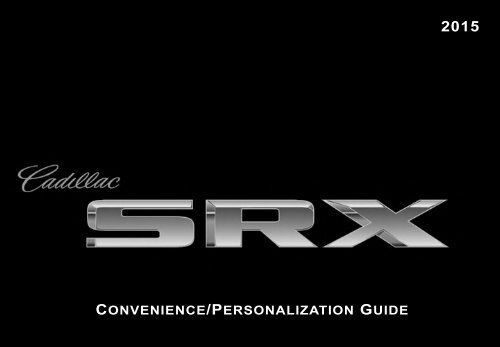Cadillac 2015 SRX - PERSONALIZATION GUIDE
Cadillac 2015 SRX - PERSONALIZATION GUIDE
Cadillac 2015 SRX - PERSONALIZATION GUIDE
Create successful ePaper yourself
Turn your PDF publications into a flip-book with our unique Google optimized e-Paper software.
Convenience/Personalization Guide<br />
<strong>2015</strong>
Review this guide for an overview of some important features in your <strong>Cadillac</strong> <strong>SRX</strong>. Some optional equipment (denoted by ♦) described in<br />
this guide may not be included in your vehicle. More detailed information can be found in your Owner Manual.<br />
INSTRUMENT PANEL<br />
Exterior<br />
Lamps<br />
Control<br />
Turn Signal<br />
Lever<br />
Cruise Control/<br />
Phone/Heated<br />
Steering Wheel♦<br />
Buttons<br />
Instrument<br />
Cluster/Driver<br />
Information<br />
Center<br />
Windshield<br />
Wipers/Rear<br />
Wiper Lever<br />
Audio Steering<br />
Wheel Controls/<br />
5-Way Controller<br />
CUE<br />
Touch<br />
Screen<br />
Audio<br />
System<br />
Controls<br />
Climate<br />
Controls<br />
Power<br />
Mirrors<br />
Control<br />
Tilt/Telescope<br />
Steering<br />
Wheel Lever<br />
Adjustable<br />
Pedals<br />
Switch♦<br />
Engine<br />
Start/Stop<br />
Button<br />
Hazard<br />
Warning<br />
Flashers<br />
Button<br />
Heated/<br />
Ventilated Seat<br />
Buttons♦<br />
2<br />
Electric<br />
Parking<br />
Brake<br />
Switch<br />
Shift Lever/<br />
Driver Shift<br />
Control<br />
Lane Departure♦/<br />
Parking Assist♦/<br />
ECO Mode Buttons<br />
StabiliTrak/<br />
Traction<br />
Control<br />
Button
INSTRUMENT CLUSTER<br />
Symbols<br />
Traction Control Off<br />
Antilock Brake System Warning<br />
StabiliTrak Off<br />
Electric Parking Brake Service<br />
Security<br />
Cruise Control<br />
Adaptive Cruise Control♦<br />
BRAKE Brake System Warning<br />
High Beam Headlamps<br />
Adaptive Forward Lighting♦<br />
eco<br />
Eco Active<br />
Forward Collision Alert♦<br />
Charging System Warning<br />
Safety Belt Reminder<br />
Engine Coolant Temperature<br />
StabiliTrak/Traction Control<br />
Airbag Readiness<br />
Check Engine Warning<br />
Lane Departure Warning<br />
Engine Oil Pressure Warning<br />
Low Tire Pressure<br />
Lights On Reminder<br />
PARK Electric Parking Brake Set<br />
Low Fuel Warning<br />
Refer to your Owner Manual to learn about the information being relayed by the lights, gauges and indicators of the instrument cluster.<br />
♦ Optional equipment<br />
3<br />
See In Brief in your Owner Manual.
REMOTE KEYLESS ENTRY<br />
TRANSMITTER<br />
Lock<br />
Press to lock all doors.<br />
Unlock<br />
Press to unlock the driver’s door.<br />
Press again to unlock all doors.<br />
Note: To change the Remote Keyless<br />
Entry settings, go to Remote Lock,<br />
Unlock, Start in the Vehicle Settings<br />
menu.<br />
Remote Vehicle Start♦<br />
A<br />
Use to start the engine from outside<br />
the vehicle. See Adaptive Remote Start on page 5.<br />
Vehicle Locator/Panic Alarm<br />
Press and release to locate your vehicle. The exterior lamps flash<br />
and the horn sounds.<br />
Press and hold for 3 seconds to activate the alarm. The turn signal<br />
lamps flash and the horn sounds for 30 seconds, or until the<br />
button is pressed again or the vehicle is started.<br />
Liftgate Release<br />
Press twice to unlock the liftgate or open/close the power liftgate.♦<br />
Door Key<br />
Press the button (A) to pull the door key out of the transmitter.<br />
If needed, use the key to lock/unlock the driver’s door.<br />
KEYLESS ACCESS SYSTEM♦<br />
The Keyless Access System enables operation of the doors,<br />
ignition and liftgate without removing the Remote Keyless Entry<br />
transmitter from your pocket or purse. The transmitter must be<br />
within 3 feet of the door being unlocked or the liftgate.<br />
Keyless Unlocking<br />
With the transmitter within range:<br />
Press the lock button on the driver’s door handle to unlock the<br />
driver’s door; press it again within 5 seconds to unlock all doors.<br />
Press the lock button on<br />
a passenger door handle<br />
to unlock all doors.<br />
Press the touch pad<br />
above the license plate<br />
to open the liftgate.<br />
Keyless Locking<br />
With the ignition off, the<br />
transmitter removed from the vehicle, and all doors closed:<br />
Press the lock button on any door handle to lock all doors<br />
immediately.<br />
If Passive Locking is turned on, all doors will lock automatically<br />
after a short delay once all doors are closed.<br />
Note: To change the door lock and unlock settings, go to Remote Lock,<br />
Unlock, Start in the Vehicle Settings menu.<br />
See Keys, Doors and Windows in your Owner Manual.<br />
See Keys, Doors and Windows in your Owner Manual.<br />
4
KEYLESS START<br />
Start<br />
With the vehicle in Park or Neutral,<br />
press the brake pedal and then<br />
press the ENGINE START/STOP<br />
button to start the engine. The<br />
green indicator on the button will<br />
illuminate.<br />
Note: The transmitter must be in the<br />
vehicle to turn on the ignition. If the<br />
transmitter battery is weak, place the<br />
transmitter in the depression below the<br />
Accessory Power Outlet in the center console lower storage area to<br />
enable the engine to start.<br />
Cell phone chargers may interfere with the operation of the Keyless<br />
Start System and should not be plugged in when starting or turning off<br />
the engine.<br />
Stop/Off<br />
Shift to Park and press the ENGINE START/STOP button to<br />
turn off the engine.<br />
Power will be available for 10 minutes to operate the audio system<br />
until the driver’s door is opened and to operate the windows and<br />
sunroof♦ until any door is opened.<br />
Accessory<br />
With the engine off and the brake pedal NOT depressed, press<br />
the ENGINE START/STOP button to place the ignition system<br />
in the Accessory mode. The yellow indicator on the button will<br />
illuminate. Press the button again to return to the Off position.<br />
ADAPTIVE REMOTE START♦<br />
Starting the Vehicle<br />
1. Press and release the Lock button on the Remote Keyless<br />
Entry transmitter.<br />
2. Immediately press and hold the Remote Start button until<br />
the turn signal lamps flash.<br />
When the vehicle starts, the parking lamps will light and remain<br />
on while the engine is running. The engine will continue running<br />
for 10 minutes. Repeat these steps for a 10-minute time extension.<br />
Remote start can be extended only once.<br />
3. Before driving, press the brake pedal and then press the<br />
ENGINE START/STOP button to turn on the ignition.<br />
Canceling a Remote Start<br />
Press and hold the Remote Start button until the parking<br />
lamps turn off.<br />
Climate Control Operation<br />
During a remote start, the automatic climate control system<br />
will operate at the same setting as when the vehicle was last<br />
turned off.<br />
Heated/Ventilated Seat Operation<br />
The heated/ventilated seats will turn on during a remote start (if<br />
selected in the Vehicle Settings menu) when outside temperatures<br />
warrant. The seat button indicators do not illuminate during a<br />
remote start.<br />
Note: To change the heated/ventilated seat settings, go to Remote<br />
Lock, Unlock, Start in the Vehicle Settings menu.<br />
♦ Optional equipment<br />
See Driving and Operating in your Owner Manual.<br />
5<br />
See Keys, Doors and Windows in your Owner Manual.
STEERING WHEEL CONTROLS<br />
Cruise Control<br />
On/Off<br />
(On/Off Adaptive<br />
Cruise Control♦)<br />
SET– Set/Coast<br />
Press down the control<br />
bar to set the speed. If active, press down to decrease speed by<br />
1 mph.<br />
RES+ Resume/Accelerate<br />
Press up the control bar to resume a set speed. If active, press up<br />
to increase speed by 1 mph.<br />
Cancel<br />
Press to cancel cruise control without erasing the set speed.<br />
Follow Distance Gap (Adaptive Cruise Control♦)<br />
Press to select a following gap time setting of Far, Medium,<br />
or Near.<br />
See Driving and Operating in your Owner Manual.<br />
CUE System Voice Recognition<br />
Push to Talk<br />
Press to answer an incoming call or to interact with the OnStar,<br />
Bluetooth or CUE system.<br />
End Call/Mute<br />
Press to end/reject a call or mute the audio system.<br />
5-Way Controller<br />
Left/Right<br />
Press to navigate to the<br />
left or right cluster display<br />
or to toggle to the next or<br />
previous menu option.<br />
Up/Down<br />
Press the control bar up or down to scroll through a menu.<br />
SEL Select<br />
Press to select a highlighted menu item.<br />
See Instruments and Controls in your Owner Manual.<br />
Audio Controls<br />
+ – Volume<br />
Press + or – to increase or decrease the volume.<br />
Next/Previous<br />
Press up or down to select the next or previous favorite<br />
radio station, track, or file.<br />
Heated Steering Wheel♦<br />
On/Off<br />
See Instruments and Controls in your Owner Manual.<br />
See Instruments and Controls in your Owner Manual.<br />
See Instruments and Controls in your Owner Manual.<br />
6
DRIVER INFORMATION CENTER<br />
The Driver Information Center displays a variety of vehicle<br />
information on three display zones. Zones can be personalized to<br />
display: digital speedometer, trip odometers, fuel range, average<br />
fuel economy, instantaneous fuel economy, average vehicle speed,<br />
timer, compass, oil life, tire pressure, navigation, audio, phone or<br />
other vehicle information.<br />
Use the 5-way controller on the right side of the steering wheel to<br />
navigate and select between the available menus.<br />
To select the desired display information:<br />
1. Press the left or right side of the control bar to select<br />
one of the three display zones.<br />
2. Press the control bar up or down to scroll through<br />
a menu.<br />
3. Press SEL (Select) to select a menu item. Press and hold to<br />
reset values on certain screens.<br />
4. Press the left or right side of the control bar to retain the<br />
information view and to exit the display zone.<br />
See Instruments and Controls in your Owner Manual.<br />
♦ Optional equipment<br />
7
CUE TOUCH SCREEN AND CONTROLS<br />
Applications:<br />
Touch the screen icon<br />
to access the desired<br />
application<br />
VOLUME:<br />
Touch arrows or swipe<br />
finger above chrome bar<br />
CUE Power On/Off<br />
Driver’s Temperature<br />
Control<br />
OFF<br />
Climate Control Power Off<br />
The touch screen uses proximity sensing. Certain screen buttons<br />
will become visible when a hand approaches the screen.<br />
Additional Pages:<br />
Touch to view additional<br />
pages of applications<br />
Page Indicator:<br />
Indicates which Home Page<br />
screen is displayed<br />
Home Page of vehicle<br />
feature icons<br />
Passenger’s Temperature<br />
Control<br />
Fan Speed Controls<br />
Driver’s Heated/<br />
Ventilated Seat Control♦<br />
Passenger’s Heated/<br />
Ventilated Seat Control♦<br />
AUTO:<br />
Climate Control<br />
Automatic Operation<br />
Windshield Defrost Mode<br />
Disc Player<br />
Disc Eject<br />
Touch the icon/text on the control panel to access a feature or adjust a function.<br />
8<br />
See your CUE Infotainment System Manual.<br />
Recirculation Mode<br />
REAR<br />
Rear Window Defog<br />
Storage Compartment:<br />
Touch and hold the<br />
chrome bar at the bottom<br />
of the climate control panel<br />
to open/close
CUE SYSTEM MENUS<br />
CUE offers a variety of entertainment, communication and vehicle system options. Touch an application icon on the touch screen to access<br />
the following items. You can also use simple gestures on the CUE touch screen just as you would on a smartphone, such as tap, drag, pinch<br />
and spread, to interact with the CUE system. Some features are disabled when the vehicle is moving.<br />
Audio<br />
• Voice<br />
Recognition<br />
• Radio Band<br />
• Seek Up/<br />
Down<br />
• Tune/Play<br />
• Media<br />
• Menu<br />
Navigation<br />
• Zoom Out<br />
• Zoom In<br />
• Reset<br />
• Destination<br />
• Map Menu<br />
• Seek Up/<br />
Down<br />
• Tune/Play<br />
Phone<br />
• Voice<br />
Recognition<br />
• Contacts<br />
• Recent<br />
• Keypad<br />
• Voice Mail<br />
• Phones<br />
Climate<br />
• Driver/<br />
Vehicle Set<br />
Temperature<br />
• Passenger Set<br />
Temperature<br />
• AC Off<br />
• Auto Climate<br />
On/Off<br />
• Rear Climate<br />
• Air Distribution<br />
Settings<br />
• Driver Heated/<br />
Ventilated<br />
Seat<br />
• Passenger<br />
Heated/<br />
Ventilated<br />
Seat<br />
• Fan Speed<br />
Settings<br />
• Time and Date<br />
• Languages<br />
• Valet Mode<br />
• Radio<br />
• Vehicle<br />
• Bluetooth<br />
• Voice<br />
• Display<br />
• Rear Camera<br />
• Return to<br />
Factory<br />
Settings<br />
Video<br />
• Rear Media<br />
• Reverse<br />
• Play<br />
• Forward<br />
• Menu<br />
Rear<br />
Climate<br />
• Rear Climate<br />
Temperature<br />
Control<br />
• Fan Control<br />
• Synchronized<br />
Temperatures<br />
• Rear On/Off<br />
• Rear Auto<br />
Temperature<br />
• Rear Control<br />
Lockout<br />
• Air Delivery<br />
Mode Control<br />
OnStar<br />
• Hands-Free<br />
Calling<br />
• Turnby-Turn<br />
Directions<br />
• OnStar Info<br />
• Virtual<br />
Advisor<br />
• Cancel<br />
See your CUE Infotainment System Manual.<br />
♦ Optional equipment<br />
9
INTERACTING WITH THE CUE SYSTEM<br />
To make interactions simple, use the following gestures on the CUE touch screen just as you would on a smartphone.<br />
Press<br />
2X<br />
2X<br />
2X<br />
Press an item on the screen to select an option or activate an application.<br />
Press and Hold<br />
Press and hold an item to start another gesture, move, or delete an application.<br />
Drag<br />
Touch an item on the screen and drag your finger along the screen while holding down on<br />
the item. This can be done to move applications on the Home page.<br />
Nudge<br />
2X<br />
Press the 2X desired item and move your finger in an up/down or side-to-side motion without<br />
releasing your finger. When your finger is removed, the item stops moving.<br />
Fling or Swipe<br />
2X<br />
2X<br />
Press anywhere within a list or page and move your finger rapidly in an up/down or<br />
side-to-side motion, releasing from the screen while your finger is still moving,<br />
to scroll through a list or change page views.<br />
Spread<br />
Place two fingers on the screen and spread them apart to zoom in.<br />
Pinch<br />
Place two fingers on the screen and bring them together in a pinching motion to zoom out.<br />
Note: A microfiber cloth is included in your glove box to help clean and maintain the CUE touch screen. Never use window cleaners or solvents to<br />
clean the CUE touch screen.<br />
See your CUE Infotainment System Manual.<br />
10
CUE SYSTEM FEATURES<br />
Refer to your Owner Manual for important safety information about using the infotainment system while driving.<br />
CUE uses a Bluetooth or USB connection to link a compatible smartphone, cell phone, USB flash drive or portable audio player/iPod ® to<br />
the touch screen infotainment display. It offers a variety of entertainment options, including streaming audio from the Internet and features<br />
enhanced hands-free voice control, music information and the ability to display photos and play music files from a USB flash drive. For<br />
assistance, call 1-855-4-CUE-NOW (1-855-428-3669) or visit www.cadillac.com/cue.<br />
Setting the Time<br />
1. Touch Settings on the Home page.<br />
2. Touch Time and Date.<br />
3. Touch Set Time.<br />
4. Touch + or – to adjust the hours, minutes, and AM or PM.<br />
5. Touch < BACK to exit the menu.<br />
Storing Favorite Stations<br />
Radio stations from all bands (AM, FM or XM♦), Pandora stations,<br />
tone settings, phone contacts and navigation destinations♦ can be<br />
stored in any order.<br />
1. Display the desired radio station, tone settings, Pandora station,<br />
navigation destination or contact.<br />
2. Touch and drag up the Interaction Selector at the bottom of<br />
the screen to display the favorite screen buttons.<br />
3. Touch and hold a favorite screen button until a beep sounds.<br />
4. Repeat the steps to store another favorite item.<br />
Disc Player<br />
From the Audio screen, touch Media until CD is displayed to<br />
play a disc.<br />
A Blu-ray disc player is included with the Rear Seat Entertainment<br />
system♦.<br />
♦ Optional equipment<br />
11<br />
Portable Audio Devices<br />
USB ports are located in the storage compartment in the center<br />
console, in the storage compartment below the climate controls,<br />
and on the rear of the center console if equipped with Rear Seat<br />
Entertainment♦.<br />
Connect an iPod ® , iPhone ® , MP3 player, a USB flash drive or a<br />
USB mass storage device to the USB port. CUE will read the<br />
connected device and build a list of voice commands. Search<br />
for music on-screen or by voice commands.<br />
PANDORA ® Internet Radio<br />
Listen to personalized radio stations based on favorite artists<br />
or genres. Requires an Internet-connected device with Pandora<br />
software.<br />
1. Download the Pandora app to your smartphone. Restart the<br />
smartphone and sign in to Pandora.<br />
2. Create a station on your phone to listen to a customized song<br />
list in the vehicle.<br />
3. Connect your smartphone/device to the system by Bluetooth or,<br />
for Apple devices, by a USB cable.<br />
4. Touch the Pandora icon on the touch screen to access Pandora.<br />
A slight delay may occur when loading a song or changing a<br />
station.<br />
See your CUE Infotainment System Manual.
ONSTAR WITH 4G LTE<br />
Use the OnStar 4G LTE connection to download apps and stream<br />
data – such as Internet radio playlists – to your personal mobile<br />
devices. Up to seven compatible devices (smartphones, tablets<br />
and laptops) can be connected to high-speed Internet through the<br />
vehicle’s built-in Wi-Fi ® hotspot.<br />
Go to onstar.com or call 1-888-4-ONSTAR (1-888-466-7827) for<br />
assistance and more information about 4G LTE service.<br />
BLUETOOTH ® SYSTEM<br />
See your CUE Infotainment System Manual.<br />
Refer to your Owner Manual for important safety information about using<br />
the Bluetooth system while driving.<br />
Before using a Bluetooth-enabled device in the vehicle, it must be<br />
paired with the in-vehicle Bluetooth system. The pairing process is<br />
disabled when the vehicle is moving. Not all devices will support all<br />
functions. For more information, visit www.gmtotalconnect.com.<br />
Pair a Phone<br />
1. To use voice recognition, press the Push to Talk button;<br />
after the tone, say “Pair Phone,” or use the touch screen to<br />
select Phone > Pair Device.<br />
2. Start the pairing process on the phone. Locate <strong>Cadillac</strong> CUE on<br />
the phone.<br />
3. Enter the four-digit code that appears on the touch screen into<br />
the phone or, if a six-digit code appears on the phone, confirm it<br />
on the touch screen.<br />
4. If your phone prompts you to accept the connection or phone<br />
book download, click “yes” and always allow.<br />
See your CUE Infotainment System Manual.<br />
12<br />
VOICE RECOGNITION<br />
Control the music source and navigation destination, and make<br />
phone calls hands-free, using the natural voice recognition system.<br />
1. Press the Push to Talk button on the steering wheel.<br />
2. The radio will say “Please say a command,” followed by<br />
a beep.<br />
3. After the beep, say what you want it to do.<br />
• Hands-free calling:<br />
Example command: “Call Amanda” or “Dial 555-1212”<br />
• Connected music device search:<br />
Example command: “Play artist [name]”<br />
Example command: “Play song ‘Dance the Night Away’”<br />
• Radio control:<br />
Example command: “Tune FM 104.3” or “Tune XM<br />
Classic Vinyl”<br />
• Navigation control♦:<br />
Example command: “Destination Address”<br />
Example command: “Destination Contact”<br />
• Help:<br />
– Say “Help” for voice recognition assistance.<br />
– Help is available within each feature. Access audio,<br />
navigation or other features and then say “Help” for<br />
assistance with that feature.<br />
See your CUE Infotainment System Manual.
VEHICLE <strong>PERSONALIZATION</strong><br />
NAVIGATION♦<br />
The Vehicle Settings menu may include Climate and Air Quality;<br />
Collision/Detection Systems; Comfort and Convenience; Lighting;<br />
Power Door Locks; and Remote Lock, Unlock and Start. Some<br />
vehicle features can be customized using the controls on the audio<br />
system.<br />
1. Touch Settings on the home page.<br />
2. Touch Vehicle.<br />
3. Touch the desired menu item.<br />
4. Touch the desired feature and setting.<br />
5. Touch < BACK to exit each menu.<br />
Enter a destination using the Single Line Destination feature.<br />
1. Touch Navigation on the home page.<br />
2. Touch Destination.<br />
3. Type the address, intersection or road<br />
(for example, 123 MAIN ST BROWN CITY MI).<br />
4. Touch Go.<br />
5. Select the desired name from the generated list.<br />
6. Touch Go.<br />
See your CUE Infotainment System Manual.<br />
See Instruments and Controls in your Owner Manual.<br />
♦ Optional equipment<br />
13
DRIVER ASSISTANCE SYSTEMS<br />
The driver assistance systems use advanced technologies to help avoid collisions by providing visual, audible and/or tactile (vibration)<br />
alerts under some imminent collision conditions.<br />
Side Blind Zone Alert♦ – While driving, a warning symbol<br />
displays on the left or right side mirror when a vehicle is detected<br />
in that side blind spot area. The symbol flashes if a turn signal is<br />
activated when a vehicle has been detected.<br />
To turn the system on or off, go to Settings > Vehicle ><br />
Collision/Detection Systems > Side Blind Zone Alert.<br />
Rear Cross Traffic Alert ♦ – When the vehicle is in Reverse, the<br />
system warns of approaching traffic by displaying a visual alert on<br />
the touch screen from the Rear Vision Camera, and the left or right<br />
side of the driver’s seat pulses. See Safety Alert Seat.<br />
To turn the system on or off, go to Settings > Rear Camera.<br />
Driver Awareness Package<br />
Safety Alert Seat♦ – The driver’s seat pulses, left side, right side,<br />
or simultaneously, to alert the driver of potential hazards.<br />
Audible notification may be selected instead of Safety Alert Seat<br />
pulsing notification. To change the alert setting, go to Settings ><br />
Vehicle > Collision/Detection Systems > Alert Type.<br />
Lane Departure Warning♦ – When crossing a detected lane<br />
marking without using a turn signal, the Lane Departure<br />
Warning symbol flashes on the instrument cluster and the left or<br />
right side of the driver’s seat pulses. See Safety Alert Seat.<br />
To turn the system on or off, press the Lane Departure<br />
Warning button on the center console.<br />
Forward Collision Alert♦ – The Vehicle Ahead indicator<br />
illuminates in green on the instrument cluster when a vehicle is<br />
detected and illuminates in yellow when following a vehicle ahead<br />
too closely.<br />
When approaching a vehicle directly ahead too rapidly, a visual<br />
alert flashes on the windshield and the driver’s seat pulses. See<br />
Safety Alert Seat.<br />
Press the Collision Alert button on the left side of the<br />
steering wheel to set the alert sensitivity to Far, Medium, Near<br />
or Off. (See the Collision/Detection System menu if equipped<br />
with Adaptive Cruise Control.)<br />
Driver Assist Package (includes Driver Awareness Package)<br />
Automatic Collision Preparation♦ – Prepares the brakes or<br />
applies the brakes if an emergency collision appears imminent or<br />
the driver does not react to previous alerts.<br />
Front and Rear Automatic Braking♦ – Applies the brakes in<br />
potential collision situations to help reduce damage or help avoid<br />
collisions at lower speeds.<br />
To turn the system on or off, press the Parking Assist<br />
button on the center console.<br />
Adaptive Cruise Control♦ – If a vehicle is detected ahead, the<br />
vehicle accelerates or brakes moderately to maintain the selected<br />
following gap. If driver action is required, the system pulses the<br />
driver’s seat. See Safety Alert Seat.<br />
Press the Follow Distance Gap button on the left side of<br />
the steering wheel to set a following gap.<br />
14<br />
See Driving and Operating in your Owner Manual.
POWER DOOR LOCKS/<br />
SAFETY LOCKS<br />
Press the power door Unlock/ Lock button on the driver’s<br />
door to unlock or lock all doors.<br />
Pull the inside door handle to unlock a door; pull the handle<br />
again to open the door.<br />
Press the Safety Locks button on the driver’s door to<br />
prevent the rear doors from opening from the inside and to<br />
disable the rear power windows. The button indicator will<br />
illuminate when activated.<br />
See Keys, Doors and Windows in your Owner Manual.<br />
POWER OUTSIDE MIRRORS<br />
Power Mirror Adjustment<br />
Move the power mirror selector<br />
switch to the Left (L) or Right (R)<br />
position to select the driver’s or<br />
passenger’s mirror; use the fourway<br />
control to adjust the mirror.<br />
Reverse Tilt Mirror<br />
The Reverse Tilt Mirror will tilt down<br />
the driver and passenger mirrors to<br />
improve visibility near the rear wheels when the vehicle is shifted<br />
into Reverse.<br />
Note: To change the Reverse Tilt Mirror settings, go to Comfort and<br />
Convenience in the Vehicle Settings menu.<br />
♦ Optional equipment<br />
See Keys, Doors and Windows in your Owner Manual.<br />
15<br />
POWER LIFTGATE WITH<br />
ADJUSTABLE MODE♦<br />
Power Liftgate Switch Locations<br />
• Power liftgate mode button on the driver’s door (liftgate must be<br />
unlocked to activate)<br />
• Release button on the liftgate above the license plate<br />
• Button on the bottom trim plate of the liftgate (to close<br />
the liftgate)<br />
• Liftgate release button on the transmitter<br />
Power Liftgate Modes<br />
MAX<br />
Fully open the liftgate.<br />
3/4 (Adjustable Mode)<br />
Open the liftgate to a desired<br />
height of 3/4 open or more.<br />
OFF<br />
Operate the liftgate manually.<br />
Setting the 3/4 Mode (Adjustable Mode)<br />
1. Turn the power liftgate knob to the<br />
3/4 position.<br />
2. Power open the liftgate. Manually adjust the liftgate to the<br />
desired height. More effort is required when adjusting the liftgate<br />
manually.<br />
3. Press and hold the button on the bottom trim plate of the liftgate,<br />
adjacent to the latch, until the turn signals flash and a<br />
beep sounds, indicating that the setting is stored.<br />
4. Confirm the setting.<br />
See Keys, Doors and Windows in your Owner Manual.
EXTERIOR LIGHTING<br />
WINDSHIELD WIPERS<br />
A<br />
B<br />
Off/On<br />
AUTO Automatic Light Control<br />
Automatically activates the Daytime Running Lamps (DRLs) or<br />
the headlamps and other exterior lamps depending on outside<br />
light conditions, including the IntelliBeam ® automatic high-beam<br />
system♦.<br />
Parking Lamps<br />
Headlamps<br />
Fog Lamps♦<br />
Adaptive Forward Lighting♦<br />
The AFL system pivots the headlamps left or right in the direction<br />
of travel. While continuously traveling straight, headlamp range<br />
changes based on vehicle speed.<br />
Note: The AFL system operates only when the exterior lamps control<br />
knob is in the AUTO position, at speeds greater than 2 mph, and after<br />
driving a short distance to calibrate the system.<br />
See Lighting in your Owner Manual.<br />
Windshield Wipers and Washer Lever<br />
HI Fast wipes<br />
LO Slow wipes<br />
INT Rainsense Sensitivity<br />
Rotate the band to adjust the delay between wipes. The wipers<br />
activate more often as the band is moved up.<br />
Note: When entering an automatic car wash, turn off the automatic<br />
Rainsense windshield wipers and rear wiper.<br />
Mist<br />
Washer Fluid<br />
Pull the lever toward you to spray washer fluid on the windshield.<br />
Rear Wiper and Washer Switch<br />
ON Slow wipes<br />
Press the top of the switch (A) on the end of the lever.<br />
INT Intermittent<br />
Press the bottom of the switch (B) on the end of the lever.<br />
Washer Fluid<br />
Push the lever away from you to clean the rear window.<br />
16<br />
See Instruments and Controls in your Owner Manual.
AUTOMATIC TRANSMISSION<br />
FEATURES<br />
Driver Shift Control<br />
Driver Shift Control allows you to shift gears similar to<br />
a manual transmission.<br />
Move the shift lever to the Manual (M) position (A),<br />
left of the Drive position; tap the lever forward to<br />
upshift and rearward to downshift. The current gear<br />
selection is shown in the DIC.<br />
If current vehicle speed is too high or too low for the<br />
requested gear, the shift will not occur. When coming<br />
to a stop, the transmission will automatically downshift.<br />
A<br />
Fuel Economy (ECO) Control<br />
The ECO mode can improve the vehicle’s fuel economy<br />
by changing the transmission shift points and making<br />
other fuel-saving adjustments. Driving performance<br />
C<br />
is more conservative when the ECO mode is active.<br />
Press the ECO button (B) to turn the ECO mode on or off. The<br />
ECO light illuminates on the instrument cluster when active.<br />
See Driving and Operating in your Owner Manual.<br />
ELECTRIC PARKING BRAKE<br />
To apply the parking brake, pull up the Parking Brake<br />
switch (C).<br />
To release the parking brake, turn on the ignition, press the<br />
brake pedal, and then press the switch.<br />
♦ Optional equipment<br />
See Driving and Operating in your Owner Manual.<br />
17<br />
STABILITRAK ® /TRACTION<br />
CONTROL SYSTEMS<br />
D<br />
E<br />
B<br />
The traction control system limits wheelspin<br />
and the StabiliTrak stability control<br />
system assists with directional control of<br />
the vehicle in difficult driving conditions.<br />
Both systems turn on automatically every<br />
time the vehicle is started.<br />
Turn off traction control if the vehicle is<br />
stuck and rocking the vehicle is required.<br />
Press the Traction Control/<br />
StabiliTrak button (D) on the center<br />
console to turn traction control off or<br />
back on. The Traction Control<br />
Off light on the instrument cluster<br />
will illuminate when the system is off.<br />
See Driving and Operating in your Owner Manual.<br />
ULTRASONIC PARKING ASSIST♦<br />
Ultrasonic sensors in the front and rear bumpers help you avoid<br />
colliding with objects when parking. Detected objects are indicated<br />
by audible beeps or Safety Alert Seat♦ pulses, which become more<br />
frequent as the vehicle gets closer to an object.<br />
Press the Parking Assist button (E) to turn the system<br />
on/off. The button illuminates when the system is on.<br />
Note: The system operates only at speeds less than 5 mph. Keep the<br />
sensors clean of dirt and snow for proper operation.<br />
See Driving and Operating in your Owner Manual.
MEMORY SEATS♦<br />
Set Memory Positions<br />
1. Adjust the driver’s seat,<br />
power outside mirrors and<br />
adjustable pedals♦ to the<br />
desired positions.<br />
2. Press and hold the MEM<br />
button and button 1 on the<br />
driver’s seat until a beep<br />
sounds.<br />
3. Repeat the steps using<br />
button 2 for a second driver.<br />
Recall Positions<br />
Press and hold button 1 or<br />
2 until the stored position<br />
is reached. Releasing the<br />
button before the stored<br />
position is reached cancels the recall.<br />
See Seats and Restraints in your Owner Manual.<br />
SUNROOF♦<br />
Open/Close the Sunshade<br />
Fully press the rear or front of the sunshade switch to<br />
express-open or express-close the sunshade.<br />
Open/Close the Sunroof<br />
Press the rear of the sunroof switch to the first detent to<br />
open the sunroof to the vent position.<br />
Fully press the rear of the switch to express-open the<br />
sunroof to the comfort position.<br />
Fully press the front of the switch to express-close<br />
the sunroof.<br />
COOLED GLOVE BOX<br />
See Keys, Doors and Windows in your Owner Manual.<br />
The air conditioned glove box<br />
can be used to store items at<br />
a cooler temperature.<br />
Move the slide control on<br />
the left-front side of the<br />
glove box across the small<br />
opening to turn the cool-air<br />
flow on or off.<br />
Close the opening during<br />
cooler weather to keep cold air from entering the vehicle.<br />
See Storage in your Owner Manual.<br />
18
CARGO MANAGEMENT SYSTEM♦<br />
The Cargo Management System<br />
features front and rear storage<br />
compartments under the partitioned<br />
cargo floor cover.<br />
Press the rear part of the handle,<br />
and then lift up the handle to<br />
unlatch the cover.<br />
A<br />
Storage Compartment<br />
A prop rod locks into place when<br />
the front cover is opened. To close<br />
the cover, press the red button on<br />
the middle of the prop rod (A).<br />
Use the hooks on the cover to<br />
secure small bags.<br />
U-Rail System<br />
B D<br />
C<br />
Align the Unlock symbol (B)<br />
with the button arrow (C) and<br />
press the button to install/remove<br />
the fence.<br />
Align the Lock symbol (D) with<br />
the button arrow (C) and press the<br />
button to lock the fence in place.<br />
To move the fence on the track,<br />
remove one side from an adapter;<br />
then press the buttons to move the<br />
adapters to the desired locations.<br />
To store the fence, place it in the clips under the storage<br />
compartment cover.<br />
See Storage in your Owner Manual.<br />
♦ Optional equipment<br />
19<br />
TIRES<br />
Tire Pressure Monitor<br />
The Low Tire Pressure warning light on the instrument cluster<br />
illuminates when one or more of the vehicle’s tires is significantly<br />
underinflated. Fill the tires to the proper tire pressures. The proper<br />
tire pressures for the vehicle are listed on the Tire and Loading<br />
Information label, located below the driver’s door latch. Current tire<br />
pressures can be viewed in the Driver Information Center.<br />
Tire pressure is affected by cold weather and distance driven.<br />
If the low tire pressure warning light illuminates when the vehicle is<br />
first started in cooler temperatures and then turns off as the vehicle<br />
is driven, check for the proper tire pressures.<br />
Refer to your Owner Manual for additional information about normal<br />
monthly tire maintenance.<br />
Tire Sealant and Compressor Kit♦<br />
The tire sealant and compressor kit can be used to temporarily<br />
seal small punctures in the tread area of the tire. The kit is located<br />
under the cargo floor. Refer to the kit instructions for complete<br />
operating information.<br />
ENGINE OIL LIFE SYSTEM<br />
See Vehicle Care in your Owner Manual.<br />
The Engine Oil Life System calculates oil life based on vehicle use<br />
and displays Change Engine Oil Soon on the Driver Information<br />
Center when it’s necessary to change the oil and filter. Reset the<br />
system to 100% only following an oil change.<br />
See Vehicle Care in your Owner Manual.
OWNER PRIVILEGES<br />
ROADSIDE ASSISTANCE 1-800-224-1400<br />
TTY Users: 1-888-889-2438<br />
Roadside Assistance provides every <strong>Cadillac</strong> owner with the<br />
advantage of contacting a <strong>Cadillac</strong> advisor and, when appropriate,<br />
a <strong>Cadillac</strong>-trained dealer technician who can provide on-site<br />
services, including towing service, battery jump-starting, lock-out<br />
service, fuel delivery and flat tire assistance. Services are provided<br />
for up to 6 years/70,000 miles, whichever occurs first.<br />
Roadside Assistance and OnStar ® : If you have a current OnStar<br />
subscription, press the OnStar button and the vehicle will send<br />
your current GPS location to an OnStar Advisor who will speak to<br />
you, assess your problem, contact Roadside Assistance and relay<br />
your exact location so you will get the help you need.<br />
CUSTOMER ASSISTANCE 1-800-458-8006<br />
Should you need to ask a question, make a comment, or request<br />
additional information, <strong>Cadillac</strong> Customer Assistance is available<br />
anytime.<br />
myCADILLAC and ONSTAR MOBILE APPS<br />
The my<strong>Cadillac</strong> and OnStar RemoteLink mobile apps<br />
connect owners to a variety of vehicle information and<br />
services, such as a searchable Owner Manual, realtime<br />
fuel information and Roadside Assistance, as well<br />
as enabling users to perform Remote Keyless Entry<br />
transmitter commands, including locking and unlocking<br />
the doors and starting the vehicle.<br />
An active OnStar account is required to use the OnStar mobile<br />
app. Download the mobile apps from your compatible device’s<br />
app store. To learn more about OnStar services, press the OnStar<br />
button, refer to your Owner Manual, call 1-888-466-7827 or visit<br />
onstar.com.<br />
CUE SUPPORT<br />
For information or assistance operating the CUE infotainment<br />
system, call 1-855-4-CUE-NOW (1-855-428-3669).<br />
CADILLAC ONLINE OWNER CENTER<br />
Visit my.cadillac.com for access to the <strong>Cadillac</strong> Owner Center,<br />
which features online owner manuals, maintenance information,<br />
service records, and more.<br />
We recommend always using ACDelco or genuine GM service parts.<br />
Certain restrictions, precautions and safety procedures apply to your vehicle. Please read your Owner Manual for complete instructions. All information contained herein<br />
is based on the latest information available at the time of printing and is subject to change without notice. Copyright 2014 by General Motors. All rights reserved.<br />
!22933434=B!