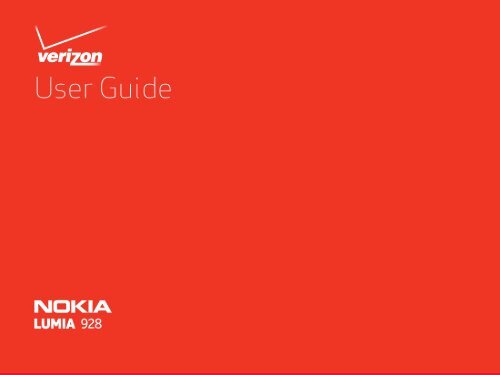Create successful ePaper yourself
Turn your PDF publications into a flip-book with our unique Google optimized e-Paper software.
<strong>Nokia</strong> <strong>Lumia</strong> <strong>928</strong>: Safety<br />
Safety<br />
Read these simple guidelines. Not following them may be dangerous or<br />
illegal. For further information, read the complete user guide.<br />
Switch off in Restricted Areas<br />
Switch the device off when mobile phone use is<br />
not allowed or when it may cause interference or<br />
danger, for example, in aircraft, in hospitals or near<br />
medical equipment, fuel, chemicals, or blasting<br />
areas. Obey all instructions in restricted areas.<br />
Road Safety Comes First<br />
Obey all local laws. Always keep your hands free to<br />
operate the vehicle while driving. Your first consideration<br />
while driving should be road safety.<br />
Batteries, Chargers, and other<br />
Accessories<br />
Use only batteries, chargers, and other accessories<br />
approved for use with this device. Do not connect<br />
incompatible products.<br />
Keep your Device dry<br />
Your device is not water-resistant. Keep it dry.<br />
Interference<br />
All wireless devices may be susceptible to interference,<br />
which could affect performance.<br />
Qualified Service<br />
Only qualified personnel may install or repair this<br />
product.<br />
Glass Parts<br />
The device screen is made of glass. This glass can<br />
break if the device is dropped on a hard surface or<br />
receives a substantial impact. If the glass breaks, do<br />
not touch the glass parts of the device or attempt<br />
to remove the broken glass from the device. Stop<br />
using the device until the glass is replaced by qualified<br />
service personnel.<br />
Protect your Hearing<br />
To prevent possible hearing damage, do not listen<br />
at high volume levels for long periods. Exercise caution<br />
when holding your device near your ear while<br />
the speakerphone is in use.<br />
Chapter 2<br />
1
Contents<br />
Safety ........................................................1<br />
Get started .............................................. 6<br />
Keys and parts .....................................................................7<br />
Insert the SIM card ............................................................. 8<br />
Antenna locations .............................................................. 9<br />
About the battery ............................................................. 9<br />
Charge the battery ............................................................. 9<br />
Charge from a computer .................................................. 10<br />
Charge with a wireless charger ........................................ 10<br />
Prolong battery life .......................................................... 10<br />
Power the phone on or off ................................................11<br />
Lock and unlock the keys and screen ............................. 12<br />
Change the volume ............................................................13<br />
Back, Start, and Search keys ............................................13<br />
Switch between open apps ...............................................13<br />
Use voice commands .........................................................13<br />
Change the language and region of your phone ..............13<br />
Microsoft account .............................................................13<br />
Basics ..................................................... 15<br />
Use the touch screen ........................................................ 15<br />
Use your phone when it’s locked ..................................... 16<br />
Switch between vibrate and ring/vibrate ....................... 16<br />
Switch between open apps .............................................. 16<br />
Personalize your phone ................................................... 16<br />
Set your phone to silent ...................................................17<br />
Create a safe, fun start screen for kids .......................... 18<br />
Write text .......................................................................... 18<br />
Search your phone and the web ...................................... 19<br />
Status bar icons ................................................................ 20<br />
Use your phone offline ..................................................... 20<br />
Update your phone ........................................................... 21<br />
Sync your phone with your computer ............................. 21<br />
Make Calls .............................................. 22<br />
Call a contact .................................................................... 22<br />
Set Up Voice Mail .............................................................. 22<br />
Access Voice Mail .............................................................. 22<br />
Visual voice mail ............................................................... 23<br />
Make a conference call ..................................................... 23
Bluetooth and NFC ............................... 24<br />
About Bluetooth connectivity ......................................... 24<br />
Connect to a wireless headset ......................................... 24<br />
About NFC ......................................................................... 25<br />
Turn NFC on or off ............................................................ 25<br />
Connect to a Bluetooth accessory with NFC ................... 25<br />
Disconnect the accessory ................................................ 25<br />
People hub ............................................. 26<br />
About the People hub ...................................................... 26<br />
Create, edit, or delete a contact ...................................... 26<br />
Backing up your contacts ................................................ 27<br />
Save a number from a call or message ........................... 27<br />
Search for a contact ......................................................... 27<br />
Use a voice command ....................................................... 27<br />
Create, edit, or delete a contact group ........................... 28<br />
Add a new contact group ................................................. 28<br />
Link contacts .................................................................... 28<br />
Copy contacts from a SIM card to your phone ............... 28<br />
Share your plans with your family and friends ............... 28<br />
Set up your social networking service accounts ............ 29<br />
Change your profile picture ............................................. 29<br />
See your friends’ status updates ..................................... 29<br />
Post your status ............................................................... 29<br />
Write on your friend’s wall ............................................... 29<br />
Upload a photo to a service ............................................. 29<br />
Messaging ............................................. 31<br />
Send a message .................................................................31<br />
Chat with your friends ..................................................... 32<br />
View a conversation ......................................................... 32<br />
Email ....................................................... 34<br />
About email ...................................................................... 34<br />
View several mailboxes in a unified inbox ...................... 34<br />
Read received email ......................................................... 35<br />
Send email ........................................................................ 35<br />
Camera .................................................. 36<br />
Take a photo ..................................................................... 36<br />
Photo settings ...................................................................37<br />
Download lenses ................................................................37
Record a video ...................................................................37<br />
Video settings ................................................................... 38<br />
Share your video .............................................................. 38<br />
Your photos and videos ................................................... 38<br />
Copy your photos and videos to your PC ........................ 39<br />
Internet ..................................................40<br />
Define how your phone connects to the internet ..........40<br />
About Wi-Fi connections .................................................40<br />
Connect to a Wi-Fi network .............................................40<br />
Use a cellular data connection when roaming .................41<br />
Close a network connection .............................................41<br />
Share your mobile data connection .................................41<br />
About the web browser .................................................... 42<br />
Empty the cache ............................................................... 42<br />
Add a website to your favorites ...................................... 43<br />
Other available browser settings .................................... 43<br />
Data Sense ........................................................................ 43<br />
Maps and Navigation ...........................44<br />
Positioning and location services .................................... 44<br />
HERE Maps ........................................................................ 45<br />
Download and update maps .............................................47<br />
Check nearby events and places with Local Scout ..........47<br />
HERE City Lens ..................................................................47<br />
Entertainment ......................................49<br />
Music + Videos .................................................................. 49<br />
Play music, podcasts, and videos .................................... 49<br />
About <strong>Nokia</strong> Music ........................................................... 50<br />
Download music from <strong>Nokia</strong> Music ................................. 50<br />
Listen to Mix radio ........................................................... 50<br />
Shop at the Windows Phone Store ...................................51<br />
Memory and storage ........................................................ 53<br />
SkyDrive ........................................................................... 53<br />
Clock, Calendar, and Calculator .......... 54<br />
Set an alarm ...................................................................... 54<br />
Set the time and date ...................................................... 54<br />
Add an appointment ........................................................ 55<br />
View your schedule ........................................................... 55<br />
Add a task to your to-do list ........................................... 55
Use the calculator ............................................................ 56<br />
Office ...................................................... 57<br />
About Microsoft Office Mobile .........................................57<br />
Read Microsoft Office documents ....................................57<br />
Create and edit a Word document ....................................57<br />
Create and edit an Excel workbook ................................. 58<br />
View and edit a PowerPoint presentation ....................... 59<br />
Safety and Warranty ............................60<br />
Index ....................................................... 81
<strong>Nokia</strong> <strong>Lumia</strong> <strong>928</strong>: Get started<br />
Get started<br />
Speaker<br />
Front-Facing Camera<br />
This section covers:<br />
• keys and parts<br />
Volume Keys<br />
• charging the battery Power/Lock key<br />
Camera Key<br />
Back Key<br />
Start Key<br />
Search Key<br />
Chapter 4<br />
6
<strong>Nokia</strong> <strong>Lumia</strong> <strong>928</strong>: Get started<br />
Keys and parts<br />
Micro-USB<br />
Charging Port<br />
Headset connector (3.5mm)<br />
NFC Touch Point Area<br />
Flash<br />
Rear Camera Lens<br />
Speakerphone<br />
Some of the accessories mentioned in this user guide may be sold separately.<br />
Chapter 4<br />
7
<strong>Nokia</strong> <strong>Lumia</strong> <strong>928</strong>: Get started<br />
Insert the SIM card<br />
Your phone uses a SIM card, also known as a mini-UICC card. Do not put<br />
stickers on your SIM card.<br />
1. Pull red tab at top of the phone to easily slide out the SIM Tray.<br />
Remove the SIM card<br />
1. With the phone powered off, put your fingernail in the gap on the<br />
edge of the SIM cover, and pull the SIM card tray out.<br />
2. Lift the SIM card from the tray.<br />
A Subscriber Identity Module (SIM Card) is a “smartcard” that houses<br />
personal information, such as your mobile phone number, calling plan,<br />
account information, and content, such as contacts, text messages, and<br />
call history.<br />
The Verizon Wireless 4G SIM Card is compatible with any Verizon Wireless<br />
4G certified device. You can move the 4G SIM Card from one device<br />
to another and your wireless service will work seamlessly as long as you<br />
have a compatible device and service plan.<br />
To see which devices are compatible with the Verizon Wireless 4G SIM<br />
Card, visit verizonwireless.com/certifieddevice.<br />
2. Put the SIM in the tray, contact area face up.<br />
3. With the SIM in place, slide the tray back into place until it is fully<br />
inserted.<br />
This device is designed to be used with a mini-UICC SIM card, also<br />
known as a micro-SIM card only. A micro-SIM card is smaller than the<br />
standard SIM card. Use of incompatible SIM cards, or use of SIM card<br />
adapters, may damage the card or the device, and may corrupt data<br />
stored on the card.<br />
Chapter 4<br />
8
<strong>Nokia</strong> <strong>Lumia</strong> <strong>928</strong>: Get started<br />
Antenna locations<br />
Avoid touching the antenna area while the antenna is in use. Contact<br />
with antennas affects the communication quality and may reduce battery<br />
life due to higher power level during operation.<br />
The antenna areas are highlighted.<br />
change the settings of all apps.<br />
Charge the battery<br />
Your battery has been partially charged at the factory, but you may<br />
need to recharge it before you can switch on your phone for the first<br />
time.<br />
If your phone is off when you start to charge the phone, it automatically<br />
switches on.<br />
Make sure you use a compatible USB charger to charge your phone.<br />
If the phone indicates a low charge , do the following:<br />
1. Connect the USB cable to the power adapter.<br />
2. Connect the power adapter to an electrical outlet.<br />
3. Connect the small end of the USB cable to the Micro-USB Charging<br />
Port on your phone.<br />
About the battery<br />
Your phone has an internal, non-removable, rechargeable battery. Use<br />
only approved chargers designated for this phone. You can also use a<br />
compatible USB cable to charge your phone.<br />
You can set your phone to automatically save power when the battery<br />
charge level is low.<br />
From the start screen, swipe left and tap Settings > battery saver<br />
> On .<br />
When your phone goes into battery saver mode, you may not be able to<br />
Chapter 4<br />
If the battery is completely discharged, it may take several minutes before<br />
the charging indicator is displayed or before any calls can be made.<br />
9
<strong>Nokia</strong> <strong>Lumia</strong> <strong>928</strong>: Get started<br />
When the battery is full, disconnect the USB cable from the phone, then<br />
from the electrical outlet.<br />
To avoid breaking the charger connector, be careful when connecting or<br />
disconnecting the USB cable.<br />
When the battery is fully charged, the battery indicator in the top right<br />
corner of the screen shows the charge is complete .<br />
is compatible with any Qi wireless charger. The charging areas on the<br />
phone and the charger need to touch, so all phone models may not fit<br />
all chargers.<br />
In order to charge wirelessly, NFC must be enabled on your phone, and a<br />
compatible wireless charging pad (sold separately) is needed.<br />
The charging area is highlighted.<br />
Charge from a computer<br />
You can use USB charging when an electrical outlet is not available.<br />
Data can be transferred while charging the device. The efficiency of<br />
USB charging power varies significantly, and it may take a long time for<br />
charging to start and the device to start functioning.<br />
1. First connect the USB cable to the computer, then to your phone.<br />
2. When the battery is full, first unplug the USB cable from your<br />
phone, then from the computer.<br />
For more information on wireless charging, see the user guide of your<br />
wireless charger.<br />
Prolong battery life<br />
If it seems you’re always looking for a charger, there are steps you can<br />
take to reduce the power consumption of your phone. The key is to find<br />
the balance between getting the most out of your phone while getting<br />
the battery life you need.<br />
Charge with a wireless charger<br />
Your phone supports Qi, the global standard for wireless charging, and<br />
Chapter 4<br />
• Always charge the battery fully.<br />
• Close the apps you’re not using.<br />
• Switch battery saver mode on.<br />
• Mute unnecessary tones, such as key tones.<br />
10
<strong>Nokia</strong> <strong>Lumia</strong> <strong>928</strong>: Get started<br />
• Use wired headphones, rather than the speakerphone.<br />
• Change the length of the time-out period after which the phone<br />
display powers off.<br />
Tip:<br />
Power the phone on or off<br />
To power the phone on, press and hold the power/lock key until the<br />
phone lights up.<br />
To check the battery status and switch battery saver mode<br />
on, from the start screen, swipe left, and tap Settings ><br />
battery saver.<br />
Lower the screen brightness<br />
From the start screen, swipe left, and tap<br />
switch Automatically adjust to Off<br />
want.<br />
Stop apps from running in the background<br />
Settings > brightness,<br />
, and select the level you<br />
1. From the start screen, swipe left, and tap Settings.<br />
2. Swipe to applications, and tap background tasks > advanced.<br />
3. Tap the app you want to block, and tap block.<br />
Use network connections selectively<br />
• If you are listening to music or otherwise using your phone, but do<br />
not want to make or receive calls, switch airplane mode on.<br />
• Set your phone to check for new mail less frequently.<br />
• Switch Bluetooth and NFC on only when needed.<br />
• Use a Wi-Fi connection to connect to the internet, rather than a<br />
mobile data (GPRS /Edge/3G/4G) connection.<br />
• Stop your phone scanning for available Wi-Fi networks. On the start<br />
screen, swipe left, tap Settings, and set Wi-Fi to Off .<br />
Important:<br />
To make an emergency call during the initial setup, select<br />
emergency call.<br />
To power the phone off, press and hold the power/lock key, and swipe<br />
the lock screen down.<br />
If your phone isn’t responding, press and hold the volume down key<br />
and power key at the same time until the phone vibrates. Make sure<br />
that the battery is charged and/or the charging cable is plugged in.<br />
Chapter 4<br />
11
<strong>Nokia</strong> <strong>Lumia</strong> <strong>928</strong>: Get started<br />
Lock and unlock the keys and screen<br />
To avoid accidentally making a call when your phone is in your pocket or<br />
bag, lock the keys and screen of your phone.<br />
To lock the keys and screen, press the power/lock key.<br />
To unlock the keys and screen, press the power/lock key, and swipe the<br />
lock screen up.<br />
Set your phone to lock automatically<br />
Want to protect your phone against unauthorized use? Define a security<br />
code, and set your phone to lock itself automatically when you’re<br />
not using it.<br />
1. From the start screen, swipe left, and tap Settings > lock<br />
screen.<br />
2. Switch password to On , and enter a security code (at least 4<br />
digits).<br />
3. Tap Require a password after, and define the length of time after<br />
which the phone is locked automatically.<br />
Keep the security code secret and in a safe place, separate from your<br />
phone.<br />
If you forget the security code, and cannot recover it, or you enter the<br />
wrong code too many times, your phone will require service. Additional<br />
charges may apply, and all the personal data in your phone may be deleted.<br />
For more information, contact a <strong>Nokia</strong> Care point or your phone<br />
dealer.<br />
Connect a headset<br />
You can connect a compatible headset or accessories to your phone.<br />
Set the keys and screen to lock automatically<br />
From the start screen, swipe left, and tap Settings > lock screen<br />
> Screen times out after, tap the box, and select the length of time<br />
after which the keys and screen are locked automatically.<br />
Unlock your phone<br />
1. Press the power key, and swipe the lock screen up.<br />
2. Enter the security code if prompted.<br />
Chapter 4<br />
Do not connect products that create an output signal, as this may dam-<br />
12
<strong>Nokia</strong> <strong>Lumia</strong> <strong>928</strong>: Get started<br />
age the device. Do not connect any voltage source to the audio connector.<br />
If you connect an external device or headset, other than those<br />
approved for use with this device, to the audio connector, pay special<br />
attention to volume levels.<br />
Change the volume<br />
Use the volume keys. They control all sounds, including the volume of<br />
alarms and reminders.<br />
Back, Start, and Search keys<br />
The Back, Start, and Search keys help you to navigate your phone.<br />
To return to the previous screen, press<br />
screen.<br />
To go to the start screen, press<br />
To search the web, press<br />
Switch between open apps<br />
at the bottom of the<br />
at the bottom of the screen.<br />
at the bottom of the screen.<br />
Press and hold , swipe left or right, and tap the app you want.<br />
Your phone remembers all the apps and websites you have visited since<br />
the last time your screen was locked.<br />
Use voice commands<br />
Press and hold , and say a voice command.<br />
To call someone in your contact list, you can say “call Gina Harris, mobile”.<br />
To open an app such as Calendar, say “open calendar”<br />
To search for something on the web, such as pizza parlors, you can say<br />
“find pizza parlors”.<br />
Tip:<br />
For more examples, say “help”.<br />
Change the language and region of your phone<br />
From the start screen, swipe left, and tap Settings > language +<br />
region.<br />
Microsoft account<br />
With a Microsoft Account, you can access all Microsoft services with a<br />
single user name and password on your computer or phone.<br />
• Download content from the store<br />
• Back up your contacts in your Microsoft account<br />
• Keep track of and lock your lost phone with Find My Phone<br />
To learn more about a Microsoft account and its services, go to<br />
www.windowsphone.com.<br />
Create a Microsoft account<br />
Your phone guides you through the initial setup when you put your SIM<br />
card in your phone and switch your phone on for the first time. To access<br />
all Microsoft services, create your Microsoft account.<br />
To create a Microsoft account, you need an internet connection. For<br />
information about possible data costs, contact your network service<br />
provider. If you can’t connect to the internet, you can create the account<br />
later.<br />
If you already have a Microsoft account, sign in with your existing username<br />
and password.<br />
Chapter 4<br />
13
<strong>Nokia</strong> <strong>Lumia</strong> <strong>928</strong>: Get started<br />
Tip:<br />
Forgotten your password? You can have it sent to you in an<br />
email or text message.<br />
To create a Microsoft account later, open a Microsoft app or service on<br />
your phone.<br />
Or, from the start screen, swipe left, and tap Settings ><br />
email+accounts > add an account. To create your account on the<br />
internet, go to www.live.com.<br />
Find your lost phone<br />
Misplaced your phone, or afraid it’s been stolen? Use Find My Phone to<br />
locate your phone, and lock or delete all data from it remotely.<br />
From the start screen, swipe left, and tap Settings > Find my<br />
phone.<br />
If your phone is lost, go to www.windowsphone.com, sign in with the<br />
same Microsoft account as on your phone, and select Find My Phone.<br />
You can:<br />
• Locate your phone on a map<br />
• Make your phone ring, even if silent mode is powered on<br />
• Lock your phone, and set it to show a message, so it can be returned<br />
to you<br />
• Delete all data from your phone remotely<br />
The available options may vary.<br />
Access codes<br />
PIN or PIN2 code<br />
(4-8 digits)<br />
These codes protect your SIM card against unauthorized use.<br />
You can set your phone to ask for the PIN code when you switch it on.<br />
If you type in the code incorrectly three times in a row, you need to<br />
unblock the code with the PUK or PUK2 code.<br />
PUK or PUK2 code<br />
(8 digits)<br />
These codes are required to unblock a PIN or PIN2 code.<br />
For more information, contact Verizon.<br />
Tip:<br />
If you need to find out your phone’s IMEI code or other information<br />
about your phone, on the start screen, swipe left, and<br />
tap Settings > about or extras+info.<br />
Chapter 4<br />
14
<strong>Nokia</strong> <strong>Lumia</strong> <strong>928</strong>: Basics<br />
Basics<br />
Use the touch screen<br />
Explore your phone with a tap, swipe, or drag.<br />
To use your phone, simply tap, or touch and hold the touch screen.<br />
To open further options, place your finger on an item until the menu<br />
opens.<br />
Tip:<br />
To quickly open the apps menu, swipe left on the start<br />
screen.<br />
You can use your phone even with gloves on, or with the touch of a<br />
fingernail. On the start screen, swipe left, and tap Settings ><br />
display+touch, and switch touch sensitivity to High .<br />
Important:<br />
Avoid scratching the touch screen. Never use an actual pen,<br />
pencil, or other sharp object on the touch screen.<br />
The Basics includes how to:<br />
• use the touch screen<br />
• open an app<br />
• use your phone when it’s locked<br />
• personalize your phone<br />
• write text<br />
Chapter 5<br />
Open an app or other screen element<br />
Tap the app or element.<br />
Touch and hold to open a menu with further options.<br />
Place your finger on an item, until the menu opens.<br />
Example: To edit or delete a calendar appointment, touch and hold the<br />
appointment, and select the appropriate option.<br />
Drag<br />
Touch and hold your finger to the screen before you start to drag. While<br />
dragging, do not release your finger until you have reached the target<br />
position.<br />
15
<strong>Nokia</strong> <strong>Lumia</strong> <strong>928</strong>: Basics<br />
Swipe<br />
Quickly slide your finger horizontally or vertically across the screen.<br />
Example: Swipe left or right between the start screen and the apps<br />
menu, or between different views in the hubs. To quickly scroll through<br />
a long list or menu, slide your finger quickly in a flicking motion up or<br />
down the screen, then lift your finger. To stop the scrolling, tap the<br />
screen.<br />
Zoom in or out<br />
Place two fingers on an item, such as a map, picture, or web page, and<br />
slide your fingers together or apart in a pinch and spread motion.<br />
Use your phone when it’s locked<br />
Switch between open apps<br />
You can see which apps and tasks are open in the background, and<br />
switch between them.<br />
Press and hold<br />
Personalize your phone<br />
, swipe left or right, and select the desired app.<br />
About the start screen<br />
Arrange your start screen how you want it and make it easy to see everything<br />
that’s going on with the people and passions in your life, realtime.<br />
You can size your Live Tiles however you like, making your phone<br />
as unique as you are.<br />
You can use certain features of your phone when it is locked, without<br />
having to enter the security code.<br />
You can, for example:<br />
• Switch between vibrate or ring and vibrate<br />
• Answer or reject an incoming call<br />
• Pause or resume playing music, or skip to another song<br />
To wake your phone up, press the Power/Lock Key.<br />
Switch between vibrate and ring/vibrate<br />
Press the volume key to see the current selection displayed at the top<br />
right of the screen. For example, if your phone is set to vibrate , tap<br />
vibrate to switch to ring + vibrate .<br />
Pause or resume music, or skip to another song<br />
Use the music player controls displayed at the top of the screen.<br />
You can also see:<br />
• The date and time<br />
• Your next calendar event<br />
• Missed calls or messages<br />
Chapter 5<br />
Add tiles to the start screen<br />
From the Start Screen, swipe left to view the apps menu.<br />
Touch and hold the application you want to add, and tap pin to start.<br />
16
<strong>Nokia</strong> <strong>Lumia</strong> <strong>928</strong>: Basics<br />
Move tiles on the start screen<br />
To move, remove, or resize a tile, just tap and hold it, then arrange it<br />
however you’d like.<br />
For example, drag the tile to the desired position and lift your finger<br />
from the screen.<br />
Tap the tile to set it in place.<br />
Resize tiles from the start screen.<br />
From the start screen, touch and hold the tile you want to resize.<br />
Tap where the arrow appears to resize.<br />
Remove tiles from the start screen<br />
From the Start Screen, touch and hold the tile you want to remove.<br />
Tap<br />
Chapter 5<br />
to remove the tile.<br />
Pin items to the start screen<br />
You can pin just about anything you want to the start screen: apps,<br />
websites, map locations, pictures, songs, shortcuts, and even contacts.<br />
To pin something, simply press and hold it until a menu appears, and<br />
then tap pin to start.<br />
Change your theme<br />
You can change the colors, to match your taste and mood.<br />
On the start screen, swipe left and tap<br />
Background or Accent color.<br />
Tip:<br />
Settings > theme > and<br />
You can save battery power if you use a darker background.<br />
Customize your lock screen<br />
Select Settings > lock screen<br />
You can select which apps show their status on your lock screen.<br />
Change the lock screen wallpaper<br />
1. Tap Settings > lock screen > Background.<br />
1. Tap photo.<br />
2. Tap change photo<br />
3. Select a photo, and tap .<br />
Tip:<br />
You can adjust the photo by zooming in and out, or by sliding<br />
the photo up or down, and left or right before selecting .<br />
Change the background in Photos and the live tile<br />
1. From the Start Screen, swipe left, tap Photos, and tap ><br />
choose background.<br />
2. Select a photo, adjust it to get the best possible fit, and select .<br />
You can also tap shuffle background to scroll through all your photos.<br />
Personalize your ringtone and other tones<br />
On the start screen, swipe left and tap Settings ><br />
ringtones+sounds.<br />
Select the type of ringtone or alert you want to change, and select the<br />
sound.<br />
Set your phone to silent<br />
When you switch silent mode on, all ringtones and alert tones are<br />
muted.<br />
17
<strong>Nokia</strong> <strong>Lumia</strong> <strong>928</strong>: Basics<br />
On the start screen, swipe left and tap Settings ><br />
ringtones+sounds, and switch Ringer and Vibrate to Off .<br />
Once Vibrate is off, you can use the volume key to switch between ring<br />
and silent.<br />
Create a safe, fun start screen for kids<br />
You can let your kids use your phone without having to worry about<br />
them accidentally deleting your work mail, making online purchases,<br />
or doing anything else they shouldn’t. Put selected apps, games, and<br />
other favorites for kids to enjoy in their own start screen.<br />
1. On the start screen, swipe left, and tap Settings.<br />
2. Tap kid’s corner.<br />
3. Choose which content your kids can use. You can also set a password<br />
to keep your kids from accessing your own start screen.<br />
Go to your own start screen<br />
Press the Power/Lock Key twice, and swipe up on your own lock screen.<br />
If you’ve set a password, type it in.<br />
Go back to the kid’s start screen<br />
From your own lock screen, swipe left, and on the kid’s lock screen,<br />
swipe up.<br />
Switch the kid’s start screen off<br />
From the start screen, swipe left, and tap<br />
> Off .<br />
Write text<br />
Chapter 5<br />
Settings > kid’s corner<br />
Use the virtual keyboard<br />
To open the virtual keyboard, select a text input field. You can use the<br />
virtual keyboard when holding your phone upright or on its side.<br />
1. Character keys<br />
2. Shift key<br />
3. Numbers and symbols key<br />
4. Language key. Only available when more than one writing language<br />
has been selected.<br />
5. Space key<br />
6. Enter key<br />
7. Backspace key<br />
The keyboard layout can vary in different apps.<br />
Switch between upper and lower case characters<br />
Tap the key before inserting the character. To switch caps lock<br />
mode on, tap the key twice. To return to normal mode, tap the<br />
key again.<br />
Insert a number or a special character<br />
Tap the numbers and symbols key. Some of the special character keys<br />
can bring up more symbols.<br />
18
<strong>Nokia</strong> <strong>Lumia</strong> <strong>928</strong>: Basics<br />
Tip:<br />
To quickly insert a number or a commonly used special character,<br />
tap the numbers and symbols key, and slide your finger<br />
to the character without lifting.<br />
Add an accent to a character<br />
Touch and hold the character, and select the accented character.<br />
Delete a character<br />
Tap the backspace key.<br />
Move the cursor<br />
Touch and hold the screen near the text, until a cursor is displayed.<br />
Without lifting your finger, drag the cursor to the desired location.<br />
To move the cursor to the next row or text input field, tap the enter key.<br />
The function of the enter key can change in different apps. For example,<br />
in the web address field of the web browser, it acts as the Go icon.<br />
Add more writing languages<br />
You can add several writing languages for your keyboard and switch<br />
between the languages when writing.<br />
On the start screen, swipe left and tap Settings > keyboard > add<br />
keyboards, and select the languages you want to write in.<br />
Switch between the writing languages<br />
Tap the language key.<br />
Tip:<br />
To clear all the words that have been added to the suggestion<br />
list, on the start screen, swipe left and tap Settings > keyboard<br />
> advanced, and tap reset suggestions.<br />
Chapter 5<br />
Search your phone and the web<br />
Bing search<br />
No matter where you are on the phone, you can always search with Bing<br />
by pressing .<br />
Just type whatever you’re looking for in the search box, then tap<br />
on the on-screen keyboard. Bing will show you not only the web results,<br />
but also local results (including maps, ratings, and directions) and images.<br />
Tip:<br />
To see related search results, swipe left or right to local or<br />
images.<br />
Use voice search<br />
1. Press .<br />
2. Tap .<br />
3. Say your search word, and select from the list of matches.<br />
Not all languages are supported.<br />
Search inside an app<br />
1. In an app, press .<br />
2. Enter a search word in the search field, tap to begin the search,<br />
and select from the list of matches.<br />
3. Press to return to the list of matches.<br />
Visual search with scan<br />
1. Press .<br />
19
<strong>Nokia</strong> <strong>Lumia</strong> <strong>928</strong>: Basics<br />
2. Tap .<br />
3. To scan text, QR codes, or barcodes, line up the box that appears on<br />
the screen over the code.<br />
Tip:<br />
To translate or search for text on the web, select scan text.<br />
Status bar icons<br />
The icons may vary depending on your region or network service provider.<br />
For a complete list of icons, see http://www.windowsphone.<br />
com/.<br />
1X<br />
Chapter 5<br />
Your phone is connected to an LTE network.<br />
Your phone is connected to a EVDO, TD-SCDMA, or UMTS<br />
network (network service).<br />
Your phone is connected to a 1X network (network service).<br />
An EDGE data connection (network service) is open.<br />
An HSDPA/HSUPA data connection (network service) is open.<br />
A Wi-Fi connection is available.<br />
A Wi-Fi connection is active.<br />
A Bluetooth device is connected to your phone.<br />
Your calls are forwarded to another number or your voice<br />
mailbox<br />
There is no SIM card in your phone.<br />
Your SIM card is locked.<br />
Your phone is roaming and not on your home network.<br />
Silent mode is switched on.<br />
Airplane mode is switched on.<br />
Vibrate mode is switched on.<br />
Battery power level<br />
Battery saver mode is switched on.<br />
The battery is charging.<br />
Use your phone offline<br />
In places where you do not want to make or receive calls, you may still<br />
access your music, videos, and offline games if you switch airplane<br />
mode on.<br />
On the start screen, swipe left and tap Settings > airplane mode<br />
> On .<br />
When airplane mode is switched on, your connection to the mobile network<br />
is closed and all radio frequency signals between the phone and<br />
the mobile network are prevented. You need to <strong>manual</strong>ly set wireless,<br />
bluetooth, and NFC back to On to use them after selecting airplane<br />
mode.<br />
Switch the phone off when mobile phone use is not allowed or when<br />
it may cause interference or danger. Comply with the instructions and<br />
safety requirements given by, for example, an airline, and any applicable<br />
laws and regulations. Where allowed, you can connect to a Wi-Fi<br />
network to, for example, browse the internet or switch Bluetooth on in<br />
airplane mode.<br />
Accessibility features<br />
You can make it easier to use your phone by increasing text size and<br />
screen contrast, and turning on text to speech and the screen magni-<br />
20
<strong>Nokia</strong> <strong>Lumia</strong> <strong>928</strong>: Basics<br />
fier.<br />
On the start screen, swipe left and tap<br />
Settings > ease of access.<br />
Update your phone<br />
By default, updates are downloaded to your phone automatically, depending<br />
on your data settings.<br />
1. To check for available updates, on the start screen, swipe left and<br />
tap Settings > phone update > check for updates.<br />
2. Tap the update, and then install.<br />
You can also turn off the automatic downloads.<br />
Sync your phone with your computer<br />
Do you have media on your PC that you want to listen to or watch on<br />
your phone? Use a USB cable to sync music and videos between your<br />
phone and PC.<br />
If you have a Windows 8 PC, plug your phone into your computer with<br />
the cable, and the Windows Phone app will install automatically.<br />
If you have a Windows 7 PC, plug your phone into your computer with<br />
the cable. A link will appear to install the Windows Phone app.<br />
If you have a Mac, get the Windows Phone app from the Mac App Store.<br />
Chapter 5<br />
21
<strong>Nokia</strong> <strong>Lumia</strong> <strong>928</strong>: Make Calls<br />
Make Calls<br />
Call a contact<br />
On the start screen, tap > , then tap the contact and the number.<br />
Note:<br />
The + character may not work in all regions. In this case, enter<br />
the international access code directly.<br />
Call the last dialed number<br />
In the call history, you can view incoming, outgoing, and missed calls.<br />
To call the last dialed number, on the start screen, tap .<br />
Tap<br />
next to the name or phone number.<br />
Set Up Voice Mail<br />
On the start Screen, tap .<br />
Tap .<br />
Dial * 86 and tap Call or .<br />
This section covers how to:<br />
• call contacts<br />
• use your call log<br />
• check voicemail<br />
• make conference calls<br />
• silence calls<br />
Chapter 6<br />
If you hear a greeting, tap # to interrupt, and follow the setup tutorial.<br />
Access Voice Mail<br />
From you phone, on the start Screen, tap .<br />
Tap .<br />
Dial * 86 and tap Call or .<br />
When you hear the greeting, tap # to interrupt, and follow the prompts.<br />
From any phone, dial your wireless number.<br />
22
<strong>Nokia</strong> <strong>Lumia</strong> <strong>928</strong>: Make Calls<br />
When you hear the greeting, tap # to interrupt, and follow the prompts.<br />
Voice mailboxes not set up within 45 days will be canceled. Your voice<br />
mailbox is not password protected until you create a password by following<br />
the setup tutorial.<br />
Visual voice mail<br />
With Visual Voice Mail, you can view a list of messages without dialling<br />
into a mailbox, and listen and erase them at the touch of a button.<br />
To subscribe, tap<br />
Make a conference call<br />
and follow instructions on screen.<br />
Your phone supports conference calls between two or more people. The<br />
maximum number of participants varies by the network service provider.<br />
Conference calling is a network service.<br />
1. Call the first participant.<br />
2. To add another participant, tap , and call the number.<br />
3. When the new call is answered, to start the conference call, tap .<br />
Add a new participant to a conference call<br />
To add another person after the conference call has started, tap .<br />
End an active conference call<br />
Tap end call.<br />
Silence an incoming call<br />
Press the volume key to silence an incoming call.<br />
Chapter 6<br />
23
<strong>Nokia</strong> <strong>Lumia</strong> <strong>928</strong>: Bluetooth and NFC<br />
Bluetooth and NFC<br />
This section covers:<br />
• Uses of Bluetooth and NFC technologies<br />
• How to connect to a wireless headset and other accessories<br />
• How to read NFC tags<br />
Chapter 7<br />
About Bluetooth connectivity<br />
From the start screen, swipe left and tap Settings, and set Bluetooth<br />
to On .<br />
You can connect wirelessly to other compatible devices, such as phones,<br />
computers, headsets, and car kits.<br />
Since devices with Bluetooth wireless technology communicate using<br />
radio waves, they do not need to be in direct line-of-sight. However,<br />
they must be within 33 feet (10 meters) of each other, although the<br />
connection may be subject to interference from obstructions such as<br />
walls or from other electronic devices.<br />
Paired devices can connect to your phone when Bluetooth is switched<br />
on. Other devices can detect your phone only if the Bluetooth settings<br />
view is open.<br />
Do not pair with or accept connection requests from an unknown device.<br />
This helps to protect your phone from harmful content.<br />
Connect to a wireless headset<br />
With a wireless headset, you can answer a call even if your phone is<br />
not directly at hand, and you can have your hands free, for example, to<br />
continue working at your computer during a call. Wireless headsets are<br />
sold separately.<br />
1. From the start screen, swipe left and tap Settings > Bluetooth.<br />
2. Switch Status to On .<br />
3. Make sure that the accessory you want to pair with is on.<br />
4. From the list, tap the device you would like to pair with.<br />
Depending on the device you’re pairing with, you may be asked to<br />
enter a passkey or to confirm matching passkeys. For details, see<br />
the user guide of the headset.<br />
5. Tap done.<br />
24
<strong>Nokia</strong> <strong>Lumia</strong> <strong>928</strong>: Bluetooth and NFC<br />
About NFC<br />
Near Field Communication (NFC) makes connecting easy and fun. You<br />
can pair your phone with NFC-enabled devices, such as a Bluetooth<br />
headset, without having to go deep into the phone menus.<br />
With NFC, you can:<br />
Connect to compatible Bluetooth accessories that support NFC, such as<br />
a headset or a wireless loudspeaker.<br />
Send things, such as contacts or your own pictures, to your friend’s<br />
phone with tap+send.<br />
The NFC area is on the back of your phone, near the camera. Tap other<br />
phones, accessories, tags, or readers with the NFC area.<br />
Before using NFC, make sure the screen and keys are unlocked.<br />
Turn NFC on or off<br />
1. From the start screen, swipe left and tap Settings > tap +<br />
send.<br />
2. Switch NFC sharing to On .<br />
Connect to a Bluetooth accessory with NFC<br />
Hands busy? Use a headset. Or why not listen to music using wireless<br />
speakers? You only need to tap the compatible accessory with your<br />
phone.<br />
Tap the NFC area of the accessory with the NFC area of your phone, and<br />
follow the instructions on the screen.<br />
Disconnect the accessory<br />
Tap the NFC area of the accessory again.<br />
For more information, see the accessory user guide.<br />
Chapter 7<br />
25
<strong>Nokia</strong> <strong>Lumia</strong> <strong>928</strong>: People hub<br />
People hub<br />
About the People hub<br />
You can save and organize your friends’ phone numbers, addresses, and<br />
other contact information in the People hub. You can also get in touch<br />
with your friends through social networking services.<br />
When you set up your email or Facebook account on your phone, your<br />
contacts are imported automatically into your People Hub.<br />
Social networking services are third party services and are not provided<br />
by <strong>Nokia</strong>. Check privacy settings of any social networking service<br />
you are using, since you may share information with a large groups of<br />
people. The terms of use of social networking services apply to sharing<br />
information on that service. Familiarize yourself with the terms of use<br />
and privacy practices of each service.<br />
Using services or downloading content may cause transfer of large<br />
amounts of data, which may result in data traffic costs.<br />
Create, edit, or delete a contact<br />
You can save your friends’ phone numbers, addresses, and other information<br />
to the People hub.<br />
On the start screen, tap<br />
People, and swipe to all.<br />
Add a new contact<br />
The People’s hub section includes how to:<br />
• manage contacts<br />
• search for contacts<br />
• use voice commands<br />
• create groups<br />
1. Tap > new contact.<br />
2. If you have signed in to several accounts, tap the account to which<br />
you want the contact linked.<br />
3. Tap each item (such as name, email, phone) and then enter the<br />
information. When finished, tap to save the new contact.<br />
Edit a contact<br />
1. Tap a contact and .<br />
2. If a contact has several linked accounts, select one account.<br />
Chapter 8<br />
26
<strong>Nokia</strong> <strong>Lumia</strong> <strong>928</strong>: People hub<br />
3. Tap a contact detail, edit the fields, and tap .<br />
Delete a contact<br />
1. Tap the contact and > delete.<br />
2. If a contact has several linked accounts, tap an account and delete.<br />
The contact is deleted both from your phone and, with some exceptions<br />
such as Facebook, Twitter and LinkedIn, from the online<br />
service where it’s stored.<br />
Backing up your contacts<br />
You can backup your contact data using Backup Assistant Plus.<br />
1. From the start screen, swipe left, and tap Settings >Backup<br />
Assistant Plus.<br />
2. Tap sync now to sync and backup your contacts immediately.<br />
3. Tap settings to set the sync feature on or off.<br />
Save a number from a call or message<br />
When you receive a call or message from a person whose phone number<br />
you have not yet saved, you can easily save the number in a new or<br />
existing contact list entry.<br />
Save a number from a received call<br />
1. On the start screen, tap .<br />
2. In the call history list, tap a phone number and .<br />
3. Tap , edit the phone number and phone number type.<br />
4. Edit other contact details, including the name, and tap .<br />
Save a number from a message<br />
1. On the start screen, tap .<br />
2. In the conversations list, tap a conversation.<br />
Chapter 8<br />
3. Tap the phone number and .<br />
4. Tap , edit the phone number and phone number type.<br />
5. Edit other contact details, including the name, and tap .<br />
Search for a contact<br />
Is the People hub overflowing? Rather than scrolling through your entire<br />
contacts list, you can search, or jump to a letter of the alphabet. You can<br />
also use a voice command to call or send a message to a contact.<br />
On the start screen, tap<br />
Tap<br />
People, and swipe to all.<br />
, and start writing a name. The list filters as you write.<br />
Jump to a letter of the alphabet<br />
Tap any letter in the contacts list on the left, and in the alphabet menu,<br />
tap the first letter for the name you want. You jump directly to that<br />
point in your contacts list.<br />
Reduce the number of visible contacts<br />
Tap > settings > filter my contact list, and select or clear the<br />
appropriate check boxes.<br />
Use a voice command<br />
1. In any view, press and hold .<br />
2. Say call or text, and the contact’s name.<br />
For more information on voice commands, see “Use voice commands”<br />
on page 13<br />
Tip:<br />
Pin your most important contacts or contact groups to the<br />
start screen. Touch and hold a contact, then tap pin to Start.<br />
27
<strong>Nokia</strong> <strong>Lumia</strong> <strong>928</strong>: People hub<br />
Create, edit, or delete a contact group<br />
When you have created contact groups, you can send a message to<br />
several people at the same time. For example, you can assign the<br />
members of your family to one group and reach them more easily with<br />
a single message.<br />
On the start screen, tap<br />
Add a new contact group<br />
1. Tap > Group.<br />
2. Write a name for the group, and tap .<br />
3. Tap and a contact, and tap .<br />
Rename a group<br />
1. Tap the group name.<br />
Chapter 8<br />
People, and swipe to together.<br />
2. Tap > rename, and enter the new name.<br />
3. Tap .<br />
Add a new contact<br />
Tap and , and then a contact.<br />
Remove a contact<br />
1. Touch and hold the group name.<br />
2. Tap members and the contact, and then remove from group.<br />
Delete a contact group<br />
Tap the group and<br />
Link contacts<br />
> delete.<br />
Do you have contact information for the same person from different<br />
social networking services or mail accounts as separate contact<br />
entries? You can link multiple contacts so that their information is in a<br />
single contact card.<br />
On the start screen, tap<br />
Link two or more contacts<br />
People, and swipe to all.<br />
1. Tap the main contact you want to link to, and tap .<br />
2. Tap choose a contact and the contact to be linked.<br />
Unlink a contact<br />
1. Tap the main contact and tap .<br />
2. Tap the contact to be unlinked and unlink.<br />
Copy contacts from a SIM card to your phone<br />
If you have contacts stored on your SIM card, you can copy them to<br />
your phone. You can add more details to contacts that are stored on<br />
your phone, such as alternative phone numbers, addresses, or a picture.<br />
On the start screen, tap<br />
Tap<br />
People.<br />
> settings > import SIM contacts.<br />
Share your plans with your family and friends<br />
Want to gather with people, but find it difficult to set a date and time<br />
convenient for everybody? You can invite others to chat, and privately<br />
share a calendar, photos, or notes.<br />
To use this feature, you need to sign in to your Microsoft account.<br />
To create a room for sharing, on the start screen, tap<br />
swipe to together.<br />
1. Tap > Room.<br />
2. Write a name for the room, and tap .<br />
3. To invite others to join, tap > Send.<br />
People, and<br />
28
<strong>Nokia</strong> <strong>Lumia</strong> <strong>928</strong>: People hub<br />
4. To switch between a group chat, calendar, note, or photo album,<br />
swipe left or right.<br />
Set up your social networking service accounts<br />
The social networking services are third-party services and not provided<br />
by <strong>Nokia</strong>. Check the privacy settings of the social networking<br />
service you are using, as you may share information with a large group<br />
of people. The terms of use of the social networking service apply to<br />
sharing information on that service. Familiarize yourself with the terms<br />
of use and the privacy practices of that service.<br />
1. From the start screen, swipe left and tap Settings ><br />
email+accounts.<br />
2. Tap add an account and the name of the service, and follow the<br />
displayed instructions.<br />
Tip:<br />
When you sign in to an account, contacts in the account are<br />
automatically imported.<br />
Change your profile picture<br />
On the start screen, tap People, and swipe to all.<br />
1. Tap your own contact card and your picture.<br />
2. Tap your picture again, and in the Photos hub, select a new picture.<br />
3. Drag the picture around to adjust the cropping, and tap . To set<br />
where to update your picture, tap Post to, select or clear the check<br />
boxes, and tap .<br />
4. Tap .<br />
See your friends’ status updates<br />
After you set up social networking services on your phone, you can follow<br />
your friends’ status updates in the People hub.<br />
Chapter 8<br />
On the start screen, tap<br />
Post your status<br />
People, and swipe to what’s new.<br />
If you feel like reaching out to your friends, let them know what’s on<br />
your mind. Post your status to the social networking services that you<br />
use.<br />
On the start screen, tap People, and swipe to all.<br />
1. Tap your own contact card and post an update.<br />
2. Write your message.<br />
3. In the Post to field, check the box next to each account to post to,<br />
and tap .<br />
4. Tap .<br />
Write on your friend’s wall<br />
You can contact your friends by writing on their Facebook wall.<br />
1. On the start screen, tap People, and swipe to all.<br />
2. Tap a Facebook friend’s profile and write on wall.<br />
3. Write your message, and tap .<br />
Comment on a friend’s status update<br />
In Facebook, you can contact your friends by commenting on their status<br />
updates.<br />
1. On the start screen, tap People, and swipe to what’s new.<br />
2. On the post, tap .<br />
3. Write your comment, and tap .<br />
Upload a photo to a service<br />
After you take a photo, upload it to the web so all your friends can see<br />
what you’re up to. You can also set up your phone to automatically up-<br />
29
<strong>Nokia</strong> <strong>Lumia</strong> <strong>928</strong>: People hub<br />
load photos to social networking services.<br />
Select photos<br />
1. Browse your photo albums for the photo you want to share.<br />
2. Tap and hold the photo, and tap share....<br />
3. Select a sharing method. You can send it in a text message or email,<br />
or upload it to social networking services.<br />
Chapter 8<br />
30
<strong>Nokia</strong> <strong>Lumia</strong> <strong>928</strong>: Messaging<br />
Messaging<br />
On the start screen, tap Messaging.<br />
You can send and receive text messages, multimedia messages with<br />
photos, and instant messages (network service).<br />
Text, multimedia, and IM (instant messages) messages between you<br />
and a particular contact are arranged in conversations.<br />
If a contact is signed in to an IM service, you can send an instant message.<br />
If you have contact groups such as family or colleagues, you can send<br />
messages to a group.<br />
You can send text messages that are longer than the character limit for<br />
a single message. Longer messages are sent as two or more messages.<br />
Your network service provider may charge accordingly.<br />
Characters with accents, other marks, or some language options, take<br />
more space, limiting the number of characters that can be sent in a<br />
single message.<br />
Using services or downloading content may cause transfer of large<br />
amounts of data, which may result in data traffic costs.<br />
Send a message<br />
The messaging section includes how to:<br />
• send a message<br />
• reply to a message<br />
• view a conversation<br />
With text and multimedia messages, you can quickly contact your<br />
friends and family.<br />
In a multimedia message, you can attach photos, videos, your location,<br />
voice notes, and contact information for another person.<br />
1. On the start screen, tap Messaging.<br />
2. Tap .<br />
3. To add a recipient from your contacts list, tap , or start writing a<br />
name. You can also type in a phone number.<br />
4. Tap the message box, and enter your message.<br />
Chapter 9<br />
31
<strong>Nokia</strong> <strong>Lumia</strong> <strong>928</strong>: Messaging<br />
5. To add an attachment, tap and the file.<br />
6. To send the message, tap ..<br />
Sending a message with an attachment may be more expensive than<br />
sending a normal text message. For more information, contact your<br />
service provider<br />
If the item you insert in a multimedia message is too large for the network,<br />
the device may automatically reduce the size.<br />
Only compatible devices can receive and display multimedia messages.<br />
Messages may look different in different devices.<br />
Tip:<br />
If you start writing a message, and switch to another app<br />
before sending it, you can continue your message when you<br />
return to Messaging. Tap > drafts. The draft message<br />
is deleted when sent.<br />
Receive a delivery confirmation<br />
You can set a delivery confirmation that your message was sent.<br />
1. Tap > settings.<br />
1. Switch delivery confirmation to On .<br />
Reply to a message<br />
1. Tap the conversation containing the message.<br />
2. Tap the message field, enter your reply, and tap .<br />
Forward a message<br />
1. Tap the conversation containing the message.<br />
2. Touch and hold the message, and tap forward.<br />
3. Select the recipients.<br />
4. Tap the message field, enter your message before the forwarded<br />
Chapter 9<br />
text, and tap .<br />
Send a message to a group of people<br />
Need to send a message to a group of people? Create a group in the<br />
People hub, and you can reach them all with a single message or email.<br />
On the start screen, tap People.<br />
Tap the group and text or send email, and write and send your message.<br />
For more information on how to create a group, see “Add a new contact<br />
group” on page 28.<br />
Chat with your friends<br />
On the start screen, tap Messaging.<br />
You need a Microsoft account to use instant messaging.<br />
Before using IM, you must set up an IM service. Swipe left to online,<br />
and follow the instructions shown on the phone.<br />
1. Sign in to a chat service, if not signed in already.<br />
2. In the People hub, tap the contact you want to chat with. You can<br />
also chat with a group of people.<br />
3. Write your message, and tap .<br />
View a conversation<br />
You can see the messages you have sent to and received from a particular<br />
contact in a single conversation thread, and continue the conversation<br />
from that thread. The thread can contain text messages, multimedia<br />
messages, and instant messages.<br />
When you send a new message, it is added to the current conversation.<br />
If no conversation exists, a new conversation is started.<br />
When you open a received message from the start screen, the message<br />
opens in the conversation.<br />
32
<strong>Nokia</strong> <strong>Lumia</strong> <strong>928</strong>: Messaging<br />
On the start screen, tap Messaging and the conversation.<br />
Delete a conversation<br />
Tap threads, touch and hold the conversation, and tap delete.<br />
Chapter 9<br />
33
<strong>Nokia</strong> <strong>Lumia</strong> <strong>928</strong>: Email<br />
Email<br />
About email<br />
You can use your phone to read and reply to email when you are on the<br />
go. You can also combine mailboxes, so you can see all your email in a<br />
unified inbox.<br />
Emails are organized into conversations.<br />
Add a mailbox<br />
You can add several mailboxes to your phone.<br />
From the start screen, swipe left and tap Settings ><br />
email+accounts.<br />
1. Tap add an account and the name of the account.<br />
2. Enter your username and password.<br />
3. Tap sign in.<br />
Delete a mailbox<br />
Touch and hold the mailbox, and tap delete.<br />
View several mailboxes in a unified inbox<br />
If you have more than one email account, you can choose which inboxes<br />
you want to link together in a unified inbox. The unified inbox lets you<br />
see all your email at a glance.<br />
The Email section covers how to:<br />
• add mailboxes<br />
• access email<br />
• linking email accounts<br />
Link inboxes<br />
1. On the start screen, tap a mailbox.<br />
2. Tap > link inboxes.<br />
3. In the other inboxes list, select the inboxes you want to link to the<br />
first one.<br />
The new unified inbox is pinned to the start screen.<br />
Chapter 10<br />
34
<strong>Nokia</strong> <strong>Lumia</strong> <strong>928</strong>: Email<br />
Tip:<br />
To rename the inbox, tap rename linked inbox, enter a new<br />
name, and tap .<br />
Unlink inboxes<br />
1. On the start screen, tap a unified inbox.<br />
2. Tap > linked inboxes.<br />
3. In the inbox list, tap the inboxes you want to unlink and then<br />
unlink.<br />
Read received email<br />
You can use your phone to read and reply to email.<br />
On the start screen, tap a mailbox.<br />
In your mailbox, tap the email. Unread mail is marked in a different<br />
colour.<br />
Tip:<br />
To zoom in or out, place two fingers on the screen, and slide<br />
them apart or together.<br />
To reply to the sender only, tap reply. To reply to the sender and all<br />
other recipients, tap reply all.<br />
Forward email<br />
Open the mail and tap<br />
Delete email<br />
>forward.<br />
Open the email, and tap .<br />
To delete multiple emails at the same time, tap to the left of an email.<br />
Check the boxes that appear on the left and tap<br />
To delete one email at a time, open the email, and tap<br />
Tip:<br />
If an email contains a web address, to open the address in<br />
the phone web browser, tap the address.<br />
Send email<br />
You can use your phone to write and send email, and attach files to your<br />
email.<br />
On the start screen, tap a mailbox.<br />
Open or save an attachment<br />
With the mail open, tap the attachment, such as a photo, and it downloads<br />
to your phone.<br />
To save an attachment, tap the attachment again, then tap ><br />
save to phone. Not all file formats can be saved.<br />
Reply to email<br />
Tap .<br />
Chapter 10<br />
1. Tap .<br />
2. To add a recipient from People, tap in the To: field.<br />
3. Write a subject in the Subject: field.<br />
4. Write your email.<br />
5. To attach a file, tap .<br />
6. To send the email, tap .<br />
If you have a linked inbox, you will be asked to choose the account<br />
where you want to send it from.<br />
35
<strong>Nokia</strong> <strong>Lumia</strong> <strong>928</strong>: Camera<br />
Camera<br />
Note:<br />
Before using the camera, remove the protective tape from<br />
the lens.<br />
Take a photo<br />
To open the camera, press and hold the Camera Key.<br />
To zoom in and out, place two fingers on the screen, and slide your fingers<br />
together or apart.<br />
To focus, press the camera key halfway down. The focus is locked when<br />
the white rectangle stops blinking.<br />
To take the photo, press the Camera Key.<br />
To view the photo you just took, swipe right. Photos are saved to the<br />
camera roll in the Photos hub.<br />
Take a photo without using the Camera Key<br />
The Camera section includes how to:<br />
• take a photo<br />
• view photos<br />
• take close-ups<br />
• take night-time photos<br />
• increase the sharpness of photos<br />
• record videos<br />
• send a photo<br />
• copy photos to your PC<br />
• download lenses<br />
Chapter 11<br />
1. From the start screen, swipe left, and tap Settings.<br />
2. Swipe to applications, and tap photos+camera > Tap screen to<br />
take pictures and videos.<br />
Take a close-up<br />
Tap<br />
> photo settings... > Scenes > Close-up.<br />
Take photos in the dark<br />
Want to take better photos even in dim light? Use the night mode.<br />
Tap<br />
> photo settings... > Scenes > Night or Night Portrait.<br />
Take a photo of a moving object<br />
To capture the action with your phone, use the sports mode to take a<br />
sharper photo of moving people.<br />
36
<strong>Nokia</strong> <strong>Lumia</strong> <strong>928</strong>: Camera<br />
Tap<br />
Chapter 11<br />
> photo settings... > Scenes > Sports.<br />
Take a photo in bright light<br />
To take better photos when there’s bright light coming from behind<br />
your subject, use the backlight mode.<br />
Tap<br />
Take a self portrait<br />
> photo settings... > Scenes > Backlight.<br />
To take a self-portrait easily, use the front camera of your phone.<br />
Tap .<br />
Tip:<br />
You can also take a photo when you write a message or email.<br />
Tap > .<br />
Photo settings<br />
You can adjust the following photo settings:<br />
• Scenes: Auto (default)/Close-up/Night/Night Portrait/Sports/Backlight<br />
• ISO: Auto (default)/100/200/400/800<br />
• Exposure Value: 0 (default), 1/3 steps between -2 and 2<br />
• White Balance: Auto (default)/Cloudy/Daylight/Fluorescent/Incandescent<br />
• Aspect Ratio: 16:9 (default)/4.3<br />
• Focus Assist Light: On (default)/Off<br />
Download lenses<br />
Would you like to make your camera even better and find new fun ways<br />
to take great photos? Download <strong>Nokia</strong> Lenses apps from Store.<br />
1. To open the camera, press and hold the camera key.<br />
Tap<br />
Camera tips<br />
> Find lenses, and follow the instructions.<br />
Here are some tips to help you get the most out of your phone camera.<br />
• Use both hands to keep the camera steady.<br />
• After about a minute of inactivity, battery saving mode switches<br />
on. To use the camera again, press the Power Key, and drag the lock<br />
screen up.<br />
• To switch between taking photos and videos, tap or .<br />
• To switch between front facing camera and rear camera, tap .<br />
• Keep a safe distance when using the flash. Do not use the flash on<br />
people or animals at close range. Do not cover the flash while taking<br />
a photo.<br />
Share a photo<br />
To open the camera, press and hold the Camera Key.<br />
1. Take a photo.<br />
2. Swipe right, touch and hold the photo, and tap share....<br />
3. Select the sharing service, enter a caption if you like, and tap .<br />
Record a video<br />
Besides taking photos with your phone, you can also capture special<br />
moments as videos.<br />
To open, press and hold the Camera Key.<br />
1. To switch from image mode to video mode, tap .<br />
2. To start recording, press the Camera Key. The timer starts to run.<br />
3. To stop recording, press the Camera Key. The timer stops.<br />
To view the video, swipe right. The video is automatically saved to the<br />
camera roll in the Photos hub.<br />
37
<strong>Nokia</strong> <strong>Lumia</strong> <strong>928</strong>: Camera<br />
Video settings<br />
You can adjust the following video settings:<br />
• White Balance: Auto (default)/Cloudy/Daylight/Fluorescent/Incandescent<br />
• Continuous Focus: On (default)/Off<br />
• Video Mode: Standard Quality 720p (default)/High Quality1080p<br />
Share your video<br />
To open the camera, press and hold the Camera Key.<br />
1. Record a video.<br />
2. Swipe right, touch and hold the video, and tap share....<br />
3. Select the sharing service, enter a caption if you like, and tap .<br />
Not all sharing services support all file formats or videos recorded in<br />
high quality.<br />
Your photos and videos<br />
The photos you have taken or videos you have recorded with your<br />
phone are saved to the Photos hub, where you can browse and view<br />
them.<br />
To manage your media files more effectively, mark your favorites, or<br />
organize them into albums.<br />
Browse and view photos<br />
On the start screen, tap Photos > camera roll.<br />
Tap a photo to view it. To view the next photo, swipe left. To view the<br />
previous photo, swipe right.<br />
Zoom in or out<br />
Place two fingers on the screen, and slide your fingers together or<br />
apart.<br />
Tip:<br />
To quickly zoom in or zoom back out, tap the photo twice.<br />
View the available options<br />
Touch and hold a photo.<br />
Photos can be sent to you in an email or multimedia message. To view<br />
these photos later, save them to the Photos hub.<br />
Save a photo to the Photos hub<br />
In an email or multimedia message, tap the photo and save to phone.<br />
You can view saved photos in the Photos hub. Tap albums > Saved<br />
Pictures.<br />
Mark a photo as a favorite<br />
Would you like to find your best shots quickly and easily? Mark them as<br />
favorites, and you can see them all in the favorites view in the Photos<br />
hub.<br />
On the start screen, tap Photos.<br />
1. Tap albums, and browse to a photo.<br />
2. Touch and hold the photo, and tap add to favorites.<br />
Tip:<br />
You can also mark a photo as a favorite right after taking it.<br />
Just swipe right, touch and hold the photo, and tap add to<br />
favorites.<br />
View your favorites<br />
On the start screen, tap Photos, and swipe to favorites.<br />
Chapter 11<br />
38
<strong>Nokia</strong> <strong>Lumia</strong> <strong>928</strong>: Camera<br />
Upload photos and videos to the web<br />
Want to upload your photos and videos to a social networking service<br />
for your friends and family to see?<br />
On the start screen, tap Photos.<br />
1. Select a photo or video to upload.<br />
2. Touch and hold the photo or video, tap share... and the service.<br />
3. Enter a caption if you like, and tap .<br />
Change the background in the Photos hub<br />
Set a favorite photo as the background of the Photos hub.<br />
On the start screen, tap Photos.<br />
1. Tap > choose background.<br />
2. Tap the photo and .<br />
Tip:<br />
You can also set your phone to periodically change the photo<br />
automatically. Tap > shuffle background.<br />
Copy your photos and videos to your PC<br />
1. Use a compatible USB data cable to connect your phone to a compatible<br />
computer.<br />
2. On your computer, open the Windows phone app. For more information,<br />
go to www.WindowsPhone.com.<br />
Chapter 11<br />
39
<strong>Nokia</strong> <strong>Lumia</strong> <strong>928</strong>: Internet<br />
Internet<br />
Define how your phone connects to the internet<br />
Does your network service provider charge you a fixed fee for data<br />
transfer, or on a pay as you use basis? To use the optimal connection<br />
method, change the Wi-Fi and mobile data settings.<br />
From the start screen, swipe left and tap<br />
About Wi-Fi connections<br />
Settings.<br />
Connecting to a Wi-Fi network is a handy way of accessing the internet.<br />
When out and about, you can connect to Wi-Fi networks in public places,<br />
such as a library or internet café.<br />
From the start screen, swipe left and tap<br />
Settings > WiFi.<br />
Note:<br />
Using Wi-Fi may be restricted in some countries. For example,<br />
in the USA and Canada, you are only allowed to use 5.15<br />
-5.25 GHz Wi-Fi indoors. For more information, contact your<br />
local authorities.<br />
The Internet section covers how to:<br />
• Set up Wi-Fi<br />
• Browse the web<br />
• Set up bookmarks<br />
• Empty the cache<br />
• Switch to cellular data connection<br />
• Edit an internet access point<br />
• Add a multimedia message access point<br />
• Close all network connections<br />
Chapter 12<br />
Connect to a Wi-Fi network<br />
1. Tap Wi-Fi and switch Wi-Fi networking to On .<br />
2. Select the desired connection.<br />
Using a Wi-Fi connection is generally faster and less expensive than using<br />
a cellular data connection.<br />
Tip:<br />
Your phone periodically checks for and notifies of available<br />
connections. The notification appears briefly at the top of<br />
the screen. To manage your Wi-Fi connections, tap the notification.<br />
40
<strong>Nokia</strong> <strong>Lumia</strong> <strong>928</strong>: Internet<br />
Connect to a hidden Wi-Fi<br />
1. Make sure WiFi networking is switched to On .<br />
2. Tap advanced > .<br />
3. Enter the network name, and tap add.<br />
Use a cellular data connection when roaming<br />
1. From the start screen, swipe left and tap Settings > cellular.<br />
2. Tap Data connection, and on.<br />
3. Tap Data roaming options > roam.<br />
Data roaming means using your phone to receive data over networks<br />
that your network service provider doesn’t own or operate.<br />
Connecting to the internet when roaming, especially when abroad, can<br />
raise data costs substantially.<br />
Mobile data access points are usually sent to you by your network service<br />
provider. You can <strong>manual</strong>ly add access points.<br />
Close all network connections<br />
1. From the start screen, swipe left and tap Settings > airplane<br />
mode.<br />
2. Switch Status to On .<br />
Share your mobile data connection<br />
Want to use the internet on your laptop but don’t have access? You can<br />
make your phone the hotspot for your laptop or other devices. A Wi-Fi<br />
connection is then created.<br />
1. Swipe left, and tap Settings > internet sharing.<br />
2. Switch Sharing to On .<br />
3. To change the name of your connection, tap setup > broadcast<br />
name, and write a name.<br />
Close a network connection<br />
If an application in the background is using an internet connection, you<br />
can close the connection without closing the application.<br />
From the start screen, swipe left and tap<br />
Close all Wi-Fi connections<br />
Settings.<br />
1. From the start screen, swipe left and tap Settings > WiFi.<br />
2. Switch WiFi networking to Off .<br />
Close all cellular data connections<br />
1. From the start screen, swipe left and tap Settings > cellular.<br />
2. Tap Data connection, and tap off.<br />
3. Tap Data roaming options > don’t roam.<br />
Chapter 12<br />
41
<strong>Nokia</strong> <strong>Lumia</strong> <strong>928</strong>: Internet<br />
Tip:<br />
You can also type in a password for the connection.<br />
4. Tap the connection on the other device.<br />
The other device uses data from your data plan, which may result in<br />
data traffic costs. For information on availability and costs, contact your<br />
network service provider.<br />
About the web browser<br />
On the homescreen, tap .<br />
Catch up on the news, and visit your favorite websites. You can use<br />
Internet Explorer 10 Mobile in your phone to view web pages on the<br />
internet.<br />
To browse the web, you must be connected to the internet.<br />
Tip:<br />
If you do not have a flat-rate data plan from your network<br />
service provider, to save data costs in your phone bill, you<br />
can use a Wi-Fi network to connect to the internet.<br />
Go to a website<br />
Tap the address bar, enter a web address, and tap .<br />
Search the internet<br />
Tap the address bar, enter a search word, and tap .<br />
Zoom in or out<br />
Place two fingers on the screen, and slide your fingers apart or together.<br />
Chapter 12<br />
Tip:<br />
To quickly zoom in on a section of a web page, double-tap<br />
the screen. To zoom out, double-tap the screen again.<br />
You can open up to six browser tabs at the same time and switch between<br />
them.<br />
Open a new tab<br />
Tap > tabs > .<br />
Switch between tabs<br />
Tap<br />
Close a tab<br />
> tabs, and tap a tab.<br />
Tap > tabs > .<br />
Send a web link<br />
Tap > share page, and select a method of sending a web link,<br />
such as messaging, email, or a social network.<br />
Empty the cache<br />
A cache is a memory location that is used to store data temporarily. If<br />
you have, or have tried to, access confidential information or a secure<br />
service requiring passwords, clear the cache after each use.<br />
Tap<br />
> settings > delete history.<br />
Delete an individual item in your browsing history<br />
Tap > recent > , check the item you want to delete, and tap<br />
.<br />
42
<strong>Nokia</strong> <strong>Lumia</strong> <strong>928</strong>: Internet<br />
Add a website to your favorites<br />
If you visit the same websites all the time, add them to your favorites,<br />
so you can easily access them.<br />
On the homescreen, tap .<br />
While browsing, tap > add to favorites, and then .<br />
Go to a favorite website<br />
Tap<br />
Tip:<br />
> favorites, and a website.<br />
You can also pin your favorite websites to the start screen.<br />
While browsing the website, tap > pin to start.<br />
Other available browser settings<br />
Tap >Settings.<br />
• Website preference: Switch browser view between mobile version<br />
and desktop version.<br />
• Use address bar button for: Switch available feature on address<br />
bar to showing favorite list, to stop or refresh browser, or to switch<br />
between tabs.<br />
• Advanced settings: Adjust privacy settings such as location access,<br />
and cookies.<br />
Data Sense<br />
Use Data Sense to set limits and keep track of your cellular data usage.<br />
1. From the start screen, swipe left and select Data Sense, and then<br />
yes to set it up.<br />
2. Under set limit, tap Limit type > One time, Monthly, or Unlimited.<br />
3. If you select Monthly, select the Monthly reset date and choose<br />
a day of the month. Enter a Monthly data limit, select the type<br />
of Units (MB or GB), and tap .<br />
4. If you select One time, enter a value in Days until data expires,<br />
enter a balance in Available data, enter the type of Units, and<br />
select .<br />
5. To change values, dates, or types of limits, tap > set limit,<br />
and make changes.<br />
You can also select the option Restrict background data when I’m<br />
near my limit for additional limitations<br />
Chapter 12<br />
43
<strong>Nokia</strong> <strong>Lumia</strong> <strong>928</strong>: Maps and Navigation<br />
Maps and Navigation<br />
This sections explains how to:<br />
• use location services<br />
• use HERE maps<br />
• save favorite locations<br />
Positioning and location services<br />
About positioning methods<br />
Your phone shows your location on the map using GPS, A-GPS, Wi-Fi, or<br />
network (Cell ID) based positioning.<br />
A-GPS and other enhancements to GPS may require transferring small<br />
amounts of data over the cellular network. If you want to avoid data<br />
costs, for example when travelling, you can switch the mobile data connection<br />
off in your phone settings.<br />
Wi-Fi positioning improves positioning accuracy when satellite signals<br />
are not available, especially when you are indoors or between tall buildings.<br />
If you’re in a place where the use of Wi-Fi is restricted, you can<br />
switch Wi-Fi off in your phone settings.<br />
Depending on the available positioning methods, the accuracy of positioning<br />
may vary from a few meters to several kilometers.<br />
The availability, accuracy and completeness of the location information<br />
depend on, for example, your location, surroundings, and third party<br />
sources, and may be limited. Location information may not be available,<br />
for example, inside buildings or underground. For privacy information<br />
related to positioning methods, see the <strong>Nokia</strong> Privacy Policy.<br />
Switch location services on<br />
Find out where you are using Maps, and save your location to the photos<br />
you take – let apps use your location information to offer you a<br />
wider variety of services.<br />
1. From the start screen, swipe left, and tap Settings.<br />
2. Tap location, and switch Location services to On.<br />
Chapter 13<br />
44
<strong>Nokia</strong> <strong>Lumia</strong> <strong>928</strong>: Maps and Navigation<br />
HERE Maps<br />
HERE Maps shows you what is nearby, and directs you where you want<br />
to go.<br />
You can:<br />
• Find cities, streets, and services<br />
• Find your way with turn-by-turn directions<br />
• Share your location<br />
• Save your favorite places to your phone as favorites, and pin places<br />
to the start screen for quick access<br />
• Sync your favorites with maps.nokia.com<br />
• Write a review for a place, or take a photo and upload it for everyone<br />
to see, either on their phone or at the HERE Maps website<br />
Some services may not be available in all countries, and may be provided<br />
only in selected languages. The services may be network dependent.<br />
For more information, contact your network service provider.<br />
Using services or downloading content may cause transfer of large<br />
amounts of data, which may result in data traffic costs.<br />
Contents of digital maps may sometimes be inaccurate and incomplete.<br />
Never rely solely on the content or the service for essential communications,<br />
such as in emergencies.<br />
Some content is generated by third parties and not <strong>Nokia</strong>. The content<br />
may be inaccurate and is subject to availability.<br />
Important:<br />
If you do a factory reset, HERE Maps is removed and must be<br />
downloaded again.<br />
See where you are on a map<br />
If you need to get your bearings, check where you are on a map. You<br />
can also explore different cities and countries.<br />
Chapter 13<br />
1. From the start screen, swipe left, and tap HERE Maps.<br />
shows where you are. If HERE Maps can’t find your location,<br />
shows your last known location.<br />
If accurate positioning is not possible, a green halo around the location<br />
icon shows the general area you might be in. In densely populated<br />
areas, the accuracy of the estimate is better, and the green halo is not<br />
as wide.<br />
2. To see your current or last known location, tap .<br />
Map coverage varies by country and region.<br />
Browse the map<br />
Drag the map with your finger. By default, the map is oriented north.<br />
Zoom in or out<br />
Place two fingers on the map, and slide your fingers apart to zoom in or<br />
together to zoom out.<br />
Tip:<br />
To add zoom controls to the map view, tap<br />
and switch Zoom controls to On .<br />
Find a location<br />
HERE Maps helps you find specific locations and businesses.<br />
You must be online to search for places and locations.<br />
1. From the start screen, swipe left, and tap HERE Maps.<br />
> settings,<br />
2. Tap , and write search words, such as a street address or place<br />
name, in the search box.<br />
3. Select an item from the list of proposed matches.<br />
The location is shown on the map.<br />
45
<strong>Nokia</strong> <strong>Lumia</strong> <strong>928</strong>: Maps and Navigation<br />
Tip:<br />
Want to see more information about a place? The place details<br />
view contains general information, photos, reviews, links<br />
to guides, and suggestions for nearby places. When the location<br />
is shown on the map, to see the place details view, tap<br />
the information bubble.<br />
If no search results are found, check the spelling of your search words.<br />
Discover nearby places<br />
Looking for a new restaurant, hotel, or store? HERE Maps suggests<br />
nearby places for you.<br />
From the start screen, swipe left, and tap<br />
HERE Maps.<br />
1. Tap to find suggested places nearest to you, or browse to a<br />
point on the map.<br />
2. Tap .<br />
You can see all types of suggested places on the map.<br />
3. To find certain types of nearby places, tap , swipe to explore,<br />
and tap a category tile.<br />
The nearby places in the category are shown on the map.<br />
Tip:<br />
Tap and hold a category tile to pin it to the start screen. This way<br />
you can quickly discover new places wherever you are.<br />
1. From the start screen, swipe left, and tap HERE Maps.<br />
2. Tap > directions.<br />
3. If you don’t want the start point to be your current location, tap<br />
from, and search for a starting point.<br />
4. Tap to, and search for a destination.<br />
The route is shown on the map, along with an estimation of how long it<br />
takes to get there. Tap to see the detailed directions.<br />
Tip:<br />
To get directions to a place, you can also tap the place on the<br />
map, or tap and hold a point on the map, and tap the information<br />
bubble. Tap directions to here or directions from<br />
here.<br />
Tip:<br />
You can also pin a place to the start screen for easy access.<br />
When the place is shown on the map, tap the information<br />
bubble and .<br />
Switch between walking, driving, and public transport<br />
In the detailed directions view, tap , , or .<br />
Public transport routes are shown if a valid connection is found between<br />
your location and your destination. Public transport directions are available<br />
for selected regions around the world.<br />
Get directions to a place<br />
You can get directions for walking, driving, or using public transportation<br />
using your current location or any other place as a starting point.<br />
Chapter 13<br />
46
<strong>Nokia</strong> <strong>Lumia</strong> <strong>928</strong>: Maps and Navigation<br />
Tip:<br />
Use turn-by-turn walk navigation to help you navigate to your<br />
destination on foot. Tap , and at the top of the view, tap<br />
start navigation. To switch between your location, next turn,<br />
and route overview, swipe left or right.<br />
Download and update maps<br />
Save new maps to your phone before a journey, so you can browse the<br />
maps without an internet connection when traveling.<br />
From the start screen, swipe left, and tap HERE Maps.<br />
To download and update maps, switch Wi-Fi networking on.<br />
1. To download new maps to your phone, tap > download<br />
maps > download new maps.<br />
2. To update existing maps on your phone, tap update current maps.<br />
Delete a map<br />
Tap > download maps > download new maps. Tap and hold<br />
the map, and tap delete.<br />
Change the look of the map<br />
View the map in different modes, to highlight certain details and to help<br />
you find your way more easily.<br />
1. From the start screen, swipe left, and tap HERE Maps.<br />
2. Tap , and select a map view, for example, satellite.<br />
The available options and features may vary by region. The unavailable<br />
options are dimmed.<br />
Check nearby events and places with Local Scout<br />
Want to see what’s going on in a given neighborhood, and explore the<br />
Chapter 13<br />
world around you? With Local Scout, you can check for nearby restaurants<br />
and bars, events and attractions, and shops.<br />
Local Scout service is available in the United States, Australia, France,<br />
Canada, and the United Kingdom.<br />
1. From the start screen, swipe left, and tap Local Scout.<br />
2. Swipe to a category. For example, to see restaurants and bars,<br />
swipe to eat+drink.<br />
To sort or filter the results, select the link below the category title.<br />
Share the address of a place or event<br />
Tap the item on the list, and tap .<br />
HERE City Lens<br />
Discover places and interesting things to do nearby you with HERE City<br />
Lens. The service is free of charge.<br />
You can:<br />
• Find places of interest<br />
• Search for specific places such as restaurants or shops<br />
• Get contact information and walking or driving directions to the<br />
places that interest you<br />
• Share places with your friends<br />
Using services or downloading content may cause transfer of large<br />
amounts of data, which may result in data traffic costs.<br />
Some services may not be available in all countries, and may be provided<br />
only in selected languages.<br />
Find places<br />
Never miss an interesting place again. You can see what’s around you<br />
through your camera viewfinder.<br />
1. From the start screen, swipe left, and tap HERE City Lens.<br />
2. Tap a category such as hotels or shopping.<br />
47
<strong>Nokia</strong> <strong>Lumia</strong> <strong>928</strong>: Maps and Navigation<br />
Show places on your surroundings<br />
Hold your phone in landscape mode, and pan around you as if taking a<br />
photo.<br />
The radar in the top right corner helps you quickly see where there are<br />
places near you.<br />
Tip:<br />
If there are many places in the same location, to view them,<br />
tap .<br />
View places in a list<br />
Hold your phone in portrait mode.<br />
Search for a place<br />
In the main view, tap , and write your search word.<br />
Your searches are saved for future use.<br />
Get contact information and directions to a place<br />
Found a nice restaurant? Get directions to the place, and call them right<br />
away to make a reservation. If you’re meeting friends, it’s easy to send<br />
the information to them.<br />
From the start screen, swipe left, and tap HERE City Lens and a<br />
place. To call the place, tap phone. To get walking or driving directions,<br />
tap get directions.<br />
To send the contact information to a friend, tap<br />
method to send the information.<br />
and choose a<br />
Chapter 13<br />
48
<strong>Nokia</strong> <strong>Lumia</strong> <strong>928</strong>: Entertainment<br />
Entertainment<br />
Music + Videos<br />
You can use your phone to watch videos and listen to music and podcasts<br />
while on the move.<br />
Play music, podcasts, and videos<br />
1. From the start screen, swipe left and tap Music+Videos.<br />
2. Tap music, videos, or podcasts.<br />
3. To browse by category, swipe left or right.<br />
4. Tap the song, podcast, or video you want to play.<br />
Tip:<br />
You can improve the quality of the sound by changing the<br />
equalizer settings. From the start screen, swipe left, and<br />
tap Settings > audio.<br />
Pause and resume playback<br />
To pause playback, tap ; to resume, tap .<br />
Fast-forward or rewind<br />
Tap and hold or .<br />
The Entertainment section includes:<br />
• how to watch videos and listen to music<br />
• shopping at the Store<br />
• downloading games<br />
• writing reviews<br />
Tip:<br />
To play songs and videos in a random order, tap .<br />
Chapter 14<br />
49
<strong>Nokia</strong> <strong>Lumia</strong> <strong>928</strong>: Entertainment<br />
About <strong>Nokia</strong> Music<br />
With <strong>Nokia</strong> Music on Windows phone, you can download songs on your<br />
phone and compatible computer.<br />
From the start screen, swipe left, and tap <strong>Nokia</strong> Music.<br />
For more information, go to music.nokia.com.<br />
You may need a <strong>Nokia</strong> account to use some <strong>Nokia</strong> Music features. To<br />
create a <strong>Nokia</strong> account or edit your account details, on the start screen<br />
swipe left, and tap Settings > <strong>Nokia</strong> account.<br />
This service is not available in all countries or regions.<br />
Tip:<br />
Where available, use a Wi-Fi connection to download and<br />
stream music from <strong>Nokia</strong> Music.<br />
All intellectual property and other rights in and to the songs belong<br />
and are expressly reserved to third party licensors, such as the relevant<br />
record label or artist, author, composer, or publisher. You will only be<br />
entitled to use music downloaded from <strong>Nokia</strong> Music in accordance with<br />
the restrictions on use that apply to that particular piece of music as<br />
set out under ‘Rights’ on the product pages of <strong>Nokia</strong> Music. Music that<br />
you purchased from other sources must be used in accordance with the<br />
terms of such purchase. You are responsible for your compliance with<br />
the applicable intellectual property and other rights in the music you<br />
use.<br />
Using services or downloading content may cause transfer of large<br />
amounts of data, which may result in data traffic costs.<br />
Download music from <strong>Nokia</strong> Music<br />
1. From the start screen, swipe left, and tap <strong>Nokia</strong> Music<br />
2. Browse to the song or album you want to download.<br />
3. Tap the price of the song or album. Some songs can only be down-<br />
Chapter 14<br />
loaded as part of an album.<br />
4. If asked, sign in to your <strong>Nokia</strong> account.<br />
5. Select a payment method.<br />
Songs are saved to your phone and automatically added to your music<br />
collection.<br />
If you run out of battery during download, the downloaded data may be<br />
lost.<br />
Listen to Mix radio<br />
The easiest way to check out new artists and songs in different genres<br />
is to stream music from Mix radio. You can stream hand-picked mixes<br />
from different artists and genres and save them on your phone to listen<br />
to offline.<br />
1. From the start screen, swipe left, and tap <strong>Nokia</strong> Music > mix<br />
radio.<br />
2. Select what kind of music you want to listen to.<br />
You can listen to music while using your phone, except when making or<br />
receiving a call, or using voice commands.<br />
Use the volume keys to control playback and to skil to the next song.<br />
Tip:<br />
Tap and hold the mix to make it available offline. You can only have a<br />
limited number of mixes offline at a time.<br />
Skip to the next song<br />
1. Tap . There may be some limitation on how many songs you can<br />
skip.<br />
Tip:<br />
To buy the current song, tap .<br />
50
<strong>Nokia</strong> <strong>Lumia</strong> <strong>928</strong>: Entertainment<br />
Sync music and videos between your phone and PC<br />
Do you have media on your PC that you want to listen to or watch on<br />
your phone? Use a USB cable to sync music and videos between your<br />
phone and PC.<br />
If you are using a Mac or an older version of Windows, you may need to<br />
install Windows Phone App to connect your phone to your computer.<br />
For more information, go to www.windowsphone.com.<br />
1. Connect your phone to a compatible computer with a USB cable.<br />
2. In your computer’s file manager, such as Windows Explorer or<br />
Finder, drag and drop your songs and videos to your phone.<br />
Shop at the Windows Phone Store<br />
From the start screen, swipe left and tap Store.<br />
Do you want to personalize your phone with more applications? Or<br />
download games, also free of charge? Browse the Store to find the latest<br />
content that is designed specifically for your phone.<br />
You can download:<br />
• apps<br />
• games<br />
• music<br />
• podcasts<br />
The selection of items available for download depends on your region.<br />
The Store is not available in all areas.<br />
You can also find content relevant to your tastes and location, and share<br />
recommendations with friends.<br />
To download from the Store, you need to sign in to your phone with<br />
your Microsoft account.<br />
When you sign in, you are offered content compatible with your phone.<br />
Tip:<br />
You can search and download content directly on your phone,<br />
or browse the Store on your computer and send links to your<br />
phone in a text message.<br />
Some items are free of charge; others can be paid for with a credit card<br />
or charged to your phone bill. The availability of payment methods depends<br />
on your country of residence and your network service provider.<br />
Browse or search the Store<br />
Check out the latest and most downloaded apps or games, and items<br />
recommended for you and your phone. You can browse different categories,<br />
or search for specific apps or games.<br />
From the start screen, swipe left and tap<br />
Store.<br />
View top, new, or featured items, or browse categories<br />
Tap applications or games, and swipe left or right.<br />
Search the Store<br />
Tap .<br />
When you view an item, related items are also displayed.<br />
Tip:<br />
To see what others have to say about an item, tap the item.<br />
You can also see a description, the price, and the size of the<br />
download.<br />
Tip:<br />
Did you find something in the Store that you know your<br />
Chapter 14<br />
51
<strong>Nokia</strong> <strong>Lumia</strong> <strong>928</strong>: Entertainment<br />
friends would be interested in? You can send them a link by<br />
tapping the item and share.<br />
Download a game, application, or other item<br />
Download free games, apps, or videos, or buy more content for your<br />
phone. From the Store, you can find content designed specifically for<br />
your phone.<br />
From the start screen, swipe left and tap Store.<br />
Make sure your battery is fully charged before starting a download.<br />
1. Tap the item.<br />
2. If the item has a price, tap buy. If the item is free, tap install.<br />
3. If you’re not signed in to your Microsoft account, sign in now.<br />
4. By default, purchases are added to your phone bill, if available.<br />
To pay with your credit card, on the Confirm purchase screen, tap<br />
Change payment method > Add a credit card.<br />
5. Follow the instructions shown on the phone.<br />
6. When the download is complete, you can open or view the item, or<br />
continue browsing for more content. The content type determines<br />
where the item is stored in your phone: music, videos, and podcasts<br />
can be found in the Music+Videos hub, games can be found in the<br />
Games hub, and apps can be found in the apps menu.<br />
If you run out of battery during download, the downloaded data may be<br />
lost.<br />
Tip:<br />
Use a Wi-Fi connection to download larger files, such as<br />
games, apps, or videos.<br />
For more information on an item, contact the publisher of the item.<br />
View your download list<br />
Chapter 14<br />
While an item is downloading, you can continue to browse for other<br />
content and add items to your download list.<br />
From the start screen, swipe left and tap .<br />
The download notification at the bottom of the main view indicates the<br />
number of items being downloaded. To view your download list, tap the<br />
notification.<br />
One item is downloaded at a time, and pending items are shown in your<br />
download list.<br />
Tip:<br />
If you need to, for example, temporarily close your Wi-Fi connection,<br />
tap and hold the downloading item, and tap pause.<br />
To resume downloading, tap resume. Pause pending items<br />
individually.<br />
If a download fails, you can re-download the item.<br />
Write a review for an app<br />
Do you want to share your opinion on an app with other Store users?<br />
Review and rate the app.<br />
You can post one review per app that you download.<br />
1. In the apps menu, tap and hold the app, and tap rate and review.<br />
2. Write your review, and rate the app.<br />
Tip:<br />
You can rate and review your games in the same way. Tap<br />
Games.<br />
Pin an app to the start screen<br />
In the apps menu, tap and hold the app you want to pin, and tap pin to<br />
52
<strong>Nokia</strong> <strong>Lumia</strong> <strong>928</strong>: Entertainment<br />
start.<br />
Update an app<br />
To see if there is an update available for your app, from the start screen,<br />
swipe left and tap Store.<br />
Available updates are shown on the bottom left of your screen.<br />
To update an app, tap update and then the app.<br />
Tip:<br />
To update all apps, tap update all.<br />
Delete an app from your phone<br />
You can remove installed apps that you no longer want to keep or use,<br />
to increase the amount of available memory.<br />
1. From the start screen, swipe left to the apps menu.<br />
2. Tap and hold the app, and tap uninstall. You may not be able to<br />
remove some apps.<br />
If you remove an app, you may be able to reinstall without buying again,<br />
as long as the app is available in the Store.<br />
If an installed app depends on a removed app, the installed app may<br />
stop working. For details, see the user guidance of the installed app.<br />
Memory and storage<br />
Learn how to manage your photos, apps and other stuff on your phone.<br />
Check and increase available memory on your phone<br />
• Text, multimedia, and mail messages<br />
• Contact entries and details<br />
• Apps<br />
• Music, photos, or videos<br />
SkyDrive<br />
Store your stuff in the clouds. You don’t need to worry about freeing<br />
memory for your favorites or new apps.<br />
SkyDrive is cloud storage for all your documents and photos, and the<br />
place to back up your phone, so you can always restore it if need be.<br />
You can also set it to back up your stuff automatically, so when you take<br />
a photo or a video, it’s copied to your cloud album.<br />
With SkyDrive, you can access your photos, documents, and more from<br />
your phone, tablet, or computer. Depending on the app, you can even<br />
continue working on a document right from where you left it earlier.<br />
Tip:<br />
To make backing up your files even easier, you can download<br />
the SkyDrive app from the Store.<br />
From the start screen, swipe left, and tap Settings > phone storage.<br />
To check the details of your phone memory, tap phone.<br />
If you’re running out of space, first check for things you no longer need:<br />
Chapter 14<br />
53
<strong>Nokia</strong> <strong>Lumia</strong> <strong>928</strong>: Clock, calendar, and calculator<br />
Clock, Calendar, and Calculator<br />
Set an alarm<br />
You can use your phone as an alarm clock.<br />
1. From the start screen, swipe left and tap Alarms.<br />
2. Tap .<br />
3. Fill in the fields, and tap .<br />
For the alarm to sound, your phone must be switched on, and the<br />
phone volume needs to be loud enough.<br />
Temporarily switch an alarm off<br />
Switch the alarm to Off .<br />
Snooze an alarm<br />
When the alarm sounds, tap snooze. This pauses the alarm for a predefined<br />
length of time.<br />
Set the time and date<br />
This sections explains how to:<br />
• use the clock as an alarm<br />
• create calendar entries<br />
• make a to-do list<br />
1. Swipe left and select Settings > date+time, and switch Set<br />
automatically to Off .<br />
2. Edit the time and date.<br />
Update the time and date automatically<br />
You can set your phone to update the time, date, and time zone automatically.<br />
From the start screen, swipe left, and tap<br />
Switch Set automatically to On .<br />
Settings > date+time.<br />
Chapter 15<br />
54
<strong>Nokia</strong> <strong>Lumia</strong> <strong>928</strong>: Clock, calendar, and calculator<br />
Tip:<br />
Do you want to update the time, date, and time zone <strong>manual</strong>ly<br />
when travelling abroad? Make sure Set automatically is<br />
switched to Off , and tap Time zone and a location.<br />
Add an appointment<br />
From the start screen, swipe left, and tap<br />
Calendar.<br />
1. Swipe to day or agenda, and tap .<br />
2. Fill in the fields.<br />
3. To add a reminder, tap more details > Reminder.<br />
4. Tap .<br />
Edit or delete an appointment<br />
Tap and hold the appointment, and tap<br />
View your schedule<br />
You can browse your calendar events in different views.<br />
> edit or delete.<br />
From the start screen, swipe left, and tap Calendar.<br />
To switch between the calendar views, swipe left or right.<br />
View a whole month<br />
In the day or agenda view, tap . To go to the next or previous month,<br />
use a short swiping motion up or down on the calendar. To jump to a<br />
specific month, tap the month at the top of the screen.<br />
View a specific day<br />
In the day or agenda view, tap<br />
and the day.<br />
Use multiple calendars<br />
When you set up mail accounts on your phone, you can see the calendars<br />
from all your services in one place.<br />
From the start screen, swipe left and tap<br />
Show or hide a calendar<br />
Calendar.<br />
Tap > settings, and switch the calendar to On or<br />
Off .<br />
When a calendar is hidden, the calendar events and reminders are not<br />
displayed in different calendar views.<br />
Tip:<br />
You can change the color for each calendar. Tap > settings,<br />
and select the current color and then the new color.<br />
Add a task to your to-do list<br />
Do you have important tasks to handle at work, library books to return,<br />
or maybe an event you want to attend? You can add tasks (to-dos) to<br />
your calendar. If you have a particular deadline, set a reminder.<br />
From the start screen, swipe left and tap<br />
to-do.<br />
1. Tap , and fill in the fields.<br />
2. To add a reminder, switch Reminder to On .<br />
3. Tap .<br />
Mark a task as completed<br />
Tap and hold the task, and tap complete.<br />
Calendar, and swipe to<br />
Chapter 15<br />
55
<strong>Nokia</strong> <strong>Lumia</strong> <strong>928</strong>: Clock, calendar, and calculator<br />
Edit or delete a task<br />
Tap and hold the task, and tap edit or delete.<br />
Use the calculator<br />
From the start screen, swipe left, and tap Calculator.<br />
To use the basic calculator, hold your phone upright. To use the scientific<br />
calculator, turn your phone on its side.<br />
This feature is designed for personal use and its accuracy may be limited.<br />
Chapter 15<br />
56
<strong>Nokia</strong> <strong>Lumia</strong> <strong>928</strong>: Office<br />
Office<br />
The Office section covers how to:<br />
• use Microsoft Office Mobile<br />
• create and edit Office documents<br />
• use the calculator<br />
Chapter 16<br />
About Microsoft Office Mobile<br />
From the start screen, swipe left, and tap Office.<br />
Microsoft Office is your office away from the office. Wherever you are,<br />
you can create and edit Word documents and Excel workbooks, open<br />
and view PowerPoint slideshows, create notes with OneNote, and share<br />
documents with SharePoint.<br />
Microsoft Office Mobile consists of the following:<br />
• Microsoft Word Mobile<br />
• Microsoft Excel Mobile<br />
• Microsoft PowerPoint Mobile<br />
• Microsoft SharePoint Workspace Mobile<br />
Read Microsoft Office documents<br />
In the Office hub, you can view Microsoft Office documents, such as<br />
Word documents, Excel workbooks, or PowerPoint presentations.<br />
From the start screen, swipe left, and tap<br />
Word, Excel, or PowerPoint file.<br />
Create and edit a Word document<br />
Office, and select a<br />
Polish your documents on the road with Microsoft Word Mobile. You can<br />
create new documents, edit existing ones, and share your work on a<br />
Sharepoint site.<br />
From the start screen, swipe left, and tap<br />
Create a new document<br />
1. Tap .<br />
2. Select a blank Word file or a template.<br />
3. Write your text.<br />
4. To save your document, tap > save.<br />
Office.<br />
57
<strong>Nokia</strong> <strong>Lumia</strong> <strong>928</strong>: Office<br />
5. Give your document a name and select the saving locations, and<br />
tap save.<br />
Edit a document<br />
1. Select the Word file.<br />
2. To edit the text, tap .<br />
3. To save your document, tap > save.<br />
Change the text format and color<br />
1. Tap .<br />
2. Tap a word. To select several words, drag the arrows at each end to<br />
expand the selection.<br />
3. Tap , and select the formatting you want to use.<br />
Add a comment<br />
Tap > .<br />
Search for text in a document<br />
Tap the Word file and .<br />
Send a document in a mail<br />
Tap the Word file and<br />
Tip:<br />
> share....<br />
To access an important document quickly, you can pin it to<br />
the start screen. In the Office hub, tap and hold the document,<br />
and tap pin to start.<br />
No need to travel to the office to check the latest figures. With Microsoft<br />
Excel Mobile, you can create new workbooks, edit existing ones,<br />
and share your work on a Sharepoint site.<br />
From the start screen, swipe left, and tap<br />
documents.<br />
Create a new workbook<br />
1. Tap .<br />
2. Select a blank Excel file or a template.<br />
3. Tap a cell, and enter values or text.<br />
Office, and swipe to<br />
4. To save your workbook, tap > save.<br />
5. Give your document a name and select the saving locations, and<br />
tap save.<br />
Edit a workbook<br />
1. Tap the Excel file.<br />
2. To move to another worksheet, tap and a worksheet.<br />
3. To save your workbook, tap > save.<br />
Apply a filter to cells<br />
Tap<br />
> apply filter.<br />
Change the cell and text format<br />
Tap<br />
> format cell....<br />
Find data from a workbook<br />
Tap the Excel file and .<br />
Send a workbook in a mail<br />
Create and edit an Excel workbook<br />
Tap the Excel file and<br />
> share....<br />
Chapter 16<br />
58
<strong>Nokia</strong> <strong>Lumia</strong> <strong>928</strong>: Office<br />
View and edit a PowerPoint presentation<br />
Add the finishing touches to your presentation en route to your meeting,<br />
with Microsoft PowerPoint Mobile.<br />
From the start screen, swipe left, and tap Office, and swipe to<br />
documents.<br />
1. Tap a PowerPoint file.<br />
2. To browse between slides, swipe left or right.<br />
3. To go to a specific slide, tap and the name of the slide.<br />
4. To edit a slide, tap .<br />
5. To save your presentation, tap > save.<br />
Send a presentation in a mail<br />
Tap the PowerPoint file and<br />
> share....<br />
Tip:<br />
If your company has apps or certificates that help you connect<br />
you to your business, you can add a company account<br />
to your phone. On the start screen, swipe left, and tap<br />
Settings > company apps.<br />
Chapter 16<br />
59
<strong>Nokia</strong> <strong>Lumia</strong> <strong>928</strong>: Safety and Warranty<br />
Safety and Warranty<br />
The Safety and Warranty section covers:<br />
• Support<br />
• Taking care of your device<br />
• Digital Rights Management<br />
• Batteries and chargers<br />
• Additional safety information<br />
• Certification information<br />
• FDA messages<br />
• Warranty information<br />
• Privacy Policy<br />
• Declaration of Conformity<br />
Help and support<br />
When you want to learn more about how to use your product or you are<br />
unsure how your phone should function, go to www.nokia.com/support.<br />
If your phone isn’t responding, do the following:<br />
• Make sure that the battery is charged and/or the charging cable is<br />
plugged in.<br />
• Press and hold the volume down key and power key at the same<br />
time until the phone vibrates. The phone restarts.<br />
• Update your phone software.<br />
• Reset your phone. This restores the factory settings, and erases all<br />
your personal content, including apps you’ve purchased and downloaded.<br />
On the start screen, swipe left, and tap Settings > about ><br />
reset your phone.<br />
If your issue remains unsolved, contact <strong>Nokia</strong> for repair options. Before<br />
sending your phone for repair, always back up your data, as all personal<br />
data in your phone may be deleted.<br />
For additional product support information, see the Verizon Start Here<br />
Guide included with your <strong>Nokia</strong> device.<br />
The full list of Terms and Conditions and the user guide are available at<br />
www.nokia.com/support.<br />
<strong>Nokia</strong> Care<br />
For questions regarding your plans, billing, or network issues, please<br />
contact your operator. For questions regarding your product and warranty<br />
information, please visit the support pages for your country at<br />
www.nokia.com/support.<br />
<strong>Nokia</strong> authorized repair centers<br />
Find the answers to technical questions related to your phone, and the<br />
nearest authorized repair center addresses at www.nokia.com/support.<br />
Chapter 18<br />
60
<strong>Nokia</strong> <strong>Lumia</strong> <strong>928</strong>: Safety and Warranty<br />
Feature-specific information<br />
This device is able to communicate with Microsoft Exchange ActiveSync<br />
enabled servers. The provision of this device to you does not grant<br />
you, and you do not receive, any rights under any Microsoft intellectual<br />
property with respect to any server software, or server device, that is<br />
accessed using this device or with respect to use of Microsoft Exchange<br />
ActiveSync apart from this device.<br />
The personal unblocking key (PUK) code and the universal personal unblocking<br />
key (UPUK) code (8 digits) are required to change a blocked PIN<br />
code and UPIN code, respectively. The PUK2 code (8 digits) is required<br />
to change a blocked PIN2 code. These codes are not supplied with the<br />
SIM card. Contact your local service provider for the codes.<br />
Your service provider may have requested that certain features be<br />
disabled or not activated in your device. If so, these features will not appear<br />
on your device menu. Your device may also have customized items<br />
such as menu names, menu order, and icons.<br />
The availability of some features may vary by region. Please contact<br />
your operator for more details.<br />
This device may contain commodities, technology or software subject<br />
to export laws and regulations from the US and other countries. Diversion<br />
contrary to law is prohibited.<br />
The availability of <strong>Nokia</strong> services may vary by region.<br />
Note:<br />
Your phone automatically collects phone usage feedback to<br />
help improve Microsoft and partner products and services.<br />
To change the settings, from the start screen, swipe left, and<br />
tap Settings > Feedback.<br />
Network services and costs<br />
Your device is approved for use on the CDMA 800, 1900; WCDMA 850,<br />
900, 1900, 2100; LTE band 13 (700Mhz) and band 4 (1700Mhz); and<br />
Chapter 18<br />
GSM/EDGE 850, 900, 1800, 1900 MHz networks. To use the device, you<br />
need a subscription with a service provider.<br />
Using some features and downloading content require a network connection<br />
and may result in data costs. You may also need to subscribe to<br />
some features.<br />
Take care of your device<br />
Handle your device, battery, charger and accessories with care. The following<br />
suggestions help you to protect your warranty coverage.<br />
• Keep the device dry. Precipitation, humidity, and all types of liquids<br />
or moisture can contain minerals that corrode electronic circuits. If<br />
your device gets wet, let the device dry.<br />
• Do not use or store the device in dusty or dirty areas.<br />
• Do not store the device in high temperatures. High temperatures<br />
may damage the device or battery.<br />
• Do not store the device in cold temperatures. When the device<br />
warms to its normal temperature, moisture can form inside the<br />
device and damage it.<br />
• Do not open the device other than as instructed in the user guide.<br />
• Unauthorized modifications may damage the device and violate<br />
regulations governing radio devices.<br />
• Do not drop, knock, or shake the device. Rough handling can break<br />
it.<br />
• Only use a soft, clean, dry cloth to clean the surface of the device.<br />
• Do not paint the device. Paint can prevent proper operation.<br />
• Keep the device away from magnets or magnetic fields.<br />
• To keep your important data safe, store it in at least two separate<br />
places, such as your device or computer, or write down important<br />
information.<br />
During extended operation, the device may feel warm. In most cases,<br />
this is normal. To avoid getting too warm, the device may automatically<br />
slow down, close apps, switch off charging, and if necessary, switch<br />
itself off. If the device is not working properly,take it to the nearest<br />
61
<strong>Nokia</strong> <strong>Lumia</strong> <strong>928</strong>: Safety and Warranty<br />
authorized service facility.<br />
About Digital Rights Management<br />
When using this device, obey all laws and respect local customs, privacy<br />
and legitimate rights of others, including copyrights.<br />
Copyright protection may prevent you from copying, modifying, or<br />
transferring photos, music, and other content.<br />
Digital rights management (DRM) protected content comes with an associated<br />
licence that defines your rights to use the content.<br />
With this device you can access content protected with WMDRM 10. If<br />
certain DRM software fails to protect the content, content owners may<br />
ask that such DRM software’s ability to access new DRM-protected<br />
content be revoked. Revocation may also prevent renewal of such<br />
DRM-protected content already in your device. Revocation of such DRM<br />
software does not affect the use of content protected with other types<br />
of DRM or the use of non-DRM-protected content.<br />
If your device has WMDRM-protected content, both the licences and the<br />
content are lost if the device memory is formatted. You may also lose<br />
the licences and the content if the files on your device become corrupted.<br />
Losing the licences or the content may limit your ability to use the<br />
same content on your device again. For more information, contact your<br />
service provider.<br />
First time use<br />
To help you take maximum advantage of your phone and services, you<br />
may receive messages from <strong>Nokia</strong>. The messages may contain tips and<br />
tricks and support. To provide the service described above, your mobile<br />
phone number, the serial number of your phone, and some identifi<br />
ers of the mobile subscription may be sent to <strong>Nokia</strong> when you use the<br />
phone for the first time. This information may be used as specified in<br />
the privacy policy, available at www.nokia.com.<br />
Battery and charger information<br />
Your device has an internal, non-removable, rechargeable battery. Do<br />
not attempt to remove the battery, as you may damage the device. To<br />
Chapter 18<br />
replace the battery, take the device to the nearest authorized service<br />
facility.<br />
This device is intended for use when supplied with power from the following<br />
chargers: AC-50. The exact <strong>Nokia</strong> charger model number may<br />
vary depending on the plug type, identified by E, X, AR, U, A, C, K, B, or<br />
N.<br />
In addition, third-party chargers that comply with the IEC/EN 62684<br />
standard, and that an connect to your device micro USB connector, may<br />
be compatible.<br />
The battery can be charged and discharged hundreds of times, but it<br />
will eventually wear out. When the talk and standby times are noticeably<br />
shorter than normal, to replace the battery, take the device to the<br />
nearest authorized service facility.<br />
If the battery is completely discharged, it may take several minutes before<br />
the charging indicator is displayed or before any calls can be made.<br />
Battery safety<br />
Important:<br />
The battery in your device is non-removable, so refer to the<br />
battery-related statements as applicable to your device.<br />
To unplug a charger or an accessory, hold and pull the plug, not the<br />
cord.<br />
When your charger is not in use, unplug it. Do not leave a fully charged<br />
battery connected to a charger, as overcharging may shorten the battery’s<br />
lifetime. If left unused, a fully charged battery will lose its charge<br />
over time.<br />
Always keep the battery between 15°C and 25°C (59°F and 77°F). Extreme<br />
temperatures reduce the capacity and lifetime of the battery. A<br />
device with a hot or cold battery may not work temporarily.<br />
Do not dispose of batteries in a fire as they may explode. Obey local<br />
regulations. Recycle when possible. Do not dispose as household waste.<br />
62
<strong>Nokia</strong> <strong>Lumia</strong> <strong>928</strong>: Safety and Warranty<br />
Do not dismantle, cut, crush, bend, puncture, or otherwise damage<br />
the battery in any way. If a battery leaks, do not let liquid touch skin or<br />
eyes. If this happens, immediately flush the affected areas with water,<br />
or seek medical help. Do not modify, attempt to insert foreign objects<br />
into the battery, or immerse or expose it to water or other liquids. Batteries<br />
may explode if damaged.<br />
Use the battery and charger for their intended purposes only. Improper<br />
use, or use of unapproved or incompatible batteries or chargers may<br />
present a risk of fire, explosion, or other hazard, and may invalidate any<br />
approval or warranty. If you believe the battery or charger is damaged,<br />
take it to a service centre before continuing to use it. Never use a damaged<br />
battery or charger.<br />
Only use the charger indoors.<br />
Additional safety information<br />
Make an emergency call<br />
1. Make sure the phone is switched on.<br />
2. Check for adequate signal strength.<br />
You may also need to do the following:<br />
• Insert a SIM card.<br />
• Deactivate call restrictions you have activated for your phone,<br />
such as call barring, fixed dialling, or closed user group.<br />
• Make sure airplane mode is not switched on.<br />
• If the phone screen and keys are locked, unlock them.<br />
3. Press .<br />
4. Tap .<br />
5. Tap<br />
Enter the official emergency number for your present location.<br />
Emergency call numbers vary by location.<br />
6. Tap call.<br />
Give the necessary information as accurately as possible. Do not<br />
end the call until given permission to do so.<br />
Chapter 18<br />
Important:<br />
Activate both cellular and internet calls, if your phone supports<br />
internet calls. The phone may attempt to make emergency<br />
calls both through cellular networks and through your<br />
internet call service provider. Connections in all conditions<br />
cannot be guaranteed. Never rely solely on any wireless<br />
phone for essential communications like medical emergencies.<br />
Small children<br />
Your device and its accessories are not toys. They may contain small<br />
parts. Keep them out of the reach of small children.<br />
Medical devices<br />
Operation of radio transmitting equipment, including wireless phones,<br />
may interfere with the function of inadequately protected medical<br />
devices. Consult a physician or the manufacturer of the medical device<br />
to determine whether they are adequately shielded from external radio<br />
frequency energy.<br />
Implanted medical devices<br />
Manufacturers of medical devices recommend a minimum separation of<br />
15.3 centimeters (6 inches) between a wireless device and an implanted<br />
medical device, such as a pacemaker or implanted cardioverter defibrillator,<br />
to avoid potential interference with the medical device. Persons<br />
who have such devices should:<br />
• Always keep the wireless device more than 15.3 centimeters (6<br />
inches) from the medical device.<br />
• Not carry the wireless device in a breast pocket.<br />
• Hold the wireless device to the ear opposite the medical device.<br />
• Turn the wireless device off if there is any reason to suspect that<br />
interference is taking place.<br />
63
<strong>Nokia</strong> <strong>Lumia</strong> <strong>928</strong>: Safety and Warranty<br />
• Follow the manufacturer directions for the implanted medical device.<br />
If you have any questions about using your wireless device with an implanted<br />
medical device, consult your health care provider.<br />
Nickel<br />
The surface of this device does not contain nickel in the platings. The<br />
surface of this device contains stainless steel.<br />
Part of the device are magnetic. Metallic materials may be attracted to<br />
the device. Do not place credit cards or other magnetic storage media<br />
near the device, because information stored on them may be erased.<br />
Accessibility solutions<br />
<strong>Nokia</strong> is committed to making mobile phones easy to use for all individuals,<br />
including those with disabilities. For more information, visit the<br />
<strong>Nokia</strong> website at www.nokiaaccessibility.com.<br />
Hearing<br />
Some wireless devices may interfere with some hearing aids.<br />
Warning:<br />
When you use the headset, your ability to hear outside<br />
sounds may be affected. Do not use the headset where it can<br />
endanger your safety.<br />
Your mobile device complies with FCC rules on hearing aid compatibility.<br />
These rules require an M3 microphone or higher. The M value<br />
of your device microphone is marked on the device sales package. To<br />
determine the M-rating of your hearing aid and compatibility with this<br />
device, consult your hearing health professional. For more information<br />
about accessibility, see www.nokiaaccessibility.com. To use a telecoilequipped<br />
hearing aid with this device, activate the hearing aid (T switch)<br />
and the device telecoil. The sound quality depends on the type of your<br />
hearing aid.<br />
Chapter 18<br />
Warning:<br />
For hearing aid compatibility, you must turn off the Bluetooth<br />
connectivity.<br />
This device has been tested and rated for use with hearing aids for<br />
some of the wireless technologies that it uses. However, there may be<br />
some newer wireless technologies used in this device that have not<br />
been tested yet for use with hearing aids.<br />
It is important to try the different features of this device thoroughly<br />
and in different locations, using your hearing aid or cochlear implant, to<br />
determine whether you hear any interfering noise. Consult your network<br />
service provider about its return and exchange policies and for<br />
information on hearing aid compatibility.<br />
Operating environment<br />
This device meets radio frequency exposure guidelines in the normal<br />
use position at the ear or at least 1.5 centimeter (5/8 inch) away from<br />
the body. Any carry case, belt clip, or holder for body-worn operation<br />
should not contain metal and should position the device the abovestated<br />
distance from your body. To send data files or messages requires<br />
a quality connection to the network. Data files or messages may be delayed<br />
until such a connection is available. Follow the separation distance<br />
instructions until the transmission is completed.<br />
Vehicles<br />
Radio signals may affect improperly installed or inadequately shielded<br />
electronic systems in motor vehicles such as electronic fuel injection,<br />
electronic anti lock braking, electronic speed control, and air bag systems.<br />
For more information, check with the manufacturer of your vehicle<br />
or its equipment. Only qualified personnel should install the device<br />
in a vehicle.<br />
Only qualified personnel should install the device in a vehicle. Faulty installation<br />
may be dangerous and invalidate your warranty. Check regularly<br />
that all wireless device equipment in your vehicle is mounted and<br />
64
<strong>Nokia</strong> <strong>Lumia</strong> <strong>928</strong>: Safety and Warranty<br />
operating properly. Do not store or carry flammable or explosive materials<br />
in the same compartment as the device, its parts, or accessories.<br />
Do not place your device or accessories in the air bag deployment area.<br />
Potentially explosive environments<br />
Switch off your device in any area with a potentially explosive atmosphere,<br />
for example near gas pumps at service stations. Sparks in such<br />
areas could cause an explosion or fire resulting in bodily injury or death.<br />
Observe restrictions in fuel service stations, storage, and distribution<br />
areas; chemical plants; or where blasting operations are in progress.<br />
Areas with a potentially explosive atmosphere are often, but not always,<br />
clearly marked. They include areas where you would be advised to turn<br />
off your vehicle engine, below deck on boats, chemical transfer or storage<br />
facilities and where the air contains chemicals or particles such as<br />
grain, dust, or metal powders. You should check with the manufacturers<br />
of vehicles using liquefied petroleum gas (such as propane or butane) to<br />
determine if this device can be safely used in their vicinity.<br />
Certification information (SAR)<br />
This mobile device meets guidelines for exposure to radio waves. Your<br />
mobile device is a radio transmitter and receiver. It is designed not to<br />
exceed the limits for exposure to radio waves recommended by international<br />
guidelines. These guidelines were developed by the independent<br />
scientific organization ICNIRP and include safety margins designed to<br />
assure the protection of all persons, regardless of age and health.<br />
The exposure guidelines for mobile devices employ a unit of measurement<br />
known as the Specific Absorption Rate or SAR. The SAR limit<br />
stated in the ICNIRP guidelines is 2.0 watts/kilogram (W/kg) averaged<br />
over 10 grams of tissue. Tests for SAR are conducted using standard<br />
operating positions with the device transmitting at its highest certified<br />
power level in all tested frequency bands.<br />
The actual SAR level of an operating device can be below the maximum<br />
value because the device is designed to use only the power required to<br />
reach the network. That amount changes depending on a number of<br />
factors such as how close you are to a network base station.<br />
Chapter 18<br />
The highest SAR value under the ICNIRP guidelines for use of the device<br />
at the ear is 0.88 W/kg.<br />
Use of device accessories may result in different SAR values. SAR values<br />
may vary depending on national reporting and testing requirements<br />
and the network band. Additional SAR information may be provided<br />
under product information at www.nokia.com.<br />
Your mobile device is also designed to meet the requirements for exposure<br />
to radio waves established by the Federal Communications Commission<br />
(USA) and Industry Canada.<br />
These requirements set a SAR limit of 1.6 W/kg averaged over one gram<br />
of tissue. The highest SAR value reported under this standard during<br />
product certification for use at the ear is 1.44 W/kg and when properly<br />
worn on the body is 1.38 W/kg.<br />
Information on health<br />
The U.S. Food and Drug Administration (FDA) and the U.S. Federal Communications<br />
Commission (FCC) published statements and questions and<br />
answers concerning cellular telephones and health. <strong>Nokia</strong> encourages<br />
you to visit these websites for updated information. You can access the<br />
FDA website a, http://www.fda.gov/Radiation-EmittingProducts/RadiationEmittingProductsandProcedures/HomeBusinessandEntertainment/<br />
CellPhones/default.htm and the FCC website at http://transition.fcc.<br />
gov/oet/rfsafety/rf-faqs.html.<br />
Additional health-related information is available from the World Health<br />
Organization (WHO) at http://www.who.int/mediacentre/factsheets/<br />
fs193/en/ and The National Cancer Institute (“NCI”) at http://www.<br />
cancer.gov/ncicancerbulletin/NCI_Cancer_Bulletin_092308/page7. In<br />
the event that you are concerned about possible health effects, the FDA<br />
suggests that you limit your own or your children’s radio frequency (RF)<br />
exposure by limiting the length of calls or by using handsfree devices.<br />
Safety and texting while driving<br />
Safety should be every driver’s first priority. Drivers must obey all local<br />
laws that may include restrictions on the use of cellular telephones or<br />
accessories while driving. If use is legal, always keep your hands free<br />
65
<strong>Nokia</strong> <strong>Lumia</strong> <strong>928</strong>: Safety and Warranty<br />
to operate the vehicle while driving and use a handsfree device whenever<br />
possible. Suspend calls in heavy traffic or hazardous weather. Get<br />
to know your cellular phone and its features and make any necessary<br />
information inputs prior to driving. Do not input data or engage in text<br />
messaging while driving. Cellular telephones should not be used when<br />
use may be a distraction to the driver.<br />
The Cellular Telecommunications & Internet Association (CTIA) has published<br />
further info and tips on safe use of cellular telephones at HTTP://<br />
WWW.CTIA.ORG/CONSUMER_INFO/SAFETY, which we encourage you to<br />
review.<br />
NOKIA MANUFACTURER’S LIMITED WARRANTY FOR<br />
NOKIA WITH WINDOWS PHONE<br />
This Manufacturer’s Limited Warranty<br />
(“Warranty”) is applicable only for authentic <strong>Nokia</strong> products with Windows<br />
Phone sold through <strong>Nokia</strong> authorized channels in the United<br />
States of America.<br />
1. GENERAL<br />
<strong>Nokia</strong> Inc. (“<strong>Nokia</strong>”) provides this Warranty for the <strong>Nokia</strong> product(s)<br />
included in the original sales package (“Product”).<br />
Your Product is a sophisticated electronic device. <strong>Nokia</strong> strongly encourages<br />
you to read and follow its user guide. Please also note that your<br />
Product may contain parts, which can be damaged if not handled very<br />
carefully.<br />
During the warranty period, <strong>Nokia</strong> or a <strong>Nokia</strong> authorized service center<br />
will remedy defects in materials and workmanship that result in Product<br />
failure during normal usage free of charge and in a commercially reasonable<br />
time by either repairing or replacing your Product at its option.<br />
If <strong>Nokia</strong> replaces the Product, the replacement Product will be subject to<br />
your rights set forth in this Warranty for the remaining warranty period<br />
of the original product.<br />
Chapter 18<br />
2. WARRANTY PERIOD<br />
The warranty period starts when the Product is sold to the first enduser<br />
for the first time. This can be evidenced either by<br />
(i) the proof of purchase issued by the first retailer or<br />
(ii) the date your Product has first been registered by <strong>Nokia</strong>.<br />
<strong>Nokia</strong> provides the Warranty for the Products in the sales pack as follows:<br />
1. Twelve (12) months for the main device;<br />
2. Twelve (12) months for the main device battery and accessories;<br />
3. Six (6) months for the charger.<br />
No repair or replacement will renew or extend the warranty periods.<br />
However, original or replacement parts or replacement Products provided<br />
under this Warranty will be covered by this Warranty for the remainder<br />
of the original warranty period or for sixty (60) days from the date<br />
of repair or replacement, whichever is longer.<br />
3. HOW TO OBTAIN YOUR WARRANTY SERVICE<br />
For questions regarding your plans, billing, or network issues, please<br />
contact your operator. If you reside in the United States of America and<br />
want more information on how to obtain your warranty service, please<br />
visit www.nokia.com/us-en/.<br />
When contacting <strong>Nokia</strong> for a warranty service, please have the following<br />
information readily available:<br />
• Your name, address, telephone number, <strong>Nokia</strong> user account details,<br />
and other contact information;<br />
• Your Product type, name, model number, product code, and serial<br />
number, which are available from the sales package of your Product;<br />
• Date and place of purchase, as well as the name of the retailer from<br />
whom your Product was first purchased; and<br />
• A short description of the issue affecting your Product.<br />
If you visit a <strong>Nokia</strong> authorized service center for assistance under this<br />
Warranty, please remember to bring along a copy of the original proof<br />
of purchase.<br />
66
<strong>Nokia</strong> <strong>Lumia</strong> <strong>928</strong>: Safety and Warranty<br />
You must inform <strong>Nokia</strong> or a <strong>Nokia</strong> authorized service center of the issue<br />
affecting your Product within a reasonable time from noticing it and<br />
always before the applicable warranty period expires (see section 2<br />
above).<br />
4. WHAT THIS WARRANTY DOES NOT COVER<br />
<strong>Nokia</strong> does not provide this Warranty for the following:<br />
• User guides;<br />
• Any third party software, settings, content, data, or links installed<br />
or downloaded onto your Product at any time;<br />
• <strong>Nokia</strong> and third party services or enabling clients (please read the<br />
terms and conditions that may accompany the services to review<br />
your applicable rights and obligations);<br />
• Normal wear and tear;<br />
• Reduced charging capacity of the battery, which is a result of the<br />
natural end of life process of batteries;<br />
• Defects or damage caused by: (a) misuse, (b) not using your Product<br />
in accordance with the user guide, (c) using your Product with,<br />
or connecting it to, any product, accessory, software, or service<br />
not manufactured or supplied by <strong>Nokia</strong>, (d) any products combined<br />
with your Product by a third party, or (e) other acts beyond <strong>Nokia</strong>’s<br />
reasonable control;<br />
• Pixel defects in your Product’s display that are within the scope<br />
of industry standards. For more information on pixel defects and<br />
industry standards, please visit www.nokia.com.<br />
• Damage caused by hacking, cracking, viruses, or other malware, or<br />
by unauthorized access to services, accounts, computer systems or<br />
networks;<br />
This Warranty is not valid if:<br />
• Your Product has been (a) opened, modified, or repaired without<br />
<strong>Nokia</strong>’s authorisation, or (b) repaired with unauthorized spare parts;<br />
• Your Product’s serial number, the mobile accessory date code, or<br />
the IMEI number has been removed, erased, defaced, altered or if<br />
these are illegible in any way.<br />
Chapter 18<br />
• The software your Product runs on has been modified.<br />
For the purposes of this Warranty, all software that <strong>Nokia</strong> has preinstalled<br />
on the Product and which is necessary for its normal operation<br />
is considered <strong>Nokia</strong> software. <strong>Nokia</strong> does not warrant that any <strong>Nokia</strong><br />
software (including updates and upgrades) provided with, in, or for<br />
your Product will meet your requirements, work in combination with<br />
any hardware or software not provided by <strong>Nokia</strong>, that the operation of<br />
<strong>Nokia</strong> software will be uninterrupted or error free or that any defects in<br />
the software are correctable or will be corrected.<br />
For <strong>Nokia</strong> software related defects, <strong>Nokia</strong> or a <strong>Nokia</strong> authorized service<br />
centre will make available the latest version of the <strong>Nokia</strong> software for<br />
reinstallation on your Product. Some <strong>Nokia</strong> software may be subject to<br />
separate licence terms. Please refer to local <strong>Nokia</strong> web pages (where<br />
available) or the license terms, which apply to the <strong>Nokia</strong> software, for<br />
information on support that may be available for it.<br />
5. OTHER IMPORTANT NOTICES<br />
An independent operator provides the SIM card and the cellular or other<br />
network or system on which your Product operates. Therefore, <strong>Nokia</strong><br />
does not assume any responsibility for the operation, availability, coverage,<br />
services, or range of the cellular or other networks or systems.<br />
Before <strong>Nokia</strong> or a <strong>Nokia</strong> authorized service center can repair or replace<br />
your Product, the operator may need to unlock the SIM-lock or other<br />
lock that may lock your Product to a specific network or operator. In<br />
these situations, please first contact your operator and request it to<br />
unlock your Product.<br />
All parts of your Product that <strong>Nokia</strong> has replaced become <strong>Nokia</strong>’s property.<br />
When repairing or replacing your Product, <strong>Nokia</strong> may use new or<br />
re-conditioned parts or products.<br />
If this Warranty does not cover your Product or the issue based on<br />
which it requires service, <strong>Nokia</strong> and its authorized service centers reserve<br />
the right to charge for the repair or replacement of your Product,<br />
as well as a handling fee.<br />
Your Product may contain country specific elements, including soft-<br />
67
<strong>Nokia</strong> <strong>Lumia</strong> <strong>928</strong>: Safety and Warranty<br />
ware. The warranty services available in a particular country may be<br />
limited to the Products and country specific elements available in that<br />
country. Also, if your Product has been re-exported from its original<br />
destination to another country, your Product may contain country<br />
specific elements that are not considered a defect under this Warranty<br />
even if they would not be operational.<br />
6. LIMITATION OF NOKIA’S LIABILITY<br />
This Warranty is your sole and exclusive remedy against <strong>Nokia</strong> and<br />
<strong>Nokia</strong>’s sole and exclusive liability with respect to defect and damage<br />
in your Product. This Warranty replaces all other <strong>Nokia</strong> warranties and<br />
liabilities, whether oral, written, (non-mandatory) statutory, contractual,<br />
in tort, or otherwise, including, without limitation, and where permitted<br />
by applicable law, any implied conditions, warranties, or other terms<br />
as to satisfactory quality or fitness for a particular purpose. However,<br />
this Warranty shall neither exclude nor limit i) any of your legal (statutory)<br />
rights under the applicable laws or ii) any of your rights against the<br />
seller of the Product.<br />
TO THE EXTENT PERMITTED BY APPLICABLE LAW(S), NOKIA SHALL NOT<br />
UNDER ANY CIRCUMSTANCES BE LIABLE, EITHER EXPRESSLY OR IMPLIC-<br />
ITLY, FOR ANY DAMAGES OR LOSSES OF ANY KIND WHATSOEVER RE-<br />
SULTING FROM LOSS OF, DAMAGE TO, OR CORRUPTION OF, CONTENT<br />
OR DATA OR THE RECREATION OR TRANSFER THEREOF EVEN IF SUCH<br />
LOSS, DAMAGE, OR CORRUPTION WAS A RESULT OF A DEFECT IN YOUR<br />
PRODUCT AND FOR ANY LOSS OF PROFIT, PRODUCTS OR FUNCTION-<br />
ALITY, BUSINESS, CONTRACTS, REVENUES OR ANTICIPATED SAVINGS,<br />
INCREASED COSTS OR EXPENSES, OR FOR ANY INDIRECT, CONSE-<br />
QUENTIAL OR SPECIAL LOSS OR DAMAGE. NOKIA’S LIABILITY SHALL BE<br />
LIMITED TO THE PURCHASE VALUE OF YOUR PRODUCT.<br />
The limitations in this clause 6 shall not apply in case of <strong>Nokia</strong>’s gross<br />
negligence or intentional misconduct or in case of death or personal<br />
injury resulting from <strong>Nokia</strong>’s proven negligence. Please note that you<br />
should always back up all data and content (including, without limitation,<br />
any licence numbers and activation codes) stored on your Product<br />
before taking your Product in for service since service activities will<br />
erase all data from your Product.<br />
Chapter 18<br />
<strong>Nokia</strong> Inc.<br />
200 South Mathilda<br />
Sunnyvale, California<br />
94086<br />
NOKIA SERVICE TERMS<br />
Terms of Use<br />
1. Acceptance<br />
These <strong>Nokia</strong> Service Terms together with the Privacy Policy and all other<br />
additional terms and information that may be provided within the Service<br />
(collectively “Terms”) govern your use of the service, site, content<br />
and software (collectively the “Service”). By registering for or using the<br />
Service or any portion of it you accept the Terms. The Terms constitute<br />
an agreement between you and <strong>Nokia</strong> Corporation, Keilalahdentie 2-4,<br />
02150 Espoo, Finland including its affiliates and suppliers (collectively<br />
“<strong>Nokia</strong>”), defining your and <strong>Nokia</strong>’s rights and responsibilities with respect<br />
to the Service.<br />
2. Eligibility<br />
To use the Service, you must be at least thirteen (13) years of age. If you<br />
are under thirteen (13) years of age, or at least thirteen (13) years of age<br />
but a minor where you live, you must have your parent or legal guardian<br />
accept your registration on your behalf and approve your use of the<br />
Service. Anyone completing the registration must be legally competent.<br />
3. Registration and Termination<br />
To use a Service you may need to register and create a <strong>Nokia</strong> account<br />
with username and a password. You may need to provide us with certain<br />
personal and other information. <strong>Nokia</strong> may verify your email address<br />
before account can be used. Upon first use of your device and<br />
each time you update the <strong>Nokia</strong> device software, a text message will be<br />
sent to <strong>Nokia</strong>. The creation of a <strong>Nokia</strong> account will require data transmission.<br />
Data transmission costs may apply.<br />
You agree to provide truthful and complete information when you<br />
register for the Service and to keep that information updated. You must<br />
take due care to protect your username and password against misuse<br />
68
<strong>Nokia</strong> <strong>Lumia</strong> <strong>928</strong>: Safety and Warranty<br />
Chapter 18<br />
by others and promptly notify <strong>Nokia</strong> about any misuse. You, and your<br />
parent or legal guardian if you are a minor, are personally responsible<br />
for any use of the Service.<br />
You may terminate your registration if you no longer wish to use the<br />
Service. After termination, you will no longer have access to the Service.<br />
<strong>Nokia</strong> may terminate your registration or restrict your access to<br />
certain parts of the Service if <strong>Nokia</strong> reasonably believes that you have<br />
breached the Terms or with prior notice if you have not signed into the<br />
Service with your username in the past six (6) months.<br />
Except as set forth in the Privacy Policy, <strong>Nokia</strong> is not responsible for any<br />
removal or loss of the information or content you have submitted to<br />
the Service. When information or content is removed from the Service<br />
by either you or <strong>Nokia</strong>, traces or copies may still remain elsewhere.<br />
4. Licenses<br />
<strong>Nokia</strong> grants you a non-exclusive, nontransferable license, revocable at<br />
any time at <strong>Nokia</strong>’s sole discretion, to access and use the Service strictly<br />
in accordance with the Terms. Use of the Service does not grant you any<br />
intellectual property rights in or to any information or content in the<br />
Service.<br />
As part of the Service, <strong>Nokia</strong> may provide you with content developed<br />
by <strong>Nokia</strong> or its licensors (“Content”). <strong>Nokia</strong> grants you a non-exclusive<br />
and perpetual license to use Content for the purpose it is intended,<br />
unless otherwise defined in the applicable Terms or the purchase order.<br />
Some Content may only be available to residents of certain geographical<br />
areas. You are bound by any restrictions applicable to specific Content<br />
you obtain through the Service. Any license acquired to third-party<br />
Content is a binding agreement between you and the third-party<br />
Content provider. You have only the rights to the Content which are<br />
expressly granted here. As part of the Service, <strong>Nokia</strong> may provide you<br />
with certain software developed by <strong>Nokia</strong> or, its licensors (“Software”).<br />
Your use of Software may be subject to separate terms and conditions<br />
that you must accept before using the Software.<br />
If there are no separate terms and conditions applicable to such Software,<br />
the following terms apply: <strong>Nokia</strong> grants to you limited, non-exclusive,<br />
non-transferable right to install and use the Software on your<br />
computer and/or mobile device. You may not copy the Software, except<br />
to make a single archival backup copy. You may not distribute, transfer<br />
the right to use, modify, translate, reproduce, resell, sublicense, rent,<br />
lease, reverse engineer, or otherwise attempt to discover the source<br />
code of or make derivative works of the Software. For open source<br />
licensed software, applicable open source license terms apply.<br />
The Software may be subject to export controls under the U.S. Export<br />
Administration Regulations and other import or export control regulations.<br />
You agree to strictly comply with all applicable import and exportregulations<br />
and acknowledge that you have the responsibility to obtain<br />
licenses to export, re-export, transfer, or import such Software.<br />
You may be able to submit information or content (“Material”) to the<br />
Service. <strong>Nokia</strong> does not claim ownership in your Material. Your submission<br />
of Material does not transfer ownership of rights of the Material to<br />
<strong>Nokia</strong>. <strong>Nokia</strong> is only transmitting the Material and is not responsible for<br />
editorial control over it.<br />
By submitting Material to the Service you grant <strong>Nokia</strong> a worldwide,<br />
non-exclusive, sub-licensable, assignable, fully paid-up, royalty-free,<br />
perpetual and irrevocable license to use, copy, publicly perform, display,<br />
distribute in any media and modify the Material to incorporate the<br />
Material into other works, and to grant similar sublicenses to the extent<br />
necessary for <strong>Nokia</strong> to provide the Service. You may be able to adjust<br />
this grant in the privacy and other settings of the Service.<br />
You are solely responsible for taking backup copies of the data you<br />
store on the Service, including Content you upload.<br />
If the Service is discontinued or canceled, <strong>Nokia</strong> may permanently<br />
delete your data. <strong>Nokia</strong> has no obligation to return data to you after the<br />
Service is discontinued or canceled.<br />
69
<strong>Nokia</strong> <strong>Lumia</strong> <strong>928</strong>: Safety and Warranty<br />
5. Using the Service<br />
You agree to:<br />
• Comply with applicable laws, the Terms and good manners;<br />
• Use the Service only for your personal, non-commercial purposes;<br />
Not submit unlawful, offensive, inaccurate, misleading, abusive,<br />
pornographic, harassing, libelous or otherwise inappropriate Material;<br />
• Obtain any consents, permission or licenses that may be legally<br />
required for you to submit any Material;<br />
• Respect the privacy of others;<br />
• Not distribute or post spam, unreasonably large files, chain letters,<br />
pyramid schemes, viruses; or<br />
• Not use any other technologies or initiate other activities that may<br />
harm the Service, or the interest or property of the Service users;<br />
• Not use any automated systems or means to access, acquire, copy<br />
or monitor any part of the service;<br />
• Be responsible for the consequences related to the Material that<br />
you post.<br />
<strong>Nokia</strong> may but has no obligation to:<br />
• Monitor or moderate any Content or Material;<br />
• Remove any Material from the Service; and<br />
• Restrict access to any part of the Service at any time in its sole<br />
discretion.<br />
6. Content<br />
Before downloading or accessing any Content, please check whether<br />
the Content which you wish to access is restricted by age or marked as<br />
potentially ‘offensive’ or ‘explicit’. <strong>Nokia</strong> shall not be responsible for any<br />
claims or offense caused or suffered by you accessing such Content.<br />
You agree:<br />
• To use the Content only for your personal, noncommercial purposes;<br />
• To use the Content in accordance with the restrictions set out in the<br />
Chapter 18<br />
applicable laws, additional terms, guidelines and policies or on the<br />
product pages that apply to that particular piece of the Content;<br />
• Not to make copies, give, sell, resell, loan, rent, offer, broadcast,<br />
send distribute, transfer, communicate to the public, reproduce,<br />
modify, display, perform, commercially exploit or make the Content<br />
available unless otherwise authorized in the applicable Terms and<br />
to advise <strong>Nokia</strong> promptly of any such unauthorized use;<br />
• Not to remove, circumvent, reverse engineer, decrypt, or otherwise<br />
alter or interfere with any applicable usage rules or attempt to<br />
circumvent digital rights management or copy protection features<br />
associated with the Content or any other technologies used to<br />
control the access to or use of the Content or its identifying information;<br />
• Not to use any automated systems or means, except for those<br />
provided by us, for the selection or downloading of the Content;<br />
• Not to give out your password or otherwise allow other people to<br />
access the Content. The restrictions on copying that apply to applicable<br />
media also apply to the Content accessed as part of this<br />
Service.<br />
The Content is owned and/or controlled by <strong>Nokia</strong> and/or its respective<br />
licensors and is protected by intellectual property laws. The third party<br />
Content provider is solely responsible for any Content it provides, any<br />
warranties to the extent that such warranties have not been disclaimed<br />
and for any claims you may have relating to that Content or your use<br />
of that Content. However, <strong>Nokia</strong> may enforce the third party Content<br />
license terms against you as a third party beneficiary of those terms.<br />
The third party Content providers are third-party beneficiaries underthese<br />
Terms and may enforce the provisions that directly concern the<br />
Content in which they have rights.<br />
<strong>Nokia</strong> may be acting as an agent for third party Content provider in<br />
providing the Content to you. <strong>Nokia</strong> is not a party to the transaction<br />
between you and the third party Content provider for such Content.<br />
70
<strong>Nokia</strong> <strong>Lumia</strong> <strong>928</strong>: Safety and Warranty<br />
7. Allegations of Copyright Infringement<br />
You may notify <strong>Nokia</strong> of copyright infringement on the Service by<br />
providing notice (a) by email with “Copyright Notification” in the subject<br />
line to copyright.notices@nokia. com, (b) by a document titled “Copyright<br />
Notification” mailed to <strong>Nokia</strong>,<br />
Attn: Copyright Agent,<br />
102 Corporate Park Drive,<br />
White Plains, NY 10604, USA<br />
or<br />
(c) via the online form, if available. Your notice must:<br />
• Identify the original copyrighted work you claim is infringed;<br />
• Identify the content on the Service that you claim is infringing the<br />
copyrighted work.<br />
• Please provide enough detail for <strong>Nokia</strong> to locate the allegedly infringing<br />
content on the Service; provide your contact information,<br />
including your full name, mailing address, telephone number, and<br />
email address, if available;<br />
• Provide a statement that you have a good faith belief that the use<br />
of the content in the manner complained of is not authorized by<br />
the copyright owner, its agent, or the law;<br />
• Provide this statement: “I swear, under penalty of perjury, that the<br />
information in this notification and complaint is accurate and that<br />
I am the copyright owner, am authorized to act on behalf of the<br />
copyright owner of an exclusive right that is infringed.”; and provide<br />
your signature, as applicable.<br />
8. Notices<br />
<strong>Nokia</strong> may post notices within the Service. <strong>Nokia</strong> may also send you<br />
notices about products and Services to the email address or telephone<br />
number you have provided to us. You are deemed to have received<br />
such notices at the latest within seven (7) days from <strong>Nokia</strong> sending or<br />
posting those. Your continued use of the Services constitutes your<br />
receipt of all notices regardless of delivery method.<br />
9. Fees<br />
Chapter 18<br />
Your use of the Service may be or may become subject to charges. Any<br />
fees charged by <strong>Nokia</strong> will be announced separately in connection<br />
with the Service. Use of the Service may involve transmission of data<br />
through your service provider’s network. Prices listed within the Service<br />
do not include possible data transmission, text message, voice or other<br />
service provision charges by your network service provider. <strong>Nokia</strong> assumes<br />
no responsibility for the payment of any charges of your service<br />
providers.<br />
10. Order and Payment Terms<br />
“Order” shall mean the selection of payable Content and/or subscription<br />
to Content offered by <strong>Nokia</strong> and available in the Service and<br />
submission of payment method, as well as submitting the order by<br />
selecting the “buy”, “ok”, “I accept” or other similar confirmation of<br />
acceptance in the order flow or providing other indication of acceptance<br />
terms that are presented to you in the order flow.<br />
To place an Order within the Service, you must have reached the age<br />
of legal competence according to the applicable legislation. If you have<br />
not reached the age of legal competence, you may place Orders only<br />
with the prior consent of your parent or legal guardian. You agree that<br />
all Orders shall be legally valid and binding. All Orders are subject to acceptance<br />
by <strong>Nokia</strong>.<br />
You may pay by credit or debit card, network service provider billing, or<br />
other payment methods if available. Your credit or debit card must have<br />
a billing address in the country where the Content is offered by the<br />
Service. <strong>Nokia</strong> will charge your credit card or debit your bank account<br />
within a reasonable time after you have made your Order. All credit card<br />
payments are subject to validation checks and authorization by the card<br />
issuer.<br />
If you choose network service provider billing, charges will appear on<br />
your mobile phone bill or be deducted from your prepaid account if<br />
it is a prepaid account. Some network service providers may subject<br />
your usage of the Service to additional terms and conditions including<br />
placing limits on the amount of charges possible with network service<br />
provider billing. Charges in excess of network service provider limits or<br />
account balance may be rejected. You agree to pay the charges related<br />
71
<strong>Nokia</strong> <strong>Lumia</strong> <strong>928</strong>: Safety and Warranty<br />
Chapter 18<br />
to your Order, to ensure that the instrument of payment is valid at the<br />
time of the Order, that you are the rightful holder of the instrument and<br />
that the instrument is used within its credit limits.<br />
The Content that is delivered is licensed to you. You agree to use such<br />
Content solely as permitted in these Terms and in any additional terms<br />
that you may be presented in the order flow. The Service may offer<br />
subscriptions. You authorize the Service to place a periodical charge<br />
during the period of the subscription. The Service may also offer a trial<br />
period. If your Order involves a trial period (also known as try-and-buy),<br />
you may be charged when the trial period expires, unless you cancel<br />
in accordance with the subscription/trial terms. The prices in the Service<br />
may change from time to time. Prices include applicable taxes in<br />
effect at the time of your transaction, unless otherwise stated. There<br />
may be instances where you incur additional charges from your bank<br />
or credit card provider based on currency conversion rates used and/<br />
or additional fees assessed. <strong>Nokia</strong> assumes no responsibility for the<br />
payment of bank or any other third party service fees or charges.<br />
11. Cancellations and Refunds<br />
You agree to the electronic delivery of content being initiated concurrently<br />
with the placement of your Order. You will not be able to cancel<br />
your Order once it has been processed. The nature of the Content is<br />
such that it cannot be returned. In the event that after your Order you<br />
discover and promptly inform <strong>Nokia</strong> within 48 hours that<br />
(a) the Content you have ordered is faulty;<br />
(b) the Content <strong>Nokia</strong> delivers to you does not match the description of<br />
the Content you ordered via the Service; or<br />
(c) technical problems delayed or prevented delivery of your Content or<br />
accidental multiple orders caused by such technical problems, your sole<br />
and exclusive remedy with respect to such Content will be either replacement<br />
of such Content, or refund of the price paid for such Content,<br />
as determined solely by <strong>Nokia</strong>.<br />
Otherwise, no refunds are available. If you encounter any of the above<br />
issues, please contact <strong>Nokia</strong> Customer Support.<br />
Please note that <strong>Nokia</strong> may not be able to process your customer support<br />
request if you are unable to provide your transaction ID, which is<br />
provided to you by <strong>Nokia</strong> following your Order from the Service. <strong>Nokia</strong><br />
may only process refunds for Content where the total price is above the<br />
monetary limit stipulated in applicable local legislation.<br />
12. Feedback to <strong>Nokia</strong><br />
By submitting any ideas, feedback and/or proposals (“Feedback”) to<br />
<strong>Nokia</strong> through the Service or other means, you acknowledge and agree<br />
that: (1) <strong>Nokia</strong> may have similar development ideas to the Feedback; (2)<br />
your Feedback does not contain confidential or proprietary information<br />
of you or any third party; (3) <strong>Nokia</strong> is not under any obligation of confidentiality<br />
with respect to the Feedback; (4) <strong>Nokia</strong> may freely use,<br />
distribute, exploit and further develop and modify Feedback for any<br />
purpose; and (5) you are not entitled to any compensation of any kind<br />
from <strong>Nokia</strong>.<br />
13. Social Activities and Location Sharing<br />
You may use features in the Service to share your location, status,<br />
content, Materials or personal information or to interact with other<br />
users, sites and services. By using these features you agree that <strong>Nokia</strong><br />
may use and provide that information to other services and persons<br />
with whom you choose to interact or share this information. Users of<br />
these services and persons, such as your contacts, may see your location,<br />
status and/or personal information. In using these features you<br />
agree not to share information, Content or Material or to link to any<br />
service or site that:<br />
(a) contains content or other material that is illegal or inappropriate; or<br />
(b) exploits intellectual property rights without authorization or encourages<br />
users to piracy. Any interaction does not involve <strong>Nokia</strong> and is solely<br />
between you and the other user(s).<br />
14. Availability and Technical Requirements<br />
The availability of Content and the Service may vary and is subject to<br />
<strong>Nokia</strong>’s sole discretion. <strong>Nokia</strong> expressly disclaims any representation<br />
or warranty that any particular Content or Service will be available.<br />
The Service may not be available in all countries and may be provided<br />
only in selected languages. The Service, operations and some features<br />
72
<strong>Nokia</strong> <strong>Lumia</strong> <strong>928</strong>: Safety and Warranty<br />
may also be dependent on the network, compatibility of the devices<br />
used and the content formats supported.<br />
To access the Service, you may need to download a specific piece of<br />
software developed by <strong>Nokia</strong> or by another party. <strong>Nokia</strong> may, in its sole<br />
discretion, change, correct or discontinue the Service in whole or in<br />
part. The Service may not be available during maintenance breaks and<br />
other times. To ensure you have the latest <strong>Nokia</strong> device software and<br />
applications, your device may automatically check for the availability<br />
of software updates from <strong>Nokia</strong>. If any are detected you will be prompted<br />
to approve the installation.<br />
You may disable automatic checking for updates through settings in<br />
your device. You may also install software through available software<br />
update channels. If <strong>Nokia</strong> considers a Software update to be important<br />
or critical you may not be able to continue using the previous version of<br />
the Software or Service until you install the update. <strong>Nokia</strong> may disable<br />
any Content or Software contained in your Service account for any reason<br />
and remove any Content or Software and/or disable copies of any<br />
application on your device in order to protect the Service, application<br />
providers, wireless carriers over whose network you access the service<br />
or any other aff ected or potentially aff ected parties.<br />
A particular service may be a pre-release version, for example a beta<br />
release, and may not work in the way a final version works. <strong>Nokia</strong> may<br />
significantly change any version of Service or Software or decide not to<br />
release a final version.<br />
15. Links to Third Party Sites and Content<br />
<strong>Nokia</strong> may include access to sites and services on the Internet or preloaded<br />
clients that enable you to interact with sites and services that<br />
are owned or operated by third parties and that are not part of the<br />
Service. You must review and agree to the terms and conditions of<br />
these sites or services before using these sites or services. <strong>Nokia</strong> has<br />
no control over the third party content, sites or services and assumes<br />
no responsibility for services provided or material created or published<br />
on these third-party sites or services. A link to a third-party site does<br />
not imply that <strong>Nokia</strong> endorses the site or the products or services referenced<br />
in the site.<br />
Chapter 18<br />
In addition, you and other users may create content and links to content<br />
within the Service that has not otherwise been submitted to the Service.<br />
<strong>Nokia</strong> is not responsible for this type of content or links.<br />
16. Advertisements<br />
Service may include advertisements. Advertisements may be targeted<br />
to the content or information stored on the Service, queries made<br />
through the Service, or other information.<br />
17. Personal Data<br />
The Privacy Policy and any additional privacy information made available<br />
to you govern the use of your personal data.<br />
18. Limitation of Liability<br />
The Service is provided on “AS IS” and “AS AVAILABLE” basis.<br />
<strong>Nokia</strong> does not warrant that the Service will be uninterrupted or error or<br />
virus-free. No warranty of any kind, either express or implied, including<br />
but not limited to warranties of title, non-infringement, merchantability,<br />
or fitness for a particular purpose, is made in relation to the availability,<br />
accuracy, reliability, information or content of the Service. You<br />
expressly agree and acknowledge that the use of the Service is at your<br />
sole risk and that you may be exposed to content from various sources.<br />
Except for liability for death or personal injury caused by its gross negligence<br />
or intentional misconduct, <strong>Nokia</strong> is not liable for any direct damages<br />
caused by your use or inability to use the Service. In no case will<br />
<strong>Nokia</strong> be liable for any indirect, incidental, punitive or consequential<br />
damages resulting from your use or inability to use the Service.<br />
19. Indemnification<br />
You agree to defend and indemnify <strong>Nokia</strong> from and against all third<br />
party claims and all liabilities, assessments, losses, costs or damages<br />
resulting from or arising out of (i) your breach of the Terms, (ii) your<br />
infringement or violation of any intellectual property rights, other rights<br />
or privacy of a third party, or (iii) misuse of the Service by a third party<br />
where the misuse was made possible by your failure to take reasonable<br />
measures to protect your username and password against misuse.<br />
73
<strong>Nokia</strong> <strong>Lumia</strong> <strong>928</strong>: Safety and Warranty<br />
20. Miscellaneous<br />
20.1 Choice of Law<br />
The Terms are governed by the laws of Finland without regard to its<br />
conflicts of law provisions.<br />
20.2 Validity<br />
The Terms neither exclude nor limit any of your mandatory rights in<br />
your country of residence that cannot by law be waived. If a provision<br />
of the Terms is found to be invalid, the remaining provisions will not<br />
be affected and the invalid provision will be replaced with a valid provision<br />
that comes closest to the result and purpose of the Terms. In the<br />
event one or more provisions of these Terms are not relevant to your<br />
use of the Service, it shall not impact the validity or enforceability of<br />
any other provision of the Terms or the Terms as a whole. If there is<br />
any conflict between these <strong>Nokia</strong> Service Terms and the Privacy Policy,<br />
the provisions of these <strong>Nokia</strong> Service Terms prevail. The provisions of<br />
the Terms that are intended to survive termination of your registration<br />
remain valid after termination.<br />
20.3 Changes in Terms<br />
<strong>Nokia</strong> may modify the Terms at any time without prior notice. If the<br />
Terms are changed in a material, adverse way, <strong>Nokia</strong> will provide a separate<br />
notice advising of the change.<br />
You are responsible for regularly reviewing the Terms. Your continued<br />
use of the Service constitutes your consent to any changes and modification.<br />
21. Intellectual Property<br />
The Service, Content and Software are protected under international<br />
copyright laws. <strong>Nokia</strong> claims copyrights in its Service, Content,<br />
and Software to the maximum extent of the law. Subject to the<br />
Terms, <strong>Nokia</strong> retains all right, title and interest in the Service, its Content,<br />
the Software and in all other <strong>Nokia</strong> products, software and other<br />
properties provided to you or used by you through the Service.<br />
22. Assignment<br />
<strong>Nokia</strong> may assign its rights and obligations under these Terms to its<br />
Chapter 18<br />
corporate parent, its subsidiaries, or to any company under common<br />
control with <strong>Nokia</strong>. Additionally, <strong>Nokia</strong> may assign its rights and obligations<br />
under these Terms to a third party in connection with a merger,<br />
acquisition, sale of assets, by operation of law or otherwise.<br />
WE CARE ABOUT YOUR PRIVACY<br />
<strong>Nokia</strong> is committed to protecting your privacy and to complying with<br />
applicable data protection and privacy laws.<br />
This Privacy Policy (“Policy”) explains how we process personal data.<br />
Throughout this Policy the term “personal data” means informationrelating<br />
to an identified or identifiable individual (i.e. a natural person).<br />
“<strong>Nokia</strong>” refers to <strong>Nokia</strong> Corporation, including its affiliates (also referred<br />
to as “we”, “us”, or “our”). This Policy applies for processing of your<br />
personal data where <strong>Nokia</strong> is the data controller or where we refer to<br />
the applicability of this Policy.<br />
We may provide additional privacy information in connection with our<br />
products and services through service descriptions and other notices.<br />
Such information prevails over this Policy to the extent of any conflict.<br />
Third party services installed on your device may allow access to<br />
information available on your device. Our products or services may contain<br />
links to other companies’ websites and services that have privacy<br />
policies of their own. We recommend that you read the privacy policies<br />
of such third party services. <strong>Nokia</strong> is not responsible for the privacy<br />
practices or contents of any such third party services.<br />
By using this website and/or by submitting personal data to <strong>Nokia</strong>, you<br />
agree to the processing of your personal data as explained in this Policy.<br />
If you do not agree with this Policy, please do not use this website<br />
or provide <strong>Nokia</strong> with your personal data.<br />
What Data Do We Collect?<br />
We collect your personal data typically when you make a purchase, use<br />
or register into our products and services, take part in a campaign or<br />
otherwise interact with us. Below are examples of the categories of<br />
data we collect.<br />
• Your use of our products and services. When you use our products<br />
74
<strong>Nokia</strong> <strong>Lumia</strong> <strong>928</strong>: Safety and Warranty<br />
and services your IP address, access times, the website you linked<br />
from, pages you visit, the links you use, the content you viewed<br />
and other such information your browser provides us with is automatically<br />
collected by <strong>Nokia</strong>. Some of our mobile services may<br />
collect your unique mobile device identifi ers, subscriber identity<br />
information, network service provider specific identifi ers, network<br />
settings and other such information. When you use our products<br />
and services or otherwise interact with us over telecommunications<br />
networks, certain additional information, such as your mobile subscription<br />
number, may be transmitted to us by your mobile network<br />
provider.<br />
• Information you provide us with. We may ask you to provide us<br />
with information such as your name, email address, street address,<br />
user names and passwords, your consents, preferences and<br />
feedback, information relating to your devices, age, gender, postal<br />
code and language preferences. Please note that certain nonidentifiable<br />
information collected from you may become personally<br />
identifiable when you provide us with your personal data. We<br />
may also obtain, in accordance with applicable law, some personal<br />
data from list-rental companies and other such publicly available<br />
sources. Some of our services may allow you to submit information<br />
about other people, for example, if you make an order for a product<br />
that you wish us to send directly to another recipient.<br />
• Your transactions with us. We collect information relating to your<br />
purchase and use of our products and services and your other<br />
interactions with us. Such information may include details of<br />
the queries or requests you have made, the products and services<br />
provided, delivery details, bank account number, credit card details,<br />
billing address, credit checks and other such financial information,<br />
details of agreements between you and <strong>Nokia</strong>, records of contacts<br />
and communications, information and details relating to the<br />
content you have provided us with and other such transactional<br />
information. We may, in accordance with applicable law, record your<br />
communication with our customer care or with other such contact<br />
points.<br />
• Location data. <strong>Nokia</strong>’s location based services and features may<br />
Chapter 18<br />
use satellite, Wi-Fi or other network based location data, for example<br />
your IP address. Assisted positioning methods of the device,<br />
for example Assisted GPS, provide you with faster and more accurate<br />
location data. Use of assisted positioning methods may involve<br />
exchanging your location data, wireless network identifiers along<br />
with your unique device or network service provider identifiers<br />
with a location server. <strong>Nokia</strong> processes this information anonymously.<br />
Depending on your positioning settings and your use of<br />
location services of other service providers your device may connect<br />
to other service providers’ servers, which are not controlled or<br />
operated by <strong>Nokia</strong>. We recommend you to check the privacy policies<br />
of such service providers to understand how they process<br />
your location data. You can modify the positioning settings of your<br />
device from the device settings, for example change or disable<br />
positioning methods or location servers or modify the accuracy<br />
of your location data. <strong>Nokia</strong> off ers various location based services<br />
and features that may require the use of your location data.<br />
For example when you make a location based search, use location<br />
enhanced weather features or request for map data, your location<br />
data may be sent to <strong>Nokia</strong> to serve you with the right content.<br />
This may also include location based advertising. Some location<br />
based services may allow you to associate your personal data with<br />
your location. To learn more about available location based services<br />
and features, please refer to instructions and other support material<br />
for our products and services.<br />
Why Do We Process Personal Data?<br />
<strong>Nokia</strong> may process your personal data for the following purposes.<br />
Please note that one or more purposes may apply simultaneously.<br />
• Providing products and services. We may use your personal data to<br />
provide you with our products and services, to process your order<br />
or as otherwise may be necessary to perform the contract between<br />
you and <strong>Nokia</strong>, to ensure the functionality and security of<br />
our products and services, to identify you as well as to prevent and<br />
investigate fraud and other misuses.<br />
• Developing products and services. We may use your personal data<br />
75
<strong>Nokia</strong> <strong>Lumia</strong> <strong>928</strong>: Safety and Warranty<br />
to develop our products and services. However, for the most part<br />
we only use aggregate and statistical information for such purposes.<br />
We may combine personal data collected in connection with<br />
your use of a particular <strong>Nokia</strong> product and/or service with other<br />
personal data we may hold about you, unless such personal data<br />
was collected for a different purpose.<br />
• Communicating with you. We may use your personal data to communicate<br />
with you, for example to send you critical alerts and other<br />
such notices relating to our products and/or services and to contact<br />
you for consumer care related purposes.<br />
• Marketing and making recommendations. We may use your personal<br />
data to personalize our offering and to provide you with more<br />
relevant services, for example, to make recommendations and<br />
to display customized content and advertising in our services.<br />
This may include displaying <strong>Nokia</strong> and third party content. We<br />
may use your personal data for direct marketing or research purposes,<br />
for example, to conduct market research and we may, in<br />
accordance with applicable law, contact you to inform you of new<br />
products,services or promotions we may offer.<br />
• First use of your <strong>Nokia</strong>. device. Depending on your device, a <strong>Nokia</strong><br />
account may be created for you or you may need to sign in with<br />
your existing <strong>Nokia</strong> account when you first use your device. In the<br />
activation process your username, email address, mobile number,<br />
unique mobile device identifier and subscriber identity information<br />
will be sent to <strong>Nokia</strong> and we may associate this information with<br />
your <strong>Nokia</strong> account. This combined information may be used to activate<br />
your warranty and certain software licenses and to send you<br />
personalized messages, for example emails, text and other messages.<br />
These messages may include information about <strong>Nokia</strong>’s<br />
products and services, such as tips and commercial offers. You<br />
may unsubscribe from these messages at any time for example by<br />
following the information in the message you receive after taking<br />
your device into use, instructions in the device or in the messages,<br />
through available profile management tools or contacting <strong>Nokia</strong><br />
customer care.<br />
The collected information may also be used to display personalized<br />
Chapter 18<br />
content as well as to improve <strong>Nokia</strong>’s products and services. The above<br />
information may also apply in case you update the software of your<br />
device.<br />
Do We Share Personal Data?<br />
We do not sell, lease, rent or otherwise disclose your personal data to<br />
third parties unless otherwise stated below.<br />
• Your consent and social sharing services. We may share your personal<br />
data if we have your consent to do so. Some services may<br />
allow you to share your personal data with other users of the service<br />
or with other services and their users. Please consider carefully<br />
before disclosing any personal data or other information that<br />
might be accessible to other users.<br />
• <strong>Nokia</strong> companies and authorized third parties. We may share your<br />
personal data with other <strong>Nokia</strong> companies or authorized third<br />
parties who process personal data for <strong>Nokia</strong> for the purposes described<br />
in this Policy. This may include for example billing through<br />
your network service provider or otherwise, delivery of your purchases,<br />
providing services including customer service, managing<br />
and analyzing consumer data, credit checks, conducting market<br />
research and managing marketing and other such campaigns.<br />
• When you purchase a <strong>Nokia</strong> product from us with a network service<br />
provider plan, we may need to exchange information with<br />
your network service provider to provide you with such service. We<br />
may conduct joint marketing and other communications with our<br />
partners, for example your mobile operator. To avoid duplicate or<br />
unnecessary communications and to tailor the message to you we<br />
may need to match information that <strong>Nokia</strong> has collected with<br />
information that the partner has collected where this is permitted<br />
by law. These authorized third parties are not permitted to use<br />
your personal data for any other purposes. We require them to act<br />
consistently with this Policy and to use appropriate security measures<br />
to protect your personal data.<br />
• International transfers of personal data. Our products and services<br />
may be provided using resources and servers located in various<br />
76
<strong>Nokia</strong> <strong>Lumia</strong> <strong>928</strong>: Safety and Warranty<br />
countries around the world. Therefore your personal data may be<br />
transferred across international borders outside the country where<br />
you use our services. In such cases we take steps to ensure that<br />
there is a legal basis for such a transfer and that adequate protection<br />
for your personal data is provided as required by applicable<br />
law, for example, by using standard agreements approved by<br />
relevant authorities (where necessary) and by requiring the use of<br />
other appropriate technical and organizational information security<br />
measures.<br />
• Mandatory disclosures. We may be obligated by mandatory law<br />
to disclose your personal data to certain authorities or other third<br />
parties, for example, to law enforcement agencies in the countries<br />
where we or third parties acting on our behalf operate. We<br />
may also disclose and otherwise process your personal data in accordance<br />
with applicable law to defend <strong>Nokia</strong>’s legitimate interests,<br />
for example, in civil or criminal legal proceedings.<br />
• Mergers and Acquisitions. If we decide to sell, buy, merge or otherwise<br />
reorganize our businesses in certain countries, this may<br />
involve us dclosing personal data to prospective or actual purchasers<br />
and their advisers, or receiving personal data from sellers and<br />
their advisers.<br />
How Do We Address The Privacy of Children?<br />
<strong>Nokia</strong> products and services are typically intended for general audiences.<br />
<strong>Nokia</strong> does not knowingly collect information of children without<br />
the consent of their parents or guardians. <strong>Nokia</strong> publishes safety guidelines<br />
for using internet services in our websites.<br />
How Do We Address Data Quality?<br />
We take reasonable steps to keep the personal data we possess accurate<br />
and to delete incorrect or unnecessary personal data. As certain<br />
<strong>Nokia</strong> products and services may allow you to manage your profile,<br />
we encourage you to access your personal data from time to time to<br />
ensure that it is correct.<br />
Please remember that in case of any changes it is your responsibility to<br />
update the personal data you have provided us with.<br />
Chapter 18<br />
What Steps Are Taken To Safeguard Personal Data?<br />
Privacy and security are key considerations in the creation and delivery<br />
of our products and services. We have assigned specific responsibilities<br />
to address privacy and security related matters. We enforce our<br />
internal policies and guidelines through an appropriate selection of activities,<br />
including proactive and reactive risk management, security engineering,<br />
training and assessments. We take appropriate steps to address<br />
online security, physical security, risk of data loss and other such<br />
risks taking into consideration the risk represented by the processing<br />
and the nature of the data being protected. Also, we limit access to our<br />
databases containing personal data to authorized persons having a<br />
justified need to access such information.<br />
How Do We Use Cookies and Web Beacons?<br />
Cookies are small text files that are sent to your computer by a web<br />
server. We use cookies to provide benefits to you.<br />
Session cookies remember the previous activity performed by you, for<br />
example an item you placed in a shopping cart.<br />
Persistent cookies are used to save your preferences over multiple<br />
sessions, for example personalization of settings on our websites.<br />
Cookies may be used to display targeted ads and recommendations,<br />
for example to eliminate showing the same ads to you multiple times or<br />
showing ads that we think are of interest to you based on your past actions<br />
on our website. Cookies are also used to determine the effectiveness<br />
of our promotions and advertising campaigns and to improve our<br />
products and services.<br />
<strong>Nokia</strong> may use web beacons (or “pixel tags”) in connection with some of<br />
our websites. However, we do not use them to identify individual users<br />
personally. Web beacons are typically graphic images that are placed on<br />
a website and they are used to count visitors to a website and/or to<br />
access certain cookies. This information is used to improve our services.<br />
Web beacons do not typically collect any other information than<br />
what your browser provides us with as a standard part of any internet<br />
communication. If you turn off cookies, the web beacon will no longer<br />
be able to track your specific activity. The web beacon may, however,<br />
77
<strong>Nokia</strong> <strong>Lumia</strong> <strong>928</strong>: Safety and Warranty<br />
continue to collect information about visits from your IP address.<br />
Some <strong>Nokia</strong> websites or applications may utilize so called locally stored<br />
objects, such as Flash local shared objects (“Flash cookies”) or HTML5<br />
Web Storage. Locally stored objects are used for similar purposes<br />
as cookies but typically may contain a greater amount and different<br />
types of data than browser cookies. For example, in Flash you can use<br />
the Flash Player Settings Manager to control the storage of local shared<br />
objects, including disabling the local shared object for certain websites<br />
only or disabling the storage of local shared objects completely for all<br />
websites.<br />
Some <strong>Nokia</strong> websites use third party advertising technologies, such as<br />
DoubleClick, to serve ads. DoubleClick uses a cookie to collect information<br />
about your visits to <strong>Nokia</strong> and third party websites. This information<br />
will be used to serve ads on <strong>Nokia</strong> and third party websites. The<br />
collected information will not be directly personally identifi able nor will<br />
DoubleClick share the information with third parties. You may choose to<br />
disable the DoubleClick cookie at any time by using DoubleClick opt-out<br />
cookie. You may also go to networkadvertising.org to install an opt-out<br />
cookie.<br />
Most browsers allow you to disable or allow the use of cookies. You may<br />
also delete the cookies on your computer if your browser so permits.<br />
If you disable cookies, you may not be able to use certain parts of our<br />
services and you may need to re-install the opt-out cookie.<br />
Chapter 18<br />
What Are Your Rights?<br />
You have a right to know what personal data we hold about you. You<br />
have a right to have incomplete, incorrect, unnecessary or outdated<br />
personal data deleted or updated. You have a right to request that we<br />
stop processing your personal data for direct marketing or market<br />
research purposes.<br />
However, if you opt-out from marketing and other communications<br />
from <strong>Nokia</strong>, we may still send you critical alerts pertaining to our products<br />
and services or contact you for these purposes.<br />
You may exercise your rights by contacting us through the contact<br />
points referred to below. In some cases, especially if you wish us to delete<br />
or stop processing your personal data, this may also mean that we<br />
may not be able to continue to provide the services to you. Please note<br />
that <strong>Nokia</strong> may need to identify you and to ask for additional information<br />
in order to be able to fulfill your request. Please also note that<br />
applicable law may contain restrictions and other provisions that relate<br />
to your rights.<br />
We encourage you to use available profile management tools, for example<br />
<strong>Nokia</strong> account for the above purposes as such tools often provide<br />
you with direct access to your personal data and allow you to eff<br />
ectively manage it.<br />
Who Is The Controller of Your Personal Data?<br />
<strong>Nokia</strong> Corporation of Keilalahdentie 4, 02150 Espoo, Finland is the<br />
controller of your personal data. In addition, the <strong>Nokia</strong> affiliate providing<br />
the product or service may be a controller of your personal data. You<br />
may find the identity of the controller and its contact details by reviewing<br />
the terms and conditions of such a product or service or by using<br />
contact information provided in the applicable <strong>Nokia</strong> websites.<br />
In matters pertaining to <strong>Nokia</strong>’s privacy practices you may also contact<br />
us at:<br />
<strong>Nokia</strong> Corporation<br />
c/o Privacy<br />
Keilalahdentie 4<br />
02150 Espoo, Finland<br />
US Safe Harbor Privacy Framework<br />
<strong>Nokia</strong> Inc.,<br />
102 Corporate Park Drive<br />
White Plains, NY 10604 USA.<br />
USA adheres to the EU-US/Swiss-US Safe Harbor Privacy Principles of<br />
Notice, Choice, Onward Transfer, Security, Data Integrity, Access and Enforcement,<br />
and is registered with the U.S. Department of Commerce’s<br />
Safe Harbor Program.<br />
If you have questions or concerns about <strong>Nokia</strong>’s participation in<br />
the Safe Harbor Framework, please contact:<br />
78
<strong>Nokia</strong> <strong>Lumia</strong> <strong>928</strong>: Safety and Warranty<br />
<strong>Nokia</strong> Inc.,<br />
102 Corporate Park Drive,<br />
White Plains, NY 10604 USA.<br />
Attention: Legal Director, North America.<br />
If you believe <strong>Nokia</strong> Inc. has not satisfactorily addressed your data privacy<br />
concerns, you may contact the EU Data Protection Panel at:<br />
Data Protection Panel Secretariat,<br />
Rue de Luxembourg 46 (01/126)<br />
B-1000 Brussels, BELGIUM<br />
or by visiting circa.europa.eu/Public/irc/secureida/safeharbor/home.<br />
Changes to This Privacy Policy<br />
<strong>Nokia</strong> may from time to time change this Policy or change, modify or<br />
withdraw access to this site at any time with or without notice. However,<br />
if this Policy is changed in a material, adverse way, <strong>Nokia</strong> will post a notice<br />
advising of such change at the beginning of this Policy and on this<br />
site’s home page for 30 days. We recommend that you revisit this Policy<br />
from time to time to learn of any such changes to this Policy.<br />
DECLARATION OF CONFORMITY<br />
Hereby, NOKIA CORPORATION declares that this RM-860 product is in<br />
compliance with the essential requirements and other relevant provisions<br />
of Directive 1999/5/EC. A copy of the Declaration of Conformity<br />
can be found at www.nokia.com/global/declaration.<br />
© 2013 <strong>Nokia</strong>. All rights reserved.<br />
<strong>Nokia</strong>, <strong>Nokia</strong> Care, and <strong>Nokia</strong> Connecting People are trademarks or registered<br />
trademarks of <strong>Nokia</strong> Corporation. <strong>Nokia</strong> tune is a sound mark<br />
of <strong>Nokia</strong> Corporation. Other product and company names mentioned<br />
herein may be trademarks or tradenames of their respective owners.<br />
Inc. and any use of such marks by <strong>Nokia</strong> is under license.<br />
This product is licensed under the MPEG-4 Visual Patent Portfolio License<br />
(i) for personal and noncommercial use in connection with information<br />
which has been encoded in compliance with the MPEG-4 Visual<br />
Standard by a consumer engaged in a personal and noncommercial<br />
activity and (ii) for use in connection with MPEG-4 video provided by a<br />
licensed video provider. No license is granted or shall be implied for any<br />
other use. Additional information, including that related to promotional,<br />
internal, and commercial uses, may be obtained from MPEG LA, LLC.<br />
See: www.mpegla.com.<br />
Downloading of maps, games, music and videos and uploading of images<br />
and videos may involve transferring large amounts of data. Your<br />
service provider may charge for the data transmission. The availability<br />
of particular products, services and features may vary by region. Please<br />
check with your local <strong>Nokia</strong> dealer for further details and availability of<br />
language options.<br />
© 2013 Microsoft Corporation. All rights reserved. Microsoft, Windows,<br />
the Windows logo, Xbox LIVE, Bing, and Microsoft Office are trademarks<br />
of the Microsoft group of companies.<br />
Reverse engineering of software in the device is prohibited to the extent<br />
permitted by applicable law. Insofar as this user guide contains any<br />
limitations on <strong>Nokia</strong>’s representations, warranties, damages and liabilities,<br />
such limitations shall likewise limit any representations, warranties,<br />
damages and liabilities of <strong>Nokia</strong>’s licensors.<br />
The software in this device includes software licensed by <strong>Nokia</strong> from<br />
Microsoft Corporation or its affiliates. To access the Windows Phone<br />
software license terms, from the home screen, swipe left, and select<br />
about. Please read the terms. Please note that using the software, you<br />
accept the terms. If you do not accept the terms, do not use the device<br />
or software. Instead contact <strong>Nokia</strong> or the party from which you purchased<br />
the device to determine its return policy.<br />
Dolby and the double-D symbol are trademarks of Dolby Laboratories.<br />
Manufactured under license from Dolby Laboratories.<br />
The Bluetooth word mark and logos are owned by the Bluetooth SIG,<br />
Chapter 18<br />
79
<strong>Nokia</strong> <strong>Lumia</strong> <strong>928</strong>: Safety and Warranty<br />
FCC/MEXICO/INDUSTRY CANADA NOTICE<br />
Chapter 18<br />
This device complies with part 15 of the FCC rules and Industry Canada<br />
licence-exempt RSS standard(s). Operation is subject to the following<br />
two conditions:<br />
(1) This device may not cause harmful interference, and<br />
(2) this device must accept any interference received, including interference<br />
that may cause undesired operation. Any changes or modifications<br />
not expressly approved by <strong>Nokia</strong> could void the user’s authority to<br />
operate this equipment.<br />
Note: This equipment has been tested and found to comply with the<br />
limits for a Class B digital device, pursuant to part 15 of the FCC Rules.<br />
These limits are designed to provide reasonable protection against<br />
harmful interference in a residential installation. This equipment generates,<br />
uses and can radiate radio frequency energy and, if not installed<br />
and used in accordance with the instructions, may cause harmful interference<br />
to radio communications. However, there is no guarantee that<br />
interference will not occur in a particular installation. If this equipment<br />
does cause harmful interference to radio or television reception, which<br />
can be determined by turning the equipment off and on, the user is<br />
encouraged to try to correct the interference by one or more of the following<br />
measures:<br />
ï Reorient or relocate the receiving antenna.<br />
ï Increase the separation between the equipment and receiver.<br />
ï Connect the equipment into an outlet on a circuit different from that<br />
to which the receiver is connected.<br />
ï Consult the dealer or an experienced radio/TV technician for help.<br />
Reproduction, transfer, distribution, or storage of part or all of the contents<br />
in this document in any form without the prior written permission<br />
of <strong>Nokia</strong> is prohibited. <strong>Nokia</strong> operates a policy of continuous development.<br />
<strong>Nokia</strong> reserves the right to make changes and improvements to<br />
any of the products described in this document without prior notice.<br />
To the maximum extent permitted by applicable law, under no circumstances<br />
shall <strong>Nokia</strong> or any of its licensors be responsible for any loss of<br />
data or income or any special, incidental, consequential or indirect damages<br />
howsoever caused.<br />
The contents of this document are provided ‘as is’. Except as required<br />
by applicable law, no warranties of any kind, either express or implied,<br />
including, but not limited to, the implied warranties of merchantability<br />
and fitness for a particular purpose, are made in relation to the accuracy,<br />
reliability or contents of this document. <strong>Nokia</strong> reserves the right to<br />
revise this document or withdraw it at any time without prior notice.<br />
Issue 2.0/EN-US<br />
80
Index<br />
A<br />
Add writing languages ........................................................................................................ 19<br />
Airplane mode ......................................................................................................................20<br />
Alarms ................................................................................................................................... 54<br />
Antenna locations .................................................................................................................. 9<br />
Appointments ......................................................................................................................54<br />
Automatic phone lock .......................................................................................................... 12<br />
B<br />
Backup Assistant Plus ......................................................................................................... 27<br />
Barcodes ...............................................................................................................................20<br />
Bing search ........................................................................................................................... 19<br />
Bluetooth .............................................................................................................................. 24<br />
Browser cache ...................................................................................................................... 42<br />
Browser settings ................................................................................................................. 43<br />
C<br />
Calculator ..............................................................................................................................56<br />
Calendar ................................................................................................................................ 55<br />
Calls ..................................................................................................................................... 22<br />
Camera ..................................................................................................................................36<br />
Charge the battery ................................................................................................................ 9<br />
Clock .................................................................................................................................... 54<br />
Codes .................................................................................................................................... 13<br />
Company account ................................................................................................................ 59<br />
Company apps .....................................................................................................................59<br />
Conference calls ................................................................................................................... 23<br />
Connections<br />
Cellular data connections ............................................................................................. 41<br />
Close network connections .......................................................................................... 41<br />
Wi-Fi network ................................................................................................................40<br />
Connectivity ......................................................................................................................... 24<br />
Contact groups ....................................................................................................................28<br />
Contacts ................................................................................................................................ 26<br />
Copying contacts ................................................................................................................. 28<br />
D<br />
Data Sense ........................................................................................................................... 43<br />
E<br />
Edit Office documents ........................................................................................................ 57<br />
Email ..................................................................................................................................... 34<br />
Emergency call .....................................................................................................................63<br />
Excel ................................................................................................................................58, 59<br />
F<br />
Family room .......................................................................................................................... 28<br />
Feedback ............................................................................................................................... 61<br />
Forward email ....................................................................................................................... 35<br />
G<br />
Gestures ................................................................................................................................ 15<br />
H<br />
Headset ..................................................................................................................... 13, 24, 25<br />
I<br />
Icons .....................................................................................................................................20<br />
IMEI ..................................................................................................................................... 14<br />
Internet ................................................................................................................................. 40<br />
K<br />
Keys and parts ....................................................................................................................... 7<br />
Kid’s corner ........................................................................................................................... 18<br />
L<br />
Linking contacts .................................................................................................................. 28<br />
Lock and unlock the keys and screen ............................................................................... 12<br />
M<br />
Memory 53<br />
Microsoft account ................................................................................................................ 12<br />
Microsoft Office ................................................................................................................... 57<br />
N<br />
Near Field Communication ................................................................................................. 25<br />
<strong>Nokia</strong> Lenses ........................................................................................................................ 37<br />
Numbers ............................................................................................................................... 19
O<br />
Offline use ............................................................................................................................20<br />
Open an app .......................................................................................................................... 15<br />
P<br />
Password ............................................................................................................................... 12<br />
People .................................................................................................................................... 26<br />
Personalisation ..................................................................................................................... 18<br />
Personalising ........................................................................................................................ 16<br />
Photos<br />
Download lenses ........................................................................................................... 37<br />
Photo settings .............................................................................................................. 37<br />
Share photos ................................................................................................................. 37<br />
Take photos ................................................................................................................... 36<br />
View photos .................................................................................................................. 38<br />
Pin a contact ..........................................................................................................................17<br />
PIN and PUK codes .............................................................................................................. 14<br />
PIN or PIN2 code .................................................................................................................. 14<br />
Powerpoint ...........................................................................................................................58<br />
PUK or PUK2 code ............................................................................................................... 14<br />
R<br />
Read Office documents ...................................................................................................... 57<br />
Reply to email ....................................................................................................................... 35<br />
Reset your phone .......................................................................................................... 11, 60<br />
Ringtones ........................................................................................................................ 16, 17<br />
S<br />
Save battery ................................................................................................................... 10, 21<br />
Scanning ...............................................................................................................................20<br />
Screen brightness ................................................................................................................11<br />
Search .................................................................................................................................... 19<br />
Search Key ............................................................................................................................ 13<br />
Send email ............................................................................................................................ 35<br />
Set an alarm ......................................................................................................................... 54<br />
Share your mobile data connection .................................................................................. 41<br />
SIM card ...................................................................................................................................8<br />
SkyDrive ................................................................................................................................ 53<br />
Social networking ................................................................................................................29<br />
Software version ................................................................................................................. 14<br />
Sounds ................................................................................................................................... 13<br />
Special characters ............................................................................................................... 19<br />
Start Key ............................................................................................................................... 13<br />
Start screen .......................................................................................................................... 16<br />
Status updates .....................................................................................................................29<br />
Syncing .................................................................................................................................. 27<br />
T<br />
Take a photo .........................................................................................................................36<br />
Text input .............................................................................................................................. 18<br />
Time and date ......................................................................................................................54<br />
To-do list ............................................................................................................................... 55<br />
Touch sensitivity .................................................................................................................. 15<br />
U<br />
Unlock the screen ................................................................................................................ 12<br />
Unlock your phone .............................................................................................................. 12<br />
Uploading photos ................................................................................................................ 29<br />
V<br />
Videos<br />
Record videos ............................................................................................................... 37<br />
Settings ......................................................................................................................... 38<br />
Share videos .................................................................................................................. 38<br />
Virtual keyboard .................................................................................................................. 18<br />
Visual search .........................................................................................................................20<br />
Voice commands ................................................................................................................. 27<br />
Voice mail .............................................................................................................................. 22<br />
Voice search .......................................................................................................................... 19<br />
W<br />
Wallpaper ...............................................................................................................................17<br />
Web browser ........................................................................................................................42<br />
Wi-Fi ......................................................................................................................................40<br />
Word ...................................................................................................................................... 57