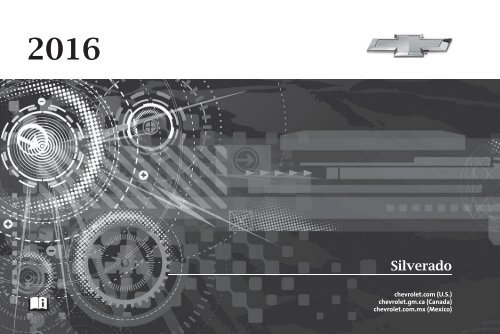Chevrolet 2016 Silverado - View Owner's Manual
Chevrolet 2016 Silverado - View Owner's Manual
Chevrolet 2016 Silverado - View Owner's Manual
Create successful ePaper yourself
Turn your PDF publications into a flip-book with our unique Google optimized e-Paper software.
Introduction . . . . . . . . . . . . . . . . . . . . . . 2<br />
Contents<br />
In Brief . . . . . . . . . . . . . . . . . . . . . . . . . . . 5<br />
Keys, Doors, and Windows . . . . . 33<br />
Seats and Restraints . . . . . . . . . . . 57<br />
Storage . . . . . . . . . . . . . . . . . . . . . . . 119<br />
Instruments and Controls . . . . . . 123<br />
Lighting . . . . . . . . . . . . . . . . . . . . . . . 178<br />
Infotainment System . . . . . . . . . . 188<br />
Climate Controls . . . . . . . . . . . . . . 250<br />
Driving and Operating . . . . . . . . . 259<br />
Vehicle Care . . . . . . . . . . . . . . . . . . 360<br />
Service and Maintenance . . . . . 461<br />
Technical Data . . . . . . . . . . . . . . . . 477<br />
Customer Information . . . . . . . . . 482<br />
Reporting Safety Defects . . . . . . 497<br />
OnStar . . . . . . . . . . . . . . . . . . . . . . . . 500<br />
Index . . . . . . . . . . . . . . . . . . . . 520
2 Introduction<br />
Introduction<br />
The names, logos, emblems,<br />
slogans, vehicle model names, and<br />
vehicle body designs appearing in<br />
this manual including, but not limited<br />
to, GM, the GM logo, CHEVROLET,<br />
the CHEVROLET Emblem,<br />
SILVERADO, and Z71 are<br />
trademarks and/or service marks of<br />
General Motors LLC, its<br />
subsidiaries, affiliates, or licensors.<br />
For vehicles first sold in Canada,<br />
substitute the name “General<br />
Motors of Canada Limited” for<br />
<strong>Chevrolet</strong> Motor Division wherever it<br />
appears in this manual.<br />
This manual describes features that<br />
may or may not be on the vehicle<br />
because of optional equipment that<br />
was not purchased on the vehicle,<br />
model variants, country<br />
specifications, features/applications<br />
that may not be available in your<br />
region, or changes subsequent to<br />
the printing of this owner manual.<br />
If the vehicle has the Duramax ®<br />
diesel engine, see the Duramax<br />
diesel supplement for additional and<br />
specific information on this engine.<br />
If the vehicle has the bi-fuel engine,<br />
see the <strong>Silverado</strong>/Sierra Bi-Fuel<br />
supplement for additional and<br />
specific information on this engine.<br />
Refer to the purchase<br />
documentation relating to your<br />
specific vehicle to confirm the<br />
features.<br />
Keep this manual in the vehicle for<br />
quick reference.<br />
Canadian Vehicle Owners<br />
A French language manual can be<br />
obtained from your dealer, at<br />
www.helminc.com, or from:<br />
Propriétaires Canadiens<br />
On peut obtenir un exemplaire de<br />
ce guide en français auprès du<br />
concessionnaire ou à l'adresse<br />
suivante:<br />
Helm, Incorporated<br />
Attention: Customer Service<br />
47911 Halyard Drive<br />
Plymouth, MI 48170<br />
USA<br />
Using this <strong>Manual</strong><br />
To quickly locate information about<br />
the vehicle, use the Index in the<br />
back of the manual. It is an<br />
alphabetical list of what is in the<br />
manual and the page number where<br />
it can be found.<br />
Litho in U.S.A.<br />
Part No. 23133519 B Second Printing<br />
©<br />
2015 General Motors LLC. All Rights Reserved.
Danger, Warning, and<br />
Caution<br />
Warning messages found on vehicle<br />
labels and in this manual describe<br />
hazards and what to do to avoid or<br />
reduce them.<br />
{ Danger<br />
Danger indicates a hazard with a<br />
high level of risk which will result<br />
in serious injury or death.<br />
{ Warning<br />
Warning indicates a hazard that<br />
could result in injury or death.<br />
Caution<br />
Caution indicates a hazard that<br />
could result in property or vehicle<br />
damage.<br />
A circle with a slash through it is a<br />
safety symbol which means “Do<br />
Not,” “Do not do this,” or “Do not let<br />
this happen.”<br />
Symbols<br />
The vehicle has components and<br />
labels that use symbols instead of<br />
text. Symbols are shown along with<br />
the text describing the operation or<br />
information relating to a specific<br />
component, control, message,<br />
gauge, or indicator.<br />
M : Shown when the owner<br />
manual has additional instructions<br />
or information.<br />
* : Shown when the service<br />
manual has additional instructions<br />
or information.<br />
0 : Shown when there is more<br />
information on another page —<br />
“see page.”<br />
Vehicle Symbol Chart<br />
Introduction 3<br />
Here are some additional symbols<br />
that may be found on the vehicle<br />
and what they mean. For more<br />
information on the symbol, refer to<br />
the Index.<br />
0 : Adjustable Pedals<br />
9 : Airbag Readiness Light<br />
! : Antilock Brake System (ABS)<br />
g : Audio Steering Wheel Controls<br />
or OnStar ® (if equipped)<br />
$ : Brake System Warning Light<br />
" : Charging System<br />
I : Cruise Control<br />
` : Do Not Puncture<br />
^ : Do Not Service<br />
B : Engine Coolant Temperature<br />
O : Exterior Lamps<br />
_ : Flame/Fire Prohibited<br />
# : Fog Lamps<br />
. : Fuel Gauge<br />
+ : Fuses
4 Introduction<br />
3 : Headlamp High/Low-Beam<br />
Changer<br />
( : Heated Steering Wheel<br />
j : LATCH System Child Restraints<br />
* : Malfunction Indicator Lamp<br />
: : Oil Pressure<br />
g : Outside Power Foldaway<br />
Mirrors<br />
O : Power<br />
/ : Remote Vehicle Start<br />
> : Safety Belt Reminders<br />
7 : Tire Pressure Monitor<br />
_ : Tow/Haul Mode<br />
d : Traction Control/StabiliTrak ®<br />
a : Under Pressure<br />
M : Windshield Washer Fluid
In Brief<br />
Instrument Panel<br />
Instrument Panel . . . . . . . . . . . . . . . . 6<br />
Initial Drive Information<br />
Initial Drive Information . . . . . . . . . . 8<br />
Remote Keyless Entry (RKE)<br />
System . . . . . . . . . . . . . . . . . . . . . . . . 8<br />
Remote Vehicle Start . . . . . . . . . . . 9<br />
Door Locks . . . . . . . . . . . . . . . . . . . . . 9<br />
Windows . . . . . . . . . . . . . . . . . . . . . . . 10<br />
Seat Adjustment . . . . . . . . . . . . . . . 11<br />
Memory Features . . . . . . . . . . . . . . 13<br />
Heated and Ventilated Seats . . . 13<br />
Head Restraint Adjustment . . . . 14<br />
Safety Belts . . . . . . . . . . . . . . . . . . . . 14<br />
Passenger Sensing System . . . 14<br />
Mirror Adjustment . . . . . . . . . . . . . . 15<br />
Steering Wheel Adjustment . . . . 16<br />
Throttle and Brake Pedal<br />
Adjustment . . . . . . . . . . . . . . . . . . . 17<br />
Interior Lighting . . . . . . . . . . . . . . . . 17<br />
Exterior Lighting . . . . . . . . . . . . . . . 18<br />
Windshield Wiper/Washer . . . . . . 19<br />
Climate Controls . . . . . . . . . . . . . . . 19<br />
Transmission . . . . . . . . . . . . . . . . . . 22<br />
Four-Wheel Drive . . . . . . . . . . . . . . 23<br />
Vehicle Features<br />
Infotainment System . . . . . . . . . . . 24<br />
Radio(s) . . . . . . . . . . . . . . . . . . . . . . . 24<br />
Satellite Radio . . . . . . . . . . . . . . . . . 25<br />
Portable Audio Devices . . . . . . . . 25<br />
Bluetooth ® . . . . . . . . . . . . . . . . . . . . . 25<br />
Steering Wheel Controls . . . . . . . 26<br />
Cruise Control . . . . . . . . . . . . . . . . . 27<br />
Driver Information<br />
Center (DIC) . . . . . . . . . . . . . . . . . 27<br />
Forward Collision Alert (FCA)<br />
System . . . . . . . . . . . . . . . . . . . . . . . 28<br />
Lane Departure<br />
Warning (LDW) . . . . . . . . . . . . . . . 28<br />
Lane Keep Assist (LKA) . . . . . . . 28<br />
Rear Vision Camera (RVC) . . . . 28<br />
Parking Assist . . . . . . . . . . . . . . . . . 28<br />
Power Outlets . . . . . . . . . . . . . . . . . 29<br />
Universal Remote System . . . . . 29<br />
Sunroof . . . . . . . . . . . . . . . . . . . . . . . . 29<br />
eAssist Features<br />
eAssist ® Overview . . . . . . . . . . . . . 30<br />
Performance and Maintenance<br />
Traction Control/Electronic<br />
Stability Control . . . . . . . . . . . . . . 30<br />
Tire Pressure Monitor . . . . . . . . . . 31<br />
Engine Oil Life System . . . . . . . . 31<br />
E85 or FlexFuel . . . . . . . . . . . . . . . . 32<br />
In Brief 5<br />
Driving for Better Fuel<br />
Economy . . . . . . . . . . . . . . . . . . . . . 32<br />
Roadside Assistance<br />
Program . . . . . . . . . . . . . . . . . . . . . . 32<br />
Roadside Assistance<br />
Program . . . . . . . . . . . . . . . . . . . . . . 32
6 In Brief<br />
Instrument Panel<br />
Base Shown, Uplevel Similar
1. Instrument Panel Illumination<br />
Control 0 184.<br />
2. Integrated Trailer Brake Control<br />
(ITBC) System (If Equipped).<br />
See Towing Equipment 0 345.<br />
3. Exterior Lamp Controls 0 178.<br />
Fog Lamps 0 183 (If<br />
Equipped).<br />
4. Air Vents 0 257.<br />
5. Turn Signal Lever. See Turn<br />
and Lane-Change<br />
Signals 0 183.<br />
Windshield Wiper/<br />
Washer 0 126.<br />
6. Favorite Switches (Out of<br />
<strong>View</strong>). See Steering Wheel<br />
Controls 0 125.<br />
Volume Switches (Out of <strong>View</strong>).<br />
See Steering Wheel<br />
Controls 0 125.<br />
7. Instrument Cluster 0 132.<br />
8. Hazard Warning<br />
Flashers 0 182.<br />
9. Shift Lever. See Automatic<br />
Transmission 0 289.<br />
Tow/Haul Selector Button (If<br />
Equipped). See Tow/Haul<br />
Mode 0 295.<br />
Range Selection Mode (If<br />
Equipped). See <strong>Manual</strong><br />
Mode 0 292.<br />
10. Light Sensor. See Automatic<br />
Headlamp System 0 181.<br />
11. Infotainment 0 189.<br />
12. Passenger Airbag On-Off<br />
Switch (If Equipped) (Out of<br />
<strong>View</strong>). See Airbag On-Off<br />
Switch 0 80.<br />
13. Heated and Ventilated Seats<br />
0 13 (If Equipped).<br />
14. Power Outlet 110/120 Volt<br />
Alternating Current (If<br />
Equipped). See Power<br />
Outlets 0 128.<br />
15. Power Outlets 0 128 (If<br />
Equipped).<br />
16. g Traction Control/Electronic<br />
Stability Control 0 308.<br />
In Brief 7<br />
0 Pedal Adjust Switch (If<br />
Equipped). See Adjustable<br />
Throttle and Brake<br />
Pedal 0 280.<br />
{ Cargo Lamp 0 185.<br />
X Parking Assist Button (If<br />
Equipped). See Assistance<br />
Systems for Parking or<br />
Backing 0 314.<br />
A Lane Keep Assist (LKA)<br />
(1500 Series) 0 320 (If<br />
Equipped).<br />
5 Hill Descent Control Switch<br />
(If Equipped). See Hill Descent<br />
Control (HDC) 0 310.<br />
q Exhaust Brake (If<br />
Equipped). See “Exhaust<br />
Brake” in the Duramax diesel<br />
supplement.<br />
g Power Take Off (PTO)<br />
Switch (If Equipped). See the<br />
Duramax diesel supplement.<br />
Auxiliary Button (If Equipped).<br />
See Add-On Electrical<br />
Equipment 0 355.
8 In Brief<br />
17. Instrument Panel Storage<br />
0 119 (If Equipped).<br />
18. Climate Control Systems (with<br />
Heater Only) 0 250 or Climate<br />
Control Systems (with Air<br />
Conditioning) 0 252 (If<br />
Equipped).<br />
Dual Automatic Climate Control<br />
System 0 253 (If Equipped).<br />
19. Parking Brake Release<br />
(<strong>Manual</strong> Transmission Only, If<br />
Equipped). See Parking<br />
Brake 0 306<br />
20. Steering Wheel Controls 0 125<br />
(If Equipped).<br />
Driver Information Center (DIC)<br />
Controls (If Equipped). See<br />
Driver Information Center (DIC)<br />
(Base Level) 0 150 or Driver<br />
Information Center (DIC)<br />
(Uplevel) 0 152.<br />
21. Hood Release. See<br />
Hood 0 363.<br />
22. Horn 0 126.<br />
23. Steering Wheel Adjustment<br />
0 124 (Out of <strong>View</strong>).<br />
24. Cruise Control 0 311.<br />
Forward Collision Alert (FCA)<br />
System 0 317 (If Equipped).<br />
25. Data Link Connector (DLC)<br />
(Out of <strong>View</strong>). See Malfunction<br />
Indicator Lamp (Check Engine<br />
Light) 0 143.<br />
26. Parking Brake 0 306.<br />
27. Electronic Transfer Case<br />
Control (If Equipped). See<br />
Four-Wheel Drive 0 297.<br />
Card Holder (If Equipped). See<br />
Instrument Panel<br />
Storage 0 119.<br />
Initial Drive<br />
Information<br />
This section provides a brief<br />
overview about some of the<br />
important features that may or may<br />
not be on your specific vehicle.<br />
For more detailed information, refer<br />
to each of the features which can be<br />
found later in this owner manual.<br />
Remote Keyless Entry<br />
(RKE) System<br />
The RKE transmitter functions may<br />
work from up to 60 m (197 ft) away<br />
from the vehicle.
K : Press to unlock the driver door.<br />
Press K again within three seconds<br />
to unlock all remaining doors and<br />
the tailgate.<br />
Q : Press to lock all doors and the<br />
tailgate. Lock and unlock feedback<br />
can be personalized. See Vehicle<br />
Personalization 0 165.<br />
7 : Press and release one time to<br />
initiate vehicle locator. Press 7 and<br />
hold for at least three seconds to<br />
sound the panic alarm. Press 7<br />
again to cancel the panic alarm.<br />
See Keys 0 33 and Remote Keyless<br />
Entry (RKE) System Operation 0 36.<br />
Remote Vehicle Start<br />
If equipped, the engine can be<br />
started from outside of the vehicle.<br />
Starting the Vehicle<br />
1. Press and release Q on the<br />
RKE transmitter.<br />
2. Immediately press and hold /<br />
for at least four seconds or until<br />
the turn signal lamps flash.<br />
3. Start the vehicle normally after<br />
entering.<br />
When the vehicle starts, the parking<br />
lamps will turn on.<br />
Remote start can be extended.<br />
Canceling a Remote Start<br />
To cancel a remote start, do one of<br />
the following:<br />
. Press and hold / until the<br />
parking lamps turn off.<br />
. Turn on the hazard warning<br />
flashers.<br />
. Turn the vehicle on and then off.<br />
See Remote Vehicle Start 0 38.<br />
Door Locks<br />
In Brief 9<br />
There are several ways to lock and<br />
unlock the vehicle.<br />
From outside, use the Remote<br />
Keyless Entry (RKE) transmitter or<br />
the key in the driver door.<br />
From inside, use the power door<br />
locks or push down or pull up on the<br />
manual door locks.<br />
From inside, pull the door handle<br />
once to unlock the door. Pull again<br />
to open the door.
10 In Brief<br />
Power Door Locks<br />
Power Windows<br />
Crew/Double Cab Premium Trim<br />
Shown, Other Models Similar<br />
Base Trim<br />
If equipped with power door locks:<br />
Q : Press to lock the doors.<br />
K : Press to unlock the doors.<br />
See Door Locks 0 39 and Power<br />
Door Locks 0 40.<br />
Windows<br />
<strong>Manual</strong> Windows<br />
If equipped, turn the hand crank on<br />
each door to manually raise or lower<br />
the windows.<br />
Crew/Double Cab Premium Trim<br />
Shown, Other Models Similar<br />
If equipped, the driver door has a<br />
switch to control all windows. Each<br />
passenger door has a switch to<br />
control that window. The power<br />
windows work when the ignition is in<br />
ON/RUN or ACC/ACCESSORY,<br />
or when Retained Accessory Power<br />
(RAP) is active. See Retained<br />
Accessory Power (RAP) 0 284.<br />
Press the switch to lower the<br />
window. Pull the switch up to raise<br />
it. See Windows 0 52 and Power<br />
Windows 0 52.
Express Windows<br />
If equipped, the express window<br />
feature allows the windows to be<br />
raised or lowered without holding<br />
the switch.<br />
To use express-down, press the<br />
switch down fully and release.<br />
The driver window may have the<br />
express-up feature. Pull the switch<br />
up fully and release to activate.<br />
Power Sliding Rear Window<br />
Accessory Power (RAP) is active.<br />
See Retained Accessory Power<br />
(RAP) 0 284.<br />
. Press the switch to open the<br />
window.<br />
. Pull the switch to close the<br />
window.<br />
The power sliding rear window<br />
cannot be operated manually. See<br />
“Power Sliding Rear Window” in<br />
Rear Windows 0 55.<br />
Seat Adjustment<br />
<strong>Manual</strong> Seats<br />
In Brief 11<br />
1. Pull the handle at the front of<br />
the seat.<br />
2. Slide the seat to the desired<br />
position and release the<br />
handle.<br />
3. Try to move the seat back and<br />
forth to be sure it is locked in<br />
place.<br />
See Seat Adjustment 0 59.<br />
Power Seats<br />
If equipped, the power sliding rear<br />
window works when the ignition has<br />
been turned to ACC/ACCESSORY<br />
or ON/RUN, or when Retained<br />
To adjust a manual seat:<br />
To adjust a power seat, if equipped:<br />
. Move the seat forward or<br />
rearward by sliding the control<br />
forward or rearward.
12 In Brief<br />
. If equipped, raise or lower the<br />
front part of the seat cushion by<br />
moving the front of the control<br />
up or down.<br />
. If equipped, raise or lower the<br />
seat by moving the rear of the<br />
control up or down.<br />
See Power Seat Adjustment 0 60.<br />
Lumbar Adjustment<br />
<strong>Manual</strong> Lumbar<br />
Power Lumbar<br />
See Lumbar Adjustment 0 60.<br />
Reclining Seatbacks<br />
<strong>Manual</strong> Reclining Seatbacks<br />
If equipped, move the lever up or<br />
down repeatedly to increase or<br />
decrease lumbar support.<br />
See Lumbar Adjustment 0 60.<br />
To adjust the power lumbar support,<br />
if equipped:<br />
. Press and hold the control<br />
forward to increase or rearward<br />
to decrease upper and lower<br />
lumbar support at the same time.<br />
. If equipped, press and hold the<br />
control up to increase upper<br />
lumbar support and decrease<br />
lower lumbar support.<br />
Press and hold the control down<br />
to increase lower lumbar support<br />
and decrease upper lumbar<br />
support.<br />
To adjust a manual seatback:<br />
1. Lift the lever.<br />
The seatback will automatically<br />
fold forward.<br />
2. To recline, move the seatback<br />
rearward to the desired<br />
position, then release the lever<br />
to lock the seatback in place.<br />
3. Push and pull on the seatback<br />
to make sure it is locked.
To return the seatback to the upright<br />
position:<br />
1. Lift the lever fully without<br />
applying pressure to the<br />
seatback, and the seatback will<br />
return to the upright position.<br />
2. Push and pull on the seatback<br />
to make sure it is locked.<br />
See Reclining Seatbacks 0 61.<br />
Power Reclining Seatbacks<br />
. Tilt the top of the control forward<br />
to raise.<br />
See Reclining Seatbacks 0 61.<br />
Memory Features<br />
In Brief 13<br />
Automatic Memory Recall and/or<br />
Easy Exit Recall features may be<br />
enabled in the Personalization<br />
Menus.<br />
See Memory Seats 0 62 and<br />
Vehicle Personalization 0 165.<br />
Heated and Ventilated<br />
Seats<br />
To recline a power seatback,<br />
if equipped:<br />
. Tilt the top of the control<br />
rearward to recline.<br />
Crew/Double Cab Shown, Other<br />
Models Similar<br />
If equipped, the SET, 1, 2, and B<br />
(Exit) buttons on the driver door are<br />
used to manually store and recall<br />
memory settings for the driver seat,<br />
outside mirrors, and adjustable<br />
pedals (if equipped).<br />
Heated and Ventilated Seat<br />
Buttons Shown, Heated Seat<br />
Buttons Similar<br />
If equipped, the buttons are on the<br />
center stack. To operate, the engine<br />
must be running.
14 In Brief<br />
Press I to heat the driver or<br />
passenger seatback only.<br />
Press J to heat the driver or<br />
passenger seat cushion and<br />
seatback.<br />
PressC to ventilate the driver or<br />
passenger seat.<br />
See Heated and Ventilated Front<br />
Seats 0 63.<br />
Head Restraint<br />
Adjustment<br />
Do not drive until the head restraints<br />
for all occupants are installed and<br />
adjusted properly.<br />
To achieve a comfortable seating<br />
position, change the seatback<br />
recline angle as little as necessary<br />
while keeping the seat and the head<br />
restraint height in the proper<br />
position.<br />
See Head Restraints 0 58 and Seat<br />
Adjustment 0 59.<br />
Safety Belts<br />
Refer to the following sections for<br />
important information on how to use<br />
safety belts properly.<br />
. Safety Belts 0 66.<br />
. How to Wear Safety Belts<br />
Properly 0 68.<br />
. Lap-Shoulder Belt 0 68.<br />
. Lower Anchors and Tethers for<br />
Children (LATCH System) 0 96.<br />
Passenger Sensing<br />
System<br />
The passenger sensing system,<br />
if equipped, turns off the front<br />
outboard passenger frontal airbag<br />
under certain conditions. No other<br />
airbag is affected by the passenger<br />
sensing system.<br />
If the vehicle has one of the<br />
indicators pictured in the following<br />
illustrations, then the vehicle has a<br />
passenger sensing system for the<br />
front outboard passenger position<br />
unless there is an airbag off switch<br />
on the instrument panel endcap.<br />
If there is an airbag off switch, the<br />
vehicle does not have a passenger<br />
sensing system. See Airbag On-Off<br />
Switch 0 80 for more information.<br />
The passenger airbag status<br />
indicator will be visible on the<br />
overhead console when the vehicle<br />
is started.
United States<br />
Exterior Mirrors<br />
<strong>Manual</strong> Mirrors<br />
If equipped, adjust manual mirrors<br />
by moving them up and down or left<br />
to right to see a little of the side of<br />
the vehicle and to have a clear view<br />
behind the vehicle.<br />
See <strong>Manual</strong> Mirrors 0 47.<br />
Power Mirrors<br />
In Brief 15<br />
2. Press the arrows on the control<br />
pad to move the mirror up,<br />
down, right, or left.<br />
3. Adjust each outside mirror so<br />
that a little of the vehicle and<br />
the area behind it can be seen.<br />
4. Keep the selector switch in the<br />
center position when not<br />
adjusting either outside mirror.<br />
Canada and Mexico<br />
See Passenger Sensing System<br />
0 82 for important information.<br />
Mirror Adjustment<br />
Using hood-mounted air deflectors<br />
and add-on convex mirror<br />
attachments could decrease mirror<br />
performance.<br />
Base Power Mirrors<br />
If equipped with power mirrors:<br />
1. Press (1) or (2) to select the<br />
driver or passenger side mirror.<br />
Uplevel with Power Folding<br />
Mirrors<br />
1. Press (1) or (3) to select the<br />
driver or passenger side mirror.
16 In Brief<br />
2. Press the arrows on the control<br />
pad while the indicator light on<br />
the (1) or (3) button is<br />
illuminated, to move the mirror<br />
up, down, right, or left.<br />
3. Adjust each outside mirror so<br />
that a little of the vehicle and<br />
the area behind it can be seen.<br />
4. Press either (1) or (3) again to<br />
deselect the mirror.<br />
See Power Mirrors 0 48.<br />
If equipped with power folding<br />
mirrors:<br />
1. Press (2) to fold the mirrors out<br />
to the driving position.<br />
2. Press (2) again to fold the<br />
mirrors in to the folded position.<br />
See Folding Mirrors 0 49.<br />
The mirrors may also include a<br />
memory function that works with the<br />
memory seats. See Memory<br />
Seats 0 62.<br />
Interior Mirror<br />
Adjustment<br />
Adjust the mirror for a clear view of<br />
the area behind the vehicle.<br />
<strong>Manual</strong> Dimming Rearview Mirror<br />
If equipped, push the tab forward for<br />
daytime use and pull it for nighttime<br />
use to avoid glare from the<br />
headlamps from behind. See<br />
<strong>Manual</strong> Rearview Mirror 0 51.<br />
Automatic Dimming Rearview<br />
Mirror<br />
If equipped, the mirror will<br />
automatically reduce the glare of the<br />
headlamps from behind. The<br />
dimming feature comes on when the<br />
vehicle is started.<br />
See Automatic Dimming Rearview<br />
Mirror 0 52.<br />
Steering Wheel<br />
Adjustment<br />
To adjust the steering wheel:<br />
1. Hold the steering wheel and<br />
pull the lever.<br />
2. Move the steering wheel up<br />
or down.<br />
3. Release the lever to lock the<br />
wheel in place.
Tilt and Telescoping Steering<br />
Wheel<br />
Throttle and Brake Pedal<br />
Adjustment<br />
If equipped, the position of the<br />
throttle and brake pedals can be<br />
changed.<br />
Interior Lighting<br />
Dome Lamps<br />
In Brief 17<br />
To adjust the tilt and telescoping<br />
steering wheel, if equipped:<br />
1. Push the lever (1) down to<br />
move the steering wheel<br />
forward or rearward. Lift the<br />
lever up to lock the wheel in<br />
place.<br />
2. Pull the lever (2) toward you to<br />
move the steering wheel up or<br />
down, then release the lever to<br />
lock the wheel in place.<br />
Do not adjust the steering wheel<br />
while driving.<br />
The switch used to adjust the<br />
pedals is on the center stack, below<br />
the climate controls.<br />
Lift the switch up to move the<br />
pedals closer to your body. Press<br />
the switch down to move the<br />
pedals away.<br />
See Adjustable Throttle and Brake<br />
Pedal 0 280.<br />
There are dome lamps in the<br />
overhead console and the headliner,<br />
if equipped.<br />
To change the dome lamp settings,<br />
press the following:<br />
OFF : Turns the lamps off, even<br />
when a door is open.<br />
DOOR : The lamps come on<br />
automatically when a door is<br />
opened.<br />
ON : Turns all dome lamps on.
18 In Brief<br />
Reading Lamps<br />
There are reading lamps in the<br />
overhead console and the headliner,<br />
if equipped. To operate, the ignition<br />
must be in the ACC/ACCESSORY<br />
or ON/RUN position or using<br />
Retained Accessory Power (RAP).<br />
Press m or n next to each reading<br />
lamp to turn it on or off.<br />
For more information about interior<br />
lighting, see Instrument Panel<br />
Illumination Control 0 184.<br />
Exterior Lighting<br />
The exterior lamp control is on the<br />
instrument panel to the left of the<br />
steering wheel.<br />
O : Turns off the automatic<br />
headlamps. Turn the headlamp<br />
control to the off position again to<br />
turn the automatic headlamps<br />
back on.<br />
For vehicles first sold in Canada, off<br />
will only work when the vehicle is in<br />
P (Park).<br />
AUTO : Automatically turns on the<br />
headlamps, parking lamps,<br />
taillamps, instrument panel lights,<br />
roof marker lamps (if equipped),<br />
front/rear sidemarker lamps, and<br />
license plate lamps.<br />
; : Turns on the parking lamps<br />
including all lamps, except the<br />
headlamps.<br />
5 : Turns on the headlamps<br />
together with the parking lamps and<br />
instrument panel lights.<br />
See:<br />
. Exterior Lamp Controls 0 178.<br />
. Daytime Running Lamps<br />
(DRL) 0 181.<br />
. Fog Lamps 0 183.
In Brief 19<br />
Windshield Wiper/Washer<br />
The windshield wiper control is on<br />
the turn signal lever.<br />
The windshield wipers are controlled<br />
by turning the band with z on it.<br />
1 : Fast wipes.<br />
w : Slow wipes.<br />
3 INT : Turn the band up for more<br />
frequent wipes or down for less<br />
frequent wipes.<br />
OFF : Turns the windshield<br />
wipers off.<br />
8 : For a single wipe, turn to 8,<br />
then release. For several wipes,<br />
hold the band on 8 longer.<br />
Lm : Push the paddle at the top of<br />
the lever to spray washer fluid on<br />
the windshield.<br />
See Windshield Wiper/<br />
Washer 0 126.<br />
Climate Controls<br />
These systems control the heating,<br />
cooling, and ventilation.<br />
For an eAssist vehicle, see the<br />
<strong>Silverado</strong>/Sierra eAssist<br />
supplement.
20 In Brief<br />
Climate Control System (with Heater Only)<br />
1. Fan Control<br />
2. Air Recirculation<br />
3. Air Delivery Mode Control<br />
4. Defrost<br />
5. TEMP (Temperature Control)
In Brief 21<br />
Climate Control System (with Air Conditioning)<br />
1. Fan Control<br />
2. A/C (Air Conditioning)<br />
3. Air Delivery Mode Control<br />
4. Defrost<br />
5. TEMP (Temperature Control)<br />
6. K (Rear Window Defogger, If<br />
Equipped)<br />
f (Outside Heated Mirror, If<br />
Equipped)<br />
8 (Outside Air, If Equipped)<br />
7. Air Recirculation
22 In Brief<br />
Dual Automatic Climate Control System<br />
Transmission<br />
Range Selection Mode<br />
1. Driver Temperature Control<br />
2. A/C (Air Conditioning)<br />
3. Air Delivery Mode Controls<br />
4. Fan Control<br />
5. Defrost<br />
6. Passenger Temperature<br />
Control<br />
7. SYNC (Synchronized<br />
Temperature)<br />
8. Rear Window Defogger<br />
9. Power Button<br />
10. Air Recirculation<br />
11. AUTO (Automatic Operation)<br />
See Climate Control Systems (with<br />
Heater Only) 0 250 or Climate<br />
Control Systems (with Air<br />
Conditioning) 0 252 or Dual<br />
Automatic Climate Control System<br />
0 253 (If Equipped).<br />
The Range Selection Mode switch,<br />
if equipped, is on the automatic<br />
transmission shift lever.<br />
To enable:<br />
1. Move the shift lever to the<br />
M (<strong>Manual</strong> Mode) position. The<br />
current range will display next<br />
to the M. This is the highest<br />
attainable range with all lower<br />
gears accessible. As an<br />
example, when 5 (Fifth) gear is<br />
selected, 1 (First) through<br />
5 (Fifth) gears are available.<br />
2. Press the plus/minus buttons<br />
on the shift lever to select the<br />
desired range of gears for<br />
current driving conditions. See<br />
<strong>Manual</strong> Mode 0 292.
While using Range Selection Mode,<br />
cruise control and the Tow/Haul<br />
Mode can be used.<br />
Grade Braking is not available when<br />
Range Selection Mode is active.<br />
See Tow/Haul Mode 0 295.<br />
Four-Wheel Drive<br />
If the vehicle has Four-Wheel Drive,<br />
the engine's driving power can be<br />
sent to all four wheels for extra<br />
traction.<br />
Transfer Case Controls<br />
The vehicle will have one of these<br />
three styles of transfer case<br />
controls. Use these controls to shift<br />
into and out of the different<br />
four-wheel drive modes.<br />
<strong>Manual</strong> Transfer Case<br />
This transfer case shift lever is on<br />
the floor to the right of the driver.<br />
Electronic Transfer Case<br />
In Brief 23<br />
This transfer case knob is to the left<br />
of the steering column.
24 In Brief<br />
Automatic Transfer Case<br />
This transfer case knob is to the left<br />
of the steering column.<br />
The different drive options that may<br />
be available are described following.<br />
2 m (Two-Wheel Drive High) : This<br />
setting is used for driving in most<br />
street and highway situations.<br />
AUTO (Automatic Four-Wheel<br />
Drive) : This setting is ideal for use<br />
when road surface traction<br />
conditions are variable.<br />
Do not use AUTO mode to park on<br />
a steep grade with poor traction<br />
such as ice, snow, mud or gravel. In<br />
AUTO mode only the rear wheels<br />
will hold the vehicle from sliding<br />
when parked. If parking on a steep<br />
grade, use 4 m to keep all four<br />
wheels engaged.<br />
4 m (Four-Wheel Drive High) : Use<br />
this setting when extra traction is<br />
needed, such as on snowy or icy<br />
roads or in most off-road situations.<br />
N (Neutral) : Shift to this setting<br />
only when towing the vehicle. See<br />
Recreational Vehicle Towing 0 447<br />
or Trailer Towing 0 330.<br />
4 n (Four-Wheel Drive Low) : This<br />
setting sends maximum power to all<br />
four wheels. Choose 4n when<br />
driving in deep sand, mud, or snow,<br />
and while climbing or descending<br />
steep hills.<br />
See Four-Wheel Drive 0 297.<br />
Vehicle Features<br />
Infotainment System<br />
The base radio and base radio with<br />
connectivity information is included<br />
in this manual. See the infotainment<br />
manual for information on the<br />
uplevel radios, audio players,<br />
phone, navigation system, Rear<br />
Seat Entertainment (RSE), and<br />
voice or speech recognition,<br />
if equipped.<br />
Radio(s)<br />
Base Radio<br />
O : Press to turn the system on.<br />
Press and hold to turn it off. When<br />
on, press to mute; press again to<br />
unmute. Turn to increase or<br />
decrease the volume.<br />
RADIO : Press to choose between<br />
FM, AM, and SiriusXM ® ,<br />
if equipped.<br />
MEDIA : Press to change the audio<br />
source between CD, USB, AUX,<br />
and Bluetooth ® Audio, if equipped.<br />
{ : Press to go to the Home Page.
MENU : Press to select a menu.<br />
g : Press to seek the previous<br />
station or track.<br />
l : Press to seek the next station<br />
or track.<br />
See “Base Radio” in Overview<br />
(Base Radio) 0 189 or Overview<br />
(Base Radio with<br />
Touchscreen) 0 193.<br />
Base Radio with Touchscreen<br />
O : Press to turn the system on.<br />
Press and hold to turn it off. When<br />
on, press to mute; press again to<br />
unmute. Turn to increase or<br />
decrease the volume.<br />
{ : Press to go to the Home Page.<br />
7 : Press to seek the previous<br />
station or track.<br />
6 : Press to seek the next station<br />
or track.<br />
See “Base Radio with Touchscreen”<br />
in Overview (Base Radio) 0 189 or<br />
Overview (Base Radio with<br />
Touchscreen) 0 193.<br />
Setting the Clock<br />
See Clock 0 127.<br />
Satellite Radio<br />
Vehicles with a SiriusXM ® satellite<br />
radio tuner and a valid SiriusXM<br />
satellite radio subscription can<br />
receive SiriusXM programming.<br />
SiriusXM Satellite Radio<br />
Service<br />
SiriusXM is a satellite radio service<br />
based in the 48 contiguous United<br />
States and 10 Canadian provinces.<br />
SiriusXM satellite radio has a wide<br />
variety of programming and<br />
commercial-free music, coast to<br />
coast, and in digital-quality sound.<br />
A fee is required to receive the<br />
SiriusXM service.<br />
For more information refer to:<br />
. www.siriusxm.com or call<br />
1-866-635-2349 (U.S.).<br />
. www.xmradio.ca or call<br />
1-877-209-0079 (Canada).<br />
In Brief 25<br />
See Satellite Radio (Base Radio)<br />
0 201 or Satellite Radio (Base<br />
Radio with Touchscreen) 0 201.<br />
Portable Audio Devices<br />
This vehicle may have a 3.5 mm<br />
(1/8 in) auxiliary input jack and USB<br />
ports in the center console or<br />
armrest. There may be a USB port<br />
in the upper glove box. External<br />
devices such as iPods ® , laptop<br />
computers, MP3 players, and USB<br />
storage devices may be connected,<br />
depending on the audio system.<br />
See USB Port (Base Radio) 0 209<br />
or USB Port (Base Radio with<br />
Touchscreen) 0 212 and Auxiliary<br />
Jack 0 213.<br />
Bluetooth ®<br />
The Bluetooth ® system allows users<br />
with a Bluetooth-enabled cell phone<br />
to make and receive hands-free<br />
calls using the vehicle audio system<br />
and controls.
26 In Brief<br />
The Bluetooth-enabled cell phone<br />
must be paired with the in-vehicle<br />
Bluetooth system before it can be<br />
used in the vehicle. Not all phones<br />
will support all functions.<br />
See Bluetooth (Voice Recognition -<br />
Base Radio) 0 227 or Bluetooth<br />
(Infotainment Controls - Base<br />
Radio) 0 223 or Bluetooth<br />
(Overview) 0 222 or Bluetooth<br />
(Infotainment Controls - Base Radio<br />
with Touchscreen) 0 232.<br />
Steering Wheel Controls<br />
If equipped, some audio controls<br />
can be adjusted at the steering<br />
wheel.<br />
g : If equipped with OnStar ® or a<br />
Bluetooth ® system, press to interact<br />
with those systems. See OnStar<br />
Overview 0 500 or OnStar Overview<br />
0 501, Bluetooth (Voice Recognition<br />
- Base Radio) 0 227 or Bluetooth<br />
(Infotainment Controls - Base<br />
Radio) 0 223 or Bluetooth<br />
(Overview) 0 222 or Bluetooth<br />
(Infotainment Controls - Base Radio<br />
with Touchscreen) 0 232,<br />
or “Bluetooth (Overview)” in the<br />
infotainment manual.<br />
i : Press to reject an incoming<br />
call, or end a current call. Press to<br />
mute or unmute the infotainment<br />
system when not on a call.<br />
o or p : Press to go to the<br />
previous or next menu option.<br />
w or x : Press to go to the next or<br />
previous selection.<br />
V : Press to select a highlighted<br />
menu option.<br />
The favorite and volume switches<br />
are on the back of the steering<br />
wheel.<br />
1. Favorite: When on a radio<br />
source, press to select the next<br />
or previous favorite. When on a<br />
media source, press to select<br />
the next or previous track.<br />
2. Volume: Press to increase or<br />
decrease the volume.<br />
See Steering Wheel Controls 0 125.
In Brief 27<br />
Cruise Control<br />
5 : Press to turn the system on or<br />
off. The indicator light is white when<br />
cruise control is on and turns off<br />
when cruise control is off.<br />
+RES : If there is a set speed in<br />
memory, press briefly to resume to<br />
that speed or press and hold to<br />
accelerate. If cruise control is<br />
already active, use to increase<br />
vehicle speed.<br />
SET− : Press briefly to set the<br />
speed and activate cruise control.<br />
If cruise control is already active,<br />
use to decrease vehicle speed.<br />
* : Press to disengage cruise<br />
control without erasing the set<br />
speed from memory.<br />
See Cruise Control 0 311.<br />
Driver Information<br />
Center (DIC)<br />
The DIC display is in the instrument<br />
cluster. It shows the status of many<br />
vehicle systems.<br />
If the vehicle has the base level<br />
instrument cluster, the trip odometer<br />
reset stem is used to operate<br />
the DIC.<br />
If the vehicle has the uplevel<br />
instrument cluster, the right steering<br />
wheel controls are used to operate<br />
the DIC.<br />
w or x : Press to move up or<br />
down in a list.<br />
o or p : Press to move between<br />
the interactive display zones in the<br />
cluster.<br />
V : Press to open a menu or select<br />
a menu item. Press and hold to<br />
reset values on certain screens.<br />
See Driver Information Center (DIC)<br />
(Base Level) 0 150 or Driver<br />
Information Center (DIC)<br />
(Uplevel) 0 152.
28 In Brief<br />
Forward Collision Alert<br />
(FCA) System<br />
If equipped, FCA may help avoid or<br />
reduce the harm caused by<br />
front-end crashes. FCA provides a<br />
green indicator, V, when a vehicle<br />
is detected ahead. This indicator<br />
displays amber if you follow a<br />
vehicle much too closely. When<br />
approaching a vehicle ahead too<br />
quickly, FCA provides a flashing red<br />
alert on the windshield and rapidly<br />
beeps or pulses the driver seat.<br />
See Forward Collision Alert (FCA)<br />
System 0 317.<br />
Lane Departure<br />
Warning (LDW)<br />
If equipped, LDW may help avoid<br />
unintentional lane departures at<br />
speeds of 56 km/h (35 mph) or<br />
greater. LDW uses a camera sensor<br />
to detect the lane markings. The<br />
LDW light, @, is green if a lane<br />
marking is detected. If the vehicle<br />
departs the lane, the light will<br />
change to amber and flash. In<br />
addition, beeps will sound or the<br />
driver seat will pulse.<br />
See Lane Departure Warning (LDW)<br />
(2500/3500 Series) 0 319.<br />
Lane Keep Assist (LKA)<br />
If equipped, LKA may help avoid<br />
crashes due to unintentional lane<br />
departures. It may assist by gently<br />
turning the steering wheel if the<br />
vehicle approaches a detected lane<br />
marking without using a turn signal<br />
in that direction. It may also provide<br />
a Lane Departure Warning (LDW)<br />
alert as the lane marking is crossed.<br />
The system will not assist or alert if<br />
it detects that you are actively<br />
steering. Override LKA by turning<br />
the steering wheel. LKA uses a<br />
camera to detect lane markings<br />
between 60 km/h (37 mph) and<br />
180 km/h (112 mph).<br />
See Lane Departure Warning (LDW)<br />
(2500/3500 Series) 0 319 and Lane<br />
Keep Assist (LKA) (1500<br />
Series) 0 320.<br />
Rear Vision<br />
Camera (RVC)<br />
If equipped, RVC displays a view of<br />
the area behind the vehicle on the<br />
center stack display when the<br />
vehicle is shifted into R (Reverse) to<br />
aid with parking and low-speed<br />
backing maneuvers.<br />
See Assistance Systems for Parking<br />
or Backing 0 314.<br />
Parking Assist<br />
If equipped, Rear Parking<br />
Assist (RPA) uses sensors on the<br />
rear bumper to assist with parking<br />
and avoiding objects while in<br />
R (Reverse). It operates at speeds<br />
less than 8 km/h (5 mph). RPA may<br />
display a warning triangle on the<br />
Rear Vision Camera screen and a<br />
graphic on the instrument cluster to<br />
provide the object distance. In<br />
addition, multiple beeps or seat<br />
pulses may occur if very close to an<br />
object.<br />
The vehicle may also have the Front<br />
Parking Assist system.
In Brief 29<br />
See Assistance Systems for Parking<br />
or Backing 0 314.<br />
Power Outlets<br />
Accessory power outlets can be<br />
used to plug in electrical equipment,<br />
such as a cell phone, MP3<br />
player, etc.<br />
The vehicle may have up to four<br />
accessory power outlets.<br />
Vehicles with a Center Console<br />
. One or two in front of the<br />
cupholders on the center<br />
console.<br />
. One inside the center console.<br />
. One on the rear of the center<br />
console.<br />
Vehicles with Bench Seats<br />
. One on the center stack below<br />
the climate control system.<br />
. One or two in the storage area<br />
on the bench seat.<br />
Lift the cover to access and replace<br />
when not in use.<br />
See Power Outlets 0 128.<br />
Universal Remote System<br />
If equipped with the Universal<br />
Remote system, these buttons will<br />
be in the front overhead console.<br />
This system provides a way to<br />
replace up to three remote control<br />
transmitters used to activate<br />
devices such as garage door<br />
openers, security systems, and<br />
home automation devices.<br />
See Universal Remote<br />
System 0 172.<br />
Sunroof<br />
If equipped, the sunroof only<br />
operates when the ignition is in<br />
ACC/ACCESSORY or ON/RUN,<br />
or when Retained Accessory Power<br />
(RAP) is active. See Retained<br />
Accessory Power (RAP) 0 284.<br />
Vent : From the closed position,<br />
press the rear of the TILT switch to<br />
vent the sunroof.<br />
<strong>Manual</strong>-Open/<strong>Manual</strong>-Close : To<br />
open the sunroof, press and hold<br />
the rear of the SLIDE switch until<br />
the sunroof reaches the desired<br />
position. Press and hold the front of<br />
the SLIDE switch to close it.
30 In Brief<br />
Express-Open/Express-Close : To<br />
express-open the sunroof, fully<br />
press and release the rear of the<br />
SLIDE switch. To express-close the<br />
sunroof, fully press and release the<br />
front of the SLIDE switch. Press the<br />
switch again to stop it.<br />
When the sunroof is opened, an air<br />
deflector will automatically raise.<br />
The air deflector will retract when<br />
the sunroof is closed.<br />
The sunroof also has a sunshade<br />
that can be pulled forward to block<br />
the rays of the sun. Open and close<br />
the sunshade manually.<br />
If an object is in the path of the<br />
sunroof while it is closing, the<br />
automatic reversal system will<br />
detect the object and stop the<br />
sunroof.<br />
See Sunroof 0 55.<br />
eAssist Features<br />
eAssist ® Overview<br />
For an eAssist vehicle, see the<br />
<strong>Silverado</strong>/Sierra eAssist<br />
supplement.<br />
Performance and<br />
Maintenance<br />
Traction Control/<br />
Electronic Stability<br />
Control<br />
The vehicle has a traction control<br />
system that limits wheel spin and<br />
the StabiliTrak system that assists<br />
with directional control of the vehicle<br />
in difficult driving conditions. Both<br />
systems come on automatically<br />
when the vehicle is started and<br />
begins to move.<br />
. To turn off traction control, press<br />
and release g on the center<br />
stack. The traction off light i<br />
displays in the instrument<br />
cluster. The appropriate Driver<br />
Information Center (DIC)<br />
message displays. See Ride<br />
Control System<br />
Messages 0 159.<br />
. To turn off both traction control<br />
and StabiliTrak, press and<br />
hold g until i and g illuminate
in the instrument cluster and the<br />
appropriate DIC message<br />
displays. See Ride Control<br />
System Messages 0 159.<br />
. Press and release g again to<br />
turn on both systems.<br />
StabiliTrak will automatically turn on<br />
if the vehicle exceeds 56 km/h<br />
(35 mph). Traction control will<br />
remain off.<br />
See Traction Control/Electronic<br />
Stability Control 0 308.<br />
Tire Pressure Monitor<br />
This vehicle may have a Tire<br />
Pressure Monitor System (TPMS).<br />
The low tire pressure warning light<br />
alerts to a significant loss in<br />
pressure of one of the vehicle's<br />
tires. If the warning light comes on,<br />
stop as soon as possible and inflate<br />
the tires to the recommended<br />
pressure shown on the Tire and<br />
Loading Information label. See<br />
Vehicle Load Limits 0 272. The<br />
warning light will remain on until the<br />
tire pressure is corrected.<br />
The low tire pressure warning light<br />
may come on in cool weather when<br />
the vehicle is first started, and then<br />
turn off as the vehicle is driven. This<br />
may be an early indicator that the<br />
tire pressures are getting low and<br />
the tires need to be inflated to the<br />
proper pressure.<br />
The TPMS does not replace normal<br />
monthly tire maintenance. Maintain<br />
the correct tire pressures.<br />
See Tire Pressure Monitor<br />
System 0 417.<br />
Engine Oil Life System<br />
The engine oil life system calculates<br />
engine oil life based on vehicle use<br />
and, on most vehicles, displays a<br />
DIC message when it is necessary<br />
to change the engine oil and filter.<br />
The oil life system should be reset<br />
to 100% only following an oil<br />
change.<br />
In Brief 31<br />
Resetting the Oil Life System<br />
To reset the engine oil life system:<br />
1. Display OIL LIFE REMAINING<br />
on the DIC. See Driver<br />
Information Center (DIC) (Base<br />
Level) 0 150 or Driver<br />
Information Center (DIC)<br />
(Uplevel) 0 152. If the vehicle<br />
does not have DIC buttons, the<br />
vehicle must be in P (Park) to<br />
access this display.<br />
2. Press and hold the V button on<br />
the DIC, or the trip odometer<br />
reset stem if the vehicle does<br />
not have DIC buttons, for<br />
several seconds. The oil life<br />
will change to 100%.<br />
The oil life system can also be reset<br />
as follows:<br />
1. Turn the ignition to ON/RUN<br />
with the engine off.<br />
2. Fully press the accelerator<br />
pedal slowly three times within<br />
five seconds.
32 In Brief<br />
3. Display OIL LIFE REMAINING<br />
on the DIC. If the display<br />
shows 100%, the system is<br />
reset.<br />
See Engine Oil Life System 0 372.<br />
E85 or FlexFuel<br />
Vehicles with a yellow fuel cap can<br />
use either unleaded gasoline or<br />
ethanol fuel containing up to 85%<br />
ethanol (E85). See E85 or FlexFuel<br />
0 324. For all other vehicles, use<br />
only the unleaded gasoline<br />
described under Fuel 0 322.<br />
Driving for Better Fuel<br />
Economy<br />
Driving habits can affect fuel<br />
mileage. Here are some driving tips<br />
to get the best fuel economy<br />
possible.<br />
. Avoid fast starts and accelerate<br />
smoothly.<br />
. Brake gradually and avoid<br />
abrupt stops.<br />
. Avoid idling the engine for long<br />
periods of time.<br />
. When road and weather<br />
conditions are appropriate, use<br />
cruise control.<br />
. Always follow posted speed<br />
limits or drive more slowly when<br />
conditions require.<br />
. Keep vehicle tires properly<br />
inflated.<br />
. Combine several trips into a<br />
single trip.<br />
. Replace the vehicle's tires with<br />
the same TPC Spec number<br />
molded into the tire's sidewall<br />
near the size.<br />
. Follow recommended scheduled<br />
maintenance.<br />
Roadside Assistance<br />
Program<br />
U.S.: 1-800-243-8872<br />
TTY Users (U.S. Only):<br />
1-888-889-2438<br />
Canada: 1-800-268-6800<br />
New <strong>Chevrolet</strong> owners are<br />
automatically enrolled in the<br />
Roadside Assistance Program.<br />
See Roadside Assistance Program<br />
0 487 or Roadside Assistance<br />
Program 0 490.<br />
Roadside Assistance<br />
Program<br />
Call 01-800-466-0811.<br />
New <strong>Chevrolet</strong> owners are<br />
automatically enrolled in the<br />
Roadside Assistance Program.<br />
See Roadside Assistance Program<br />
0 487 or Roadside Assistance<br />
Program 0 490.
Keys, Doors, and Windows 33<br />
Keys, Doors, and<br />
Windows<br />
Keys and Locks<br />
Keys . . . . . . . . . . . . . . . . . . . . . . . . . . . 33<br />
Remote Keyless Entry (RKE)<br />
System . . . . . . . . . . . . . . . . . . . . . . . 36<br />
Remote Keyless Entry (RKE)<br />
System Operation . . . . . . . . . . . . 36<br />
Remote Vehicle Start . . . . . . . . . . 38<br />
Door Locks . . . . . . . . . . . . . . . . . . . . 39<br />
Power Door Locks . . . . . . . . . . . . . 40<br />
Delayed Locking . . . . . . . . . . . . . . . 41<br />
Automatic Door Locks . . . . . . . . . 41<br />
Lockout Protection . . . . . . . . . . . . . 41<br />
Safety Locks . . . . . . . . . . . . . . . . . . . 42<br />
Doors<br />
Tailgate . . . . . . . . . . . . . . . . . . . . . . . . 42<br />
Power Assist Steps . . . . . . . . . . . . 43<br />
Vehicle Security<br />
Vehicle Security . . . . . . . . . . . . . . . . 44<br />
Vehicle Alarm System . . . . . . . . . 44<br />
Immobilizer . . . . . . . . . . . . . . . . . . . . 46<br />
Immobilizer Operation . . . . . . . . . 46<br />
Exterior Mirrors<br />
Convex Mirrors . . . . . . . . . . . . . . . . 47<br />
<strong>Manual</strong> Mirrors . . . . . . . . . . . . . . . . . 47<br />
Trailer-Tow Mirrors . . . . . . . . . . . . . 48<br />
Power Mirrors . . . . . . . . . . . . . . . . . . 48<br />
Folding Mirrors . . . . . . . . . . . . . . . . . 49<br />
Heated Mirrors . . . . . . . . . . . . . . . . . 50<br />
Automatic Dimming Mirror . . . . . 50<br />
Blind Spot Mirrors . . . . . . . . . . . . . . 50<br />
Reverse Tilt Mirrors . . . . . . . . . . . . 51<br />
Interior Mirrors<br />
Interior Rearview Mirrors . . . . . . . 51<br />
<strong>Manual</strong> Rearview Mirror . . . . . . . . 51<br />
Automatic Dimming Rearview<br />
Mirror . . . . . . . . . . . . . . . . . . . . . . . . . 52<br />
Windows<br />
Windows . . . . . . . . . . . . . . . . . . . . . . . 52<br />
<strong>Manual</strong> Windows . . . . . . . . . . . . . . 52<br />
Power Windows . . . . . . . . . . . . . . . 52<br />
Rear Windows . . . . . . . . . . . . . . . . . 55<br />
Sun Visors . . . . . . . . . . . . . . . . . . . . . 55<br />
Roof<br />
Sunroof . . . . . . . . . . . . . . . . . . . . . . . . 55<br />
Keys and Locks<br />
Keys<br />
{ Warning<br />
Leaving children in a vehicle with<br />
the ignition key is dangerous and<br />
children or others could be<br />
seriously injured or killed. They<br />
could operate the power windows<br />
or other controls or make the<br />
vehicle move. The windows will<br />
function with the keys in the<br />
ignition, and children or others<br />
could be caught in the path of a<br />
closing window. Do not leave<br />
children in a vehicle with the<br />
ignition key.
34 Keys, Doors, and Windows<br />
Warning (Continued)<br />
impacted, and airbags may not<br />
deploy. To reduce the risk of<br />
unintentional rotation of the<br />
ignition key, do not change the<br />
way the ignition key and Remote<br />
Keyless Entry (RKE) transmitter,<br />
if equipped, are connected to the<br />
provided key rings.<br />
moving the key out of the RUN<br />
position. Do not add any additional<br />
items to the ring attached to the<br />
ignition key. Attach additional items<br />
only to the second ring, and limit<br />
added items to a few essential keys<br />
or small, light items no larger than<br />
an RKE transmitter.<br />
{ Warning<br />
If the key is unintentionally<br />
rotated while the vehicle is<br />
running, the ignition could be<br />
moved out of the RUN position.<br />
This could be caused by heavy<br />
items hanging from the key ring,<br />
or by large or long items attached<br />
to the key ring that could be<br />
contacted by the driver or<br />
steering wheel. If the ignition<br />
moves out of the RUN position,<br />
the engine will shut off, braking<br />
and steering power assist may be<br />
(Continued)<br />
The ignition key and key rings, and<br />
RKE transmitter, if equipped, are<br />
designed to work together as a<br />
system to reduce the risk of<br />
unintentionally moving the key out<br />
of the RUN position. The ignition<br />
key has a small hole to allow<br />
attachment of the provided key ring.<br />
It is important that any replacement<br />
ignition keys have a small hole. See<br />
your dealer if a replacement key is<br />
required.<br />
The combination and size of the<br />
rings that came with your keys were<br />
specifically selected for your<br />
vehicle. The rings are connected to<br />
the key like two links of a chain to<br />
reduce the risk of unintentionally
Keys, Doors, and Windows 35<br />
Interference from radio-frequency<br />
identification (RFID) tags may<br />
prevent the key from starting the<br />
vehicle. Keep RFID tags away from<br />
the key when starting the vehicle.<br />
The key is used for the ignition and<br />
all door locks.<br />
Programming Keys<br />
Follow these procedures to program<br />
up to eight keys to the vehicle.<br />
Programming with a<br />
Recognized Key<br />
To program a new key:<br />
1. Insert the original, already<br />
programmed key in the ignition<br />
and turn the key to the ON/<br />
RUN position.<br />
2. Turn the key to LOCK/OFF,<br />
and remove the key.<br />
3. Insert the new key to be<br />
programmed and turn it to the<br />
ON/RUN position within<br />
five seconds.<br />
The security light will turn off<br />
once the key has been<br />
programmed.<br />
4. Repeat Steps 1–3 if additional<br />
keys are to be programmed.<br />
If a key is lost or damaged, see your<br />
dealer to have a new key made.<br />
Programming without a<br />
Recognized Key<br />
Program a new key to the vehicle<br />
when a recognized key is not<br />
available. Canadian regulations<br />
require that owners see their dealer.<br />
If there are no currently recognized<br />
keys available, follow this procedure<br />
to program the first key.<br />
This procedure will take<br />
approximately 30 minutes to<br />
complete for the first key. The<br />
vehicle must be off and all of the<br />
keys you wish to program must be<br />
with you.<br />
1. Insert the new vehicle key into<br />
the ignition.<br />
2. Turn to ON/RUN. The security<br />
light will come on.<br />
3. Wait 10 minutes until the<br />
security light turns off.<br />
4. Turn the ignition to LOCK/OFF.<br />
5. Repeat Steps 2–4 two more<br />
times. After the third time, turn<br />
to ON/RUN; the key is learned<br />
and all previously known keys<br />
will no longer work with the<br />
vehicle.<br />
Remaining keys can be learned by<br />
following the procedure in<br />
“Programming with a<br />
Recognized Key.”
36 Keys, Doors, and Windows<br />
The key has a bar-coded key tag<br />
that the dealer or qualified locksmith<br />
can use to make new keys. Store<br />
this information in a safe place, not<br />
in the vehicle.<br />
See your dealer if a replacement<br />
key or additional key is needed.<br />
If it becomes difficult to turn a key,<br />
inspect the key blade for debris.<br />
Periodically clean with a brush<br />
or pick.<br />
With an active OnStar subscription,<br />
an OnStar Advisor may remotely<br />
unlock the vehicle. See OnStar<br />
Overview 0 501 or OnStar<br />
Overview 0 501.<br />
Remote Keyless Entry<br />
(RKE) System<br />
See Radio Frequency Statement<br />
0 496 or Radio Frequency<br />
Statement 0 496.<br />
If there is a decrease in the RKE<br />
operating range:<br />
. Check the distance. The<br />
transmitter may be too far from<br />
the vehicle.<br />
. Check the location. Other<br />
vehicles or objects may be<br />
blocking the signal.<br />
. Check the transmitter's battery.<br />
See “Battery Replacement” later<br />
in this section.<br />
. If the transmitter is still not<br />
working correctly, see your<br />
dealer or a qualified technician<br />
for service.<br />
Remote Keyless Entry<br />
(RKE) System Operation<br />
The RKE transmitter functions may<br />
work up to 60 m (197 ft) away from<br />
the vehicle.<br />
Other conditions can affect the<br />
performance of the transmitter. See<br />
Remote Keyless Entry (RKE)<br />
System 0 36.<br />
With Remote Start (without<br />
Remote Start Similar)<br />
/ (Remote Vehicle Start) :<br />
If equipped, / is used to start the<br />
engine from outside the vehicle<br />
using the RKE transmitter. See<br />
Remote Vehicle Start 0 38.<br />
Q (Lock) : Press to lock all doors<br />
and the tailgate.<br />
If enabled in Vehicle<br />
Personalization, the turn signal<br />
lamps flash once to indicate locking<br />
has occurred. If enabled through the<br />
DIC, the horn chirps when Q is<br />
pressed again within three seconds.<br />
See Vehicle Personalization 0 165.
Keys, Doors, and Windows 37<br />
Pressing Q arms the alarm system.<br />
See Vehicle Alarm System 0 44.<br />
If equipped with auto mirror folding,<br />
pressing and holding Q for<br />
one second will fold the mirrors. The<br />
auto mirror folding feature will not<br />
operate unless it is enabled. See<br />
Folding Mirrors 0 49 and Vehicle<br />
Personalization 0 165.<br />
K (Unlock) : Press once to unlock<br />
only the driver door. If K is pressed<br />
again within three seconds, all<br />
remaining doors and the tailgate<br />
unlock. The interior lamps may<br />
come on and stay on for 20 seconds<br />
or until the ignition is turned on.<br />
If enabled in Vehicle<br />
Personalization, the turn signal<br />
lamps flash twice to indicate<br />
unlocking has occurred. See Vehicle<br />
Personalization 0 165. If enabled<br />
through the DIC, the exterior lamps<br />
may turn on. See Vehicle<br />
Personalization 0 165.<br />
Pressing K on the RKE transmitter<br />
disarms the alarm system. See<br />
Vehicle Personalization 0 165.<br />
If equipped with auto mirror folding,<br />
pressing and holding K for<br />
one second will unfold the mirrors.<br />
The auto mirror folding feature will<br />
not operate unless it is enabled.<br />
See Folding Mirrors 0 49 and<br />
Vehicle Personalization 0 165.<br />
On some models, press, release<br />
and then press and hold K to open<br />
all of the windows. Pressing the<br />
button again will stop the windows.<br />
See Vehicle Alarm System 0 44.<br />
7 (Vehicle Locator/Panic<br />
Alarm) : Press and release one<br />
time to initiate vehicle locator. The<br />
turn signal lamps flash and the horn<br />
sounds three times.<br />
Press and hold 7 for at least<br />
three seconds to sound the panic<br />
alarm. The turn signal lamps flash<br />
and the horn sounds repeatedly for<br />
30 seconds. The alarm turns off<br />
when the ignition is moved to ON/<br />
RUN or 7 is pressed again. The<br />
ignition must be in LOCK/OFF for<br />
the panic alarm to work.<br />
Programming Transmitters to<br />
the Vehicle<br />
Only RKE transmitters programmed<br />
to this vehicle will work. If a<br />
transmitter is lost or stolen, a<br />
replacement can be purchased and<br />
programmed through your dealer.<br />
Each vehicle can have up to<br />
eight transmitters programmed to it.<br />
See your dealer for transmitter<br />
programming.<br />
Battery Replacement<br />
Replace the battery in the<br />
transmitter soon if the REPLACE<br />
BATTERY IN REMOTE KEY<br />
message displays in the DIC.<br />
Caution<br />
When replacing the battery, do<br />
not touch any of the circuitry on<br />
the transmitter. Static from your<br />
body could damage the<br />
transmitter.
38 Keys, Doors, and Windows<br />
To replace the battery:<br />
1. Separate and remove the back<br />
cover of the transmitter with a<br />
flat, thin object, such as a coin.<br />
2. Press and slide the battery<br />
down toward the pocket of the<br />
transmitter in the direction of<br />
the key ring. Do not use a<br />
metal object.<br />
3. Remove the battery.<br />
4. Insert the new battery, positive<br />
side facing up. Replace with a<br />
CR2032 or equivalent battery.<br />
5. Push together the transmitter<br />
back cover top side first, and<br />
then the bottom toward the<br />
key ring.<br />
Remote Vehicle Start<br />
If equipped with the remote start<br />
feature, the climate control system<br />
will come on when the vehicle is<br />
started remotely, depending on the<br />
outside temperature.<br />
The rear defog and heated and<br />
ventilated seats, if equipped, may<br />
also come on. See Heated and<br />
Ventilated Front Seats 0 63 and<br />
Vehicle Personalization 0 165.<br />
Laws in some communities may<br />
restrict the use of remote starters.<br />
Check local regulations for any<br />
requirements on remote starting of<br />
vehicles.<br />
Do not use remote start if the<br />
vehicle is low on fuel.<br />
The vehicle cannot be remote<br />
started if:<br />
. The key is in the ignition.<br />
. The hood is not closed.<br />
. There is an emission control<br />
system malfunction and the<br />
malfunction indicator lamp is on.
Keys, Doors, and Windows 39<br />
The engine will turn off during a<br />
remote vehicle start if:<br />
. The coolant temperature gets<br />
too high.<br />
. The oil pressure gets low.<br />
The RKE transmitter range may be<br />
reduced while the vehicle is running.<br />
Other conditions can affect the<br />
performance of the transmitter. See<br />
Remote Keyless Entry (RKE)<br />
System 0 36 or Vehicle<br />
Personalization 0 165.<br />
Starting the Engine Using Remote<br />
Start<br />
1. Press and release Q.<br />
2. Immediately press and hold /<br />
until the turn signal lamps flash<br />
or for at least four seconds.<br />
When the vehicle starts, the<br />
parking lamps will turn on. The<br />
doors will be locked and the<br />
climate control system may<br />
come on.<br />
The engine will continue to run<br />
for 10 minutes. After<br />
30 seconds, repeat<br />
Steps 1 and 2 for a 10-minute<br />
time extension.<br />
Place the ignition in ON/RUN to<br />
operate the vehicle.<br />
Extending Engine Run Time<br />
The engine run time can be<br />
extended by 10 minutes, for a total<br />
of 20 minutes, if during the first<br />
10 minutes Steps 1 and 2 are<br />
repeated while the engine is still<br />
running. An extension can be<br />
requested 30 seconds after starting.<br />
A maximum of two remote starts,<br />
or a single start with an extension,<br />
is allowed between ignition cycles.<br />
The vehicle's ignition must be<br />
turned on and then back off to use<br />
remote start again.<br />
Canceling a Remote Start<br />
To cancel a remote start, do one of<br />
the following:<br />
. Press and hold / until the<br />
parking lamps turn off.<br />
. Turn on the hazard warning<br />
flashers.<br />
. Turn the ignition on and then off.<br />
Door Locks<br />
{ Warning<br />
Unlocked doors can be<br />
dangerous.<br />
. Passengers, especially<br />
children, can easily open<br />
the doors and fall out of a<br />
moving vehicle. When a<br />
door is locked, the handle<br />
will not open it. The chance<br />
of being thrown out of the<br />
vehicle in a crash is<br />
increased if the doors are<br />
not locked. So, all<br />
passengers should wear<br />
safety belts properly and the<br />
doors should be locked<br />
whenever the vehicle is<br />
driven.<br />
(Continued)
40 Keys, Doors, and Windows<br />
Warning (Continued)<br />
. Young children who get into<br />
unlocked vehicles may be<br />
unable to get out. A child<br />
can be overcome by<br />
extreme heat and can suffer<br />
permanent injuries or even<br />
death from heat stroke.<br />
Always lock the vehicle<br />
whenever leaving it.<br />
. Outsiders can easily enter<br />
through an unlocked door<br />
when you slow down or stop<br />
the vehicle. Locking the<br />
doors can help prevent this<br />
from happening.<br />
From outside, use the Remote<br />
Keyless Entry (RKE) transmitter or<br />
the key in the driver door.<br />
From inside, use the power door<br />
locks or manual door locks. To lock<br />
or unlock the door with the manual<br />
locks, push down or pull up on the<br />
manual lock knob.<br />
From inside, pull the door handle<br />
once to unlock the door. Pull the<br />
handle again to open the door.<br />
See Vehicle Alarm System 0 44.<br />
Power Door Locks<br />
Crew/Double Cab Premium Trim<br />
Shown, Other Models Similar<br />
There are several ways to lock and<br />
unlock the vehicle.<br />
Base Trim
Keys, Doors, and Windows 41<br />
If equipped with power door locks:<br />
Q : Press to lock the doors.<br />
K : Press to unlock the doors.<br />
Delayed Locking<br />
If equipped, when locking the doors<br />
with the power lock switch and a<br />
door open, the doors will lock<br />
five seconds after the last door is<br />
closed. Three chimes signal that<br />
delayed locking is in use.<br />
Pressing the power lock switch<br />
twice overrides the delayed locking<br />
feature and immediately locks all<br />
doors.<br />
This feature will not operate if the<br />
key is in the ignition.<br />
Turn delayed locking on or off using<br />
vehicle personalization. See Vehicle<br />
Personalization 0 165.<br />
Automatic Door Locks<br />
The doors will lock automatically<br />
when all doors are closed, the<br />
ignition is on, and the shift lever is<br />
moved out of P (Park) for automatic<br />
transmissions and vehicle speed is<br />
above 13 km/h (8 mph) for manual<br />
transmissions.<br />
To unlock the doors:<br />
. Press K on a door.<br />
. Shift the transmission into<br />
P (Park) for an automatic<br />
transmission.<br />
. Remove the key from the<br />
ignition for a manual<br />
transmission.<br />
Automatic door unlocking can be<br />
programmed through the Driver<br />
Information Center (DIC). See<br />
Vehicle Personalization 0 165.<br />
Lockout Protection<br />
When locking is requested with the<br />
driver door open and the key in the<br />
ignition, all the doors will lock and<br />
then the driver door will unlock.<br />
This can be manually overridden by<br />
pressing and holding Q on the<br />
power door lock switch.
42 Keys, Doors, and Windows<br />
Safety Locks<br />
The rear door safety locks prevent<br />
passengers from opening the rear<br />
doors from inside the vehicle.<br />
Crew/Double Cab Premium Trim<br />
Shown, Others Similar<br />
Press { to activate the safety locks<br />
on the rear doors. The indicator light<br />
comes on when activated. Press {<br />
again to deactivate. The vehicle<br />
must be on, in ACC/ACCESSORY,<br />
or in Retained Accessory Power<br />
(RAP). See Retained Accessory<br />
Power (RAP) 0 284.<br />
If the indicator light flashes, the<br />
feature may not be working properly.<br />
Doors<br />
Tailgate<br />
{ Warning<br />
It is extremely dangerous to ride<br />
on the tailgate, even when the<br />
vehicle is operated at low speeds.<br />
People riding on the tailgate can<br />
easily lose their balance and fall<br />
in response to vehicle<br />
maneuvers. Falling from a moving<br />
vehicle may result in serious<br />
injuries or death. Do not allow<br />
people to ride on the tailgate. Be<br />
sure everyone in your vehicle is in<br />
a seat and using a safety belt<br />
properly.<br />
To lock or unlock the tailgate, use<br />
the RKE transmitter or the key. See<br />
Remote Keyless Entry (RKE)<br />
System Operation 0 36.<br />
Open the tailgate by lifting up on its<br />
handle while pulling the<br />
tailgate down.
Keys, Doors, and Windows 43<br />
To shut the tailgate, firmly push it<br />
upward until it latches.<br />
After closing the tailgate, pull it back<br />
to be sure it latches securely.<br />
Tailgate Removal<br />
The tailgate can be removed to<br />
allow for different loading situations.<br />
Assistance may be needed with the<br />
removal to avoid damage to the<br />
vehicle.<br />
On vehicles with a Rear Vision<br />
Camera, it must be disconnected<br />
before removing the tailgate. See<br />
Driver Assistance Systems 0 314.<br />
To remove the tailgate:<br />
1. Raise the tailgate and support<br />
it firmly. Pull out and hold the<br />
cable retaining clip (1). Push<br />
the cable (3) up and off of the<br />
bolt (2). Repeat on the<br />
other side.<br />
2. With the tailgate about halfway<br />
open, lift the right edge of the<br />
tailgate from the lower pivot.<br />
On vehicles with the tailgate<br />
assist feature, raise the tailgate<br />
nearly all the way to the closed<br />
position prior to removing the<br />
left edge.<br />
3. Move the tailgate to the right<br />
and away to release the<br />
left edge.<br />
Reverse this procedure to reinstall<br />
the tailgate. Make sure the tailgate<br />
is secure.<br />
Power Assist Steps<br />
If equipped, the power assist steps,<br />
when enabled, will extend when the<br />
door is opened. They will retract<br />
three seconds after the door is<br />
closed or immediately if the vehicle<br />
starts moving.<br />
Keep hands, children, pets, objects,<br />
and clothing clear of the power<br />
assist steps when in motion.<br />
The steps will reverse direction if<br />
there is an obstruction. Remove the<br />
obstruction, then open and close the<br />
door on the same side to complete<br />
the motion. If the obstruction is not<br />
cleared, the assist steps remain<br />
extended.<br />
Slight movement of the steps while<br />
extended is normal.<br />
Kick Switch<br />
1. Place the vehicle in P (Park)<br />
and unlock the doors.
44 Keys, Doors, and Windows<br />
2. Kick the switch to extend the<br />
power assist step to the tire.<br />
A DIC message displays.<br />
3. Kick the switch again to return<br />
to normal operation.<br />
Center Stack Switch<br />
The power assist steps can be<br />
extended and extended to the tire<br />
by pressing j. When extending<br />
the steps with j, the kick switch is<br />
disabled.<br />
The vehicle must be in P (Park) or<br />
N (Neutral). To extend the steps:<br />
. Press j to extend both steps.<br />
A DIC message displays.<br />
. Press j again to extend to the<br />
tire. A DIC message displays.<br />
. Press j again to return to<br />
normal operation.<br />
Enable/Disable<br />
To enable or disable the power<br />
assist steps, press and hold j for<br />
four seconds. A DIC message<br />
displays.<br />
Cleaning<br />
Clean the power assist steps<br />
regularly. For an automatic car<br />
wash, extend the steps while in<br />
N (Neutral) using the center stack<br />
switch. The steps will stow when<br />
shifting into D (Drive).<br />
Vehicle Security<br />
This vehicle has theft-deterrent<br />
features; however, they do not make<br />
the vehicle impossible to steal.<br />
Vehicle Alarm System<br />
The indicator light, on the<br />
instrument panel near the<br />
windshield, indicates the status of<br />
the system.<br />
Off : Alarm system is disarmed.<br />
On Solid : Vehicle is secured<br />
during the delay to arm the system.
Keys, Doors, and Windows 45<br />
Fast Flash : Vehicle is unsecured.<br />
A door, the liftgate or the hood<br />
is open.<br />
Slow Flash : Alarm system is<br />
armed.<br />
Arming the Alarm System<br />
1. Turn off the vehicle.<br />
2. Lock the vehicle in one of<br />
three ways:<br />
. Use the RKE transmitter.<br />
. Use the Keyless Access<br />
system.<br />
. With a door open, press Q<br />
on the interior of the door.<br />
3. After 30 seconds, the alarm<br />
system will arm and the<br />
indicator light will begin to<br />
slowly flash. Pressing Q on the<br />
RKE transmitter a second time<br />
will bypass the 30-second<br />
delay and immediately arm the<br />
alarm system.<br />
The vehicle alarm system will not<br />
arm if the doors are locked with<br />
the key.<br />
If the driver door is opened without<br />
first unlocking with the RKE<br />
transmitter, the horn will chirp and<br />
the lights will flash to indicate<br />
pre-alarm. If the vehicle is not<br />
started, or the door is not unlocked<br />
by pressing K on the RKE<br />
transmitter during the 10-second<br />
pre-alarm, the alarm will be<br />
activated.<br />
The alarm will also be activated if a<br />
passenger door, the liftgate, or the<br />
hood is opened without first<br />
disarming the system. When the<br />
alarm is activated, the turn signals<br />
flash and the horn sounds for about<br />
30 seconds. The alarm system will<br />
then re-arm to monitor for the next<br />
unauthorized event.<br />
Disarming the Alarm System<br />
To disarm the alarm system or turn<br />
off the alarm if it has been activated:<br />
. Press K on the RKE transmitter.<br />
. Unlock the vehicle using the<br />
Keyless Access system.<br />
. Start the vehicle.<br />
To avoid setting off the alarm by<br />
accident:<br />
. Lock the vehicle after all<br />
occupants have exited.<br />
. Always unlock a door with the<br />
RKE transmitter, or use the<br />
Keyless Access system.<br />
Unlocking the driver door with<br />
the key will not disarm the<br />
system or turn off the alarm.<br />
How to Detect a Tamper<br />
Condition<br />
If K is pressed on the RKE<br />
transmitter and the horn chirps three<br />
times, an alarm occurred previously<br />
while the alarm system was armed.<br />
If the alarm has been activated, a<br />
message will appear on the DIC.<br />
See Security Messages 0 161.<br />
Inclination Sensor and<br />
Intrusion Sensor<br />
In addition to the standard<br />
theft-deterrent system features, this<br />
system may also have an,<br />
inclination sensor and intrusion<br />
sensor.
46 Keys, Doors, and Windows<br />
The inclination sensor can set off<br />
the alarm if it senses movement of<br />
the vehicle, such as a change in<br />
vehicle orientation.<br />
The intrusion sensor monitors the<br />
vehicle interior, and can activate the<br />
alarm if it senses unauthorized entry<br />
into the vehicle’s interior. Do not<br />
allow passengers or pets to remain<br />
in the vehicle when the intrusion<br />
sensor is activated.<br />
Before arming the theft-deterrent<br />
system and activating the intrusion<br />
sensor:<br />
. Make sure all doors and<br />
windows are completely closed.<br />
. Secure any loose items such as<br />
sunshades.<br />
. Make sure there are no<br />
obstructions blocking the<br />
sensors in the front overhead<br />
console.<br />
. Close DVD screens, if equipped,<br />
before leaving the vehicle.<br />
Inclination and Intrusion<br />
Sensors Disable Switch<br />
It is recommended that the intrusion<br />
and inclination sensors be<br />
deactivated if pets are left in the<br />
vehicle or if the vehicle is being<br />
transported.<br />
With the vehicle turned off, press<br />
o in the front overhead console.<br />
The indicator light will come on<br />
momentarily, indicating that these<br />
sensors have been disabled for the<br />
next alarm system arming cycle.<br />
Immobilizer<br />
See Radio Frequency Statement<br />
0 496 or Radio Frequency<br />
Statement 0 496.<br />
Immobilizer Operation<br />
This vehicle has a passive<br />
theft-deterrent system.<br />
The system does not have to be<br />
manually armed or disarmed.<br />
The vehicle is automatically<br />
immobilized when the vehicle is<br />
turned off.<br />
The system is automatically<br />
disarmed when the key is turned to<br />
ON/RUN, ACC/ACCESSORY,<br />
or START from the LOCK/OFF<br />
position.
Keys, Doors, and Windows 47<br />
The security light, in the instrument<br />
cluster, comes on if there is a<br />
problem with arming or disarming<br />
the theft-deterrent system.<br />
When trying to start the vehicle, the<br />
security light comes on briefly when<br />
the ignition is turned on.<br />
If the engine does not start and the<br />
security light stays on, there is a<br />
problem with the system. Turn the<br />
ignition off and try again.<br />
If the engine still does not start, and<br />
the key appears to be undamaged,<br />
try another ignition key. It may be<br />
necessary to check the fuse. See<br />
Fuses 0 400. If the engine still does<br />
not start with the other key, the<br />
vehicle needs service. If the vehicle<br />
does start, the first key may be<br />
faulty. See your dealer.<br />
It is possible for the immobilizer<br />
system to learn new or replacement<br />
keys. Up to eight keys can be<br />
programmed for the vehicle. To<br />
program additional keys, see Keys<br />
0 33. To program additional<br />
transmitters, see Remote Keyless<br />
Entry (RKE) System Operation 0 36.<br />
Do not leave the key or device that<br />
disarms or deactivates the vehicle<br />
theft system in the vehicle.<br />
See your dealer to get a new key<br />
blank cut exactly as the ignition key<br />
that operates the system.<br />
Exterior Mirrors<br />
Convex Mirrors<br />
{ Warning<br />
A convex mirror can make things,<br />
like other vehicles, look farther<br />
away than they really are. If you<br />
cut too sharply into the right lane,<br />
you could hit a vehicle on the<br />
right. Check the inside mirror or<br />
glance over your shoulder before<br />
changing lanes.<br />
The passenger side mirror is convex<br />
shaped. A convex mirror's surface is<br />
curved so more can be seen from<br />
the driver seat.<br />
<strong>Manual</strong> Mirrors<br />
If equipped, adjust manual mirrors<br />
by moving the mirror up and down<br />
or left to right to see a little of the<br />
side of the vehicle and to have a<br />
clear view behind the vehicle.
48 Keys, Doors, and Windows<br />
Using hood-mounted air deflectors<br />
and add-on convex mirror<br />
attachments could decrease mirror<br />
performance.<br />
Trailer-Tow Mirrors<br />
seat. The convex mirror can be<br />
adjusted manually to the driver<br />
preferred position for better vision.<br />
The mirror may have a turn signal<br />
arrow that flashes in the direction of<br />
the turn or lane change.<br />
If equipped, the mirror housing may<br />
have auxiliary cargo and clearance<br />
lamps. See Cargo Lamp 0 185 and<br />
Exterior Lamp Controls 0 178.<br />
Power Mirrors<br />
2. Press the arrows on the control<br />
pad to move the mirror in the<br />
desired direction.<br />
3. Adjust each outside mirror so<br />
that a little of the vehicle and<br />
the area behind it can be seen.<br />
4. Keep the selector switch in the<br />
center position when not<br />
adjusting mirrors.<br />
If equipped, adjust trailer-tow<br />
mirrors for a clear view of the area<br />
behind you. <strong>Manual</strong>ly pull out the<br />
mirror head to extend it for better<br />
visibility when towing a trailer.<br />
The lower portion of the mirror is<br />
convex. A convex mirror's surface is<br />
curved to see more from the driver<br />
Base Power Mirrors<br />
If equipped with power mirrors:<br />
1. Press (1) or (2) to select the<br />
driver or passenger side mirror.<br />
Crew/Double Cab Premium Trim<br />
Shown, Other Models Similar<br />
1. Press (1) or (2) to select the<br />
driver or passenger side mirror.
Keys, Doors, and Windows 49<br />
2. Press the arrows on the control<br />
pad while the indicator light on<br />
button (1) or (2) is illuminated,<br />
to move the mirror in the<br />
desired direction.<br />
3. Adjust each outside mirror so<br />
that a little of the vehicle and<br />
the area behind it can be seen.<br />
4. Press either (1) or (2) again to<br />
deselect the mirror.<br />
If you do not deselect the mirror, the<br />
feature will turn off after about<br />
one minute.<br />
If equipped, the mirrors may include<br />
a memory function that works with<br />
the memory seats. See Memory<br />
Seats 0 62.<br />
Folding Mirrors<br />
Crew/Double Cab Premium Trim<br />
Shown, Other Models Similar<br />
Power Folding<br />
If equipped with power folding<br />
mirrors:<br />
1. Press (2) to fold the mirrors out<br />
to the driving position.<br />
2. Press (2) again to fold the<br />
mirrors in to the folded position.<br />
The mirrors may also include a<br />
memory function that works with the<br />
memory seats. See Memory<br />
Seats 0 62.<br />
Resetting the Power Folding<br />
Mirrors<br />
Reset the power folding mirrors if:<br />
. The mirrors are accidentally<br />
obstructed while folding.<br />
. They are accidentally manually<br />
folded/unfolded.<br />
. The mirrors will not stay in the<br />
unfolded position.<br />
. The mirrors vibrate at normal<br />
driving speeds.<br />
<strong>Manual</strong>ly fold both mirrors if they<br />
are out of sync. Fold and unfold the<br />
mirrors three times using the mirror<br />
controls to reset them to their<br />
normal position. A popping noise<br />
may be heard. This sound is normal<br />
after a manual folding operation.<br />
<strong>Manual</strong> Folding<br />
If equipped, push the mirror toward<br />
the vehicle to fold. Push the mirror<br />
outward to return to its original<br />
position.<br />
<strong>Manual</strong>ly fold the mirrors inward to<br />
prevent damage when going<br />
through an automatic car wash.
50 Keys, Doors, and Windows<br />
Auto Mirror Folding<br />
If equipped, with the ignition off,<br />
press and hold Q on the RKE<br />
transmitter for approximately<br />
one second to automatically fold the<br />
exterior mirrors. Press and hold K<br />
on the RKE transmitter for<br />
approximately one second to unfold.<br />
See Remote Keyless Entry (RKE)<br />
System Operation 0 36.<br />
This feature is turned on or off<br />
through vehicle personalization. See<br />
Vehicle Personalization 0 165.<br />
Turn Signal Indicator<br />
If equipped, indicator lights on the<br />
mirror flash in the direction of the<br />
turn or lane change.<br />
Heated Mirrors<br />
1 (Rear Window Defogger) :<br />
If equipped, the rear window<br />
defogger also heats the side<br />
mirrors.<br />
W (Heated Side Mirrors) :<br />
If equipped, press to turn the heated<br />
mirrors on or off.<br />
If the vehicle has trailer-tow mirrors,<br />
only the upper glass of the mirror is<br />
heated. The lower convex part of<br />
the towing mirrors is not heated.<br />
See “Rear Window Defogger” under<br />
Climate Control Systems (with<br />
Heater Only) 0 250 or Climate<br />
Control Systems (with Air<br />
Conditioning) 0 252 or Dual<br />
Automatic Climate Control<br />
System 0 253.<br />
Automatic Dimming<br />
Mirror<br />
If equipped, the driver outside mirror<br />
automatically adjusts for the glare of<br />
the headlamps from behind. This<br />
feature comes on when the vehicle<br />
is started.<br />
Blind Spot Mirrors<br />
If equipped, there is a small convex<br />
mirror built into the upper and outer<br />
corner of the driver outside rearview<br />
mirror. It can show objects that may<br />
be in the vehicle's blind zone.<br />
Driving with the Blind Spot<br />
Mirror<br />
Actual Mirror <strong>View</strong>
Keys, Doors, and Windows 51<br />
1. When the approaching vehicle<br />
is a long distance away, the<br />
image in the main mirror is<br />
small and near the inboard<br />
edge of the mirror.<br />
2. As the vehicle gets closer, the<br />
image in the main mirror gets<br />
larger and moves outboard.<br />
3. As the vehicle enters the blind<br />
zone, the image transitions<br />
from the main mirror to the<br />
blind spot mirror.<br />
4. When the vehicle is in the blind<br />
zone, the image only appears<br />
in the blind spot mirror.<br />
Using the Outside Mirror with<br />
the Blind Spot Mirror<br />
1. Set the main mirror so that the<br />
side of the vehicle can just be<br />
seen and the blind spot mirror<br />
has an unobstructed view.<br />
2. When checking for traffic or<br />
before changing a lane, look at<br />
the main driver/passenger side<br />
mirror to observe traffic in the<br />
adjacent lane, behind your<br />
vehicle. Check the blind spot<br />
mirror for a vehicle in the blind<br />
zone. Then, glance over your<br />
shoulder to double check<br />
before moving slowly into the<br />
adjacent lane.<br />
Reverse Tilt Mirrors<br />
If equipped with memory seats, the<br />
passenger and/or driver mirror tilts<br />
to a preselected position when the<br />
vehicle is in R (Reverse). This<br />
allows the curb to be seen when<br />
parallel parking.<br />
The mirror(s) return to the original<br />
position when:<br />
. The vehicle is shifted out of<br />
R (Reverse), or remains in<br />
R (Reverse) for about<br />
30 seconds.<br />
. The ignition is turned off.<br />
. The vehicle is driven in<br />
R (Reverse) above a set speed.<br />
To turn this feature on or off, see<br />
Vehicle Personalization 0 165.<br />
Interior Mirrors<br />
Interior Rearview Mirrors<br />
Adjust the rearview mirror for a clear<br />
view of the area behind your<br />
vehicle.<br />
If equipped with OnStar, the vehicle<br />
may have three control buttons at<br />
the bottom of the mirror. See your<br />
dealer for more information about<br />
OnStar and how to subscribe to it.<br />
See OnStar Overview 0 500 or<br />
OnStar Overview 0 501.<br />
Do not spray glass cleaner directly<br />
on the mirror. Use a soft towel<br />
dampened with water.<br />
<strong>Manual</strong> Rearview Mirror<br />
If equipped, push the tab forward for<br />
daytime use and pull it rearward for<br />
nighttime use to avoid glare from<br />
the headlamps from behind.
52 Keys, Doors, and Windows<br />
Automatic Dimming<br />
Rearview Mirror<br />
If equipped, the mirror will<br />
automatically reduce the glare of the<br />
headlamps from behind. The<br />
dimming feature comes on each<br />
time the vehicle is started.<br />
Windows<br />
{ Warning<br />
Never leave a child, a helpless<br />
adult, or a pet alone in a vehicle,<br />
especially with the windows<br />
closed in warm or hot weather.<br />
They can be overcome by the<br />
extreme heat and suffer<br />
permanent injuries or even death<br />
from heat stroke.<br />
pulsing sound when either rear<br />
window is down and the front<br />
windows are up. To reduce the<br />
sound, open either a front window<br />
or the sunroof, if equipped.<br />
<strong>Manual</strong> Windows<br />
If equipped, turn the hand crank on<br />
each door to manually raise or lower<br />
the manual windows.<br />
Power Windows<br />
{ Warning<br />
Children could be seriously<br />
injured or killed if caught in the<br />
path of a closing window. Never<br />
leave keys in a vehicle with<br />
children. When there are children<br />
in the rear seat, use the window<br />
lockout button to prevent<br />
operation of the windows. See<br />
Keys 0 33.<br />
The vehicle aerodynamics are<br />
designed to improve fuel economy<br />
performance. This may result in a
Keys, Doors, and Windows 53<br />
Press the switch down to lower the<br />
window, and pull up the front of the<br />
switch to raise the window.<br />
Crew/Double Cab Premium Trim<br />
Shown, Other Models Similar<br />
Regular Cab Uplevel Trim Shown,<br />
Other Models Similar<br />
If equipped, the driver door has a<br />
switch to control all windows. Each<br />
passenger door has a switch to<br />
control that window.<br />
The power windows:<br />
. Can be operated with the<br />
ignition in ON/RUN or ACC/<br />
ACCESSORY.<br />
. Can be operated in Retained<br />
Accessory Power (RAP). See<br />
Retained Accessory Power<br />
(RAP) 0 284.<br />
Express-Down Windows<br />
If equipped, the express-down<br />
feature allows the window to be<br />
lowered without holding the switch.<br />
Press the window switch down fully<br />
and release it to activate the<br />
express-down feature. The<br />
express-down feature can be<br />
canceled at any time by briefly<br />
pressing the switch.<br />
Express-Up Window<br />
If equipped, the driver window<br />
express-up feature allows the<br />
window to be raised without holding<br />
the switch. Pull the window switch<br />
up fully and release it to activate the<br />
express-up feature. The express-up<br />
feature can be canceled at any time<br />
by briefly pulling the switch.<br />
Programming the Power<br />
Windows<br />
If the battery on the vehicle has<br />
been recharged or disconnected,<br />
or is not working, the driver power
54 Keys, Doors, and Windows<br />
window will need to be<br />
reprogrammed for the express-up<br />
feature to work.<br />
To reprogram the power windows:<br />
1. Close all doors.<br />
2. Place the ignition in ACC/<br />
ACCESSORY or ON/RUN.<br />
3. From any open position, pull<br />
the power window switch up<br />
until the window is fully closed.<br />
4. Hold the switch up for<br />
approximately two seconds<br />
after the window is fully closed.<br />
The window is now reprogrammed.<br />
Express Window Anti-Pinch<br />
Feature<br />
If any object is in the path of the<br />
window when express-up is active,<br />
the window stops at the obstacle<br />
and auto-reverses to a preset<br />
factory position. Weather conditions<br />
such as severe icing also cause the<br />
window to auto-reverse. The<br />
window returns to normal operation<br />
once the obstacle or condition is<br />
removed.<br />
Express Window Anti-Pinch<br />
Override<br />
{ Warning<br />
If express override is activated,<br />
the window will not reverse<br />
automatically. You or others could<br />
be injured and the window could<br />
be damaged. Before you use<br />
express override, make sure that<br />
all people and obstructions are<br />
clear of the window path.<br />
The anti-pinch feature can be<br />
overridden in a supervised mode.<br />
Hold the window switch in the<br />
partially or fully pulled up position.<br />
The window rises for as long as the<br />
switch is held. Once the switch is<br />
released, the express mode is<br />
reactivated.<br />
In this mode, the window can still<br />
close on an object in its path. Use<br />
care when using the override mode.<br />
Window Lockout<br />
Crew/Double Cab Premium Trim<br />
Shown, Other Models Similar<br />
Z (Window Lockout) : The driver<br />
door power window switch has a<br />
lockout feature. This feature<br />
prevents the rear windows from<br />
operating, except from the driver<br />
position. Press the switch to engage<br />
or disengage the lockout feature. An<br />
indicator light on the switch will<br />
come on when the lockout feature is<br />
engaged, and will go off when<br />
disengaged.
Rear Windows<br />
Power Sliding Rear Window<br />
Sun Visors<br />
Keys, Doors, and Windows 55<br />
Roof<br />
Sunroof<br />
If equipped, the power sliding rear<br />
window works when the ignition has<br />
been turned to ACC/ACCESSORY<br />
or ON/RUN, or when Retained<br />
Accessory Power (RAP) is active.<br />
See Retained Accessory Power<br />
(RAP) 0 284.<br />
. Press the switch to open the<br />
window.<br />
. Pull the switch to close the<br />
window.<br />
The power sliding rear window<br />
cannot be operated manually.<br />
Pull the sun visor down to block<br />
glare. Detach the sun visor from the<br />
center mount to pivot to the side<br />
window or, if equipped, extend<br />
along the rod.<br />
If equipped, the sunroof operates<br />
when the ignition is in ACC/<br />
ACCESSORY or ON/RUN, or when<br />
Retained Accessory Power (RAP) is<br />
active. See Retained Accessory<br />
Power (RAP) 0 284.<br />
Vent : From the closed position,<br />
press the rear of the TILT switch to<br />
vent the sunroof.<br />
<strong>Manual</strong>-Open/<strong>Manual</strong>-Close : To<br />
open the sunroof, press and hold<br />
the rear of the SLIDE switch until
56 Keys, Doors, and Windows<br />
the sunroof reaches the desired<br />
position. Press and hold the front of<br />
the SLIDE switch to close it<br />
Express-Open/Express-Close : To<br />
express-open the sunroof, fully<br />
press and release the rear of the<br />
SLIDE switch. To express-close the<br />
sunroof, fully press and release the<br />
front of the SLIDE switch. Press the<br />
switch again to stop it.<br />
When the sunroof is opened, an air<br />
deflector will automatically raise.<br />
The air deflector will retract when<br />
the sunroof is closed.<br />
The sunroof also has a sunshade,<br />
which can be pulled forward to block<br />
sun rays. The sunshade must be<br />
opened and closed manually.<br />
Automatic Reversal System<br />
The sunroof is equipped with an<br />
automatic reversal system that is<br />
only active when the sunroof is<br />
being operated in express mode.<br />
If an object is in the path of the<br />
sunroof while it is express closing,<br />
the reversal system will detect the<br />
object and stop. In the event of<br />
closing difficulties like frost or other<br />
conditions, it is possible to override<br />
the reversal system. To override the<br />
reversal system, close in manual<br />
mode. To stop the movement,<br />
release the switch.<br />
Dirt and debris may collect on the<br />
sunroof seal or in the track. This<br />
could cause an issue with sunroof<br />
operation or noise. It could also plug<br />
the water drainage system.<br />
Periodically open the sunroof and<br />
remove any obstacles or loose<br />
debris. Wipe the sunroof seal and<br />
roof sealing area using a clean<br />
cloth, mild soap, and water. Do not<br />
remove grease from the sunroof<br />
tracks.<br />
If water is seen dripping into the<br />
water drainage system, this is<br />
normal.
Seats and<br />
Restraints<br />
Head Restraints<br />
Head Restraints . . . . . . . . . . . . . . . 58<br />
Front Seats<br />
Seat Adjustment . . . . . . . . . . . . . . . 59<br />
Center Seat . . . . . . . . . . . . . . . . . . . . 59<br />
Power Seat Adjustment . . . . . . . . 60<br />
Lumbar Adjustment . . . . . . . . . . . . 60<br />
Reclining Seatbacks . . . . . . . . . . . 61<br />
Memory Seats . . . . . . . . . . . . . . . . . 62<br />
Heated and Ventilated Front<br />
Seats . . . . . . . . . . . . . . . . . . . . . . . . . 63<br />
Rear Seats<br />
Rear Seats (Double Cab Full<br />
Bench) . . . . . . . . . . . . . . . . . . . . . . . 65<br />
Rear Seats (Split Bench) . . . . . . 65<br />
Safety Belts<br />
Safety Belts . . . . . . . . . . . . . . . . . . . . 66<br />
How to Wear Safety Belts<br />
Properly . . . . . . . . . . . . . . . . . . . . . . 68<br />
Lap-Shoulder Belt . . . . . . . . . . . . . 68<br />
Safety Belt Use During<br />
Pregnancy . . . . . . . . . . . . . . . . . . . . 71<br />
Lap Belt . . . . . . . . . . . . . . . . . . . . . . . 72<br />
Safety Belt Extender . . . . . . . . . . . 72<br />
Safety System Check . . . . . . . . . . 73<br />
Safety Belt Care . . . . . . . . . . . . . . . 73<br />
Replacing Safety Belt System<br />
Parts after a Crash . . . . . . . . . . . 73<br />
Airbag System<br />
Airbag System . . . . . . . . . . . . . . . . . 74<br />
Where Are the Airbags? . . . . . . . 76<br />
When Should an Airbag<br />
Inflate? . . . . . . . . . . . . . . . . . . . . . . . 77<br />
What Makes an Airbag<br />
Inflate? . . . . . . . . . . . . . . . . . . . . . . . 79<br />
How Does an Airbag<br />
Restrain? . . . . . . . . . . . . . . . . . . . . . 79<br />
What Will You See after an<br />
Airbag Inflates? . . . . . . . . . . . . . . 79<br />
Airbag On-Off Switch . . . . . . . . . . 80<br />
Passenger Sensing System . . . 82<br />
Servicing the Airbag-Equipped<br />
Vehicle . . . . . . . . . . . . . . . . . . . . . . . 87<br />
Adding Equipment to the<br />
Airbag-Equipped Vehicle . . . . . 87<br />
Airbag System Check . . . . . . . . . . 88<br />
Replacing Airbag System Parts<br />
after a Crash . . . . . . . . . . . . . . . . . 88<br />
Child Restraints<br />
Older Children . . . . . . . . . . . . . . . . . 89<br />
Infants and Young Children . . . . 90<br />
Child Restraint Systems . . . . . . . 93<br />
Seats and Restraints 57<br />
Where to Put the Restraint . . . . . 94<br />
Lower Anchors and Tethers for<br />
Children (LATCH System) . . . . 96<br />
Replacing LATCH System<br />
Parts After a Crash . . . . . . . . . 106<br />
Securing Child Restraints<br />
(Center Front Seat) . . . . . . . . . 107<br />
Securing Child Restraints<br />
(Rear Seat) . . . . . . . . . . . . . . . . . 107<br />
Securing Child Restraints<br />
(Front Passenger Seat) . . . . . 110
58 Seats and Restraints<br />
Head Restraints<br />
Front Seats<br />
The vehicle’s front seats have<br />
adjustable head restraints in the<br />
outboard seating positions.<br />
{ Warning<br />
With head restraints that are not<br />
installed and adjusted properly,<br />
there is a greater chance that<br />
occupants will suffer a neck/<br />
spinal injury in a crash. Do not<br />
drive until the head restraints for<br />
all occupants are installed and<br />
adjusted properly.<br />
Adjust the head restraint so that the<br />
top of the restraint is at the same<br />
height as the top of the occupant's<br />
head. This position reduces the<br />
chance of a neck injury in a crash.<br />
The height of the head restraint can<br />
be adjusted. Pull the head restraint<br />
up to raise it. Try to move the head<br />
restraint to make sure that it is<br />
locked in place.<br />
To lower the head restraint, press<br />
the button, located on the top of the<br />
seatback, and push the restraint<br />
down. Try to move the head<br />
restraint after the button is released<br />
to make sure that it is locked in<br />
place.<br />
The front seat outboard head<br />
restraints are not removable.
Rear Seats<br />
The rear seat has adjustable<br />
headrests in the outboard seating<br />
positions.<br />
The height of the headrest can be<br />
adjusted. Pull the headrest up to<br />
raise it. To lower the headrest, push<br />
the headrest down.<br />
If you are installing a child restraint<br />
in the rear seat, see “Securing a<br />
Child Restraint Designed for the<br />
LATCH System” under Lower<br />
Anchors and Tethers for Children<br />
(LATCH System) 0 96.<br />
Front Seats<br />
Seat Adjustment<br />
{ Warning<br />
You can lose control of the<br />
vehicle if you try to adjust a driver<br />
seat while the vehicle is moving.<br />
Adjust the driver seat only when<br />
the vehicle is not moving.<br />
Seats and Restraints 59<br />
2. Slide the seat to the desired<br />
position and release the<br />
handle.<br />
3. Try to move the seat back and<br />
forth to be sure it is locked in<br />
place.<br />
To adjust the seatback, see<br />
Reclining Seatbacks 0 61.<br />
To adjust the lumbar support, see<br />
Lumbar Adjustment 0 60.<br />
Center Seat<br />
If equipped, the center front<br />
seatback doubles as an armrest and<br />
cupholder/storage area for the driver<br />
and passenger when the center<br />
front seat is not used. Do not use it<br />
as a seating position when the<br />
seatback is folded down.<br />
To adjust a manual seat:<br />
1. Pull the handle at the front of<br />
the seat.
60 Seats and Restraints<br />
Power Seat Adjustment<br />
To adjust the lumbar support, see<br />
Lumbar Adjustment 0 60.<br />
Some vehicles are equipped with a<br />
feature that activates a vibrating<br />
pulse alert in the driver seat to help<br />
the driver avoid crashes. See Driver<br />
Assistance Systems 0 314.<br />
Lumbar Adjustment<br />
<strong>Manual</strong> Lumbar<br />
Power Lumbar<br />
To adjust a power seat, if equipped:<br />
. Move the seat forward or<br />
rearward by sliding the control<br />
forward or rearward.<br />
. If equipped, raise or lower the<br />
front part of the seat cushion by<br />
moving the front of the control<br />
up or down.<br />
. If equipped, raise or lower the<br />
seat by moving the rear of the<br />
control up or down.<br />
To adjust the seatback, see<br />
Reclining Seatbacks 0 61.<br />
If equipped, move the lever up or<br />
down repeatedly to increase or<br />
decrease lumbar support.<br />
To adjust the power lumbar support,<br />
if equipped:<br />
. Press and hold the control<br />
forward to increase or rearward<br />
to decrease upper and lower<br />
lumbar support at the same time.<br />
. If equipped, press and hold the<br />
control up to increase upper<br />
lumbar support and decrease<br />
lower lumbar support.<br />
Press and hold the control down<br />
to increase lower lumbar support<br />
and decrease upper lumbar<br />
support.
Seats and Restraints 61<br />
Reclining Seatbacks<br />
{ Warning<br />
Sitting in a reclined position when<br />
the vehicle is in motion can be<br />
dangerous. Even when buckled<br />
up, the safety belts cannot do<br />
their job.<br />
The shoulder belt will not be<br />
against your body. Instead, it will<br />
be in front of you. In a crash, you<br />
could go into it, receiving neck or<br />
other injuries.<br />
The lap belt could go up over<br />
your abdomen. The belt forces<br />
would be there, not at your pelvic<br />
bones. This could cause serious<br />
internal injuries.<br />
For proper protection when the<br />
vehicle is in motion, have the<br />
seatback upright. Then sit well<br />
back in the seat and wear the<br />
safety belt properly.<br />
Do not have a seatback reclined if<br />
the vehicle is moving.<br />
<strong>Manual</strong> Reclining Seatbacks<br />
{ Warning<br />
If either seatback is not locked, it<br />
could move forward in a sudden<br />
stop or crash. That could cause<br />
injury to the person sitting there.<br />
Always push and pull on the<br />
seatbacks to be sure they are<br />
locked.<br />
To adjust a manual seatback:<br />
1. Lift the lever.<br />
The seatback will automatically<br />
fold forward.<br />
2. To recline, move the seatback<br />
rearward to the desired<br />
position, then release the lever<br />
to lock the seatback in place.<br />
3. Push and pull on the seatback<br />
to make sure it is locked.
62 Seats and Restraints<br />
To return the seatback to the upright<br />
position:<br />
1. Lift the lever fully without<br />
applying pressure to the<br />
seatback, and the seatback will<br />
return to the upright position.<br />
2. Push and pull on the seatback<br />
to make sure it is locked.<br />
Power Reclining Seatbacks<br />
To recline a power seatback,<br />
if equipped:<br />
. Tilt the top of the control<br />
rearward to recline.<br />
. Tilt the top of the control forward<br />
to raise.<br />
Memory Seats<br />
Crew/Double Cab Shown, Other<br />
Models Similar<br />
If memory equipped, the SET, 1, 2,<br />
and B (Exit) buttons on the driver<br />
door are used to manually store and<br />
recall memory settings for the driver<br />
seat, outside mirrors, and adjustable<br />
pedals (if equipped).<br />
Storing Memory Positions<br />
To store positions to the 1 and 2<br />
buttons:<br />
1. The ignition must be in ON/<br />
RUN or ACC/ACCESSORY.<br />
2. Adjust the driver seat, outside<br />
mirrors, and adjustable pedals<br />
(if equipped) to the desired<br />
driving positions.<br />
3. Press and release SET. A beep<br />
will sound.<br />
4. Immediately press and hold 1<br />
until two beeps sound.<br />
5. Repeat Steps 1–4 for a second<br />
driver using 2.<br />
To store positions to the B (Exit)<br />
button and easy exit features,<br />
repeat Steps 1–4 above using B to<br />
store your positions for getting out<br />
of the vehicle.<br />
<strong>Manual</strong>ly Recalling Memory<br />
Positions<br />
Press and hold 1, 2, or B (Exit) to<br />
manually recall the previously<br />
stored memory positions. Releasing<br />
1, 2, or B before the stored<br />
positions are reached stops the<br />
recall.
Automatically Recalling Memory<br />
Positions (Auto Recall)<br />
If programmed on in the vehicle<br />
personalization menu, the Auto<br />
(Automatic) Memory Recall feature<br />
automatically recalls the current<br />
driver’s previously stored 1 or 2<br />
position when the ignition is<br />
changed from OFF to ON/RUN or<br />
ACC/ACCESSORY.<br />
See “Auto Memory Recall” under<br />
“Comfort and Convenience” in<br />
Vehicle Personalization 0 165.<br />
To stop recall movement, press one<br />
of the memory, power mirror or<br />
power seat controls; or press the<br />
adjustable pedal control (if<br />
equipped).<br />
RKE Transmitters are not labeled<br />
with a number. If your memory seat<br />
position is stored to 1 or 2 but this<br />
position is not automatically<br />
recalling, then store your positions<br />
to the other button or switch RKE<br />
transmitters with the other driver.<br />
Easy Exit Recall<br />
If programmed on in the vehicle<br />
personalization menu, the easy exit<br />
feature automatically recalls the<br />
previously stored B (Exit) position.<br />
See “Storing Memory Positions”<br />
listed previously. See also Vehicle<br />
Personalization 0 165.<br />
Easy exit recall automatically<br />
activates when one of the following<br />
occurs:<br />
. The vehicle is turned off and the<br />
driver door is opened within a<br />
short time.<br />
. The vehicle is turned off with the<br />
driver door open.<br />
Obstructions<br />
If something has blocked the driver<br />
seat and/or adjustable pedals while<br />
recalling a memory position, the<br />
recall may stop. Remove the<br />
obstruction. Then do one of the<br />
following:<br />
. For manual or automatic recall<br />
positions, press and hold the<br />
appropriate manual control for<br />
Seats and Restraints 63<br />
two seconds. Try recalling again<br />
by pressing the appropriate<br />
memory button.<br />
. For exit recall position, press<br />
and hold the appropriate manual<br />
control for the exit feature not<br />
recalling for two seconds. Then<br />
try recalling the exit position<br />
again.<br />
If the memory position is still not<br />
recalling, see your dealer for<br />
service.<br />
Heated and Ventilated<br />
Front Seats<br />
{ Warning<br />
If you cannot feel temperature<br />
change or pain to the skin, the<br />
seat heater may cause burns. To<br />
reduce the risk of burns, people<br />
with such a condition should use<br />
care when using the seat heater,<br />
especially for long periods of<br />
time. Do not place anything on<br />
the seat that insulates against<br />
(Continued)
64 Seats and Restraints<br />
Warning (Continued)<br />
heat, such as a blanket, cushion,<br />
cover, or similar item. This may<br />
cause the seat heater to<br />
overheat. An overheated seat<br />
heater may cause a burn or may<br />
damage the seat.<br />
Heated and Ventilated Seat<br />
Buttons Shown, Heated Seat<br />
Buttons Similar<br />
If equipped, the buttons are on the<br />
center stack. To operate, the engine<br />
must be running.<br />
Press I to heat the driver or<br />
passenger seatback only.<br />
Press J to heat the driver or<br />
passenger seat cushion and<br />
seatback.<br />
Press C to ventilate the driver or<br />
passenger seat.<br />
The indicator light on the button<br />
comes on when this feature is on.<br />
Press the button once for the<br />
highest setting. With each press of<br />
the button, the seat will change to<br />
the next lower setting, and then to<br />
the off setting. The indicator lights<br />
next to the buttons indicate three for<br />
the highest setting and one for the<br />
lowest. If the heated seats are on<br />
high for an extended time, their level<br />
may automatically be lowered.<br />
Remote Start Auto Heated and<br />
Ventilated Seats<br />
During a remote start, the heated or<br />
ventilated seats can be turned on<br />
automatically. When it is cold<br />
outside, the heated seats turn on,<br />
and when it is hot outside the<br />
ventilated seats turn on. The heated<br />
or ventilated seats are canceled<br />
when the ignition is turned on. Press<br />
the heated or ventilated seat button<br />
to use the heated or ventilated seats<br />
after the vehicle is started.<br />
The heated or ventilated seat<br />
indicator lights do not turn on during<br />
a remote start.<br />
The temperature performance of an<br />
unoccupied seat may be reduced.<br />
This is normal.<br />
The heated or ventilated seats will<br />
not turn on during a remote start<br />
unless they are enabled in the<br />
vehicle personalization menu. See<br />
Remote Vehicle Start 0 38 and<br />
Vehicle Personalization 0 165.
Rear Seats<br />
Rear Seats (Double Cab<br />
Full Bench)<br />
Folding the Rear Seat<br />
Caution<br />
Folding a rear seat with the safety<br />
belts still fastened may cause<br />
damage to the seat or the safety<br />
belts. Always unbuckle the safety<br />
belts and return them to their<br />
normal stowed position before<br />
folding a rear seat.<br />
To fold the seat:<br />
1. Pull up on the front of the seat<br />
cushion while pulling down on<br />
the release strap loop under<br />
the seat cushion.<br />
2. Pull the seat cushion up until it<br />
latches with the seatback.<br />
3. Pull forward on the seat<br />
cushion to make sure it is<br />
locked in place.<br />
To unfold the seat:<br />
1. Push the seat cushion<br />
rearward while pulling the<br />
release strap loop under the<br />
seat cushion. Pull the seat<br />
cushion down until it latches.<br />
Seats and Restraints 65<br />
2. Pull up on the seat cushion to<br />
make sure it is locked in place.<br />
Make sure the safety belts are<br />
not twisted or caught in the<br />
seat cushion.<br />
{ Warning<br />
A safety belt that is improperly<br />
routed, not properly attached,<br />
or twisted will not provide the<br />
protection needed in a crash. The<br />
person wearing the belt could be<br />
seriously injured. After raising the<br />
rear seatback, always check to be<br />
sure that the safety belts are<br />
properly routed and attached, and<br />
are not twisted.<br />
Rear Seats (Split Bench)<br />
Folding Rear Seat<br />
Either side of the rear seat can be<br />
folded for added cargo space.
66 Seats and Restraints<br />
Caution<br />
Folding a rear seat with the safety<br />
belts still fastened may cause<br />
damage to the seat or the safety<br />
belts. Always unbuckle the safety<br />
belts and return them to their<br />
normal stowed position before<br />
folding a rear seat.<br />
Make sure that nothing is on the<br />
seat cushion.<br />
To fold the seat, slowly pull the seat<br />
cushion up.<br />
To return the seat to the normal<br />
seating position, slowly pull the seat<br />
cushion down.<br />
Make sure the safety belts are not<br />
twisted or caught in the seat<br />
cushion.<br />
{ Warning<br />
A safety belt that is improperly<br />
routed, not properly attached,<br />
or twisted will not provide the<br />
protection needed in a crash. The<br />
person wearing the belt could be<br />
seriously injured. After raising the<br />
rear seatback, always check to be<br />
sure that the safety belts are<br />
properly routed and attached, and<br />
are not twisted.<br />
Safety Belts<br />
This section of the manual<br />
describes how to use safety belts<br />
properly. It also describes some<br />
things not to do with safety belts.<br />
{ Warning<br />
Do not let anyone ride where a<br />
safety belt cannot be worn<br />
properly. In a crash, if you or your<br />
passenger(s) are not wearing<br />
safety belts, injuries can be much<br />
worse than if you are wearing<br />
safety belts. You can be seriously<br />
injured or killed by hitting things<br />
inside the vehicle harder or by<br />
being ejected from the vehicle. In<br />
addition, anyone who is not<br />
buckled up can strike other<br />
passengers in the vehicle.<br />
It is extremely dangerous to ride<br />
in a cargo area, inside or outside<br />
of a vehicle. In a collision,<br />
passengers riding in these areas<br />
are more likely to be seriously<br />
injured or killed. Do not allow<br />
(Continued)
Warning (Continued)<br />
passengers to ride in any area of<br />
the vehicle that is not equipped<br />
with seats and safety belts.<br />
Always wear a safety belt, and<br />
check that all passenger(s) are<br />
restrained properly too.<br />
This vehicle has indicators as a<br />
reminder to buckle the safety belts.<br />
See Safety Belt Reminders 0 139.<br />
This vehicle may have the Safety<br />
Belt Assurance System, which may<br />
prevent the vehicle from shifting out<br />
of P (Park). See Safety Belt<br />
Messages 0 160.<br />
Why Safety Belts Work<br />
When riding in a vehicle, you travel<br />
as fast as the vehicle does. If the<br />
vehicle stops suddenly, you keep<br />
going until something stops you.<br />
It could be the windshield, the<br />
instrument panel, or the safety belts!<br />
When you wear a safety belt, you<br />
and the vehicle slow down together.<br />
There is more time to stop because<br />
you stop over a longer distance and,<br />
when worn properly, your strongest<br />
bones take the forces from the<br />
safety belts. That is why wearing<br />
safety belts makes such good<br />
sense.<br />
Seats and Restraints 67<br />
Questions and Answers About<br />
Safety Belts<br />
Q: Will I be trapped in the vehicle<br />
after a crash if I am wearing a<br />
safety belt?<br />
A: You could be — whether you are<br />
wearing a safety belt or not.<br />
Your chance of being conscious<br />
during and after a crash, so you<br />
can unbuckle and get out, is<br />
much greater if you are belted.<br />
Q: If my vehicle has airbags, why<br />
should I have to wear safety<br />
belts?<br />
A: Airbags are supplemental<br />
systems only; so they work with<br />
safety belts — not instead of<br />
them. Whether or not an airbag<br />
is provided, all occupants still<br />
have to buckle up to get the<br />
most protection.<br />
Also, in nearly all states and in<br />
all Canadian provinces, the law<br />
requires wearing safety belts.
68 Seats and Restraints<br />
How to Wear Safety Belts<br />
Properly<br />
This section is only for people of<br />
adult size.<br />
There are special things to know<br />
about safety belts and children. And<br />
there are different rules for smaller<br />
children and infants. If a child will be<br />
riding in the vehicle, see Older<br />
Children 0 89 or Infants and Young<br />
Children 0 90. Follow those rules for<br />
everyone's protection.<br />
It is very important for all occupants<br />
to buckle up. Statistics show that<br />
unbelted people are hurt more often<br />
in crashes than those who are<br />
wearing safety belts.<br />
There are important things to know<br />
about wearing a safety belt properly.<br />
. Sit up straight and always keep<br />
your feet on the floor in front<br />
of you.<br />
. Always use the correct buckle<br />
for your seating position.<br />
. Wear the lap part of the belt low<br />
and snug on the hips, just<br />
touching the thighs. In a crash,<br />
this applies force to the strong<br />
pelvic bones and you would be<br />
less likely to slide under the lap<br />
belt. If you slid under it, the belt<br />
would apply force on your<br />
abdomen. This could cause<br />
serious or even fatal injuries.<br />
. Wear the shoulder belt over the<br />
shoulder and across the chest.<br />
These parts of the body are best<br />
able to take belt restraining<br />
forces. The shoulder belt locks if<br />
there is a sudden stop or crash.<br />
{ Warning<br />
You can be seriously injured,<br />
or even killed, by not wearing<br />
your safety belt properly.<br />
. Never allow the lap or<br />
shoulder belt to become<br />
loose or twisted.<br />
. Never wear the shoulder<br />
belt under both arms or<br />
behind your back.<br />
. Never route the lap or<br />
shoulder belt over an<br />
armrest.<br />
Lap-Shoulder Belt<br />
If the vehicle is a regular cab, then<br />
all seating positions in the vehicle<br />
have a lap-shoulder belt. If the<br />
vehicle is a double or crew cab,<br />
then all seating positions in the
vehicle have a lap-shoulder belt<br />
except for the center front<br />
passenger position (if equipped),<br />
which has a lap belt. See Lap<br />
Belt 0 72.<br />
The following instructions explain<br />
how to wear a lap-shoulder belt<br />
properly.<br />
1. Adjust the seat, if the seat is<br />
adjustable, so you can sit up<br />
straight. To see how, see<br />
“Seats” in the Index.<br />
The lap-shoulder belt may lock<br />
if you pull the belt across you<br />
very quickly. If this happens, let<br />
the belt go back slightly to<br />
unlock it. Then pull the belt<br />
across you more slowly.<br />
If the shoulder portion of a<br />
passenger belt is pulled out all<br />
the way, the child restraint<br />
locking feature may be<br />
engaged. If this happens, let<br />
the belt go back all the way<br />
and start again.<br />
Engaging the child restraint<br />
locking feature may affect the<br />
passenger sensing system,<br />
if equipped. See Passenger<br />
Sensing System 0 82.<br />
Seats and Restraints 69<br />
If the webbing locks in the latch<br />
plate before it reaches the<br />
buckle, tilt the latch plate flat to<br />
unlock.<br />
2. Pick up the latch plate and pull<br />
the belt across you. Do not let<br />
it get twisted.
70 Seats and Restraints<br />
3. Push the latch plate into the<br />
buckle until it clicks.<br />
Pull up on the latch plate to<br />
make sure it is secure. If the<br />
belt is not long enough, see<br />
Safety Belt Extender 0 72.<br />
Position the release button on<br />
the buckle so that the safety<br />
belt could be quickly unbuckled<br />
if necessary.<br />
4. If equipped with a shoulder belt<br />
height adjuster, move it to the<br />
height that is right for you. See<br />
“Shoulder Belt Height Adjuster”<br />
later in this section for<br />
instructions on use and<br />
important safety information.<br />
5. To make the lap part tight, pull<br />
up on the shoulder belt.<br />
To unlatch the belt, push the button<br />
on the buckle. The belt should<br />
return to its stowed position.<br />
Always stow the safety belt slowly.<br />
If the safety belt webbing returns<br />
quickly to the stowed position, the<br />
retractor may lock and cannot be<br />
pulled out. If this happens, pull the<br />
safety belt straight out firmly to<br />
unlock the webbing, and then<br />
release it. If the webbing is still<br />
locked in the retractor, see your<br />
dealer.<br />
Before a door is closed, be sure the<br />
safety belt is out of the way. If a<br />
door is slammed against a safety<br />
belt, damage can occur to both the<br />
safety belt and the vehicle.<br />
Shoulder Belt Height Adjuster<br />
The vehicle has a shoulder belt<br />
height adjuster for the driver and<br />
front outboard passenger.<br />
Adjust the height so the shoulder<br />
portion of the belt is on the shoulder<br />
and not falling off of it. The belt<br />
should be close to, but not<br />
contacting, the neck. Improper<br />
shoulder belt height adjustment
could reduce the effectiveness of<br />
the safety belt in a crash. See How<br />
to Wear Safety Belts Properly 0 68.<br />
Push down on the release button to<br />
move the height adjuster to the<br />
desired position.<br />
Move the adjuster up by pushing up<br />
on the shoulder belt guide.<br />
After the adjuster is set to the<br />
desired position, try to move it down<br />
without pushing the release button<br />
to make sure it has locked into<br />
position.<br />
Safety Belt Pretensioners<br />
This vehicle has safety belt<br />
pretensioners for front outboard<br />
occupants. Although the safety belt<br />
pretensioners cannot be seen, they<br />
are part of the safety belt assembly.<br />
They can help tighten the safety<br />
belts during the early stages of a<br />
moderate to severe frontal, near<br />
frontal, or rear crash if the threshold<br />
conditions for pretensioner<br />
activation are met. And, if your<br />
vehicle has side impact airbags,<br />
safety belt pretensioners can help<br />
tighten the safety belts in a side<br />
crash. If the vehicle has rollover<br />
roof-rail airbags, safety belt<br />
pretensioners can help tighten the<br />
safety belts in a rollover event.<br />
Pretensioners work only once. If the<br />
pretensioners activate in a crash,<br />
they will need to be replaced, and<br />
the vehicle's safety belt system will<br />
probably need other new parts. See<br />
Replacing Safety Belt System Parts<br />
after a Crash 0 73.<br />
Seats and Restraints 71<br />
Rear Safety Belt Comfort<br />
Guides<br />
Rear safety belt comfort guides may<br />
provide added safety belt comfort<br />
for older children who have<br />
outgrown booster seats and for<br />
some adults. When installed on a<br />
shoulder belt, the comfort guide<br />
positions the belt away from the<br />
neck and head.<br />
Comfort guides are available<br />
through your dealer for the rear<br />
outboard seating positions.<br />
Instructions are included with the<br />
guide.<br />
Safety Belt Use During<br />
Pregnancy<br />
Safety belts work for everyone,<br />
including pregnant women. Like all<br />
occupants, they are more likely to<br />
be seriously injured if they do not<br />
wear safety belts.
72 Seats and Restraints<br />
Lap Belt<br />
This section is only for the lap belt.<br />
To learn how to wear a lap-shoulder<br />
belt, see Lap-Shoulder Belt 0 68.<br />
The vehicle may have a center<br />
seating position with a lap safety<br />
belt. The lap safety belt does not<br />
have a retractor.<br />
A pregnant woman should wear a<br />
lap-shoulder belt, and the lap<br />
portion should be worn as low as<br />
possible, below the rounding,<br />
throughout the pregnancy.<br />
The best way to protect the fetus is<br />
to protect the mother. When a safety<br />
belt is worn properly, it is more likely<br />
that the fetus will not be hurt in a<br />
crash. For pregnant women, as for<br />
anyone, the key to making safety<br />
belts effective is wearing them<br />
properly.<br />
To make the belt longer, tilt the latch<br />
plate and pull it along the belt.<br />
Buckle, position, and release it the<br />
same way as the lap part of a<br />
lap-shoulder belt.<br />
To make the belt shorter, pull its free<br />
end as shown until the belt is snug.<br />
If the belt is not long enough, see<br />
Safety Belt Extender 0 72.<br />
Make sure the release button on the<br />
buckle is positioned so you would<br />
be able to unbuckle the safety belt<br />
quickly if necessary.<br />
Safety Belt Extender<br />
If the vehicle's safety belt will fasten<br />
around you, you should use it.<br />
But if a safety belt is not long<br />
enough, your dealer will order you<br />
an extender. When you go in to<br />
order it, take the heaviest coat you
will wear, so the extender will be<br />
long enough for you. To help avoid<br />
personal injury, do not let someone<br />
else use it, and use it only for the<br />
seat it is made to fit. The extender<br />
has been designed for adults. Never<br />
use it for securing child seats. To<br />
wear it, attach it to the regular safety<br />
belt. For more information, see the<br />
instruction sheet that comes with<br />
the extender.<br />
Safety System Check<br />
Now and then, check that the safety<br />
belt reminder light, safety belts,<br />
buckles, latch plates, retractors, and<br />
anchorages are all working properly.<br />
Look for any other loose or<br />
damaged safety belt system parts<br />
that might keep a safety belt system<br />
from doing its job. See your dealer<br />
to have it repaired. Torn or frayed<br />
safety belts may not protect you in a<br />
crash. They can rip apart under<br />
impact forces. If a belt is torn or<br />
frayed, get a new one right away.<br />
Make sure the safety belt reminder<br />
light is working. See Safety Belt<br />
Reminders 0 139.<br />
Keep safety belts clean and dry.<br />
See Safety Belt Care 0 73.<br />
Safety Belt Care<br />
Keep belts clean and dry.<br />
{ Warning<br />
Do not bleach or dye safety belt<br />
webbing. It may severely weaken<br />
the webbing. In a crash, they<br />
might not be able to provide<br />
adequate protection. Clean and<br />
rinse safety belt webbing only<br />
with mild soap and lukewarm<br />
water. Allow the webbing to dry.<br />
Seats and Restraints 73<br />
Replacing Safety Belt<br />
System Parts after a<br />
Crash<br />
{ Warning<br />
A crash can damage the safety<br />
belt system in the vehicle.<br />
A damaged safety belt system<br />
may not properly protect the<br />
person using it, resulting in<br />
serious injury or even death in a<br />
crash. To help make sure the<br />
safety belt systems are working<br />
properly after a crash, have them<br />
inspected and any necessary<br />
replacements made as soon as<br />
possible.<br />
After a minor crash, replacement of<br />
safety belts may not be necessary.<br />
But the safety belt assemblies that<br />
were used during any crash may<br />
have been stressed or damaged.<br />
See your dealer to have the safety<br />
belt assemblies inspected or<br />
replaced.
74 Seats and Restraints<br />
New parts and repairs may be<br />
necessary even if the safety belt<br />
system was not being used at the<br />
time of the crash.<br />
Have the safety belt pretensioners<br />
checked if the vehicle has been in a<br />
crash, or if the airbag readiness light<br />
stays on after you start the vehicle<br />
or while you are driving. See Airbag<br />
Readiness Light 0 139.<br />
Airbag System<br />
The vehicle has the following<br />
airbags:<br />
. A frontal airbag for the driver.<br />
. A frontal airbag for the front<br />
outboard passenger.<br />
The vehicle may have the following<br />
airbags:<br />
. A seat-mounted side impact<br />
airbag for the driver.<br />
. A seat-mounted side impact<br />
airbag for the front outboard<br />
passenger.<br />
. A roof-rail airbag for the driver<br />
and the passenger seated<br />
directly behind the driver.<br />
. A roof-rail airbag for the front<br />
outboard passenger and the<br />
person seated directly behind<br />
the front outboard passenger.<br />
All of the airbags in the vehicle will<br />
have the word AIRBAG on the trim<br />
or on a label near the deployment<br />
opening.<br />
For frontal airbags, the word<br />
AIRBAG is on the center of the<br />
steering wheel for the driver and on<br />
the instrument panel for the front<br />
outboard passenger.<br />
For seat-mounted side impact<br />
airbags, the word AIRBAG is on the<br />
seatback closest to the door.<br />
For roof-rail airbags, the word<br />
AIRBAG is on the ceiling or trim.<br />
Airbags are designed to supplement<br />
the protection provided by safety<br />
belts. Even though today's airbags<br />
are also designed to help reduce<br />
the risk of injury from the force of an<br />
inflating bag, all airbags must inflate<br />
very quickly to do their job.<br />
Here are the most important things<br />
to know about the airbag system:<br />
{ Warning<br />
You can be severely injured or<br />
killed in a crash if you are not<br />
wearing your safety belt, even<br />
with airbags. Airbags are<br />
designed to work with safety<br />
(Continued)
Seats and Restraints 75<br />
Warning (Continued)<br />
belts, not replace them. Also,<br />
airbags are not designed to inflate<br />
in every crash. In some crashes<br />
safety belts are the only restraint.<br />
See When Should an Airbag<br />
Inflate? 0 77.<br />
Wearing your safety belt during a<br />
crash helps reduce the chance of<br />
hitting things inside the vehicle or<br />
being ejected from it. Airbags are<br />
“supplemental restraints” to the<br />
safety belts. Everyone in the<br />
vehicle should wear a safety belt<br />
properly, whether or not there is<br />
an airbag for that person.<br />
{ Warning<br />
Because airbags inflate with great<br />
force and faster than the blink of<br />
an eye, anyone who is up<br />
against, or very close to any<br />
airbag when it inflates can be<br />
seriously injured or killed. Do not<br />
(Continued)<br />
Warning (Continued)<br />
sit unnecessarily close to any<br />
airbag, as you would be if sitting<br />
on the edge of the seat or leaning<br />
forward. Safety belts help keep<br />
you in position before and during<br />
a crash. Always wear a safety<br />
belt, even with airbags. The driver<br />
should sit as far back as possible<br />
while still maintaining control of<br />
the vehicle. The safety belts and<br />
the front outboard passenger<br />
airbags are most effective when<br />
you are sitting well back and<br />
upright in the seat with both feet<br />
on the floor.<br />
Occupants should not lean on or<br />
sleep against the door or side<br />
windows in seating positions with<br />
seat-mounted side impact airbags<br />
and/or roof-rail airbags.<br />
{ Warning<br />
Children who are up against,<br />
or very close to, any airbag when<br />
it inflates can be seriously injured<br />
or killed. Always secure children<br />
properly in the vehicle. To read<br />
how, see Older Children 0 89 or<br />
Infants and Young Children 0 90.<br />
There is an airbag readiness light<br />
on the instrument cluster, which<br />
shows the airbag symbol.<br />
The system checks the airbag<br />
electrical system for malfunctions.<br />
The light tells you if there is an<br />
electrical problem. See Airbag<br />
Readiness Light 0 139 for more<br />
information.
76 Seats and Restraints<br />
Where Are the Airbags?<br />
The front outboard passenger<br />
frontal airbag is in the passenger<br />
side instrument panel.<br />
The driver frontal airbag is in the<br />
center of the steering wheel.<br />
Driver Side Shown, Passenger<br />
Side Similar<br />
If the vehicle has seat-mounted side<br />
impact airbags for the driver and<br />
front outboard passenger, they are<br />
in the side of the seatbacks closest<br />
to the door.<br />
Driver Side Crew Cab Shown,<br />
Passenger Side Double and<br />
Regular Cabs Similar<br />
If the vehicle has roof-rail airbags<br />
for the driver, front outboard<br />
passenger, and second row<br />
outboard passengers, they are in<br />
the ceiling above the side windows.<br />
{ Warning<br />
If something is between an<br />
occupant and an airbag, the<br />
airbag might not inflate properly<br />
or it might force the object into<br />
that person causing severe injury<br />
(Continued)
Warning (Continued)<br />
or even death. The path of an<br />
inflating airbag must be kept<br />
clear. Do not put anything<br />
between an occupant and an<br />
airbag, and do not attach or put<br />
anything on the steering wheel<br />
hub or on or near any other<br />
airbag covering.<br />
Do not use seat accessories that<br />
block the inflation path of a<br />
seat-mounted side impact airbag.<br />
Never secure anything to the roof<br />
of a vehicle with roof-rail airbags<br />
by routing a rope or tie‐down<br />
through any door or window<br />
opening. If you do, the path of an<br />
inflating roof-rail airbag will be<br />
blocked.<br />
When Should an Airbag<br />
Inflate?<br />
This vehicle is equipped with<br />
airbags. See Airbag System 0 74.<br />
Airbags are designed to inflate if the<br />
impact exceeds the specific airbag<br />
system's deployment threshold.<br />
Deployment thresholds are used to<br />
predict how severe a crash is likely<br />
to be in time for the airbags to<br />
inflate and help restrain the<br />
occupants. The vehicle has<br />
electronic sensors which help the<br />
airbag system determine the<br />
severity of the impact. Deployment<br />
thresholds can vary with specific<br />
vehicle design.<br />
Frontal airbags are designed to<br />
inflate in moderate to severe frontal<br />
or near frontal crashes to help<br />
reduce the potential for severe<br />
injuries, mainly to the driver's or<br />
front outboard passenger's head<br />
and chest.<br />
Whether the frontal airbags will or<br />
should inflate is not based primarily<br />
on how fast the vehicle is traveling.<br />
It depends on what is hit, the<br />
direction of the impact, and how<br />
quickly the vehicle slows down.<br />
Frontal airbags may inflate at<br />
different crash speeds depending on<br />
whether the vehicle hits an object<br />
straight on or at an angle, and<br />
Seats and Restraints 77<br />
whether the object is fixed or<br />
moving, rigid or deformable, narrow<br />
or wide.<br />
Frontal airbags are not intended to<br />
inflate during vehicle rollovers, in<br />
rear impacts, or in many side<br />
impacts.<br />
In addition, if the GVWR (Gross<br />
Vehicle Weight Rating) is at or<br />
below 3 855 kg (8,500 lb), the<br />
vehicle has advanced technology<br />
frontal airbags. You can find the<br />
GVWR on the Certification/Tire label<br />
on the center pillar of the vehicle.<br />
See Vehicle Load Limits 0 272 for<br />
more information.<br />
Advanced technology frontal airbags<br />
adjust the restraint according to<br />
crash severity. Vehicles with<br />
advanced technology frontal airbags<br />
have a seat position sensor that<br />
enables the sensing system to<br />
monitor the position of the driver<br />
seat. The seat position sensor<br />
provides information that is used to<br />
adjust the deployment of the driver<br />
frontal airbag.
78 Seats and Restraints<br />
If the GVWR is at or below 4 536 kg<br />
(10,000 lb), the vehicle has<br />
seat-mounted side impact airbags.<br />
Vehicles with a GVWR above<br />
4 536 kg (10,000 lb) may or may not<br />
have seat-mounted side impact<br />
airbags. Seat-mounted side impact<br />
airbags, if equipped, are designed<br />
to inflate in moderate to severe side<br />
crashes depending on the location<br />
of the impact. Seat-mounted side<br />
impact airbags are not designed to<br />
inflate in frontal impacts, near frontal<br />
impacts, rollovers, or rear impacts.<br />
A seat-mounted side impact airbag<br />
is designed to inflate on the side of<br />
the vehicle that is struck.<br />
Vehicles with a GVWR at or below<br />
3 855 kg (8,500 lb) have roof-rail<br />
airbags. These roof-rail airbags are<br />
designed to inflate in moderate to<br />
severe side crashes depending on<br />
the location of the impact. In<br />
addition, these roof-rail airbags are<br />
designed to inflate during a rollover<br />
or in a severe frontal impact. The<br />
roof-rail airbags are not designed to<br />
inflate in rear impacts. Both roof-rail<br />
airbags will inflate when either side<br />
of the vehicle is struck or if the<br />
sensing system predicts that the<br />
vehicle is about to roll over on its<br />
side, or in a severe frontal impact.<br />
Vehicles with a GVWR above<br />
3 855 kg (8,500 lb) up to and<br />
including 4 536 kg (10,000 lb) also<br />
have roof-rail airbags. These<br />
roof-rail airbags are designed to<br />
inflate in moderate to severe side<br />
crashes depending on the location<br />
of the impact. Both roof-rail airbags<br />
will inflate when either side of the<br />
vehicle is struck. In addition, these<br />
roof-rail airbags are designed to<br />
inflate in a severe frontal impact.<br />
The roof-rail airbags are also<br />
rollover capable except on models<br />
sold as an incomplete vehicle with<br />
the pickup box removed. If the<br />
roof-rail airbags are rollover<br />
capable, both roof-rail airbags will<br />
also inflate if the sensing system<br />
predicts that the vehicle is about to<br />
roll over on its side. The roof-rail<br />
airbags are not designed to inflate in<br />
rear impacts.<br />
Vehicles with a GVWR above<br />
4 536 kg (10,000 lb) may or may not<br />
be equipped with roof-rail airbags.<br />
These roof-rail airbags, if equipped,<br />
are designed to inflate in moderate<br />
to severe side crashes depending<br />
on the location of the impact. Both<br />
roof-rail airbags will inflate when<br />
either side of the vehicle is struck.<br />
In addition, these roof-rail airbags<br />
are designed to inflate in a severe<br />
frontal impact. If the vehicle has<br />
single rear wheels and has a<br />
factory-installed pickup box and<br />
roof-rail airbags, the roof-rail airbags<br />
are rollover capable. If the vehicle<br />
has dual rear wheels, or is sold as<br />
an incomplete vehicle, as a chassis<br />
cab, or with the pickup box<br />
removed, and has roof-rail airbags,<br />
the roof-rail airbags are not rollover<br />
capable. If the airbags are rollover<br />
capable, both roof-rail airbags will<br />
also inflate if the sensing system<br />
predicts that the vehicle is about to<br />
roll over on its side. The roof-rail<br />
airbags are not designed to inflate in<br />
rear impacts.<br />
In any particular crash, no one can<br />
say whether an airbag should have<br />
inflated simply because of the<br />
vehicle damage or repair costs.
What Makes an Airbag<br />
Inflate?<br />
In a deployment event, the sensing<br />
system sends an electrical signal<br />
triggering a release of gas from the<br />
inflator. Gas from the inflator fills the<br />
airbag causing the bag to break out<br />
of the cover. The inflator, the airbag,<br />
and related hardware are all part of<br />
the airbag module.<br />
For airbag locations, see Where Are<br />
the Airbags? 0 76.<br />
How Does an Airbag<br />
Restrain?<br />
In moderate to severe frontal or<br />
near frontal collisions, even belted<br />
occupants can contact the steering<br />
wheel or the instrument panel. In<br />
moderate to severe side collisions,<br />
even belted occupants can contact<br />
the inside of the vehicle.<br />
Airbags supplement the protection<br />
provided by safety belts by<br />
distributing the force of the impact<br />
more evenly over the<br />
occupant's body.<br />
Rollover capable roof-rail airbags<br />
are designed to help contain the<br />
head and chest of occupants in the<br />
outboard seating positions in the<br />
first and second rows. The rollover<br />
capable roof-rail airbags are<br />
designed to help reduce the risk of<br />
full or partial ejection in rollover<br />
events, although no system can<br />
prevent all such ejections.<br />
But airbags would not help in many<br />
types of collisions, primarily<br />
because the occupant's motion is<br />
not toward those airbags. See When<br />
Should an Airbag Inflate? 0 77.<br />
Airbags should never be regarded<br />
as anything more than a supplement<br />
to safety belts.<br />
What Will You See after<br />
an Airbag Inflates?<br />
For an eAssist vehicle, see the<br />
<strong>Silverado</strong>/Sierra eAssist<br />
supplement.<br />
After the frontal airbags and<br />
seat-mounted side impact airbags<br />
inflate, they quickly deflate, so<br />
quickly that some people may not<br />
Seats and Restraints 79<br />
even realize an airbag inflated.<br />
Roof-rail airbags may still be at least<br />
partially inflated for some time after<br />
they inflate. Some components of<br />
the airbag module may be hot for<br />
several minutes. For location of the<br />
airbags, see Where Are the<br />
Airbags? 0 76.<br />
The parts of the airbag that come<br />
into contact with you may be warm,<br />
but not too hot to touch. There may<br />
be some smoke and dust coming<br />
from the vents in the deflated<br />
airbags. Airbag inflation does not<br />
prevent the driver from seeing out of<br />
the windshield or being able to steer<br />
the vehicle, nor does it prevent<br />
people from leaving the vehicle.<br />
{ Warning<br />
When an airbag inflates, there<br />
may be dust in the air. This dust<br />
could cause breathing problems<br />
for people with a history of<br />
asthma or other breathing trouble.<br />
To avoid this, everyone in the<br />
vehicle should get out as soon as<br />
(Continued)
80 Seats and Restraints<br />
Warning (Continued)<br />
it is safe to do so. If you have<br />
breathing problems but cannot<br />
get out of the vehicle after an<br />
airbag inflates, then get fresh air<br />
by opening a window or a door.<br />
If you experience breathing<br />
problems following an airbag<br />
deployment, you should seek<br />
medical attention.<br />
The vehicle has a feature that may<br />
automatically unlock the doors, turn<br />
on the interior lamps and hazard<br />
warning flashers, and shut off the<br />
fuel system after the airbags inflate.<br />
The feature may also activate,<br />
without airbag inflation, after an<br />
event that exceeds a predetermined<br />
threshold. You can lock the doors,<br />
and turn off the interior lamps, and<br />
turn off the hazard warning flashers<br />
by using the controls for those<br />
features.<br />
{ Warning<br />
A crash severe enough to inflate<br />
the airbags may have also<br />
damaged important functions in<br />
the vehicle, such as the fuel<br />
system, brake and steering<br />
systems, etc. Even if the vehicle<br />
appears to be drivable after a<br />
moderate crash, there may be<br />
concealed damage that could<br />
make it difficult to safely operate<br />
the vehicle.<br />
Use caution if you should attempt<br />
to restart the engine after a crash<br />
has occurred.<br />
In many crashes severe enough to<br />
inflate the airbag, windshields are<br />
broken by vehicle deformation.<br />
Additional windshield breakage may<br />
also occur from the front outboard<br />
passenger airbag.<br />
. Airbags are designed to inflate<br />
only once. After an airbag<br />
inflates, you will need some new<br />
parts for the airbag system.<br />
If you do not get them, the<br />
airbag system will not be there<br />
to help protect you in another<br />
crash. A new system will include<br />
airbag modules and possibly<br />
other parts. The service manual<br />
for the vehicle covers the need<br />
to replace other parts.<br />
. The vehicle has a crash sensing<br />
and diagnostic module which<br />
records information after a<br />
crash. See Vehicle Data<br />
Recording and Privacy 0 498<br />
and Event Data<br />
Recorders 0 498.<br />
. Let only qualified technicians<br />
work on the airbag systems.<br />
Improper service can mean that<br />
an airbag system will not work<br />
properly. See your dealer for<br />
service.<br />
Airbag On-Off Switch<br />
If the passenger side instrument<br />
panel endcap has the switch<br />
pictured in the following illustration,<br />
the vehicle has an airbag on-off<br />
switch that you can use to manually
turn on or off the front outboard<br />
passenger frontal airbag. See<br />
Instrument Panel 0 6.<br />
If the vehicle does not have an<br />
airbag on-off switch, it may have a<br />
passenger sensing system. See<br />
Passenger Sensing System 0 82.<br />
This switch should only be turned to<br />
the off position if the person in the<br />
front outboard passenger position is<br />
a member of a passenger risk group<br />
identified by the national<br />
government as follows:<br />
Infant. An infant (less than 1 year<br />
old) must ride in the front seat<br />
because:<br />
. My vehicle has no rear seat;<br />
. My vehicle has a rear seat too<br />
small to accommodate a<br />
rear-facing infant seat; or<br />
. The infant has a medical<br />
condition which, according to the<br />
infant's physician, makes it<br />
necessary for the infant to ride in<br />
the front seat so that the driver<br />
can constantly monitor the<br />
child's condition.<br />
Child age 1 to 12. A child<br />
age 1 to 12 must ride in the front<br />
seat because:<br />
. My vehicle has no rear seat;<br />
. Although children ages 1 to 12<br />
ride in the rear seat(s) whenever<br />
possible, children ages 1 to 12<br />
sometimes must ride in the front<br />
because no space is available in<br />
the rear seat(s) of my vehicle; or<br />
. The child has a medical<br />
condition which, according to the<br />
child's physician, makes it<br />
necessary for the child to ride in<br />
the front seat so that the driver<br />
can constantly monitor the<br />
child's condition.<br />
Seats and Restraints 81<br />
Medical Condition. A passenger<br />
has a medical condition which,<br />
according to his or her physician:<br />
. Causes the passenger airbag to<br />
pose a special risk for the<br />
passenger; and<br />
. Makes the potential harm from<br />
the passenger airbag in a crash<br />
greater than the potential harm<br />
from turning off the airbag and<br />
allowing the passenger, even if<br />
belted, to hit the instrument<br />
panel or windshield in a crash.<br />
{ Warning<br />
If the front outboard passenger<br />
frontal airbag is turned off for a<br />
person who is not in a risk group<br />
identified by the national<br />
government, that person will not<br />
have the extra protection of an<br />
airbag. In a crash, the airbag will<br />
not be able to inflate and help<br />
protect the person sitting there.<br />
Do not turn off the front outboard<br />
(Continued)
82 Seats and Restraints<br />
Warning (Continued)<br />
passenger frontal airbag unless<br />
the person sitting there is in a risk<br />
group.<br />
To turn off the front outboard<br />
passenger frontal airbag, insert the<br />
ignition key into the switch, push in,<br />
and move the switch to the off<br />
position.<br />
The word OFF or the off symbol will<br />
come on in the passenger airbag<br />
status indicator located in the<br />
overhead console to let you know<br />
that the front outboard passenger<br />
frontal airbag is off, after the system<br />
check is completed. The airbag off<br />
light will come on and stay on to let<br />
you know that the front outboard<br />
passenger frontal airbag is off. See<br />
Airbag On-Off Light 0 140. The front<br />
outboard passenger airbag will<br />
remain off until you turn it back on<br />
again.<br />
{ Warning<br />
If the airbag readiness light ever<br />
comes on and stays on, it means<br />
that something may be wrong<br />
with the airbag system. For<br />
example, the front outboard<br />
passenger frontal airbag could<br />
inflate even though the airbag<br />
on-off switch is turned off.<br />
To help avoid injury to yourself or<br />
others, have the vehicle serviced<br />
right away. See Airbag Readiness<br />
Light 0 139 for more information,<br />
including important safety<br />
information.<br />
To turn the front outboard passenger<br />
frontal airbag on again, insert the<br />
ignition key into the switch, push in,<br />
and move the switch to the on<br />
position.<br />
The front outboard passenger<br />
frontal airbag is now enabled<br />
(may inflate). See Airbag On-Off<br />
Light 0 140.<br />
Passenger Sensing<br />
System<br />
If the vehicle has one of the<br />
following indicators, then the vehicle<br />
has a passenger sensing system for<br />
the front outboard passenger<br />
position, unless there is an airbag<br />
on-off switch on the instrument<br />
panel endcap. If there is an airbag<br />
on-off switch, the vehicle does not
have a passenger sensing system.<br />
See Airbag On-Off Switch 0 80 for<br />
more information.<br />
The passenger airbag status<br />
indicator will light on the overhead<br />
console when the vehicle is started.<br />
United States<br />
Canada and Mexico<br />
The words ON and OFF, or the<br />
symbol for on and off, will be visible<br />
during the system check. When the<br />
system check is complete, either the<br />
word ON or OFF, or the symbol for<br />
on or off, will be visible. See<br />
Passenger Airbag Status<br />
Indicator 0 141.<br />
The passenger sensing system<br />
turns off the front outboard<br />
passenger frontal airbag under<br />
certain conditions. No other airbag<br />
is affected by the passenger<br />
sensing system.<br />
The passenger sensing system<br />
works with sensors that are part of<br />
the front outboard passenger seat<br />
and safety belt. The sensors are<br />
designed to detect the presence of<br />
a properly seated occupant and<br />
determine if the front outboard<br />
passenger frontal airbag should be<br />
allowed to inflate or not.<br />
According to accident statistics,<br />
children are safer when properly<br />
secured in a rear seat in the correct<br />
child restraint for their weight<br />
and size.<br />
Whenever possible, children age<br />
12 and under should be secured in<br />
a rear seating position.<br />
Never put a rear-facing child seat in<br />
the front. This is because the risk to<br />
the rear-facing child is so great,<br />
if the airbag deploys.<br />
Seats and Restraints 83<br />
{ Warning<br />
A child in a rear-facing child<br />
restraint can be seriously injured<br />
or killed if the passenger frontal<br />
airbag inflates. This is because<br />
the back of the rear-facing child<br />
restraint would be very close to<br />
the inflating airbag. A child in a<br />
forward-facing child restraint can<br />
be seriously injured or killed if the<br />
passenger frontal airbag inflates<br />
and the passenger seat is in a<br />
forward position.<br />
Even if the passenger sensing<br />
system has turned off the<br />
passenger frontal airbag, no<br />
system is fail-safe. No one can<br />
guarantee that an airbag will not<br />
deploy under some unusual<br />
circumstance, even though the<br />
airbag is turned off.<br />
Never put a rear-facing child<br />
restraint in the front seat, even if<br />
the airbag is off. If securing a<br />
forward-facing child restraint in<br />
(Continued)
84 Seats and Restraints<br />
Warning (Continued)<br />
the front outboard passenger<br />
seat, always move the seat as far<br />
back as it will go. It is better to<br />
secure child restraints in the rear<br />
seat. Consider using another<br />
vehicle to transport the child<br />
when a rear seat is not available.<br />
If the vehicle does not have a rear<br />
seat that will accommodate a<br />
rear-facing child restraint, a<br />
rear-facing child restraint should not<br />
be installed in the vehicle, even if<br />
the airbag is off.<br />
The passenger sensing system is<br />
designed to turn off the front<br />
outboard passenger frontal airbag if:<br />
. The front outboard passenger<br />
seat is unoccupied.<br />
. The system determines an infant<br />
is present in a child restraint.<br />
. A front outboard passenger<br />
takes his/her weight off of the<br />
seat for a period of time.<br />
. There is a critical problem with<br />
the airbag system or the<br />
passenger sensing system.<br />
When the passenger sensing<br />
system has turned off the front<br />
outboard passenger frontal airbag,<br />
the off indicator will light and stay lit<br />
as a reminder that the airbag is off.<br />
See Passenger Airbag Status<br />
Indicator 0 141.<br />
The passenger sensing system is<br />
designed to turn on the front<br />
outboard passenger frontal airbag<br />
anytime the system senses that a<br />
person of adult size is sitting<br />
properly in the front outboard<br />
passenger seat.<br />
When the passenger sensing<br />
system has allowed the airbag to be<br />
enabled, the on indicator will light<br />
and stay lit as a reminder that the<br />
airbag is active.<br />
For some children, including<br />
children in child restraints, and for<br />
very small adults, the passenger<br />
sensing system may or may not turn<br />
off the front outboard passenger<br />
frontal airbag, depending upon the<br />
person's seating posture and body<br />
build. Everyone in the vehicle who<br />
has outgrown child restraints should<br />
wear a safety belt<br />
properly — whether or not there is<br />
an airbag for that person.<br />
{ Warning<br />
If the airbag readiness light ever<br />
comes on and stays on, it means<br />
that something may be wrong<br />
with the airbag system. To help<br />
avoid injury to yourself or others,<br />
have the vehicle serviced right<br />
away. See Airbag Readiness<br />
Light 0 139 for more information,<br />
including important safety<br />
information.
If the On Indicator Is Lit for a<br />
Child Restraint<br />
The passenger sensing system is<br />
designed to turn off the front<br />
outboard passenger frontal airbag if<br />
the system determines that an infant<br />
is present in a child restraint. If a<br />
child restraint has been installed<br />
and the on indicator is lit:<br />
1. Turn the vehicle off.<br />
2. Remove the child restraint from<br />
the vehicle.<br />
3. Remove any additional items<br />
from the seat such as blankets,<br />
cushions, seat covers, seat<br />
heaters, or seat massagers.<br />
4. Reinstall the child restraint<br />
following the directions<br />
provided by the child restraint<br />
manufacturer and refer to<br />
Securing Child Restraints<br />
(Center Front Seat) 0 107 or<br />
Securing Child Restraints<br />
(Rear Seat) 0 107 or Securing<br />
Child Restraints (Front<br />
Passenger Seat) 0 110.<br />
Make sure the safety belt<br />
retractor is locked by pulling<br />
the shoulder belt all the way<br />
out of the retractor when<br />
installing the child restraint,<br />
even if the child restraint is<br />
equipped with a safety belt<br />
lock-off. When the retractor<br />
lock is set, the belt can be<br />
tightened but not pulled out of<br />
the retractor.<br />
5. If, after reinstalling the child<br />
restraint and restarting the<br />
vehicle, the on indicator is still<br />
lit, turn the vehicle off. Then<br />
slightly recline the vehicle<br />
seatback and adjust the seat<br />
cushion, if adjustable, to make<br />
sure that the vehicle seatback<br />
is not pushing the child<br />
restraint into the seat cushion.<br />
Also make sure the child<br />
restraint is not trapped under<br />
the vehicle head restraint.<br />
If this happens, adjust the head<br />
restraint. See Head<br />
Restraints 0 58.<br />
6. Restart the vehicle.<br />
Seats and Restraints 85<br />
The passenger sensing system may<br />
or may not turn off the airbag for a<br />
child in a child restraint depending<br />
upon the child’s size. It is better to<br />
secure the child restraint in a rear<br />
seat. Never put a rear-facing child<br />
restraint in the front seat, even if the<br />
on indicator is not lit.<br />
If the Off Indicator Is Lit for an<br />
Adult-Sized Occupant<br />
If a person of adult size is sitting in<br />
the front outboard passenger seat,<br />
but the off indicator is lit, it could be<br />
because that person is not sitting<br />
properly in the seat or that the child<br />
restraint locking feature is engaged.
86 Seats and Restraints<br />
If this happens, use the following<br />
steps to allow the system to detect<br />
that person and enable the front<br />
outboard passenger frontal airbag:<br />
1. Turn the vehicle off.<br />
2. Remove any additional material<br />
from the seat, such as<br />
blankets, cushions, seat<br />
covers, seat heaters, or seat<br />
massagers.<br />
3. Place the seatback in the fully<br />
upright position.<br />
4. Have the person sit upright in<br />
the seat, centered on the seat<br />
cushion, with legs comfortably<br />
extended.<br />
5. If the shoulder portion of the<br />
belt is pulled out all the way,<br />
the child restraint locking<br />
feature will be engaged. This<br />
may unintentionally cause the<br />
passenger sensing system to<br />
turn the airbag off for some<br />
adult-sized occupants. If this<br />
happens, unbuckle the belt, let<br />
the belt go back all the way,<br />
and then buckle the belt again<br />
without pulling the belt out all<br />
the way.<br />
6. Restart the vehicle and have<br />
the person remain in this<br />
position for two to three minutes<br />
after the on indicator is lit.<br />
{ Warning<br />
If the front outboard passenger<br />
airbag is turned off for an<br />
adult-sized occupant, the airbag<br />
will not be able to inflate and help<br />
protect that person in a crash,<br />
resulting in an increased risk of<br />
serious injury or even death. An<br />
adult-sized occupant should not<br />
ride in the front outboard<br />
passenger seat, if the passenger<br />
airbag off indicator is lit.<br />
Additional Factors Affecting<br />
System Operation<br />
Safety belts help keep the<br />
passenger in position on the seat<br />
during vehicle maneuvers and<br />
braking, which helps the passenger<br />
sensing system maintain the<br />
passenger airbag status. See<br />
“Safety Belts” and “Child Restraints”<br />
in the Index for additional<br />
information about the importance of<br />
proper restraint use.<br />
A thick layer of additional material,<br />
such as a blanket or cushion,<br />
or aftermarket equipment such as<br />
seat covers, seat heaters, and seat<br />
massagers can affect how well the<br />
passenger sensing system<br />
operates. We recommend that you<br />
not use seat covers or other<br />
aftermarket equipment except when<br />
approved by GM for your specific<br />
vehicle. See Adding Equipment to<br />
the Airbag-Equipped Vehicle 0 87<br />
for more information about<br />
modifications that can affect how<br />
the system operates.<br />
The on indicator may be lit if an<br />
object, such as a briefcase,<br />
handbag, grocery bag, laptop,<br />
or other electronic device, is put on<br />
an unoccupied seat. If this is not<br />
desired, remove the object from<br />
the seat.
{ Warning<br />
Stowing of articles under the<br />
passenger seat or between the<br />
passenger seat cushion and<br />
seatback may interfere with the<br />
proper operation of the passenger<br />
sensing system.<br />
Servicing the<br />
Airbag-Equipped Vehicle<br />
Airbags affect how the vehicle<br />
should be serviced. There are parts<br />
of the airbag system in several<br />
places around the vehicle. Your<br />
dealer and the service manual have<br />
information about servicing the<br />
vehicle and the airbag system. To<br />
purchase a service manual, see<br />
Service Publications Ordering<br />
Information 0 495.<br />
{ Warning<br />
For up to 10 seconds after the<br />
vehicle is turned off and the<br />
battery is disconnected, an airbag<br />
can still inflate during improper<br />
service. You can be injured if you<br />
are close to an airbag when it<br />
inflates. Avoid yellow connectors.<br />
They are probably part of the<br />
airbag system. Be sure to follow<br />
proper service procedures, and<br />
make sure the person performing<br />
work for you is qualified to do so.<br />
Adding Equipment to the<br />
Airbag-Equipped Vehicle<br />
Adding accessories that change the<br />
vehicle's frame, bumper system,<br />
height, front end, or side sheet<br />
metal, may keep the airbag system<br />
from working properly. The<br />
operation of the airbag system can<br />
also be affected by changing or<br />
moving any parts of the front seats,<br />
safety belts, the airbag sensing and<br />
diagnostic module, steering wheel,<br />
instrument panel, roof-rail airbag<br />
Seats and Restraints 87<br />
modules, ceiling headliner or pillar<br />
garnish trim, overhead console,<br />
front sensors, side impact sensors,<br />
or airbag wiring.<br />
Your dealer and the service manual<br />
have information about the location<br />
of the airbag sensors, sensing and<br />
diagnostic module, and airbag<br />
wiring.<br />
In addition, the vehicle may have a<br />
passenger sensing system for the<br />
front outboard passenger position,<br />
which includes sensors that are part<br />
of the passenger seat. The<br />
passenger sensing system may not<br />
operate properly if the original seat<br />
trim is replaced with non-GM<br />
covers, upholstery, or trim; or with<br />
GM covers, upholstery, or trim<br />
designed for a different vehicle. Any<br />
object, such as an aftermarket seat<br />
heater or a comfort-enhancing pad<br />
or device, installed under or on top<br />
of the seat fabric, could also<br />
interfere with the operation of the<br />
passenger sensing system. This<br />
could either prevent proper<br />
deployment of the passenger<br />
airbag(s) or prevent the passenger<br />
sensing system from properly
88 Seats and Restraints<br />
turning off the passenger airbag(s).<br />
See Passenger Sensing<br />
System 0 82.<br />
If the vehicle has rollover roof-rail<br />
airbags, see Different Size Tires<br />
and Wheels 0 427 for additional<br />
important information.<br />
If a snow plow is added to the<br />
vehicle, the airbags should still work<br />
properly. The airbag systems were<br />
designed to work properly under a<br />
wide range of conditions, including<br />
snow plowing with vehicles that<br />
have the optional snow plow prep<br />
package (RPO VYU). Do not<br />
change or defeat the snow plow's<br />
“tripping mechanism.” If you do, it<br />
can damage the snow plow and the<br />
vehicle, and may cause an airbag<br />
deployment.<br />
If you have to modify your vehicle<br />
because you have a disability and<br />
you have questions about whether<br />
the modifications will affect the<br />
vehicle's airbag system, or if you<br />
have questions about whether the<br />
airbag system will be affected if the<br />
vehicle is modified for any other<br />
reason, call Customer Assistance.<br />
See Customer Assistance Offices<br />
0 485 or Customer Assistance<br />
Offices 0 485.<br />
Airbag System Check<br />
The airbag system does not need<br />
regularly scheduled maintenance or<br />
replacement. Make sure the airbag<br />
readiness light is working. See<br />
Airbag Readiness Light 0 139.<br />
Caution<br />
If an airbag covering is damaged,<br />
opened, or broken, the airbag<br />
may not work properly. Do not<br />
open or break the airbag<br />
coverings. If there are any<br />
opened or broken airbag<br />
coverings, have the airbag<br />
covering and/or airbag module<br />
replaced. For the location of the<br />
airbags, see Where Are the<br />
Airbags? 0 76. See your dealer<br />
for service.<br />
Replacing Airbag System<br />
Parts after a Crash<br />
{ Warning<br />
A crash can damage the airbag<br />
systems in the vehicle.<br />
A damaged airbag system may<br />
not work properly and may not<br />
protect you and your<br />
passenger(s) in a crash, resulting<br />
in serious injury or even death. To<br />
help make sure the airbag<br />
systems are working properly<br />
after a crash, have them<br />
inspected and any necessary<br />
replacements made as soon as<br />
possible.<br />
If an airbag inflates, you will need to<br />
replace airbag system parts. See<br />
your dealer for service.<br />
If the airbag readiness light stays on<br />
after the vehicle is started or comes<br />
on when you are driving, the airbag<br />
system may not work properly. Have<br />
the vehicle serviced right away. See<br />
Airbag Readiness Light 0 139.
Child Restraints<br />
Older Children<br />
Older children who have outgrown<br />
booster seats should wear the<br />
vehicle safety belts.<br />
The manufacturer instructions that<br />
come with the booster seat state the<br />
weight and height limitations for that<br />
booster. Use a booster seat with a<br />
lap-shoulder belt until the child<br />
passes the fit test below:<br />
. Sit all the way back on the seat.<br />
Do the knees bend at the seat<br />
edge? If yes, continue. If no,<br />
return to the booster seat.<br />
. Buckle the lap-shoulder belt.<br />
Does the shoulder belt rest on<br />
the shoulder? If yes, continue.<br />
If no, try using the rear safety<br />
belt comfort guide, if available.<br />
See “Rear Safety Belt Comfort<br />
Guides” under Lap-Shoulder Belt<br />
0 68. If a comfort guide is not<br />
available, or if the shoulder belt<br />
still does not rest on the<br />
shoulder, then return to the<br />
booster seat.<br />
. Does the lap belt fit low and<br />
snug on the hips, touching the<br />
thighs? If yes, continue. If no,<br />
return to the booster seat.<br />
Seats and Restraints 89<br />
. Can proper safety belt fit be<br />
maintained for the length of the<br />
trip? If yes, continue. If no,<br />
return to the booster seat.<br />
If you have the choice, a child<br />
should sit in a position with a<br />
lap-shoulder belt and get the<br />
additional restraint a shoulder<br />
belt can provide.<br />
Q: What is the proper way to<br />
wear safety belts?<br />
A: An older child should wear a<br />
lap-shoulder belt and get the<br />
additional restraint a shoulder<br />
belt can provide. The shoulder<br />
belt should not cross the face or<br />
neck. The lap belt should fit<br />
snugly below the hips, just<br />
touching the top of the thighs.<br />
This applies belt force to the<br />
child's pelvic bones in a crash.<br />
It should never be worn over the<br />
abdomen, which could cause<br />
severe or even fatal internal<br />
injuries in a crash.<br />
Also see “Rear Safety Belt Comfort<br />
Guides” under Lap-Shoulder<br />
Belt 0 68.
90 Seats and Restraints<br />
According to accident statistics,<br />
children are safer when properly<br />
restrained in a rear seating position.<br />
In a crash, children who are not<br />
buckled up can strike other people<br />
who are buckled up, or can be<br />
thrown out of the vehicle. Older<br />
children need to use safety belts<br />
properly.<br />
Warning (Continued)<br />
That could cause serious or fatal<br />
injuries. The shoulder belt should<br />
go over the shoulder and across<br />
the chest.<br />
{ Warning<br />
Never allow more than one child<br />
to wear the same safety belt. The<br />
safety belt cannot properly spread<br />
the impact forces. In a crash, they<br />
can be crushed together and<br />
seriously injured. A safety belt<br />
must be used by only one person<br />
at a time.<br />
{ Warning<br />
Never allow a child to wear the<br />
safety belt with the shoulder belt<br />
behind their back. A child can be<br />
seriously injured by not wearing<br />
the lap-shoulder belt properly. In a<br />
crash, the child would not be<br />
restrained by the shoulder belt.<br />
The child could move too far<br />
forward increasing the chance of<br />
head and neck injury. The child<br />
might also slide under the lap<br />
belt. The belt force would then be<br />
applied right on the abdomen.<br />
(Continued)<br />
Infants and Young<br />
Children<br />
Everyone in a vehicle needs<br />
protection! This includes infants and<br />
all other children. Neither the<br />
distance traveled nor the age and<br />
size of the traveler changes the<br />
need, for everyone, to use safety
estraints. In fact, the law in every<br />
state in the United States and in<br />
every Canadian province says<br />
children up to some age must be<br />
restrained while in a vehicle.<br />
{ Warning<br />
Children can be seriously injured<br />
or strangled if a shoulder belt is<br />
wrapped around their neck. The<br />
shoulder belt can tighten but<br />
cannot be loosened if it is locked.<br />
The shoulder belt locks when it is<br />
pulled all the way out of the<br />
retractor. It unlocks when the<br />
shoulder belt is allowed to go all<br />
the way back into the retractor,<br />
but it cannot do this if it is<br />
wrapped around a child’s neck.<br />
If the shoulder belt is locked and<br />
tightened around a child’s neck,<br />
the only way to loosen the belt is<br />
to cut it.<br />
Never leave children unattended<br />
in a vehicle and never allow<br />
children to play with the safety<br />
belts.<br />
Every time infants and young<br />
children ride in vehicles, they should<br />
have the protection provided by<br />
appropriate child restraints. Neither<br />
the vehicle's safety belt system nor<br />
its airbag system is designed<br />
for them.<br />
Children who are not restrained<br />
properly can strike other people,<br />
or can be thrown out of the vehicle.<br />
{ Warning<br />
Never hold an infant or a child<br />
while riding in a vehicle. Due to<br />
crash forces, an infant or a child<br />
will become so heavy it is not<br />
possible to hold it during a crash.<br />
For example, in a crash at only<br />
40 km/h (25 mph), a 5.5 kg (12 lb)<br />
infant will suddenly become a<br />
110 kg (240 lb) force on a person's<br />
arms. An infant should be<br />
secured in an appropriate<br />
restraint.<br />
Seats and Restraints 91<br />
{ Warning<br />
Children who are up against,<br />
or very close to, any airbag when<br />
it inflates can be seriously injured<br />
or killed. Never put a rear-facing<br />
child restraint in the front<br />
outboard seat. Secure a<br />
rear-facing child restraint in a rear<br />
seat. It is also better to secure a<br />
forward-facing child restraint in a<br />
rear seat. If you must secure a<br />
forward-facing child restraint in<br />
the front outboard seat, always<br />
move the front passenger seat as<br />
far back as it will go.
92 Seats and Restraints<br />
Q: What are the different types of<br />
add-on child restraints?<br />
A: Add-on child restraints, which<br />
are purchased by the vehicle<br />
owner, are available in four basic<br />
types. Selection of a particular<br />
restraint should take into<br />
consideration not only the child's<br />
weight, height, and age but also<br />
whether or not the restraint will<br />
be compatible with the motor<br />
vehicle in which it will be used.<br />
For most basic types of child<br />
restraints, there are many<br />
different models available. When<br />
purchasing a child restraint, be<br />
sure it is designed to be used in<br />
a motor vehicle. If it is, the<br />
restraint will have a label saying<br />
that it meets federal motor<br />
vehicle safety standards.<br />
The restraint manufacturer<br />
instructions that come with the<br />
restraint state the weight and<br />
height limitations for a particular<br />
child restraint. In addition, there<br />
are many kinds of restraints<br />
available for children with<br />
special needs.<br />
{ Warning<br />
To reduce the risk of neck and<br />
head injury in a crash, infants and<br />
toddlers should be secured in a<br />
rear-facing child restraint until age<br />
two, or until they reach the<br />
maximum height and weight limits<br />
of their child restraint.<br />
{ Warning<br />
A young child's hip bones are still<br />
so small that the vehicle's regular<br />
safety belt may not remain low on<br />
(Continued)<br />
Warning (Continued)<br />
the hip bones, as it should.<br />
Instead, it may settle up around<br />
the child's abdomen. In a crash,<br />
the belt would apply force on a<br />
body area that is unprotected by<br />
any bony structure. This alone<br />
could cause serious or fatal<br />
injuries. To reduce the risk of<br />
serious or fatal injuries during a<br />
crash, young children should<br />
always be secured in appropriate<br />
child restraints.
Seats and Restraints 93<br />
Child Restraint Systems<br />
Rear-Facing Infant Seat<br />
A rear-facing infant seat provides<br />
restraint with the seating surface<br />
against the back of the infant.<br />
The harness system holds the infant<br />
in place and, in a crash, acts to<br />
keep the infant positioned in the<br />
restraint.<br />
Forward-Facing Child Seat<br />
A forward-facing child seat provides<br />
restraint for the child's body with the<br />
harness.<br />
Booster Seats<br />
A booster seat is a child restraint<br />
designed to improve the fit of the<br />
vehicle's safety belt system.<br />
A booster seat can also help a child<br />
to see out the window.<br />
Securing an Add-On Child<br />
Restraint in the Vehicle<br />
{ Warning<br />
A child can be seriously injured or<br />
killed in a crash if the child<br />
restraint is not properly secured in<br />
the vehicle. Secure the child<br />
(Continued)
94 Seats and Restraints<br />
Warning (Continued)<br />
restraint properly in the vehicle<br />
using the vehicle safety belt or<br />
LATCH system, following the<br />
instructions that came with that<br />
child restraint and the instructions<br />
in this manual.<br />
To help reduce the chance of injury,<br />
the child restraint must be secured<br />
in the vehicle. Child restraint<br />
systems must be secured in vehicle<br />
seats by lap belts or the lap belt<br />
portion of a lap-shoulder belt, or by<br />
the LATCH system. See Lower<br />
Anchors and Tethers for Children<br />
(LATCH System) 0 96. Children can<br />
be endangered in a crash if the child<br />
restraint is not properly secured in<br />
the vehicle.<br />
When securing an add-on child<br />
restraint, refer to the instructions<br />
that come with the restraint which<br />
may be on the restraint itself or in a<br />
booklet, or both, and to this manual.<br />
The child restraint instructions are<br />
important, so if they are not<br />
available, obtain a replacement<br />
copy from the manufacturer.<br />
Keep in mind that an unsecured<br />
child restraint can move around in a<br />
collision or sudden stop and injure<br />
people in the vehicle. Be sure to<br />
properly secure any child restraint in<br />
the vehicle — even when no child is<br />
in it.<br />
In some areas of the United States<br />
and Canada, Certified Child<br />
Passenger Safety Technicians<br />
(CPSTs) are available to inspect<br />
and demonstrate how to correctly<br />
use and install child restraints. In<br />
the U.S., refer to the National<br />
Highway Traffic Safety<br />
Administration (NHTSA) website to<br />
locate the nearest child safety seat<br />
inspection station. For CPST<br />
availability in Canada, check with<br />
Transport Canada or the Provincial<br />
Ministry of Transportation office.<br />
Securing the Child Within the<br />
Child Restraint<br />
{ Warning<br />
A child can be seriously injured or<br />
killed in a crash if the child is not<br />
properly secured in the child<br />
restraint. Secure the child<br />
properly following the instructions<br />
that came with that child restraint.<br />
Where to Put the<br />
Restraint<br />
According to accident statistics,<br />
children and infants are safer when<br />
properly restrained in a child<br />
restraint system or infant restraint<br />
system secured in a rear seating<br />
position.<br />
Whenever possible, children age<br />
12 and under should be secured in<br />
a rear seating position.<br />
If a child restraint is secured in the<br />
front outboard passenger seat, and<br />
the vehicle has a switch on the<br />
passenger side instrument panel<br />
endcap to manually turn off the front
Seats and Restraints 95<br />
outboard passenger airbag, see<br />
Airbag On-Off Switch 0 80 and<br />
Securing Child Restraints (Center<br />
Front Seat) 0 107 or Securing Child<br />
Restraints (Rear Seat) 0 107 or<br />
Securing Child Restraints (Front<br />
Passenger Seat) 0 110 for more<br />
information, including important<br />
safety information.<br />
Never put a rear-facing child seat in<br />
the front. This is because the risk to<br />
the rear-facing child is so great,<br />
if the airbag deploys.<br />
{ Warning<br />
A child in a rear-facing child<br />
restraint can be seriously injured<br />
or killed if the front outboard<br />
passenger frontal airbag inflates.<br />
This is because the back of the<br />
rear-facing child restraint would<br />
be very close to the inflating<br />
airbag. A child in a forward-facing<br />
child restraint can be seriously<br />
injured or killed if the front<br />
(Continued)<br />
Warning (Continued)<br />
outboard passenger frontal airbag<br />
inflates and the passenger seat is<br />
in a forward position.<br />
Even if the passenger sensing<br />
system or airbag switch has<br />
turned off the front outboard<br />
passenger frontal airbag, no<br />
system is fail-safe. No one can<br />
guarantee that an airbag will not<br />
deploy under some unusual<br />
circumstance, even though it is<br />
turned off.<br />
Secure rear-facing child restraints<br />
in a rear seat, even if the airbag<br />
is off. If you secure a<br />
forward-facing child restraint in<br />
the front outboard passenger<br />
seat, always move the front<br />
outboard passenger seat as far<br />
back as it will go. It is better to<br />
secure the child restraint in a<br />
rear seat.<br />
{ Warning<br />
A child in a child restraint in the<br />
center front seat can be badly<br />
injured or killed by the frontal<br />
airbags if they inflate. Never<br />
secure a child restraint in the<br />
center front seat. It is always<br />
better to secure a child restraint in<br />
a rear seat.<br />
Do not use child restraints in the<br />
center front seat position.<br />
When securing a child restraint in a<br />
rear seating position, study the<br />
instructions that came with your<br />
child restraint to make sure it is<br />
compatible with this vehicle.<br />
Child restraints and booster seats<br />
vary considerably in size, and some<br />
may fit in certain seating positions<br />
better than others.<br />
Depending on where you place the<br />
child restraint and the size of the<br />
child restraint, you may not be able<br />
to access adjacent safety belt<br />
assemblies or LATCH anchors for<br />
additional passengers or child
96 Seats and Restraints<br />
restraints. Adjacent seating<br />
positions should not be used if the<br />
child restraint prevents access to or<br />
interferes with the routing of the<br />
safety belt.<br />
If the vehicle does not have a rear<br />
seat that will accommodate a<br />
rear-facing child restraint, a<br />
rear-facing child restraint should not<br />
be installed in the vehicle, even if<br />
the airbag is off.<br />
Wherever a child restraint is<br />
installed, be sure to secure the child<br />
restraint properly.<br />
Keep in mind that an unsecured<br />
child restraint can move around in a<br />
collision or sudden stop and injure<br />
people in the vehicle. Be sure to<br />
properly secure any child restraint in<br />
your vehicle — even when no child<br />
is in it.<br />
Lower Anchors and<br />
Tethers for Children<br />
(LATCH System)<br />
The LATCH system secures a child<br />
restraint during driving or in a crash.<br />
LATCH attachments on the child<br />
restraint are used to attach the child<br />
restraint to the anchors in the<br />
vehicle. The LATCH system is<br />
designed to make installation of a<br />
child restraint easier.<br />
In order to use the LATCH system in<br />
your vehicle, you need a child<br />
restraint that has LATCH<br />
attachments. LATCH-compatible<br />
rear-facing and forward-facing child<br />
seats can be properly installed<br />
using either the LATCH anchors or<br />
the vehicle’s safety belts. Do not<br />
use both the safety belts and the<br />
LATCH anchorage system to secure<br />
a rear-facing or forward-facing<br />
child seat.<br />
Booster seats use the vehicle’s<br />
safety belts to secure the child in<br />
the booster seat. If the manufacturer<br />
recommends that the booster seat<br />
be secured with the LATCH system,<br />
this can be done as long as the<br />
booster seat can be positioned<br />
properly and there is no interference<br />
with the proper positioning of the<br />
lap-shoulder belt on the child.<br />
Make sure to follow the instructions<br />
that came with the child restraint,<br />
and also the instructions in this<br />
manual.<br />
When installing a child restraint with<br />
a top tether, you must also use<br />
either the lower anchors or the<br />
safety belts to properly secure the<br />
child restraint. A child restraint must<br />
never be attached using only the top<br />
tether.<br />
The LATCH anchorage system can<br />
be used until the combined weight<br />
of the child plus the child restraint is<br />
29.5 kg (65 lbs). Use the safety belt<br />
alone instead of the LATCH<br />
anchorage system once the<br />
combined weight is more than<br />
29.5 kg (65 lbs).<br />
The following explains how to attach<br />
a child restraint with these<br />
attachments in the vehicle.<br />
Not all vehicle seating positions or<br />
child restraints have lower anchors<br />
and attachments or top tether<br />
anchors and attachments. In this<br />
case, the safety belt must be used<br />
(with top tether where available) to<br />
secure the child restraint. See
Securing Child Restraints (Center<br />
Front Seat) 0 107 or Securing Child<br />
Restraints (Rear Seat) 0 107 or<br />
Securing Child Restraints (Front<br />
Passenger Seat) 0 110.<br />
Lower Anchors<br />
Lower anchors (1) are metal bars<br />
built into the vehicle. There are two<br />
lower anchors for each LATCH<br />
seating position that will<br />
accommodate a child restraint with<br />
lower attachments (2).<br />
Top Tether Anchor<br />
A top tether (3, 4) anchors the top of<br />
the child restraint to the vehicle.<br />
A top tether anchor is built into the<br />
vehicle. The top tether<br />
attachment (2) on the child restraint<br />
connects to the top tether anchor in<br />
the vehicle in order to reduce the<br />
forward movement and rotation of<br />
the child restraint during driving or in<br />
a crash.<br />
The child restraint may have a<br />
single tether (3) or a dual tether (4).<br />
Either will have a single<br />
attachment (2) to secure the top<br />
tether to the anchor.<br />
Seats and Restraints 97<br />
Some child restraints that have a<br />
top tether are designed for use with<br />
or without the top tether being<br />
attached. Others require the top<br />
tether always to be attached. In<br />
Canada, the law requires that<br />
forward-facing child restraints have<br />
a top tether, and that the tether be<br />
attached. Be sure to read and follow<br />
the instructions for your child<br />
restraint.<br />
Lower Anchor and Top Tether<br />
Anchor Locations<br />
Regular Cab — Two-Passenger<br />
Front Seat
98 Seats and Restraints<br />
has two labels near the crease<br />
between the seatback and the seat<br />
cushion.<br />
For double cab models, the rear<br />
outboard seating positions have<br />
exposed metal lower anchors in the<br />
crease between the seatback and<br />
the seat cushion.<br />
Regular Cab — Three-Passenger<br />
Front Seat<br />
i : Seating positions with<br />
top tether anchors.<br />
Do not install a child restraint in the<br />
center front seating position. See<br />
Securing Child Restraints (Center<br />
Front Seat) 0 107 or Securing Child<br />
Restraints (Rear Seat) 0 107 or<br />
Securing Child Restraints (Front<br />
Passenger Seat) 0 110 for more<br />
information.<br />
Crew and Double Cab Rear Seat<br />
i : Seating positions with<br />
top tether anchors.<br />
j : Seating positions with two lower<br />
anchors.<br />
To assist in locating the lower<br />
anchors on crew cab models, each<br />
seating position with lower anchors<br />
For regular cab models, there is an<br />
anchor symbol on the cover to<br />
assist you in locating the top tether<br />
anchors.<br />
Do not install a child restraint in the<br />
center seating position. See<br />
Securing Child Restraints (Center<br />
Front Seat) 0 107 or Securing Child<br />
Restraints (Rear Seat) 0 107 or<br />
Securing Child Restraints (Front<br />
Passenger Seat) 0 110 for more<br />
information.
Seats and Restraints 99<br />
Regular Cab<br />
For regular cab models, the top<br />
tether anchors are under covers on<br />
the back panel behind the<br />
passenger seat. Remove the trim<br />
plug to access the anchor. Be sure<br />
to use an anchor on the same side<br />
of the vehicle as the seating<br />
position where the child restraint will<br />
be placed.<br />
Crew Cab Shown, Double Cab<br />
Similar<br />
For crew and double cab models,<br />
the top tether anchors are the loops<br />
near the top of the seatback for<br />
each rear seating position. These<br />
loops will be used to route the top<br />
tether through, as well as to secure<br />
the top tether to the vehicle. Be sure<br />
to use the anchor (loop) on the<br />
same side of the vehicle as the<br />
seating position where the child<br />
restraint will be placed.<br />
Be sure to read the following<br />
instructions to properly install a child<br />
restraint using these loops.<br />
Do not secure a child restraint in a<br />
position without a top tether anchor<br />
if a national or local law requires<br />
that the top tether be attached, or if<br />
the instructions that come with the<br />
child restraint say that the top tether<br />
must be attached.<br />
According to accident statistics,<br />
children and infants are safer when<br />
properly restrained in a child<br />
restraint system or infant restraint<br />
system secured in a rear seating<br />
position. See Where to Put the<br />
Restraint 0 94 for additional<br />
information.<br />
Securing a Child Restraint<br />
Designed for the LATCH<br />
System<br />
{ Warning<br />
If a LATCH-type child restraint is<br />
not attached to anchors, the child<br />
restraint will not be able to protect<br />
the child correctly. In a crash, the<br />
child could be seriously injured or<br />
killed. Install a LATCH-type child<br />
(Continued)
100 Seats and Restraints<br />
Warning (Continued)<br />
restraint properly using the<br />
anchors, or use the vehicle's<br />
safety belts to secure the<br />
restraint, following the instructions<br />
that came with the child restraint<br />
and the instructions in this<br />
manual.<br />
{ Warning<br />
Do not attach more than one child<br />
restraint to a single anchor,<br />
except for the center top tether<br />
anchors in the crew and double<br />
cabs. Attaching more than one<br />
child restraint to a single anchor<br />
could cause the anchor or<br />
attachment to come loose or even<br />
break during a crash. A child or<br />
others could be injured. To reduce<br />
the risk of serious or fatal injuries<br />
during a crash, attach only one<br />
child restraint per anchor.<br />
{ Warning<br />
Children can be seriously injured<br />
or strangled if a shoulder belt is<br />
wrapped around their neck. The<br />
shoulder belt can tighten but<br />
cannot be loosened if it is locked.<br />
The shoulder belt locks when it is<br />
pulled all the way out of the<br />
retractor. It unlocks when the<br />
shoulder belt is allowed to go all<br />
the way back into the retractor,<br />
but it cannot do this if it is<br />
wrapped around a child’s neck.<br />
If the shoulder belt is locked and<br />
tightened around a child’s neck,<br />
the only way to loosen the belt is<br />
to cut it.<br />
Buckle any unused safety belts<br />
behind the child restraint so<br />
children cannot reach them. Pull<br />
the shoulder belt all the way out<br />
of the retractor to set the lock,<br />
and tighten the belt behind the<br />
child restraint after the child<br />
restraint has been installed.<br />
Caution<br />
Do not let the LATCH<br />
attachments rub against the<br />
vehicle’s safety belts. This may<br />
damage these parts. If necessary,<br />
move buckled safety belts to<br />
avoid rubbing the LATCH<br />
attachments.<br />
Do not fold the rear seatback<br />
when the seat is occupied. Do not<br />
fold the empty rear seat with a<br />
safety belt buckled. This could<br />
damage the safety belt or the<br />
seat. Unbuckle and return the<br />
safety belt to its stowed position,<br />
before folding the seat.<br />
If you need to secure more than one<br />
child restraint in the rear seat, see<br />
Where to Put the Restraint 0 94.<br />
This system is designed to make<br />
installation of child restraints easier.<br />
When using lower anchors, do not<br />
use the vehicle's safety belts.<br />
Instead use the vehicle's anchors<br />
and child restraint attachments to
secure the restraints. Some<br />
restraints also use another vehicle<br />
anchor to secure a top tether.<br />
Regular Cab Models<br />
1. For models without a rear seat,<br />
forward-facing child restraints<br />
should only be installed in the<br />
right front seating position with<br />
safety belts and a top tether.<br />
See Securing Child Restraints<br />
(Center Front Seat) 0 107 or<br />
Securing Child Restraints<br />
(Rear Seat) 0 107 or Securing<br />
Child Restraints (Front<br />
Passenger Seat) 0 110.<br />
If the child restraint<br />
manufacturer recommends that<br />
the top tether be attached,<br />
attach and tighten the top<br />
tether to the top tether anchor,<br />
if your vehicle has one. Refer<br />
to the child restraint<br />
instructions and the following<br />
steps:<br />
1.1. Fold the passenger<br />
seatback forward to<br />
access the top tether<br />
anchor. See Reclining<br />
Seatbacks 0 61.<br />
1.2. Find the top tether anchor.<br />
1.3. Remove the cover to<br />
expose the anchor.<br />
1.4. Route, attach, and tighten<br />
the top tether according to<br />
your child restraint<br />
instructions and the<br />
following instructions:<br />
If the position you are<br />
using has an adjustable<br />
head restraint and you are<br />
using a dual tether, route<br />
the tether around the head<br />
restraint.<br />
Seats and Restraints 101<br />
If the position you are<br />
using has an adjustable<br />
head restraint and you are<br />
using a single tether, raise<br />
the head restraint and<br />
route the tether under the<br />
head restraint and in<br />
between the head<br />
restraint posts.<br />
2. Secure the child restraint in the<br />
right front seating position with<br />
the vehicle safety belts. See<br />
Securing Child Restraints<br />
(Center Front Seat) 0 107 or<br />
Securing Child Restraints<br />
(Rear Seat) 0 107 or Securing<br />
Child Restraints (Front<br />
Passenger Seat) 0 110.<br />
3. Before placing a child in the<br />
child restraint, make sure it is<br />
securely held in place. To
102 Seats and Restraints<br />
check, grasp the child restraint<br />
at the safety belt path and<br />
attempt to move it side to side<br />
and back and forth. There<br />
should be no more than 2.5 cm<br />
(1 in) of movement for proper<br />
installation.<br />
Crew Cab Models<br />
1. Attach and tighten the lower<br />
attachments to the lower<br />
anchors. If the child restraint<br />
does not have lower<br />
attachments or the desired<br />
seating position does not have<br />
lower anchors, secure the child<br />
restraint with the top tether and<br />
the safety belts. Refer to your<br />
child restraint manufacturer’s<br />
instructions and the<br />
instructions in this manual.<br />
1.1. Find the lower anchors for<br />
the desired seating<br />
position.<br />
1.2. Put the child restraint on<br />
the seat.<br />
1.3. Attach and tighten the<br />
lower attachments on the<br />
child restraint to the lower<br />
anchors.<br />
2. For forward-facing child<br />
restraints, attach and tighten<br />
the top tether to the top tether<br />
anchor (loop), if your vehicle<br />
has one. Follow the child<br />
restraint instructions the<br />
vehicle LATCH anchor weight<br />
limits described at the<br />
beginning of this section, and<br />
the following steps:<br />
Example — Rear Driver Side<br />
Position<br />
Example — Rear Driver Side<br />
Position<br />
2.1. For a top tether in the rear<br />
driver side position:<br />
2.1.1. Raise the headrest.<br />
2.1.2. Route the top<br />
tether (4) between<br />
the headrest posts,<br />
through the<br />
loop (3), behind the<br />
inboard headrest<br />
post, and under the<br />
center shoulder<br />
belt (2).
2.1.3. Then attach the top<br />
tether (4) to the top<br />
tether<br />
anchor (loop) (1) at<br />
the center rear<br />
seating position.<br />
2.2. For a top tether in the rear<br />
center position:<br />
2.2.1. Route the top<br />
tether (4) through<br />
the center loop (1),<br />
and behind the<br />
passenger side<br />
headrest post.<br />
2.2.2. Then attach the top<br />
tether (4) to the top<br />
tether anchor (loop)<br />
at the rear<br />
passenger side<br />
seating position.<br />
2.3. For a top tether in the rear<br />
passenger position:<br />
2.3.1. Raise the headrest.<br />
2.3.2. Route the top<br />
tether (4) between<br />
the headrest posts,<br />
through the loop on<br />
the passenger side<br />
and behind the<br />
inboard<br />
headrest post.<br />
2.3.3. Then attach the top<br />
tether (4) to the top<br />
tether<br />
anchor (loop) (1) at<br />
the center rear<br />
seating position.<br />
3. Tighten the top tether per the<br />
child restraint manufacturer's<br />
instructions.<br />
When the top tether is properly<br />
tightened, the anchor (loop)<br />
may bend. This is normal and<br />
will not damage the vehicle.<br />
If child restraints are installed<br />
in both outboard positions, both<br />
top tethers can be attached to<br />
the center loop. Top tethers<br />
can be attached for child<br />
restraints in all three rear<br />
seating positions at the same<br />
time, following the routing<br />
instructions above.<br />
4. Before placing a child in the<br />
child restraint, make sure it is<br />
securely held in place. To<br />
Seats and Restraints 103<br />
check, grasp the child restraint<br />
at the LATCH path and attempt<br />
to move it side to side and<br />
back and forth. There should<br />
be no more than 2.5 cm (1 in)<br />
of movement for proper<br />
installation.<br />
Double Cab Models<br />
1. Remove the headrest prior to<br />
installing a forward-facing child<br />
restraint in an outboard rear<br />
seating position. See “Headrest<br />
Removal and Reinstallation” at<br />
the end of this section.<br />
2. Attach and tighten the lower<br />
attachments to the lower<br />
anchors. If the child restraint<br />
does not have lower<br />
attachments or the desired<br />
seating position does not have<br />
lower anchors, secure the child<br />
restraint with the top tether and<br />
the safety belts. Refer to your<br />
child restraint manufacturer’s<br />
instructions and the<br />
instructions in this manual.<br />
2.1. Find the lower anchors for<br />
the desired seating<br />
position.
104 Seats and Restraints<br />
2.2. Put the child restraint on<br />
the seat.<br />
2.3. Attach and tighten the<br />
lower attachments on the<br />
child restraint to the lower<br />
anchors.<br />
3. For forward-facing child<br />
restraints, attach and tighten<br />
the top tether to the top tether<br />
anchor (loop). Follow the child<br />
restraint instructions, the<br />
vehicle LATCH anchor weight<br />
limits described at the<br />
beginning of this section, and<br />
the following steps:<br />
Example — Rear Driver Side<br />
Position<br />
Example — Rear Driver Side<br />
Position<br />
3.1. For a top tether in the rear<br />
driver side position:<br />
3.1.1. Remove the<br />
headrest.<br />
3.1.2. Route the top<br />
tether (4) through<br />
the loop (3) on the<br />
driver side under<br />
the center shoulder<br />
belt (2).<br />
3.1.3. Then attach the top<br />
tether (4) to the top<br />
tether
anchor (loop) (1) at<br />
the center rear<br />
seating position.<br />
3.2. For a top tether in the rear<br />
center position:<br />
3.2.1. Route the top<br />
tether (4) through<br />
the center loop (1),<br />
and behind the<br />
passenger side<br />
headrest post.<br />
3.2.2. Then attach the top<br />
tether (4) to the top<br />
tether anchor (loop)<br />
at the rear<br />
passenger side<br />
seating position.<br />
3.3. For a top tether in the rear<br />
passenger position:<br />
3.3.1. Remove the<br />
headrest.<br />
3.3.2. Route the top<br />
tether (4) through<br />
the loop on the<br />
passenger side.<br />
3.3.3. Then attach the top<br />
tether (4) to the top<br />
tether<br />
anchor (loop) (1) at<br />
the center rear<br />
seating position.<br />
4. Tighten the top tether per the<br />
child restraint manufacturer's<br />
instructions.<br />
When the top tether is properly<br />
tightened, the anchor (loop)<br />
may bend. This is normal and<br />
will not damage the vehicle.<br />
If child restraints are installed<br />
in both outboard positions, both<br />
top tethers can be attached to<br />
the center loop. Top tethers<br />
can be attached for child<br />
restraints in all three rear<br />
seating positions at the same<br />
time, following the routing<br />
instructions above.<br />
5. Before placing a child in the<br />
child restraint, make sure it is<br />
securely held in place. To<br />
check, grasp the child restraint<br />
at the LATCH path and attempt<br />
to move it side to side and<br />
back and forth. There should<br />
be no more than 2.5 cm (1 in)<br />
of movement for proper<br />
installation.<br />
Seats and Restraints 105<br />
Headrest Removal and<br />
Reinstallation<br />
Crew Cab Models<br />
For outboard rear seating positions,<br />
if the child restraint cannot be<br />
installed properly with the headrest<br />
in place, the headrest may be<br />
removed. See your dealer for<br />
assistance with removal.<br />
Store the removed headrests in a<br />
secure place. Reinstall the headrest<br />
before the seating position is<br />
moved.<br />
To reinstall the headrest:
106 Seats and Restraints<br />
1. Insert the headrest posts into<br />
the holes in the top of the<br />
seatback with the longer<br />
chrome plated post toward the<br />
driver side of the vehicle.<br />
2. Push the headrest all the way<br />
down until it contacts the top of<br />
the seatback.<br />
Double Cab Models<br />
The rear outboard headrests should<br />
be removed when installing<br />
forward-facing child restraints.<br />
To remove the headrest:<br />
1. Press both buttons on the<br />
headrest posts and pull up on<br />
the headrest.<br />
2. Store the headrest in a secure<br />
place.<br />
3. When the child restraint is<br />
removed, reinstall the headrest<br />
before the seating position<br />
is used.<br />
To reinstall the headrest:<br />
1. Insert the headrest posts into<br />
the holes in the top of the<br />
seatback with the longer<br />
chrome plated post toward the<br />
driver side of the vehicle.<br />
2. Push the headrest all the way<br />
down until it contacts the top of<br />
the seatback.<br />
Replacing LATCH System<br />
Parts After a Crash<br />
{ Warning<br />
A crash can damage the LATCH<br />
system in the vehicle. A damaged<br />
LATCH system may not properly<br />
secure the child restraint,<br />
resulting in serious injury or even<br />
death in a crash. To help make<br />
sure the LATCH system is<br />
working properly after a crash,<br />
see your dealer to have the<br />
system inspected and any<br />
necessary replacements made as<br />
soon as possible.<br />
If the vehicle has the LATCH system<br />
and it was being used during a<br />
crash, new LATCH system parts<br />
may be needed.
New parts and repairs may be<br />
necessary even if the LATCH<br />
system was not being used at the<br />
time of the crash.<br />
Securing Child Restraints<br />
(Center Front Seat)<br />
{ Warning<br />
A child in a child restraint in the<br />
center front seat can be badly<br />
injured or killed by the frontal<br />
airbags if they inflate. Never<br />
secure a child restraint in the<br />
center front seat. It is always<br />
better to secure a child restraint in<br />
a rear seat.<br />
Do not use child restraints in the<br />
center front seat position.<br />
Securing Child Restraints<br />
(Rear Seat)<br />
When securing a child restraint in a<br />
rear seating position, study the<br />
instructions that came with the child<br />
restraint to make sure it is<br />
compatible with this vehicle.<br />
If the child restraint has the LATCH<br />
system, see Lower Anchors and<br />
Tethers for Children (LATCH<br />
System) 0 96 for how and where to<br />
install the child restraint using<br />
LATCH. If a child restraint is secured<br />
in the vehicle using a safety belt<br />
and it uses a top tether, see Lower<br />
Anchors and Tethers for Children<br />
(LATCH System) 0 96 for top tether<br />
anchor locations.<br />
Do not secure a child seat in a<br />
position without a top tether anchor<br />
if a national or local law requires<br />
that the top tether be anchored, or if<br />
the instructions that come with the<br />
child restraint say that the top strap<br />
must be anchored.<br />
Seats and Restraints 107<br />
In Canada, the law requires that<br />
forward-facing child restraints have<br />
a top tether, and that the tether be<br />
attached.<br />
If the child restraint or vehicle seat<br />
position does not have the LATCH<br />
system, you will be using the safety<br />
belt to secure the child restraint in<br />
this position. Be sure to follow the<br />
instructions that came with the child<br />
restraint. Secure the child in the<br />
child restraint when and as the<br />
instructions say.<br />
If more than one child restraint<br />
needs to be installed in the rear<br />
seat, be sure to read Where to Put<br />
the Restraint 0 94.<br />
Double Cab<br />
1. Remove the headrest prior to<br />
installing a forward-facing child<br />
restraint in an outboard rear<br />
seating position. See “Headrest<br />
Removal and Reinstallation”<br />
under Lower Anchors and<br />
Tethers for Children (LATCH<br />
System) 0 96.<br />
2. Put the child restraint on<br />
the seat.
108 Seats and Restraints<br />
3. Pick up the latch plate, and run<br />
the lap and shoulder portions<br />
of the vehicle's safety belt<br />
through or around the restraint.<br />
The child restraint instructions<br />
will show you how.<br />
4. Push the latch plate into the<br />
buckle until it clicks.<br />
Position the release button on<br />
the buckle so that the safety<br />
belt could be quickly unbuckled<br />
if necessary.<br />
5. Pull the shoulder belt all the<br />
way out of the retractor to set<br />
the lock. When the retractor<br />
lock is set, the belt can be<br />
tightened but not pulled out of<br />
the retractor.<br />
6. To tighten the belt, push down<br />
on the child restraint, pull the<br />
shoulder portion of the belt to<br />
tighten the lap portion of the<br />
belt, and feed the shoulder belt<br />
back into the retractor. When<br />
installing a forward-facing child<br />
restraint, it may be helpful to<br />
use your knee to push down on<br />
the child restraint as you<br />
tighten the belt.<br />
Try to pull the belt out of the<br />
retractor to make sure the<br />
retractor is locked. If the<br />
retractor is not locked, repeat<br />
Steps 5 and 6.
7. For forward-facing child<br />
restraints, attach and tighten<br />
the top tether to the top tether<br />
anchor (loop). Refer to the child<br />
restraint instructions, the<br />
vehicle LATCH anchor weight<br />
limits and instructions listed in<br />
Lower Anchors and Tethers for<br />
Children (LATCH System) 0 96.<br />
8. Before placing a child in the<br />
child restraint, make sure it is<br />
securely held in place. To<br />
check, grasp the child restraint<br />
at the safety belt path and<br />
attempt to move it side to side<br />
and back and forth. When the<br />
child restraint is properly<br />
installed, there should be no<br />
more than 2.5 cm (1 in) of<br />
movement.<br />
To remove the child restraint,<br />
unbuckle the vehicle safety belt and<br />
let it return to the stowed position.<br />
If the top tether is attached to a top<br />
tether anchor, disconnect it.<br />
Reinstall the headrest before the<br />
seating position is used. See<br />
“Headrest Removal and<br />
Reinstallation” under Lower Anchors<br />
and Tethers for Children (LATCH<br />
System) 0 96 for additional<br />
information on installing the<br />
headrest properly.<br />
Crew Cab<br />
1. Put the child restraint on<br />
the seat.<br />
2. Pick up the latch plate, and run<br />
the lap and shoulder portions<br />
of the vehicle's safety belt<br />
through or around the restraint.<br />
The child restraint instructions<br />
will show you how.<br />
Seats and Restraints 109<br />
3. Push the latch plate into the<br />
buckle until it clicks.<br />
Position the release button on<br />
the buckle so that the safety<br />
belt could be quickly unbuckled<br />
if necessary.<br />
4. Pull the shoulder belt all the<br />
way out of the retractor to set<br />
the lock. When the retractor<br />
lock is set, the belt can be<br />
tightened but not pulled out of<br />
the retractor.
110 Seats and Restraints<br />
5. To tighten the belt, push down<br />
on the child restraint, pull the<br />
shoulder portion of the belt to<br />
tighten the lap portion of the<br />
belt, and feed the shoulder belt<br />
back into the retractor. When<br />
installing a forward-facing child<br />
restraint, it may be helpful to<br />
use your knee to push down on<br />
the child restraint as you<br />
tighten the belt.<br />
Try to pull the belt out of the<br />
retractor to make sure the<br />
retractor is locked. If the<br />
retractor is not locked, repeat<br />
Steps 4 and 5.<br />
6. If the child restraint has a top<br />
tether, follow the child restraint<br />
manufacturer's instructions<br />
regarding the use of the top<br />
tether. See Lower Anchors and<br />
Tethers for Children (LATCH<br />
System) 0 96 for more<br />
information on using the top<br />
tether anchors.<br />
7. Before placing a child in the<br />
child restraint, make sure it is<br />
securely held in place. To<br />
check, grasp the child restraint<br />
at the safety belt path and<br />
attempt to move it side to side<br />
and back and forth. When the<br />
child restraint is properly<br />
installed, there should be no<br />
more than 2.5 cm (1 in) of<br />
movement.<br />
To remove the child restraint,<br />
unbuckle the vehicle safety belt and<br />
let it return to the stowed position.<br />
If the top tether is attached to a top<br />
tether anchor, disconnect it.<br />
For outboard rear seating positions,<br />
if the child restraint cannot be<br />
installed properly with the headrest<br />
in place, the headrest may be<br />
removed. See your dealer for<br />
assistance with removal, and store<br />
the removed headrest in a secure<br />
place. When the child restraint is<br />
removed, reinstall the headrest<br />
before the seating position is used.<br />
For reinstallation instructions, see<br />
“Headrest Removal and<br />
Reinstallation” under Lower Anchors<br />
and Tethers for Children (LATCH<br />
System) 0 96.<br />
Securing Child Restraints<br />
(Front Passenger Seat)<br />
With Passenger Sensing<br />
System<br />
This vehicle has airbags. A rear<br />
seat is a safer place to secure a<br />
forward-facing child restraint. See<br />
Where to Put the Restraint 0 94.<br />
In addition, the vehicle may have a<br />
passenger sensing system which is<br />
designed to turn off the front<br />
outboard passenger frontal airbag
under certain conditions. See<br />
Passenger Sensing System 0 82<br />
and Passenger Airbag Status<br />
Indicator 0 141 for more information<br />
on this, including important safety<br />
information.<br />
Never put a rear-facing child seat in<br />
the front. This is because the risk to<br />
the rear-facing child is so great,<br />
if the airbag deploys.<br />
{ Warning<br />
A child in a rear-facing child<br />
restraint can be seriously injured<br />
or killed if the front outboard<br />
passenger airbag inflates. This is<br />
because the back of the<br />
rear-facing child restraint would<br />
be very close to the inflating<br />
airbag. A child in a forward-facing<br />
child restraint can be seriously<br />
injured or killed if the front<br />
outboard passenger airbag<br />
inflates and the passenger seat is<br />
in a forward position.<br />
(Continued)<br />
Warning (Continued)<br />
The vehicle may have a<br />
passenger sensing system which<br />
is designed to turn off the front<br />
outboard passenger frontal airbag<br />
under certain conditions.<br />
Even if the passenger sensing<br />
system, if equipped, has turned<br />
off the front outboard passenger<br />
frontal airbag, no system is<br />
fail-safe. No one can guarantee<br />
that an airbag will not deploy<br />
under some unusual<br />
circumstance, even though it is<br />
turned off.<br />
Secure rear-facing child restraints<br />
in a rear seat, even if the airbag<br />
is off. If you secure a<br />
forward-facing child restraint in<br />
the front outboard seat, always<br />
move the front passenger seat as<br />
far back as it will go. It is better to<br />
secure the child restraint in a<br />
rear seat.<br />
See Passenger Sensing System<br />
0 82 for additional information.<br />
Seats and Restraints 111<br />
If the vehicle does not have a rear<br />
seat that will accommodate a<br />
rear-facing child restraint, a<br />
rear-facing child restraint should not<br />
be installed in the vehicle, even if<br />
the airbag is off.<br />
If a child restraint uses a top tether,<br />
see Lower Anchors and Tethers for<br />
Children (LATCH System) 0 96 for<br />
top tether anchor locations.<br />
Do not secure a child seat in a<br />
position without a top tether anchor<br />
if a national or local law requires<br />
that the top tether be anchored, or if<br />
the instructions that come with the<br />
child restraint say that the top strap<br />
must be anchored.<br />
In Canada, the law requires that<br />
forward-facing child restraints have<br />
a top tether, and that the tether be<br />
attached.
112 Seats and Restraints<br />
When using the lap-shoulder belt to<br />
secure the child restraint in this<br />
position, follow the instructions that<br />
came with the child restraint and the<br />
following instructions:<br />
1. Move the seat as far back as it<br />
will go before securing the<br />
forward-facing child restraint.<br />
When the passenger sensing<br />
system, if equipped, has turned<br />
off the front outboard<br />
passenger frontal airbag, the<br />
off indicator in the passenger<br />
airbag status indicator should<br />
light and stay lit when you start<br />
the vehicle. See Passenger<br />
Airbag Status Indicator 0 141.<br />
2. Put the child restraint on<br />
the seat.<br />
3. Pick up the latch plate, and run<br />
the lap and shoulder portions<br />
of the vehicle's safety belt<br />
through or around the restraint.<br />
The child restraint instructions<br />
will show you how.<br />
Tilt the latch plate to adjust the<br />
belt, if needed.<br />
Position the release button so<br />
that the safety belt could be<br />
quickly unbuckled if necessary.<br />
5. Pull the shoulder belt all the<br />
way out of the retractor to set<br />
the lock. When the retractor<br />
lock is set, the belt can be<br />
tightened but not pulled out of<br />
the retractor.<br />
4. Push the latch plate into the<br />
buckle until it clicks.
6. To tighten the belt, push down<br />
on the child restraint, pull the<br />
shoulder portion of the belt to<br />
tighten the lap portion of the<br />
belt, and feed the shoulder belt<br />
back into the retractor. When<br />
installing a forward-facing child<br />
restraint, it may be helpful to<br />
use your knee to push down on<br />
the child restraint as you<br />
tighten the belt.<br />
Try to pull the belt out of the<br />
retractor to make sure the<br />
retractor is locked. If the<br />
retractor is not locked, repeat<br />
Steps 5 and 6.<br />
7. If the vehicle does not have a<br />
rear seat and the child restraint<br />
manufacturer recommends<br />
using a top tether anchor,<br />
attach the top tether to the top<br />
tether anchor. Refer to the<br />
instructions that came with the<br />
child restraint and to Lower<br />
Anchors and Tethers for<br />
Children (LATCH System) 0 96.<br />
8. Before placing a child in the<br />
child restraint, make sure it is<br />
securely held in place. To<br />
check, grasp the child restraint<br />
at the safety belt path and<br />
attempt to move it side to side<br />
and back and forth. When the<br />
child restraint is properly<br />
installed, there should be no<br />
more than 2.5 cm (1 in) of<br />
movement.<br />
If the vehicle is equipped with a<br />
passenger sensing system, and<br />
when the passenger sensing system<br />
has turned off the front outboard<br />
passenger frontal airbag, the off<br />
indicator in the passenger airbag<br />
status indicator should light and stay<br />
lit when the vehicle is started.<br />
Seats and Restraints 113<br />
If a child restraint has been installed<br />
and the on indicator is lit, see “If the<br />
On Indicator Is Lit for a Child<br />
Restraint” under Passenger Sensing<br />
System 0 82 for more information.<br />
To remove the child restraint,<br />
unbuckle the vehicle safety belt and<br />
let it return to the stowed position.<br />
If the top tether is attached to a top<br />
tether anchor, disconnect it.<br />
With Airbag On-Off Switch<br />
This vehicle has airbags. A rear<br />
seat is a safer place to secure a<br />
forward-facing child restraint. See<br />
Where to Put the Restraint 0 94.<br />
There may be a switch on the<br />
instrument panel endcap that you<br />
can use to turn off the front<br />
outboard passenger frontal airbag.<br />
See Airbag On-Off Switch 0 80 for<br />
more information, including<br />
important safety information.<br />
Never put a rear-facing child seat in<br />
the front. This is because the risk to<br />
the rear-facing child is so great,<br />
if the airbag deploys.
114 Seats and Restraints<br />
{ Warning<br />
A child in a rear-facing child<br />
restraint can be seriously injured<br />
or killed if the front outboard<br />
passenger airbag inflates. This is<br />
because the back of the<br />
rear-facing child restraint would<br />
be very close to the inflating<br />
airbag. A child in a forward-facing<br />
child restraint can be seriously<br />
injured or killed if the front<br />
outboard passenger airbag<br />
inflates and the passenger seat is<br />
in a forward position.<br />
Even if the airbag switch has<br />
turned off the front outboard<br />
passenger frontal airbag, no<br />
system is fail-safe. No one can<br />
guarantee that an airbag will not<br />
deploy under some unusual<br />
circumstance, even though it is<br />
turned off.<br />
Secure rear-facing child restraints<br />
in a rear seat, even if the airbag<br />
is off. If you secure a<br />
(Continued)<br />
Warning (Continued)<br />
forward-facing child restraint in<br />
the front outboard seat, always<br />
move the front passenger seat as<br />
far back as it will go. It is better to<br />
secure the child restraint in a<br />
rear seat.<br />
{ Warning<br />
If the airbag readiness light ever<br />
comes on and stays on, it means<br />
that something may be wrong<br />
with the airbag system. For<br />
example, the front outboard<br />
passenger frontal airbag could<br />
inflate even though the airbag<br />
on-off switch is turned off.<br />
To help avoid injury to yourself or<br />
others, have the vehicle serviced<br />
right away. See Airbag Readiness<br />
Light 0 139 for more information,<br />
including important safety<br />
information.<br />
If the vehicle does not have a rear<br />
seat that will accommodate a<br />
rear-facing child restraint, a<br />
rear-facing child restraint should not<br />
be installed in the vehicle, even if<br />
the airbag is off.<br />
If a child restraint uses a top tether,<br />
see Lower Anchors and Tethers for<br />
Children (LATCH System) 0 96 for<br />
top tether anchor locations.<br />
Do not secure a child restraint in a<br />
position without a top tether anchor<br />
if a national or local law requires<br />
that the top tether be anchored, or if<br />
the instructions that come with the<br />
child restraint say that the top strap<br />
must be anchored.<br />
In Canada, the law requires that<br />
forward-facing child restraints have<br />
a top tether, and that the tether be<br />
attached.
When using the lap-shoulder belt to<br />
secure the child restraint in this<br />
position, follow the instructions that<br />
came with the child restraint and the<br />
following instructions:<br />
1. Move the seat as far back as it<br />
will go before securing the<br />
forward-facing child restraint.<br />
When the airbag off switch (if<br />
equipped) has turned off the<br />
front outboard passenger<br />
frontal airbag, the off indicator<br />
in the airbag off light should<br />
light and stay lit when you start<br />
the vehicle. See Airbag On-Off<br />
Light 0 140.<br />
2. Put the child restraint on<br />
the seat.<br />
3. Pick up the latch plate, and run<br />
the lap and shoulder portions<br />
of the vehicle's safety belt<br />
through or around the restraint.<br />
The child restraint instructions<br />
will show you how.<br />
Tilt the latch plate to adjust the<br />
belt, if needed.<br />
Seats and Restraints 115<br />
Position the release button so<br />
that the safety belt could be<br />
quickly unbuckled if necessary.<br />
5. Pull the shoulder belt all the<br />
way out of the retractor to set<br />
the lock. When the retractor<br />
lock is set, the belt can be<br />
tightened but not pulled out of<br />
the retractor.<br />
4. Push the latch plate into the<br />
buckle until it clicks.
116 Seats and Restraints<br />
6. To tighten the belt, push down<br />
on the child restraint, pull the<br />
shoulder portion of the belt to<br />
tighten the lap portion of the<br />
belt, and feed the shoulder belt<br />
back into the retractor. When<br />
installing a forward-facing child<br />
restraint, it may be helpful to<br />
use your knee to push down on<br />
the child restraint as you<br />
tighten the belt.<br />
Try to pull the belt out of the<br />
retractor to make sure the<br />
retractor is locked. If the<br />
retractor is not locked, repeat<br />
Steps 5 and 6.<br />
7. If your vehicle does not have a<br />
rear seat and your child<br />
restraint has a top tether, follow<br />
the child restraint<br />
manufacturer's instructions<br />
regarding the use of the top<br />
tether. See Lower Anchors and<br />
Tethers for Children (LATCH<br />
System) 0 96.<br />
8. Before placing a child in the<br />
child restraint, make sure it is<br />
securely held in place. To<br />
check, grasp the child restraint<br />
at the safety belt path and<br />
attempt to move it side to side<br />
and back and forth. When the<br />
child restraint is properly<br />
installed, there should be no<br />
more than 2.5 cm (1 in) of<br />
movement.<br />
To remove the child restraint,<br />
unbuckle the vehicle safety belt and<br />
let it return to the stowed position.<br />
If the top tether is attached to a top<br />
tether anchor, disconnect it.<br />
If you turned the airbag off with the<br />
switch (if equipped), turn on the<br />
front outboard passenger airbag<br />
when you remove the child restraint<br />
from the vehicle unless the person<br />
who will be sitting there is a member<br />
of a passenger airbag risk group.<br />
See Airbag On-Off Switch 0 80 for<br />
more information, including<br />
important safety information.<br />
Heavy-Duty Crew Cab Only<br />
This vehicle has airbags. A rear<br />
seat is a safer place to secure a<br />
forward-facing child restraint. See<br />
Where to Put the Restraint 0 94.<br />
Never put a rear-facing child seat in<br />
the front. This is because the risk to<br />
the rear-facing child is so great,<br />
if the airbag deploys.<br />
{ Warning<br />
A child in a rear-facing child<br />
restraint can be seriously injured<br />
or killed if the front outboard<br />
passenger airbag inflates. This is<br />
because the back of the<br />
rear-facing child restraint would<br />
be very close to the inflating<br />
airbag. Always secure a<br />
rear-facing child restraint in a<br />
rear seat.
If the vehicle does not have a rear<br />
seat that will accommodate a<br />
rear-facing child restraint, a<br />
rear-facing child restraint should not<br />
be installed in the vehicle, even if<br />
the airbag is off.<br />
If a child restraint uses a top tether,<br />
see Lower Anchors and Tethers for<br />
Children (LATCH System) 0 96 for<br />
top tether anchor locations.<br />
Do not secure a child seat in a<br />
position without a top tether anchor<br />
if a national or local law requires<br />
that the top tether be anchored, or if<br />
the instructions that come with the<br />
child restraint say that the top strap<br />
must be anchored.<br />
In Canada, the law requires that<br />
forward-facing child restraints have<br />
a top tether, and that the tether be<br />
attached.<br />
When using the lap-shoulder belt to<br />
secure the child restraint in this<br />
position, follow the instructions that<br />
came with the child restraint and the<br />
following instructions:<br />
1. Move the seat as far back as it<br />
will go before securing the<br />
forward-facing child restraint.<br />
2. Put the child restraint on<br />
the seat.<br />
3. Pick up the latch plate, and run<br />
the lap and shoulder portions<br />
of the vehicle's safety belt<br />
through or around the restraint.<br />
The child restraint instructions<br />
will show you how.<br />
4. Push the latch plate into the<br />
buckle until it clicks.<br />
Seats and Restraints 117<br />
Make sure the release button is<br />
positioned so you would be<br />
able to unbuckle the safety belt<br />
quickly if necessary.<br />
5. Pull the shoulder belt all the<br />
way out of the retractor to set<br />
the lock. When the retractor<br />
lock is set, the belt can be<br />
tightened but not pulled out of<br />
the retractor.
118 Seats and Restraints<br />
6. To tighten the belt, push down<br />
on the child restraint, pull the<br />
shoulder portion of the belt to<br />
tighten the lap portion of the<br />
belt, and feed the shoulder belt<br />
back into the retractor. When<br />
installing a forward-facing child<br />
restraint, it may be helpful to<br />
use your knee to push down on<br />
the child restraint as you<br />
tighten the belt.<br />
Try to pull the belt out of the<br />
retractor to make sure the<br />
retractor is locked. If the<br />
retractor is not locked, repeat<br />
Steps 5 and 6.<br />
7. If your child restraint has a top<br />
tether, follow the child restraint<br />
manufacturer's instructions<br />
regarding the use of the top<br />
tether. See Lower Anchors and<br />
Tethers for Children (LATCH<br />
System) 0 96 for more<br />
information on using the top<br />
tether anchors.<br />
8. Before placing a child in the<br />
child restraint, make sure it is<br />
securely held in place. To<br />
check, grasp the child restraint<br />
at the safety belt path and<br />
attempt to move it side to side<br />
and back and forth. When the<br />
child restraint is properly<br />
installed, there should be no<br />
more than 2.5 cm (1 in) of<br />
movement.<br />
To remove the child restraint,<br />
unbuckle the vehicle safety belt and<br />
let it return to the stowed position.<br />
If the top tether is attached to a top<br />
tether anchor, disconnect it.
Storage<br />
Storage Compartments<br />
Storage Compartments . . . . . . . 119<br />
Instrument Panel Storage . . . . . 119<br />
Glove Box . . . . . . . . . . . . . . . . . . . . 119<br />
Cupholders . . . . . . . . . . . . . . . . . . . 120<br />
Sunglasses Storage . . . . . . . . . . 120<br />
Center Console Storage . . . . . . 120<br />
Floor Console Storage . . . . . . . . 121<br />
Additional Storage Features<br />
Cargo Tie-Downs . . . . . . . . . . . . . 121<br />
Storage<br />
Compartments<br />
{ Warning<br />
Do not store heavy or sharp<br />
objects in storage compartments.<br />
In a crash, these objects may<br />
cause the cover to open and<br />
could result in injury.<br />
Instrument Panel Storage<br />
If equipped, there is storage under<br />
the climate control system.<br />
Storage 119<br />
To access, pull down on the handle.<br />
Card Holder<br />
If equipped, there is a card holder<br />
on the front instrument panel to the<br />
left of the steering wheel.<br />
Glove Box<br />
To access the upper glove box,<br />
unlock with the key and pull up on<br />
the handle.<br />
If equipped, there is a USB port in<br />
the upper glove box.<br />
To access the lower glove box, pull<br />
down on the handle.
120 Storage<br />
Cupholders<br />
Front<br />
There may be cupholders on the<br />
center front seat console armrest.<br />
Rear<br />
Sunglasses Storage<br />
Center Console Storage<br />
If equipped, pull the rear seat<br />
armrest down to access the<br />
cupholders.<br />
If equipped, sunglasses storage is<br />
on the overhead console. Press the<br />
fixed button on the cover and<br />
release to access.<br />
Bench Seat<br />
If equipped, pull the front center<br />
seat armrest down to access the<br />
storage area with cupholders.<br />
Press the button and lift to open.<br />
There is a removable divider.<br />
If equipped, there are dual USB<br />
ports, an accessory power outlet,<br />
and an auxiliary jack inside.
Storage 121<br />
Floor Console Storage<br />
Additional Storage<br />
Features<br />
Cargo Tie-Downs<br />
Bucket Seat<br />
If equipped, press the latch and lift<br />
to open. Depending on the options<br />
there may be a tote compartment,<br />
accessory power outlet, auxiliary<br />
jack, and USB port(s) inside. There<br />
are openings for power cords on the<br />
edge of the storage area.<br />
See Power Outlets 0 128, USB Port<br />
(Base Radio) 0 209 or USB Port<br />
(Base Radio with Touchscreen)<br />
0 212, and Auxiliary Jack 0 213.<br />
If equipped with the uplevel radio,<br />
see the infotainment manual.<br />
If equipped with front seat floor<br />
console storage, unlock with the<br />
ignition key, press the button, and<br />
lift to open.<br />
The vehicle may be equipped with<br />
cargo tie-downs.<br />
Any of the nine holes inside the<br />
truck bed can be used for tie-downs.<br />
The maximum load is 113 kg<br />
(250 lb) per tie-down.
122 Storage<br />
Caution<br />
The truck bed walls will collapse if<br />
the tie-downs are overloaded.<br />
To install:<br />
1. Insert a tie-down loop<br />
assembly until it is flush with<br />
the truck bed wall.<br />
2. Turn the tie-down loop<br />
clockwise to tighten. The<br />
tie-down will be hard to turn<br />
until the toggle moves past the<br />
installation point on the toggle<br />
guide.<br />
3. Fasten the tie-down firmly by<br />
hand only. Do not use tools.<br />
To remove:<br />
1. Remove the tie-down loop<br />
completely by turning<br />
counterclockwise while holding<br />
the backing plate against the<br />
truck bed wall.<br />
2. Pull the backing plate away<br />
from the truck bed wall until a<br />
click is heard. This locks the<br />
toggle into position on the<br />
toggle guide.<br />
3. Push the backing plate against<br />
the truck bed wall. This allows<br />
the toggle nut to spin.<br />
4. Remove the backing plate,<br />
toggle guide, and toggle nut<br />
from the truck bed wall<br />
completely.<br />
5. Reinstall the tie-down loop<br />
through the backing plate into<br />
the toggle nut for reuse.
Instruments and Controls 123<br />
Instruments and<br />
Controls<br />
Controls<br />
Steering Wheel Adjustment . . . 124<br />
Steering Wheel Controls . . . . . . 125<br />
Heated Steering Wheel . . . . . . . 126<br />
Horn . . . . . . . . . . . . . . . . . . . . . . . . . . 126<br />
Windshield Wiper/Washer . . . . 126<br />
Compass . . . . . . . . . . . . . . . . . . . . . 127<br />
Clock . . . . . . . . . . . . . . . . . . . . . . . . . 127<br />
Power Outlets . . . . . . . . . . . . . . . . 128<br />
Wireless Charging . . . . . . . . . . . . 130<br />
Warning Lights, Gauges, and<br />
Indicators<br />
Warning Lights, Gauges, and<br />
Indicators . . . . . . . . . . . . . . . . . . . 131<br />
Instrument Cluster . . . . . . . . . . . . 132<br />
Speedometer . . . . . . . . . . . . . . . . . 135<br />
Odometer . . . . . . . . . . . . . . . . . . . . . 135<br />
Trip Odometer . . . . . . . . . . . . . . . . 135<br />
Tachometer . . . . . . . . . . . . . . . . . . . 135<br />
Fuel Gauge . . . . . . . . . . . . . . . . . . . 135<br />
Engine Oil Pressure<br />
Gauge . . . . . . . . . . . . . . . . . . . . . . 136<br />
Engine Coolant Temperature<br />
Gauge . . . . . . . . . . . . . . . . . . . . . . 137<br />
Voltmeter Gauge . . . . . . . . . . . . . 138<br />
Safety Belt Reminders . . . . . . . . 139<br />
Airbag Readiness Light . . . . . . . 139<br />
Airbag On-Off Light . . . . . . . . . . . 140<br />
Passenger Airbag Status<br />
Indicator . . . . . . . . . . . . . . . . . . . . 141<br />
Charging System Light . . . . . . . 142<br />
Malfunction Indicator Lamp<br />
(Check Engine Light) . . . . . . . . 143<br />
Brake System Warning<br />
Light . . . . . . . . . . . . . . . . . . . . . . . . 144<br />
Antilock Brake System (ABS)<br />
Warning Light . . . . . . . . . . . . . . . 145<br />
Four-Wheel-Drive Light . . . . . . . 145<br />
Tow/Haul Mode Light . . . . . . . . . 146<br />
Hill Descent Control Light . . . . 146<br />
Lane Departure Warning<br />
(LDW) Light (2500/3500<br />
Series) . . . . . . . . . . . . . . . . . . . . . . 146<br />
Lane Keep Assist (LKA) Light<br />
(1500 Series) . . . . . . . . . . . . . . . 146<br />
Vehicle Ahead Indicator . . . . . . 147<br />
Traction Off Light . . . . . . . . . . . . . 147<br />
StabiliTrak ® OFF Light . . . . . . . . 147<br />
Traction Control System (TCS)/<br />
StabiliTrak ® Light . . . . . . . . . . . 148<br />
Tire Pressure Light . . . . . . . . . . . 148<br />
Low Fuel Warning Light . . . . . . 148<br />
Security Light . . . . . . . . . . . . . . . . . 149<br />
High-Beam On Light . . . . . . . . . . 149<br />
Front Fog Lamp Light . . . . . . . . . 149<br />
Lamps On Reminder . . . . . . . . . 149<br />
Cruise Control Light . . . . . . . . . . 150<br />
Information Displays<br />
Driver Information Center (DIC)<br />
(Base Level) . . . . . . . . . . . . . . . . 150<br />
Driver Information Center (DIC)<br />
(Uplevel) . . . . . . . . . . . . . . . . . . . . 152<br />
Vehicle Messages<br />
Vehicle Messages . . . . . . . . . . . . 155<br />
Battery Voltage and Charging<br />
Messages . . . . . . . . . . . . . . . . . . . 155<br />
Brake System Messages . . . . . 156<br />
Compass Messages . . . . . . . . . . 156<br />
Door Ajar Messages . . . . . . . . . . 156<br />
Engine Cooling System<br />
Messages . . . . . . . . . . . . . . . . . . . 156<br />
Engine Oil Messages . . . . . . . . . 157<br />
Engine Power Messages . . . . . 157<br />
Fuel System Messages . . . . . . . 158<br />
Key and Lock Messages . . . . . 158<br />
Lamp Messages . . . . . . . . . . . . . . 158<br />
Object Detection System<br />
Messages . . . . . . . . . . . . . . . . . . . 158<br />
Ride Control System<br />
Messages . . . . . . . . . . . . . . . . . . . 159<br />
Airbag System Messages . . . . 160<br />
Safety Belt Messages . . . . . . . . 160<br />
Security Messages . . . . . . . . . . . 161<br />
Steering System<br />
Messages . . . . . . . . . . . . . . . . . . . 161
124 Instruments and Controls<br />
Tire Messages . . . . . . . . . . . . . . . . 161<br />
Transmission Messages . . . . . . 162<br />
Vehicle Reminder<br />
Messages . . . . . . . . . . . . . . . . . . . 164<br />
Vehicle Speed Messages . . . . . 164<br />
Washer Fluid Messages . . . . . . 165<br />
Vehicle Personalization<br />
Vehicle Personalization . . . . . . . 165<br />
Universal Remote System<br />
Universal Remote System . . . . 172<br />
Universal Remote System<br />
Programming . . . . . . . . . . . . . . . 172<br />
Universal Remote System<br />
Programming . . . . . . . . . . . . . . . 175<br />
Universal Remote System<br />
Operation . . . . . . . . . . . . . . . . . . . 177<br />
Controls<br />
Steering Wheel<br />
Adjustment<br />
To adjust the steering wheel:<br />
1. Hold the steering wheel and<br />
pull the lever.<br />
2. Move the steering wheel up<br />
or down.<br />
3. Release the lever to lock the<br />
wheel in place.<br />
Tilt and Telescoping Steering<br />
Wheel<br />
To adjust the tilt and telescoping<br />
steering wheel, if equipped:<br />
1. Push the lever (1) down to<br />
move the steering wheel<br />
forward or rearward. Lift the<br />
lever up to lock the wheel in<br />
place.<br />
2. Pull the lever (2) toward you to<br />
move the steering wheel up or<br />
down, then release the lever to<br />
lock the wheel in place.<br />
Do not adjust the steering wheel<br />
while driving.
Instruments and Controls 125<br />
Steering Wheel Controls<br />
If equipped, some audio controls<br />
can be adjusted at the steering<br />
wheel.<br />
g : For vehicles with OnStar ® or a<br />
Bluetooth ® system, press to interact<br />
with those systems. See OnStar<br />
Overview 0 500 or OnStar Overview<br />
0 501, Bluetooth (Voice Recognition<br />
- Base Radio) 0 227 or Bluetooth<br />
(Infotainment Controls - Base<br />
Radio) 0 223 or Bluetooth<br />
(Overview) 0 222 or Bluetooth<br />
(Infotainment Controls - Base Radio<br />
with Touchscreen) 0 232,<br />
or “Bluetooth (Overview)” in the<br />
infotainment manual.<br />
i : Press to reject an incoming<br />
call or end a current call. Press to<br />
mute or unmute the infotainment<br />
system when not on a call.<br />
o or p : Press to go to the<br />
previous or next menu option.<br />
w or x : Press to go to the next or<br />
previous selection.<br />
V : Press to select a highlighted<br />
menu option.<br />
The favorite and volume switches<br />
are on the back of the steering<br />
wheel.<br />
1. Favorite: When on a radio<br />
source, press to select the next<br />
or previous favorite. When on a<br />
media source, press to select<br />
the next or previous track.<br />
2. Volume: Press to increase or<br />
decrease the volume.
126 Instruments and Controls<br />
Heated Steering Wheel<br />
( (Heated Steering Wheel, If<br />
Equipped) : Press to turn it on or<br />
off. A light next to the button<br />
displays when the feature is<br />
turned on.<br />
The steering wheel takes about<br />
three minutes to start heating.<br />
Horn<br />
To sound the horn, press a on the<br />
steering wheel.<br />
Windshield Wiper/Washer<br />
The windshield wiper control is on<br />
the turn signal lever.<br />
The windshield wipers are controlled<br />
by turning the band with z on it.<br />
1 (High Speed) : Fast wipes.<br />
w (Low Speed) : Slow wipes.<br />
3 INT (Adjustable Interval<br />
Wipes) : Turn the band up for more<br />
frequent wipes or down for less<br />
frequent wipes.<br />
OFF : Turns the windshield<br />
wipers off.<br />
8 (Mist) : For a single wipe,<br />
turn to 8, then release. For several<br />
wipes, hold the band on 8 longer.<br />
Clear ice and snow from the wiper<br />
blades before using them. If frozen<br />
to the windshield, carefully loosen or<br />
thaw them. Damaged wiper blades<br />
should be replaced. See Wiper<br />
Blade Replacement 0 394.<br />
Heavy snow or ice can overload the<br />
wiper motor. An internal circuit<br />
breaker to the motor will stop the<br />
motor until it cools down.<br />
Wiper Parking<br />
If the ignition is put in OFF while the<br />
wipers are on w, 1, or 3 INT,<br />
they will immediately stop.<br />
If the windshield wiper lever is then<br />
moved to OFF before the driver<br />
door is opened or within 10 minutes,<br />
the wipers will restart and move to<br />
the base of the windshield.<br />
If the ignition is put in OFF while the<br />
wipers are performing wipes due to<br />
windshield washing, the wipers<br />
continue to run until they reach the<br />
base of the windshield.
Instruments and Controls 127<br />
Windshield Washer<br />
{ Warning<br />
In freezing weather, do not use<br />
the washer until the windshield is<br />
warmed. Otherwise the washer<br />
fluid can form ice on the<br />
windshield, blocking your vision.<br />
L m (Washer Fluid) : Push the<br />
paddle marked with the windshield<br />
washer symbol at the top of the turn<br />
signal lever, to spray washer fluid<br />
and activate the wipers. The wipers<br />
will continue until the paddle is<br />
released or the maximum wash time<br />
is reached. When the paddle is<br />
released, additional wipes may<br />
occur depending on how long the<br />
windshield washer had been<br />
activated. See Washer Fluid 0 385<br />
for information on filling the<br />
windshield washer fluid reservoir.<br />
Compass<br />
The vehicle may have a compass<br />
display on the Driver Information<br />
Center (DIC). The compass receives<br />
its heading and other information<br />
from the Global Positioning<br />
System (GPS) antenna,<br />
StabiliTrak ® , and vehicle speed<br />
information.<br />
The compass system is designed to<br />
operate for a certain number of<br />
miles or degrees of turn before<br />
needing a signal from the GPS<br />
satellites. When the compass<br />
display shows CAL, drive the<br />
vehicle for a short distance in an<br />
open area where it can receive a<br />
GPS signal. The compass system<br />
will automatically determine when a<br />
GPS signal is restored and provide<br />
a heading again. See Compass<br />
Messages 0 156 for the messages<br />
that may be displayed for the<br />
compass.<br />
Clock<br />
Setting the Time and Date with<br />
Faceplate Controls<br />
To set the time or date:<br />
1. Select SETTINGS from the<br />
Home Page, then select Time<br />
and Date.<br />
2. Select the desired function.<br />
3. Turn the MENU knob to<br />
increase or decrease the value.<br />
4. Press the MENU knob to go to<br />
the next value. After the last<br />
value is selected, the system<br />
will update and return to the<br />
Settings menu. Press o BACK<br />
to go to the last menu and<br />
save the changes.<br />
Auto Set requires an OnStar<br />
subscription.<br />
If auto timing is set, the time<br />
displayed on the clock may not<br />
update immediately when driving<br />
into a new time zone.<br />
To set the clock display:<br />
1. Select SETTINGS from the<br />
Home Page, then select Time<br />
and Date.<br />
2. Select Clock Display.<br />
3. Turn the MENU knob to Off<br />
or On.<br />
4. Press the MENU knob to<br />
select.
128 Instruments and Controls<br />
Press o BACK to go to the last<br />
menu and save the changes.<br />
Setting the Time and Date with<br />
Touchscreen Controls<br />
To set the time:<br />
1. Touch the SETTINGS screen<br />
button from the Home Page,<br />
then touch Time and Date.<br />
2. Touch Set Time and touch «<br />
or ª to increase or decrease<br />
hours, minutes, and AM or PM.<br />
Touch 12–24 Hr for 12 or<br />
24 hour clock.<br />
3. Touch the } or 0 screen<br />
button to go back to the<br />
previous menu.<br />
Auto Set requires an OnStar<br />
subscription.<br />
If auto timing is set, the time<br />
displayed on the clock may not<br />
update immediately when driving<br />
into a new time zone.<br />
To set the date:<br />
1. Touch the SETTINGS screen<br />
button from the Home Page,<br />
then touch Time and Date.<br />
2. Touch Set Date and touch «<br />
or ª to increase or decrease<br />
month, day, or year.<br />
3. Touch the } or 0 screen<br />
button to go back to the<br />
previous menu.<br />
To set the clock display:<br />
1. Touch the SETTINGS screen<br />
button and touch Time<br />
and Date.<br />
2. Touch Clock Display and touch<br />
OFF or ON to turn the clock<br />
display off or on.<br />
3. Touch the } or 0 screen<br />
button to go back to the<br />
previous menu.<br />
Power Outlets<br />
Power Outlets 12 Volt Direct<br />
Current<br />
Accessory power outlets can be<br />
used to plug in electrical equipment,<br />
such as a cell phone, MP3<br />
player, etc.<br />
The vehicle may have up to four<br />
accessory power outlets.<br />
Vehicles with a Center Console<br />
. One or two in front of the<br />
cupholders on the center<br />
console.<br />
. One inside the center console.<br />
. One on the rear of the center<br />
console.<br />
Vehicles with Bench Seats<br />
. One on the center stack below<br />
the climate control system.<br />
. One or two in the storage area<br />
on the bench seat.<br />
Lift the cover to access and replace<br />
when not in use.
Instruments and Controls 129<br />
The power outlets on the center<br />
stack and in front of the cupholders<br />
are powered at all times. The power<br />
outlets inside the storage area and<br />
on the rear of the console are<br />
powered when the ignition is in ON/<br />
RUN or ACC/ACCESSORY,<br />
or when RAP is active.<br />
{ Warning<br />
Power is always supplied to the<br />
outlets. Do not leave electrical<br />
equipment plugged in when the<br />
vehicle is not in use because the<br />
vehicle could catch fire and cause<br />
injury or death.<br />
Caution<br />
Leaving electrical equipment<br />
plugged in for an extended period<br />
of time while the vehicle is off will<br />
drain the battery. Always unplug<br />
electrical equipment when not in<br />
use and do not plug in equipment<br />
that exceeds the maximum<br />
15 amp rating.<br />
Certain power accessory plugs may<br />
not be compatible with the<br />
accessory power outlet and could<br />
overload vehicle or adapter fuses.<br />
If a problem is experienced, see<br />
your dealer.<br />
When adding electrical equipment,<br />
be sure to follow the proper<br />
installation instructions included with<br />
the equipment. See Add-On<br />
Electrical Equipment 0 355.<br />
Caution<br />
Hanging heavy equipment from<br />
the power outlet can cause<br />
damage not covered by the<br />
vehicle warranty. The power<br />
outlets are designed for<br />
accessory power plugs only, such<br />
as cell phone charge cords.<br />
Power Outlet 110/120 Volt<br />
Alternating Current<br />
Base Shown, Uplevel Similar<br />
If equipped with this power outlet, it<br />
can be used to plug in electrical<br />
equipment that uses a maximum<br />
limit of 150 watts.<br />
For vehicles with a center console,<br />
the 110/120 volt power outlet is in<br />
front of the cupholders in the center<br />
console.<br />
For vehicles with bench seats, the<br />
110/120 volt power outlet is on the<br />
center stack.
130 Instruments and Controls<br />
An indicator light on the outlet turns<br />
on to show it is in use. The light<br />
comes on when the ignition is in<br />
ON/RUN, equipment requiring less<br />
than 150 watts is plugged into the<br />
outlet, and no system fault is<br />
detected.<br />
The indicator light does not come on<br />
when the ignition is in LOCK/OFF or<br />
if the equipment is not fully seated<br />
into the outlet.<br />
If equipment is connected using<br />
more than 150 watts or a system<br />
fault is detected, a protection circuit<br />
shuts off the power supply and the<br />
indicator light turns off. To reset the<br />
circuit, unplug the item and plug it<br />
back in or turn the Retained<br />
Accessory Power (RAP) off and<br />
then back on. See Retained<br />
Accessory Power (RAP) 0 284.<br />
The power outlet is not designed for<br />
the following, and may not work<br />
properly if they are plugged in:<br />
. Equipment with high initial peak<br />
wattage, such as<br />
compressor-driven refrigerators<br />
and electric power tools.<br />
. Other equipment requiring an<br />
extremely stable power supply,<br />
such as<br />
microcomputer-controlled<br />
electric blankets and touch<br />
sensor lamps.<br />
. Medical equipment.<br />
Wireless Charging<br />
The vehicle may have wireless<br />
charging on top of the center<br />
console. See Center Console<br />
Storage 0 120. The system<br />
wirelessly charges one PMA or Qi<br />
compatible mobile device.<br />
To check for phone or other device<br />
compatibility:<br />
. In the U.S., see<br />
my.chevrolet.com/learn.<br />
. In Canada, see<br />
gmtotalconnect.ca.<br />
. Or, see your dealer for details.<br />
{ Warning<br />
Wireless charging can affect the<br />
operation of an implanted<br />
pacemaker or other medical<br />
devices. If you have one, it is<br />
recommended to consult with<br />
your doctor before using the<br />
wireless charging system.<br />
The vehicle must be in ON/RUN,<br />
ACC/ACCESSORY, or Retained<br />
Accessory Power (RAP). The<br />
wireless charging feature may not<br />
correctly indicate charging when the<br />
vehicle is in RAP. See Retained<br />
Accessory Power (RAP) 0 284.<br />
The operating temperature is −20 °C<br />
(−4 °F) to 60 °C (140 °F) for the<br />
charging system and 0 °C (32 °F) to<br />
35 °C (95 °F) for the phone.<br />
{ Warning<br />
Remove all metal objects from the<br />
charging pad before charging<br />
your mobile device. Metal objects,<br />
(Continued)
Instruments and Controls 131<br />
Warning (Continued)<br />
such as coins, keys, rings,<br />
or paper clips, between the phone<br />
and charging pad will become<br />
very hot. On the rare occasion<br />
that the charging system does not<br />
detect a metal object, and the<br />
object gets wedged between the<br />
phone and charger, remove the<br />
phone and allow the metallic<br />
object to cool before removing it<br />
from the charging pad, to prevent<br />
burns.<br />
1. Remove all objects from the<br />
charging pad. The system may<br />
not charge if there are any<br />
objects on the charging pad.<br />
2. Place the mobile device face<br />
up on the @ symbol on the<br />
charging pad.<br />
3. The } will display on the V<br />
on the infotainment screen.<br />
This indicates that the mobile<br />
device is properly positioned<br />
and charging. If a phone is<br />
placed on the charging pad<br />
and } does not display,<br />
remove the phone from the<br />
pad, turn 180 degrees and wait<br />
three seconds before placing/<br />
aligning the phone on the pad<br />
again.<br />
Warning Lights,<br />
Gauges, and<br />
Indicators<br />
Warning lights and gauges can<br />
signal that something is wrong<br />
before it becomes serious enough<br />
to cause an expensive repair or<br />
replacement. Paying attention to the<br />
warning lights and gauges could<br />
prevent injury.<br />
Some warning lights come on briefly<br />
when the engine is started to<br />
indicate they are working. When<br />
one of the warning lights comes on<br />
and stays on while driving, or when<br />
one of the gauges shows there may<br />
be a problem, check the section that<br />
explains what to do. Waiting to do<br />
repairs can be costly and even<br />
dangerous.<br />
To charge a mobile device:
132 Instruments and Controls<br />
Instrument Cluster<br />
Base Cluster (English Shown, Metric Similar)
Uplevel Cluster (English Shown, Metric Similar)<br />
Instruments and Controls 133
134 Instruments and Controls<br />
Cluster Menu (Uplevel Cluster)<br />
There is an interactive display area<br />
in the center of the instrument<br />
cluster.<br />
Use the right steering wheel control<br />
to open and scroll through the<br />
different items and displays.<br />
Press o to access the cluster<br />
applications. Use w or x to scroll<br />
through the list of available<br />
applications. Not all applications will<br />
be available on all vehicles.<br />
. Info App. This is where the<br />
selected Driver Information<br />
Center (DIC) displays can be<br />
viewed. See “Driver Information<br />
Center (DIC) (Uplevel)” in the<br />
Index.<br />
. Audio<br />
. Phone<br />
. Navigation<br />
. Settings<br />
Audio<br />
Press V to select the Audio app,<br />
then press p to enter the Audio<br />
menu. In the Audio menu browse for<br />
music, select from the favorites,<br />
or change the audio source. In the<br />
main view, use w or x to change<br />
the station or go to the next or<br />
previous track.<br />
Phone<br />
Press V to select the Phone app,<br />
then press p to enter the Phone<br />
menu. In the Phone menu, if there is<br />
no active phone call, view recent<br />
calls, scroll through contacts, select<br />
from the favorites, or change the<br />
phone source. If there is an active<br />
call, mute the phone or switch to<br />
handset operation.<br />
Navigation<br />
Press V to select the Navigation<br />
app, then press p to enter the<br />
Navigation menu. If there is no<br />
active route, you can resume the<br />
last route and turn the voice<br />
prompts on/off. If there is an active<br />
route, you can cancel the route.<br />
Settings<br />
Press V to select the Settings app.<br />
Use w or x to scroll through items<br />
in the Settings menu.<br />
Units : Press p while Units is<br />
displayed to enter the Units menu.<br />
Choose English or metric units by<br />
pressing V while the desired item is<br />
highlighted. A checkmark will be<br />
displayed next to the selected item.<br />
Info Pages : Press p while Info<br />
Pages is displayed to enter the Info<br />
Pages menu and select the items to
Instruments and Controls 135<br />
be displayed in the Info app. See<br />
“Driver Information Center (DIC)<br />
(Uplevel)” in the Index.<br />
Speed Warning : The Speed<br />
Warning display allows the driver to<br />
set a speed that they do not want to<br />
exceed. To set the Speed Warning,<br />
press p when Speed Warning is<br />
displayed, or press V on the main<br />
view to set the speed value. Press<br />
w or x to adjust the value. Press<br />
V to set the speed. Once the speed<br />
is set, this feature can be turned off<br />
by pressing V while viewing this<br />
page. If the selected speed limit is<br />
exceeded, a pop-up warning is<br />
displayed with a chime.<br />
Software Information : Press p<br />
while Software Information is<br />
highlighted to display open source<br />
software information.<br />
Speedometer<br />
The speedometer shows the<br />
vehicle's speed in either kilometers<br />
per hour (km/h) or miles per<br />
hour (mph).<br />
Odometer<br />
The odometer shows how far the<br />
vehicle has been driven, in either<br />
kilometers or miles.<br />
Trip Odometer<br />
The trip odometer shows how far<br />
the vehicle has been driven since<br />
the trip odometer was last reset.<br />
The trip odometer is accessed and<br />
reset through the Driver Information<br />
Center (DIC). See Driver<br />
Information Center (DIC) (Base<br />
Level) 0 150 or Driver Information<br />
Center (DIC) (Uplevel) 0 152.<br />
Tachometer<br />
The tachometer displays the engine<br />
speed in revolutions per<br />
minute (rpm).<br />
Fuel Gauge<br />
Metric
136 Instruments and Controls<br />
English<br />
When the ignition is on, the fuel<br />
gauge indicates about how much<br />
fuel is left in the tank.<br />
There is an arrow near the fuel<br />
gauge pointing to the side of the<br />
vehicle the fuel door is on.<br />
When the indicator nears empty, the<br />
low fuel light comes on. There still is<br />
a little fuel left, but the vehicle<br />
should be refueled soon.<br />
Here are four things that some<br />
owners ask about. None of these<br />
show a problem with the fuel gauge:<br />
. At the service station, the fuel<br />
pump shuts off before the gauge<br />
reads full.<br />
. It takes a little more or less fuel<br />
to fill up than the gauge<br />
indicated. For example, the<br />
gauge may have indicated the<br />
tank was half full, but it actually<br />
took a little more or less than<br />
half the tank's capacity to fill<br />
the tank.<br />
. The gauge moves a little while<br />
turning a corner or speeding up.<br />
. The gauge takes a few seconds<br />
to stabilize after the ignition is<br />
turned on, and goes back to<br />
empty when the ignition is<br />
turned off.<br />
Engine Oil Pressure<br />
Gauge<br />
Metric
Instruments and Controls 137<br />
PRESSURE LOW STOP ENGINE”<br />
under Engine Oil Messages 0 157<br />
and Engine Oil 0 369.<br />
Engine Coolant<br />
Temperature Gauge<br />
English<br />
The engine oil pressure gauge<br />
shows the engine oil pressure<br />
in kPa (kilopascals) or psi (pounds<br />
per square inch) when the engine is<br />
running.<br />
Oil pressure can vary with engine<br />
speed, outside temperature and oil<br />
viscosity.<br />
A reading outside the normal<br />
operating range can be caused by a<br />
dangerously low oil level or some<br />
other problem causing low oil<br />
pressure. Check the vehicle's oil as<br />
soon as possible. See “OIL<br />
Caution<br />
Lack of proper engine oil<br />
maintenance can damage the<br />
engine. Driving with the engine oil<br />
low can also damage the engine.<br />
The repairs would not be covered<br />
by the vehicle warranty. Check<br />
the oil level as soon as possible.<br />
Add oil if required, but if the oil<br />
level is within the operating range<br />
and the oil pressure is still low,<br />
have the vehicle serviced. Always<br />
follow the maintenance schedule<br />
for changing engine oil.<br />
If the vehicle has a diesel engine,<br />
see the Duramax diesel<br />
supplement.<br />
Metric
138 Instruments and Controls<br />
English<br />
This gauge measures the<br />
temperature of the vehicle's engine<br />
coolant.<br />
While driving under normal<br />
operating conditions, if the needle<br />
moves into the red warning area,<br />
the engine is too hot. Pull off the<br />
road, stop the vehicle, and turn off<br />
the engine as soon as possible.<br />
Voltmeter Gauge<br />
When the ignition is on, this gauge<br />
indicates the battery voltage.<br />
When the engine is running, this<br />
gauge shows the condition of the<br />
charging system. The gauge can<br />
transition from a higher to lower or a<br />
lower to higher reading. This is<br />
normal. If the vehicle is operating<br />
outside the normal operating range,<br />
the charging system light comes on.<br />
See Charging System Light 0 142<br />
for more information. The voltmeter<br />
gauge may also read lower when in<br />
fuel economy mode. This is normal.<br />
Readings outside the normal<br />
operating range can also occur<br />
when a large number of electrical<br />
accessories are operating in the<br />
vehicle and the engine is left idling<br />
for an extended period. This<br />
condition is normal since the<br />
charging system is not able to<br />
provide full power at engine idle. As<br />
engine speeds are increased, this<br />
condition should correct itself as<br />
higher engine speeds allow the<br />
charging system to create maximum<br />
power.<br />
The vehicle can only be driven for a<br />
short time with the readings outside<br />
the normal operating range. If the<br />
vehicle must be driven, turn off all<br />
accessories, such as the radio and<br />
air conditioner.<br />
Readings outside the normal<br />
operating range indicate a possible<br />
problem in the electrical system.<br />
Have the vehicle serviced as soon<br />
as possible.
Safety Belt Reminders<br />
Driver Safety Belt Reminder<br />
Light<br />
There is a driver safety belt<br />
reminder light on the instrument<br />
cluster.<br />
Passenger Safety Belt<br />
Reminder Light<br />
There may be a passenger safety<br />
belt reminder light near the<br />
passenger airbag status indicator.<br />
See Passenger Sensing<br />
System 0 82.<br />
Instruments and Controls 139<br />
The front passenger safety belt<br />
reminder light and chime may turn<br />
on if an object is put on the seat<br />
such as a briefcase, handbag,<br />
grocery bag, laptop, or other<br />
electronic device. To turn off the<br />
reminder light and/or chime, remove<br />
the object from the seat or buckle<br />
the safety belt.<br />
When the vehicle is started, this<br />
light flashes and a chime may come<br />
on to remind the driver to fasten<br />
their safety belt. Then the light stays<br />
on solid until the belt is buckled.<br />
This cycle may continue several<br />
times if the driver remains or<br />
becomes unbuckled while the<br />
vehicle is moving.<br />
If the driver safety belt is buckled,<br />
neither the light nor the chime<br />
comes on.<br />
For vehicles equipped with the<br />
passenger safety belt reminder light,<br />
when the vehicle is started this light<br />
flashes and a chime may come on<br />
to remind passengers to fasten their<br />
safety belt. Then the light stays on<br />
solid until the belt is buckled. This<br />
cycle continues several times if the<br />
passenger remains or becomes<br />
unbuckled while the vehicle is<br />
moving.<br />
If the passenger safety belt is<br />
buckled, neither the chime nor the<br />
light comes on.<br />
Airbag Readiness Light<br />
This light shows if there is an<br />
electrical problem with the airbag<br />
system. The system check includes<br />
the airbag sensor(s), passenger<br />
sensing system (if equipped), the<br />
pretensioners, the airbag modules,<br />
the wiring, and the crash sensing<br />
and diagnostic module. For more<br />
information on the airbag system,<br />
see Airbag System 0 74.
140 Instruments and Controls<br />
The airbag readiness light comes on<br />
for several seconds when the<br />
vehicle is started. If the light does<br />
not come on then, have it fixed<br />
immediately.<br />
{ Warning<br />
If the airbag readiness light stays<br />
on after the vehicle is started or<br />
comes on while driving, it means<br />
the airbag system might not be<br />
working properly. The airbags in<br />
the vehicle might not inflate in a<br />
crash, or they could even inflate<br />
without a crash. To help avoid<br />
injury, have the vehicle serviced<br />
right away.<br />
Airbag On-Off Light<br />
If the vehicle has an airbag on-off<br />
switch, it also has a passenger<br />
airbag status indicator located in the<br />
overhead console.<br />
United States<br />
the on or off symbol, will light to let<br />
you know the status of the front<br />
outboard passenger frontal airbag.<br />
When the front outboard passenger<br />
frontal airbag is manually turned off<br />
using the airbag on-off switch on the<br />
instrument panel endcap, the OFF<br />
indicator light or the off symbol will<br />
come on and stay on as a reminder<br />
that the airbag has been turned off.<br />
This light will go off when the airbag<br />
has been turned on. See Airbag<br />
On-Off Switch 0 80 for more<br />
information, including important<br />
safety information.<br />
If there is a problem with the airbag<br />
system, a Driver Information Center<br />
(DIC) message may also come on.<br />
See Airbag System<br />
Messages 0 160.<br />
Canada and Mexico<br />
When the vehicle is started, the<br />
passenger airbag status indicator<br />
will light ON and OFF, or the symbol<br />
for on and off, will light for several<br />
seconds as a system check. Then,<br />
after several more seconds, the<br />
status indicator ON or OFF, or either
Instruments and Controls 141<br />
{ Warning<br />
If the front outboard passenger<br />
frontal airbag is turned off for a<br />
person who is not in a risk group<br />
identified by the national<br />
government, that person will not<br />
have the extra protection of an<br />
airbag. In a crash, the airbag will<br />
not be able to inflate and help<br />
protect the person sitting there.<br />
Do not turn off the front outboard<br />
passenger frontal airbag unless<br />
the person sitting there is in a risk<br />
group identified by the national<br />
government. See Airbag On-Off<br />
Switch 0 80 for more information,<br />
including important safety<br />
information.<br />
{ Warning<br />
If the airbag readiness light ever<br />
comes on and stays on, it means<br />
that something may be wrong<br />
with the airbag system. For<br />
(Continued)<br />
Warning (Continued)<br />
example, the front outboard<br />
passenger frontal airbag could<br />
inflate even though the airbag<br />
on-off switch is turned off.<br />
To help avoid injury to yourself or<br />
others, have the vehicle serviced<br />
right away. See Airbag Readiness<br />
Light 0 139 for more information,<br />
including important safety<br />
information.<br />
If the word ON or the on symbol is<br />
lit, it means that the front outboard<br />
passenger frontal airbag is enabled<br />
(may inflate). See Airbag On-Off<br />
Switch 0 80 for more information,<br />
including important safety<br />
information.<br />
If, after several seconds, both status<br />
indicator lights remain on, or if there<br />
are no lights at all, there may be a<br />
problem with the lights or the airbag<br />
on-off switch. See your dealer for<br />
service.<br />
Passenger Airbag Status<br />
Indicator<br />
If the vehicle has one of the<br />
following indicators, then the vehicle<br />
has a passenger sensing system for<br />
the front outboard passenger<br />
position unless there is an airbag<br />
on-off switch on the instrument<br />
panel endcap. If there is an airbag<br />
on-off switch, the vehicle does not<br />
have a passenger sensing system.<br />
See Airbag On-Off Switch 0 80.<br />
The passenger airbag status<br />
indicator is on the overhead<br />
console. See Passenger Sensing<br />
System 0 82 for important safety<br />
information.<br />
United States
142 Instruments and Controls<br />
Canada and Mexico<br />
When the vehicle is started, the<br />
passenger airbag status indicator<br />
will light ON and OFF, or the symbol<br />
for on and off, for several seconds<br />
as a system check. Then, after<br />
several more seconds, the status<br />
indicator will light either ON or OFF,<br />
or either the on or off symbol to let<br />
you know the status of the front<br />
outboard passenger frontal airbag.<br />
If the word ON or the on symbol is<br />
lit on the passenger airbag status<br />
indicator, it means that the front<br />
outboard passenger frontal airbag is<br />
enabled (may inflate).<br />
If the word OFF or the off symbol is<br />
lit on the airbag status indicator, it<br />
means that the passenger sensing<br />
system has turned off the front<br />
outboard passenger frontal airbag.<br />
If, after several seconds, both status<br />
indicator lights remain on, or if there<br />
are no lights at all, there may be a<br />
problem with the lights or the<br />
passenger sensing system. See<br />
your dealer for service.<br />
{ Warning<br />
If the airbag readiness light ever<br />
comes on and stays on, it means<br />
that something may be wrong<br />
with the airbag system. To help<br />
avoid injury to yourself or others,<br />
have the vehicle serviced right<br />
away. See Airbag Readiness<br />
Light 0 139 for more information,<br />
including important safety<br />
information.<br />
Charging System Light<br />
The charging system light comes on<br />
briefly when the ignition is turned<br />
on, but the engine is not running, as<br />
a check to show the light is working.<br />
It should go out when the engine is<br />
started.<br />
If the light stays on, or comes on<br />
while driving, there may be a<br />
problem with the electrical charging<br />
system. Have it checked by your<br />
dealer. Driving while this light is on<br />
could drain the battery.<br />
When this light comes on, or is<br />
flashing, the Driver Information<br />
Center (DIC) also displays a<br />
message.<br />
See Battery Voltage and Charging<br />
Messages 0 155.<br />
If a short distance must be driven<br />
with the light on, be sure to turn off<br />
all accessories, such as the radio<br />
and air conditioner.
Instruments and Controls 143<br />
Malfunction Indicator<br />
Lamp (Check Engine<br />
Light)<br />
This light is part of the vehicle’s<br />
emission control on-board<br />
diagnostic system. If this light is on<br />
while the engine is running, a<br />
malfunction has been detected and<br />
the vehicle may require service. The<br />
light should come on to show that it<br />
is working when the ignition is in<br />
ON/RUN and the engine is not<br />
running. See Ignition<br />
Positions 0 281.<br />
Malfunctions are often indicated by<br />
the system before any problem is<br />
noticeable. Being aware of the light<br />
and seeking service promptly when<br />
it comes on may prevent damage.<br />
Caution<br />
If the vehicle is driven continually<br />
with this light on, the emission<br />
control system may not work as<br />
well, the fuel economy may be<br />
lower, and the vehicle may not<br />
run smoothly. This could lead to<br />
costly repairs that might not be<br />
covered by the vehicle warranty.<br />
Caution<br />
Modifications to the engine,<br />
transmission, exhaust, intake,<br />
or fuel system, or the use of<br />
replacement tires that do not<br />
meet the original tire<br />
specifications, can cause this light<br />
to come on. This could lead to<br />
costly repairs not covered by the<br />
vehicle warranty. This could also<br />
affect the vehicle’s ability to pass<br />
an Emissions Inspection/<br />
Maintenance test. See<br />
Accessories and<br />
Modifications 0 362.<br />
If the light is flashing : A<br />
malfunction has been detected that<br />
could damage the emission control<br />
system and increase vehicle<br />
emissions. Diagnosis and service<br />
may be required.<br />
To help prevent damage, reduce<br />
vehicle speed and avoid hard<br />
accelerations and uphill grades.<br />
If towing a trailer, reduce the<br />
amount of cargo being hauled as<br />
soon as possible.<br />
If the light continues to flash, find a<br />
safe place to park. Turn the vehicle<br />
off and wait at least 10 seconds<br />
before restarting the engine. If the<br />
light is still flashing, follow the<br />
previous guidelines and see your<br />
dealer for service as soon as<br />
possible.<br />
If the light is on steady : A<br />
malfunction has been detected.<br />
Diagnosis and service may be<br />
required.
144 Instruments and Controls<br />
Check the following:<br />
. A loose or missing fuel cap may<br />
cause the light to come on. See<br />
Filling the Tank 0 325. A few<br />
driving trips with the cap<br />
properly installed may turn the<br />
light off.<br />
. Poor fuel quality can cause<br />
inefficient engine operation and<br />
poor driveability, which may go<br />
away once the engine is warmed<br />
up. If this occurs, change the<br />
fuel brand. It may require at<br />
least one full tank of the proper<br />
fuel to turn the light off. See<br />
Fuel 0 322.<br />
If the light remains on, see your<br />
dealer.<br />
Emissions Inspection and<br />
Maintenance Programs<br />
If the vehicle requires an Emissions<br />
Inspection/Maintenance test, the<br />
test equipment will likely connect to<br />
the vehicle's Data Link<br />
Connector (DLC).<br />
The DLC is under the instrument<br />
panel to the left of the steering<br />
wheel. Connecting devices that are<br />
not used to perform an Emissions<br />
Inspection/Maintenance test or to<br />
service the vehicle may affect<br />
vehicle operation. See Add-On<br />
Electrical Equipment 0 355. See<br />
your dealer if assistance is needed.<br />
The vehicle may not pass<br />
inspection if:<br />
. The light is on when the engine<br />
is running.<br />
. The light does not come on<br />
when the ignition is in ON/RUN<br />
while the engine is off.<br />
. Critical emission control systems<br />
have not been completely<br />
diagnosed. If this happens, the<br />
vehicle would not be ready for<br />
inspection and might require<br />
several days of routine driving<br />
before the system is ready for<br />
inspection. This can happen if<br />
the 12-volt battery has recently<br />
been replaced or run down, or if<br />
the vehicle has been recently<br />
serviced.<br />
See your dealer if the vehicle will<br />
not pass or cannot be made ready<br />
for the test.<br />
Brake System Warning<br />
Light<br />
The vehicle brake system consists<br />
of two hydraulic circuits. If one<br />
circuit is not working, the remaining<br />
circuit can still work to stop the<br />
vehicle. For normal braking<br />
performance, both circuits need to<br />
be working.<br />
If the warning light comes on, there<br />
is a brake problem. Have the brake<br />
system inspected right away.<br />
Metric<br />
English
Instruments and Controls 145<br />
This light should come on briefly<br />
when the engine is started. If it does<br />
not come on then, have it fixed so it<br />
will be ready to warn you if there is<br />
a problem.<br />
When the ignition is on, the brake<br />
system warning light also comes on<br />
when the parking brake is set. The<br />
light stays on if the parking brake<br />
does not fully release. If it stays on<br />
after the parking brake is fully<br />
released, it means the vehicle has a<br />
brake problem.<br />
If the light comes on while driving,<br />
pull off the road and stop carefully.<br />
The pedal might be harder to push,<br />
or the pedal can go closer to the<br />
floor. It may take longer to stop.<br />
If the light is still on, have the<br />
vehicle towed for service. See<br />
Towing the Vehicle 0 447.<br />
{ Warning<br />
The brake system might not be<br />
working properly if the brake<br />
system warning light is on.<br />
Driving with the brake system<br />
(Continued)<br />
Warning (Continued)<br />
warning light on can lead to a<br />
crash. If the light is still on after<br />
the vehicle has been pulled off<br />
the road and carefully stopped,<br />
have the vehicle towed for<br />
service.<br />
Antilock Brake System<br />
(ABS) Warning Light<br />
This light comes on briefly when the<br />
engine is started.<br />
If the light does not come on, have it<br />
fixed so it will be ready to warn if<br />
there is a problem.<br />
If the light comes on while driving,<br />
stop as soon as it is safely possible<br />
and turn off the vehicle. Then start<br />
the engine again to reset the<br />
system. If the ABS light stays on,<br />
or comes on again while driving, the<br />
vehicle needs service. A chime may<br />
also sound when the light comes on<br />
steady.<br />
If the ABS light is the only light on,<br />
the vehicle has regular brakes, but<br />
the antilock brakes are not<br />
functioning.<br />
If both the ABS and the brake<br />
system warning light are on, the<br />
vehicle's antilock brakes are not<br />
functioning and there is a problem<br />
with the regular brakes. See your<br />
dealer for service.<br />
See Brake System Warning Light<br />
0 144 and Brake System<br />
Messages 0 156.<br />
Four-Wheel-Drive Light
146 Instruments and Controls<br />
The four-wheel-drive light comes on<br />
when a vehicle with a manual<br />
transfer case is shifted into<br />
four-wheel drive and the front axle<br />
engages.<br />
Some delay between the shifting<br />
and the light coming on is normal.<br />
See Four-Wheel Drive 0 297 for<br />
more information.<br />
Tow/Haul Mode Light<br />
For vehicles with the Tow/Haul<br />
Mode feature, this light comes on<br />
when the Tow/Haul Mode has been<br />
activated.<br />
See Tow/Haul Mode 0 295.<br />
Hill Descent Control Light<br />
If equipped, the Hill Descent Control<br />
light comes on when the system is<br />
ready for use. When the light<br />
flashes, the system is active.<br />
See Hill Descent Control<br />
(HDC) 0 310.<br />
Lane Departure Warning<br />
(LDW) Light (2500/3500<br />
Series)<br />
If equipped, this light comes on<br />
briefly while starting the vehicle. If it<br />
does not come on, have the vehicle<br />
serviced.<br />
This light is green if LDW is on and<br />
ready to operate.<br />
This light changes to amber and<br />
flashes to indicate that the lane<br />
marking has been crossed without<br />
using a turn signal in that direction.<br />
See Lane Departure Warning (LDW)<br />
(2500/3500 Series) 0 319.<br />
Lane Keep Assist (LKA)<br />
Light (1500 Series)<br />
If available, this light comes on<br />
briefly while starting the vehicle.<br />
If it does not come on, have the<br />
vehicle serviced.<br />
This light is green if LKA is available<br />
to assist.
Instruments and Controls 147<br />
LKA may assist by gently turning<br />
the steering wheel if the vehicle<br />
approaches a detected lane marking<br />
without using the turn signal in that<br />
direction. The LKA light will turn<br />
amber.<br />
This light is amber and flashes as a<br />
Lane Departure Warning (LDW)<br />
alert, to indicate that the lane<br />
marking has been crossed.<br />
See Lane Keep Assist (LKA) (1500<br />
Series) 0 320.<br />
Vehicle Ahead Indicator<br />
If equipped, this indicator will<br />
display green when a vehicle is<br />
detected ahead and amber when<br />
you are following a vehicle ahead<br />
much too closely.<br />
See Forward Collision Alert (FCA)<br />
System 0 317.<br />
Traction Off Light<br />
This light comes on briefly while<br />
starting the engine. If it does not,<br />
have the vehicle serviced by your<br />
dealer. If the system is working<br />
normally, the indicator light then<br />
turns off.<br />
The traction off light comes on when<br />
the Traction Control System (TCS)<br />
has been turned off by pressing and<br />
releasing the TCS/StabiliTrak<br />
button.<br />
This light and the StabiliTrak OFF<br />
light come on when StabiliTrak is<br />
turned off.<br />
If the TCS is off, wheel spin is not<br />
limited. Adjust driving accordingly.<br />
See Traction Control/Electronic<br />
Stability Control 0 308.<br />
StabiliTrak ® OFF Light<br />
This light comes on briefly while<br />
starting the engine. If it does not,<br />
have the vehicle serviced by your<br />
dealer.<br />
This light comes on when the<br />
StabiliTrak system is turned off.<br />
If StabiliTrak is off, the Traction<br />
Control System (TCS) is also off.<br />
If StabiliTrak and TCS are off, the<br />
system does not assist in controlling<br />
the vehicle. Turn on the TCS and<br />
the StabiliTrak systems, and the<br />
warning light turns off.<br />
See Traction Control/Electronic<br />
Stability Control 0 308.
148 Instruments and Controls<br />
Traction Control System<br />
(TCS)/StabiliTrak ® Light<br />
This light comes on briefly when the<br />
engine is started.<br />
If the light does not come on, have<br />
the vehicle serviced by your dealer.<br />
If the system is working normally,<br />
the indicator light turns off.<br />
If the light is on and not flashing, the<br />
TCS and potentially the StabiliTrak<br />
system have been disabled. A DIC<br />
message may display. Check the<br />
DIC messages to determine which<br />
feature(s) is no longer functioning<br />
and whether the vehicle requires<br />
service.<br />
If the light is on and flashing, the<br />
TCS and/or the StabiliTrak system<br />
is actively working.<br />
See Traction Control/Electronic<br />
Stability Control 0 308.<br />
Tire Pressure Light<br />
For vehicles with the Tire Pressure<br />
Monitor System (TPMS), this light<br />
comes on briefly when the engine is<br />
started. It provides information<br />
about tire pressures and the TPMS.<br />
When the Light Is On Steady<br />
This indicates that one or more of<br />
the tires are significantly<br />
underinflated.<br />
A Driver Information Center (DIC)<br />
tire pressure message may also<br />
display. See Tire Messages 0 161.<br />
Stop as soon as possible, and<br />
inflate the tires to the pressure value<br />
shown on the Tire and Loading<br />
Information label. See Tire<br />
Pressure 0 416.<br />
When the Light Flashes First and<br />
Then Is On Steady<br />
If the light flashes for about a minute<br />
and then stays on, there may be a<br />
problem with the TPMS. If the<br />
problem is not corrected, the light<br />
will come on at every ignition cycle.<br />
See Tire Pressure Monitor<br />
Operation 0 418.<br />
Low Fuel Warning Light<br />
This light is near the fuel gauge and<br />
comes on briefly when the ignition is<br />
turned on as a check to show it is<br />
working.<br />
It also comes on when the fuel tank<br />
is low on fuel. The light turns off<br />
when fuel is added. If it does not,<br />
have the vehicle serviced.
Security Light<br />
High-Beam On Light<br />
Instruments and Controls 149<br />
Front Fog Lamp Light<br />
The security light should come on<br />
briefly as the engine is started. If it<br />
does not come on, have the vehicle<br />
serviced by your dealer. If the<br />
system is working normally, the<br />
indicator light turns off.<br />
If the light stays on and the engine<br />
does not start, there could be a<br />
problem with the theft-deterrent<br />
system. See Immobilizer<br />
Operation 0 46.<br />
This light comes on when the<br />
high-beam headlamps are in use.<br />
See Headlamp High/Low-Beam<br />
Changer 0 180.<br />
IntelliBeam ® Light<br />
For vehicles with fog lamps, this<br />
light comes on when the fog lamps<br />
are on.<br />
The light goes out when the fog<br />
lamps are turned off. See Fog<br />
Lamps 0 183 for more information.<br />
Lamps On Reminder<br />
This light comes on when the<br />
IntelliBeam system, if equipped, is<br />
enabled.<br />
See Exterior Lamp Controls 0 178.<br />
This light comes on when the<br />
exterior lamps are in use. See<br />
Exterior Lamp Controls 0 178.
150 Instruments and Controls<br />
Cruise Control Light<br />
For vehicles with cruise control, the<br />
cruise control light is white when the<br />
cruise control is on and ready, and<br />
turns green when the cruise control<br />
is set and active.<br />
The light turns off when the cruise<br />
control is turned off. See Cruise<br />
Control 0 311.<br />
Information Displays<br />
Driver Information Center<br />
(DIC) (Base Level)<br />
The DIC displays are shown in the<br />
center of the instrument cluster. The<br />
displays show the status of many<br />
vehicle systems. The trip odometer<br />
reset stem in the instrument cluster<br />
is used to access the DIC menu<br />
items.<br />
DIC Menu Items<br />
Turn the trip odometer reset stem to<br />
scroll through the following menu<br />
items:<br />
. Digital Speedometer<br />
. Trip<br />
. Fuel Range<br />
. Average Fuel Economy<br />
. Tire Pressure<br />
. Remaining Oil Life<br />
. Transmission Fluid Temperature<br />
. Trailer Brake<br />
. Hourmeter<br />
. Unit<br />
Digital Speedometer<br />
The speedometer shows how fast<br />
the vehicle is moving in either<br />
kilometers per hour (km/h) or miles<br />
per hour (mph). The speedometer<br />
cannot be reset.<br />
Trip<br />
Turn the trip odometer reset stem<br />
until TRIP displays. The current<br />
distance traveled, in either<br />
kilometers (km) or miles (mi), since<br />
the last reset for the trip odometer is<br />
shown. The trip odometer can be<br />
reset to zero by pressing and<br />
holding the trip odometer reset stem<br />
while the trip odometer is displayed.<br />
Fuel Range<br />
This display shows the approximate<br />
distance the vehicle can be driven<br />
without refueling. The fuel range<br />
estimate is based on an average of<br />
the vehicle's fuel economy over<br />
recent driving history and the<br />
amount of fuel remaining in the fuel<br />
tank. Fuel range cannot be reset.
Instruments and Controls 151<br />
Average Fuel Economy<br />
The Average Fuel Economy display<br />
shows the approximate average<br />
liters per 100 kilometers (L/100 km)<br />
or miles per gallon (mpg). This<br />
number reflects only the<br />
approximate average fuel economy<br />
that the vehicle has right now, and<br />
will change as driving conditions<br />
change. This number is based on<br />
the number of L/100 km (mpg)<br />
recorded since the last time this<br />
menu item was reset. Reset this<br />
display by pressing the trip<br />
odometer reset stem.<br />
Tire Pressure<br />
Turn the trip odometer reset stem<br />
until a vehicle with the approximate<br />
pressures of all four tires displays.<br />
Tire pressure is displayed in either<br />
kilopascal (kPa) or in pounds per<br />
square inch (psi).<br />
See Tire Pressure Monitor System<br />
0 417 and Tire Pressure Monitor<br />
Operation 0 418.<br />
Remaining Oil Life<br />
Turn the trip odometer reset stem<br />
until REMAINING OIL LIFE<br />
displays. An estimate of the oil's<br />
remaining useful life is shown.<br />
REMAINING OIL LIFE 99% means<br />
99% of the current oil life remains.<br />
When the remaining oil life is low,<br />
the CHANGE ENGINE OIL SOON<br />
message will appear on the display.<br />
See Engine Oil Messages 0 157.<br />
The oil should be changed as soon<br />
as possible. See Engine Oil 0 369.<br />
In addition to the engine oil life<br />
system monitoring the oil life,<br />
additional maintenance is<br />
recommended in the Maintenance<br />
Schedule. See Maintenance<br />
Schedule 0 462.<br />
The Oil Life display must be reset<br />
after each oil change. It will not<br />
reset itself. Do not reset the Oil Life<br />
display at any time other than when<br />
the oil has just been changed.<br />
It cannot be reset accurately until<br />
the next oil change. To reset the<br />
engine oil life system, see Engine<br />
Oil Life System 0 372.<br />
Transmission Fluid Temperature<br />
The temperature of the automatic<br />
transmission fluid displays in either<br />
degrees Celsius (°C) or degrees<br />
Fahrenheit (°F).<br />
Trailer Brake<br />
On vehicles with the Integrated<br />
Trailer Brake Control (ITBC) system,<br />
turn the trip odometer reset stem<br />
until TRAILER GAIN and TRAILER<br />
OUTPUT displays.<br />
TRAILER GAIN shows the Trailer<br />
Gain setting. This setting can be<br />
adjusted from 0.0 to 10.0 with either<br />
a trailer connected or disconnected.<br />
TRAILER OUTPUT shows the<br />
power output to the trailer anytime a<br />
trailer with electric brakes is<br />
connected. Output is displayed as a<br />
bar graph. Dashes may appear in<br />
the TRAILER OUTPUT display if a<br />
trailer is not connected.<br />
Hourmeter<br />
This display shows the total number<br />
of hours the engine has run.
152 Instruments and Controls<br />
Unit<br />
This will change the displays on the<br />
instrument cluster and DIC to either<br />
metric or English (US)<br />
measurements. To change the units,<br />
press the trip odometer reset stem<br />
when UNITS is displayed to enter<br />
the Unit menu. Turn the trip<br />
odometer reset stem to switch<br />
between English and metric. Press<br />
the trip odometer reset stem when<br />
the desired setting is displayed.<br />
Compass<br />
The vehicle may have a compass in<br />
the Driver Information Center (DIC).<br />
See Compass 0 127.<br />
Driver Information Center<br />
(DIC) (Uplevel)<br />
The DIC displays are shown in the<br />
center of the instrument cluster in<br />
the Info app. See Instrument Cluster<br />
0 132. The displays show the status<br />
of many vehicle systems. The<br />
controls for the DIC are on the right<br />
steering wheel control.<br />
w or x : Press to move up or<br />
down in a list. In the main view, you<br />
can press up and down to move<br />
between different info app pages.<br />
o or p : Press to move between<br />
the interactive display zones in the<br />
cluster.<br />
V (Set/Reset) : Press to open a<br />
menu or select a menu item. Press<br />
and hold to reset values on certain<br />
screens.<br />
DIC Info Page Options<br />
The info pages on the DIC can be<br />
turned on or off through the<br />
Settings menu.<br />
1. Press o to access the cluster<br />
applications.<br />
2. Press w or x to scroll to the<br />
Settings application.<br />
3. Press V to enter the<br />
Settings menu.<br />
4. Scroll to Info Pages and<br />
press p.<br />
5. Press w or x to move<br />
through the list of possible<br />
information displays.<br />
6. Press V while an item is<br />
highlighted to select or<br />
deselect that item. When an<br />
item is selected, a checkmark<br />
will appear next to it.<br />
DIC Info Pages<br />
The following is the list of all<br />
possible DIC info page displays.<br />
Some may not be available for your<br />
particular vehicle. Some items may<br />
not be turned on by default but can<br />
be turned on through the Settings<br />
app. See “DIC Info Page Options”<br />
earlier in this section.
Instruments and Controls 153<br />
Speed : Shows the vehicle speed in<br />
either kilometers per hour (km/h) or<br />
miles per hour (mph).<br />
Trip A or Trip B : Shows the<br />
current distance traveled, in either<br />
kilometers (km) or miles (mi), since<br />
the trip odometer was last reset.<br />
This also shows the approximate<br />
average liters per 100 kilometers<br />
(L/100 km) or miles per<br />
gallon (mpg). This number is<br />
calculated based on the number of<br />
L/100 km (mpg) recorded since the<br />
last time this menu item was reset.<br />
This number reflects only the<br />
approximate average fuel economy<br />
that the vehicle has right now, and<br />
will change as driving conditions<br />
change.<br />
Press and hold V while this display<br />
is active to reset the trip odometer<br />
and the average fuel economy. Trip<br />
A and Trip B can also be reset by<br />
pressing p and choosing reset.<br />
Fuel Range : Shows the<br />
approximate distance the vehicle<br />
can be driven without refueling.<br />
LOW will be displayed when the<br />
vehicle is low on fuel. The fuel<br />
range estimate is based on an<br />
average of the vehicle's fuel<br />
economy over recent driving history<br />
and the amount of fuel remaining in<br />
the fuel tank.<br />
Oil Life : Shows an estimate of the<br />
oil's remaining useful life.<br />
If REMAINING OIL LIFE 99% is<br />
displayed, that means 99% of the<br />
current oil life remains.<br />
When the remaining oil life is low,<br />
the CHANGE ENGINE OIL SOON<br />
message will appear on the display.<br />
See Engine Oil Messages 0 157.<br />
The oil should be changed as soon<br />
as possible. See Engine Oil 0 369.<br />
In addition to the engine oil life<br />
system monitoring the oil life,<br />
additional maintenance is<br />
recommended in the Maintenance<br />
Schedule. See Maintenance<br />
Schedule 0 462.<br />
The Oil Life display must be reset<br />
after each oil change. It will not<br />
reset itself. Do not reset the Oil Life<br />
display at any time other than when<br />
the oil has just been changed.<br />
It cannot be reset accurately until<br />
the next oil change. To reset the<br />
engine oil life system, press and<br />
hold V for several seconds while<br />
the Oil Life display is active. See<br />
Engine Oil Life System 0 372.<br />
Tire Pressure : Shows the<br />
approximate pressures of all four<br />
tires. Tire pressure is displayed in<br />
either kilopascal (kPa) or in pounds<br />
per square inch (psi). If the pressure<br />
is low, the value for that tire is<br />
shown in amber. See Tire Pressure<br />
Monitor System 0 417 and Tire<br />
Pressure Monitor Operation 0 418.<br />
Fuel Economy : The center<br />
displays the approximate<br />
instantaneous fuel economy as a<br />
number and bar graph. Displayed<br />
above the bar graph is a running<br />
average of fuel economy for the<br />
most recently traveled selected<br />
distance. Displayed below the bar<br />
graph is the best average fuel<br />
economy that has been achieved for<br />
the selected distance. The selected<br />
distance is displayed at the top of<br />
the page as “last xxx mi/km.” Next<br />
to the odometer, the Active Fuel<br />
Management displays the number of
154 Instruments and Controls<br />
cylinders the vehicle is running on.<br />
See Active Fuel<br />
Management ® 0 288.<br />
Press p to select the distance or<br />
reset best value. Use w and x to<br />
choose the distance and press V.<br />
Press w and x to select “Reset<br />
Best Score.” Press V to reset the<br />
best average fuel economy. After<br />
reset, the momentary average fuel<br />
economy will display.<br />
The display provides information on<br />
how current driving behavior affects<br />
the running average and how well<br />
recent driving compares to the best<br />
that has been achieved for the<br />
selected distance.<br />
Timer : This display can be used as<br />
a timer. To start the timer, press V<br />
while this display is active. The<br />
display will show the amount of time<br />
that has passed since the timer was<br />
last reset. To stop the timer, press V<br />
briefly while this display is active<br />
and the timer is running. To reset<br />
the timer to zero, press and hold V<br />
while this display is active, or<br />
press p and select reset.<br />
Speed Limit (If Equipped) : Shows<br />
sign information, which comes from<br />
a roadway database in the onboard<br />
navigation.<br />
Engine Hours : Shows the total<br />
number of hours the engine has run.<br />
Transmission Fluid<br />
Temperature : Shows the<br />
temperature of the automatic<br />
transmission fluid in either degrees<br />
Celsius (°C) or degrees<br />
Fahrenheit (°F).<br />
Trailer Brake (If Equipped) : On<br />
vehicles with the Integrated Trailer<br />
Brake Control (ITBC) system, the<br />
trailer brake display appears in<br />
the DIC.<br />
TRAILER GAIN shows the trailer<br />
gain setting. This setting can be<br />
adjusted from 0.0 to 10.0 with either<br />
a trailer connected or disconnected.<br />
OUTPUT shows the power output to<br />
the trailer anytime a trailer with<br />
electric brakes is connected. Output<br />
is displayed as a bar graph. Dashes<br />
may appear in the OUTPUT display<br />
if a trailer is not connected.<br />
Off Road : Displays vehicle pitch<br />
and roll information, road wheel<br />
angle, and four-wheel drive (4WD)<br />
status.<br />
Blank Page : Shows no<br />
information.
Instruments and Controls 155<br />
Vehicle Messages<br />
Messages displayed on the DIC<br />
indicate the status of the vehicle or<br />
some action that may be needed to<br />
correct a condition. Multiple<br />
messages may appear one after<br />
another.<br />
The messages that do not require<br />
immediate action can be<br />
acknowledged and cleared by<br />
pressing V or the trip odometer<br />
reset stem on the base cluster.<br />
The messages that require<br />
immediate action cannot be cleared<br />
until that action is performed.<br />
All messages should be taken<br />
seriously and clearing the message<br />
does not correct the problem.<br />
The following are the possible<br />
messages and some information<br />
about them.<br />
If the vehicle has a diesel engine,<br />
see the Duramax diesel<br />
supplement.<br />
Battery Voltage and<br />
Charging Messages<br />
BATTERY LOW START<br />
VEHICLE<br />
When the vehicle’s battery is<br />
severely discharged, this message<br />
will display and four chimes will<br />
sound. Start the vehicle<br />
immediately. If the vehicle is not<br />
started and the battery continues to<br />
discharge, the climate controls,<br />
heated seats, and audio systems<br />
will shut off and the vehicle may<br />
require a jump start. These systems<br />
will function again after the vehicle<br />
is started.<br />
BATTERY SAVER ACTIVE<br />
This message displays when the<br />
battery voltage drops below<br />
expected levels and features are<br />
disabled. Turn off all unnecessary<br />
accessory features.<br />
SERVICE BATTERY<br />
CHARGING SYSTEM<br />
On some vehicles, this message<br />
displays if there is a problem with<br />
the battery charging system. Under<br />
certain conditions, the charging<br />
system light may also turn on in the<br />
instrument cluster. See Charging<br />
System Light 0 142. Driving with this<br />
problem could drain the battery.<br />
Turn off all unnecessary<br />
accessories. Have the electrical<br />
system checked as soon as<br />
possible. See your dealer.<br />
TRANSPORT MODE ON<br />
This message is displayed when the<br />
vehicle is in transport mode. Some<br />
features can be disabled while in<br />
this mode, including Remote<br />
Keyless Entry (RKE), remote start,<br />
and the vehicle alarm system. Take<br />
the vehicle to your dealer for service<br />
to turn transport mode off.
156 Instruments and Controls<br />
Brake System Messages<br />
BRAKE FLUID LOW<br />
This message is displayed when the<br />
brake fluid level is low. See Brake<br />
Fluid 0 387.<br />
SERVICE BRAKE ASSIST<br />
This message may be displayed<br />
when there is a problem with the<br />
brake boost assist system. When<br />
this message is displayed, the brake<br />
boost assist motor might be heard<br />
operating and you might notice<br />
pulsation in the brake pedal. This is<br />
normal under these conditions. Take<br />
the vehicle to your dealer for<br />
service.<br />
SERVICE TRAILER BRAKE<br />
SYSTEM<br />
On vehicles with the Integrated<br />
Trailer Brake Control (ITBC) system,<br />
this message displays and a chime<br />
may sound when there is a problem<br />
with the ITBC system.<br />
When this message displays, power<br />
is no longer available to the trailer<br />
brakes.<br />
As soon as it is safe to do so,<br />
carefully pull your vehicle over to<br />
the side of the road and turn the<br />
ignition off. Check the wiring<br />
connection to the trailer and turn the<br />
ignition back on. If this message still<br />
displays, either your vehicle or the<br />
trailer needs service. See your<br />
dealer.<br />
See “Integrated Trailer Brake<br />
Control System” under Towing<br />
Equipment 0 345 for more<br />
information.<br />
Compass Messages<br />
Dashes may be displayed if the<br />
vehicle temporarily loses<br />
communication with the Global<br />
Positioning System (GPS).<br />
Door Ajar Messages<br />
DOOR OPEN<br />
This message displays and a chime<br />
may sound if a door is not fully<br />
closed. Stop and turn off the<br />
vehicle, check the door for<br />
obstructions, and close the door<br />
again. Check to see if the message<br />
still appears on the DIC.<br />
HOOD OPEN<br />
This message displays and a chime<br />
may sound if the hood is not fully<br />
closed. Stop and turn off the<br />
vehicle, check the hood for<br />
obstructions, and close the hood<br />
again. Check to see if the message<br />
still appears on the DIC.<br />
Engine Cooling System<br />
Messages<br />
A/C OFF DUE TO HIGH<br />
ENGINE TEMP<br />
This message displays when the<br />
engine coolant becomes hotter than<br />
the normal operating temperature.<br />
See Engine Coolant Temperature<br />
Gauge 0 137. To avoid added strain<br />
on a hot engine, the air conditioning<br />
compressor automatically turns off.<br />
When the coolant temperature<br />
returns to normal, the air<br />
conditioning compressor turns back<br />
on. You can continue to drive your<br />
vehicle.
Instruments and Controls 157<br />
If this message continues to appear,<br />
have the system repaired by your<br />
dealer as soon as possible to avoid<br />
damage to the engine.<br />
ENGINE OVERHEATING IDLE<br />
ENGINE<br />
This message displays when the<br />
engine coolant temperature is too<br />
hot. Stop and allow the vehicle to<br />
idle until it cools down. See Engine<br />
Coolant Temperature Gauge 0 137.<br />
When towing, use Tow/Haul mode<br />
to prevent damage to the engine or<br />
transmission. See Tow/Haul<br />
Mode 0 295.<br />
ENGINE OVERHEATED STOP<br />
ENGINE<br />
This message displays and a chime<br />
may sound if the engine cooling<br />
system reaches unsafe<br />
temperatures for operation. Stop<br />
and turn off the vehicle as soon as it<br />
is safe to do so to avoid severe<br />
damage. This message clears when<br />
the engine has cooled to a safe<br />
operating temperature.<br />
Engine Oil Messages<br />
CHANGE ENGINE OIL SOON<br />
This message displays when the<br />
engine oil needs to be changed.<br />
When you change the engine oil, be<br />
sure to reset the CHANGE ENGINE<br />
OIL SOON message. See Engine<br />
Oil Life System 0 372 for<br />
information on how to reset the<br />
message. See Engine Oil 0 369 and<br />
Maintenance Schedule 0 462.<br />
ENGINE OIL LOW ADD OIL<br />
On some vehicles, this message<br />
displays when the engine oil level<br />
may be too low. Check the oil level<br />
before filling to the recommended<br />
level. If the oil is not low and this<br />
message remains on, take the<br />
vehicle to your dealer for service.<br />
See Engine Oil 0 369.<br />
ENGINE OIL HOT IDLE<br />
ENGINE<br />
This message displays when the<br />
engine oil becomes hotter than the<br />
normal operating temperature. Stop<br />
and allow the vehicle to idle until it<br />
cools down. See Engine Coolant<br />
Temperature Gauge 0 137.<br />
OIL PRESSURE LOW STOP<br />
ENGINE<br />
This message displays if low oil<br />
pressure levels occur. Stop the<br />
vehicle as soon as safely possible<br />
and do not operate it until the cause<br />
of the low oil pressure has been<br />
corrected. Check the oil as soon as<br />
possible and have the vehicle<br />
serviced by your dealer. See Engine<br />
Oil 0 369.<br />
Engine Power Messages<br />
ENGINE POWER IS REDUCED<br />
This message displays and a chime<br />
may sound when the cooling system<br />
temperature gets too hot and the<br />
engine further enters the engine<br />
coolant protection mode. See<br />
Engine Overheating 0 382 for more<br />
information.<br />
This message also displays when<br />
the vehicle's engine power is<br />
reduced. Reduced engine power<br />
can affect the vehicle's ability to
158 Instruments and Controls<br />
accelerate. If this message is on,<br />
but there is no reduction in<br />
performance, proceed to your<br />
destination. The performance may<br />
be reduced the next time the vehicle<br />
is driven. The vehicle may be driven<br />
at a reduced speed while this<br />
message is on, but acceleration and<br />
speed may be reduced. Anytime<br />
this message stays on, the vehicle<br />
should be taken to your dealer for<br />
service as soon as possible.<br />
Fuel System Messages<br />
FUEL LEVEL LOW<br />
This message displays and a chime<br />
may sound if the fuel level is low.<br />
Refuel as soon as possible. See<br />
Fuel Gauge 0 135 and Fuel 0 322.<br />
TIGHTEN GAS CAP<br />
This message may display along<br />
with the malfunction indicator lamp<br />
on the instrument cluster if the<br />
vehicle's fuel cap is not tightened<br />
properly. See Malfunction Indicator<br />
Lamp (Check Engine Light) 0 143.<br />
Reinstall the fuel cap fully. See<br />
Filling the Tank 0 325. The<br />
diagnostic system can determine if<br />
the fuel cap has been left off or<br />
improperly installed. A loose or<br />
missing fuel cap allows fuel to<br />
evaporate into the atmosphere.<br />
A few driving trips with the cap<br />
properly installed should turn this<br />
light and message off.<br />
Key and Lock Messages<br />
REPLACE BATTERY IN<br />
REMOTE KEY<br />
This message displays if a Remote<br />
Keyless Entry (RKE) transmitter<br />
battery is low. The battery needs to<br />
be replaced in the transmitter. See<br />
“Battery Replacement” under<br />
Remote Keyless Entry (RKE)<br />
System Operation 0 36.<br />
Lamp Messages<br />
TURN SIGNAL ON<br />
This message displays and a chime<br />
sounds if a turn signal is left on for<br />
1.2 km (0.75 mi). Move the turn<br />
signal lever to the off position.<br />
Object Detection System<br />
Messages<br />
FORWARD COLLISION<br />
ALERT OFF<br />
This message displays when the<br />
Forward Collision Alert has been<br />
turned off.<br />
FRONT CAMERA BLOCKED<br />
CLEAN WINDSHIELD<br />
This message displays when the<br />
camera is blocked. Cleaning the<br />
outside of the windshield behind the<br />
rearview mirror may correct the<br />
issue. The Lane Departure Warning<br />
(LDW), Lane Keep Assist (LKA),<br />
and Forward Collision Alert (FCA)<br />
will not operate.<br />
LANE DEPARTURE WARNING<br />
UNAVAILABLE<br />
This message displays when<br />
attempting to activate the Lane<br />
Departure Warning (LDW) system<br />
when it is temporarily unavailable.<br />
The LDW system does not need<br />
service.
Instruments and Controls 159<br />
This message could be due to the<br />
camera being blocked. Cleaning the<br />
outside of the windshield behind the<br />
rearview mirror may correct the<br />
issue.<br />
LANE KEEPING ASSIST<br />
UNAVAILABLE<br />
This message displays when the<br />
Lane Keep Assist (LKA) and Lane<br />
Departure Warning (LDW) system is<br />
temporarily unavailable. The LKA<br />
system does not need service.<br />
This message could be due to the<br />
camera being blocked. Cleaning the<br />
outside of the windshield behind the<br />
rearview mirror may correct the<br />
issue.<br />
PARK ASSIST OFF<br />
This message displays when the<br />
Parking Assist system has been<br />
turned off or when there is a<br />
temporary condition causing the<br />
system to be disabled.<br />
SERVICE FRONT CAMERA<br />
If this message remains on after<br />
continued driving, the vehicle needs<br />
service. Do not use the Lane Keep<br />
Assist (LKA), Lane Departure<br />
Warning (LDW), and Forward<br />
Collision Alert (FCA) features. Take<br />
the vehicle to your dealer.<br />
SERVICE PARKING ASSIST<br />
This message displays if there is a<br />
problem with the Parking Assist<br />
system. Do not use this system to<br />
help you park. See your dealer for<br />
service.<br />
Ride Control System<br />
Messages<br />
SERVICE STABILITRAK<br />
If this message displays, it means<br />
there may be a problem with the<br />
StabiliTrak system. If you see this<br />
message, try to reset the system.<br />
Stop; turn off the engine for at least<br />
15 seconds; then start the engine<br />
again. If this message still comes<br />
on, it means there is a problem. You<br />
should see your dealer for service.<br />
The vehicle is safe to drive;<br />
however, you do not have the<br />
benefit of StabiliTrak, so reduce<br />
your speed and drive accordingly.<br />
SERVICE TRACTION<br />
CONTROL<br />
This message displays when there<br />
is a problem with the Traction<br />
Control System (TCS). When this<br />
message displays, the system will<br />
not limit wheel spin. Adjust your<br />
driving accordingly. See your dealer<br />
for service. See Traction Control/<br />
Electronic Stability Control 0 308.<br />
STABILITRAK INITIALIZING<br />
This message may come on if the<br />
StabiliTrak system has not fully<br />
initialized because of road<br />
conditions or the incorrect tire size.<br />
When the StabiliTrak system is fully<br />
initialized, the message will turn off.<br />
See Traction Control/Electronic<br />
Stability Control 0 308. If this<br />
message continues to be displayed<br />
for multiple ignition cycles and on<br />
different road surfaces, see your<br />
dealer for service.<br />
TRACTION CONTROL OFF<br />
This message displays when the<br />
traction control has been turned off.<br />
See Traction Control/Electronic<br />
Stability Control 0 308.
160 Instruments and Controls<br />
TRACTION CONTROL ON<br />
This message displays when the<br />
traction control is active. See<br />
Traction Control/Electronic Stability<br />
Control 0 308.<br />
STABILITRAK OFF<br />
This message displays when the<br />
StabiliTrak system has been turned<br />
off. Adjust your driving accordingly.<br />
To limit wheel spin and realize the<br />
full benefits of the stability<br />
enhancement system, you should<br />
normally leave StabiliTrak on. See<br />
Traction Control/Electronic Stability<br />
Control 0 308.<br />
STABILITRAK OFF may also<br />
display when the stability control<br />
has been automatically disabled.<br />
The following conditions can cause<br />
this message to appear:<br />
. The system is overheating,<br />
which could occur if StabiliTrak<br />
activates continuously for an<br />
extended period of time.<br />
. The brake system warning light<br />
is on. See Brake System<br />
Warning Light 0 144.<br />
. The stability system takes longer<br />
than usual to complete its<br />
diagnostic checks due to driving<br />
conditions.<br />
. An engine or vehicle-related<br />
problem has been detected and<br />
the vehicle needs service. See<br />
your dealer.<br />
. The transfer case is in<br />
Four-Wheel Drive Low.<br />
The message turns off as soon as<br />
the conditions that caused the<br />
message to be displayed are no<br />
longer present.<br />
Airbag System Messages<br />
SERVICE AIRBAG<br />
This message displays if there is a<br />
problem with the airbag system.<br />
Take the vehicle to your dealer for<br />
service.<br />
Safety Belt Messages<br />
SHIFTER LOCKED. BUCKLE<br />
SEATBELT<br />
This message displays if the vehicle<br />
is equipped with the Safety Belt<br />
Assurance System and the driver<br />
and front outboard passenger,<br />
if present, safety belts are not<br />
buckled. The vehicle will not shift<br />
out of P (Park). Buckle the safety<br />
belt(s) to unlock the shift lever.<br />
This system may not allow the<br />
vehicle to shift out of P (Park) if an<br />
object — such as a briefcase,<br />
handbag, grocery bag, laptop,<br />
or other electronic device — is on<br />
the front outboard passenger seat.<br />
If this happens, remove the object<br />
from the seat or buckle the<br />
safety belt.<br />
If the driver or front outboard<br />
passenger unbuckles their safety<br />
belt while driving, the safety belt<br />
reminder chime and light(s) will<br />
come on. See Safety Belt<br />
Reminders 0 139.
Instruments and Controls 161<br />
SHIFTER UNLOCKED. BRAKE<br />
TO SHIFT<br />
This message displays when the<br />
Safety Belt Assurance System times<br />
out and allows the vehicle to be<br />
shifted out of P (Park) after<br />
30 seconds following brake apply.<br />
See “Safety Belts” and “Child<br />
Restraints” in the Index for<br />
information about the importance of<br />
proper restraint use.<br />
This system may not function<br />
properly if the airbag readiness light<br />
is on. See Airbag Readiness<br />
Light 0 139.<br />
Security Messages<br />
SERVICE THEFT DETERRENT<br />
SYSTEM<br />
This message displays when there<br />
is a problem with the theft-deterrent<br />
system. The vehicle may or may not<br />
restart, so you may want to take the<br />
vehicle to your dealer before turning<br />
off the engine. See Immobilizer<br />
Operation 0 46.<br />
Steering System<br />
Messages<br />
STEERING ASSIST IS<br />
REDUCED DRIVE WITH CARE<br />
This message may display if a<br />
problem occurs with the electric<br />
power steering system. If this<br />
message appears, steering effort<br />
may be slightly higher than normal.<br />
The vehicle is still safe to drive. Use<br />
caution while in reduced assist<br />
mode. If this message is persistent<br />
or appears repeatedly, take the<br />
vehicle to your dealer for service.<br />
See Steering 0 262.<br />
SERVICE POWER STEERING<br />
(1500 Series)<br />
This message displays when there<br />
is a problem with electric power<br />
steering. If this message displays<br />
and a reduction in steering<br />
performance or loss of power<br />
steering assistance is noticed. See<br />
your dealer. See Steering 0 262.<br />
SERVICE POWER STEERING<br />
(2500/3500 Series)<br />
This message displays when there<br />
is a problem with the power steering<br />
assist system. If this message<br />
displays the vehicle can be driven<br />
but should be repaired as soon as<br />
possible. See your dealer. See<br />
Steering 0 262.<br />
Tire Messages<br />
SERVICE TIRE MONITOR<br />
SYSTEM<br />
If equipped with the Tire Pressure<br />
Monitor System (TPMS), this<br />
message displays if a part on the<br />
system is not working properly. The<br />
tire pressure light also flashes and<br />
then remains on during the same<br />
ignition cycle. See Tire Pressure<br />
Light 0 148. Several conditions may<br />
cause this message to appear. See<br />
Tire Pressure Monitor Operation<br />
0 418. If the warning comes on and<br />
stays on, there may be a problem<br />
with the TPMS. See your dealer.
162 Instruments and Controls<br />
TIRE LEARNING ACTIVE<br />
If equipped with the Tire Pressure<br />
Monitor System (TPMS), this<br />
message displays when the system<br />
is relearning the tire positions on<br />
your vehicle. The tire positions must<br />
be relearned after rotating the tires<br />
or after replacing a tire or sensor.<br />
See Tire Inspection 0 422, Tire<br />
Rotation 0 422, Tire Pressure<br />
Monitor System 0 417, and Tire<br />
Pressure 0 416.<br />
TIRE PRESSURE LOW ADD<br />
AIR TO TIRE<br />
If equipped with the Tire Pressure<br />
Monitor System (TPMS), this<br />
message displays when the<br />
pressure in one or more of the<br />
vehicle's tires is low. This message<br />
also displays with a vehicle picture<br />
to indicate the location of the low<br />
tire. The low tire pressure warning<br />
light will also come on. See Tire<br />
Pressure Light 0 148. You can<br />
receive more than one tire pressure<br />
message at a time. If a tire pressure<br />
message appears on the DIC, stop<br />
as soon as you can. Have the tire<br />
pressures checked and set to those<br />
shown on the Tire and Loading<br />
Information label. See Tires 0 407,<br />
Vehicle Load Limits 0 272, and Tire<br />
Pressure 0 416. The DIC also<br />
shows the tire pressure values. See<br />
Driver Information Center (DIC)<br />
(Base Level) 0 150 or Driver<br />
Information Center (DIC)<br />
(Uplevel) 0 152.<br />
Transmission Messages<br />
4WD OFF<br />
If equipped with four-wheel drive,<br />
this message displays when the<br />
four-wheel-drive system is<br />
temporarily disabled due to an<br />
overheated condition. The vehicle<br />
will run in two-wheel drive when this<br />
message is present. Once the<br />
four-wheel-drive system cools down,<br />
the message turns off and the<br />
four-wheel-drive system returns to<br />
normal operation.<br />
4WD SHIFT IN PROGRESS<br />
This message will display while the<br />
four-wheel-drive system is shifting.<br />
FOR 4WD LOW SHIFT TO<br />
NEUTRAL<br />
If a four-wheel drive shift into 4 n is<br />
requested, and the vehicle speed is<br />
correct, but the transmission is not<br />
in N (Neutral), this message will<br />
display until the transmission is<br />
shifted to N (Neutral).<br />
FOR 4WD LOW SLOW TO XXX<br />
If a four-wheel drive shift into 4 n is<br />
requested, but the vehicle speed is<br />
too high, this message will display<br />
until the correct vehicle speed is<br />
reached.<br />
GRADE BRAKING ACTIVE<br />
This message displays when grade<br />
braking has been activated while<br />
driving on downhill grades. This<br />
message will only appear the first<br />
time the feature is activated in an<br />
ignition cycle. See Tow/Haul Mode<br />
0 295, Automatic Transmission<br />
0 289, and Cruise Control 0 311.
Instruments and Controls 163<br />
GRADE BRAKING OFF<br />
This message displays when grade<br />
braking has been disabled with the<br />
Tow/Haul Mode button on the end of<br />
the shift lever. See Tow/Haul Mode<br />
0 295, Automatic Transmission<br />
0 289, and Cruise Control 0 311.<br />
GRADE BRAKING ON<br />
This message displays when grade<br />
braking has been enabled with the<br />
Tow/Haul Mode button on the end of<br />
the shift lever. See Tow/Haul Mode<br />
0 295, Automatic Transmission<br />
0 289, and Cruise Control 0 311.<br />
SERVICE 4WD<br />
If the vehicle has four-wheel drive,<br />
this message may display if a<br />
problem occurs with the<br />
four-wheel-drive system. If this<br />
message appears, stop as soon as<br />
possible and turn off the vehicle.<br />
Make sure the key is in the LOCK/<br />
OFF position for at least<br />
one minute, then restart the vehicle<br />
and check for the message on the<br />
DIC display. If the message is still<br />
displayed or appears again when<br />
you begin driving, the<br />
four-wheel-drive system needs<br />
service. See your dealer.<br />
SHIFT DENIED<br />
This message displays when the<br />
shift lever is in M (<strong>Manual</strong> Mode)<br />
and a transmission range has been<br />
selected that is unavailable at the<br />
current vehicle speed.<br />
TO EXIT 4WD LOW SHIFT TO<br />
NEUTRAL<br />
If a four-wheel drive shift out of 4 n is<br />
requested, and the vehicle speed is<br />
correct, but the transmission is not<br />
in N (Neutral), this message will<br />
display until the transmission is<br />
shifted to N (Neutral).<br />
TO EXIT 4WD LOW SLOW<br />
TO XXX<br />
If a four-wheel drive shift out of 4 n is<br />
requested, but the vehicle speed is<br />
too high, this message will display<br />
until the correct vehicle speed is<br />
reached.<br />
TRANSMISSION HOT IDLE<br />
ENGINE<br />
This message displays and a chime<br />
may sound if the transmission fluid<br />
in the vehicle gets hot. Driving with<br />
the transmission fluid temperature<br />
high can cause damage to the<br />
vehicle. Stop the vehicle and let it<br />
idle to allow the transmission to<br />
cool. This message clears and the<br />
chime stops when the fluid<br />
temperature reaches a safe level.<br />
When towing, use Tow/Haul Mode<br />
to prevent damage to the engine or<br />
transmission. See Tow/Haul<br />
Mode 0 295.<br />
VEHICLE IN 4WD LOW<br />
This message will display if the<br />
vehicle is driven in 4 n for about<br />
10 minutes above 72 km/h (45 mph).
164 Instruments and Controls<br />
Vehicle Reminder<br />
Messages<br />
CHECK TRAILER WIRING<br />
On vehicles with the Integrated<br />
Trailer Brake Control (ITBC) system,<br />
this message may display and a<br />
chime may sound when one of the<br />
following conditions exists:<br />
. A trailer with electric brakes<br />
becomes disconnected from the<br />
vehicle.<br />
‐ If the disconnect occurs while<br />
the vehicle is stopped, this<br />
message clears itself after a<br />
short time.<br />
‐ If the disconnect occurs while<br />
the vehicle is moving, this<br />
message stays on until the<br />
ignition is turned off.<br />
. There is a short in the wiring to<br />
the electric trailer brakes.<br />
When this message displays, power<br />
is no longer available to the trailer<br />
brakes.<br />
As soon as it is safe to do so,<br />
carefully pull the vehicle over to the<br />
side of the road and turn the ignition<br />
off. Check the wiring connection to<br />
the trailer and turn the ignition back<br />
on. This message clears if the trailer<br />
is reconnected. This message also<br />
clears if you acknowledge it. If this<br />
message still displays, either the<br />
vehicle or the trailer needs service.<br />
See your dealer.<br />
See “Integrated Trailer Brake<br />
Control System” under Towing<br />
Equipment 0 345.<br />
ICE POSSIBLE DRIVE<br />
WITH CARE<br />
This message displays when ice<br />
conditions are possible.<br />
TRAILER CONNECTED<br />
On vehicles with the Integrated<br />
Trailer Brake Control (ITBC) system,<br />
this message displays briefly when<br />
a trailer with electric or electric over<br />
hydraulic brakes is first connected<br />
to the vehicle.<br />
This message clears itself after<br />
several seconds. This message also<br />
clears if you acknowledge it. After<br />
this message clears, the TRAILER<br />
GAIN and OUTPUT displays appear<br />
in the DIC.<br />
See Driver Information Center (DIC)<br />
(Base Level) 0 150 or Driver<br />
Information Center (DIC) (Uplevel)<br />
0 152 and “Integrated Trailer Brake<br />
Control System” under Towing<br />
Equipment 0 345.<br />
Vehicle Speed Messages<br />
REDUCE SPEED FOR HILL<br />
DESCENT CONTROL<br />
This message displays when<br />
attempting to enable Hill Descent<br />
Control (HDC) when the vehicle<br />
speed is too high. See Hill Descent<br />
Control (HDC) 0 310.
Instruments and Controls 165<br />
Washer Fluid Messages<br />
WASHER FLUID LOW ADD<br />
FLUID<br />
This message displays when the<br />
windshield washer fluid is low. Fill<br />
the windshield washer fluid reservoir<br />
as soon as possible. See Engine<br />
Compartment Overview 0 364 for<br />
the location of the windshield<br />
washer fluid reservoir. Also, see<br />
Washer Fluid 0 385 for more<br />
information.<br />
Vehicle<br />
Personalization<br />
Use the audio system controls to<br />
access the personalization menus<br />
for customizing vehicle features.<br />
The following are all possible<br />
personalization features. Depending<br />
on the vehicle, some may not be<br />
available.<br />
Base Radio Audio System<br />
Controls<br />
MENU : Press to enter menus and<br />
select menu items. Turn to scroll<br />
through the menus.<br />
o BACK : Press to return to the<br />
previous menu or exit.<br />
Base Radio with Touchscreen<br />
Audio System Controls<br />
{ : Press to access the Home<br />
Page Menu.<br />
Q or R : Touch to scroll through the<br />
menus or setup items.<br />
0 : Touch to exit or return to the<br />
previous screen or menu.<br />
Uplevel Radio Audio System<br />
Controls<br />
1. Touch the desired feature to<br />
display a list of available<br />
options.<br />
2. Touch to select the desired<br />
feature setting.<br />
3. Press o BACK on the<br />
faceplate or the 0 screen<br />
button to return to the previous<br />
menu or exit.<br />
Turn the vehicle to ON/RUN to<br />
access the Settings menu, then<br />
select SETTINGS from the Home<br />
page on the infotainment system<br />
display.<br />
Personalization Menus<br />
The following list of menu items may<br />
be available:<br />
. Time and Date<br />
. Language (Language)<br />
. Valet Mode<br />
. Radio<br />
. Vehicle<br />
. Bluetooth
166 Instruments and Controls<br />
. Apple CarPlay<br />
. Android Auto<br />
. USB Auto Launch<br />
. Voice<br />
. Display<br />
. Rear Camera<br />
. Return to Factory Settings<br />
. Software Information<br />
Detailed information for each menu<br />
follows.<br />
Time and Date<br />
<strong>Manual</strong>ly set the time and date. See<br />
Clock 0 127.<br />
Language (Language)<br />
Select Language, then select from<br />
the available language(s).<br />
The selected language will display<br />
on the system, and voice<br />
recognition will reflect the selected<br />
language.<br />
Valet Mode (If Equipped)<br />
This will lock the infotainment<br />
system and steering wheel controls.<br />
It may also limit access to vehicle<br />
storage locations (if equipped).<br />
To enable valet mode:<br />
1. Enter a four-digit code on the<br />
keypad.<br />
2. Select Enter to go to the<br />
confirmation screen.<br />
3. Re-enter the four-digit code.<br />
Press LOCK or UNLOCK to lock or<br />
unlock the system. Press Back to go<br />
back to the previous menu.<br />
Radio<br />
Select and the following may<br />
display:<br />
. Manage Favorites<br />
. Number of Favorites Shown<br />
. Audible Touch Feedback<br />
. Text Scroll<br />
. Tone Settings<br />
. Auto Volume<br />
. Maximum Startup Volume<br />
. Audio Cue Volume<br />
Manage Favorites<br />
This allows favorites to be edited.<br />
See “Manage Favorites” in “Radio<br />
Setup” under Home Page (Base<br />
Radio) 0 194 or Home Page (Base<br />
Radio with Touchscreen) 0 196 or<br />
“Manage Favorites” in “Settings”<br />
under “Radio” in the infotainment<br />
manual.<br />
Number of Favorites Shown<br />
Select to set the number of favorites<br />
to display.<br />
Select the desired number or select<br />
Auto and the infotainment system<br />
will automatically adjust the number<br />
of favorites shown.<br />
Audible Touch Feedback<br />
This allows Audible Touch<br />
Feedback to be turned on or off.<br />
Select Off or On.<br />
Text Scroll<br />
Select to see text scroll on the<br />
screen.<br />
Select Off or On.
Tone Settings<br />
Select to adjust the radio tone. See<br />
“Tone Settings” in AM-FM Radio<br />
(Base Radio with Touchscreen)<br />
0 199 or AM-FM Radio (Base<br />
Radio) 0 197.<br />
Auto Volume<br />
This feature adjusts the volume<br />
based on vehicle speed and<br />
ambient noise.<br />
Select Off, Low, Medium-Low,<br />
Medium, Medium-High, or High.<br />
Maximum Startup Volume<br />
This feature sets the maximum<br />
startup volume. If the vehicle is<br />
started and the volume is greater<br />
than this level, the volume is<br />
adjusted to this level. To set the<br />
maximum startup volume, turn the<br />
MENU knob or press + or − to<br />
increase or decrease.<br />
Audio Cue Volume<br />
This feature sets the volume of<br />
audio files played at system startup<br />
and shutdown.<br />
Select On, then press + or − to<br />
increase or decrease the volume.<br />
Vehicle<br />
Select and the following may<br />
display:<br />
. Climate and Air Quality<br />
. Collision/Detection Systems<br />
. Comfort and Convenience<br />
. Lighting<br />
. Power Door Locks<br />
. Remote Lock, Unlock, Start<br />
Climate and Air Quality<br />
Select and the following may<br />
display:<br />
. Auto Fan Max Speed<br />
. Auto Rear Defog<br />
Auto Fan Max Speed<br />
This feature will set the maximum<br />
auto fan speed.<br />
Select Low, Medium, or High.<br />
Instruments and Controls 167<br />
Auto Rear Defog<br />
This feature will automatically turn<br />
on the rear defogger when it is cold<br />
outside.<br />
Select Off or On.<br />
Collision/Detection Systems<br />
Select and the following may<br />
display:<br />
. Alert Type<br />
. Park Assist<br />
Alert Type<br />
This feature will set crash alerts to<br />
beeps or seat vibrations. This<br />
setting affects all crash alerts<br />
including Forward Collision, Lane<br />
Departure Warning, and Park Assist<br />
alerts.<br />
Select Beeps or Safety Alert Seat.<br />
Park Assist<br />
If equipped, this feature can assist<br />
in backing up and parking the<br />
vehicle. See Assistance Systems for<br />
Parking or Backing 0 314.<br />
Select Off, On, or On with Towbar.
168 Instruments and Controls<br />
Comfort and Convenience<br />
Select and the following may<br />
display:<br />
. Auto Memory Recall<br />
. Easy Exit Options<br />
. Chime Volume<br />
. Reverse Tilt Mirror<br />
. Auto Mirror Folding<br />
Auto Memory Recall<br />
This feature automatically recalls<br />
the current driver’s previously stored<br />
1 or 2 button positions when<br />
entering the vehicle. See Memory<br />
Seats 0 62.<br />
Select On or Off.<br />
Easy Exit Options<br />
This feature moves the seat<br />
rearward automatically allowing the<br />
driver more room to exit the vehicle.<br />
See Memory Seats 0 62.<br />
Select On or Off.<br />
Chime Volume<br />
This allows the selection of the<br />
chime volume level.<br />
Turn the MENU knob, touch + or −<br />
to adjust the volume, or select<br />
Normal or High.<br />
Reverse Tilt Mirror<br />
When on, the driver and/or<br />
passenger mirrors will tilt downward<br />
when the vehicle is shifted to<br />
R (Reverse) to improve visibility of<br />
the ground near the rear wheels.<br />
Select Off, On - Driver and<br />
Passenger, On - Driver, or On -<br />
Passenger.<br />
Auto Mirror Folding<br />
When on, the outside rearview<br />
mirrors will automatically fold or<br />
unfold when the Remote Keyless<br />
Entry (RKE) transmitter lock or<br />
unlock button is pressed and held.<br />
Select Off or On.<br />
Lighting<br />
Select and the following may<br />
display:<br />
. Vehicle Locator Lights<br />
. Exit Lighting<br />
Vehicle Locator Lights<br />
This feature will flash the exterior<br />
lamps and allows some of the<br />
exterior lamps and most of the<br />
interior lamps to turn on briefly<br />
when K on the Remote Keyless<br />
Entry (RKE) transmitter is pressed<br />
to locate the vehicle.<br />
Select Off or On.<br />
Exit Lighting<br />
This allows the selection of how<br />
long the exterior lamps stay on<br />
when leaving the vehicle when it is<br />
dark outside.<br />
Select Off, 30 Seconds, 60<br />
Seconds, or 120 Seconds.<br />
Power Door Locks<br />
Select and the following may<br />
display:<br />
. Auto Door Unlock<br />
. Delayed Door Lock<br />
Auto Door Unlock<br />
This allows selection of which of the<br />
doors will automatically unlock when<br />
the vehicle is shifted into P (Park)
Instruments and Controls 169<br />
with an automatic transmission or<br />
when the vehicle is turned off with a<br />
manual transmission.<br />
Select Off, All Doors, or Driver Door.<br />
Delayed Door Lock<br />
When on, this feature will delay the<br />
locking of the doors. To override the<br />
delay, press the power door lock<br />
switch on the door.<br />
Select Off or On.<br />
Remote Lock, Unlock, Start<br />
Select and the following may<br />
display:<br />
. Remote Unlock Light Feedback<br />
. Remote Lock Feedback<br />
. Remote Door Unlock<br />
. Remote Start Auto Cool Seats<br />
. Remote Start Auto Heat Seats<br />
. Remote Window Operation<br />
. Passive Door Unlock<br />
. Passive Door Lock<br />
. Remote Left in Vehicle Alert<br />
Remote Unlock Light Feedback<br />
When on, the exterior lamps will<br />
flash when unlocking the vehicle<br />
with the RKE transmitter.<br />
Select Off or Flash Lights.<br />
Remote Lock Feedback<br />
This allows selection of what type of<br />
feedback is given when locking the<br />
vehicle with the RKE transmitter.<br />
Select Off, Lights and Horn, Lights<br />
Only, or Horn Only.<br />
Remote Door Unlock<br />
This allows selection of which doors<br />
will unlock when pressing K on the<br />
RKE transmitter.<br />
Select All Doors or Driver Door.<br />
Remote Start Auto Cool Seats<br />
If equipped and turned on, this<br />
feature will turn the ventilated seats<br />
on when using remote start on<br />
warm days.<br />
Select Off or On.<br />
Remote Start Auto Heat Seats<br />
If equipped and turned on, this<br />
feature will turn the heated seats on<br />
when using remote start on<br />
cold days.<br />
Select Off or On.<br />
Remote Window Operation<br />
This feature enables the window to<br />
open by using the RKE transmitter.<br />
See Remote Keyless Entry (RKE)<br />
System Operation 0 36.<br />
Select Off or On.<br />
Passive Door Unlock<br />
This allows the selection of what<br />
doors will unlock when using the<br />
button on the driver door to unlock<br />
the vehicle. See Remote Keyless<br />
Entry (RKE) System Operation 0 36.<br />
Select All Doors or Driver<br />
Door Only.<br />
Passive Door Lock<br />
This feature can be turned on or off,<br />
or can be used to select feedback<br />
when using the button on the driver
170 Instruments and Controls<br />
door to lock the vehicle. See<br />
Remote Keyless Entry (RKE)<br />
System Operation 0 36.<br />
Select Off, On with Horn<br />
Chirp, or On.<br />
Remote Left in Vehicle Alert<br />
This feature sounds an alert when<br />
the RKE transmitter is left in the<br />
vehicle.<br />
Select Off or On.<br />
Bluetooth<br />
Select and the following may<br />
display:<br />
. Pair New Device<br />
. Discoverable<br />
. Device Management<br />
. Ringtones<br />
. Voice Mail Numbers<br />
. Text Message Alerts<br />
Pair New Device<br />
Select to pair a new device. See<br />
“Pairing” in “Infotainment Controls”<br />
under Bluetooth (Voice Recognition<br />
- Base Radio) 0 227 or Bluetooth<br />
(Infotainment Controls - Base<br />
Radio) 0 223 or Bluetooth<br />
(Overview) 0 222 or Bluetooth<br />
(Infotainment Controls - Base Radio<br />
with Touchscreen) 0 232 or “Pairing”<br />
in “Infotainment Controls” under<br />
“Bluetooth” in the infotainment<br />
manual.<br />
Discoverable<br />
This allows the system to find a<br />
device.<br />
Select Off or On.<br />
Device Management<br />
Select to connect to a different<br />
phone source, disconnect a phone,<br />
or delete a phone.<br />
Ringtones<br />
Select to change the ring tone for<br />
the specific phone. The phone does<br />
not need to be connected to change<br />
the ring tones.<br />
Voice Mail Numbers<br />
This feature displays the voice mail<br />
number for all connected phones.<br />
To change the voice mail number,<br />
select EDIT. Type a new number,<br />
then select SAVE.<br />
Text Message Alerts<br />
This allows the feature to be turned<br />
on or off.<br />
Select Off or On.<br />
Apple CarPlay<br />
Select and the following may<br />
display:<br />
. Apple CarPlay<br />
. Manage Apple CarPlay Devices<br />
Apple CarPlay<br />
This feature allows Apple devices to<br />
be connected to the infotainment<br />
system through a USB port.<br />
Select Off or On.<br />
Manage Apple CarPlay Devices<br />
Select to manage Apple devices.<br />
Apple CarPlay must be on for this<br />
feature to be accessed.
Android Auto<br />
Select and the following may<br />
display:<br />
. Android Auto<br />
. Manage Android Auto Devices<br />
Android Auto<br />
This feature allows Android devices<br />
to be connected to the infotainment<br />
system through a USB port.<br />
Select Off or On.<br />
Manage Android Auto Devices<br />
Select to manage Android devices.<br />
Android Auto must be on for this<br />
feature to be accessed.<br />
USB Auto Launch<br />
This allows Android and Apple<br />
CarPlay devices to automatically<br />
connect when plugged into the<br />
USB port.<br />
Select Off or On.<br />
Voice<br />
Select and the following may<br />
display:<br />
. Prompt Length<br />
. Audio Feedback Speed<br />
Prompt Length<br />
This feature adjusts the voice<br />
prompt length.<br />
Select Short or Long.<br />
Audio Feedback Speed<br />
This feature adjusts the audio<br />
feedback speed.<br />
Select Slow, Medium, or Fast.<br />
Voice<br />
Select and the following may<br />
display:<br />
. Prompt Length<br />
. Audio Feedback Speed<br />
Prompt Length<br />
This feature adjusts the voice<br />
prompt length.<br />
Select Short or Long.<br />
Audio Feedback Speed<br />
This feature adjusts the audio<br />
feedback speed.<br />
Select Slow, Medium, or Fast.<br />
Instruments and Controls 171<br />
Display<br />
Select and the following may<br />
display:<br />
. Calibrate Touchscreen<br />
. Turn Display Off<br />
Calibrate Touchscreen<br />
Select to calibrate the touchscreen,<br />
then follow the prompts.<br />
Turn Display Off<br />
Select to turn the display off. Press<br />
anywhere on the display area or any<br />
faceplate button to turn the<br />
display on.<br />
Rear Camera<br />
Select and the following may<br />
display:<br />
. Guidance Lines<br />
. Rear Park Assist Symbols<br />
Guidance Lines<br />
Select to turn Off or On. See<br />
Assistance Systems for Parking or<br />
Backing 0 314.
172 Instruments and Controls<br />
Rear Park Assist Symbols<br />
Select to turn Off or On. See<br />
Assistance Systems for Parking or<br />
Backing 0 314.<br />
Return to Factory Settings<br />
Select and the following may<br />
display:<br />
. Restore Vehicle Settings<br />
. Clear All Private Data<br />
. Restore Radio Settings<br />
Restore Vehicle Settings<br />
This allows selection of restoring<br />
vehicle settings.<br />
Select Restore or Cancel.<br />
Clear All Private Data<br />
This allows selection to clear all<br />
private information from the vehicle.<br />
Select Delete or Cancel.<br />
Restore Radio Settings<br />
This allows selection to restore<br />
radio settings.<br />
Select Restore or Cancel.<br />
Software Information<br />
Select to view the infotainment<br />
system current software information.<br />
Universal Remote<br />
System<br />
See Radio Frequency Statement<br />
0 496 or Radio Frequency<br />
Statement 0 496.<br />
Universal Remote System<br />
Programming<br />
If equipped, these buttons are in the<br />
overhead console.<br />
This system can replace up to three<br />
remote control transmitters used to<br />
activate devices such as garage<br />
door openers, security systems, and
Instruments and Controls 173<br />
home automation devices. These<br />
instructions refer to a garage door<br />
opener, but can be used for other<br />
devices.<br />
Do not use the Universal Remote<br />
system with any garage door opener<br />
that does not have the stop and<br />
reverse feature. This includes any<br />
garage door opener model<br />
manufactured before April 1, 1982.<br />
Read the instructions completely<br />
before programming the Universal<br />
Remote system. It may help to have<br />
another person assist with the<br />
programming process.<br />
Keep the original hand-held<br />
transmitter for use in other vehicles<br />
as well as for future programming.<br />
Erase the programming when<br />
vehicle ownership is terminated.<br />
See “Erasing Universal Remote<br />
System Buttons” later in this<br />
section.<br />
To program a garage door opener,<br />
park outside directly in line with and<br />
facing the garage door opener<br />
receiver. Clear all people and<br />
objects near the garage door.<br />
Make sure the hand-held transmitter<br />
has a new battery for quick and<br />
accurate transmission of the<br />
radio-frequency signal.<br />
Programming the Universal<br />
Remote System<br />
For questions or help programming<br />
the Universal Remote system, call<br />
1-800-355-3515 or see<br />
www.homelink.com.<br />
Programming involves<br />
time-sensitive actions, and may time<br />
out causing the procedure to be<br />
repeated.<br />
To program up to three devices:<br />
1. Hold the end of the hand-held<br />
transmitter about 3 to 8 cm (1<br />
to 3 in) away from the<br />
Universal Remote system<br />
buttons with the indicator light<br />
in view. The hand-held<br />
transmitter was supplied by the<br />
manufacturer of the garage<br />
door opener receiver.<br />
2. At the same time, press and<br />
hold both the hand-held<br />
transmitter button and one of<br />
the three Universal Remote<br />
system buttons to be used to<br />
operate the garage door. Do<br />
not release either button until<br />
the indicator light goes from a<br />
slow to a rapid flashing light.<br />
Then release both buttons.<br />
Some garage door openers<br />
may require substitution of<br />
Step 2 with the procedure<br />
under “Radio Signals for<br />
Canada and Some Gate<br />
Operators” later in this section.<br />
3. Press and hold the newly<br />
programmed Universal Remote<br />
system button for five seconds<br />
while watching the indicator<br />
light and garage door<br />
activation.<br />
. If the indicator light stays on<br />
continuously or the garage<br />
door moves when the<br />
button is pressed, then<br />
programming is complete.<br />
There is no need to<br />
complete Steps 4–6.<br />
. If the indicator light does<br />
not come on or the garage<br />
door does not move, a<br />
second button press may
174 Instruments and Controls<br />
be required. For a second<br />
time, press and hold the<br />
newly programmed button<br />
for five seconds. If the light<br />
stays on or the garage door<br />
moves, programming is<br />
complete.<br />
. If the indicator light blinks<br />
rapidly for two seconds,<br />
then changes to a solid light<br />
and the garage door does<br />
not move, continue with<br />
programming Steps 4–6.<br />
Learn or Smart Button<br />
4. After completing Steps 1–3,<br />
locate the Learn or Smart<br />
button inside the garage on the<br />
garage door opener receiver.<br />
The name and color of the<br />
button may vary by<br />
manufacturer.<br />
5. Press and release the Learn or<br />
Smart button. Step 6 must be<br />
completed within 30 seconds of<br />
pressing this button.<br />
6. Inside the vehicle, press and<br />
hold the newly programmed<br />
Universal Remote system<br />
button for two seconds and<br />
then release it. If the garage<br />
door does not move or the<br />
lamp on the garage door<br />
opener receiver does not flash,<br />
press and hold the same<br />
button a second time for<br />
two seconds, then release it.<br />
Again, if the door does not<br />
move or the garage door lamp<br />
does not flash, press and hold<br />
the same button a third time for<br />
two seconds, then release it.<br />
The Universal Remote system<br />
should now activate the<br />
garage door.<br />
Repeat the process for<br />
programming the two remaining<br />
buttons.<br />
Radio Signals for Canada and<br />
Some Gate Operators<br />
For questions or programming help,<br />
call 1-800-355-3515 or see<br />
www.homelink.com.<br />
Canadian radio-frequency laws and<br />
some U.S. gate operators require<br />
transmitter signals to time out or quit<br />
after several seconds of<br />
transmission. This may not be long<br />
enough for the Universal Remote<br />
system to pick up the signal during<br />
programming.<br />
If the programming did not work,<br />
replace Step 2 under “Programming<br />
the Universal Remote System” with<br />
the following:<br />
Press and hold the Universal<br />
Remote system button while<br />
pressing and releasing the<br />
hand-held transmitter button every<br />
two seconds until the signal has<br />
been successfully accepted by the<br />
Universal Remote system. The<br />
Universal Remote system indicator<br />
light will flash slowly at first and then<br />
rapidly. Proceed with Step 3 under<br />
“Programming the Universal Remote<br />
System” to complete.
Instruments and Controls 175<br />
Universal Remote System<br />
Programming<br />
If equipped, these buttons are in the<br />
overhead console.<br />
This system can replace up to three<br />
remote control transmitters used to<br />
activate devices such as garage<br />
door openers, security systems, and<br />
home automation devices. These<br />
instructions refer to a garage door<br />
opener, but can be used for other<br />
devices.<br />
Do not use the Universal Remote<br />
system with any garage door opener<br />
that does not have the stop and<br />
reverse feature. This includes any<br />
garage door opener model<br />
manufactured before April 1, 1982.<br />
Read the instructions completely<br />
before programming the Universal<br />
Remote system. It may help to have<br />
another person assist with the<br />
programming process.<br />
Keep the original hand-held<br />
transmitter for use in other vehicles<br />
as well as for future programming.<br />
Erase the programming when<br />
vehicle ownership is terminated.<br />
See “Erasing Universal Remote<br />
System Buttons” later in this<br />
section.<br />
To program a garage door opener,<br />
park outside directly in line with and<br />
facing the garage door opener<br />
receiver. Clear all people and<br />
objects near the garage door.<br />
Make sure the hand-held transmitter<br />
has a new battery for quick and<br />
accurate transmission of the<br />
radio-frequency signal.<br />
Programming the Universal<br />
Remote System<br />
For questions or help programming<br />
the Universal Remote system, call<br />
01-800-466-0811 or see<br />
www.homelink.com.<br />
Programming involves<br />
time-sensitive actions, and may time<br />
out causing the procedure to be<br />
repeated.<br />
To program up to three devices:<br />
1. Hold the end of the hand-held<br />
transmitter about 3 to 8 cm (1<br />
to 3 in) away from the<br />
Universal Remote system<br />
buttons with the indicator light<br />
in view. The hand-held<br />
transmitter was supplied by the<br />
manufacturer of the garage<br />
door opener receiver.<br />
2. At the same time, press and<br />
hold both the hand-held<br />
transmitter button and one of<br />
the three Universal Remote<br />
system buttons to be used to<br />
operate the garage door. Do<br />
not release either button until
176 Instruments and Controls<br />
the indicator light goes from a<br />
slow to a rapid flashing light.<br />
Then release both buttons.<br />
Some garage door openers<br />
may require substitution of<br />
Step 2 with the procedure<br />
under “Radio Signals for Some<br />
Gate Operators” later in this<br />
section.<br />
3. Press and hold the newly<br />
programmed Universal Remote<br />
system button for five seconds<br />
while watching the indicator<br />
light and garage door<br />
activation.<br />
. If the indicator light stays on<br />
continuously or the garage<br />
door moves when the<br />
button is pressed, then<br />
programming is complete.<br />
There is no need to<br />
complete Steps 4–6.<br />
. If the indicator light does<br />
not come on or the garage<br />
door does not move, a<br />
second button press may<br />
be required. For a second<br />
time, press and hold the<br />
newly programmed button<br />
for five seconds. If the light<br />
stays on or the garage door<br />
moves, programming is<br />
complete.<br />
. If the indicator light blinks<br />
rapidly for two seconds,<br />
then changes to a solid light<br />
and the garage door does<br />
not move, continue with<br />
programming Steps 4–6.<br />
Learn or Smart Button<br />
4. After completing Steps 1–3,<br />
locate the Learn or Smart<br />
button inside the garage on the<br />
garage door opener receiver.<br />
The name and color of the<br />
button may vary by<br />
manufacturer.<br />
5. Press and release the Learn or<br />
Smart button. Step 6 must be<br />
completed within 30 seconds of<br />
pressing this button.<br />
6. Inside the vehicle, press and<br />
hold the newly programmed<br />
Universal Remote system<br />
button for two seconds and<br />
then release it. If the garage<br />
door does not move or the<br />
lamp on the garage door<br />
opener receiver does not flash,<br />
press and hold the same<br />
button a second time for<br />
two seconds, then release it.<br />
Again, if the door does not<br />
move or the garage door lamp<br />
does not flash, press and hold<br />
the same button a third time for<br />
two seconds, then release it.<br />
The Universal Remote system<br />
should now activate the<br />
garage door.<br />
Repeat the process for<br />
programming the two remaining<br />
buttons.
Instruments and Controls 177<br />
Radio Signals for Some Gate<br />
Operators<br />
For questions or programming help,<br />
call 01-800-466-0811 or see<br />
www.homelink.com.<br />
Some gate operators require<br />
transmitter signals to time out or quit<br />
after several seconds of<br />
transmission. This may not be long<br />
enough for the Universal Remote<br />
system to pick up the signal during<br />
programming.<br />
If the programming did not work,<br />
replace Step 2 under “Programming<br />
the Universal Remote System” with<br />
the following:<br />
Press and hold the Universal<br />
Remote system button while<br />
pressing and releasing the<br />
hand-held transmitter button every<br />
two seconds until the signal has<br />
been successfully accepted by the<br />
Universal Remote system. The<br />
Universal Remote system indicator<br />
light will flash slowly at first and then<br />
rapidly. Proceed with Step 3 under<br />
“Programming the Universal Remote<br />
System” to complete.<br />
Universal Remote System<br />
Operation<br />
Using the Universal Remote<br />
System<br />
Press and hold the appropriate<br />
Universal Remote system button for<br />
at least one-half second. The<br />
indicator light will come on while the<br />
signal is being transmitted.<br />
Erasing Universal Remote<br />
System Buttons<br />
Erase all programmed buttons when<br />
vehicle ownership is terminated.<br />
To erase:<br />
1. Press and hold the two outside<br />
buttons until the indicator light<br />
begins to flash. This should<br />
take about 10 seconds.<br />
2. Release both buttons.<br />
Reprogramming a Single<br />
Universal Remote System<br />
Button<br />
To reprogram any of the system<br />
buttons:<br />
1. Press and hold any one of the<br />
buttons. Do not release the<br />
button.<br />
2. The indicator light will begin to<br />
flash after 20 seconds. Without<br />
releasing the button, proceed<br />
with Step 1 under<br />
“Programming the Universal<br />
Remote System.”
178 Lighting<br />
Lighting<br />
Exterior Lighting<br />
Exterior Lamp Controls . . . . . . . 178<br />
Exterior Lamps Off<br />
Reminder . . . . . . . . . . . . . . . . . . . 180<br />
Headlamp High/Low-Beam<br />
Changer . . . . . . . . . . . . . . . . . . . . 180<br />
Flash-to-Pass . . . . . . . . . . . . . . . . 181<br />
Daytime Running<br />
Lamps (DRL) . . . . . . . . . . . . . . . 181<br />
Automatic Headlamp<br />
System . . . . . . . . . . . . . . . . . . . . . . 181<br />
Hazard Warning Flashers . . . . . 182<br />
Turn and Lane-Change<br />
Signals . . . . . . . . . . . . . . . . . . . . . . 183<br />
Fog Lamps . . . . . . . . . . . . . . . . . . . 183<br />
Auxiliary<br />
Roof-Mounted Lamp . . . . . . . . 184<br />
Interior Lighting<br />
Instrument Panel Illumination<br />
Control . . . . . . . . . . . . . . . . . . . . . . 184<br />
Cargo Lamp . . . . . . . . . . . . . . . . . . 185<br />
Dome Lamps . . . . . . . . . . . . . . . . . 185<br />
Reading Lamps . . . . . . . . . . . . . . 185<br />
Lighting Features<br />
Entry Lighting . . . . . . . . . . . . . . . . 186<br />
Exit Lighting . . . . . . . . . . . . . . . . . . 186<br />
Battery Load Management . . . 186<br />
Battery Power Protection . . . . . 187<br />
Exterior Lighting<br />
Exterior Lamp Controls<br />
The exterior lamp control is on the<br />
instrument panel to the left of the<br />
steering wheel.<br />
O (Off) : Turns off the automatic<br />
headlamps and Daytime Running<br />
Lamps (DRL). Turn the headlamp<br />
control to the off position again to<br />
turn the automatic headlamps or<br />
DRL back on.<br />
For vehicles first sold in Canada, off<br />
will only work when the vehicle is in<br />
P (Park).<br />
AUTO (Automatic) : Automatically<br />
turns on the headlamps, parking<br />
lamps, taillamps, instrument panel
lights, roof marker lamps (if<br />
equipped), front/rear sidemarker<br />
lamps, and license plate lamps.<br />
When the vehicle is turned off and<br />
the headlamps are in AUTO, the<br />
headlamps turn off. When the key is<br />
removed, they automatically turn on<br />
for a set time. The time of the delay<br />
can be changed using the DIC. See<br />
Driver Information Center (DIC)<br />
(Base Level) 0 150 or Driver<br />
Information Center (DIC)<br />
(Uplevel) 0 152.<br />
; (Parking Lamps) : Turns on the<br />
parking lamps including all lamps,<br />
except the headlamps.<br />
2 (Headlamps) : Turns on the<br />
headlamps together with the parking<br />
lamps and instrument panel lights.<br />
When the headlamps are turned on<br />
while the vehicle is on, the<br />
headlamps turn off automatically<br />
10 minutes after the ignition is<br />
turned off. When the headlamps are<br />
turned on while the vehicle is off,<br />
the headlamps will stay on for<br />
10 minutes before turning off to<br />
prevent the battery from being<br />
drained. Turn the headlamp control<br />
off and then back to the headlamp<br />
on position to make the headlamps<br />
stay on for an additional 10 minutes.<br />
To keep the lamps on for more than<br />
10 minutes, the ignition must be in<br />
the ACC/ACCESSORY or ON/RUN<br />
position.<br />
# (Fog Lamps) (If Equipped) :<br />
Turns on the fog lamps. See Fog<br />
Lamps 0 183.<br />
IntelliBeam ® System<br />
If equipped, this system turns the<br />
vehicle's high-beam headlamps on<br />
and off according to surrounding<br />
traffic conditions.<br />
The system turns the high-beam<br />
headlamps on when it is dark<br />
enough and there is no other traffic<br />
present.<br />
Lighting 179<br />
This light comes on in the<br />
instrument cluster when the<br />
IntelliBeam system is enabled.<br />
Turning On and Enabling<br />
IntelliBeam<br />
To enable the IntelliBeam system,<br />
with the turn signal lever in the<br />
neutral position, turn the exterior<br />
lamp control to AUTO. The blue<br />
high-beam on light appears on the<br />
instrument cluster when the high<br />
beams are on.<br />
Driving with IntelliBeam<br />
The system only activates the high<br />
beams when driving over 40 km/h<br />
(25 mph).<br />
There is a sensor near the top<br />
center of the windshield that<br />
automatically controls the system.<br />
Keep this area of the windshield<br />
clear of debris to allow for best<br />
system performance.
180 Lighting<br />
The high-beam headlamps remain<br />
on, under the automatic control,<br />
until one of the following situations<br />
occurs:<br />
. The system detects an<br />
approaching vehicle's<br />
headlamps.<br />
. The system detects a preceding<br />
vehicle's taillamps.<br />
. The outside light is bright<br />
enough that high-beam<br />
headlamps are not required.<br />
. The vehicle's speed drops below<br />
20 km/h (12 mph).<br />
. The IntelliBeam system is<br />
disabled by the high/low-beam<br />
changer or the flash-to-pass<br />
feature. If this happens, the high/<br />
low-beam changer must be<br />
activated two times within<br />
two seconds to reactivate the<br />
IntelliBeam system. The<br />
instrument cluster light will come<br />
on to indicate the IntelliBeam is<br />
reactivated. See Headlamp<br />
High/Low-Beam Changer 0 180<br />
and Flash-to-Pass 0 181.<br />
The high beams may not turn off<br />
automatically if the system cannot<br />
detect another vehicle's lamps<br />
because of any of the following:<br />
. The other vehicle's lamps are<br />
missing, damaged, obstructed<br />
from view, or otherwise<br />
undetected.<br />
. The other vehicle's lamps are<br />
covered with dirt, snow, and/or<br />
road spray.<br />
. The other vehicle's lamps cannot<br />
be detected due to dense<br />
exhaust, smoke, fog, snow, road<br />
spray, mist, or other airborne<br />
obstructions.<br />
. The vehicle's windshield is dirty,<br />
cracked, or obstructed by<br />
something that blocks the view<br />
of the light sensor.<br />
. The vehicle is loaded such that<br />
the front end points upward,<br />
causing the light sensor to aim<br />
high and not detect headlamps<br />
and taillamps.<br />
. Driving on winding or hilly roads.<br />
The automatic high-beam<br />
headlamps may need to be disabled<br />
if any of the above conditions exist.<br />
Exterior Lamps Off<br />
Reminder<br />
A reminder chime sounds when the<br />
headlamps or parking lamps are<br />
manually turned on, the ignition is<br />
off, and a door is open. To disable<br />
the chime, turn the lamps off.<br />
Headlamp High/<br />
Low-Beam Changer<br />
$ (Headlamp High/Low-Beam<br />
Changer) : Push the turn signal<br />
lever toward the instrument panel to<br />
change the headlamps from low to<br />
high beam.<br />
Pull the turn signal lever toward you<br />
and release it to return to low-beam<br />
headlamps.
When the high-beam headlamps are<br />
on, this indicator light on the<br />
instrument cluster will also be on.<br />
Flash-to-Pass<br />
This feature lets you use the<br />
high-beam headlamps to signal a<br />
driver in front of you that you want<br />
to pass. It works even if the<br />
headlamps are in the automatic<br />
position.<br />
To use it, pull the turn signal lever<br />
toward you, then release it.<br />
If the headlamps are in the<br />
automatic position or on low beam,<br />
the high-beam headlamps will turn<br />
on. Depending on the type of<br />
headlamp, they will either turn off<br />
after a short duration or stay on as<br />
long as you hold the lever toward<br />
you. The high-beam indicator on the<br />
instrument cluster will come on.<br />
Release the lever to return to<br />
normal operation.<br />
Daytime Running<br />
Lamps (DRL)<br />
DRL can make it easier for others to<br />
see the front of the vehicle during<br />
the day. Fully functional DRL are<br />
required on all vehicles first sold in<br />
Canada.<br />
The DRL system comes on when<br />
the following conditions are met:<br />
. The ignition is on.<br />
. The exterior lamp control is<br />
in AUTO.<br />
. The transmission is not in<br />
P (Park).<br />
. The light sensor determines it is<br />
daytime.<br />
When the DRL system is on, only<br />
the DRL are on. The taillamps,<br />
sidemarker lamps, instrument panel<br />
lights, and other lamps will not<br />
be on.<br />
Lighting 181<br />
When it begins to get dark, the<br />
automatic headlamp system<br />
switches from DRL to the<br />
headlamps.<br />
To turn off the DRL, turn the exterior<br />
lamp control to the off position and<br />
then release. For vehicles first sold<br />
in Canada, off will only work when<br />
the vehicle is in P (Park).<br />
Automatic Headlamp<br />
System<br />
When the exterior lamp control is<br />
set to AUTO and it is dark enough<br />
outside, the headlamps come on<br />
automatically.
182 Lighting<br />
There is a light sensor on top of the<br />
instrument panel. Do not cover the<br />
sensor, otherwise the headlamps<br />
will come on when they are not<br />
needed.<br />
The system may also turn on the<br />
headlamps when driving through a<br />
parking garage or tunnel.<br />
If the vehicle is started in a dark<br />
garage, the automatic headlamp<br />
system comes on immediately. If it<br />
is light outside when the vehicle<br />
leaves the garage, there is a slight<br />
delay before the automatic<br />
headlamp system changes to the<br />
DRL. During that delay, the<br />
instrument cluster may not be as<br />
bright as usual. Make sure the<br />
instrument panel brightness control<br />
is in the full bright position. See<br />
Instrument Panel Illumination<br />
Control 0 184.<br />
When it is bright enough outside,<br />
the headlamps will turn off or may<br />
change to Daytime Running<br />
Lamps (DRL).<br />
The automatic headlamp system<br />
turns off when the exterior lamp<br />
control is turned to O or the ignition<br />
is off.<br />
Lights On with Wipers<br />
If the windshield wipers are<br />
activated in daylight with the engine<br />
on, and the exterior lamp control is<br />
in AUTO, the headlamps, parking<br />
lamps, and other exterior lamps<br />
come on. The transition time for the<br />
lamps coming on varies based on<br />
wiper speed. When the wipers are<br />
not operating, these lamps turn off.<br />
Move the exterior lamp control to O<br />
or ; to disable this feature.<br />
Hazard Warning Flashers<br />
| (Hazard Warning Flashers) :<br />
Press this button to make the front<br />
and rear turn signal lamps flash on<br />
and off. Press again to turn the<br />
flashers off.<br />
When the hazard warning flashers<br />
are on, the vehicle's turn signals will<br />
not work.
Turn and Lane-Change<br />
Signals<br />
An arrow on the instrument cluster<br />
flashes in the direction of the turn or<br />
lane change.<br />
Move the turn signal lever all the<br />
way up or down to signal a turn.<br />
Raise or lower the lever for less<br />
than one second until the arrow<br />
starts to flash to signal a lane<br />
change. This causes the turn<br />
signals to automatically flash three<br />
times. It will flash six times if Tow/<br />
Haul Mode is active. Holding the<br />
turn signal lever for more than<br />
one second will cause the turn<br />
signals to flash until the lever is<br />
released.<br />
The lever returns to its starting<br />
position whenever it is released.<br />
If after signaling a turn or a lane<br />
change the arrows flash rapidly or<br />
do not come on, a signal bulb could<br />
be burned out. If equipped with LED<br />
turn signals, see your dealer.<br />
Replace any burned out bulbs. If a<br />
bulb is not burned out, check the<br />
fuse. See Fuses 0 400.<br />
Turn Signal On Chime<br />
If the turn signal is left on for more<br />
than 1.2 km (0.75 mi), a chime<br />
sounds at each flash of the turn<br />
signal. The message TURN<br />
SIGNAL ON will also appear in the<br />
Driver Information Center (DIC). To<br />
turn the chime and message off,<br />
move the turn signal lever to the off<br />
position.<br />
Fog Lamps<br />
Lighting 183<br />
If equipped, the control is on the<br />
center of the exterior lamp control,<br />
to the left of the steering column.<br />
The ignition must be in the ON/RUN<br />
position for the fog lamps to<br />
come on.<br />
# (Fog Lamps) : Press to turn the<br />
fog lamps on or off. A light will come<br />
on in the instrument cluster.<br />
When the fog lamps are turned on,<br />
the parking lamps automatically<br />
turn on.<br />
When the headlamps are changed<br />
to high beam, the fog lamps go off.<br />
When the high-beam headlamps are<br />
turned off, the fog lamps will come<br />
on again.
184 Lighting<br />
Some localities have laws that<br />
require the headlamps to be on with<br />
the fog lamps.<br />
Auxiliary<br />
Roof-Mounted Lamp<br />
If equipped, this button includes<br />
wiring provisions for a dealer or a<br />
qualified service center to install an<br />
auxiliary roof lamp.<br />
This button is on the overhead<br />
console.<br />
When the wiring is connected to an<br />
auxiliary roof-mounted lamp,<br />
pressing the bottom of the button<br />
will activate the lamp and illuminate<br />
an indicator light at the bottom of<br />
this button. Pressing the top of the<br />
button will turn off the roof-mounted<br />
lamp and indicator.<br />
The emergency roof lamp circuit is<br />
fused at 30 amps, so the total<br />
current draw of the attached lamps<br />
should be less than this value. The<br />
attachment points for the roof lamp<br />
circuits are two blunt cut wires<br />
above the overhead console: a dark<br />
green with blue stripe switched<br />
power wire and a black ground wire.<br />
For information on roof-mounted<br />
emergency lamp installation, see<br />
www.gmupfitter.com or contact your<br />
dealer.<br />
If the vehicle has this button, the<br />
vehicle may have the snow plow<br />
prep package. See Add-On<br />
Electrical Equipment 0 355.<br />
Interior Lighting<br />
Instrument Panel<br />
Illumination Control<br />
This feature controls the brightness<br />
of the steering wheel and instrument<br />
panel lights. The instrument panel<br />
illumination control is next to the<br />
exterior lamp control.<br />
D (Instrument Panel<br />
Illumination) : Move the<br />
thumbwheel up or down to brighten<br />
or dim the lights.
Cargo Lamp<br />
mirrors turn on if the shift lever is in<br />
the R (Reverse), N (Neutral),<br />
or P (Park) position.<br />
Dome Lamps<br />
Lighting 185<br />
ON : Turns all dome lamps on.<br />
Reading Lamps<br />
The cargo lamp provides more light<br />
in the cargo area or on the sides of<br />
the vehicle, if needed. The lights<br />
inside the pickup box and/or on the<br />
outside rearview mirrors also turn<br />
on, if equipped.<br />
Press the switch down to turn the<br />
cargo lamp on or off. An indicator<br />
light will turn on when the lamp is<br />
turned on, if equipped. The shift<br />
lever must be in the P (Park)<br />
position to operate the cargo lamp.<br />
The lights on the outside rearview<br />
There are dome lamps in the<br />
overhead console and the headliner,<br />
if equipped.<br />
To change the dome lamp settings,<br />
press the following:<br />
OFF : Turns the lamps off, even<br />
when a door is open.<br />
DOOR : The lamps come on<br />
automatically when a door is<br />
opened.<br />
There are reading lamps in the<br />
overhead console and the headliner,<br />
if equipped. To operate, the ignition<br />
must be in the ACC/ACCESSORY<br />
or ON/RUN position, or using<br />
Retained Accessory Power (RAP).
186 Lighting<br />
Press m or n next to each reading<br />
lamp to turn it on or off.<br />
Lighting Features<br />
Entry Lighting<br />
Some exterior lamps and the interior<br />
lamps turn on briefly at night, or in<br />
areas with limited lighting, when K<br />
is pressed on the Remote Keyless<br />
Entry (RKE) transmitter. When a<br />
door is opened, the interior lamps<br />
come on if the dome lamp control is<br />
in the DOOR position. After about<br />
30 seconds the exterior lamps turn<br />
off. Entry lighting can be disabled<br />
manually by changing the ignition<br />
out of the OFF position, or by<br />
pressing the RKE transmitter Q<br />
button.<br />
This feature can be changed. See<br />
“Vehicle Locator Lights” under<br />
Vehicle Personalization 0 165.<br />
Exit Lighting<br />
Some exterior lamps and the interior<br />
lamps come on at night, or in areas<br />
with limited lighting when the key is<br />
removed from the ignition. The<br />
exterior and interior lamps remain<br />
on for a set amount of time and then<br />
automatically turn off. The interior<br />
lamps do not come on if the dome<br />
lamp control is in the Off position.<br />
The exterior lamps turn off<br />
immediately by turning the exterior<br />
lamps control off.<br />
This feature can be changed. See<br />
Vehicle Personalization 0 165.<br />
Battery Load<br />
Management<br />
The vehicle has Electric Power<br />
Management (EPM), which<br />
estimates the battery's temperature<br />
and state of charge. It then adjusts<br />
the voltage for best performance<br />
and extended life of the battery.<br />
When the battery's state of charge<br />
is low, the voltage is raised slightly<br />
to quickly bring the charge back up.<br />
When the state of charge is high,<br />
the voltage is lowered slightly to<br />
prevent overcharging. The voltmeter<br />
gauge or the voltage display on the<br />
Driver Information Center (DIC),<br />
if equipped, may show the voltage
Lighting 187<br />
moving up or down. This is normal.<br />
If there is a problem, an alert will be<br />
displayed.<br />
The battery can be discharged at<br />
idle if the electrical loads are very<br />
high. This is true for all vehicles.<br />
This is because the generator<br />
(alternator) may not be spinning fast<br />
enough at idle to produce all the<br />
power that is needed for very high<br />
electrical loads.<br />
A high electrical load occurs when<br />
several of the following are on, such<br />
as: headlamps, high beams, fog<br />
lamps, rear window defogger,<br />
climate control fan at high speed,<br />
heated seats, engine cooling fans,<br />
trailer loads, and loads plugged into<br />
accessory power outlets.<br />
EPM works to prevent excessive<br />
discharge of the battery. It does this<br />
by balancing the generator's output<br />
and the vehicle's electrical needs.<br />
It can increase engine idle speed to<br />
generate more power, whenever<br />
needed. It can temporarily reduce<br />
the power demands of some<br />
accessories.<br />
Normally, these actions occur in<br />
steps or levels, without being<br />
noticeable. In rare cases at the<br />
highest levels of corrective action,<br />
this action may be noticeable to the<br />
driver. If so, a DIC message might<br />
be displayed and it is recommended<br />
that the driver reduce the electrical<br />
loads as much as possible. See<br />
Battery Voltage and Charging<br />
Messages 0 155.<br />
Battery Power Protection<br />
This feature shuts off the dome and<br />
reading lamps, if they are left on for<br />
more than 10 minutes after the<br />
ignition is turned off. The cargo<br />
lamp shuts off after 20 minutes. This<br />
prevents the battery from<br />
running down.
188 Infotainment System<br />
Infotainment<br />
System<br />
Introduction<br />
Infotainment . . . . . . . . . . . . . . . . . . 189<br />
Theft-Deterrent Feature . . . . . . 189<br />
Overview (Base Radio) . . . . . . . 189<br />
Overview (Base Radio with<br />
Touchscreen) . . . . . . . . . . . . . . . 193<br />
Home Page (Base Radio) . . . . 194<br />
Home Page (Base Radio with<br />
Touchscreen) . . . . . . . . . . . . . . . 196<br />
Software Updates . . . . . . . . . . . . 197<br />
Radio<br />
AM-FM Radio (Base<br />
Radio) . . . . . . . . . . . . . . . . . . . . . . 197<br />
AM-FM Radio (Base Radio<br />
with Touchscreen) . . . . . . . . . . . 199<br />
Satellite Radio (Base<br />
Radio) . . . . . . . . . . . . . . . . . . . . . . 201<br />
Satellite Radio (Base Radio<br />
with Touchscreen) . . . . . . . . . . . 201<br />
Radio Reception . . . . . . . . . . . . . . 203<br />
Fixed Mast Antenna . . . . . . . . . . 203<br />
Multi-Band Antenna . . . . . . . . . . 203<br />
Pandora Internet Radio . . . . . . . 204<br />
Audio Players<br />
CD Player . . . . . . . . . . . . . . . . . . . . 207<br />
USB Port (Base Radio) . . . . . . . 209<br />
USB Port (Base Radio with<br />
Touchscreen) . . . . . . . . . . . . . . . 212<br />
Auxiliary Jack . . . . . . . . . . . . . . . . 213<br />
Bluetooth Audio . . . . . . . . . . . . . . 215<br />
Voice Recognition<br />
Voice Recognition . . . . . . . . . . . . 216<br />
Phone<br />
Bluetooth (Overview) . . . . . . . . . 222<br />
Bluetooth (Infotainment<br />
Controls - Base Radio) . . . . . . 223<br />
Bluetooth (Voice Recognition -<br />
Base Radio) . . . . . . . . . . . . . . . . 227<br />
Bluetooth (Infotainment<br />
Controls - Base Radio with<br />
Touchscreen) . . . . . . . . . . . . . . . 232<br />
Apple CarPlay and<br />
Android Auto . . . . . . . . . . . . . . . . 236<br />
Bluetooth Phone/Devices<br />
Pictures and Movies (Audio<br />
System with<br />
Touchscreen) . . . . . . . . . . . . . . . 237<br />
Pictures and Movies (Picture<br />
System with<br />
Touchscreen) . . . . . . . . . . . . . . . 241<br />
Pictures and Movies (Movie<br />
System with<br />
Touchscreen) . . . . . . . . . . . . . . . 242<br />
Trademarks and License<br />
Agreements<br />
Trademarks and License<br />
Agreements . . . . . . . . . . . . . . . . . 244
Introduction<br />
Infotainment<br />
Base radio information is included in<br />
this manual. See the infotainment<br />
manual for information on other<br />
available infotainment systems.<br />
Read the following pages to<br />
become familiar with these features.<br />
{ Warning<br />
Taking your eyes off the road for<br />
too long or too often while using<br />
any infotainment feature can<br />
cause a crash. You or others<br />
could be injured or killed. Do not<br />
give extended attention to<br />
infotainment tasks while driving.<br />
Limit your glances at the vehicle<br />
displays and focus your attention<br />
on driving. Use voice commands<br />
whenever possible.<br />
The infotainment system has built-in<br />
features intended to help avoid<br />
distraction by disabling some<br />
functions when driving. These<br />
functions may gray out when they<br />
are unavailable. Many infotainment<br />
features are also available through<br />
the instrument cluster and steering<br />
wheel controls.<br />
Before driving:<br />
. Become familiar with the<br />
operation, faceplate buttons, and<br />
screen buttons.<br />
. Set up the audio by presetting<br />
favorite stations, setting the<br />
tone, and adjusting the<br />
speakers.<br />
. Set up phone numbers in<br />
advance so they can be called<br />
easily by pressing a single<br />
button or by using a single voice<br />
command if equipped with<br />
Bluetooth phone capability.<br />
See Defensive Driving 0 261.<br />
To play the infotainment system with<br />
the ignition off, see Retained<br />
Accessory Power (RAP) 0 284.<br />
Infotainment System 189<br />
Theft-Deterrent Feature<br />
TheftLock ® is designed to<br />
discourage theft of the vehicle's<br />
radio by learning a portion of the<br />
Vehicle Identification Number (VIN).<br />
The radio does not operate if it is<br />
stolen or moved to a different<br />
vehicle.<br />
Overview (Base Radio)<br />
Infotainment System Overview<br />
The infotainment system is<br />
controlled by using the buttons on<br />
the faceplate and steering wheel<br />
controls, if equipped. See Steering<br />
Wheel Controls 0 125.
190 Infotainment System<br />
Radio with CD
Infotainment System 191<br />
5. CD Slot (If Equipped)<br />
6. o BACK<br />
. Press to return to the<br />
previous screen in a menu.<br />
7. {<br />
. Press to go to the Home<br />
Page from any point in the<br />
system. See “Home Page”<br />
following.<br />
1. q<br />
. Press to scroll down<br />
through the favorite pages<br />
for each source.<br />
2. Favorites/Soft Keys<br />
. Press to select favorite<br />
stations.<br />
. Press and hold to save<br />
favorite stations.<br />
. Press to select a screen<br />
button when displayed.<br />
Radio with TONE<br />
3. r<br />
. Press to scroll up through<br />
the favorite pages for each<br />
source.<br />
4. MENU<br />
. Press to access the menu<br />
for the current audio<br />
source.<br />
. Press to select the<br />
highlighted menu option.<br />
. Turn to scroll through a list.<br />
. Turn to manually select a<br />
station.<br />
8. X (If Equipped) or TONE (If<br />
Equipped)<br />
. Press X to eject the CD (if<br />
equipped).<br />
. Press TONE to open the<br />
Tone Settings menu (if<br />
equipped).<br />
9. g or l<br />
. CD (If Equipped): Press<br />
g to seek the beginning of<br />
the current or previous<br />
track. If the track has<br />
played for less than<br />
five seconds, it seeks the<br />
previous track. If longer<br />
than five seconds, the
192 Infotainment System<br />
current track will start from<br />
the beginning. Press l to<br />
seek the next track.<br />
. AM, FM, or SiriusXM (If<br />
Equipped): Press g or l<br />
to seek to the previous or<br />
next strong station.<br />
. CD (If Equipped): Press<br />
and hold g to quickly<br />
reverse through a track.<br />
Release the button to return<br />
to playing speed. Press and<br />
hold l to fast forward<br />
through a track. Release<br />
the button to return to<br />
playing speed.<br />
10. RADIO<br />
. Press to change the audio<br />
source between AM, FM,<br />
or SiriusXM, if equipped.<br />
11. MEDIA<br />
. Press to change the audio<br />
source between CD, USB,<br />
AUX, and Bluetooth Audio,<br />
if equipped.<br />
12. O<br />
. Press to turn the audio on.<br />
. Press and hold to turn it off.<br />
. When on, press to mute the<br />
system. Press again to<br />
unmute.<br />
. Turn to increase or<br />
decrease the volume.
Overview (Base Radio with Touchscreen) 1. {<br />
Infotainment System 193<br />
. Press to go to the Home<br />
Page. See Home Page<br />
(Base Radio) 0 194 or<br />
Home Page (Base Radio<br />
with Touchscreen) 0 196.<br />
2. 7<br />
. Radio: Press and release to<br />
go to the previous station or<br />
channel. Press and hold to<br />
fast seek the next strongest<br />
previous station or channel.<br />
. USB/BT Music/Movies/<br />
Pictures: Press and hold to<br />
go to the previous content.<br />
Press and hold to fast<br />
rewind.<br />
3. O<br />
. Press to turn the power on.<br />
. Press and hold to turn the<br />
power off.<br />
. Press to mute the system<br />
when on.<br />
. Turn to decrease or<br />
increase the volume.
194 Infotainment System<br />
4. 6<br />
. Radio: Press and release to<br />
go to the next station or<br />
channel. Press and hold to<br />
fast seek the next strongest<br />
station or channel.<br />
. USB/BT Music/Movies/<br />
Pictures: Press and hold to<br />
go to the next content.<br />
Press and hold to fast<br />
forward.<br />
5. #<br />
. Press and release to<br />
access the phone screen,<br />
answer an incoming call,<br />
or access the device home<br />
screen. Press and hold to<br />
access Press to Talk.<br />
Home Page (Base Radio)<br />
Home Page Features<br />
The infotainment system displays a<br />
Home Page that makes it easy to<br />
access all of the applications. Turn<br />
the MENU knob to highlight feature<br />
icons. Press the MENU knob to<br />
access the feature’s options.<br />
Various functions are disabled when<br />
the vehicle is moving.<br />
AUDIO : Select the AUDIO screen<br />
icon to display the active source<br />
page. The sources available are<br />
AM, FM, SiriusXM ® (if equipped),<br />
CD (if equipped), USB/iPod, AUX<br />
Input, and Bluetooth Audio (if<br />
equipped). See AM-FM Radio (Base<br />
Radio with Touchscreen) 0 199 or<br />
AM-FM Radio (Base Radio) 0 197,<br />
Satellite Radio (Base Radio) 0 201<br />
or Satellite Radio (Base Radio with<br />
Touchscreen) 0 201, CD Player<br />
0 207, Auxiliary Jack 0 213, and<br />
Bluetooth Audio 0 215.<br />
PHONE : Select the PHONE screen<br />
icon to display the Phone main<br />
page. See Bluetooth (Voice<br />
Recognition - Base Radio) 0 227 or<br />
Bluetooth (Infotainment Controls -<br />
Base Radio) 0 223 or Bluetooth<br />
(Overview) 0 222 or Bluetooth<br />
(Infotainment Controls - Base Radio<br />
with Touchscreen) 0 232.<br />
NAV (Navigation, If Equipped) :<br />
Select the NAV screen icon to<br />
display the OnStar Turn-by-Turn<br />
Navigation. See OnStar Overview<br />
0 500 or OnStar Overview 0 501,<br />
if equipped.<br />
SETTINGS : Select the SETTINGS<br />
screen icon to display the Settings<br />
main page. See “Setting Radio<br />
Preferences” following.<br />
Pandora (If Equipped)<br />
Select the PANDORA icon to begin<br />
Pandora. See Pandora Internet<br />
Radio 0 204.<br />
Setting Radio Preferences<br />
Select the SETTINGS screen icon<br />
to display the Settings menu and<br />
the following may display:<br />
Time and Date : See Clock 0 127.<br />
Language (Current Language) :<br />
This will set the display language in<br />
the radio and instrument cluster.<br />
Select to display a list of languages.<br />
Select o BACK to go back to the<br />
previous menu.
Valet Mode:<br />
Using the circular numeric keypad,<br />
enter a four-digit code:<br />
1. Turn the MENU knob to<br />
highlight a number.<br />
2. Press the MENU knob to select<br />
it. Do this for each one of the<br />
four digits. Select Enter to go to<br />
the confirmation screen.<br />
3. Re-enter the four-digit code.<br />
Select LOCK to lock the<br />
system.<br />
4. Enter the four-digit code to<br />
unlock the system. Select o<br />
BACK to go back to the<br />
previous menu.<br />
Radio : See “Radio Setup” later in<br />
this section.<br />
Vehicle : See Vehicle<br />
Personalization 0 165.<br />
Display : Press the MENU knob to<br />
turn the display on or off.<br />
Return to Factory Settings : See<br />
“Return to Factory Settings” later in<br />
this section.<br />
Software Information (If<br />
Equipped) : Press the MENU knob<br />
to select Save Vehicle Info to USB.<br />
Press the MENU knob again to start<br />
downloading the vehicle information<br />
to the USB.<br />
Radio Setup<br />
Press the RADIO button and the<br />
following may display:<br />
Manage Favorites:<br />
. Turn the MENU knob and press<br />
to select a favorite.<br />
. To delete a favorite, press<br />
the button just below the<br />
DELETE screen button.<br />
. To move a favorite, press the<br />
MOVE screen button. Turn<br />
the MENU knob to select a<br />
new location, then press the<br />
DROP screen button to<br />
select the new location.<br />
. Select o BACK to go back to<br />
the previous menu.<br />
Number of Favorites Shown :<br />
Select Auto and the system will<br />
automatically adjust the number of<br />
favorite pages when favorites are<br />
Infotainment System 195<br />
added and removed, or select a<br />
number from 5–25 to manually<br />
adjust the number of favorites<br />
shown.<br />
Audible Touch Feedback (If<br />
Equipped) : Select Audible Touch<br />
Feedback to turn feedback off or on.<br />
Auto Volume (If Equipped) : This<br />
feature adjusts the volume based on<br />
vehicle speed. The options are Off,<br />
Low, Medium-Low, Medium,<br />
Medium-High, or High. Select the<br />
desired volume.<br />
Maximum Startup Volume : This<br />
feature sets the maximum startup<br />
volume. If the vehicle is started and<br />
the volume is greater than this level,<br />
the volume is adjusted to this level.<br />
To set the maximum startup volume,<br />
Turn the MENU knob to increase or<br />
decrease startup volume.<br />
Rear Camera (If Equipped)<br />
From the Rear Camera screen<br />
button, the following may display:<br />
Park Assist Symbols (If<br />
Equipped) : This feature will display<br />
symbols where objects are detected
196 Infotainment System<br />
by the Rear Parking Assist system.<br />
Select Park Assist Symbols, then<br />
select Off or On.<br />
See Assistance Systems for Parking<br />
or Backing 0 314.<br />
Return to Factory Settings<br />
Select Return to Factory Settings<br />
and the following may display:<br />
Restore Vehicle Settings : This<br />
option will restore factory vehicle<br />
personalization settings. Select<br />
Restore Vehicle Settings. A screen<br />
displays stating all vehicle<br />
customization settings will be<br />
restored to the factory settings.<br />
Select Cancel or Confirm.<br />
Clear All Private Data (If<br />
Equipped) : This option clears all<br />
private information from the vehicle.<br />
Select Clear All Private Data. Select<br />
Cancel or Confirm.<br />
Restore Radio Settings : This<br />
option will restore factory radio<br />
settings. Select Restore Radio<br />
Settings. A screen displays stating<br />
all personalized radio settings will<br />
be restored back to the factory<br />
settings. Select Cancel or Confirm.<br />
English and Metric Unit<br />
Conversion<br />
To change the display units between<br />
English and metric units, see Driver<br />
Information Center (DIC) (Base<br />
Level) 0 150 or Driver Information<br />
Center (DIC) (Uplevel) 0 152 or<br />
Instrument Cluster 0 132.<br />
Home Page (Base Radio<br />
with Touchscreen)<br />
Touchscreen Buttons<br />
Touchscreen buttons show on the<br />
screen when available. When a<br />
function is unavailable, the button<br />
may gray out. When a function is<br />
selected, the button may highlight.<br />
Home Page Features<br />
Press { to go to the Home Page.<br />
Audio : Touch to select AM, FM,<br />
SiriusXM ® (if equipped), USB/iPod/<br />
Bluetooth Audio, or AUX.<br />
Gallery : Touch to view a picture or<br />
movie.<br />
Phone : Touch to activate the<br />
phone features (if equipped). See<br />
Bluetooth (Voice Recognition - Base<br />
Radio) 0 227 or Bluetooth<br />
(Infotainment Controls - Base<br />
Radio) 0 223 or Bluetooth<br />
(Overview) 0 222 or Bluetooth<br />
(Infotainment Controls - Base Radio<br />
with Touchscreen) 0 232.
Projection : Touch to access<br />
supported devices when connected.<br />
See USB Port (Base Radio) 0 209<br />
or USB Port (Base Radio with<br />
Touchscreen) 0 212.<br />
Settings : Touch to access the<br />
Personalization menu. See Vehicle<br />
Personalization 0 165.<br />
Climate : Touch to access the<br />
Climate menu. See Climate Control<br />
Systems (with Heater Only) 0 250 or<br />
Climate Control Systems (with Air<br />
Conditioning) 0 252 or Dual<br />
Automatic Climate Control<br />
System 0 253.<br />
OnStar : If equipped, touch to<br />
access the OnStar menu. See<br />
OnStar Overview 0 500 or OnStar<br />
Overview 0 501.<br />
Software Updates<br />
See the website for more<br />
information.<br />
Website Information<br />
In the U.S., see www.chevrolet.com<br />
In Canada, see<br />
www.chevrolet.gm.ca<br />
In Mexico, see<br />
www.chevrolet.com.mx<br />
Infotainment System 197<br />
Radio<br />
AM-FM Radio (Base<br />
Radio)<br />
Playing the Radio<br />
While on the audio main page,<br />
press the RADIO button repeatedly<br />
to cycle through the available<br />
sources AM, FM, and SiriusXM ® (if<br />
equipped) or press the MEDIA<br />
button repeatedly to cycle through<br />
the available sources Bluetooth ®<br />
Audio (if equipped), CD (if<br />
equipped), USB, and AUX.<br />
The steering wheel controls can<br />
also be used to adjust the volume.<br />
See Steering Wheel Controls 0 125.<br />
AM, FM, or SiriusXM (If Equipped)<br />
To select AM, FM, or SiriusXM (if<br />
equipped), press the RADIO button<br />
to toggle to the desired broadcast<br />
source.<br />
Press the MENU knob and the<br />
following radio settings may display:
198 Infotainment System<br />
Tone Settings:<br />
. Bass, Midrange, and Treble:<br />
Turn the MENU knob and<br />
highlight. Press the MENU knob<br />
to select. Turn the MENU knob<br />
to adjust.<br />
. Balance: Turn the MENU knob<br />
to highlight. Press the MENU<br />
knob to select. Turn the MENU<br />
knob left for more sound from<br />
the left speakers or right for<br />
more sound from the right<br />
speakers. The middle position<br />
balances the sound between the<br />
left and right speakers.<br />
. Fade: Turn the MENU knob to<br />
highlight. Press the MENU knob<br />
to select. Turn the MENU knob<br />
to the left for more sound from<br />
the front speakers and to the<br />
right for more sound from the<br />
rear speakers. The middle<br />
position balances the sound<br />
between the front and rear<br />
speakers.<br />
. DSP: If equipped with a Bose<br />
Surround ® sound system, it will<br />
have three DSP modes<br />
including:<br />
‐ Normal: Adjusts the audio to<br />
provide the best sound for all<br />
seating positions.<br />
‐ Driver: Adjusts the audio to<br />
provide the best sound for the<br />
driver.<br />
‐ Centerpoint: Creates a<br />
surround sound from nearly<br />
any audio source.<br />
. EQ (Equalizer): If equipped with<br />
a Bose sound system, turn the<br />
MENU knob to highlight. Turn<br />
the MENU knob to scroll through<br />
the options. Press the MENU<br />
knob to select. Press the o<br />
BACK button to go to the<br />
previous menu.<br />
Station List : Select to display a list<br />
of AM or FM stations. Press o<br />
BACK to go to the previous menu.<br />
Auto Volume : If equipped, this<br />
feature adjusts the volume based on<br />
the vehicle speed. Select the level<br />
between Off, Low, Medium-Low,<br />
Medium, Medium-High, and High.<br />
Press o BACK to go to the<br />
previous menu.<br />
EQ (Equalizer) Settings : In certain<br />
configurations, the available choices<br />
are <strong>Manual</strong> and Talk.<br />
Options for SiriusXM Only<br />
XM <strong>View</strong> : XM view allows the<br />
channel list to be viewed by channel<br />
name, artist playing on channel,<br />
or song playing on channel. Turn<br />
the MENU knob to highlight and<br />
press the MENU knob to select.<br />
Press o BACK to go to the<br />
previous menu.<br />
Channel List : Select to display a<br />
list of SiriusXM channels. Turn the<br />
MENU knob to highlight and press<br />
the MENU knob to select. Press o<br />
BACK to go to the previous menu.<br />
Also see the radio settings common<br />
for all sources earlier in this section.<br />
Finding a Station<br />
Seeking a Station<br />
Press g or l to search for the<br />
previous or next strongest station.
Tuning a Station<br />
Turn the MENU knob to manually<br />
find a station.<br />
Storing Radio Station Presets<br />
Up to 25 preset stations from all<br />
bands can be stored in the favorite<br />
lists in any order. Up to five stations<br />
can be stored in each favorite page<br />
and the number of favorites can<br />
be set.<br />
AM, FM, or SiriusXM (If<br />
Equipped) : While on the active<br />
source main page, such as AM, FM,<br />
or SiriusXM (if equipped), press and<br />
hold a favorites/soft key button on<br />
the faceplate.<br />
Mixed-Audio Favorites<br />
Media (if equipped) and Broadcast<br />
favorites can be stored.<br />
To display the favorites page, press<br />
q or r on the radio faceplate.<br />
To manage favorites, see “Manage<br />
Favorites” under Home Page (Base<br />
Radio) 0 194 or Home Page (Base<br />
Radio with Touchscreen) 0 196.<br />
AM-FM Radio (Base<br />
Radio with Touchscreen)<br />
Playing the Radio<br />
Audio Source Menu<br />
{ : Press to go to the Home Page.<br />
O : Press to turn on, mute,<br />
or unmute the system. Press and<br />
hold to turn off the system.<br />
Selecting a Band<br />
Press {, then touch AUDIO,<br />
Source, then select AM, FM,<br />
or SXM, if equipped. The last station<br />
that was playing starts playing<br />
again.<br />
System Settings<br />
Auto Volume<br />
This feature automatically adjusts<br />
the radio volume to compensate for<br />
road and wind noise.<br />
The level of volume compensation<br />
can be selected, or the feature can<br />
be turned off.<br />
1. Touch MENU from a source<br />
screen.<br />
Infotainment System 199<br />
2. Select Auto Volume.<br />
3. Select the desired setting.<br />
4. Touch 3 to go back to the<br />
source screen.<br />
Tone Settings<br />
The tone settings can be set for<br />
each radio band and each audio<br />
player source.<br />
Preset Tone Settings<br />
. Touch MENU.<br />
. Touch Tone Settings.<br />
. Select a preset tone setting.<br />
. Bass, Midrange, or Treble:<br />
Touch − or +.<br />
. Fader or Balance: Adjust the<br />
front/rear or left/right speakers<br />
by dragging the dot in the<br />
vehicle image on the screen.<br />
Custom Tone Settings<br />
. Touch MENU.<br />
. Touch Tone Settings.<br />
. Touch Custom.
200 Infotainment System<br />
. Bass, Midrange, or Treble:<br />
Touch − or +.<br />
. Fader or Balance: Adjust the<br />
front/rear or left/right speakers<br />
by dragging the dot in the<br />
vehicle image on the screen.<br />
Touch 3 to go back to the source<br />
screen.<br />
Selecting an Auxiliary Device<br />
Connect the auxiliary device to the<br />
AUX input terminal. Play will begin<br />
when the system has finished<br />
reading the information on the<br />
device.<br />
If the AUX device is already<br />
connected, press {, AUDIO,<br />
Source, then select the device.<br />
Selecting a Station<br />
Seek Tuning<br />
If the radio station is not known:<br />
Press 7 or 6 to automatically<br />
search for available radio stations.<br />
<strong>Manual</strong> Tuning<br />
Continue touching t or u to<br />
manually change the radio station.<br />
Direct Tune<br />
From the AM or FM menu:<br />
. Touch Tune.<br />
. Enter the station number.<br />
. Touch Go or t or u to go to<br />
the pervious or next station.<br />
Favorite<br />
. Touch S or T to scroll through<br />
the favorites.<br />
. Touch on the station to select it.<br />
Station List<br />
. From the AM or FM menu,<br />
touch MENU.<br />
. Select Station List.<br />
. Touch Q or R to scroll through<br />
the list. Touch the station to<br />
select it.<br />
Update Station List<br />
. From the AM or FM menu, touch<br />
MENU, then touch Update<br />
Station List. The broadcasting<br />
list updating will begin.<br />
. During the AM or FM<br />
broadcasting list update, touch<br />
Cancel to stop the updates.<br />
Storing a Station as a Favorite<br />
Stations from all bands can be<br />
stored in any order in the favorite<br />
pages.<br />
Up to 25 stations can be stored.<br />
Storing Stations<br />
To store the station to a position in<br />
the list, touch the corresponding<br />
button 1−5 until a beep is heard.<br />
1. Select the desired station.<br />
2. Touch S or T to select the<br />
desired page of saved<br />
favorites.<br />
3. Touch and hold down any of<br />
the preset buttons to save the<br />
current radio station to that<br />
button of the selected<br />
favorites page.
To change a preset button, tune to<br />
the new desired radio station and<br />
touch and hold the preset button.<br />
Satellite Radio (Base<br />
Radio)<br />
SiriusXM ® Satellite Radio<br />
Service<br />
Vehicles with a SiriusXM satellite<br />
radio tuner and a valid SiriusXM<br />
satellite radio subscription can<br />
receive SiriusXM programming.<br />
SiriusXM is a satellite radio service<br />
based in the 48 contiguous United<br />
States and 10 Canadian provinces.<br />
SiriusXM satellite radio has a wide<br />
variety of programming and<br />
commercial-free music, coast to<br />
coast, and in digital-quality sound.<br />
A service fee is required to receive<br />
the SiriusXM service. See<br />
www.siriusxmradio.com or call<br />
1-866-635-2349 (U.S.); or see<br />
www.xmradio.ca or call<br />
1-877-209-0079 (Canada).<br />
When SiriusXM is active, the<br />
channel name and number,<br />
category name, song title, and artist<br />
display on the screen.<br />
Browsing SiriusXM Channels<br />
To browse the SiriusXM channels:<br />
1. Press the MENU knob.<br />
2. Turn the MENU knob to<br />
highlight XM Channel List.<br />
3. Turn the MENU knob to<br />
highlight the desired XM<br />
Channels.<br />
Satellite Radio (Base<br />
Radio with Touchscreen)<br />
Vehicles with an SXM Satellite<br />
Radio tuner and a valid SiriusXM ®<br />
Satellite Radio subscription can<br />
receive SiriusXM programming.<br />
SiriusXM Satellite Radio<br />
Service<br />
SiriusXM is a satellite radio service<br />
based in the 48 contiguous United<br />
States and 10 Canadian provinces.<br />
SiriusXM Satellite Radio has a wide<br />
variety of programming and<br />
Infotainment System 201<br />
commercial-free music, coast to<br />
coast, and in digital-quality sound.<br />
A service fee is required to receive<br />
the SiriusXM service. For more<br />
information, contact SiriusXM at<br />
www.siriusxm.com or<br />
1-866-635-2349 (U.S.), and<br />
www.xmradio.ca or 1-877-209-0079<br />
(Canada).<br />
Listening to SiriusXM Radio<br />
1. Press {.<br />
2. Touch AUDIO.<br />
3. Touch Source.<br />
4. Touch SXM and the most<br />
recent listened to SiriusXM<br />
channel will display.<br />
Touch 0 to return to the<br />
HOME menu.<br />
Selecting a Category<br />
From Menu, touch Categories, then<br />
touch the desired category or from<br />
Categories, touch Q or R to find the<br />
desired channel. Touch the channel<br />
to select it.
202 Infotainment System<br />
Selecting a Channel<br />
Touch u or t and the previous or<br />
next channel will be selected.<br />
Touch and hold u or t to jump<br />
four channels backward or forward,<br />
then release the button at the<br />
desired channel.<br />
Using the Preset Buttons<br />
Up to seven favorites pages can be<br />
saved, and each page can store up<br />
to five channels.<br />
To change a preset button, tune to<br />
the new desired channel and hold<br />
the button.<br />
Listening to Preset Channels<br />
1. Continue touching S or T to<br />
select the desired<br />
favorites page.<br />
2. Touch the preset button to<br />
listen to the channel saved to<br />
that button.<br />
Using the SiriusXM Menu<br />
Operation<br />
1. Touch MENU on the SXM radio<br />
screen.<br />
2. Touch the menu to select the<br />
desired item or to display the<br />
detail menu item.<br />
3. Touch 0 to return to the<br />
previous menu.<br />
Channel List<br />
1. Touch Channel List from the<br />
SXM menu. The channel list is<br />
displayed.<br />
2. Touch Q or R to find the<br />
desired channel. Tune to the<br />
channel by selecting it.<br />
Tone Settings<br />
From the tone settings menu, the<br />
sound features can be set up for<br />
SiriusXM audio and each audio<br />
player’s functions.<br />
1. Touch Tone Settings. The tone<br />
settings screen is displayed.<br />
See “Tone Settings” under<br />
“Base Radio with Touchscreen”<br />
in AM-FM Radio (Base Radio<br />
with Touchscreen) 0 199 or<br />
AM-FM Radio (Base<br />
Radio) 0 197.<br />
2. Touch OK.<br />
Auto Volume<br />
1. Touch Auto Volume. See “Auto<br />
Volume” under “Base Radio<br />
with Touchscreen” in AM-FM<br />
Radio (Base Radio with<br />
Touchscreen) 0 199 or AM-FM<br />
Radio (Base Radio) 0 197.<br />
2. Touch OK.<br />
Categories<br />
1. Touch Categories.<br />
2. Touch Q or R to find the<br />
desired category. Touch the<br />
category to select it.<br />
Explicit Content Filter<br />
When on, only a filtered list of<br />
channels will be received. When off,<br />
all regular SXM programming<br />
subscribed to will be received.<br />
1. Touch SMX Explicit Filter.<br />
2. Select On or Off.
Radio Reception<br />
Frequency interference and static<br />
can occur during normal radio<br />
reception if items such as phone<br />
chargers, vehicle convenience<br />
accessories, and external electronic<br />
devices are plugged into the<br />
accessory power outlet. If there is<br />
interference or static, unplug the<br />
item from the accessory power<br />
outlet.<br />
FM<br />
FM signals only reach about 16 to<br />
65 km (10 to 40 mi). Although the<br />
radio has a built-in electronic circuit<br />
that automatically works to reduce<br />
interference, some static can occur,<br />
especially around tall buildings or<br />
hills, causing the sound to fade in<br />
and out.<br />
AM<br />
The range for most AM stations is<br />
greater than for FM, especially at<br />
night. The longer range can cause<br />
station frequencies to interfere with<br />
each other. Static can also occur<br />
when things like storms and power<br />
lines interfere with radio reception.<br />
When this happens, try reducing the<br />
treble on the radio.<br />
SiriusXM Satellite Radio<br />
Service<br />
If equipped, SiriusXM Satellite<br />
Radio Service provides digital radio<br />
reception. Tall buildings or hills can<br />
interfere with satellite radio signals,<br />
causing the sound to fade in and<br />
out. In addition, traveling or standing<br />
under heavy foliage, bridges,<br />
garages, or tunnels may cause loss<br />
of the SiriusXM signal for a period<br />
of time.<br />
Cell Phone Usage<br />
Cell phone usage, such as making<br />
or receiving phone calls, charging,<br />
or just having the phone on may<br />
cause static interference in the<br />
radio. Unplug the phone or turn it off<br />
if this happens.<br />
Fixed Mast Antenna<br />
The fixed mast antenna will go<br />
through most car washes as long as<br />
it is securely attached. If the<br />
Infotainment System 203<br />
antenna becomes slightly bent,<br />
straighten it out by hand. If it is<br />
badly bent, replace it.<br />
Occasionally check that the antenna<br />
is tight at the base. If tightening is<br />
required, protect the paint from<br />
damage.<br />
Multi-Band Antenna<br />
The multi-band antenna is on the<br />
roof of the vehicle. The antenna is<br />
used for OnStar, the SiriusXM<br />
Satellite Radio Service System, and<br />
GPS (Global Positioning System),<br />
if the vehicle has these features.<br />
Keep the antenna clear of<br />
obstructions for clear reception.<br />
If the vehicle has a sunroof, and it is<br />
open, reception can also be<br />
affected.<br />
Items on the roof of the vehicle can<br />
interfere with the performance of the<br />
radio system and OnStar (if<br />
equipped). Make sure the<br />
multi-band antenna is not<br />
obstructed.
204 Infotainment System<br />
Pandora Internet Radio<br />
If equipped, Pandora ® is a free<br />
Internet radio service that streams<br />
personalized radio stations based<br />
on artists, tracks, genres, and<br />
comedians. Create stations using<br />
the Pandora website or Smartphone<br />
application, then use - or , to<br />
personalize stations. To set up an<br />
account, or for more information, go<br />
to www.pandora.com. Pandora may<br />
not be available in Canada or<br />
Mexico.<br />
A phone or tablet with Internet<br />
connection and the Pandora<br />
application installed is required.<br />
Personal cell phone data plans are<br />
used. Make sure the latest version<br />
is installed on the device.<br />
Launching Pandora<br />
Connect the iPhone to the USB<br />
port, or connect Android ® or<br />
BlackBerry ® through Bluetooth. See<br />
Bluetooth (Voice Recognition - Base<br />
Radio) 0 227 or Bluetooth<br />
(Infotainment Controls - Base<br />
Radio) 0 223 or Bluetooth<br />
(Overview) 0 222 or Bluetooth<br />
(Infotainment Controls - Base Radio<br />
with Touchscreen) 0 232. For first<br />
time use, set up the stations before<br />
connecting to the vehicle. The<br />
Pandora icon will be available on<br />
the Home Page.<br />
When Pandora is chosen, the<br />
Pandora logo will populate on the<br />
screen and the system will display<br />
“Acquiring Pandora Radio Station.”<br />
Launch times can be significant.<br />
Using the iPhone<br />
1. Plug the device into the USB<br />
port. The phone screen must<br />
be unlocked.<br />
2. Launch Pandora from the<br />
Home Page by selecting the<br />
Pandora icon.<br />
If nothing happens when the<br />
available Pandora screen button is<br />
pressed, download the latest<br />
Pandora application and retry.<br />
The login screen may display on the<br />
device.<br />
Using an Android or BlackBerry<br />
Phone<br />
The BlackBerry phone must be<br />
unlocked to launch Pandora service.<br />
1. Pair the phone using Bluetooth.<br />
2. Launch Pandora by selecting<br />
Pandora on the Home Page.<br />
If nothing happens when the<br />
available Pandora screen button is<br />
selected, download the latest<br />
Pandora application and retry.<br />
The login screen may display on the<br />
device.
Pandora Menus<br />
Press MENU.<br />
Pandora has a menu with the<br />
following:<br />
Tone Settings : Select to adjust the<br />
tone settings. See AM-FM Radio<br />
(Base Radio with Touchscreen)<br />
0 199 or AM-FM Radio (Base<br />
Radio) 0 197.<br />
Bookmark Artist : Select to<br />
bookmark the artist.<br />
Bookmark Song : Select to<br />
bookmark the song.<br />
Auto Volume : This feature sets the<br />
auto volume based on the speed of<br />
the vehicle and noise in the vehicle.<br />
See AM-FM Radio (Base Radio with<br />
Touchscreen) 0 199 or AM-FM<br />
Radio (Base Radio) 0 197.<br />
Pandora Features<br />
Pandora service has features to rate<br />
tracks, skip tracks, or change<br />
stations.<br />
} : When selected during a track, a<br />
choice displays to bookmark the<br />
artist or track. This sends the<br />
bookmark to the Pandora account.<br />
, : When selected, Pandora stores<br />
this information, changes to the next<br />
track, and does not play this track<br />
on this station again. This helps<br />
Pandora choose which tracks<br />
should not play on this station. This<br />
feature is only available on user<br />
created stations.<br />
- : When selected, Pandora stores<br />
this information and - is<br />
highlighted for the remainder of the<br />
track. This helps Pandora choose<br />
which tracks should play on this<br />
station.<br />
d : When selected, Pandora<br />
changes to the next track.<br />
r or j : Select to play or pause<br />
playback.<br />
Pandora Skip Limit<br />
Pandora limits the number of skips<br />
allowed on their service. When the<br />
skip limit is reached, , or next<br />
arrow will not skip the currently<br />
playing track, but the , feedback<br />
will be recorded.<br />
Infotainment System 205<br />
Advertisement on Pandora<br />
Pandora may display<br />
advertisements. The artist name<br />
and track title will not be displayed<br />
and the skip track button will not be<br />
available.<br />
Pandora Troubleshooting<br />
Unable to Connect Device to<br />
Vehicle<br />
If the device is unable to connect to<br />
the USB or Bluetooth:<br />
1. Turn the vehicle off.<br />
2. Take the Remote Keyless Entry<br />
(RKE) transmitter at least 6 m<br />
(20 ft) away from the vehicle.<br />
3. Wait about 30 seconds, and try<br />
to connect the device again.<br />
See Bluetooth (Voice<br />
Recognition - Base Radio)<br />
0 227 or Bluetooth<br />
(Infotainment Controls - Base<br />
Radio) 0 223 or Bluetooth<br />
(Overview) 0 222 or Bluetooth<br />
(Infotainment Controls - Base<br />
Radio with<br />
Touchscreen) 0 232.
206 Infotainment System<br />
Unable to Start Pandora<br />
If the device is unable to launch<br />
Pandora:<br />
. Check that the latest version of<br />
Pandora is installed.<br />
. Check that there is an active<br />
account logged into Pandora.<br />
. Have at least one station<br />
created.<br />
. For Android and BlackBerry<br />
devices, check that the device is<br />
paired with the vehicle, and<br />
whether the device displays in<br />
the Connected phone sources<br />
list under the Phone icon from<br />
the Home Page.<br />
. For an iPhone, check that the<br />
USB cable is connected to the<br />
USB port and the screen is<br />
unlocked.<br />
. Close Pandora on the device<br />
and launch again. Devices that<br />
allow multitasking may require<br />
an extra step to quit the Pandora<br />
application. See the cell phone<br />
manufacturer's user guide.<br />
Thumbs Up or Thumbs Down<br />
Error<br />
If there is an error trying to rate a<br />
track with the , or -, the message<br />
“Thumbs Down Error” or “Thumbs<br />
Up Error” will display. Press OK to<br />
dismiss.<br />
Loss of Audio<br />
Loss of Pandora audio can happen<br />
in different ways:<br />
. Weak or lost data connection.<br />
. Device needs to be charged.<br />
. Application needs to be<br />
relaunched.<br />
. Connection between phone and<br />
radio lost.<br />
. An iPhone is connected to both<br />
Bluetooth and the USB port.<br />
Playback can be resumed from<br />
a loss of audio by double<br />
tapping on the iPhone home<br />
button then scrolling through the<br />
icons to find an icon that allows<br />
a change of flow between<br />
Bluetooth and USB cable.<br />
Volume and song selection may<br />
be controlled using the<br />
Infotainment controls or on the<br />
phone/device. If Pandora is<br />
selected and nothing is heard,<br />
check the volume setting on<br />
both phone/device and the<br />
Infotainment system.<br />
Common Pandora Messages<br />
Pandora Error/Please Check<br />
Device : Not signed in or Pandora<br />
is down for maintenance.<br />
No Stations Available : No stations<br />
are available on the Pandora server<br />
through the connected device.<br />
Action Unavailable. Please Check<br />
Device Connection : A few<br />
conditions for loss of Internet<br />
connection are:<br />
. The connected device loses its<br />
cellular connection.<br />
. The device does not support<br />
Internet connectivity.<br />
. The device is not in the vehicle.<br />
. The Bluetooth signal is lost.
No Skips Remaining For This<br />
Station or Permitted During<br />
Advertisements :<br />
. The maximum Pandora skip limit<br />
has been reached according to<br />
the plan that was obtained.<br />
. Skipping an advertisement was<br />
tried.<br />
See www.pandora.com/help. If the<br />
service will not work, see a dealer<br />
for assistance.<br />
Audio Players<br />
CD Player<br />
If the vehicle is equipped with a CD<br />
player, it can be used for CD and<br />
MP3 audio.<br />
With the vehicle on, insert a disc<br />
into the slot, label side up. Press the<br />
MEDIA button to select CD as a<br />
source.<br />
The system is capable of<br />
playing most:<br />
. Audio CDs<br />
. CD-R<br />
. CD-RW<br />
. MP3 or unprotected WMA<br />
formats<br />
When playing any compatible<br />
recordable disc, the sound quality<br />
can be reduced due to disc quality,<br />
the method of recording, the quality<br />
of the music that has been<br />
recorded, or the way the disc has<br />
been handled.<br />
Infotainment System 207<br />
There can be increased skipping,<br />
difficulty in finding tracks, and/or<br />
difficulty in loading and ejecting.<br />
If these problems occur, check the<br />
disc for damage or try a known<br />
good disc.<br />
To avoid damage to the CD player:<br />
. Do not use scratched or<br />
damaged discs.<br />
. Do not apply labels to discs. The<br />
labels could get caught in the<br />
player.<br />
. Insert only one disc at a time.<br />
. Keep the loading slot free of<br />
foreign materials, liquids, and<br />
debris.<br />
. Use a marking pen to label the<br />
top of the disc.<br />
Loading and Ejecting Discs<br />
To load a disc:<br />
1. Turn the vehicle on.<br />
2. Insert a disc into the slot, label<br />
side up. The player pulls it in<br />
the rest of the way. If the disc
208 Infotainment System<br />
is damaged or improperly<br />
loaded, there is an error and<br />
the disc ejects.<br />
Playing an Audio CD<br />
Press the MEDIA button on the<br />
faceplate until CD is selected.<br />
On the CD main page, either a track<br />
number displays at the beginning of<br />
each track, or Song, Artist, and<br />
Album information displays when<br />
available.<br />
Use the following screen controls to<br />
play the disc:<br />
t: While on the CD main page:<br />
. Press to seek to the beginning of<br />
the current or previous track.<br />
If the track has been playing for<br />
less than five seconds, it seeks<br />
to the previous track. If longer<br />
than five seconds, the current<br />
track starts from the beginning.<br />
. Press and hold to fast reverse<br />
through a track. Release the<br />
button to return to playing<br />
speed. Elapsed time displays.<br />
u: While on the CD main page:<br />
. Press to seek to the next track.<br />
. Press and hold to fast forward<br />
through a track. Release the<br />
button to return to playing<br />
speed. Elapsed time displays.<br />
j /r: While on the CD main page,<br />
press to pause. Press again to<br />
resume.<br />
Z: Press Z to play the songs in<br />
random order. Press again to<br />
turn off.<br />
If a Blu-ray Disc ® or DVD disc is<br />
loaded into the disc player and the<br />
CD screen button is selected, a<br />
message comes on the screen to<br />
use the Video application. The<br />
Video application is only available<br />
on vehicles with Rear Seat<br />
Entertainment (RSE).<br />
CD Menu<br />
While on the CD main page, press<br />
the MENU knob to display the CD<br />
menu and the following may display:<br />
Browse : Select to display the files<br />
or songs on the CD.<br />
Tone Settings : Select to adjust<br />
Bass, Midrange, Treble, Balance,<br />
Fade, and EQ (Equalizer). See<br />
“Tone Settings” under AM-FM Radio<br />
(Base Radio with Touchscreen)<br />
0 199 or AM-FM Radio (Base<br />
Radio) 0 197.<br />
Auto Volume : If equipped, this<br />
feature adjusts the volume based on<br />
the vehicle speed. Select the level<br />
between Off, Low, Medium-Low,<br />
Medium, Medium-High, and High.<br />
Press BACK to go to the<br />
previous menu.<br />
DSP : If equipped, this feature<br />
adjusts the pre-defined settings.<br />
See “DSP” in AM-FM Radio (Base<br />
Radio with Touchscreen) 0 199 or<br />
AM-FM Radio (Base Radio) 0 197.<br />
EQ (Equalizer) : If equipped, this<br />
feature adjusts the equalizer<br />
settings. See “EQ (Equalizer)” in<br />
AM-FM Radio (Base Radio with<br />
Touchscreen) 0 199 or AM-FM<br />
Radio (Base Radio) 0 197.
Error Messages<br />
If Disc Error displays and/or the disc<br />
comes out, it could be for one of the<br />
following reasons:<br />
. The disc has an invalid or<br />
unknown format.<br />
. The disc is very hot. Try the disc<br />
again when the temperature<br />
returns to normal.<br />
. The road is very rough. Try the<br />
disc again when the road is<br />
smoother.<br />
. The disc is dirty, scratched, wet,<br />
or upside down.<br />
. The air is very humid. Try the<br />
disc again later.<br />
. There was a problem while<br />
burning the disc.<br />
. The label is caught in the CD<br />
player.<br />
If Disc Player Error displays, it could<br />
be for one of the following reasons:<br />
. The player temperature is<br />
too high.<br />
. There are load or eject errors.<br />
If the CD is not playing correctly for<br />
any other reason, try a known<br />
good CD.<br />
If any error continues, contact your<br />
dealer.<br />
Playing an MP3 CD<br />
To play an MP3 CD, follow the same<br />
instructions as “Playing an<br />
Audio CD.”<br />
The following guidelines must be<br />
met when creating an MP3 disc,<br />
otherwise the CD might not play:<br />
. Sampling rate: 16 kHz,<br />
22.05 kHz, 24 kHz, 32 kHz,<br />
44.1 kHz, and 48 kHz.<br />
. Bit rates supported: 8, 16, 24,<br />
32, 40, 48, 56, 64, 80, 96, 112,<br />
128, 144, 160, 192, 224, 256,<br />
and 320 kbps.<br />
. Maximum number of folders:<br />
eight folders with 255 files per<br />
folder.<br />
. Maximum of 1,000 files on<br />
a disc.<br />
. Recorded on a CD-R or CD-RW.<br />
Infotainment System 209<br />
Root Directory<br />
The root directory is treated as a<br />
folder. All files contained directly<br />
under the root directory are<br />
accessed prior to any root directory<br />
folders.<br />
Empty Folders<br />
If a root directory or folder is empty<br />
or contains only folders, the player<br />
advances to the next folder in the<br />
file structure that contains a<br />
compressed audio file. The empty<br />
folder(s) are not displayed or<br />
numbered.<br />
No Folder<br />
When the CD only contains<br />
compressed audio files without any<br />
folders, all files are under the root<br />
folder.<br />
USB Port (Base Radio)<br />
Playing from a USB<br />
A USB mass storage device or<br />
Media Transfer Protocol (MTP)<br />
device can be connected to the<br />
USB port.
210 Infotainment System<br />
The vehicle may have USB ports in<br />
the front of the center console,<br />
armrest, or one in the upper glove<br />
box. See Center Console Storage<br />
0 120 and Glove Box 0 119.<br />
USB MP3 Player and USB Drives<br />
. The USB MP3 players and USB<br />
drives connected must comply<br />
with the USB Mass Storage<br />
Class specification (USB MSC).<br />
. Hard disk drives are not<br />
supported.<br />
. Supported file system is FAT32.<br />
To play a USB device:<br />
. Connect the USB.<br />
. Press MEDIA on the faceplate<br />
until the connected device is<br />
shown.<br />
While the USB source is active,<br />
press the corresponding faceplate<br />
button for the icons on the screen to<br />
operate USB function:<br />
. t<br />
. u<br />
. j /r<br />
. Z<br />
For information on how to use the<br />
screen icons, see “Playing an<br />
Audio CD.”<br />
USB Menu<br />
Press MENU to display the USB<br />
menu and the following may display:<br />
Browse : Select to display the files<br />
and folders on the USB device.<br />
Tone Settings : Select to adjust<br />
Bass, Midrange, Treble, Balance,<br />
Fade, and EQ (Equalizer). See<br />
“Tone Settings” under “Playing an<br />
Audio CD” in CD Player 0 207.<br />
Auto Volume : If equipped, see<br />
“Playing an Audio CD” in CD<br />
Player 0 207.<br />
EQ (Equalizer) : If equipped, this<br />
feature adjusts the equalizer<br />
settings. See “EQ (Equalizer)<br />
Settings” in AM-FM Radio (Base<br />
Radio with Touchscreen) 0 199 or<br />
AM-FM Radio (Base Radio) 0 197.<br />
Playing from an iPod ® /iPad ® /<br />
iPhone ®<br />
This feature supports the following<br />
devices:<br />
. iPod nano ® (1st, 2nd, 3rd, and<br />
4th generation)<br />
. iPod with video (5.0 and 5.5<br />
generation)<br />
. iPod classic ® (6th generation)<br />
. iPod touch ® (1st and 2nd<br />
generation)<br />
. iPad<br />
. iPhone 3G, iPhone 3GS,<br />
iPhone 4<br />
There may be problems with<br />
operation and function in the<br />
following situations:<br />
. When connecting a device with<br />
a more recent version of the<br />
firmware installed than is<br />
supported by the infotainment<br />
system.<br />
. When connecting a device on<br />
which firmware from other<br />
providers is installed.
To connect and control a device:<br />
1. Connect one end of the<br />
standard USB cable to the<br />
device's dock connector.<br />
2. Connect the other end to a<br />
USB port in the center console.<br />
See Center Console<br />
Storage 0 120.<br />
3. Press MEDIA to select the<br />
source.<br />
The music information displays on<br />
the radio’s display and begins<br />
playing through the vehicle’s audio<br />
system.<br />
The device battery recharges<br />
automatically while the vehicle is on.<br />
When the vehicle is off while a<br />
device is connected using the USB<br />
cable, the device battery stops<br />
charging and the device will<br />
automatically turn off.<br />
If the device is an unsupported<br />
model, it can still be listened to in<br />
the vehicle by connecting to the<br />
auxiliary input jack using a standard<br />
3.5 mm (1/8 in) stereo cable.<br />
Menu<br />
Press MENU to display the device<br />
Menu and the following may display:<br />
Browse : Select to display the files<br />
or songs on the device. See<br />
“Browse Device Media” later in this<br />
section.<br />
Tone Settings : Select to adjust<br />
Bass, Midrange, Treble, Balance,<br />
Fade, and EQ (Equalizer). See<br />
“Tone Settings” under “Playing an<br />
Audio CD” in CD Player 0 207.<br />
Auto Volume : If equipped, see<br />
“Playing an Audio CD” in CD<br />
Player 0 207.<br />
EQ (Equalizer) : If equipped, this<br />
feature adjusts the Equalizer<br />
settings. See “EQ (Equalizer)” in<br />
AM-FM Radio (Base Radio with<br />
Touchscreen) 0 199 or AM-FM<br />
Radio (Base Radio) 0 197.<br />
Browse Device Media<br />
Use the following to browse:<br />
Playlists:<br />
1. Turn MENU to highlight and<br />
press to view the playlists<br />
stored on the device.<br />
Infotainment System 211<br />
2. Turn MENU to highlight and<br />
press to select a playlist name<br />
to view a list of all songs in the<br />
playlist.<br />
3. Turn MENU to highlight and<br />
press to select the song from<br />
the list to begin playback.<br />
Artists:<br />
1. Turn MENU to highlight and<br />
press to view the artists stored<br />
on the device.<br />
2. Turn MENU to highlight and<br />
press to select an artist name<br />
to view a list of all albums by<br />
the artist.<br />
3. Turn MENU to highlight and<br />
press to select an album name<br />
to view a list of all songs on the<br />
album.<br />
4. Turn MENU to highlight and<br />
press to select the song from<br />
the list to begin playback.<br />
Albums:<br />
1. Turn MENU to highlight and<br />
press to view the albums<br />
stored on the device.
212 Infotainment System<br />
2. Turn MENU to highlight and<br />
press to select an album name<br />
to view a list of all songs on the<br />
album.<br />
3. Turn MENU to highlight and<br />
press to select the song from<br />
the list to begin playback.<br />
Genres:<br />
1. Turn MENU to highlight and<br />
press to view the genres stored<br />
on the device.<br />
2. Turn MENU to highlight and<br />
press to select a genre name<br />
to view a list of artists of that<br />
genre.<br />
3. Turn MENU to highlight and<br />
press to select to view albums<br />
by that artist.<br />
4. Turn MENU to highlight and<br />
press to select an album to<br />
view songs.<br />
5. Turn MENU to highlight and<br />
press to select the song from<br />
the list to begin playback.<br />
Songs:<br />
1. Turn MENU to highlight and<br />
press to view a list of all songs<br />
stored on the device.<br />
2. Turn MENU to highlight and<br />
press to select the song from<br />
the list to begin playback.<br />
USB Port (Base Radio<br />
with Touchscreen)<br />
Using the USB Port<br />
The infotainment system can play<br />
music or movies by connecting an<br />
auxiliary device to the USB port.<br />
USB Support<br />
If equipped, the USB connector is in<br />
the center stack below the climate<br />
controls, and uses the USB 2.0<br />
standard.<br />
USB Supported Devices<br />
. USB Flash Drives<br />
. Portable USB Hard Drives<br />
Not all iPods and USB drives are<br />
compatible with the USB port.<br />
Make sure the iPod has the latest<br />
firmware from Apple ® for proper<br />
operation. iPod firmware can be<br />
updated using the latest iTunes ®<br />
application. See www.apple.com/<br />
itunes.<br />
For help with identifying your iPod,<br />
go to www.apple.com/support.<br />
The USB port can play both lower<br />
and upper case .mp3, .wma, .ogg,<br />
and .wav files stored on a USB<br />
storage device.<br />
Supported Apple ® Devices<br />
To view supported devices in U.S.,<br />
see my.chevrolet.com\learned.<br />
To view supported devices in<br />
Canada, see chevroletowner.ca.<br />
To view supported devices in<br />
Mexico, see your dealer for details.<br />
USB Supported File and Folder<br />
Structure<br />
The infotainment system supports:<br />
. FAT16.<br />
. FAT32.<br />
. exFAT.
Connecting a USB Storage<br />
Device or iPod/iPhone<br />
To connect a USB storage device,<br />
connect the device to the USB port.<br />
To connect an iPod/iPhone, connect<br />
one end of the device’s cable to the<br />
iPod/iPhone and the other end to<br />
the USB port.<br />
The iPod/iPhone charges while it is<br />
connected to the vehicle if the<br />
vehicle is in ACC/ACCESSORY or<br />
ON/RUN. See Ignition Positions<br />
0 281. When the vehicle is turned<br />
off, the iPod/iPhone automatically<br />
powers off and will not charge or<br />
draw power from the vehicle's<br />
battery.<br />
For more information on USB<br />
usage, see “Audio System<br />
Information” under Pictures and<br />
Movies (Picture System with<br />
Touchscreen) 0 241 or Pictures and<br />
Movies (Movie System with<br />
Touchscreen) 0 242 or Pictures and<br />
Movies (Audio System with<br />
Touchscreen) 0 237.<br />
Playing Movies<br />
Movies are not available while<br />
driving.<br />
If the USB storage device is already<br />
connected:<br />
1. Press {.<br />
2. Touch GALLERY.<br />
3. Touch s.<br />
4. Touch the desired Movie.<br />
<strong>View</strong>ing Pictures<br />
Pictures are not available while<br />
driving.<br />
If the USB storage device is already<br />
connected:<br />
1. Press {.<br />
2. Touch GALLERY.<br />
3. Touch \.<br />
Auxiliary Jack<br />
This vehicle may have an AUX jack<br />
in the center console or armrest.<br />
See Center Console Storage 0 120.<br />
Infotainment System 213<br />
Possible auxiliary audio sources<br />
include:<br />
. Laptop computer<br />
. Audio music player<br />
This jack is not an audio output. Do<br />
not plug headphones into the<br />
auxiliary input jack. Auxiliary<br />
devices should be set up while the<br />
vehicle is in P (Park).<br />
Connect a 3.5 mm (1/8 in) cable<br />
from the auxiliary device to the<br />
auxiliary input jack.<br />
If an auxiliary device has already<br />
been connected, but a different<br />
source is currently active, press the<br />
MEDIA faceplate button repeatedly<br />
to scroll through all of the available<br />
audio source screens, until the AUX<br />
source screen is shown.<br />
Base Radio<br />
Playing from the AUX Jack<br />
An auxiliary device is played<br />
through the audio system and<br />
controlled through the device itself.
214 Infotainment System<br />
AUX Menu<br />
Press the MENU knob to display the<br />
AUX menu and the following may<br />
display:<br />
Tone Settings : Select to adjust<br />
Bass, Midrange, Treble, Balance,<br />
Fade, and EQ (Equalizer). See<br />
“Tone Settings” in AM-FM Radio<br />
(Base Radio with Touchscreen)<br />
0 199 or AM-FM Radio (Base<br />
Radio) 0 197.<br />
Auto Volume : If equipped, see<br />
“Playing an Audio CD.”<br />
DSP : If equipped, this feature<br />
adjusts the pre-defined settings.<br />
See “DSP” in AM-FM Radio (Base<br />
Radio with Touchscreen) 0 199 or<br />
AM-FM Radio (Base Radio) 0 197.<br />
EQ (Equalizer) : If equipped, this<br />
feature adjusts the pre-defined<br />
equalizer settings. See “EQ<br />
(Equalizer)” in AM-FM Radio (Base<br />
Radio with Touchscreen) 0 199 or<br />
AM-FM Radio (Base Radio) 0 197.<br />
Base Radio with Touchscreen<br />
Play will begin when the system has<br />
finished reading the information on<br />
the device.<br />
Playing Music<br />
To play the music from the device,<br />
if the device is already connected:<br />
1. Press {.<br />
2. Touch AUDIO.<br />
3. Touch Source.<br />
4. Touch AUX.<br />
To adjust the tone settings. See<br />
“Audio Settings” in “System<br />
Settings” under AM-FM Radio (Base<br />
Radio with Touchscreen) 0 199 or<br />
AM-FM Radio (Base Radio) 0 197.<br />
Playing Movies<br />
Movies are not available while<br />
driving.<br />
If the device is already connected:<br />
1. Press {.<br />
2. Touch Movie.<br />
3. Touch the desired Movie.<br />
For iPod/iPhone, connect the iPod/<br />
iPhone to the AUX input terminal by<br />
using the AUX cable for iPod/<br />
iPhone to play movie files.<br />
iPhone 5 cell phones have a<br />
connector which no longer supports<br />
AUX connections to the radio. This<br />
feature is limited to older versions of<br />
iPhone.<br />
Using the AUX Movie Menu<br />
1. Touch MENU from the AUX<br />
movie screen. The AUX menu<br />
is displayed.<br />
2. Touch the desired menu.<br />
. Audio: Adjust the sound<br />
setup. See “Audio Settings”<br />
in “System Settings” under<br />
AM-FM Radio (Base Radio<br />
with Touchscreen) 0 199 or<br />
AM-FM Radio (Base<br />
Radio) 0 197.<br />
3. Touch 0.
Bluetooth Audio<br />
If equipped, music may be played<br />
from a paired Bluetooth device. See<br />
“Pairing” under “Information<br />
Controls” inBluetooth (Voice<br />
Recognition - Base Radio) 0 227 or<br />
Bluetooth (Infotainment Controls -<br />
Base Radio) 0 223 or Bluetooth<br />
(Overview) 0 222 or Bluetooth<br />
(Infotainment Controls - Base Radio<br />
with Touchscreen) 0 232 for help<br />
pairing a device.<br />
Volume and song selection may be<br />
controlled by using the infotainment<br />
controls or the phone/device.<br />
If Bluetooth Audio is selected and<br />
nothing is heard, check the volume<br />
setting on both the phone/device<br />
and the infotainment system.<br />
Launch music by pressing the<br />
MEDIA screen button on the<br />
Home Page.<br />
To play music via Bluetooth:<br />
1. Power on the device, and pair<br />
to connect the device.<br />
2. Once paired, go into the audio<br />
application from the Home<br />
Page or via the application tray.<br />
Select MEDIA until Bluetooth<br />
displays.<br />
Bluetooth Audio Menu<br />
Press the MENU screen button to<br />
display the Bluetooth Audio menu.<br />
The following may be available:<br />
Tone: Turn the MENU knob to<br />
adjust the tone settings.<br />
Press o BACK to go back to the<br />
previous menu.<br />
Manage Bluetooth Devices: Select<br />
to go to the Bluetooth page to add<br />
or delete devices.<br />
When selecting Bluetooth Audio, the<br />
radio may not be able to launch the<br />
audio player on the connected<br />
device to start playing. When the<br />
vehicle is not moving, use the<br />
phone to begin playback.<br />
All devices launch audio differently.<br />
When selecting Bluetooth Audio as<br />
a source, the radio may show as<br />
Infotainment System 215<br />
paused on the screen. Press play<br />
on the device or press r to begin<br />
playback.<br />
Some phones support sending<br />
Bluetooth music information to<br />
display on the radio. When the radio<br />
receives this information, it will<br />
check to see if any is available and<br />
display it. For more information<br />
about supported Bluetooth features,<br />
see www.gm.com/bluetooth.
216 Infotainment System<br />
Voice Recognition<br />
If equipped, voice recognition allows<br />
for hands-free operation within the<br />
audio and phone applications. This<br />
feature can be started by pressing<br />
either the g button on the steering<br />
wheel or by selecting the g on the<br />
screen display.<br />
However, not all features within<br />
these areas are supported by voice<br />
commands. Generally, only complex<br />
tasks that require multiple manual<br />
interactions to complete are<br />
supported by voice commands.<br />
For example, tasks that take more<br />
than one or two button presses such<br />
as selecting a song or artist to play<br />
from a media device would be<br />
supported by voice commands.<br />
Other tasks, like adjusting the<br />
volume or seeking up or down are<br />
audio features that are easily<br />
performed by pressing one or two<br />
buttons, and are not supported by<br />
voice commands.<br />
In general there are flexible ways to<br />
speak commands for completing the<br />
tasks. Most of them, except<br />
destination entry and voice keypad,<br />
can be completed in a single<br />
command. If the task takes more<br />
than one command to complete, the<br />
first command would be to indicate<br />
the kind of task that is to be<br />
performed. The system replies with<br />
prompts that lead through a dialog<br />
to enter the necessary information.<br />
Voice recognition can be used when<br />
the ignition is on or when Retained<br />
Accessory Power (RAP) is active.<br />
See Retained Accessory Power<br />
(RAP) 0 284.<br />
Using Voice Recognition<br />
Voice recognition becomes available<br />
once the system has been<br />
initialized. This begins when the<br />
ignition is turned on. Initialization<br />
may take a few moments.<br />
1. Press g on the steering wheel<br />
control to activate voice<br />
recognition, or select g on the<br />
infotainment screen on the<br />
center stack.<br />
. If voice recognition is<br />
started from the steering<br />
wheel control, the<br />
instrument cluster displays<br />
the selections and visual<br />
dialog content.<br />
. If voice recognition is<br />
started from the<br />
infotainment screen, the<br />
selections and visual dialog<br />
content are displayed on<br />
both the center stack<br />
display and the instrument<br />
cluster display.<br />
2. The audio system mutes and<br />
the system plays a prompt<br />
followed by a beep.<br />
3. Wait until after the beep<br />
completes, then clearly speak<br />
one of the commands<br />
described in this section.<br />
Press g to interrupt any voice<br />
recognition system prompt. For<br />
example, if the prompt seems<br />
to be taking too long to finish,<br />
press g again and the beep<br />
should happen right away.
There are two voice prompt modes<br />
supported:<br />
. Long verbal prompts: The longer<br />
prompts provide more<br />
information regarding the<br />
supported actions.<br />
. Short prompts: The short<br />
prompts provide simple<br />
instructions about what can be<br />
stated.<br />
If a command is not spoken, the<br />
voice recognition system says a<br />
help prompt.<br />
Prompts and Screen Displays<br />
While a voice recognition session is<br />
active, there will be corresponding<br />
buttons on screens displayed.<br />
<strong>Manual</strong> interaction in the voice<br />
recognition session is permitted.<br />
Interaction during a voice session<br />
may be completed entirely using<br />
voice commands, or some<br />
selections may expedite a session.<br />
If a selection is made using a<br />
manual control, the dialog will<br />
progress in the same way as if the<br />
selection was made through a voice<br />
command. Once the system is able<br />
to complete the task, or the session<br />
is terminated, the voice recognition<br />
dialog stops.<br />
An example of this type of manual<br />
intervention is pressing on an entry<br />
of a displayed number list instead of<br />
speaking the number associated<br />
with the entry desired.<br />
Canceling Voice Recognition<br />
. Press the Home screen button<br />
to terminate the voice<br />
recognition session which was<br />
initiated by pressing g on the<br />
infotainment screen on the<br />
center stack.<br />
. Press or say “Cancel” or “Exit” to<br />
terminate the voice recognition<br />
session and display the screen<br />
from which voice recognition<br />
was initiated.<br />
. Press i on the steering wheel<br />
controls to terminate the voice<br />
session and display the screen<br />
from which voice recognition<br />
was initiated.<br />
Infotainment System 217<br />
Helpful Hints for Speaking<br />
Commands<br />
Voice recognition can understand<br />
commands that are either naturally<br />
stated in sentence form (English<br />
only), or direct commands that state<br />
the application and the task.<br />
For languages that do not support<br />
natural language commands in<br />
sentence form, use the direct<br />
commands shown as examples on<br />
the display screen.<br />
For best results:<br />
. Listen for the prompt and wait<br />
for the beep before saying a<br />
command or reply.<br />
. Say “Help” or look at the screen<br />
display for commands.<br />
. Voice recognition system prompt<br />
can be interrupted during a<br />
prompt by pressing g again.<br />
For example, if the prompt<br />
seems to be taking too long to<br />
finish, or if what is being<br />
prompted causes a need for an<br />
immediate reply, press g again<br />
and wait for the beep.
218 Infotainment System<br />
. Speak the command naturally,<br />
not too fast, not too slow. Use<br />
direct commands without a lot of<br />
extra words.<br />
. Usually Phone and Audio<br />
commands can be spoken in a<br />
single command.<br />
For example, “Call Dave Smith<br />
at work,” “Play” followed by the<br />
artist or song name, or “Tune”<br />
followed by the radio station<br />
number.<br />
There is no need to memorize<br />
specific command words. Direct<br />
commands might be more clearly<br />
understood by the system. An<br />
example of a direct command would<br />
be “Call 555-1212.” Examples of<br />
these direct commands are<br />
displayed on most of the screens<br />
while a voice session is active.<br />
If “Phone” or “Phone Commands,” is<br />
stated, the system understands that<br />
a phone call is requested and will<br />
respond with questions until enough<br />
details are gathered.<br />
If the phone number has been<br />
saved with a name and a place, the<br />
direct command should include<br />
both, for example “Call Dave Smith<br />
at work.”<br />
Using Voice Recognition for<br />
List Options<br />
When a list is displayed, a voice<br />
prompt will ask to confirm or select<br />
an option from that list. A selection<br />
can be made by manually selecting<br />
the item, or by speaking the line<br />
number for the item to select.<br />
When a screen contains a list,<br />
options may be available but not<br />
displayed. The list on a voice<br />
recognition screen functions the<br />
same as a list on other screens.<br />
Scrolling can be used to help<br />
display other entries from the list.<br />
<strong>Manual</strong>ly scrolling or paging the list<br />
on a screen during a voice<br />
recognition session suspends the<br />
current voice recognition event and<br />
plays the prompt “Make your<br />
selection from the list using the<br />
manual controls or press the Back<br />
button to try again.”<br />
If manual selection takes more than<br />
15 seconds, the session terminates<br />
and prompts that it has timed out.<br />
The screen returns back to the<br />
screen where voice recognition was<br />
initiated.<br />
The Back Command<br />
Say “Back” or press the Back button<br />
to go to the previous screen.<br />
If in voice recognition, and “Back” is<br />
stated all the way through to the<br />
initial screen, then “Back” is stated<br />
one more time, the voice recognition<br />
session will cancel.<br />
Help<br />
Say “Help” on any voice recognition<br />
screen and the help prompt for the<br />
screen is played. Additionally, a<br />
pop-up displays a text version of the<br />
help prompt. Depending on how<br />
voice recognition was initiated, the<br />
Help pop-up will either display on<br />
the instrument cluster or the<br />
infotainment screen. Press the<br />
Dismiss button to make the pop-up<br />
go away.
Pressing g while the help prompt is<br />
playing will terminate the prompt<br />
and a beep will be heard. Doing this<br />
will stop the help prompt so that a<br />
voice command can be used.<br />
Voice Recognition for the<br />
Radio<br />
Select the g screen button to<br />
launch audio voice recognition.<br />
If the voice button is pressed in a<br />
radio screen, the voice commands<br />
for radio and media features are<br />
available.<br />
“Switch to AM” : Switch bands to<br />
AM and tune to the last AM radio<br />
station.<br />
“Switch to FM” : Switch bands to<br />
FM and tune to the last FM radio<br />
station.<br />
“Switch to XM” : Switch bands to<br />
SiriusXM (if equipped) and tune to<br />
the last SiriusXM channel.<br />
“Tune to AM” :<br />
Tune to the radio station whose<br />
frequency is identified in the<br />
command (like “nine fifty”).<br />
“Tune to FM” :<br />
Tune to the radio station whose<br />
frequency is identified in the<br />
command (like “one o one<br />
point one”).<br />
“Tune to XM ” : Tune to the SiriusXM (if<br />
equipped) radio station whose<br />
channel number is identified in the<br />
command.<br />
“Tune to XM ” : Tune to the SiriusXM (if<br />
equipped) radio station whose<br />
channel name is identified in the<br />
command.<br />
Voice Recognition for Audio<br />
My Media<br />
If browsing My Media when the<br />
voice button is selected, the voice<br />
recognition commands for My Media<br />
features are available.<br />
“Play Artist” : Begin a dialog to<br />
enter a specific Artist name.<br />
“Play Artist ” :<br />
Begin playback of the media<br />
selection identified in the command.<br />
Infotainment System 219<br />
“Play Album” : Begin a dialog to<br />
enter a specific album name.<br />
“Play Album ” :<br />
Begin playback of the identified<br />
album name in the command.<br />
“Play Song” : Begin a dialog to<br />
enter a specific song name.<br />
“Play Song ” : Begin<br />
playback of the identified song<br />
name in the command.<br />
“Play Genre” : Begin a dialog to<br />
enter a specific genre.<br />
“Play Genre ” :<br />
Begin playback of the media<br />
selection identified in the command.<br />
“Play Playlist” : Begin a dialog to<br />
enter a specific playlist name.<br />
“Play Playlist ” :<br />
Begin playback of the identified<br />
playlist in the command.<br />
“Play ” : Play<br />
music from a specific device<br />
identified by name. The device<br />
name is the name displayed on the<br />
screen when the device is first<br />
selected as an audio source.
220 Infotainment System<br />
“Play Chapter” : Begin a dialog to<br />
enter a specific name.<br />
“Play Chapter ” :<br />
Begin playback of the media<br />
selection identified in the command.<br />
“Play Audiobook” : Begin a dialog<br />
to enter a specific name.<br />
“Play Audiobook ” : Begin playback of the<br />
media selection identified in the<br />
command.<br />
“Play CD Track ” : Begin playback of the<br />
CD at the track identified in the<br />
command.<br />
“Play Episode” : Begin a dialog to<br />
enter a specific name.<br />
“Play Episode ” : Begin playback of the<br />
media selection identified in the<br />
command.<br />
“Play Podcast” : Begin a dialog to<br />
enter a specific name.<br />
“Play Podcast ” : Begin playback of the<br />
media selection identified in the<br />
command.<br />
“Play Video” : Begin a dialog to<br />
enter a specific name.<br />
“Play Video ” :<br />
Begin playback of the media<br />
selection identified in the command.<br />
“My Media” : Begin a dialog to<br />
enter the desired media content.<br />
Handling Large Amounts of Media<br />
Content<br />
It is expected that large amounts of<br />
media content will be brought into<br />
the vehicle. It may be necessary to<br />
handle large amounts of media<br />
content in a different way than<br />
smaller amounts of media. The<br />
system may limit the options of<br />
voice recognition by not allowing<br />
selection of song titles by voice at<br />
the highest level if the number of<br />
songs exceeds the maximum limit.<br />
Voice command option changes<br />
through media content limits are:<br />
. Song files including other<br />
individual files of all media types<br />
such as audiobook chapters,<br />
podcast episodes, and videos.<br />
. Album type folders including<br />
types such as albums and<br />
audiobooks.<br />
There are no restrictions if the<br />
number of song files and albums is<br />
less than 4,000. When the number<br />
of song files connected to the<br />
system is between 4,000 and 8,000,<br />
the content cannot be accessed<br />
directly with one command like<br />
“Play .”<br />
The restriction is that the command<br />
“Play Song” must be spoken first;<br />
the system will then ask for the song<br />
name. The reply command would be<br />
to say the name of the song to play.<br />
Similar limits exist for album<br />
content. If there are more than<br />
4,000 albums, but less than 8,000,<br />
the content cannot be accessed<br />
directly with one command like,<br />
“Play .” The<br />
command “Play Album” must first be<br />
spoken; the system will then ask for<br />
the album name. The reply would<br />
be to say the name of the album<br />
to play.
Once the number of songs has<br />
exceeded approximately 8,000,<br />
there is no support for accessing the<br />
songs directly through voice<br />
commands. There will still be<br />
access to the media content by<br />
using commands for playlists,<br />
artists, and genres.<br />
The access commands for playlists,<br />
artists, and genres are prohibited<br />
after the number of this type of<br />
media exceeds 4,000.<br />
The system will provide feedback<br />
the first time voice recognition is<br />
initiated if it has become apparent<br />
that any of these limits are reached<br />
during a device initializing process.<br />
Voice Recognition for the<br />
Phone<br />
“Call ” : Initiate a<br />
call to an entered contact. The<br />
command may include location if<br />
the contact has location numbers<br />
stored.<br />
“Call At Home,”<br />
“At Work,” “On Mobile,” or “On<br />
Other” : Initiate a call to an entered<br />
contact and location at home, at<br />
work, on mobile device, or on<br />
another phone.<br />
“Call ” : Initiate a<br />
call to a standard phone number<br />
seven or 10 digits in length, and<br />
also 911, 411, or 611.<br />
“Pair Phone” : Begins the<br />
Bluetooth pairing process. Follow<br />
instructions on the radio display.<br />
“Switch Phone” : Select a different<br />
phone for outgoing calls.<br />
“Voice Keypad” : Begins a dialog<br />
to enter special numbers like<br />
international numbers. The numbers<br />
can be entered in groups of digits<br />
with each group of digits being<br />
repeated back by the system. If the<br />
group of digits is not correct, the<br />
command “Delete” will remove the<br />
last group of digits and allow them<br />
to be re-entered. Once the entire<br />
number has been entered, the<br />
command “Call” will start dialing the<br />
number.<br />
“Voice Mail” : Initiate a call to voice<br />
mail numbers.<br />
Infotainment System 221<br />
Voice Recognition for OnStar<br />
(If Equipped)<br />
“OnStar” : Begin OnStar Voice<br />
Recognition.<br />
Bluetooth Speech Recognition<br />
(If Equipped)<br />
Voice Pass-Thru allows access to<br />
the speech recognition commands<br />
on the cell phone. See your cell<br />
phone manufacturer’s user guide to<br />
see if the cell phone supports this<br />
feature.<br />
Activating this function will start the<br />
Bluetooth Speech Recognition on a<br />
connected phone.<br />
The steering wheel controls are<br />
used to operate this function.<br />
Press and hold g to activate.<br />
A voice session begins so that voice<br />
commands can be given to Siri ® or<br />
many other controls provided by the<br />
cell phone.<br />
Press @ to exit or press i to<br />
close and return to the previous<br />
application prior to the start of Voice<br />
Pass-Thru.
222 Infotainment System<br />
Phone<br />
Bluetooth (Overview)<br />
Instructions for using the cell phone<br />
may differ between infotainment<br />
systems. The base radio and base<br />
radio with touchscreen instructions<br />
are included in this manual. See the<br />
infotainment manual for instructions<br />
on the uplevel radios.<br />
Bluetooth-capable systems can<br />
interact with many cell phones,<br />
allowing:<br />
. Placement and receipt of calls in<br />
a hands-free mode.<br />
. Sharing of the cell phone’s<br />
address book or contact list with<br />
the vehicle.<br />
To minimize driver distraction,<br />
before driving, and with the vehicle<br />
parked:<br />
. Become familiar with the<br />
features of the cell phone.<br />
Organize the phone book and<br />
contact lists clearly and delete<br />
duplicate or rarely used entries.<br />
If possible, program speed dial<br />
or other shortcuts.<br />
. Review the controls and<br />
operation of the infotainment<br />
system.<br />
. Pair cell phone(s) to the vehicle.<br />
The system may not work with<br />
all cell phones. See “Pairing” in<br />
this section.<br />
. If the cell phone has voice<br />
dialing capability, learn to use<br />
that feature to access the<br />
address book or contact list.<br />
. See “Deleting a Paired Phone”<br />
and/or “Deleting a Bluetooth<br />
Device” in this section.<br />
{ Warning<br />
When using a cell phone, it can<br />
be distracting to look too long or<br />
too often at the screen of the<br />
phone or the infotainment system.<br />
Taking your eyes off the road too<br />
long or too often could cause a<br />
crash resulting in injury or death.<br />
Focus your attention on driving.<br />
Vehicles with a Bluetooth system<br />
can use a Bluetooth-capable cell<br />
phone with a Hands-Free Profile to<br />
make and receive phone calls. The<br />
infotainment system and voice<br />
recognition are used to control the<br />
system. The system can be used<br />
while in ON/RUN or ACC/<br />
ACCESSORY. The range of the<br />
Bluetooth system can be up to 9.1 m<br />
(30 ft). Not all phones support all<br />
functions and not all phones work<br />
with the Bluetooth system. See<br />
www.gm.com/bluetooth for more<br />
information about compatible<br />
phones.<br />
Bluetooth Controls<br />
Use the buttons on the instrument<br />
panel, faceplate, and the steering<br />
wheel to operate the Bluetooth<br />
system.<br />
Steering Wheel Controls<br />
g : Press to answer incoming calls,<br />
confirm system information, and<br />
start voice recognition.
i : Press to end a call, reject a<br />
call, or cancel an operation. Press<br />
to mute or unmute the infotainment<br />
system.<br />
Infotainment System Controls<br />
For information about how to<br />
navigate the menu system using the<br />
infotainment controls, see Overview<br />
(Base Radio) 0 189 or Overview<br />
(Base Radio with<br />
Touchscreen) 0 193.<br />
MENU : Turn to scroll through a list.<br />
Press to select the highlighted list<br />
option.<br />
{ : Press to go to the Home Page.<br />
See Home Page (Base Radio)<br />
0 194 or Home Page (Base Radio<br />
with Touchscreen) 0 196.<br />
PHONE or # : Select to enter the<br />
phone main menu. See Bluetooth<br />
(Voice Recognition - Base Radio)<br />
0 227 or Bluetooth (Infotainment<br />
Controls - Base Radio) 0 223 or<br />
Bluetooth (Overview) 0 222 or<br />
Bluetooth (Infotainment Controls -<br />
Base Radio with<br />
Touchscreen) 0 232.<br />
Voice Recognition<br />
If equipped, the voice recognition<br />
system uses commands to control<br />
the system and dial phone numbers.<br />
Noise : The system may not<br />
recognize voice commands if there<br />
is too much background noise, such<br />
as noise from open windows or loud<br />
talking inside the vehicle.<br />
When to Speak : A tone sounds to<br />
indicate that the system is ready for<br />
a voice command. Wait for the tone<br />
and then speak.<br />
How to Speak : Speak clearly in a<br />
calm and natural voice.<br />
Audio System<br />
When using the Bluetooth system,<br />
sound comes through the vehicle's<br />
front audio system speakers and<br />
overrides the audio system. Use the<br />
O knob during a call to change the<br />
volume level. The system maintains<br />
a minimum volume level.<br />
Infotainment System 223<br />
Bluetooth Audio Quality<br />
Turn off the Echo and Noise<br />
cancellation feature on your phone,<br />
if supported, for the best hands-free<br />
performance.<br />
See www.gm.com/bluetooth.<br />
Bluetooth (Infotainment<br />
Controls - Base Radio)<br />
For information about how to<br />
navigate the menu system using the<br />
infotainment controls, see Overview<br />
(Base Radio) 0 189 or Overview<br />
(Base Radio with<br />
Touchscreen) 0 193.<br />
Switching to Handset or<br />
Hands-Free Mode<br />
To switch between handset mode<br />
and hands-free mode, use the<br />
OnStar command, “transfer call.”<br />
Pairing<br />
A Bluetooth-enabled cell phone<br />
must be paired to the Bluetooth<br />
system and then connected to the<br />
vehicle before it can be used. See<br />
your cell phone manufacturer's user
224 Infotainment System<br />
guide for Bluetooth functions before<br />
pairing the cell phone. If a Bluetooth<br />
phone is not connected, calls can<br />
be made using OnStar Hands-Free<br />
Calling, if available. See OnStar<br />
Overview 0 500 or OnStar Overview<br />
0 501, if equipped.<br />
Pairing Information<br />
. Up to five cell phones can be<br />
paired to the Bluetooth system.<br />
. The pairing process is disabled<br />
when the vehicle is moving.<br />
. Pairing only needs to be<br />
completed once per phone,<br />
unless the pairing information on<br />
the cell phone changes or the<br />
cell phone is deleted from the<br />
system.<br />
. Only one paired cell phone can<br />
be connected to the Bluetooth<br />
system at a time.<br />
. If multiple paired cell phones are<br />
within range of the system, the<br />
system connects to the first<br />
available paired cell phone in the<br />
order that they were newly<br />
paired to the system. To connect<br />
to a different paired phone, see<br />
“Connecting to a Different<br />
Phone” later in this section.<br />
Pairing a Phone or Device<br />
1. From the Home Page, turn the<br />
MENU knob to access the<br />
PHONE screen button, then<br />
press the MENU knob to select<br />
the PHONE screen button. If a<br />
device has been previously<br />
paired, the main Phone menu<br />
will be shown. If no devices<br />
have been paired, Step 2 can<br />
be skipped.<br />
2. Turn the MENU knob and<br />
press to select Manage<br />
Phones.<br />
3. Press the button just below the<br />
PAIR screen button. A four-digit<br />
Personal Identification Number<br />
(PIN) appears on the display.<br />
The PIN is used in Step 5.<br />
4. Start the pairing process on the<br />
cell phone to be paired to the<br />
vehicle. See your cell phone<br />
manufacturer's user guide for<br />
information on this process.<br />
5. Locate the device named “Your<br />
Vehicle” in the list on the cell<br />
phone. Follow the instructions<br />
on the cell phone to enter the<br />
PIN provided in Step 3. If a six<br />
digit code is shown on the<br />
phone and the vehicle screen,<br />
confirm the codes are the<br />
same. The system recognizes<br />
the new connected phone after<br />
the pairing process is<br />
complete.<br />
6. If the phone prompts to accept<br />
connection or allow phone<br />
book download, select Always<br />
Accept and Allow. The phone<br />
book may not be available if<br />
not accepted.<br />
7. Repeat Steps 1–6 to pair<br />
additional phones or devices.<br />
Listing All Paired and Connected<br />
Phones<br />
1. To list all paired devices, from<br />
the Home Page turn the MENU<br />
knob, then press to select the<br />
PHONE screen button.
2. Turn the MENU knob and<br />
press to select Manage<br />
Phones.<br />
Deleting a Paired Phone<br />
1. From the Home Page, turn the<br />
MENU knob, then press to<br />
select the PHONE screen<br />
button.<br />
2. Turn the MENU knob and<br />
press to select Manage<br />
Phones.<br />
3. Turn the MENU knob to<br />
highlight the phone to be<br />
deleted.<br />
4. Press the button below the<br />
DELETE screen button to<br />
delete the highlighted device.<br />
5. A confirmation screen is<br />
displayed. Press the button just<br />
below the DELETE screen<br />
button to confirm deletion.<br />
Connecting to a Different Phone<br />
1. From the Home Page, turn the<br />
MENU knob, then press to<br />
select the PHONE screen<br />
button.<br />
2. Turn the MENU knob and<br />
press to select Manage<br />
Phones.<br />
3. Turn the MENU knob to<br />
highlight the phone to be<br />
connected.<br />
4. Press the button just below the<br />
CONNECT screen button to<br />
connect to the highlighted<br />
device.<br />
Phone Menu<br />
Once a phone is connected and<br />
selected, the following may display:<br />
Recent Calls : Turn the MENU<br />
knob to highlight Recent Calls and<br />
press to select.<br />
Contacts : Turn the MENU knob to<br />
highlight Contacts and press to<br />
select.<br />
Keypad : Turn the MENU knob to<br />
highlight Keypad and press to<br />
select.<br />
Active Call : Turn the MENU knob<br />
to highlight Active Call and press to<br />
select and display the active call<br />
screen.<br />
Infotainment System 225<br />
Manage Phones : Turn the MENU<br />
knob to highlight Manage Phones<br />
and press to select.<br />
Making a Call Using Contacts<br />
and Recent Calls<br />
For cell phones that support the<br />
Contacts and Recent Calls feature,<br />
the Bluetooth system can use the<br />
contacts stored on your cell phone<br />
to make calls. See your cell phone<br />
manufacturer’s user guide or<br />
contact your wireless provider to<br />
find out if this feature is supported<br />
by your phone.<br />
If the phone prompts to allow phone<br />
book download during the pairing<br />
process, select Always Accept and<br />
Allow. The phone book may not be<br />
available if not accepted.<br />
When a cell phone supports the<br />
phone book feature, the Contacts<br />
and Recent Calls menus are<br />
automatically available.<br />
The Contacts menu allows you to<br />
access the phone book stored in the<br />
cell phone to make a call.
226 Infotainment System<br />
The Recent Calls menu allows you<br />
to access the phone numbers from<br />
the Incoming Calls, Outgoing Calls,<br />
and Missed Calls menus on the cell<br />
phone to make a call.<br />
To make a call using the<br />
Contacts menu:<br />
1. From the Home Page, turn the<br />
MENU knob, then press to<br />
select the PHONE screen<br />
button.<br />
2. Turn the MENU knob to<br />
highlight Contacts and press to<br />
select.<br />
3. Turn the MENU knob to<br />
highlight the letter group and<br />
press to select.<br />
4. Turn the MENU knob to<br />
highlight the contact and press<br />
to select.<br />
5. Turn the MENU knob to<br />
highlight the desired number,<br />
then press the MENU knob to<br />
call the contact.<br />
To make a call using the Recent<br />
Calls menu:<br />
1. From the Home Page, turn the<br />
MENU knob, then press to<br />
select the PHONE screen<br />
button.<br />
2. Turn the MENU knob to<br />
highlight Recent Calls and<br />
press to select.<br />
If necessary, select between<br />
Missed, Recent, and Sent calls<br />
by pressing the button below<br />
the appropriate screen button.<br />
3. Turn the MENU knob to<br />
highlight the contact or the<br />
phone number.<br />
4. Press the MENU knob to call<br />
the contact.<br />
Making a Call Using the<br />
Keypad<br />
To make a call:<br />
1. From the Home Page, turn the<br />
MENU knob, then press to<br />
select the PHONE screen<br />
button.<br />
2. Turn the MENU knob and<br />
press to select Keypad.<br />
3. Turn the MENU knob to<br />
highlight the first digit and<br />
press to select. Continue this<br />
process through the number.<br />
To call, press the button just<br />
below the CALL screen button.<br />
Accepting or Declining a Call<br />
When an incoming call is received,<br />
the infotainment system mutes and<br />
a ring tone is heard in the vehicle.<br />
Accepting a Call<br />
To accept a call, do one of the<br />
following:<br />
. Press the button just below the<br />
ANSWER screen button.<br />
. Press g on the steering wheel<br />
controls.<br />
Declining a Call<br />
To decline a call, do one of the<br />
following:<br />
. Press the button just below the<br />
IGNORE screen button.
. Press i on the steering wheel<br />
controls.<br />
. Do nothing.<br />
Call Waiting<br />
Call waiting must be supported on<br />
the Bluetooth phone and enabled by<br />
the wireless service carrier to work.<br />
Accepting a Call Waiting Call<br />
To accept a call waiting call, do one<br />
of the following:<br />
. Press the button just below the<br />
SWITCH screen button.<br />
. Press g on the steering wheel<br />
controls.<br />
Declining a Call Waiting Call<br />
To decline a call waiting call, do one<br />
of the following:<br />
. Press the button just below the<br />
IGNORE screen button.<br />
. Press i on the steering wheel<br />
controls.<br />
. Do nothing.<br />
Ending a Call<br />
To end a call, do one of the<br />
following:<br />
. Press the button just below the<br />
END screen button.<br />
. Press i on the steering wheel<br />
controls.<br />
Dual Tone Multi-Frequency<br />
(DTMF) Tones<br />
The in-vehicle Bluetooth system can<br />
send numbers during a call. This is<br />
used when calling a menu-driven<br />
phone system.<br />
1. When a call is active, press the<br />
button just below the KEYPAD<br />
screen button.<br />
2. Turn the MENU knob to<br />
highlight the first digit and<br />
press to select.<br />
If not initially in the phone<br />
application, from the Home Page,<br />
turn the MENU knob, then press to<br />
select the PHONE screen button.<br />
From the PHONE main menu, turn<br />
the MENU knob to highlight Active<br />
Call and press to select.<br />
Infotainment System 227<br />
Bluetooth (Voice<br />
Recognition - Base<br />
Radio)<br />
Using Voice Recognition<br />
To use voice recognition, press g<br />
on the steering wheel. Use the<br />
commands below for the various<br />
voice features. For additional<br />
information, say “Help” while you<br />
are in a voice recognition menu.<br />
Pairing<br />
Pairing a Phone<br />
1. Press g. The system responds<br />
“Ready,” followed by a tone.<br />
2. Say “Bluetooth.”<br />
3. Say “Pair.” The system<br />
responds with instructions and<br />
a four-digit Personal<br />
Identification Number (PIN).<br />
The PIN is used in Step 5.<br />
4. Start the pairing process on the<br />
cell phone that you want to<br />
pair. For help with this process,<br />
see your cell phone<br />
manufacturer's user guide.
228 Infotainment System<br />
5. Locate the device named “Your<br />
Vehicle” in the list on the cell<br />
phone. Follow the instructions<br />
on the cell phone to enter the<br />
PIN provided in Step 3. The<br />
system may respond with a six<br />
digit code to be confirmed on<br />
the cell phone (instead of<br />
entering a four digit code),<br />
check that the same digits are<br />
shown on the cell phone and<br />
say "Yes" to confirm. Select<br />
Confirm on the cell phone as<br />
well. After the PIN is<br />
successfully entered, the<br />
system prompts you to provide<br />
a name for the paired cell<br />
phone. This name will be used<br />
to indicate which phones are<br />
paired and connected to the<br />
vehicle. The system responds<br />
with “ has been<br />
successfully paired” after the<br />
pairing process is complete.<br />
6. Repeat Steps 1−5 to pair<br />
additional phones.<br />
Listing All Paired and Connected<br />
Phones<br />
The system can list all cell phones<br />
paired to it. If a paired cell phone is<br />
also connected to the vehicle, the<br />
system responds with “is connected”<br />
after that phone name.<br />
1. Press g. The system responds<br />
“Ready,” followed by a tone.<br />
2. Say “Bluetooth.”<br />
3. Say “List.”<br />
Deleting a Paired Phone<br />
If the phone name to delete is<br />
unknown, see “Listing All Paired<br />
and Connected Phones.”<br />
1. Press g. The system responds<br />
“Ready,” followed by a tone.<br />
2. Say “Bluetooth.”<br />
3. Say “Delete.” The system asks<br />
for which phone to delete.<br />
4. Say the name of the phone to<br />
delete.<br />
Connecting to a Different Phone<br />
To connect to a different cell phone,<br />
the Bluetooth system looks for the<br />
next available cell phone in the<br />
order in which all available cell<br />
phones were paired. This may need<br />
to be repeated depending on how<br />
many cell phones have been<br />
connected.<br />
1. Press g. The system responds<br />
“Ready,” followed by a tone.<br />
2. Say “Bluetooth.”<br />
3. Say “Change phone.”<br />
. If another cell phone is<br />
found, the response will be<br />
“ is now<br />
connected.”<br />
This can be repeated to<br />
connect any of the up to<br />
five paired phones.<br />
. If another cell phone is not<br />
found, the original phone<br />
remains connected.
Storing and Deleting Phone<br />
Numbers<br />
The following commands are used<br />
to delete and store phone numbers.<br />
Store : This command will store a<br />
phone number, or a group of<br />
numbers as a name tag.<br />
Digit Store : This command allows<br />
a phone number to be stored as a<br />
name tag by entering the digits one<br />
at a time.<br />
Delete : This command is used to<br />
delete individual name tags.<br />
Delete All Name Tags : This<br />
command deletes all stored name<br />
tags in the Hands-Free Calling<br />
Directory and the Destinations<br />
Directory.<br />
Using the “Store” Command<br />
1. Press g. The system responds<br />
“Ready,” followed by a tone.<br />
2. Say “Store.”<br />
3. Say the entire phone number<br />
or a group of digits all at once<br />
with no pauses, then follow the<br />
directions given by the system<br />
to save a name tag for this<br />
number.<br />
Using the “Digit Store” Command<br />
If an unwanted number is<br />
recognized by the system, say<br />
“Correction” at any time to clear the<br />
last number.<br />
To hear all of the digits recognized<br />
by the system, say “Verify” at<br />
any time.<br />
1. Press g. The system responds<br />
“Ready,” followed by a tone.<br />
2. Say “Digit Store.”<br />
3. Say each digit, one at a time.<br />
After each digit is entered, the<br />
system repeats back the digit it<br />
heard followed by a tone. After<br />
the last digit has been entered,<br />
say “Store,” and then follow the<br />
directions given by the system<br />
to save a name tag for this<br />
number.<br />
Using the “Delete” Command<br />
1. Press g. The system responds<br />
“Ready,” followed by a tone.<br />
Infotainment System 229<br />
2. Say “Delete.”<br />
3. Say the name tag you want to<br />
delete.<br />
Using the “Delete All Name Tags”<br />
Command<br />
This command deletes all stored<br />
name tags in the Hands-Free<br />
Calling Directory and the<br />
Destinations Directory.<br />
To delete all name tags:<br />
1. Press g. The system responds<br />
“Ready,” followed by a tone.<br />
2. Say “Delete all name tags.”<br />
Listing Stored Numbers<br />
The list command will list all the<br />
stored numbers and name tags.<br />
Using the “List” Command<br />
1. Press g. The system responds<br />
“Ready,” followed by a tone.<br />
2. Say “Directory.”<br />
3. Say “Hands-Free Calling.”<br />
4. Say “List.”
230 Infotainment System<br />
Making a Call<br />
Calls can be made using the<br />
following commands.<br />
Dial or Call : The dial or call<br />
command can be used<br />
interchangeably to dial a phone<br />
number or a stored name tag.<br />
Digit Dial : This command allows a<br />
phone number to be dialed by<br />
entering the digits one at a time.<br />
Re-dial : This command is used to<br />
dial the last number used on the cell<br />
phone.<br />
Using the “Dial” or “Call”<br />
Command<br />
1. Press g. The system responds<br />
“Ready,” followed by a tone.<br />
2. Say “Dial” or “Call.”<br />
3. Say the entire number without<br />
pausing or say the name tag.<br />
Once connected, the person called<br />
will be heard through the audio<br />
speakers.<br />
Calling 911 Emergency (U.S. and<br />
Canada)<br />
1. Press g. The system responds<br />
“Ready,” followed by a tone.<br />
2. Say “Dial” or “Call.”<br />
3. Say “911.”<br />
4. Say “Dial” or “Call.”<br />
Calling 066 Emergency (Mexico)<br />
1. Press g. The system responds<br />
“Ready,” followed by a tone.<br />
2. Say “Dial” or “Call.”<br />
3. Say “066.”<br />
4. Say “Dial” or “Call.”<br />
Using the “Digit Dial” Command<br />
The digit dial command allows a<br />
phone number to be dialed by<br />
entering the digits one at a time.<br />
After each digit is entered, the<br />
system repeats back the digit it<br />
heard followed by a tone.<br />
If an unwanted number is<br />
recognized by the system, say<br />
“Correction” at any time to clear the<br />
last number.<br />
To hear all of the numbers<br />
recognized by the system, say<br />
“Verify” at any time.<br />
1. Press g. The system responds<br />
“Ready,” followed by a tone.<br />
2. Say “Digit Dial.”<br />
3. Say each digit, one at a time.<br />
After each digit is entered, the<br />
system repeats back the digit it<br />
heard followed by a tone. After<br />
the last digit has been entered,<br />
say “Dial.”<br />
Once connected, the person called<br />
will be heard through the audio<br />
speakers.<br />
Using the “Re-dial” Command<br />
1. Press g. The system responds<br />
“Ready,” followed by a tone.<br />
2. After the tone, say “Re-dial.”<br />
The system dials the last<br />
number called from the<br />
connected cell phone.<br />
Once connected, the person called<br />
will be heard through the audio<br />
speakers.
Receiving a Call<br />
When an incoming call is received,<br />
the audio system mutes and a ring<br />
tone is heard in the vehicle.<br />
. Press g to answer the call.<br />
. Press i to ignore a call.<br />
Call Waiting<br />
Call waiting must be supported on<br />
the cell phone and enabled by the<br />
wireless service carrier.<br />
. Press g to answer an incoming<br />
call when another call is active.<br />
The original call is placed<br />
on hold.<br />
. Press g again to return to the<br />
original call.<br />
. To ignore the incoming call, no<br />
action is required.<br />
. Press i to disconnect the<br />
current call and switch to the call<br />
on hold.<br />
Three-Way Calling<br />
Three-way calling must be<br />
supported on the cell phone and<br />
enabled by the wireless service<br />
carrier.<br />
1. While on a call, press g.<br />
2. Say “Three-way call.”<br />
3. Use the “Dial” or “Call”<br />
command to dial the number of<br />
the third party to be called.<br />
4. Once the call is connected,<br />
press g to link all callers<br />
together.<br />
Ending a Call<br />
Press i to end a call.<br />
Transferring a Call<br />
Audio can be transferred between<br />
the Bluetooth system and the cell<br />
phone.<br />
The cell phone must be paired and<br />
connected with the Bluetooth<br />
system before a call can be<br />
transferred. The connection process<br />
can take up to two minutes after the<br />
ignition is turned to ON/RUN.<br />
Infotainment System 231<br />
To Transfer Audio from the<br />
Bluetooth System to a Cell Phone<br />
During a call with the audio in the<br />
vehicle:<br />
1. Press g.<br />
2. Say “Transfer Call.”<br />
To Transfer Audio to the Bluetooth<br />
System from a Cell Phone<br />
During a call with the audio on the<br />
cell phone, press g. The audio<br />
transfers to the vehicle. If the audio<br />
does not transfer to the vehicle, use<br />
the audio transfer feature on the cell<br />
phone. See your cell phone<br />
manufacturer's user guide for more<br />
information.<br />
Voice Pass-Thru<br />
Voice pass-thru allows access to the<br />
voice recognition commands on the<br />
cell phone. See your cell phone<br />
manufacturer's user guide to see if<br />
the cell phone supports this feature.
232 Infotainment System<br />
To access contacts stored in the cell<br />
phone:<br />
1. Press g. The system responds<br />
“Ready,” followed by a tone.<br />
2. Say “Bluetooth.”<br />
3. Say “Voice.” The system<br />
responds “OK, accessing<br />
.”<br />
The cell phone's normal prompt<br />
messages will go through their cycle<br />
according to the phone's operating<br />
instructions.<br />
Dual Tone Multi-Frequency<br />
(DTMF) Tones<br />
The Bluetooth system can send<br />
numbers and the numbers stored as<br />
name tags during a call. You can<br />
use this feature when calling a<br />
menu-driven phone system.<br />
Account numbers can also be<br />
stored for use.<br />
Sending a Number or Name Tag<br />
During a Call<br />
1. Press g. The system responds<br />
“Ready,” followed by a tone.<br />
2. Say “Dial.”<br />
3. Say the number or name tag<br />
to send.<br />
Clearing the System<br />
Unless information is deleted out of<br />
the in-vehicle Bluetooth system, it<br />
will be retained indefinitely. This<br />
includes all phone pairing<br />
information. For information on how<br />
to delete this information, see<br />
“Deleting a Paired Phone.”<br />
Bluetooth (Infotainment<br />
Controls - Base Radio<br />
with Touchscreen)<br />
To use infotainment controls to<br />
access the menu system, see<br />
Overview (Base Radio) 0 189 or<br />
Overview (Base Radio with<br />
Touchscreen) 0 193.<br />
Pairing<br />
A Bluetooth-enabled cell phone<br />
must be paired to the Bluetooth<br />
system and then connected to the<br />
vehicle before it can be used. See<br />
your cell phone manufacturer's user<br />
guide for Bluetooth functions before<br />
pairing the cell phone. If a Bluetooth<br />
phone is not connected, calls will be<br />
made using OnStar Hands-Free<br />
Calling, if available. See OnStar<br />
Overview 0 500<br />
or OnStar Overview 0 501.<br />
Pairing Information<br />
. A Bluetooth phone with MP3<br />
capability cannot be paired to<br />
the vehicle as a phone and an<br />
MP3 player at the same time.<br />
. Up to 10 cell phones can be<br />
paired to the Bluetooth system.<br />
. The pairing process is disabled<br />
when the vehicle is moving.<br />
. Pairing only needs to be<br />
completed once, unless the<br />
pairing information on the cell<br />
phone changes or the cell phone<br />
is deleted from the system.<br />
. Only one paired cell phone can<br />
be connected to the Bluetooth<br />
system at a time.<br />
. If multiple paired cell phones are<br />
within range of the system, the<br />
system connects to the first
available paired cell phone in the<br />
order that they were first paired<br />
to the system.<br />
When the Bluetooth device and<br />
infotainment system are<br />
successfully paired, the phone book<br />
is downloaded automatically. This is<br />
dependent on the type of the phone<br />
paired. If the automatic download<br />
does not occur, proceed with the<br />
phone book download on the<br />
phone.<br />
Pairing a Phone - SSP and No<br />
Paired Device<br />
When there is no paired device on<br />
the infotainment system and Simple<br />
Secure Pairing (SSP) is supported:<br />
1. Press {.<br />
2. Touch PHONE, press # on the<br />
faceplate, or press g on the<br />
steering wheel without OnStar.<br />
3. Touch Search Device.<br />
4. Touch the desired device to<br />
pair on the searched list<br />
screen.<br />
5. Touch Yes on the pop-up<br />
screen of the Bluetooth device<br />
and infotainment system.<br />
6. When the Bluetooth device and<br />
infotainment system are<br />
successfully paired, the phone<br />
screen is displayed on the<br />
infotainment system.<br />
Pairing a Phone - SSP and Paired<br />
Device<br />
When a paired device is on the<br />
infotainment system and SSP is<br />
supported:<br />
1. Press {.<br />
2. Touch Settings.<br />
3. Touch Bluetooth, then Device<br />
Management.<br />
4. Touch the desired device to<br />
pair. When the Bluetooth<br />
device and infotainment system<br />
are successfully paired, Z / 5<br />
is displayed on the pair device<br />
screen. If no desired device is<br />
available go to Step 5.<br />
5. Touch Search Device to search<br />
for the desired device.<br />
Infotainment System 233<br />
6. Touch the desired device to<br />
pair on the searched list<br />
screen.<br />
7. Touch Yes on the pop-up<br />
screen of the Bluetooth device<br />
and infotainment system.<br />
. The connected phone is<br />
highlighted by 5.<br />
. Z / 5 indicates the hands-free<br />
and phone music functions are<br />
enabled.<br />
. 5 indicates only the hands-free<br />
function is enabled.<br />
. Z indicates only Bluetooth<br />
music is enabled.<br />
Pairing a Phone - No SSP and No<br />
Paired Device<br />
When there is no paired device on<br />
the infotainment system and SSP is<br />
not supported:<br />
1. Press {.<br />
2. Touch PHONE, press # on the<br />
faceplate, or press g on the<br />
steering wheel without OnStar.
234 Infotainment System<br />
3. Touch Search Device.<br />
4. Touch the desired device to<br />
pair on the searched list<br />
screen.<br />
5. Input the Personal<br />
Identification Number (PIN)<br />
code (default: 1234) to the<br />
Bluetooth device. When the<br />
Bluetooth device and<br />
infotainment system are<br />
successfully paired, the<br />
PHONE screen is displayed on<br />
the infotainment system.<br />
When the connection fails, a failure<br />
message is displayed on the<br />
infotainment system.<br />
If a Bluetooth device was previously<br />
connected, the infotainment system<br />
executes the auto connection.<br />
However, if the Bluetooth setting on<br />
the Bluetooth device is turned off, a<br />
failure message is displayed on the<br />
infotainment system.<br />
Pairing a Phone - No SSP and<br />
Paired Device<br />
When a paired device is on the<br />
infotainment system and SSP is not<br />
supported:<br />
1. Press {.<br />
2. Touch Settings.<br />
3. Touch Bluetooth, then Device<br />
Management.<br />
4. Touch the desired device to<br />
pair. When the Bluetooth<br />
device and infotainment system<br />
are successfully paired, Z / 5<br />
is displayed on the pair device<br />
screen. If no desired device is<br />
available go to Step 5.<br />
5. Touch Search Device to search<br />
for the desired device.<br />
6. Touch the desired device to<br />
pair on the searched list<br />
screen.<br />
7. Input the Personal<br />
Identification Number (PIN)<br />
code (default: 1234) to the<br />
Bluetooth device. When the<br />
Bluetooth device and<br />
infotainment system are<br />
successfully paired, Z / 5 is<br />
displayed on the pair device<br />
screen.<br />
. The connected phone is<br />
highlighted by 5.<br />
. Z / 5 indicates the hands-free<br />
and phone music functions are<br />
enabled.<br />
. 5 indicates only the hands-free<br />
function is enabled.<br />
. Z indicates only Bluetooth<br />
music is enabled.<br />
Connecting a Paired Bluetooth<br />
Device<br />
1. Press {.<br />
2. Touch Settings.<br />
3. Touch Bluetooth, then Device<br />
Management.<br />
4. Touch the device to be<br />
connected.<br />
Checking the Bluetooth<br />
Connection<br />
1. Press {.<br />
2. Touch Settings.<br />
3. Touch Bluetooth, then Device<br />
Management.
4. The paired device will show.<br />
Disconnecting a Bluetooth Device<br />
1. Press {.<br />
2. Touch Settings.<br />
3. Touch Bluetooth, then Device<br />
Management.<br />
4. Touch the name of the device<br />
to be disconnected.<br />
5. Touch Disconnect.<br />
Deleting a Bluetooth Device<br />
1. Press {.<br />
2. Touch Settings.<br />
3. Touch Bluetooth, then Device<br />
Management.<br />
4. Touch the device to delete.<br />
5. Touch Y.<br />
6. Touch Delete.<br />
Bluetooth Music<br />
Before playing Bluetooth music,<br />
read the following information.<br />
. A cell phone or Bluetooth device<br />
that supports Advanced Audio<br />
Distribution Profile (A2DP)<br />
versions over 1.2 must be<br />
registered and connected to the<br />
product.<br />
. From the cell phone or Bluetooth<br />
device, find the Bluetooth device<br />
type to set/connect the item as a<br />
stereo headset.<br />
. e will appear on the screen if<br />
the stereo headset is<br />
successfully connected.<br />
. The sound played by the<br />
Bluetooth device is delivered<br />
through the infotainment system.<br />
. Bluetooth music can be played<br />
only when a Bluetooth device<br />
has been connected. To play<br />
Bluetooth music, connect the<br />
Bluetooth phone to the<br />
infotainment system.<br />
. If the Bluetooth device is<br />
disconnected while playing<br />
phone music, the music is<br />
discontinued. The audio<br />
streaming function may not be<br />
supported in some Bluetooth<br />
Infotainment System 235<br />
phones. Only one function can<br />
be used at a time between the<br />
Bluetooth hands-free or Phone<br />
music function. For example,<br />
if you convert to Bluetooth<br />
hands-free while playing Phone<br />
music, the music is<br />
discontinued. Playing music from<br />
the car is not possible when<br />
there are no music files stored in<br />
the cell phone.<br />
Playing Bluetooth Music<br />
1. Press {.<br />
2. Touch AUDIO.<br />
3. Touch Source.<br />
4. Touch Bluetooth.<br />
Pause<br />
Touch j to pause.<br />
Touch r to resume.<br />
Playing the Next Song<br />
Touch l.
236 Infotainment System<br />
Playing the Previous Song<br />
Touch g within two seconds of<br />
playback time to play the<br />
previous song.<br />
Returning to the Beginning of the<br />
Current Song<br />
Touch g after two seconds of<br />
playback time.<br />
Search<br />
Touch and hold g or l to rewind<br />
or fast forward.<br />
Playing Music Randomly<br />
Touch Z during playback. Touch<br />
again to return to normal play.<br />
This function may not be supported<br />
depending on the bluetooth device.<br />
Do not change the track too quickly<br />
when playing Bluetooth music.<br />
Conditions that may occur when<br />
playing Bluetooth music:<br />
. It takes time to transmit data<br />
from the bluetooth device to the<br />
infotainment system.<br />
. If the cell phone or Bluetooth<br />
device is not in the waiting<br />
screen mode, it may not<br />
automatically play.<br />
. The infotainment system<br />
transmits the order to play from<br />
the bluetooth device in the<br />
Bluetooth music play mode.<br />
If this is done in a different<br />
mode, then the device transmits<br />
the order to stop. Depending on<br />
the bluetooth device options, this<br />
order to play/stop may take time<br />
to activate.<br />
. If the Bluetooth music playback<br />
is not functioning, then check to<br />
see if the bluetooth device is in<br />
the waiting screen mode.<br />
. Sounds may be cut off during<br />
the Bluetooth music playback.<br />
. The infotainment system outputs<br />
the audio from the cell phone or<br />
Bluetooth device as it is<br />
transmitted.<br />
Apple CarPlay and<br />
Android Auto<br />
If equipped, Android Auto and/or<br />
Apple CarPlay capability may be<br />
available through a compatible<br />
smartphone. If available, a<br />
PROJECTION icon will appear as<br />
Android Auto or Car Play on the<br />
Home Page of the infotainment<br />
display.<br />
To use Android Auto and/or Apple<br />
CarPlay:<br />
1. Download the Android Auto<br />
app to your phone from the<br />
Google Play store. There is<br />
no app required for Apple<br />
CarPlay. Use the latest<br />
available operation system.<br />
2. Connect your Android phone or<br />
Apple iPhone by using the<br />
compatible phone USB cable<br />
and plugging into a USB data<br />
port. For best performance, use<br />
the device’s factory-provided<br />
USB cable. Aftermarket or<br />
third-party cables may<br />
not work.
The PROJECTION icon on the<br />
Home Page will change to Android<br />
Auto or Apple CarPlay depending<br />
on the phone. Android Auto and/or<br />
Apple CarPlay may automatically<br />
launch upon USB connection. If not,<br />
press the ANDROID AUTO and/or<br />
APPLE CARPLAY icon on the<br />
Home Page to launch.<br />
For further information on how to set<br />
up Android Auto and Apple CarPlay<br />
in the vehicle, see my.<br />
chevrolet.com or Customer<br />
Assistance Offices 0 485<br />
or Customer Assistance<br />
Offices 0 485.<br />
Android Auto is provided by Google<br />
and is subject to Google’s terms<br />
and privacy policy. CarPlay is<br />
provided by Apple and is subject to<br />
Apple’s terms and privacy policy.<br />
For Android Auto support see<br />
https://support.google.com/<br />
androidauto or Apple CarPlay<br />
support at https://www.apple.com/<br />
ios/carplay/. Apple or Google may<br />
change or suspend availability at<br />
any time. Android Auto is a<br />
trademark of Google Inc.; Apple<br />
CarPlay is a trademark of Apple Inc.<br />
Bluetooth Phone/<br />
Devices<br />
Pictures and Movies<br />
(Audio System with<br />
Touchscreen)<br />
The infotainment system can play<br />
the music files contained in the USB<br />
storage device or iPod/iPhone<br />
products.<br />
Audio System Information<br />
Using MP3/WMA/OGG/WAV Files<br />
. Music files with .mp3, .wma,<br />
.ogg, and .wav file name<br />
extensions can be played.<br />
. MP3 files that can be played are:<br />
Bit rate: 8 kbps to 320 kbps -<br />
Sampling frequency: 48 kHz,<br />
44.1 kHz, 32 kHz, 24 kHz, 22.05<br />
kHz, and 16 kHz.<br />
. Files with a bit rate above<br />
128 kbps will result in higher<br />
quality sound.<br />
. ID3 Tag information for MP3<br />
files, such as the album name<br />
and the artist, can be played.<br />
Infotainment System 237<br />
. To display album title, track title,<br />
and artist information, the file<br />
should be compatible with the<br />
ID3 Tag V1 and V2 formats.<br />
Using USB Storage Devices and<br />
iPod/iPhone<br />
. Use a USB or flash memory type<br />
storage device. Do not connect<br />
using a USB adaptor.<br />
. Do not connect and reconnect<br />
the USB device repeatedly in a<br />
short time, as this may cause<br />
static electricity and problems<br />
using the device.<br />
. Use a USB device with a metal<br />
connecting terminal.<br />
. Connection with i-Stick Type<br />
USB storage devices may be<br />
faulty due to vehicle vibration.<br />
. Do not touch the USB<br />
connecting terminal.<br />
. Only USB storage devices<br />
formatted in FAT16/32 or exFAT<br />
file system are recognized.<br />
NTFS and other file systems are<br />
not recognized.
238 Infotainment System<br />
. The time it takes to process files<br />
will depend on the USB storage<br />
device type and capacity, and<br />
the type of files stored.<br />
. Some USB storage device files<br />
may not be compatible.<br />
. Up to two USB devices and one<br />
iPod can be played through a<br />
USB hub. All devices may not be<br />
supported, depending on the<br />
performance of the USB hub.<br />
If there is not enough power<br />
supply, it may not operate<br />
normally.<br />
. Do not disconnect the USB<br />
storage device while it is playing.<br />
This may cause damage to the<br />
product or affect the<br />
performance of the USB device.<br />
. Disconnect the USB storage<br />
device when the ignition is<br />
turned off. If the ignition is turned<br />
on while the USB device is<br />
connected, the USB device may<br />
be damaged or may not operate<br />
normally.<br />
. USB storage devices can only<br />
be connected for playing music/<br />
movies, viewing photo files,<br />
or upgrading.<br />
. Do not use the USB terminal to<br />
charge USB accessory<br />
equipment. The heat generated<br />
may cause performance issues<br />
or damage.<br />
. Music files to which Digital Right<br />
Management (DRM) is applied<br />
cannot be played.<br />
. USB storage device capacity<br />
limit is 2,500 music files, 2,500<br />
photo files, 250 movie files,<br />
2,500 folders, and 10 stages of<br />
folder structure. The iPod/iPhone<br />
can play all music files<br />
supported, but will only display<br />
up to 2,500 files on the screen in<br />
alphabetical order.<br />
. Some iPod/iPhone product<br />
models may not support the<br />
connectivity or functionality of<br />
this product.<br />
. Only connect the iPod/iPhone<br />
with connection cables<br />
supported by iPod/iPhone<br />
products. Other connection<br />
cables cannot be used.<br />
. The iPod/iPhone may be<br />
damaged if it is connected to the<br />
vehicle with the ignition on.<br />
When not in use, disconnect the<br />
iPod/iPhone.<br />
. When the iPod/iPhone is<br />
connected to the USB port by<br />
using the iPod/iPhone cable, the<br />
Bluetooth music is not<br />
supported.<br />
. The iPod/iPhone playback<br />
functions and the information<br />
displayed may be different when<br />
played on the infotainment<br />
system.
Infotainment System 239<br />
. Refer to the table for the<br />
classification items related to the<br />
search function provided by the<br />
iPod/iPhone.<br />
USB Player<br />
Playing Music from a USB Device<br />
. Connect the USB device to the<br />
USB port.<br />
. Play will start automatically after<br />
the system has finished reading<br />
the USB device.<br />
. If a non-readable USB device is<br />
connected, an error message<br />
displays and the system will<br />
switch to the previous audio<br />
function.<br />
If the USB device is already<br />
connected:<br />
. Press {.<br />
. Touch AUDIO.<br />
. Touch Source.<br />
. Touch USB.<br />
To stop the USB device and select<br />
another media source, touch<br />
Source, then select the other<br />
source.<br />
To remove the USB device, select<br />
another function, then remove the<br />
USB device.<br />
Pause<br />
. Touch j to pause.<br />
. Touch r to resume.<br />
Changing to Next/Previous Files<br />
. Touch l to change to the<br />
next file.<br />
. Touch g within five seconds of<br />
the playback time to play the<br />
previous file.<br />
Returning to the Beginning of the<br />
Current File<br />
Touch g after five seconds of the<br />
playback time.<br />
Scanning Forward or Backward<br />
Touch and hold g or l during<br />
playback to rewind or fast forward.<br />
Release the button to resume<br />
playback at normal speed.<br />
Playing a File Randomly<br />
Touch Z during playback.<br />
. ON: Plays all files randomly.<br />
. OFF: Returns to normal<br />
playback.<br />
Using the USB Music Menu<br />
. Touch Menu during playback.
240 Infotainment System<br />
. Touch the desired menu.<br />
Browse Music<br />
1. Touch Browse Music.<br />
2. Touch the desired music.<br />
Tone Settings<br />
. Touch Tone Settings. The Tone<br />
Settings menu is displayed. See<br />
“Tone Settings” under “System<br />
Settings” in AM-FM Radio (Base<br />
Radio with Touchscreen) 0 199<br />
or AM-FM Radio (Base<br />
Radio) 0 197.<br />
Auto Volume<br />
. Touch Auto Volume. The Auto<br />
Volume menu is displayed. See<br />
“Auto Volume” under “System<br />
Settings” in AM-FM Radio (Base<br />
Radio with Touchscreen) 0 199<br />
or AM-FM Radio (Base<br />
Radio) 0 197.<br />
Traffic Program (If Equipped)<br />
. Touch On or Off.<br />
MTP (Media Transfer Protocol)<br />
. Connect a MTP supported<br />
device.<br />
. Play will start automatically after<br />
the system has finished reading<br />
the MTP device.<br />
. If a non-readable MTP device is<br />
connected, an error message<br />
displays and the system will<br />
switch to the previous audio<br />
function.<br />
iPod/iPhone Player<br />
This feature is limited to models<br />
supporting the iPod/iPhone<br />
connection.<br />
Playing Music Files<br />
. Connect the iPod/iPhone to the<br />
USB port.<br />
. Play will start from the previously<br />
played point after the system<br />
has finished reading the USB<br />
device.<br />
. If a non-readable USB device is<br />
connected, an error message<br />
displays and the system will<br />
switch to the previous audio<br />
function.<br />
If the iPod/iPhone is already<br />
connected:<br />
1. Press {.<br />
2. Touch AUDIO.<br />
3. Touch Source.<br />
4. Touch iPod.<br />
To stop the device and select<br />
another media source, touch<br />
Source, then select the other<br />
source.<br />
To remove the device, select<br />
another function, then remove the<br />
device.
Pause<br />
. Touch j to pause.<br />
. Touch r to resume.<br />
Changing to Next/Previous Song<br />
. Touch l to change to the<br />
next song.<br />
. Touch g within three seconds<br />
of the playback time to play the<br />
previous file.<br />
Returning to the Beginning of the<br />
Current File<br />
Touch g after three seconds of the<br />
playback time.<br />
Scanning Forward or Backward<br />
Touch and hold g or l during<br />
playback to rewind or fast forward.<br />
Release the button to resume<br />
playback at normal speed.<br />
Playing a File Randomly<br />
Touch Z during playback.<br />
. ON: Plays all files randomly.<br />
. OFF: Returns to normal<br />
playback.<br />
Using the iPod Menu<br />
. Touch Menu during playback.<br />
. Touch the appropriate<br />
play mode.<br />
Browse Music<br />
1. Touch Browse Music.<br />
2. Touch the desired music.<br />
Tone Settings<br />
. Touch Tone Settings. The Tone<br />
Settings menu is displayed. See<br />
“Tone Settings” under “System<br />
Settings” in AM-FM Radio (Base<br />
Radio with Touchscreen) 0 199<br />
or AM-FM Radio (Base<br />
Radio) 0 197.<br />
Auto Volume<br />
. Touch Auto Volume. The Auto<br />
Volume menu is displayed. See<br />
“Auto Volume” under “System<br />
Settings” in AM-FM Radio (Base<br />
Radio with Touchscreen) 0 199<br />
or AM-FM Radio (Base<br />
Radio) 0 197.<br />
Infotainment System 241<br />
Pictures and Movies<br />
(Picture System with<br />
Touchscreen)<br />
The infotainment system can view<br />
picture files stored on a USB<br />
storage device and devices that<br />
support Media Transfer<br />
Protocol (MTP).<br />
Picture System Information<br />
. Supported file extensions: .jpg,<br />
.bmp, .png, .gif.<br />
. Animated GIF files are not<br />
supported.<br />
. Some files may not operate due<br />
to a different recording format or<br />
the condition of the file.<br />
<strong>View</strong>ing Pictures<br />
1. Connect the USB device to the<br />
USB port.<br />
2. Touch the screen to open to full<br />
screen. Touch the screen again<br />
to return to the previous<br />
screen.
242 Infotainment System<br />
If the USB device is already<br />
connected:<br />
1. Press {.<br />
2. Touch GALLERY.<br />
Some features are disabled while<br />
the vehicle is in motion.<br />
<strong>View</strong>ing a Slide Show<br />
1. Touch z from the picture<br />
screen.<br />
2. Touch the screen to cancel the<br />
slide show during the slide<br />
show playback.<br />
<strong>View</strong>ing a Previous or Next<br />
Picture<br />
Touch S or T from the picture<br />
screen.<br />
Rotating a Picture<br />
Touch w from the picture screen.<br />
Enlarging a Picture<br />
Touch x from the picture screen.<br />
Using the USB Picture Menu<br />
1. Touch MENU from the picture<br />
screen.<br />
2. Touch the appropriate menu:<br />
. Slide Show Time: Allows<br />
selection of the slide show<br />
interval.<br />
. Clock, Temp. Display:<br />
Allows selection of On or<br />
Off to show the clock and<br />
temperature on the full<br />
screen.<br />
. Display Settings: Adjusts<br />
for Brightness and Contrast.<br />
3. Touch 0 to exit.<br />
Pictures and Movies<br />
(Movie System with<br />
Touchscreen)<br />
The infotainment system can play<br />
movie files stored on a USB storage<br />
device and devices that support<br />
Media Transfer Protocol (MTP).<br />
Movie System Information<br />
. Available resolution: Lower than<br />
1280 x 720 (W x H) pixels.<br />
. Frame rate: Less than 30 fps.<br />
. Playable movie file: mp4. The<br />
playable movie file may not be<br />
played according to the codec<br />
format.<br />
. Playable codec format: H.264<br />
codec.<br />
. Playable Audio format: MP3,<br />
AC3, AAC, WMA.<br />
. Max video bitrate:<br />
‐ mpeg-1: 8 Mbps<br />
‐ mpeg-4 (mpg4, mp42, mp43):<br />
4 Mbps<br />
. Max audio bitrate:<br />
‐ mp3: 320 Kbps<br />
‐ wma: 320 Kbps<br />
‐ ac-3: 640 Kbps<br />
‐ aac: 449 Kbps<br />
. Movie files to which Digital Right<br />
Management (DRM) is applied<br />
may not be played.
Playing a Movie File<br />
1. Connect the USB device to the<br />
USB port.<br />
2. Touch the screen to open to full<br />
screen. Touch the screen again<br />
to return to the previous<br />
screen.<br />
If the USB device is already<br />
connected:<br />
1. Press {.<br />
2. Touch GALLERY.<br />
3. Touch z.<br />
Movie is not available while driving.<br />
Pause<br />
. Touch j to pause.<br />
. Touch r to resume.<br />
Changing to Next/Previous Movie<br />
. Touch u to change to the<br />
next file.<br />
. Touch t within five seconds of<br />
the playback time to play the<br />
previous file.<br />
Returning to the Beginning of the<br />
Current Movie<br />
Touch t after five seconds of the<br />
playback time.<br />
Scanning Forward or Backward<br />
Touch and hold t or u during<br />
playback to rewind or fast forward.<br />
Release the button to resume<br />
playback at normal speed.<br />
<strong>View</strong>ing Full Screen<br />
Touch t from the movie screen.<br />
Touch t again to return to the<br />
previous screen.<br />
Using the USB Movie Menu<br />
1. Touch MENU from the movie<br />
screen.<br />
Infotainment System 243<br />
2. Touch the appropriate menu:<br />
. Tone Settings: Shows the<br />
sound setup. See “Tone<br />
Settings” under “Base<br />
Radio with Touchscreen” in<br />
AM-FM Radio (Base Radio<br />
with Touchscreen) 0 199 or<br />
AM-FM Radio (Base<br />
Radio) 0 197.<br />
. Auto Volume: Automatically<br />
adjusts the volume<br />
according to the speed of<br />
the vehicle. See “Auto<br />
Volume” under “Base Radio<br />
with Touchscreen” in<br />
AM-FM Radio (Base Radio<br />
with Touchscreen) 0 199 or<br />
AM-FM Radio (Base<br />
Radio) 0 197.<br />
. Clock Temp. Display:<br />
Allows selection of On or<br />
Off to show the clock and<br />
temperature on the full<br />
screen.<br />
. Display Settings: Adjusts<br />
for brightness and contrast.<br />
3. Touch 0 to exit.
244 Infotainment System<br />
Trademarks and<br />
License Agreements<br />
FCC Information<br />
See Radio Frequency Statement<br />
0 496 or Radio Frequency<br />
Statement 0 496.<br />
"Made for iPod" and "Made for<br />
iPhone" mean that an electronic<br />
accessory has been designed to<br />
connect specifically to iPod or<br />
iPhone and has been certified by<br />
the developer to meet Apple<br />
performance standards. Apple is not<br />
responsible for the operation of this<br />
device or its compliance with safety<br />
and regulatory standards. Please<br />
note that the use of this accessory<br />
with iPod or iPhone may affect<br />
wireless performance. iPhone ® ,<br />
iPod ® , iPod classic ® , iPod nano ® ,<br />
iPod shuffle ® , and iPod touch ® are<br />
trademarks of Apple Inc., registered<br />
in the U.S. and other countries.<br />
Fees and Taxes: Subscription fee,<br />
taxes, one time activation fee, and<br />
other fees may apply. Subscription<br />
fee is consumer only. All fees and<br />
programming subject to change.<br />
Subscriptions subject to Customer<br />
Agreement available at<br />
www.siriusxm.com. SiriusXM ®<br />
service only available in the<br />
48 contiguous United States and<br />
Canada.<br />
In Canada: Some deterioration of<br />
service may occur in extreme<br />
northern latitudes. This is beyond<br />
the control of SiriusXM ® Satellite<br />
Radio.<br />
Explicit Language Notice: Channels<br />
with frequent explicit language are<br />
indicated with an “XL” preceding the<br />
channel name. Channel blocking is<br />
available for SiriusXM Satellite<br />
Radio receivers by notifying<br />
SiriusXM:<br />
. USA Customers — See<br />
www.siriusxm.com or call<br />
1-866-635–2349.<br />
. Canadian Customers — See<br />
www.xmradio.ca or call<br />
1-877-209-0079.<br />
It is prohibited to copy, decompile,<br />
disassemble, reverse engineer,<br />
hack, manipulate, or otherwise<br />
make available any technology or<br />
software incorporated in receivers<br />
compatible with the SiriusXM ®<br />
Satellite Radio System or that<br />
support the SiriusXM website, the<br />
Online Service or any of its content.<br />
Furthermore, the AMBER voice<br />
compression software included in<br />
this product is protected by<br />
intellectual property rights including<br />
patent rights, copyrights, and trade<br />
secrets of Digital Voice<br />
Systems, Inc.
General Requirements:<br />
1. A License Agreement from<br />
SiriusXM ® is required for any<br />
product that incorporates<br />
SiriusXM Technology and/or for<br />
use of any of the SiriusXM<br />
marks to be manufactured,<br />
distributed, or marketed in the<br />
SiriusXM Service Area.<br />
2. For products to be distributed,<br />
marketed, and/or sold in<br />
Canada, a separate agreement<br />
is required with Canadian<br />
Satellite Radio Inc. (operating<br />
as SiriusXM Canada).<br />
Other Information<br />
The Bluetooth ® word mark and<br />
logos are owned by the Bluetooth ®<br />
SIG, Inc. and any use of such marks<br />
by General Motors is under license.<br />
Other trademarks and trade names<br />
are those of their respective owners.<br />
Schedule I: Gracenote EULA<br />
Music recognition technology and<br />
related data are provided by<br />
Gracenote ® . Gracenote is the<br />
industry standard in music<br />
recognition technology and related<br />
content delivery. For more<br />
information visit<br />
www.gracenote.com.<br />
Music-related data from Gracenote,<br />
Inc., copyright © 2000 to present<br />
Gracenote. Gracenote Software,<br />
copyright © 2000 to present<br />
Gracenote. One or more patents<br />
owned by Gracenote may apply to<br />
this product and service. See the<br />
Gracenote website for a<br />
non-exhaustive list of applicable<br />
Gracenote patents. Gracenote,<br />
CDDB, MusicID, MediaVOCS, the<br />
Gracenote logo and logotype, and<br />
the "Powered by Gracenote" logo<br />
Infotainment System 245<br />
are either registered trademarks or<br />
trademarks of Gracenote in the<br />
United States and/or other<br />
countries.<br />
Gracenote Terms of Use<br />
This application or device contains<br />
software from Gracenote, Inc. of<br />
Emeryville, California ("Gracenote").<br />
The software from Gracenote (the<br />
"Gracenote Software") enables this<br />
application to do disc or file<br />
identification and obtain<br />
music-related information, including<br />
name, artist, track, and title<br />
information ("Gracenote Data") from<br />
online servers or embedded<br />
databases (collectively, "Gracenote<br />
Servers") and to perform other<br />
functions. You may use Gracenote<br />
Data only by means of the intended<br />
End-User functions of this<br />
application or device.<br />
This application or device may<br />
contain content belonging to<br />
Gracenote’s providers. If so, all of<br />
the restrictions set forth herein with<br />
respect to Gracenote Data shall<br />
also apply to such content and such<br />
content providers shall be entitled to
246 Infotainment System<br />
all of the benefits and protections<br />
set forth herein that are available to<br />
Gracenote.<br />
You agree that you will use<br />
Gracenote Data, the Gracenote<br />
Software, and Gracenote Servers<br />
for your own personal<br />
non-commercial use only. You agree<br />
not to assign, copy, transfer or<br />
transmit the Gracenote Software or<br />
any Gracenote Data to any third<br />
party. YOU AGREE NOT TO USE<br />
OR EXPLOIT GRACENOTE DATA,<br />
THE GRACENOTE SOFTWARE,<br />
OR GRACENOTE SERVERS,<br />
EXCEPT AS EXPRESSLY<br />
PERMITTED HEREIN.<br />
You agree that your non-exclusive<br />
license to use the Gracenote Data,<br />
the Gracenote Software, and<br />
Gracenote Servers will terminate if<br />
you violate these restrictions. If your<br />
license terminates, you agree to<br />
cease any and all use of the<br />
Gracenote Data, the Gracenote<br />
Software, and Gracenote Servers.<br />
Gracenote reserves all rights in<br />
Gracenote Data, the Gracenote<br />
Software, and the Gracenote<br />
Servers, including all ownership<br />
rights. Under no circumstances will<br />
Gracenote become liable for any<br />
payment to you for any information<br />
that you provide. You agree that<br />
Gracenote may enforce its rights<br />
under this Agreement against you<br />
directly in its own name.<br />
The Gracenote service uses a<br />
unique identifier to track queries for<br />
statistical purposes. The purpose of<br />
a randomly assigned numeric<br />
identifier is to allow the Gracenote<br />
service to count queries without<br />
knowing anything about who you<br />
are. For more information, see the<br />
web page for the Gracenote Privacy<br />
Policy for the Gracenote service.<br />
The Gracenote Software and each<br />
item of Gracenote Data are licensed<br />
to you "AS IS." Gracenote makes no<br />
representations or warranties,<br />
express or implied, regarding the<br />
accuracy of any Gracenote Data.<br />
Gracenote reserves the right to<br />
delete data from the Gracenote<br />
Servers or to change data<br />
categories for any cause that<br />
Gracenote deems sufficient. No<br />
warranty is made that the Gracenote<br />
Software or Gracenote Servers are<br />
error-free or that functioning of<br />
Gracenote Software or Gracenote<br />
Servers will be uninterrupted.<br />
Gracenote is not obligated to<br />
provide you with new enhanced or<br />
additional data types or categories<br />
that Gracenote may provide in the<br />
future and is free to discontinue its<br />
services at any time.<br />
GRACENOTE DISCLAIMS ALL<br />
WARRANTIES EXPRESS OR<br />
IMPLIED, INCLUDING, BUT NOT<br />
LIMITED TO, IMPLIED<br />
WARRANTIES OF<br />
MERCHANTABILITY, FITNESS<br />
FOR A PARTICULAR PURPOSE,<br />
TITLE, AND NON-INFRINGEMENT.<br />
GRACENOTE DOES NOT<br />
WARRANT THE RESULTS THAT<br />
WILL BE OBTAINED BY YOUR<br />
USE OF THE GRACENOTE<br />
SOFTWARE OR ANY<br />
GRACENOTE SERVER. IN NO<br />
CASE WILL GRACENOTE BE<br />
LIABLE FOR ANY<br />
CONSEQUENTIAL OR<br />
INCIDENTAL DAMAGES OR FOR<br />
ANY LOST PROFITS OR LOST<br />
REVENUES.
© 2013. Gracenote, Inc. All Rights<br />
Reserved.<br />
PANDORA<br />
PANDORA, the PANDORA logo,<br />
and the Pandora trade dress are<br />
trademarks or registered trademarks<br />
of Pandora Media, Inc. Used with<br />
permission.<br />
Unicode<br />
Copyright © 1991-2013 Unicode,<br />
Inc. All rights reserved. Distributed<br />
under the Terms of Use in http://<br />
www.unicode.org/copyright.html.<br />
Free Type Project<br />
Portions of this software are<br />
copyright © 2013 The FreeType<br />
Project (http://www.freetype.org). All<br />
rights reserved.<br />
iType<br />
iType is a trademark of Monotype<br />
Imaging Inc. registered in the U.S.<br />
Patent & Trademark Office and may<br />
be registered in certain other<br />
jurisdictions.<br />
Open Source SW<br />
The open source code used in this<br />
device can be downloaded at the<br />
webpage shown in the information<br />
at the center stack display. Further<br />
information concerning the OSS<br />
licenses is shown in the center<br />
stack display.<br />
QNX<br />
Portions of this software are<br />
copyright © 2008-2013, QNX<br />
Software Systems. All rights<br />
reserved.<br />
Part C – EULA<br />
Copyright 2013, Software Systems<br />
GmbH & Co. KG. All Rights<br />
Reserved.<br />
The product you have purchased<br />
("Product") contains Software<br />
(Runtime Configuration No. 505962;<br />
"Software") which is distributed by<br />
or on behalf of the Product<br />
manufacturer "Manufacturer") under<br />
license from Software Systems Co.<br />
("QSSC"). You may only use the<br />
Software in the Product and in<br />
compliance with the license terms<br />
below.<br />
Infotainment System 247<br />
Subject to the terms and conditions<br />
of this License, QSSC hereby<br />
grants you a limited, non-exclusive,<br />
non-transferable license to use the<br />
Software in the Product for the<br />
purpose intended by the<br />
Manufacturer. If permitted by the<br />
Manufacturer, or by applicable law,<br />
you may make one backup copy of<br />
the Software as part of the Product<br />
software. QSSC and its licensors<br />
reserve all license+C31 rights not<br />
expressly granted herein, and retain<br />
all right, title and interest in and to<br />
all copies of the Software, including<br />
all intellectual property rights<br />
therein. Unless required by<br />
applicable law you may not<br />
reproduce, distribute or transfer,<br />
or de-compile, disassemble or<br />
otherwise attempt to unbundle,<br />
reverse engineer, modify or create<br />
derivative works of, the Software.<br />
You agree: (1) not to remove, cover<br />
or alter any proprietary notices,<br />
labels or marks in or on the<br />
Software, and to ensure that all<br />
copies bear any notice contained on<br />
the original; and (2) not to export the
248 Infotainment System<br />
Product or the Software in<br />
contravention of applicable export<br />
control laws.<br />
EXCEPT TO THE EXTENT<br />
OTHERWISE REQUIRED BY<br />
APPLICABLE LAW, QSSC AND ITS<br />
LICENSORS PROVIDE THE<br />
SOFTWARE ON AN "AS IS" BASIS,<br />
WITHOUT WARRANTIES OR<br />
CONDITIONS OF ANY KIND,<br />
EITHER EXPRESS OR IMPLIED<br />
INCLUDING, WITHOUT<br />
LIMITATION, ANY WARRANTIES<br />
OR CONDITIONS OF TITLE,<br />
NON-INFRINGEMENT,<br />
MERCHANTABILITY OR FITNESS<br />
FOR A PARTICULAR PURPOSE.<br />
ANY WARRANTIES OR OTHER<br />
PROVISIONS OFFERED BY THE<br />
MANUFACTURER OR ITS<br />
DISTRIBUTOR(S) THAT DIFFER<br />
FROM THIS LICENSE ARE<br />
OFFERED BY THE<br />
MANUFACTURER OR ITS<br />
DISTRIBUTOR(S) ALONE AND<br />
NOT BY QSSC, ITS AFFILIATES<br />
OR THEIR LICENSORS. YOU<br />
ASSUME ANY RISKS<br />
ASSOCIATED WITH YOUR USE<br />
OF THE SOFTWARE UNDER THIS<br />
LICENSE.<br />
EXCEPT TO THE EXTENT<br />
OTHERWISE REQUIRED BY<br />
APPLICABLE LAW (SUCH AS IN<br />
THE CASE OF DELIBERATE OR<br />
GROSSLY NEGLIGENT ACTS), IN<br />
NO EVENT SHALL QSSC, ITS<br />
AFFILIATES OR THEIR<br />
LICENSORS BE LIABLE TO YOU<br />
UNDER ANY LEGAL THEORY,<br />
WHETHER IN TORT (INCLUDING<br />
NEGLIGENCE), CONTRACT OR<br />
OTHERWISE, FOR DAMAGES,<br />
INCLUDING ANY DIRECT,<br />
INDIRECT, SPECIAL, INCIDENTAL,<br />
OR CONSEQUENTIAL DAMAGES<br />
OF ANY CHARACTER ARISING AS<br />
A RESULT OF THIS LICENSE OR<br />
OUT OF THE USE OR INABILITY<br />
TO USE THE PRODUCT<br />
(INCLUDING BUT NOT LIMITED<br />
TO DAMAGES FOR LOSS OF<br />
GOODWILL, WORK STOPPAGE,<br />
PRODUCT FAILURE OR<br />
MALFUNCTION, OR ANY AND ALL<br />
OTHER COMMERCIAL DAMAGES<br />
OR LOSSES), EVEN IF QSSC, ITS<br />
AFFILIATES OR THEIR<br />
LICENSORS HAVE BEEN<br />
ADVISED OF THE POSSIBILITY<br />
OF SUCH DAMAGES.<br />
WMA<br />
This product is protected by certain<br />
intellectual property rights of<br />
Microsoft. Use or distribution of<br />
such technology outside of this<br />
product is prohibited without a<br />
license from Microsoft.<br />
For more information on the<br />
Software, including any open source<br />
software license terms (and<br />
available source code) as well as<br />
copyright attributions applicable to<br />
the Runtime Configuration indicated<br />
above, please contact the<br />
Manufacturer or contact QSSC at<br />
175 Terence Matthews Crescent,<br />
Kanata, Ontario, Canada K2M 1W8<br />
(licensing@qnx.com).
Infotainment System 249<br />
END USER NOTICE<br />
The marks of companies displayed<br />
by this product to indicate business<br />
locations are the marks of their<br />
respective owners. The use of such<br />
marks in this product does not imply<br />
any sponsorship, approval,<br />
or endorsement by such companies<br />
of this product.
250 Climate Controls<br />
Climate Controls<br />
Climate Control Systems<br />
Climate Control Systems (with<br />
Heater Only) . . . . . . . . . . . . . . . . 250<br />
Climate Control Systems (with<br />
Air Conditioning) . . . . . . . . . . . . 252<br />
Dual Automatic Climate<br />
Control System . . . . . . . . . . . . . 253<br />
Air Vents<br />
Air Vents . . . . . . . . . . . . . . . . . . . . . 257<br />
Maintenance<br />
Passenger Compartment Air<br />
Filter . . . . . . . . . . . . . . . . . . . . . . . . 257<br />
Service . . . . . . . . . . . . . . . . . . . . . . . 258<br />
Climate Control Systems<br />
Climate Control Systems (with Heater Only)<br />
With this system, the heating and ventilation can be controlled.<br />
1. Fan Control<br />
2. Air Recirculation<br />
3. Air Delivery Mode Controls<br />
4. Defrost<br />
5. TEMP (Temperature Control)<br />
TEMP (Temperature Control) :<br />
Turn clockwise or counterclockwise<br />
to increase or decrease the<br />
temperature inside the vehicle.<br />
9 (Fan Control) : Turn clockwise<br />
or counterclockwise to increase or<br />
decrease the fan speed. Turn the<br />
knob all the way counterclockwise<br />
to turn the fan off.<br />
Air Delivery Mode Controls :<br />
Press Y, \, [ , or - to change<br />
the direction of the airflow. An<br />
indicator light comes on in the<br />
selected mode button.
Climate Controls 251<br />
Y (Vent) : Air is directed to the<br />
instrument panel outlets.<br />
\ (Bi-Level) : Air is divided<br />
between the instrument panel and<br />
floor outlets.<br />
[ (Floor) : Air is directed to the<br />
floor outlets, with some air directed<br />
to the windshield, side window, and<br />
second row floor outlets.<br />
- (Defog) : This mode clears the<br />
windows of fog or moisture. Air is<br />
directed to the windshield, floor<br />
outlets, and side window vents.<br />
0 (Defrost) : Press to clear the<br />
windshield of fog or frost more<br />
quickly. Air is directed to the<br />
windshield and the side window<br />
vents. The system automatically<br />
forces outside air into the vehicle.<br />
Do not drive the vehicle until all the<br />
windows are clear.<br />
See Air Vents 0 257.<br />
@ (Recirculation) : Press to turn<br />
on recirculation. An indicator light<br />
comes on. Air is recirculated to<br />
quickly cool the inside of the<br />
vehicle. It can also be used to help<br />
reduce outside air and odors that<br />
enter the vehicle.
252 Climate Controls<br />
Climate Control Systems (with Air Conditioning)<br />
With this system the heating, cooling, and ventilation can be controlled.<br />
1. Fan Control<br />
2. A/C (Air Conditioning)<br />
3. Air Delivery Mode Controls<br />
4. Defrost<br />
5. TEMP (Temperature Control)<br />
6. K (Rear Window Defogger, If<br />
Equipped)<br />
f (Outside Heated Mirror, If<br />
Equipped)<br />
8 (Outside Air, If Equipped)<br />
7. @ Air Recirculation<br />
TEMP (Temperature Control) :<br />
Turn clockwise or counterclockwise<br />
to increase or decrease the<br />
temperature inside the vehicle.<br />
9 (Fan Control) : Turn clockwise<br />
or counterclockwise to increase or<br />
decrease the fan speed. Turn the<br />
knob all the way counterclockwise<br />
to turn the fan off.<br />
Air Delivery Mode Controls :<br />
Press Y, \, [ , or - to change<br />
the direction of the airflow. An<br />
indicator light comes on in the<br />
selected mode button.<br />
Y (Vent) : Air is directed to the<br />
instrument panel outlets.<br />
\ (Bi-Level) : Air is divided<br />
between the instrument panel and<br />
floor outlets.<br />
[ (Floor) : Air is directed to the<br />
floor outlets, with some air directed<br />
to the windshield and side window<br />
outlets.<br />
- (Defog) : This mode clears the<br />
windows of fog or moisture. Air is<br />
directed to the windshield, floor<br />
outlets, and side window vents.<br />
0 (Defrost) : Press to clear the<br />
windshield of fog or frost more<br />
quickly. Air is directed to the<br />
windshield and the side window<br />
vents. The system automatically<br />
forces outside air into the vehicle<br />
and the air conditioning compressor<br />
will run, unless the outside<br />
temperature is close to freezing.
Do not drive the vehicle until all the<br />
windows are clear.<br />
See Air Vents 0 257.<br />
@ (Recirculation) : Press to turn<br />
on recirculation. An indicator light<br />
comes on. Air is recirculated to<br />
quickly cool the inside of the<br />
vehicle. It can also be used to help<br />
reduce outside air and odors that<br />
enter the vehicle.<br />
8 (Outside Air, If Equipped) :<br />
Press to turn the outside air mode<br />
on. An indicator light on the button<br />
comes on to show that outside is<br />
on. When selected, air from outside<br />
the vehicle circulates throughout the<br />
vehicle. The recirculation mode<br />
cannot be used with the outside<br />
air mode.<br />
f (Outside Heated Mirror, If<br />
Equipped) : Press to turn the<br />
heated mirrors on or off. See<br />
Heated Mirrors 0 50.<br />
A/C (Air Conditioning) : Press to<br />
turn the air conditioning system on<br />
or off. An indicator light comes on to<br />
show that the air conditioning is<br />
enabled. If the fan is turned off, the<br />
air conditioner will not run. The A/C<br />
light will stay on even if the outside<br />
temperatures are below freezing.<br />
Rear Window Defogger<br />
K (Rear Window Defogger) :<br />
If equipped, press to turn the rear<br />
window defogger on or off. An<br />
indicator light on the button comes<br />
on to show that the rear window<br />
defogger is on.<br />
The rear window defogger only<br />
works when the ignition is in ON/<br />
RUN. The defogger turns off if the<br />
ignition is turned to ACC/<br />
ACCESSORY or LOCK/OFF.<br />
If equipped with heated outside<br />
mirrors, they turn on when the rear<br />
window defogger button is on. They<br />
help to clear fog or frost from the<br />
surface of the mirrors.<br />
Caution<br />
Using a razor blade or sharp<br />
object to clear the inside rear<br />
window can damage the rear<br />
window defogger. Repairs would<br />
(Continued)<br />
Climate Controls 253<br />
Caution (Continued)<br />
not be covered by the vehicle<br />
warranty. Do not clear the inside<br />
rear window with sharp objects.<br />
Dual Automatic Climate<br />
Control System<br />
With this system the heating,<br />
cooling, and ventilation in the<br />
vehicle can be controlled.<br />
For an eAssist vehicle, see the<br />
<strong>Silverado</strong>/Sierra eAssist<br />
supplement.
254 Climate Controls<br />
1. Driver Temperature Control<br />
2. A/C (Air Conditioning)<br />
3. Air Delivery Mode Controls<br />
4. Fan Control<br />
5. Defrost<br />
6. Passenger Temperature<br />
Control<br />
7. SYNC (Synchronized<br />
Temperature)<br />
8. Rear Window Defogger<br />
9. Power Button<br />
10. Air Recirculation<br />
11. AUTO (Automatic Operation)<br />
Automatic Operation<br />
The system automatically controls<br />
the fan speed, air delivery, air<br />
conditioning, and recirculation in<br />
order to heat or cool the vehicle to<br />
the desired temperature.<br />
When the indicator light is on, the<br />
system is in full automatic operation.<br />
If the air delivery mode or fan<br />
setting is manually adjusted, the<br />
auto indicator turns off and displays<br />
will show the selected settings.<br />
To place the system in<br />
automatic mode:<br />
1. Press AUTO.<br />
2. Set the driver and passenger<br />
temperature.<br />
To find your comfort setting,<br />
start with 22 °C (72 °F) and<br />
allow the system time to<br />
stabilize. Then adjust the<br />
temperature as needed for best<br />
comfort.<br />
To improve fuel efficiency and to<br />
cool the vehicle faster, recirculation<br />
may be automatically selected in<br />
warm weather.<br />
The recirculation light will not come<br />
on when automatically controlled.<br />
Press @ to manually select<br />
recirculation; press it again to select<br />
outside air.<br />
Do not cover the solar sensor on the<br />
top of the instrument panel near the<br />
windshield. This sensor regulates<br />
air temperature based on sun load.<br />
See “Sensors” later in this section.<br />
<strong>Manual</strong> Operation<br />
O (On/Off) : Press to turn the<br />
climate control system on or off.<br />
Outside air still enters the vehicle,
and is directed to the floor. This<br />
direction can be changed by<br />
pressing the air delivery mode.<br />
9 (Fan Control) : Turn clockwise<br />
or counterclockwise to increase or<br />
decrease the fan speed. Press the<br />
knob to turn the fan off.<br />
Press AUTO to return to automatic<br />
operation.<br />
Driver and Passenger<br />
Temperature Control : The<br />
temperature can be adjusted<br />
separately for the driver and<br />
passenger.<br />
Turn the knob clockwise or<br />
counterclockwise to increase or<br />
decrease the driver or passenger<br />
temperature setting.<br />
SYNC (Synchronized<br />
Temperature) : Press to link the<br />
passenger temperature setting to<br />
the driver setting. The SYNC<br />
indicator light will turn on. When the<br />
passenger setting is adjusted, the<br />
SYNC indicator light is off.<br />
The driver side or passenger side<br />
temperature display shows the<br />
temperature setting increasing or<br />
decreasing.<br />
Air Delivery Mode Control :<br />
Press Y, \, [ , or - to change<br />
the direction of the airflow. An<br />
indicator light comes on in the<br />
selected mode button.<br />
Changing the mode cancels the<br />
automatic operation and the system<br />
goes into manual mode. Press<br />
AUTO to return to automatic<br />
operation.<br />
Y (Vent) : Air is directed to the<br />
instrument panel outlets.<br />
\ (Bi-Level) : Air is divided<br />
between the instrument panel and<br />
floor outlets. Some air is directed<br />
toward the windshield and side<br />
window outlets.<br />
[ (Floor) : Air is directed to the<br />
floor outlets, with some to the<br />
windshield, side window outlets, and<br />
second row floor outlets.<br />
- (Defog) : This mode clears the<br />
windows of fog or moisture. Air is<br />
directed to the windshield, floor<br />
Climate Controls 255<br />
outlets, and side window vents. The<br />
system automatically forces outside<br />
air into the vehicle and the air<br />
conditioning compressor will run,<br />
unless the outside temperature is<br />
close to freezing.<br />
0 (Defrost) : Press to clear the<br />
windshield of fog or frost more<br />
quickly. Air is directed to the<br />
windshield and the side window<br />
vents. The air conditioning<br />
compressor also comes on, unless<br />
the outside temperature is below<br />
freezing.<br />
Do not drive the vehicle until all<br />
windows are clear.<br />
See Air Vents 0 257.<br />
A/C (Air Conditioning) : Press to<br />
turn the air conditioning system on<br />
or off. An indicator light comes on to<br />
show that the air conditioning is<br />
enabled. If the fan is turned off, the<br />
air conditioner will not run. The A/C<br />
light will stay on even if the outside<br />
temperatures are below freezing.<br />
@ (Recirculation) : Press to turn<br />
on recirculation. An indicator light<br />
comes on. Air is recirculated to
256 Climate Controls<br />
quickly cool the inside of the<br />
vehicle. It can also be used to help<br />
reduce outside air and odors that<br />
enter the vehicle. The air<br />
conditioning compressor also comes<br />
on when this mode is activated.<br />
Rear Window Defogger<br />
The rear window defogger uses a<br />
warming grid to remove fog from the<br />
rear window.<br />
K (Rear Window Defogger) :<br />
Press to turn the rear window<br />
defogger on or off. An indicator light<br />
on the button comes on to show that<br />
the rear window defogger is on.<br />
The rear window defogger only<br />
works when the ignition is in ON/<br />
RUN. The defogger turns off if the<br />
ignition is turned to ACC/<br />
ACCESSORY or LOCK/OFF.<br />
Caution<br />
Using a razor blade or sharp<br />
object to clear the inside rear<br />
window can damage the rear<br />
window defogger. Repairs would<br />
(Continued)<br />
Caution (Continued)<br />
not be covered by the vehicle<br />
warranty. Do not clear the inside<br />
rear window with sharp objects.<br />
Heated Mirror : If equipped with<br />
heated outside rearview mirrors, the<br />
mirrors heat to help clear fog or frost<br />
from the surface of the mirror when<br />
the rear window defog button is<br />
pressed. See Heated Mirrors 0 50.<br />
Sensors<br />
The solar sensor, located in the<br />
defrost grille in the middle of the<br />
instrument panel, monitors the solar<br />
heat. Do not cover the solar sensor<br />
or the system will not work properly.<br />
There is also an exterior<br />
temperature sensor behind the front<br />
grille. This sensor reads the outside<br />
air temperature and helps maintain<br />
the temperature inside the vehicle.<br />
Any cover on the front of the vehicle<br />
including a snow plow, could cause<br />
a false reading in the displayed<br />
temperature.<br />
Some vehicles may have the<br />
exterior temperature sensor in the<br />
passenger side mirror instead of the<br />
front grille area.<br />
The climate control system uses the<br />
information from these sensors to<br />
maintain comfort settings by<br />
adjusting the outlet temperature, fan<br />
speed, and the air delivery mode.<br />
The system may also supply cooler<br />
air to the side of the vehicle facing<br />
the sun. The recirculation mode will<br />
also be used as needed to maintain<br />
cool outlet temperatures.
Air Vents<br />
Use the air vents in the center and<br />
on the side of the instrument panel<br />
to direct airflow. Use the<br />
thumbwheels near the air vents to<br />
open or close off the airflow.<br />
Air vents blow warm air on the side<br />
windows in cold weather. If Floor,<br />
Defog, or Defrost modes are<br />
selected, a small amount of air will<br />
come from the vents close to the<br />
window. If the airflow is shut off<br />
using the thumbwheels, warm air<br />
will be directed to the other<br />
instrument panel vents. This is<br />
normal operation.<br />
Use the thumbwheels to turn vent<br />
airflow on or off based on the mode<br />
selected.<br />
Operation Tips<br />
. Clear away any ice, snow,<br />
or leaves from air inlets at the<br />
base of the windshield that could<br />
block the flow of air into the<br />
vehicle.<br />
. Keep the path under the front<br />
seats clear of objects to help<br />
circulate the air inside of the<br />
vehicle more effectively.<br />
. Use of non-GM approved hood<br />
deflectors can adversely affect<br />
the performance of the system.<br />
Check with your dealer before<br />
adding equipment to the outside<br />
of the vehicle.<br />
Climate Controls 257<br />
Maintenance<br />
Passenger Compartment<br />
Air Filter<br />
The filter reduces the dust, pollen,<br />
and other airborne irritants from<br />
outside air that is pulled into the<br />
vehicle.<br />
The filter should be replaced as part<br />
of routine scheduled maintenance.<br />
See Maintenance Schedule 0 462.<br />
To find out what type of filter to use,<br />
see Maintenance Replacement<br />
Parts 0 474.
258 Climate Controls<br />
1. Open the lower glove box door<br />
completely.<br />
2. Remove the four screws from<br />
around the lower glove box.<br />
The door does not need to be<br />
removed to access the screws.<br />
3. Close the lower glove box door<br />
and pull it from its frame to<br />
remove the entire unit.<br />
4. Release the two tabs holding<br />
the service door. Open the<br />
service door and remove the<br />
old filter.<br />
5. Install the new air filter.<br />
6. Close the service door and<br />
secure the tabs.<br />
7. Reverse the steps to reinstall<br />
the glove box.<br />
See your dealer if additional<br />
assistance is needed.<br />
Service<br />
All vehicles have a label underhood<br />
that identifies the refrigerant used in<br />
the vehicle. The refrigerant system<br />
should only be serviced by trained<br />
and certified technicians. The air<br />
conditioning evaporator should<br />
never be repaired or replaced by<br />
one from a salvage vehicle.<br />
It should only be replaced by a new<br />
evaporator to ensure proper and<br />
safe operation.<br />
During service, all refrigerants<br />
should be reclaimed with proper<br />
equipment. Venting refrigerants<br />
directly to the atmosphere is harmful<br />
to the environment and may also<br />
create unsafe conditions based on<br />
inhalation, combustion, frostbite,<br />
or other health-based concerns.
Driving and<br />
Operating<br />
Driving Information<br />
Distracted Driving . . . . . . . . . . . . 260<br />
Defensive Driving . . . . . . . . . . . . . 261<br />
Drunk Driving . . . . . . . . . . . . . . . . . 261<br />
Control of a Vehicle . . . . . . . . . . . 261<br />
Braking . . . . . . . . . . . . . . . . . . . . . . . 261<br />
Steering . . . . . . . . . . . . . . . . . . . . . . 262<br />
Off-Road Recovery . . . . . . . . . . . 263<br />
Loss of Control . . . . . . . . . . . . . . . 263<br />
Off-Road Driving . . . . . . . . . . . . . 264<br />
Driving on Wet Roads . . . . . . . . 268<br />
Hill and Mountain Roads . . . . . 269<br />
Winter Driving . . . . . . . . . . . . . . . . 270<br />
If the Vehicle Is Stuck . . . . . . . . 271<br />
Vehicle Load Limits . . . . . . . . . . . 272<br />
Truck-Camper Loading<br />
Information . . . . . . . . . . . . . . . . . . 278<br />
Starting and Operating<br />
New Vehicle Break-In . . . . . . . . . 280<br />
Adjustable Throttle and Brake<br />
Pedal . . . . . . . . . . . . . . . . . . . . . . . 280<br />
Ignition Positions . . . . . . . . . . . . . 281<br />
Starting the Engine . . . . . . . . . . . 282<br />
Fast Idle System . . . . . . . . . . . . . 283<br />
Retained Accessory<br />
Power (RAP) . . . . . . . . . . . . . . . . 284<br />
Engine Coolant Heater . . . . . . . 285<br />
Shifting Into Park . . . . . . . . . . . . . 286<br />
Shifting out of Park . . . . . . . . . . . 287<br />
Parking (<strong>Manual</strong><br />
Transmission) . . . . . . . . . . . . . . . 288<br />
Parking over Things<br />
That Burn . . . . . . . . . . . . . . . . . . . 288<br />
Active Fuel Management ® . . . . 288<br />
Engine Exhaust<br />
Engine Exhaust . . . . . . . . . . . . . . 288<br />
Running the Vehicle While<br />
Parked . . . . . . . . . . . . . . . . . . . . . . 289<br />
Automatic Transmission<br />
Automatic Transmission . . . . . . 289<br />
<strong>Manual</strong> Mode . . . . . . . . . . . . . . . . . 292<br />
Tow/Haul Mode . . . . . . . . . . . . . . . 295<br />
<strong>Manual</strong> Transmission<br />
<strong>Manual</strong> Transmission . . . . . . . . . 296<br />
Drive Systems<br />
Four-Wheel Drive . . . . . . . . . . . . . 297<br />
Brakes<br />
Antilock Brake<br />
System (ABS) . . . . . . . . . . . . . . . 305<br />
Parking Brake . . . . . . . . . . . . . . . . 306<br />
Brake Assist . . . . . . . . . . . . . . . . . . 307<br />
Driving and Operating 259<br />
Hill Start Assist (HSA) . . . . . . . . 307<br />
Ride Control Systems<br />
Traction Control/Electronic<br />
Stability Control . . . . . . . . . . . . . 308<br />
Hill Descent Control (HDC) . . . 310<br />
Locking Rear Axle . . . . . . . . . . . . 311<br />
Cruise Control<br />
Cruise Control . . . . . . . . . . . . . . . . 311<br />
Driver Assistance Systems<br />
Driver Assistance Systems . . . 314<br />
Assistance Systems for<br />
Parking or Backing . . . . . . . . . . 314<br />
Assistance Systems for<br />
Driving . . . . . . . . . . . . . . . . . . . . . . 317<br />
Forward Collision Alert (FCA)<br />
System . . . . . . . . . . . . . . . . . . . . . . 317<br />
Lane Departure Warning<br />
(LDW) (2500/3500<br />
Series) . . . . . . . . . . . . . . . . . . . . . . 319<br />
Lane Keep Assist (LKA) (1500<br />
Series) . . . . . . . . . . . . . . . . . . . . . . 320<br />
Fuel<br />
Fuel . . . . . . . . . . . . . . . . . . . . . . . . . . 322<br />
California Fuel<br />
Requirements . . . . . . . . . . . . . . . 323<br />
Fuels in Foreign Countries . . . 324<br />
Fuel Additives . . . . . . . . . . . . . . . . 324<br />
E85 or FlexFuel . . . . . . . . . . . . . . 324
260 Driving and Operating<br />
Filling the Tank . . . . . . . . . . . . . . . 325<br />
Filling a Portable Fuel<br />
Container . . . . . . . . . . . . . . . . . . . 327<br />
Trailer Towing<br />
General Towing<br />
Information . . . . . . . . . . . . . . . . . . 327<br />
Driving Characteristics and<br />
Towing Tips . . . . . . . . . . . . . . . . . 327<br />
Trailer Towing . . . . . . . . . . . . . . . . 330<br />
Towing Equipment . . . . . . . . . . . . 345<br />
Trailer Sway Control (TSC) . . . 354<br />
Conversions and Add-Ons<br />
Add-On Electrical<br />
Equipment . . . . . . . . . . . . . . . . . . 355<br />
Adding a Snow Plow or Similar<br />
Equipment . . . . . . . . . . . . . . . . . . 355<br />
Pickup Conversion to<br />
Chassis Cab . . . . . . . . . . . . . . . . 359<br />
Driving Information<br />
Distracted Driving<br />
Distraction comes in many forms<br />
and can take your focus from the<br />
task of driving. Exercise good<br />
judgment and do not let other<br />
activities divert your attention away<br />
from the road. Many local<br />
governments have enacted laws<br />
regarding driver distraction. Become<br />
familiar with the local laws in<br />
your area.<br />
To avoid distracted driving, always<br />
keep your eyes on the road, hands<br />
on the wheel, and mind on the drive.<br />
. Do not use a phone in<br />
demanding driving situations.<br />
Use a hands-free method to<br />
place or receive necessary<br />
phone calls.<br />
. Watch the road. Do not read,<br />
take notes, or look up<br />
information on phones or other<br />
electronic devices.<br />
. Designate a front seat<br />
passenger to handle potential<br />
distractions.<br />
. Become familiar with vehicle<br />
features before driving, such as<br />
programming favorite radio<br />
stations and adjusting climate<br />
control and seat settings.<br />
Program all trip information into<br />
any navigation device prior to<br />
driving.<br />
. Wait until the vehicle is parked<br />
to retrieve items that have fallen<br />
to the floor.<br />
. Stop or park the vehicle to tend<br />
to children.<br />
. Keep pets in an appropriate<br />
carrier or restraint.<br />
. Avoid stressful conversations<br />
while driving, whether with a<br />
passenger or on a cell phone.<br />
{ Warning<br />
Taking your eyes off the road too<br />
long or too often could cause a<br />
crash resulting in injury or death.<br />
Focus your attention on driving.
Refer to the infotainment section for<br />
more information on using that<br />
system and the navigation system,<br />
if equipped, including pairing and<br />
using a cell phone.<br />
Defensive Driving<br />
Defensive driving means “always<br />
expect the unexpected.” The first<br />
step in driving defensively is to wear<br />
the safety belt. See Safety<br />
Belts 0 66.<br />
. Assume that other road users<br />
(pedestrians, bicyclists, and<br />
other drivers) are going to be<br />
careless and make mistakes.<br />
Anticipate what they might do<br />
and be ready.<br />
. Allow enough following distance<br />
between you and the driver in<br />
front of you.<br />
. Focus on the task of driving.<br />
Drunk Driving<br />
Death and injury associated with<br />
drinking and driving is a global<br />
tragedy.<br />
{ Warning<br />
Drinking and then driving is very<br />
dangerous. Your reflexes,<br />
perceptions, attentiveness, and<br />
judgment can be affected by even<br />
a small amount of alcohol. You<br />
can have a serious — or even<br />
fatal — collision if you drive after<br />
drinking.<br />
Do not drink and drive or ride with<br />
a driver who has been drinking.<br />
Ride home in a cab; or if you are<br />
with a group, designate a driver<br />
who will not drink.<br />
Control of a Vehicle<br />
Braking, steering, and accelerating<br />
are important factors in helping to<br />
control a vehicle while driving.<br />
Braking<br />
Braking action involves perception<br />
time and reaction time. Deciding to<br />
push the brake pedal is perception<br />
time. Actually doing it is<br />
reaction time.<br />
Driving and Operating 261<br />
Average driver reaction time is<br />
about three-quarters of a second. In<br />
that time, a vehicle moving at<br />
100 km/h (60 mph) travels 20 m<br />
(66 ft), which could be a lot of<br />
distance in an emergency.<br />
Helpful braking tips to keep in mind<br />
include:<br />
. Keep enough distance between<br />
you and the vehicle in front<br />
of you.<br />
. Avoid needless heavy braking.<br />
. Keep pace with traffic.<br />
If the engine ever stops while the<br />
vehicle is being driven, brake<br />
normally but do not pump the<br />
brakes. Doing so could make the<br />
pedal harder to push down. If the<br />
engine stops, there will be some<br />
power brake assist but it will be<br />
used when the brake is applied.<br />
Once the power assist is used up, it<br />
can take longer to stop and the<br />
brake pedal will be harder to push.
262 Driving and Operating<br />
Steering<br />
Electric Power Steering (1500<br />
Series)<br />
If the vehicle has electric power<br />
steering, it does not have power<br />
steering fluid. Regular maintenance<br />
is not required.<br />
If power steering assist is lost due<br />
to a system malfunction, the vehicle<br />
can be steered, but may require<br />
increased effort. See your dealer if<br />
there is a problem.<br />
If the steering wheel is turned until it<br />
reaches the end of its travel, and is<br />
held in that position for an extended<br />
period of time, power steering assist<br />
may be reduced.<br />
If the steering assist is used for an<br />
extended period of time, power<br />
assist may be reduced.<br />
Normal use of the power steering<br />
assist should return when the<br />
system cools down.<br />
See specific vehicle steering<br />
messages under Steering System<br />
Messages 0 161.<br />
Hydraulic Power Steering<br />
(2500/3500 Series)<br />
(2500/3500 Series – All Regular<br />
Cab, Double Cab/Crew Cab<br />
without Digital Steer Assist)<br />
The power steering system may<br />
require maintenance. See Power<br />
Steering Fluid (1500 Series) 0 385<br />
or Power Steering Fluid (2500/3500<br />
Series) 0 385.<br />
If power steering assist is lost<br />
because the engine stops or the<br />
system malfunctions, the vehicle<br />
can be steered but may require<br />
increased effort. See your dealer.<br />
(2500/3500 Series – Double Cab/<br />
Crew Cab with Digital Steer<br />
Assist)<br />
The vehicle has a Digital Steer<br />
Assist power steering system that<br />
varies the amount of effort required<br />
to steer the vehicle. Less steering<br />
effort is required at slower speeds.<br />
At faster speeds, the steering effort<br />
increases. The system helps the<br />
steering wheel return to center at<br />
low speeds. Pressing the Tow/Haul<br />
button adjusts steering effort for<br />
driving conditions described in Tow/<br />
Haul Mode 0 295.<br />
The power steering system may<br />
require maintenance, see Power<br />
Steering Fluid (1500 Series) 0 385<br />
or Power Steering Fluid (2500/3500<br />
Series) 0 385.<br />
If power steering assist is lost<br />
because the engine stops or the<br />
system malfunctions, the vehicle<br />
can be steered but may require<br />
increased effort. See your dealer.<br />
Caution<br />
If the steering wheel is turned<br />
until it reaches the end of its<br />
travel, and is held in that position<br />
for more than 15 seconds,<br />
damage may occur to the power<br />
steering system and there may be<br />
loss of power steering assist.<br />
Curve Tips<br />
. Take curves at a reasonable<br />
speed.
. Reduce speed before entering a<br />
curve.<br />
. Maintain a reasonable steady<br />
speed through the curve.<br />
. Wait until the vehicle is out of<br />
the curve before accelerating<br />
gently into the straightaway.<br />
Steering in Emergencies<br />
. There are some situations when<br />
steering around a problem may<br />
be more effective than braking.<br />
. Holding both sides of the<br />
steering wheel allows you to turn<br />
180 degrees without removing<br />
a hand.<br />
. Antilock Brake System (ABS)<br />
allows steering while braking.<br />
Off-Road Recovery<br />
The vehicle's right wheels can drop<br />
off the edge of a road onto the<br />
shoulder while driving. Follow<br />
these tips:<br />
1. Ease off the accelerator and<br />
then, if there is nothing in the<br />
way, steer the vehicle so that it<br />
straddles the edge of the<br />
pavement.<br />
2. Turn the steering wheel about<br />
one-eighth of a turn, until the<br />
right front tire contacts the<br />
pavement edge.<br />
Driving and Operating 263<br />
3. Turn the steering wheel to go<br />
straight down the roadway.<br />
Loss of Control<br />
Skidding<br />
There are three types of skids that<br />
correspond to the vehicle's three<br />
control systems:<br />
. Braking Skid — wheels are not<br />
rolling.<br />
. Steering or Cornering Skid —<br />
too much speed or steering in a<br />
curve causes tires to slip and<br />
lose cornering force.<br />
. Acceleration Skid — too much<br />
throttle causes the driving<br />
wheels to spin.<br />
Defensive drivers avoid most skids<br />
by taking reasonable care suited to<br />
existing conditions, and by not<br />
overdriving those conditions. But<br />
skids are always possible.<br />
If the vehicle starts to slide, follow<br />
these suggestions:<br />
. Ease your foot off the<br />
accelerator pedal and steer the<br />
way you want the vehicle to go.
264 Driving and Operating<br />
The vehicle may straighten out.<br />
Be ready for a second skid if it<br />
occurs.<br />
. Slow down and adjust your<br />
driving according to weather<br />
conditions. Stopping distance<br />
can be longer and vehicle<br />
control can be affected when<br />
traction is reduced by water,<br />
snow, ice, gravel, or other<br />
material on the road. Learn to<br />
recognize warning clues — such<br />
as enough water, ice, or packed<br />
snow on the road to make a<br />
mirrored surface — and slow<br />
down when you have any doubt.<br />
. Try to avoid sudden steering,<br />
acceleration, or braking,<br />
including reducing vehicle speed<br />
by shifting to a lower gear. Any<br />
sudden changes could cause<br />
the tires to slide.<br />
Remember: Antilock brakes help<br />
avoid only the braking skid.<br />
Off-Road Driving<br />
Four-wheel-drive vehicles can be<br />
used for off-road driving. Vehicles<br />
without four-wheel drive and<br />
vehicles not equipped with All<br />
Terrain (AT) or On-Off Road (OOR)<br />
tires must not be driven off-road<br />
except on a level, solid surface. For<br />
contact information about the<br />
original equipment tires, see the<br />
warranty manual.<br />
One of the best ways for successful<br />
off-road driving is to control the<br />
speed.<br />
{ Warning<br />
When driving off-road, bouncing<br />
and quick changes in direction<br />
can easily throw you out of<br />
position. This could cause you to<br />
lose control and crash. You and<br />
your passengers should always<br />
wear safety belts.<br />
Before Driving Off-Road<br />
. Have all necessary maintenance<br />
and service work completed.<br />
. Fuel the vehicle, fill fluid levels,<br />
and check inflation pressure in<br />
all tires, including the spare,<br />
if equipped.<br />
. Read all the information about<br />
four-wheel-drive vehicles in this<br />
manual.<br />
. Remove any underbody air<br />
deflector, if equipped. Re-attach<br />
the air deflector after off-road<br />
driving.<br />
. See Hill Descent Control<br />
(HDC) 0 310<br />
. Know the local laws that apply to<br />
off-road driving.<br />
To gain more ground clearance if<br />
needed, it may be necessary to<br />
remove the front fascia lower air<br />
dam. However, driving without the<br />
air dam reduces fuel economy.<br />
Caution<br />
Operating the vehicle for<br />
extended periods without the front<br />
fascia lower air dam installed can<br />
(Continued)
Caution (Continued)<br />
cause improper air flow to the<br />
engine. Re-attach the front fascia<br />
air dam after off-road driving.<br />
Loading the Vehicle for<br />
Off-Road Driving<br />
{ Warning<br />
. Unsecured cargo on the<br />
load floor can be tossed<br />
about when driving over<br />
rough terrain. You or your<br />
passengers can be struck<br />
by flying objects. Secure the<br />
cargo properly.<br />
. Keep cargo in the cargo<br />
area as far forward and as<br />
low as possible. The<br />
heaviest things should be<br />
on the floor, forward of the<br />
rear axle.<br />
. Heavy loads on the roof<br />
raise the vehicle's center of<br />
gravity, making it more likely<br />
(Continued)<br />
Warning (Continued)<br />
to roll over. You can be<br />
seriously or fatally injured if<br />
the vehicle rolls over. Put<br />
heavy loads inside the<br />
cargo area, not on the roof.<br />
For more information about loading<br />
the vehicle, see Vehicle Load Limits<br />
0 272 and Tires 0 407.<br />
Environmental Concerns<br />
. Always use established trails,<br />
roads, and areas that have been<br />
set aside for public off-road<br />
recreational driving and obey all<br />
posted regulations.<br />
. Do not damage shrubs, flowers,<br />
trees, or grasses or disturb<br />
wildlife.<br />
. Do not park over things that<br />
burn. See Parking over Things<br />
That Burn 0 288.<br />
Driving and Operating 265<br />
Driving on Hills<br />
Driving safely on hills requires good<br />
judgment and an understanding of<br />
what the vehicle can and cannot do.<br />
{ Warning<br />
Many hills are simply too steep<br />
for any vehicle. Driving up hills<br />
can cause the vehicle to stall.<br />
Driving down hills can cause loss<br />
of control. Driving across hills can<br />
cause a rollover. You could be<br />
injured or killed. Do not drive on<br />
steep hills.<br />
Before driving on a hill, assess the<br />
steepness, traction, and<br />
obstructions. If the terrain ahead<br />
cannot be seen, get out of the<br />
vehicle and walk the hill before<br />
driving further.<br />
When driving on hills:<br />
. Use a low gear and keep a firm<br />
grip on the steering wheel.<br />
. Maintain a slow speed.
266 Driving and Operating<br />
. When possible, drive straight up<br />
or down the hill.<br />
. Slow down when approaching<br />
the top of the hill.<br />
. Use headlamps even during the<br />
day to make the vehicle more<br />
visible.<br />
{ Warning<br />
Driving to the top of a hill at high<br />
speed can cause an accident.<br />
There could be a drop-off,<br />
embankment, cliff, or even<br />
another vehicle. You could be<br />
seriously injured or killed. As you<br />
near the top of a hill, slow down<br />
and stay alert.<br />
. Never go downhill forward or<br />
backward with either the<br />
transmission or transfer case in<br />
N (Neutral). The brakes could<br />
overheat and you could lose<br />
control.<br />
{ Warning<br />
If the vehicle has the two‐speed<br />
automatic transfer case, shifting<br />
the transfer case to N (Neutral)<br />
can cause your vehicle to roll<br />
even if the transmission is in<br />
P (Park). This is because the<br />
N (Neutral) position on the<br />
transfer case overrides the<br />
transmission. You or someone<br />
else could be injured. If leaving<br />
the vehicle, set the parking brake<br />
and shift the transmission to<br />
P (Park). Shift the transfer case to<br />
any position but N (Neutral).<br />
. When driving down a hill, keep<br />
the vehicle headed straight<br />
down. Use a low gear because<br />
the engine will work with the<br />
brakes to slow the vehicle and<br />
help keep the vehicle under<br />
control.<br />
{ Warning<br />
Heavy braking when going down<br />
a hill can cause your brakes to<br />
overheat and fade. This could<br />
cause loss of control and you or<br />
others could be injured or killed.<br />
Apply the brakes lightly when<br />
descending a hill and use a low<br />
gear to keep vehicle speed under<br />
control.<br />
If the vehicle stalls on a hill:<br />
1. Apply the brakes to stop the<br />
vehicle, and then apply the<br />
parking brake.<br />
2. Shift into P (Park) and then<br />
restart the engine.<br />
. If driving uphill when the<br />
vehicle stalls, shift to<br />
R (Reverse), release the<br />
parking brake, and back<br />
straight down.
. Never try to turn the vehicle<br />
around. If the hill is steep<br />
enough to stall the vehicle,<br />
it is steep enough to cause<br />
it to roll over.<br />
. If you cannot make it up the<br />
hill, back straight down<br />
the hill.<br />
. Never back down a hill in<br />
N (Neutral) using only the<br />
brake. The vehicle can roll<br />
backward quickly and you<br />
could lose control.<br />
. If driving downhill when the<br />
vehicle stalls, shift to a<br />
lower gear, release the<br />
parking brake, and drive<br />
straight down the hill.<br />
3. If the vehicle cannot be<br />
restarted after stalling, set the<br />
parking brake, shift into<br />
P (Park), and turn the<br />
vehicle off.<br />
3.1. Leave the vehicle and<br />
seek help.<br />
3.2. Stay clear of the path the<br />
vehicle would take if it<br />
rolled downhill.<br />
. Avoid turns that take the vehicle<br />
across the incline of the hill.<br />
A hill that can be driven straight<br />
up or down might be too steep to<br />
drive across. Driving across an<br />
incline puts more weight on the<br />
downhill wheels, which could<br />
cause a downhill slide or a<br />
rollover.<br />
. Surface conditions can be a<br />
problem. Loose gravel, muddy<br />
spots, or even wet grass can<br />
cause the tires to slip sideways,<br />
downhill. If the vehicle slips<br />
sideways, it can hit something<br />
that will trip it — a rock, a rut,<br />
etc. — and roll over.<br />
. Hidden obstacles can make the<br />
steepness of the incline more<br />
severe. If a rock is driven across<br />
with the uphill wheels, or if the<br />
downhill wheels drop into a rut<br />
or depression, the vehicle can tilt<br />
even more.<br />
. If an incline must be driven<br />
across, and the vehicle starts to<br />
slide, turn downhill. This should<br />
help straighten out the vehicle<br />
and prevent the side slipping.<br />
Driving and Operating 267<br />
{ Warning<br />
Getting out of the vehicle on the<br />
downhill side when stopped<br />
across an incline is dangerous.<br />
If the vehicle rolls over, you could<br />
be crushed or killed. Always get<br />
out on the uphill side of the<br />
vehicle and stay well clear of the<br />
rollover path.<br />
Driving in Mud, Sand, Snow,<br />
or Ice<br />
Use a low gear when driving in mud<br />
— the deeper the mud, the lower<br />
the gear. Keep the vehicle moving<br />
to avoid getting stuck.<br />
Traction changes when driving on<br />
sand. On loose sand, such as on<br />
beaches or sand dunes, the tires<br />
tend to sink into the sand. This<br />
affects steering, accelerating, and<br />
braking. Drive at a reduced speed<br />
and avoid sharp turns or abrupt<br />
maneuvers.
268 Driving and Operating<br />
Traction is reduced on hard packed<br />
snow and ice and it is easy to lose<br />
control. Reduce vehicle speed when<br />
driving on hard packed snow<br />
and ice.<br />
{ Warning<br />
Driving on frozen lakes, ponds,<br />
or rivers can be dangerous. Ice<br />
conditions vary greatly and the<br />
vehicle could fall through the ice;<br />
you and your passengers could<br />
drown. Drive your vehicle on safe<br />
surfaces only.<br />
Driving in Water<br />
{ Warning<br />
Driving through rushing water can<br />
be dangerous. Deep water can<br />
sweep your vehicle downstream<br />
and you and your passengers<br />
could drown. If it is only shallow<br />
water, it can still wash away the<br />
ground from under your tires.<br />
(Continued)<br />
Warning (Continued)<br />
Traction could be lost, and the<br />
vehicle could roll over. Do not<br />
drive through rushing water.<br />
Caution<br />
Do not drive through standing<br />
water if it is deep enough to cover<br />
the wheel hubs, axles, or exhaust<br />
pipe. Deep water can damage the<br />
axle and other vehicle parts.<br />
If the standing water is not too deep,<br />
drive slowly through it. At faster<br />
speeds, water splashes and the<br />
vehicle can stall. When going<br />
through water, the brakes get wet<br />
and it may take longer to stop. See<br />
“Driving on Wet Roads” later in this<br />
section.<br />
After Off-Road Driving<br />
Remove any brush or debris that<br />
has collected on the underbody or<br />
chassis, or under the hood. These<br />
accumulations can be a fire hazard.<br />
After operation in mud or sand,<br />
have the brake linings cleaned and<br />
checked. These substances can<br />
cause glazing and uneven braking.<br />
Check the body structure, steering,<br />
suspension, wheels, tires, and<br />
exhaust system for damage and<br />
check the fuel lines and cooling<br />
system for any leakage.<br />
More frequent maintenance service<br />
is required. See the Maintenance<br />
Schedule 0 462.<br />
Driving on Wet Roads<br />
Rain and wet roads can reduce<br />
vehicle traction and affect your<br />
ability to stop and accelerate.<br />
Always drive slower in these types<br />
of driving conditions and avoid<br />
driving through large puddles and<br />
deep-standing or flowing water.
{ Warning<br />
Wet brakes can cause crashes.<br />
They might not work as well in a<br />
quick stop and could cause<br />
pulling to one side. You could<br />
lose control of the vehicle.<br />
After driving through a large<br />
puddle of water or a car/vehicle<br />
wash, lightly apply the brake<br />
pedal until the brakes work<br />
normally.<br />
Flowing or rushing water creates<br />
strong forces. Driving through<br />
flowing water could cause the<br />
vehicle to be carried away. If this<br />
happens, you and other vehicle<br />
occupants could drown. Do not<br />
ignore police warnings and be<br />
very cautious about trying to drive<br />
through flowing water.<br />
Hydroplaning<br />
Hydroplaning is dangerous. Water<br />
can build up under the vehicle's<br />
tires so they actually ride on the<br />
water. This can happen if the road is<br />
wet enough and you are going fast<br />
enough. When the vehicle is<br />
hydroplaning, it has little or no<br />
contact with the road.<br />
There is no hard and fast rule about<br />
hydroplaning. The best advice is to<br />
slow down when the road is wet.<br />
Other Rainy Weather Tips<br />
Besides slowing down, other wet<br />
weather driving tips include:<br />
. Allow extra following distance.<br />
. Pass with caution.<br />
. Keep windshield wiping<br />
equipment in good shape.<br />
. Keep the windshield washer fluid<br />
reservoir filled.<br />
. Have good tires with proper<br />
tread depth. See Tires 0 407.<br />
. Turn off cruise control.<br />
Driving and Operating 269<br />
Hill and Mountain Roads<br />
Driving on steep hills or through<br />
mountains is different than driving<br />
on flat or rolling terrain. Tips include:<br />
. Keep the vehicle serviced and in<br />
good shape.<br />
. Check all fluid levels and brakes,<br />
tires, cooling system, and<br />
transmission.<br />
. Shift to a lower gear when going<br />
down steep or long hills.<br />
{ Warning<br />
Using the brakes to slow the<br />
vehicle on a long downhill slope<br />
can cause brake overheating, can<br />
reduce brake performance, and<br />
could result in a loss of braking.<br />
Shift the transmission to a lower<br />
gear to let the engine assist the<br />
brakes on a steep downhill slope.
270 Driving and Operating<br />
{ Warning<br />
Coasting downhill in N (Neutral)<br />
or with the ignition off is<br />
dangerous. This can cause<br />
overheating of the brakes and<br />
loss of steering. Always have the<br />
engine running and the vehicle<br />
in gear.<br />
. Drive at speeds that keep the<br />
vehicle in its own lane. Do not<br />
swing wide or cross the<br />
center line.<br />
. Be alert on top of hills;<br />
something could be in your lane<br />
(e.g., stalled car, accident).<br />
. Pay attention to special road<br />
signs (e.g., falling rocks area,<br />
winding roads, long grades,<br />
passing or no-passing zones)<br />
and take appropriate action.<br />
Winter Driving<br />
Driving on Snow or Ice<br />
Snow or ice between the tires and<br />
the road creates less traction or<br />
grip, so drive carefully. Wet ice can<br />
occur at about 0 °C (32 °F) when<br />
freezing rain begins to fall. Avoid<br />
driving on wet ice or in freezing rain<br />
until roads can be treated.<br />
For Slippery Road Driving:<br />
. Accelerate gently. Accelerating<br />
too quickly causes the wheels to<br />
spin and makes the surface<br />
under the tires slick.<br />
. Turn on Traction Control. See<br />
Traction Control/Electronic<br />
Stability Control 0 308.<br />
. The Antilock Brake System<br />
(ABS) improves vehicle stability<br />
during hard stops, but the<br />
brakes should be applied sooner<br />
than when on dry pavement.<br />
See Antilock Brake System<br />
(ABS) 0 305.<br />
. Allow greater following distance<br />
and watch for slippery spots. Icy<br />
patches can occur on otherwise<br />
clear roads in shaded areas.<br />
The surface of a curve or an<br />
overpass can remain icy when<br />
the surrounding roads are clear.<br />
Avoid sudden steering<br />
maneuvers and braking while<br />
on ice.<br />
. Turn off cruise control.<br />
Blizzard Conditions<br />
Stop the vehicle in a safe place and<br />
signal for help. Stay with the vehicle<br />
unless there is help nearby.<br />
If possible, use Roadside<br />
Assistance. See Roadside<br />
Assistance Program 0 487 or<br />
Roadside Assistance Program<br />
0 490. To get help and keep<br />
everyone in the vehicle safe:<br />
. Turn on the hazard warning<br />
flashers.<br />
. Tie a red cloth to an outside<br />
mirror.
{ Warning<br />
Snow can trap engine exhaust<br />
under the vehicle. This may<br />
cause exhaust gases to get<br />
inside. Engine exhaust contains<br />
carbon monoxide (CO), which<br />
cannot be seen or smelled. It can<br />
cause unconsciousness and even<br />
death.<br />
If the vehicle is stuck in snow:<br />
. Clear snow from the base of<br />
the vehicle, especially any<br />
blocking the exhaust pipe.<br />
. Open a window about 5 cm<br />
(2 in) on the vehicle side<br />
that is away from the wind,<br />
to bring in fresh air.<br />
. Fully open the air outlets on<br />
or under the instrument<br />
panel.<br />
. Adjust the climate control<br />
system to circulate the air<br />
inside the vehicle and set<br />
(Continued)<br />
Warning (Continued)<br />
the fan speed to the highest<br />
setting. See “Climate<br />
Control Systems.”<br />
For more information about CO,<br />
see Engine Exhaust 0 288.<br />
To save fuel, run the engine for<br />
short periods to warm the vehicle<br />
and then shut the engine off and<br />
partially close the window. Moving<br />
about to keep warm also helps.<br />
If it takes time for help to arrive,<br />
when running the engine, push the<br />
accelerator pedal slightly so the<br />
engine runs faster than the idle<br />
speed. This keeps the battery<br />
charged to restart the vehicle and to<br />
signal for help with the headlamps.<br />
Do this as little as possible, to<br />
save fuel.<br />
Driving and Operating 271<br />
If the Vehicle Is Stuck<br />
Slowly and cautiously spin the<br />
wheels to free the vehicle when<br />
stuck in sand, mud, ice, or snow.<br />
See “Rocking the Vehicle to Get It<br />
Out” later in this section.<br />
The Traction Control System (TCS)<br />
can often help to free a stuck<br />
vehicle. See Traction Control/<br />
Electronic Stability Control 0 308.<br />
If TCS cannot free the vehicle, see<br />
“Rocking the Vehicle to Get it Out”<br />
following.<br />
{ Warning<br />
If the vehicle's tires spin at high<br />
speed, they can explode, and you<br />
or others could be injured. The<br />
vehicle can overheat, causing an<br />
engine compartment fire or other<br />
damage. Spin the wheels as little<br />
as possible and avoid going<br />
above 56 km/h (35 mph).<br />
For information about using tire<br />
chains on the vehicle, see Tire<br />
Chains 0 430.
272 Driving and Operating<br />
Rocking the Vehicle to Get<br />
It Out<br />
Turn the steering wheel left and<br />
right to clear the area around the<br />
front wheels. For four-wheel-drive<br />
vehicles, shift into Four-Wheel Drive<br />
High. Turn the TCS off. Shift back<br />
and forth between R (Reverse) and<br />
a forward gear, spinning the wheels<br />
as little as possible. To prevent<br />
transmission wear, wait until the<br />
wheels stop spinning before shifting<br />
gears. Slowly spinning the wheels in<br />
the forward and reverse directions<br />
causes a rocking motion that could<br />
free the vehicle. If that does not get<br />
the vehicle out after a few tries, it<br />
might need to be towed out. See<br />
Towing the Vehicle 0 447. Recovery<br />
hooks can be used, if the vehicle<br />
has them.<br />
Recovery Hooks<br />
{ Warning<br />
Never pull on recovery hooks<br />
from the side. The hooks could<br />
break and you and others could<br />
be injured. When using recovery<br />
hooks, always pull the vehicle<br />
from the front.<br />
Caution<br />
Do not drive through standing<br />
water if it is deep enough to cover<br />
the wheel hubs, axles, or exhaust<br />
pipe. Deep water can damage the<br />
axle and other vehicle parts.<br />
There are recovery hooks at the<br />
front of the vehicle. Use them if the<br />
vehicle is stuck off-road and needs<br />
to be pulled some place to continue<br />
driving.<br />
Vehicle Load Limits<br />
It is very important to know how<br />
much weight the vehicle can<br />
carry. This weight is called the<br />
vehicle capacity weight and<br />
includes the weight of all<br />
occupants, cargo, and all<br />
nonfactory-installed options.<br />
Two labels on the vehicle may<br />
show how much weight it was<br />
designed to carry: the Tire and<br />
Loading Information label and<br />
the Certification/Tire label.
{ Warning<br />
Do not load the vehicle any<br />
heavier than the Gross<br />
Vehicle Weight Rating<br />
(GVWR), or either the<br />
maximum front or rear Gross<br />
Axle Weight Rating (GAWR).<br />
This can cause systems to<br />
break and change the way the<br />
vehicle handles. This could<br />
cause loss of control and a<br />
crash. Overloading can also<br />
reduce stopping distance,<br />
damage the tires, and shorten<br />
the life of the vehicle.<br />
Tire and Loading Information<br />
Label<br />
Label Example<br />
A vehicle-specific Tire and<br />
Loading Information label is<br />
attached to the center pillar<br />
(B-pillar). The Tire and Loading<br />
Information label shows the<br />
number of occupant seating<br />
positions (1), and the maximum<br />
vehicle capacity weight (2) in<br />
kilograms and pounds.<br />
The Tire and Loading<br />
Information label also shows the<br />
size of the original equipment<br />
tires (3) and the recommended<br />
Driving and Operating 273<br />
cold tire inflation pressures (4).<br />
For more information on tires<br />
and inflation see Tires 0 407<br />
and Tire Pressure 0 416.<br />
There is also important loading<br />
information on the vehicle<br />
Certification/Tire label. It may<br />
show the Gross Vehicle Weight<br />
Rating (GVWR) and the Gross<br />
Axle Weight Rating (GAWR) for<br />
the front and rear axles. See<br />
“Certification/Tire Label” later in<br />
this section.<br />
“Steps for Determining Correct<br />
Load Limit–<br />
1. Locate the statement "The<br />
combined weight of<br />
occupants and cargo should<br />
never exceed XXX kg or<br />
XXX lbs." on your vehicle’s<br />
placard.<br />
2. Determine the combined<br />
weight of the driver and<br />
passengers that will be<br />
riding in your vehicle.
274 Driving and Operating<br />
3. Subtract the combined<br />
weight of the driver and<br />
passengers from XXX kg or<br />
XXX lbs.<br />
4. The resulting figure equals<br />
the available amount of<br />
cargo and luggage load<br />
capacity. For example, if the<br />
"XXX" amount equals<br />
1400 lbs. and there will be<br />
five 150 lb passengers in<br />
your vehicle, the amount of<br />
available cargo and luggage<br />
load capacity is 650 lbs.<br />
(1400-750 (5 x 150) =<br />
650 lbs.)<br />
5. Determine the combined<br />
weight of luggage and cargo<br />
being loaded on the vehicle.<br />
That weight may not safely<br />
exceed the available cargo<br />
and luggage load capacity<br />
calculated in Step 4.<br />
6. If your vehicle will be towing<br />
a trailer, load from your<br />
trailer will be transferred to<br />
your vehicle. Consult this<br />
manual to determine how<br />
this reduces the available<br />
cargo and luggage load<br />
capacity of your vehicle.”<br />
See Trailer Towing 0 330 for<br />
important information on towing<br />
a trailer, towing safety rules, and<br />
trailering tips.<br />
Example 1<br />
1. Vehicle Capacity Weight for<br />
Example 1 = (453 kg)<br />
(1,000 lb)<br />
2. Subtract Occupant Weight<br />
@ 68 kg (150 lb) × 2 =<br />
136 kg (300 lb)<br />
3. Available Occupant and<br />
Cargo Weight = 317 kg<br />
(700 lb)<br />
Example 2<br />
1. Vehicle Capacity Weight for<br />
Example 2 = 453 kg<br />
(1,000 lb)<br />
2. Subtract Occupant Weight<br />
@ 68 kg (150 lb) × 5 =<br />
340 kg (750 lb)<br />
3. Available Cargo Weight =<br />
113 kg (250 lb)
Example 3<br />
1. Vehicle Capacity Weight for<br />
Example 3 = 453 kg<br />
(1,000 lb)<br />
2. Subtract Occupant Weight<br />
@ 91 kg (200 lb) × 5 =<br />
453 kg (1,000 lb)<br />
3. Available Cargo Weight =<br />
0 kg (0 lb)<br />
Refer to the Tire and Loading<br />
Information label for specific<br />
information about the vehicle's<br />
capacity weight and seating<br />
positions. The combined weight<br />
of the driver, passengers, and<br />
cargo should never exceed the<br />
vehicle's capacity weight.<br />
Certification/Tire Label<br />
A vehicle-specific Certification/<br />
Tire label is label is attached to<br />
the center pillar (B-pillar). The<br />
label may show the size of the<br />
vehicle's original tires and the<br />
inflation pressures needed to<br />
obtain the gross weight capacity<br />
of the vehicle. This is called<br />
Gross Vehicle Weight<br />
Rating (GVWR). The GVWR<br />
Driving and Operating 275<br />
includes the weight of the<br />
vehicle, all occupants, fuel, and<br />
cargo.<br />
The Certification/Tire label also<br />
may show the maximum weights<br />
for the front and rear axles,<br />
called Gross Axle Weight<br />
Rating (GAWR). To determine<br />
the actual loads on the front and<br />
rear axles, weigh the vehicle at<br />
a weigh station. Your dealer can<br />
help with this. Be sure to spread<br />
the load equally on both sides of<br />
the centerline.<br />
The Certification/Tire label also<br />
contains important information<br />
about the Front Axle Reserve<br />
Capacity. See Adding a Snow<br />
Plow or Similar<br />
Equipment 0 355.<br />
{ Warning<br />
In the case of a sudden stop<br />
or collision, things carried in<br />
the bed of your truck could<br />
(Continued)
276 Driving and Operating<br />
Warning (Continued)<br />
shift forward and come into<br />
the passenger area, injuring<br />
you and others. If you put<br />
things in the bed of your truck,<br />
you should make sure they<br />
are properly secured.<br />
Caution<br />
Overloading the vehicle may<br />
cause damage. Repairs would not<br />
be covered by the vehicle<br />
warranty. Do not overload the<br />
vehicle.<br />
Using heavier suspension<br />
components to get added<br />
durability might not change the<br />
weight ratings. Ask your dealer<br />
to help load the vehicle the<br />
right way.<br />
{ Warning<br />
Things you put inside the<br />
vehicle can strike and injure<br />
people in a sudden stop or<br />
turn, or in a crash.<br />
. Put things in the cargo<br />
area of the vehicle. Try to<br />
spread the weight evenly.<br />
. Never stack heavier<br />
things, like suitcases,<br />
inside the vehicle so that<br />
some of them are above<br />
the tops of the seats.<br />
. Do not leave an<br />
unsecured child restraint<br />
in the vehicle.<br />
. When you carry<br />
something inside the<br />
vehicle, secure it<br />
whenever you can.<br />
. Do not leave a seat<br />
folded down unless you<br />
need to.<br />
There is also important loading<br />
information for off-road driving in<br />
this manual. See “Loading the<br />
Vehicle for Off-Road Driving“<br />
under Off-Road Driving 0 264.<br />
Two-Tiered Loading<br />
Depending on the model of the<br />
pickup, an upper load platform<br />
can be created by positioning<br />
three or four 5 cm (2 in) by<br />
15 cm (6 in) wooden planks<br />
across the width of the pickup<br />
box. The planks must be<br />
inserted in the pickup box<br />
depressions.<br />
When using this upper load<br />
platform, be sure the load is<br />
securely tied down to prevent it<br />
from shifting. The load's center<br />
of gravity should be positioned<br />
in a zone over the rear axle. The<br />
zone is located in the area<br />
between the front of each wheel<br />
well and the rear of each wheel
well. The center of gravity height<br />
must not extend above the top<br />
of the pickup box flareboard.<br />
Any load that extends beyond<br />
the vehicle's taillamp area must<br />
be properly marked according to<br />
local laws and regulations.<br />
Remember not to exceed the<br />
Gross Axle Weight<br />
Rating (GAWR) of the front or<br />
rear axle.<br />
Add-On Equipment<br />
When carrying removable items,<br />
a limit on how many people<br />
carried inside the vehicle may<br />
be necessary. Be sure to weigh<br />
the vehicle before buying and<br />
installing the new equipment.<br />
Caution<br />
Overloading the vehicle may<br />
cause damage. Repairs would not<br />
be covered by the vehicle<br />
warranty. Do not overload the<br />
vehicle.<br />
Remember not to exceed the<br />
Gross Axle Weight<br />
Rating (GAWR) of the front or<br />
rear axle.<br />
Maximum<br />
* Equipment Weight<br />
Ladder Rack 340 kg (750 lb)<br />
and Cargo<br />
Cross Toolbox 181 kg (400 lb)<br />
and Cargo<br />
Side Boxes<br />
and Cargo<br />
113 kg per<br />
side (250 lb<br />
per side)<br />
* The combined weight for all<br />
rail-mounted equipment should<br />
not exceed 454 kg (1,000 lb).<br />
Driving and Operating 277<br />
Loading Points<br />
1. Primary Load Points<br />
2. Secondary Load Areas<br />
3. GM Approved Accessory<br />
Mounting Points<br />
Structural members (1) and (2) are<br />
included in the pickup box design.<br />
Additional accessories should use<br />
these load points. Depending on the<br />
accessory design, use a spacer<br />
under the accessory at the load<br />
points to remove gap. The holes for<br />
GM approved accessories (3) are<br />
not intended for aftermarket
278 Driving and Operating<br />
equipment. See www.gmupfitter.com<br />
for additional pickup box load<br />
bearing structural information.<br />
Truck-Camper Loading<br />
Information<br />
A vehicle-specific Truck-Camper<br />
Loading Information label is<br />
attached to the inside of the<br />
vehicle's glove box. This label<br />
indicates if a slide-in camper<br />
can be carried, how much of a<br />
load the vehicle can carry, and<br />
how to correctly spread out the<br />
load. It will help to match the<br />
right slide-in camper to the<br />
vehicle.<br />
Your dealer can help make a<br />
good vehicle-camper match and<br />
help determine the Cargo<br />
Weight Rating (CWR).<br />
When installing and loading a<br />
slide-in camper, check the<br />
manufacturer's instructions.<br />
When carrying a slide-in<br />
camper, the total cargo load of<br />
the vehicle is the weight of the<br />
camper plus:<br />
. Everything added to the<br />
camper after it left the<br />
factory.<br />
. Everything in the camper.<br />
. All the people inside.<br />
The CWR is the maximum<br />
weight of the load the vehicle<br />
can carry. It does not include the<br />
weight of the people inside. But,<br />
use about 68 kg (150 lb) for<br />
each seat.<br />
The total cargo load must not be<br />
more than the vehicle's CWR.<br />
Refer to the Truck-Camper<br />
Loading Information label in the<br />
glove box for dimensions A and<br />
B as shown in the following<br />
illustration.<br />
Use the rear edge of the load<br />
floor for measurement purposes.<br />
The recommended location for<br />
the cargo center of gravity is at<br />
point C for the CWR. It is the<br />
point where the mass of a body<br />
is concentrated and,<br />
if suspended at that point, would<br />
balance the front and rear.
Here is an example of proper<br />
truck and camper match:<br />
1. Camper Center of<br />
Gravity<br />
2. Recommended Center of<br />
Gravity Location Zone<br />
When the truck is used to carry<br />
a slide-in camper, the total cargo<br />
load of the truck consists of the<br />
manufacturer's camper weight<br />
figure, the weight of installed<br />
additional camper equipment not<br />
included in the manufacturer's<br />
camper weight figure, the weight<br />
of camper cargo, and the weight<br />
of passengers in the camper.<br />
The total cargo load should not<br />
exceed the truck's cargo weight<br />
rating, and the camper's center<br />
of gravity (1) should fall within<br />
the truck's recommended center<br />
of gravity zone (2) when<br />
installed.<br />
Any accessories or other<br />
equipment that are added to the<br />
vehicle must be weighed. Then,<br />
subtract this extra weight from<br />
the CWR. This extra weight may<br />
shorten the center of gravity<br />
zone of the vehicle.<br />
If the slide-in camper and its<br />
load weighs less than the CWR,<br />
the center of gravity zone for the<br />
vehicle may be larger.<br />
Secure loose items to prevent<br />
weight shifts that could affect the<br />
balance of the vehicle. When the<br />
truck-camper is loaded, drive to<br />
a scale and weigh on the front<br />
and on the rear wheels<br />
separately to determine axle<br />
loads. Individual axle loads<br />
Driving and Operating 279<br />
should not exceed either of the<br />
gross axle weight ratings<br />
(GAWR). The total axle loads<br />
should not exceed the vehicle's<br />
gross vehicle weight rating<br />
(GVWR). These ratings are<br />
given on the Certification/Tire<br />
label attached to the B-pillar.<br />
See “Certification/Tire Label”<br />
under Vehicle Load Limits<br />
0 272. If weight ratings are<br />
exceeded, move or remove<br />
items to bring all weights below<br />
the ratings.<br />
See your dealer for more<br />
information on curb weights,<br />
cargo weights, Cargo Weight<br />
Rating, and the correct center of<br />
gravity zone.
280 Driving and Operating<br />
Starting and<br />
Operating<br />
New Vehicle Break-In<br />
Caution<br />
The vehicle does not need an<br />
elaborate break-in. But it will<br />
perform better in the long run if<br />
you follow these guidelines:<br />
. Keep the vehicle speed at<br />
88 km/h (55 mph) or less for<br />
the first 805 km (500 mi).<br />
. Do not drive at any one<br />
constant speed, fast or slow,<br />
for the first 805 km (500 mi).<br />
Do not make full-throttle<br />
starts. Avoid downshifting to<br />
brake or slow the vehicle.<br />
. Avoid making hard stops for<br />
the first 322 km (200 mi) or<br />
so. During this time the new<br />
brake linings are not yet<br />
broken in. Hard stops with<br />
new linings can mean<br />
(Continued)<br />
Caution (Continued)<br />
premature wear and earlier<br />
replacement. Follow this<br />
breaking-in guideline every<br />
time you get new brake<br />
linings.<br />
. Do not tow a trailer during<br />
break-in. See Trailer Towing<br />
0 330 for the trailer towing<br />
capabilities of the vehicle<br />
and more information.<br />
Following break-in, engine speed<br />
and load can be gradually<br />
increased.<br />
Adjustable Throttle and<br />
Brake Pedal<br />
If equipped, the position of the<br />
throttle and brake pedals can be<br />
changed.<br />
The pedals can only be adjusted<br />
when the vehicle is in P (Park).<br />
The switch used to adjust the<br />
pedals is on the center stack, below<br />
the climate controls.<br />
Lift the switch up to move the<br />
pedals closer to your body. Press<br />
the switch down to move the<br />
pedals away.<br />
Before you start driving, fully press<br />
the brake pedal to confirm the<br />
adjustment is right for you.<br />
The vehicle may have a memory<br />
function, which lets pedal settings<br />
be saved and recalled. See Memory<br />
Seats 0 62.
Ignition Positions<br />
The ignition switch has four different<br />
positions.<br />
To shift out of P (Park), the ignition<br />
must be in ON/RUN or ACC/<br />
ACCESSORY and the regular brake<br />
pedal must be applied.<br />
0 (STOPPING THE ENGINE/LOCK/<br />
OFF) : When the vehicle is stopped,<br />
turn the ignition switch to LOCK/<br />
OFF to turn the engine off. Retained<br />
Accessory Power (RAP) will remain<br />
active. See Retained Accessory<br />
Power (RAP) 0 284.<br />
This position locks the ignition and<br />
steering wheel. It also locks the<br />
transmission on automatic<br />
transmission vehicles. The key can<br />
be removed in LOCK/OFF.<br />
The steering can bind with the<br />
wheels turned off center. If this<br />
happens, move the steering wheel<br />
from right to left while turning the<br />
key to ACC/ACCESSORY. If this<br />
does not work, then the vehicle<br />
needs service.<br />
Do not turn the engine off when the<br />
vehicle is moving. This will cause a<br />
loss of power assist in the brake<br />
and steering systems and disable<br />
the airbags.<br />
If the vehicle must be shut off in an<br />
emergency:<br />
1. Brake using a firm and steady<br />
pressure. Do not pump the<br />
brakes repeatedly. This may<br />
deplete power assist, requiring<br />
increased brake pedal force.<br />
2. Shift the vehicle to N (Neutral).<br />
This can be done while the<br />
vehicle is moving. After shifting<br />
to N (Neutral), continue to<br />
Driving and Operating 281<br />
firmly apply the brakes and<br />
steer the vehicle to a safe<br />
location.<br />
3. Come to a complete stop. Shift<br />
to P (Park) with an automatic<br />
transmission, or Neutral with a<br />
manual transmission. Turn the<br />
ignition to LOCK/OFF.<br />
4. Set the parking brake. See<br />
Parking Brake 0 306.<br />
{ Warning<br />
Turning off the vehicle while<br />
moving may cause loss of power<br />
assist in the brake and steering<br />
systems and disable the airbags.<br />
While driving, only shut the<br />
vehicle off in an emergency.<br />
If the vehicle cannot be pulled over,<br />
and must be shut off while driving,<br />
turn the ignition to ACC/<br />
ACCESSORY.<br />
On vehicles with an automatic<br />
transmission, the shift lever must be<br />
in P (Park) to turn the ignition switch<br />
to LOCK/OFF.
282 Driving and Operating<br />
Caution<br />
Using a tool to force the key to<br />
turn in the ignition could cause<br />
damage to the switch or break the<br />
key. Use the correct key, make<br />
sure it is all the way in, and turn it<br />
only with your hand. If the key<br />
cannot be turned by hand, see<br />
your dealer.<br />
1 (ACC/ACCESSORY) : This<br />
position lets things like the radio<br />
and the windshield wipers operate<br />
while the engine is off. It also<br />
unlocks the steering wheel. Use this<br />
position if the vehicle must be<br />
pushed or towed.<br />
2 (ON/RUN) : This position can be<br />
used to operate the electrical<br />
accessories and to display some<br />
instrument cluster warning and<br />
indicator lights. This position can<br />
also be used for service and<br />
diagnostics, and to verify the proper<br />
operation of the malfunction<br />
indicator lamp as may be required<br />
for emission inspection purposes.<br />
The switch stays in this position<br />
when the engine is running. The<br />
transmission is also unlocked in this<br />
position on automatic transmission<br />
vehicles.<br />
If the key is left in the ACC/<br />
ACCESSORY or ON/RUN position<br />
with the engine off, the battery could<br />
be drained. The vehicle may not<br />
start if the battery is allowed to drain<br />
for an extended period of time.<br />
3 (START) : This is the position that<br />
starts the engine. When the engine<br />
starts, release the key. The ignition<br />
switch returns to ON/RUN for<br />
driving.<br />
A warning tone will sound when the<br />
driver door is opened, the ignition is<br />
in ACC/ACCESSORY or LOCK/<br />
OFF, and the key is in the ignition.<br />
Starting the Engine<br />
If the vehicle has a diesel engine,<br />
see the Duramax diesel<br />
supplement.<br />
For an eAssist vehicle, see the<br />
<strong>Silverado</strong>/Sierra eAssist<br />
supplement.<br />
Caution<br />
If you add electrical parts or<br />
accessories, you could change<br />
the way the engine operates. Any<br />
resulting damage would not be<br />
covered by the vehicle warranty.<br />
See Add-On Electrical<br />
Equipment 0 355.<br />
Caution<br />
If the steering wheel is turned<br />
until it reaches the end of its<br />
travel, and is held in that position<br />
while starting the vehicle, damage<br />
may occur to the hydraulic power<br />
steering system and there may be<br />
loss of power steering assist.<br />
Place the transmission in the<br />
proper gear.<br />
Automatic Transmission<br />
Move the shift lever to P (Park) or<br />
N (Neutral). To restart the engine<br />
when the vehicle is already moving,<br />
use N (Neutral) only.
Caution<br />
Do not try to shift to P (Park) if the<br />
vehicle is moving. If you do, you<br />
could damage the transmission.<br />
Shift to P (Park) only when the<br />
vehicle is stopped.<br />
<strong>Manual</strong> Transmission<br />
The shift lever should be in Neutral<br />
and the parking brake engaged.<br />
Hold the clutch pedal down to the<br />
floor and start the engine.<br />
Starting Procedure<br />
1. With your foot off the<br />
accelerator pedal, turn the<br />
ignition key to START. When<br />
the engine starts, let go of the<br />
key. The idle speed will go<br />
down as the engine gets warm.<br />
Do not race the engine<br />
immediately after starting it.<br />
Operate the engine and<br />
transmission gently to allow the<br />
oil to warm up and lubricate all<br />
moving parts.<br />
When the low fuel warning light<br />
is on and the FUEL LEVEL<br />
LOW message is displayed in<br />
the Driver Information Center<br />
(DIC), hold the ignition switch<br />
in the START position to<br />
continue engine cranking.<br />
Caution<br />
Cranking the engine for long<br />
periods of time, by returning the<br />
ignition to the START position<br />
immediately after cranking has<br />
ended, can overheat and damage<br />
the cranking motor, and drain the<br />
battery. Wait at least 15 seconds<br />
between each try, to let the<br />
cranking motor cool down.<br />
2. If the engine does not start<br />
after five to 10 seconds,<br />
especially in very cold weather<br />
(below −18 °C or 0 °F), it could<br />
be flooded with too much<br />
gasoline. Try pushing the<br />
accelerator pedal all the way to<br />
the floor and holding it there<br />
while holding the key in START<br />
for up to 15 seconds. Wait at<br />
Driving and Operating 283<br />
least 15 seconds between each<br />
try, to allow the cranking motor<br />
to cool down. When the engine<br />
starts, let go of the key and<br />
accelerator. If the vehicle starts<br />
briefly but then stops again, do<br />
the same thing. This clears the<br />
extra gasoline from the engine.<br />
Do not race the engine<br />
immediately after starting it.<br />
Operate the engine and<br />
transmission gently until the oil<br />
warms up and lubricates all<br />
moving parts.<br />
Fast Idle System<br />
If equipped, this feature is available<br />
only with cruise control. The manual<br />
fast idle switch is operated using the<br />
cruise control buttons on the left<br />
side of the steering wheel.<br />
This system can be used to<br />
increase engine idle speed<br />
whenever the following conditions<br />
are met:<br />
. The parking brake is set.<br />
. The brake pedal is not pressed.
284 Driving and Operating<br />
. The vehicle must not be moving<br />
and the accelerator must not be<br />
pressed.<br />
To control the fast idle:<br />
. To enable the Fast Idle System,<br />
press and release the cruise<br />
control on/off button and ensure<br />
that the switch indicator light<br />
is lit.<br />
. Press and release the cruise<br />
control SET- button. Engine<br />
speed will be held at<br />
approximately 1200 rpm.<br />
One of the following actions will turn<br />
off the fast idle:<br />
. Pressing the brake.<br />
. Selecting the cruise control<br />
cancel button.<br />
. Releasing the parking brake.<br />
. Moving the transmission shift<br />
lever out of P (Park) or<br />
N (Neutral).<br />
. Selecting the cruise control on/<br />
off button when it was<br />
previously on.<br />
. Pressing the cruise control SETbutton<br />
a second time.<br />
. Pressing the accelerator more<br />
than one-quarter of the<br />
way down.<br />
. Turning the ignition switch to the<br />
LOCK/OFF position.<br />
Retained Accessory<br />
Power (RAP)<br />
The following vehicle accessories<br />
can be used for up to 10 minutes<br />
after the engine is turned off:<br />
. Audio System<br />
. Power Windows<br />
. OnStar System (if equipped)<br />
. Sunroof (if equipped)<br />
These features work when the key<br />
is in ON/RUN or ACC/<br />
ACCESSORY. Once the key is<br />
turned from ON/RUN to LOCK/OFF,<br />
the windows and sunroof continue<br />
to work up to 10 minutes or until any<br />
door is opened. The radio continues<br />
to work for up to 10 minutes or until<br />
the driver door is opened.<br />
Accessory Power Outlets (APOs)<br />
The vehicle may have APOs in<br />
several locations. See Power<br />
Outlets 0 128.<br />
The APOs in the console or center<br />
seat position are powered by RAP.<br />
They will continue to work for up to<br />
10 minutes after the key is turned<br />
from ON/RUN to LOCK/OFF, or until<br />
the driver door is opened.<br />
The APOs on the center stack come<br />
from the factory powered directly<br />
from the vehicle battery, and supply<br />
accessory power at all times,<br />
regardless of ignition key position.<br />
If electronic items are left plugged<br />
into these APOs for long periods of<br />
time with the vehicle off, the vehicle<br />
battery could be drained. The<br />
vehicle may not start if the battery is<br />
allowed to drain for an extended<br />
period of time.
Engine Coolant Heater<br />
The engine heater can provide<br />
easier starting and better fuel<br />
economy during engine warm-up in<br />
cold weather conditions at or below<br />
−18 °C (0 °F). Vehicles with an<br />
engine heater should be plugged in<br />
at least four hours before starting.<br />
An internal thermostat in the<br />
plug-end of the cord may exist,<br />
which will prevent engine coolant<br />
heater operation at temperatures<br />
above −18 °C (0 °F).<br />
If the vehicle has a diesel engine,<br />
see the Duramax diesel<br />
supplement.<br />
To Use the Engine Coolant<br />
Heater<br />
1. Turn off the engine.<br />
2. Open the hood and unwrap the<br />
electrical cord. The cord is<br />
secured to the driver side<br />
fender with a clip, next to the<br />
engine compartment fuse<br />
block. Carefully remove the<br />
wire tie that bundles the<br />
electrical plug. Do not cut the<br />
electrical cord.<br />
Check the heater cord for<br />
damage. If it is damaged, do<br />
not use it. See your dealer for<br />
a replacement. Inspect the<br />
cord for damage yearly.<br />
3. Plug the cord into a normal,<br />
grounded 110-volt AC outlet.<br />
{ Warning<br />
Improper use of the heater cord<br />
or an extension cord can damage<br />
the cord and may result in<br />
overheating and fire.<br />
. Plug the cord into a<br />
three-prong electrical utility<br />
receptacle that is protected<br />
by a ground fault detection<br />
function. An ungrounded<br />
outlet could cause an<br />
electric shock.<br />
. Use a weatherproof,<br />
heavy-duty, 15 amp-rated<br />
extension cord if needed.<br />
Failure to use the<br />
recommended extension<br />
cord in good operating<br />
(Continued)<br />
Driving and Operating 285<br />
Warning (Continued)<br />
condition, or using a<br />
damaged heater or<br />
extension cord, could make<br />
it overheat and cause a fire,<br />
property damage, electric<br />
shock, and injury.<br />
. Do not operate the vehicle<br />
with the heater cord<br />
permanently attached to the<br />
vehicle. Possible heater<br />
cord and thermostat<br />
damage could occur.<br />
. While in use, do not let the<br />
heater cord touch vehicle<br />
parts or sharp edges. Never<br />
close the hood on the<br />
heater cord.<br />
. Before starting the vehicle,<br />
unplug the cord, reattach<br />
the cover to the plug, and<br />
securely fasten the cord.<br />
Keep the cord away from<br />
any moving parts.
286 Driving and Operating<br />
4. Before starting the engine, be<br />
sure to unplug and store the<br />
cord as it was before to keep it<br />
away from moving engine<br />
parts. If you do not, it could be<br />
damaged.<br />
The length of time the heater should<br />
remain plugged in depends on<br />
several factors. Ask a dealer in the<br />
area where you will be parking the<br />
vehicle for the best advice on this.<br />
Shifting Into Park<br />
{ Warning<br />
It can be dangerous to get out of<br />
the vehicle if the shift lever is not<br />
fully in P (Park) with the parking<br />
brake firmly set. The vehicle can<br />
roll. If you have left the engine<br />
running, the vehicle can move<br />
suddenly. You or others could be<br />
injured. To be sure the vehicle will<br />
not move, even when you are on<br />
fairly level ground, use the steps<br />
that follow. With four-wheel drive,<br />
if the transfer case is in<br />
(Continued)<br />
Warning (Continued)<br />
N (Neutral), the vehicle will be<br />
free to roll, even if the shift lever<br />
is in P (Park). Be sure the transfer<br />
case is in a drive gear. If towing a<br />
trailer, see Driving Characteristics<br />
and Towing Tips 0 327.<br />
1. Hold the brake pedal down,<br />
then set the parking brake.<br />
See Parking Brake 0 306.<br />
2. Move the shift lever into the<br />
P (Park) position by pulling the<br />
shift lever toward you and<br />
moving it up as far as it will go.<br />
3. Be sure the transfer case (if<br />
equipped) is in a drive<br />
gear — not in N (Neutral).<br />
4. Turn the ignition key to<br />
LOCK/OFF.<br />
5. Remove the key and take it<br />
with you. If you can leave the<br />
vehicle with the ignition key in<br />
your hand, the vehicle is in<br />
P (Park).<br />
Leaving the Vehicle with the<br />
Engine Running<br />
{ Warning<br />
It can be dangerous to leave the<br />
vehicle with the engine running.<br />
The vehicle could move suddenly<br />
if the shift lever is not fully in<br />
P (Park) with the parking brake<br />
firmly set.<br />
If you have four-wheel drive and<br />
the transfer case is in N (Neutral),<br />
the vehicle will be free to roll,<br />
even if the shift lever is in<br />
P (Park). So be sure the transfer<br />
case is in a drive gear — not in<br />
N (Neutral).<br />
And, if you leave the vehicle with<br />
the engine running, it could<br />
overheat and even catch fire. You<br />
or others could be injured. Do not<br />
leave the vehicle with the engine<br />
running unless you have to.<br />
If you have to leave the vehicle with<br />
the engine running, be sure the<br />
vehicle is in P (Park) and the
parking brake is firmly set before<br />
you leave it. After you move the shift<br />
lever into P (Park), hold the regular<br />
brake pedal down. Then, see if you<br />
can move the shift lever away from<br />
P (Park) without first pulling it toward<br />
you. If you can, it means that the<br />
shift lever was not fully locked into<br />
P (Park).<br />
Torque Lock<br />
If you are parking on a hill and you<br />
do not shift the transmission into<br />
P (Park) properly, the weight of the<br />
vehicle may put too much force on<br />
the parking pawl in the<br />
transmission. You may find it difficult<br />
to pull the shift lever out of P (Park).<br />
This is called torque lock. To<br />
prevent torque lock, set the parking<br />
brake and then shift into P (Park)<br />
properly before you leave the driver<br />
seat. To find out how, see Shifting<br />
Into Park 0 286.<br />
When you are ready to drive, move<br />
the shift lever out of P (Park) before<br />
you release the parking brake.<br />
If torque lock does occur, you may<br />
need to have another vehicle push<br />
yours a little uphill to take some of<br />
the pressure from the parking pawl<br />
in the transmission. You will then be<br />
able to pull the shift lever out of<br />
P (Park).<br />
Shifting out of Park<br />
This vehicle is equipped with an<br />
electronic shift lock release system.<br />
The shift lock release is<br />
designed to:<br />
. Prevent ignition key removal<br />
unless the shift lever is in<br />
P (Park).<br />
. Prevent movement of the shift<br />
lever out of P (Park), unless the<br />
ignition is in ON/RUN and the<br />
regular brake pedal is applied.<br />
The shift lock release is always<br />
functional except in the case of an<br />
uncharged or low voltage (less than<br />
9 volt) battery.<br />
If the vehicle has an uncharged<br />
battery or a battery with low voltage,<br />
try charging or jump starting the<br />
battery. See Jump Starting - North<br />
America 0 442.<br />
Driving and Operating 287<br />
To shift out of P (Park):<br />
1. Apply the brake pedal.<br />
2. Move the shift lever to the<br />
desired position.<br />
If you still are unable to shift out of<br />
P (Park):<br />
1. Ease the pressure on the shift<br />
lever.<br />
2. While holding down the brake<br />
pedal, press the shift lever all<br />
the way into P (Park).<br />
3. Move the shift lever to the<br />
desired position.<br />
If you are still having a problem<br />
shifting, then have the vehicle<br />
serviced soon.<br />
This vehicle may have the Safety<br />
Belt Assurance System, which may<br />
prevent the vehicle from shifting out<br />
of P (Park). See Safety Belt<br />
Messages 0 160.
288 Driving and Operating<br />
Parking (<strong>Manual</strong><br />
Transmission)<br />
If the vehicle has a manual<br />
transmission, before you get out of<br />
the vehicle, move the shift lever into<br />
R (Reverse), and firmly apply the<br />
parking brake. Once the shift lever<br />
has been placed into R (Reverse)<br />
with the clutch pedal pressed in,<br />
turn the ignition key to LOCK/OFF,<br />
remove the key and release the<br />
clutch.<br />
If you are parking on a hill, or if the<br />
vehicle is pulling a trailer, see<br />
Driving Characteristics and Towing<br />
Tips 0 327.<br />
Parking over Things<br />
That Burn<br />
{ Warning<br />
Things that can burn could touch<br />
hot exhaust parts under the<br />
vehicle and ignite. Do not park<br />
over papers, leaves, dry grass,<br />
or other things that can burn.<br />
Active Fuel Management ®<br />
Vehicles with a V8 or V6 gasoline<br />
engine may have Active Fuel<br />
Management. This system allows<br />
the engine to operate on either all of<br />
its cylinders, or in V4 mode,<br />
depending on the driving conditions.<br />
When less power is required, such<br />
as cruising at a constant vehicle<br />
speed, the system will operate in<br />
the V4 mode, allowing the vehicle to<br />
achieve better fuel economy. When<br />
greater power demands are<br />
required, such as accelerating from<br />
a stop, passing, or merging onto a<br />
freeway, the system will maintain<br />
full-cylinder operation.<br />
If the vehicle has an Active Fuel<br />
Management indicator, see Driver<br />
Information Center (DIC) (Base<br />
Level) 0 150 or Driver Information<br />
Center (DIC) (Uplevel) 0 152 for<br />
more information on using this<br />
display.<br />
Engine Exhaust<br />
{ Warning<br />
Engine exhaust contains carbon<br />
monoxide (CO), which cannot be<br />
seen or smelled. Exposure to CO<br />
can cause unconsciousness and<br />
even death.<br />
Exhaust may enter the vehicle if:<br />
. The vehicle idles in areas<br />
with poor ventilation<br />
(parking garages, tunnels,<br />
deep snow that may block<br />
underbody airflow or tail<br />
pipes).<br />
. The exhaust smells or<br />
sounds strange or different.<br />
. The exhaust system leaks<br />
due to corrosion or damage.<br />
. The vehicle exhaust system<br />
has been modified,<br />
damaged, or improperly<br />
repaired.<br />
(Continued)
Warning (Continued)<br />
. There are holes or openings<br />
in the vehicle body from<br />
damage or aftermarket<br />
modifications that are not<br />
completely sealed.<br />
If unusual fumes are detected or<br />
if it is suspected that exhaust is<br />
coming into the vehicle:<br />
. Drive it only with the<br />
windows completely down.<br />
. Have the vehicle repaired<br />
immediately.<br />
Never park the vehicle with the<br />
engine running in an enclosed<br />
area such as a garage or a<br />
building that has no fresh air<br />
ventilation.<br />
Running the Vehicle<br />
While Parked<br />
It is better not to park with the<br />
engine running.<br />
If the vehicle is left with the engine<br />
running, follow the proper steps to<br />
be sure the vehicle will not move.<br />
See Shifting Into Park 0 286 and<br />
Engine Exhaust 0 288. If the vehicle<br />
has a manual transmission, see<br />
Parking (<strong>Manual</strong><br />
Transmission) 0 288.<br />
If parking on a hill and pulling a<br />
trailer, see Driving Characteristics<br />
and Towing Tips 0 327.<br />
Driving and Operating 289<br />
Automatic<br />
Transmission<br />
If equipped, there is an electronic<br />
shift lever position indicator within<br />
the instrument cluster. This display<br />
comes on when the ignition key is<br />
turned to the ON/RUN position.<br />
There are several different positions<br />
for the shift lever.<br />
Heavy-Duty 6-Speed Automatic<br />
Transmission Shown, Others<br />
Similar<br />
See “Range Selection Mode” under<br />
<strong>Manual</strong> Mode 0 292.<br />
P : This position locks the rear<br />
wheels. It is the best position to use<br />
when starting the engine because<br />
the vehicle cannot move easily.<br />
When parked on a hill, especially<br />
when the vehicle has a heavy load,<br />
you might notice an increase in the
290 Driving and Operating<br />
effort to shift out of P (Park). See<br />
“Torque Lock” under Shifting Into<br />
Park 0 286.<br />
{ Warning<br />
It is dangerous to get out of the<br />
vehicle if the shift lever is not fully<br />
in P (Park) with the parking brake<br />
firmly set. The vehicle can roll.<br />
Do not leave the vehicle when the<br />
engine is running. If you have left<br />
the engine running, the vehicle<br />
can move suddenly. You or others<br />
could be injured. To be sure the<br />
vehicle will not move, even when<br />
you are on fairly level ground,<br />
always set the parking brake and<br />
move the shift lever to P (Park).<br />
See Shifting Into Park 0 286 and<br />
Driving Characteristics and<br />
Towing Tips 0 327.<br />
{ Warning<br />
If you have four-wheel drive, the<br />
vehicle will be free to roll — even<br />
if the shift lever is in P (Park) — if<br />
the transfer case is in N (Neutral).<br />
So, be sure the transfer case is in<br />
a drive gear, Two-Wheel Drive<br />
High or Four-Wheel Drive High or<br />
Four-Wheel Drive Low — not in<br />
N (Neutral). See Shifting Into<br />
Park 0 286.<br />
R : Use this gear to back up.<br />
Caution<br />
Shifting to R (Reverse) while the<br />
vehicle is moving forward could<br />
damage the transmission. The<br />
repairs would not be covered by<br />
the vehicle warranty. Shift to<br />
R (Reverse) only after the vehicle<br />
is stopped.<br />
To rock the vehicle back and forth to<br />
get out of snow, ice, or sand without<br />
damaging the transmission, see If<br />
the Vehicle Is Stuck 0 271.<br />
N : In this position, the engine does<br />
not connect with the wheels. To<br />
restart when you are already<br />
moving, use N (Neutral) only. Also,<br />
use N (Neutral) when the vehicle is<br />
being towed.<br />
{ Warning<br />
Shifting into a drive gear while the<br />
engine is running at high speed is<br />
dangerous. Unless your foot is<br />
firmly on the brake pedal, the<br />
vehicle could move very rapidly.<br />
You could lose control and hit<br />
people or objects. Do not shift<br />
into a drive gear while the engine<br />
is running at high speed.
Caution<br />
Shifting out of P (Park) or<br />
N (Neutral) with the engine<br />
running at high speed may<br />
damage the transmission. The<br />
repairs would not be covered by<br />
the vehicle warranty. Be sure the<br />
engine is not running at high<br />
speed when shifting the vehicle.<br />
D : This position is for normal<br />
driving. It provides the best fuel<br />
economy. If you need more power<br />
for passing, and you are:<br />
. Going less than about 55 km/h<br />
(35 mph), push the accelerator<br />
pedal about halfway down.<br />
. Going about 55 km/h (35 mph) or<br />
more, push the accelerator all<br />
the way down.<br />
By doing this, the vehicle shifts<br />
down to the next gear and has<br />
more power.<br />
Use D (Drive) and Tow/Haul Mode<br />
when towing a trailer, carrying a<br />
heavy load, driving on steep hills,<br />
or driving off-road. Shift the<br />
transmission to a lower gear<br />
selection if the transmission shifts<br />
too often.<br />
Downshifting the transmission in<br />
slippery road conditions could result<br />
in skidding. See “Skidding” under<br />
Loss of Control 0 263.<br />
The vehicle has a shift stabilization<br />
feature that adjusts the transmission<br />
shifting to the current driving<br />
conditions in order to reduce rapid<br />
upshifts and downshifts. This shift<br />
stabilization feature is designed to<br />
determine, before making an<br />
upshift, if the engine is able to<br />
maintain vehicle speed by analyzing<br />
things such as vehicle speed,<br />
throttle position, and vehicle load.<br />
If the shift stabilization feature<br />
determines that a current vehicle<br />
speed cannot be maintained, the<br />
transmission does not upshift and<br />
instead holds the current gear.<br />
In some cases, this could appear to<br />
be a delayed shift, however the<br />
transmission is operating normally.<br />
Driving and Operating 291<br />
The transmission uses adaptive<br />
shift controls. The adaptive shift<br />
control process continually<br />
compares key shift parameters to<br />
pre-programmed ideal shifts stored<br />
in the transmission’s computer. The<br />
transmission constantly makes<br />
adjustments to improve vehicle<br />
performance according to how the<br />
vehicle is being used, such as with<br />
a heavy load or when the<br />
temperature changes. During this<br />
adaptive shift control process,<br />
shifting might feel different as the<br />
transmission determines the best<br />
settings.<br />
When temperatures are very cold,<br />
the transmission's gear shifting<br />
could be delayed providing more<br />
stable shifts until the engine warms<br />
up. Shifts could be more noticeable<br />
with a cold transmission. This<br />
difference in shifting is normal.<br />
M : This position allows selection of<br />
a range of gears appropriate for<br />
current driving conditions.<br />
If equipped, see “Range Selection<br />
Mode” under <strong>Manual</strong> Mode 0 292.
292 Driving and Operating<br />
Caution<br />
Spinning the tires or holding the<br />
vehicle in one place on a hill<br />
using only the accelerator pedal<br />
may damage the transmission.<br />
The repair will not be covered by<br />
the vehicle warranty. If you are<br />
stuck, do not spin the tires. When<br />
stopping on a hill, use the brakes<br />
to hold the vehicle in place.<br />
Normal Mode Grade Braking<br />
If equipped with a gasoline engine<br />
and an automatic transmission,<br />
Normal Mode Grade Braking is<br />
enabled when the vehicle is started,<br />
but is not enabled in Range<br />
Selection Mode. It assists in<br />
maintaining desired vehicle speeds<br />
when driving on downhill grades by<br />
using the engine and transmission<br />
to slow the vehicle. The first time<br />
the system engages for each<br />
ignition key cycle, a DIC message<br />
will be displayed. See Transmission<br />
Messages 0 162.<br />
To disable or enable Normal Mode<br />
Grade Braking within the current<br />
ignition key cycle, press and hold<br />
the Tow/Haul button for<br />
five seconds. When the button is<br />
released, the requested mode<br />
change is made. A DIC message<br />
displays. See Transmission<br />
Messages 0 162.<br />
For other forms of grade braking,<br />
see Tow/Haul Mode 0 295 and<br />
Cruise Control 0 311.<br />
Kickdown Mode<br />
The accelerator pedal provides an<br />
additional downshift after pressing<br />
through the kickdown feature.<br />
It requires extra pedal pressure near<br />
the end of its travel to engage.<br />
<strong>Manual</strong> Mode<br />
Range Selection Mode<br />
If equipped, Range Selection Mode<br />
helps control the vehicle's<br />
transmission and vehicle speed<br />
while driving downhill or towing a<br />
trailer by letting you select a desired<br />
range of gears.<br />
To use this feature:<br />
1. Move the shift lever to<br />
M (<strong>Manual</strong> Mode).<br />
2. Press the plus/minus buttons<br />
on the shift lever to select the<br />
desired range of gears for<br />
current driving conditions.
Driving and Operating 293<br />
With an 8–speed automatic<br />
transmission, hold the plus/minus<br />
buttons on the shift lever to select<br />
the highest or lowest range<br />
available for the current vehicle<br />
speed.<br />
When the shift lever is moved from<br />
D (Drive) to M (<strong>Manual</strong> Mode), a<br />
number displays next to the M,<br />
indicating the current transmission<br />
range.<br />
This number is the highest gear that<br />
the transmission will command while<br />
operating in M (<strong>Manual</strong> Mode). All<br />
gears below that number are<br />
available. As driving conditions<br />
change, the transmission can<br />
automatically shift to lower gears.<br />
For example, when M5 is selected,<br />
1 (First) through 5 (Fifth) gears are<br />
automatically shifted by the<br />
transmission, but 6 (Sixth) cannot<br />
be used until the plus/minus button<br />
on the shift lever is used to change<br />
to the range.<br />
In vehicles with gasoline engines,<br />
when the shift lever is moved from<br />
D (Drive) to M (<strong>Manual</strong> Mode), a<br />
downshift may occur. The gear that<br />
the transmission is operating in<br />
when the shift lever is moved from<br />
D (Drive) to M (<strong>Manual</strong> Mode)<br />
determines if a downshift occurs.<br />
See the following chart.
294 Driving and Operating<br />
6-Speed Automatic Transmission<br />
Gear before shifting from D<br />
(Drive) to M (<strong>Manual</strong> Mode)<br />
Range after shifting from D<br />
(Drive) to M (<strong>Manual</strong> Mode)<br />
8-Speed Automatic Transmission<br />
Gear before<br />
shifting from D<br />
(Drive) to M<br />
(<strong>Manual</strong> Mode)<br />
Range after<br />
shifting from<br />
D (Drive) to<br />
M (<strong>Manual</strong> Mode)<br />
– Tow/Haul not<br />
engaged<br />
Range after<br />
shifting from<br />
D (Drive) to<br />
M (<strong>Manual</strong> Mode)<br />
– Tow/Haul<br />
engaged<br />
6th 5th 4th 3rd 2nd 1st<br />
M4 M4 M3 M2 M2 M1<br />
8th 7th 6th 5th 4th 3rd 2nd 1st<br />
M6 M6 M5 M4 M3 M3 M2 M1<br />
M6 M5 M4 M3 M3 M3 M2 M1<br />
Grade Braking is not available when<br />
Range Selection Mode is active.<br />
See Tow/Haul Mode 0 295.<br />
While using Range Selection Mode,<br />
cruise control and the Tow/Haul<br />
Mode can be used.<br />
If the vehicle has an exhaust brake,<br />
it can also be used, but will not<br />
automatically downshift the<br />
transmission. See “Exhaust Brake”<br />
in the Duramax diesel supplement.<br />
Caution<br />
Spinning the tires or holding the<br />
vehicle in one place on a hill<br />
using only the accelerator pedal<br />
may damage the transmission.<br />
The repair will not be covered by<br />
the vehicle warranty. If you are<br />
stuck, do not spin the tires. When<br />
stopping on a hill, use the brakes<br />
to hold the vehicle in place.<br />
Low Traction Mode<br />
If equipped, Low Traction Mode<br />
assists in vehicle acceleration when<br />
road conditions are slippery, such
as with ice or snow. While the<br />
vehicle is at a stop, select M2 using<br />
Range Selection Mode. This will<br />
limit torque to the wheels and help<br />
to prevent the tires from spinning.<br />
Tow/Haul Mode<br />
Vehicles with an automatic<br />
transmission have a Tow/Haul<br />
Mode. The Tow/Haul Mode adjusts<br />
the transmission shift pattern to<br />
reduce shift cycling. This provides<br />
increased performance, vehicle<br />
control, and enhanced transmission<br />
and engine cooling when driving<br />
down steep hills or mountain<br />
grades, towing, or hauling heavy<br />
loads.<br />
The selector button is on the end of<br />
the shift lever. Turn the Tow/Haul<br />
Mode on and off by pressing the<br />
button. When the Tow/Haul Mode is<br />
enabled, a light on the instrument<br />
cluster will come on.<br />
See Tow/Haul Mode Light 0 146 and<br />
Hill and Mountain Roads 0 269.<br />
Also see “Tow/Haul Mode” under<br />
Towing Equipment 0 345.<br />
Tow/Haul Mode Grade Braking<br />
Tow/Haul Mode Grade Braking is<br />
only enabled while the Tow/Haul<br />
Mode is selected and the vehicle is<br />
not in the Range Selection Mode.<br />
See “Tow/Haul Mode” listed<br />
previously and <strong>Manual</strong> Mode 0 292.<br />
Tow/Haul Mode Grade Braking<br />
assists in maintaining desired<br />
vehicle speeds when driving on<br />
downhill grades by using the engine<br />
and transmission to slow the<br />
vehicle.<br />
Driving and Operating 295<br />
On vehicles with a gasoline engine,<br />
to disable or enable Tow/Haul<br />
Grade Braking within the current<br />
ignition key cycle, press and hold<br />
the Tow/Haul button for<br />
five seconds. When the button is<br />
released, the requested mode<br />
change is made. A DIC message is<br />
displayed. See Transmission<br />
Messages 0 162.<br />
On vehicles with a diesel engine,<br />
Tow/Haul Mode Grade Braking can<br />
be enabled or disabled by pressing<br />
the Tow/Haul Mode button. Use the<br />
exhaust brake and Tow/Haul Mode<br />
for maximum grade braking.<br />
See Towing Equipment 0 345.<br />
For other forms of grade braking,<br />
see Automatic Transmission 0 289<br />
and Cruise Control 0 311.
296 Driving and Operating<br />
<strong>Manual</strong> Transmission<br />
If equipped with a manual<br />
transmission, this is the shift<br />
pattern.<br />
To operate the manual transmission:<br />
1 (First) : Press the clutch pedal<br />
and shift into 1 (First). Then, slowly<br />
let up on the clutch pedal as you<br />
slowly press down on the<br />
accelerator pedal.<br />
You can shift into 1 (First) when you<br />
are going less than 30 km/h<br />
(20 mph). If you have come to a<br />
complete stop and it is hard to shift<br />
into 1 (First), put the shift lever in<br />
Neutral and let up on the clutch.<br />
Then press the clutch pedal back<br />
down and shift into 1 (First).<br />
2 (Second) : Press the clutch pedal<br />
as you let up on the accelerator<br />
pedal and shift into 2 (Second).<br />
Then, slowly let up on the clutch<br />
pedal as you press the accelerator<br />
pedal.<br />
3 (Third), 4 (Fourth), and 5 (Fifth) :<br />
Shift into 3 (Third), 4 (Fourth), and<br />
5 (Fifth) the same way you do for<br />
2 (Second). Slowly let up on the<br />
clutch pedal as you press the<br />
accelerator pedal.<br />
To stop, let up on the accelerator<br />
pedal and press the brake pedal.<br />
Just before the vehicle stops, press<br />
the clutch pedal and the brake<br />
pedal, and shift to Neutral.<br />
Neutral : Use this position when<br />
you start or idle the engine.<br />
R (Reverse) : To back up, press the<br />
clutch pedal. After the vehicle stops,<br />
shift into R (Reverse). Slowly let up<br />
on the clutch pedal as you press the<br />
accelerator pedal. If it is hard to<br />
shift, let the shift lever return to<br />
Neutral and release the clutch<br />
pedal. Then press the clutch again<br />
and shift into R (Reverse). Do not<br />
attempt to shift into 5 (Fifth) prior to<br />
shifting into R (Reverse). The<br />
transmission has a lock out feature,<br />
which prevents a 5 (Fifth) gear to<br />
R (Reverse) gear shift.<br />
Caution<br />
Shifting to R (Reverse) while the<br />
vehicle is moving forward could<br />
damage the transmission. The<br />
repairs would not be covered by<br />
the vehicle warranty. Shift to<br />
R (Reverse) only after the vehicle<br />
is stopped.<br />
Use R (Reverse), along with the<br />
parking brake, for parking the<br />
vehicle.
Shift Speeds<br />
{ Warning<br />
If you skip a gear when<br />
downshifting, you could lose<br />
control of the vehicle. You could<br />
injure yourself or others. Do not<br />
shift down more than one gear at<br />
a time when downshifting.<br />
Drive Systems<br />
Four-Wheel Drive<br />
If equipped, four-wheel drive<br />
engages the front axle for extra<br />
traction. Read the appropriate<br />
section for transfer case operation<br />
before using.<br />
Caution<br />
Do not drive on clean, dry<br />
pavement in 4 m and 4 n (if<br />
equipped) for an extended period<br />
of time. These conditions may<br />
cause premature wear on the<br />
vehicle’s powertrain.<br />
Driving on clean, dry pavement in<br />
four-wheel drive may:<br />
. Cause a vibration to be felt in<br />
the steering system.<br />
. Cause tires to wear faster.<br />
. Make the transfer case harder to<br />
shift, and cause it to run noisier.<br />
Driving and Operating 297<br />
{ Warning<br />
Shifting the transfer case to<br />
N (Neutral) can cause the vehicle<br />
to roll even if the transmission is<br />
in P (Park). You or someone else<br />
could be seriously injured. Be<br />
sure to set the parking brake<br />
before placing the transfer case in<br />
N (Neutral). See Parking<br />
Brake 0 306.<br />
Caution<br />
Extended high-speed operation in<br />
4 n may damage or shorten the<br />
life of the drivetrain.<br />
Engagement noise and bump when<br />
shifting between 4 n and 4 m or from<br />
N (Neutral), with the engine running,<br />
is normal.<br />
Shifting into 4 n will turn Traction<br />
Control and StabiliTrak ® off. See<br />
Traction Control/Electronic Stability<br />
Control 0 308.
298 Driving and Operating<br />
<strong>Manual</strong> Transfer Case<br />
Move the lever to shift into and out<br />
of four-wheel drive.<br />
An indicator light comes on when<br />
four-wheel drive is engaged. See<br />
Four-Wheel-Drive Light 0 145.<br />
N (Neutral) : Use only when the<br />
vehicle needs to be towed. See<br />
Recreational Vehicle Towing 0 447<br />
or Towing the Vehicle 0 447.<br />
2 m (Two-Wheel Drive High) : Use<br />
this setting for driving on most<br />
streets and highways. The front axle<br />
is not engaged. This setting<br />
provides the best fuel economy.<br />
4 n (Four-Wheel Drive Low) : This<br />
setting also engages the front axle<br />
and delivers extra torque. Choose 4<br />
n if driving off-road in deep sand,<br />
deep mud, or deep snow, and while<br />
climbing or descending steep hills.<br />
When engaged, keep vehicle speed<br />
below 72 km/h (45 mph).<br />
4 m (Four-Wheel Drive High) : Use<br />
this setting when extra traction is<br />
needed. The front axle engages and<br />
helps when driving on snowy or icy<br />
roads, when off-roading, or when<br />
plowing snow.<br />
The vehicle can be shifted between<br />
2 m and 4 m while the vehicle is<br />
moving. In extremely cold weather,<br />
it may be necessary to stop or slow<br />
the vehicle to shift into 4 m.<br />
Using the <strong>Manual</strong> Transfer Case<br />
. Use quick motions to shift into or<br />
out of 4 n or N (Neutral).<br />
. Shifting may be harder when the<br />
vehicle is cold, but will return to<br />
normal once warmed up.<br />
. Four-wheel drive reduces fuel<br />
economy.<br />
Shifting from 2 m to 4 m<br />
. Shifts can be made at any<br />
vehicle speed.<br />
. Shift in one continuous motion.<br />
. Shifting while the vehicle is in<br />
motion may require that<br />
moderate force be applied to the<br />
shift lever before 4 m can be<br />
engaged, especially in cold<br />
weather.
. In extremely cold weather, it may<br />
be necessary to slow or stop the<br />
vehicle to shift.<br />
. While in 4 m, the vehicle can be<br />
driven at any posted legal speed<br />
limit.<br />
Shifting In or Out of 4 n<br />
Caution<br />
Shifting the transfer case into 4 n<br />
while moving at speeds faster<br />
than 5 km/h (3 mph) may cause<br />
premature wear to the transfer<br />
case, and may cause the gears to<br />
grind.<br />
1. If possible, shift with the<br />
vehicle moving 5 km/h (3 mph)<br />
or less.<br />
2. Shift the transmission into<br />
N (Neutral).<br />
3. Shift the transfer case shift<br />
lever in one continuous motion.<br />
4. Shifting with the vehicle at a<br />
stop may be more difficult. It is<br />
possible that the shift will not<br />
complete and the transfer case<br />
will remain in N (Neutral). This<br />
is normal. To complete the<br />
shift, with the engine running,<br />
shift the transmission to<br />
D (Drive) and back to<br />
N (Neutral), and reattempt the<br />
transfer case shift.<br />
Shifting In or Out of Neutral<br />
1. Have the engine running.<br />
2. Set the parking brake. Press<br />
and hold the brake pedal. See<br />
Parking Brake 0 306.<br />
3. Place the transmission into<br />
N (Neutral).<br />
4. Shift the transfer case lever in<br />
one continuous motion into or<br />
out of N (Neutral).<br />
Driving and Operating 299<br />
Electronic Transfer Case<br />
Use the transfer case knob, next to<br />
the steering wheel, to shift into and<br />
out of four-wheel drive for extra<br />
traction.<br />
An indicator light on the knob shows<br />
which setting the transfer case is in.<br />
The N (Neutral) indicator is on the<br />
face of the knob. If the light displays<br />
momentarily when the ignition is in<br />
ON/RUN, but does not stay on, the<br />
knob may have been turned while<br />
the vehicle was off. To see the<br />
indicator, turn the knob to another
300 Driving and Operating<br />
position so that it matches the<br />
actual transfer case setting. If no<br />
lights display, take the vehicle to<br />
your dealer for service. An indicator<br />
light flashes while shifting and until<br />
the shift is complete.<br />
If the transfer case cannot complete<br />
a requested shift, it will return to the<br />
last chosen setting. Turn the control<br />
back to the previous setting to see<br />
the indicator light.<br />
Caution<br />
Shifting the transmission into gear<br />
before the requested mode<br />
indicator light has stopped<br />
flashing could damage the<br />
transfer case.<br />
The settings are:<br />
N (Neutral) : Use only when the<br />
vehicle needs to be towed. See<br />
Recreational Vehicle Towing 0 447<br />
or Towing the Vehicle 0 447.<br />
2 m (Two-Wheel Drive High) : Use<br />
for driving on most streets and<br />
highways. The front axle is not<br />
engaged. This setting provides the<br />
best fuel economy.<br />
4 n (Four-Wheel Drive Low) : This<br />
setting engages the front axle and<br />
delivers extra torque. Choose 4 n if<br />
driving off-road in deep sand, deep<br />
mud, or deep snow, and while<br />
climbing or descending steep hills.<br />
When engaged, keep vehicle speed<br />
below 72 km/h (45 mph).<br />
Shifting into 4 n will turn Traction<br />
Control and StabiliTrak off. See<br />
Traction Control/Electronic Stability<br />
Control 0 308.<br />
4 m (Four-Wheel Drive High) : Use<br />
when extra traction is needed. The<br />
front axle engages and helps when<br />
driving on snowy or icy roads, when<br />
off-roading, or when plowing snow.<br />
The vehicle can be shifted from 2 m<br />
to 4 m while the vehicle is moving.<br />
Shifting Into 4 m<br />
Turn the knob to 4 m at any speed<br />
up to 121 km/h (75 mph), except<br />
from 4 n. The indicator light will flash<br />
while shifting and will remain on the<br />
selected setting.<br />
Shifting Into 2 m<br />
Turn the knob to 2 m at any speed,<br />
except when shifting from 4 n.<br />
Shifting Into 4 n<br />
When 4 n is engaged, vehicle speed<br />
should be kept below 72 km/h<br />
(45 mph).<br />
1. The ignition must be in ON/<br />
RUN and the vehicle must be<br />
stopped or moving less than<br />
5 km/h (3 mph) with the<br />
transmission in N (Neutral). It is<br />
best for the vehicle to be<br />
moving 1.6 to 3.2 km/h<br />
(1 to 2 mph).
2. Turn the knob to 4 n. Wait for<br />
the 4 n indicator light to stop<br />
flashing before shifting the<br />
transmission into gear.<br />
If the transmission is in gear and/or<br />
moving more than 5 km/h (3 mph),<br />
the 4 n indicator light will flash for<br />
30 seconds and not complete the<br />
shift. After 30 seconds the transfer<br />
case will shift to 4 m. Turn the knob<br />
to 4 m to see the indicator. With the<br />
vehicle moving less than 5 km/h<br />
(3 mph), and the transmission in<br />
N (Neutral), attempt the shift again.<br />
Shifting Out of 4 n<br />
1. To shift out of 4 n the vehicle<br />
must be stopped or moving<br />
less than 5 km/h (3 mph) with<br />
the transmission in N (Neutral)<br />
and the ignition in ON/RUN.<br />
It is best for the vehicle to be<br />
moving 1.6 to 3.2 km/h<br />
(1 to 2 mph).<br />
2. Turn the knob to 4 m or 2 m.<br />
Wait for the 4 m or 2 m indicator<br />
light to stop flashing before<br />
shifting the transmission<br />
into gear.<br />
If the transmission is in gear and/or<br />
moving more than 5 km/h (3 mph),<br />
the 4 m or 2 m indicator light will flash<br />
for 30 seconds, but will not complete<br />
the shift. With the vehicle moving<br />
less than 5 km/h (3 mph), and the<br />
transmission in N (Neutral), attempt<br />
the shift again.<br />
Shifting Into N (Neutral)<br />
To shift:<br />
1. Park the vehicle on a level<br />
surface.<br />
2. Set the parking brake and<br />
press and hold the brake<br />
pedal. See Parking<br />
Brake 0 306.<br />
3. Start the vehicle or turn the<br />
ignition to ON/RUN.<br />
4. Shift the transmission to<br />
N (Neutral).<br />
Driving and Operating 301<br />
5. Shift the transfer case to 2 m.<br />
6. Turn the transfer case knob<br />
clockwise to N (Neutral) until it<br />
stops and hold it there until the<br />
N (Neutral) light starts blinking.<br />
This will take at least<br />
10 seconds. Then slowly<br />
release the dial to the 4 n<br />
position. The N (Neutral) light<br />
will come on when the transfer<br />
case shift to N (Neutral) is<br />
complete.<br />
7. With the engine running, verify<br />
that the transfer case is in<br />
N (Neutral) by shifting the<br />
transmission to R (Reverse),<br />
then to D (Drive). There should<br />
be no movement of the vehicle<br />
while shifting the transmission.<br />
8. Turn the engine off, and the<br />
ignition to ACC/ACCESSORY.<br />
9. Place the transmission shift<br />
lever in P (Park). See<br />
Recreational Vehicle<br />
Towing 0 447.<br />
10. Turn the ignition to LOCK/OFF.
302 Driving and Operating<br />
Shifting Out of N (Neutral)<br />
To shift:<br />
1. Set the parking brake and<br />
apply the brake pedal.<br />
2. Turn the ignition to ON/RUN<br />
with the engine off.<br />
3. Shift the transmission to<br />
N (Neutral).<br />
4. Turn the transfer case knob to<br />
2 m.<br />
After the transfer case has<br />
shifted out of N (Neutral), the<br />
N (Neutral) light will go out.<br />
5. Release the parking brake.<br />
Caution<br />
Shifting the transmission into gear<br />
before the requested mode<br />
indicator light has stopped<br />
flashing could damage the<br />
transfer case.<br />
6. Start the engine and shift the<br />
transmission to the<br />
desired gear.<br />
Automatic Transfer Case<br />
Use the transfer case knob next to<br />
the steering wheel to shift into and<br />
out of four-wheel drive.<br />
An indicator light displays which<br />
setting the transfer case is in.<br />
N (Neutral) is indicated on the knob.<br />
If the light displays momentarily<br />
when the ignition is in ON/RUN, but<br />
does not stay on, the knob may<br />
have been turned while the vehicle<br />
was off. To see the indicator, turn<br />
the knob to another position so that<br />
it matches the actual transfer case<br />
setting. If no lights display, take the<br />
vehicle to your dealer for service.<br />
An indicator light flashes while<br />
shifting the transfer case and<br />
remains illuminated when the shift is<br />
complete.<br />
If the transfer case cannot make a<br />
requested shift, it will return to the<br />
last chosen setting. Turn the knob<br />
back to the previous transfer case<br />
setting to see the indicator.<br />
The settings are:<br />
N (Neutral) : Use only when the<br />
vehicle needs to be towed. See<br />
Recreational Vehicle Towing 0 447<br />
or Towing the Vehicle 0 447.<br />
2 m (Two-Wheel Drive High) : Use<br />
for driving on most streets and<br />
highways. The front axle is not<br />
engaged. This setting provides the<br />
best fuel economy.<br />
AUTO (Automatic Four-Wheel<br />
Drive) : Use when road surface<br />
traction conditions are variable.<br />
When driving in AUTO, the front<br />
axle is engaged, and the vehicle's<br />
power is sent to the front and rear<br />
wheels automatically based on
driving conditions. This setting<br />
provides slightly lower fuel economy<br />
than 2 m.<br />
Do not use AUTO mode,<br />
if equipped, to park on a steep<br />
grade with poor traction such as ice,<br />
snow, mud, or gravel. In AUTO<br />
mode only the rear wheels will hold<br />
the vehicle from sliding when<br />
parked. If parking on a steep grade,<br />
use 4 m to keep all four wheels<br />
engaged.<br />
4 m (Four-Wheel Drive High) : Use<br />
this position when extra traction is<br />
needed, such as when driving on<br />
snowy or icy roads, when<br />
off-roading, or when plowing snow.<br />
4 n (Four-Wheel Drive Low) : This<br />
setting engages the front axle and<br />
delivers extra torque. Choose 4 n<br />
when driving off-road in deep sand,<br />
deep mud, or deep snow, and while<br />
climbing or descending steep hills.<br />
Shifting into 4 n will turn Traction<br />
Control and StabiliTrak off. See<br />
Traction Control/Electronic Stability<br />
Control 0 308.<br />
Shifting Into 4 m or AUTO<br />
Turn the knob to the 4 m or AUTO<br />
position at any speed, except from 4<br />
n. The indicator light will flash while<br />
shifting and will remain on when the<br />
shift is completed.<br />
Shifting Into 2 m<br />
Turn the knob to 2 m at any speed,<br />
except when shifting from 4 n. The<br />
indicator light will flash while shifting<br />
and will remain on when the shift is<br />
completed.<br />
Shifting Into 4 n<br />
When 4 n is engaged, keep vehicle<br />
speed below 72 km/h (45 mph).<br />
To shift:<br />
1. The ignition must be in ON/<br />
RUN and the vehicle must be<br />
stopped or moving less than<br />
5 km/h (3 mph) with the<br />
transmission in N (Neutral). It is<br />
best for the vehicle to be<br />
moving 1.6 to 3.2 km/h<br />
(1 to 2 mph).<br />
Driving and Operating 303<br />
2. Turn the knob to 4 n. Wait for<br />
the 4 n indicator light to stop<br />
flashing before shifting the<br />
transmission into gear.<br />
Caution<br />
Shifting the transmission into gear<br />
before the requested mode<br />
indicator light has stopped<br />
flashing could damage the<br />
transfer case.<br />
If the transmission is in gear and/or<br />
moving more than 5 km/h (3 mph),<br />
the 4 n indicator light will flash for<br />
30 seconds and not complete the<br />
shift. After 30 seconds the transfer<br />
case will shift to 4 m. Turn the knob<br />
to 4 m to display the indicator. With<br />
the vehicle moving less than 5 km/h<br />
(3 mph), and the transmission in<br />
N (Neutral), attempt the shift again.
304 Driving and Operating<br />
Shifting Out of 4 n<br />
To shift:<br />
1. The vehicle must be stopped or<br />
moving less than 5 km/h<br />
(3 mph) with the transmission<br />
in N (Neutral) and the ignition in<br />
ON/RUN. It is best for the<br />
vehicle to be moving<br />
1.6 to 3.2 km/h (1 to 2 mph).<br />
2. Turn the knob to 4 m, AUTO,<br />
or 2 m. Wait for the 4 m, AUTO,<br />
or 2 m indicator light to stop<br />
flashing before shifting the<br />
transmission into gear.<br />
Caution<br />
Shifting the transmission into gear<br />
before the requested mode<br />
indicator light has stopped<br />
flashing could damage the<br />
transfer case.<br />
If the transmission is in gear and/or<br />
moving more than 5 km/h (3 mph),<br />
the 4 m, AUTO, or 2 m indicator light<br />
will flash for 30 seconds but will not<br />
complete the shift. With the vehicle<br />
moving less than 5 km/h (3 mph),<br />
and the transmission in N (Neutral),<br />
attempt the shift again.<br />
Shifting Into N (Neutral)<br />
To shift into N (Neutral):<br />
1. Park the vehicle on a level<br />
surface.<br />
2. Set the parking brake and<br />
press and hold the brake<br />
pedal. See Parking<br />
Brake 0 306.<br />
3. Start the vehicle or turn the<br />
ignition to ON/RUN.<br />
4. Shift the transmission to<br />
N (Neutral).<br />
5. Shift the transfer case to 2 m.<br />
6. Turn the transfer case knob<br />
clockwise to N (Neutral) until it<br />
stops and hold it there until the<br />
N (Neutral) light starts blinking.<br />
This will take at least<br />
10 seconds. Then slowly<br />
release the dial to the 4 n<br />
position. The N (Neutral) light<br />
will come on when the transfer<br />
case shift to N (Neutral) is<br />
complete.<br />
7. With the engine running, verify<br />
that the transfer case is in<br />
N (Neutral) by shifting the<br />
transmission to R (Reverse),<br />
then shift the transmission to<br />
D (Drive). There should be no<br />
movement of the vehicle while<br />
shifting the transmission.<br />
8. Turn the engine off, and the<br />
ignition to ACC/ACCESSORY.<br />
9. Place the transmission shift<br />
lever in P (Park). See<br />
Recreational Vehicle<br />
Towing 0 447.<br />
10. Turn the ignition to LOCK/OFF.<br />
Shifting Out of N (Neutral)<br />
To shift out of N (Neutral):<br />
1. Set the parking brake and<br />
apply the brake pedal.<br />
2. Turn the ignition to ON/RUN<br />
with the engine off.<br />
3. Shift the transmission to<br />
N (Neutral).
4. Turn the transfer case knob to<br />
the desired setting.<br />
After the transfer case has<br />
shifted out of N (Neutral), the<br />
N (Neutral) light will go out.<br />
5. Release the parking brake.<br />
6. Start the engine and shift the<br />
transmission to the<br />
desired gear.<br />
Brakes<br />
Antilock Brake<br />
System (ABS)<br />
This vehicle has ABS, an advanced<br />
electronic braking system that helps<br />
prevent a braking skid.<br />
When the vehicle begins to drive<br />
away, ABS checks itself.<br />
A momentary motor or clicking noise<br />
might be heard while this test is<br />
going on, and it might even be<br />
noticed that the brake pedal moves<br />
a little. This is normal.<br />
If there is a problem with ABS, this<br />
warning light stays on. See Antilock<br />
Brake System (ABS) Warning<br />
Light 0 145.<br />
If driving safely on a wet road and it<br />
becomes necessary to slam on the<br />
brakes and continue braking to<br />
Driving and Operating 305<br />
avoid a sudden obstacle, a<br />
computer senses the wheels are<br />
slowing down. If one of the wheels<br />
is about to stop rolling, the computer<br />
will separately work the brakes at<br />
each wheel.<br />
ABS can change the brake pressure<br />
to each wheel, as required, faster<br />
than any driver could. This can help<br />
you steer around the obstacle while<br />
braking hard.<br />
As the brakes are applied, the<br />
computer keeps receiving updates<br />
on wheel speed and controls<br />
braking pressure accordingly.<br />
Remember: ABS does not change<br />
the time needed to get a foot up to<br />
the brake pedal or always decrease<br />
stopping distance. If you get too<br />
close to the vehicle in front of you,<br />
there will not be enough time to<br />
apply the brakes if that vehicle<br />
suddenly slows or stops. Always<br />
leave enough room up ahead to<br />
stop, even with ABS.
306 Driving and Operating<br />
Using ABS<br />
Do not pump the brakes. Just hold<br />
the brake pedal down firmly and let<br />
ABS work. You may hear the ABS<br />
pump or motor operating and feel<br />
the brake pedal pulsate. This is<br />
normal.<br />
Braking in Emergencies<br />
ABS allows you to steer and brake<br />
at the same time. In many<br />
emergencies, steering can help<br />
more than even the very best<br />
braking.<br />
Parking Brake<br />
For vehicles without a release<br />
handle, set the parking brake by<br />
holding the regular brake pedal<br />
down, then pushing down the<br />
parking brake pedal.<br />
If the ignition is on, the brake<br />
system warning light will come on.<br />
See Brake System Warning<br />
Light 0 144.<br />
Caution<br />
Driving with the parking brake on<br />
can overheat the brake system<br />
and cause premature wear or<br />
damage to brake system parts.<br />
Make sure that the parking brake<br />
is fully released and the brake<br />
warning light is off before driving.<br />
To release the parking brake, hold<br />
the regular brake pedal down, then<br />
push down momentarily on the<br />
parking brake pedal until you feel<br />
the pedal release. Slowly pull your<br />
foot up off the parking brake pedal.<br />
If the parking brake is not released<br />
when you begin to drive, the brake<br />
system warning light will flash and a<br />
chime will sound warning you that<br />
the parking brake is still on.<br />
If you are towing a trailer and are<br />
parking on a hill, see Driving<br />
Characteristics and Towing<br />
Tips 0 327.<br />
For vehicles with a release handle,<br />
set the parking brake by holding the<br />
regular brake pedal down, then<br />
pushing down the parking brake<br />
pedal.<br />
If the ignition is on, the brake<br />
system warning light will come on.<br />
See Brake System Warning<br />
Light 0 144.
A chime sounds and the warning<br />
light flashes when the parking brake<br />
is applied and the vehicle is moving<br />
at least 8 km/h (5 mph).<br />
To release the parking brake, hold<br />
the regular brake pedal down. Then<br />
pull the bottom edge of the lever<br />
with the parking brake symbol,<br />
located to the right of the steering<br />
column.<br />
If the ignition is on when the parking<br />
brake is released, the brake system<br />
warning light goes off.<br />
Caution<br />
Driving with the parking brake on<br />
can overheat the brake system<br />
and cause premature wear or<br />
damage to brake system parts.<br />
Make sure that the parking brake<br />
is fully released and the brake<br />
warning light is off before driving.<br />
If you are towing a trailer and are<br />
parking on any hill, see Driving<br />
Characteristics and Towing<br />
Tips 0 327.<br />
Brake Assist<br />
The Brake Assist feature is<br />
designed to assist the driver in<br />
stopping or decreasing vehicle<br />
speed in emergency driving<br />
conditions. This feature uses the<br />
stability system hydraulic brake<br />
control module to supplement the<br />
power brake system under<br />
conditions where the driver has<br />
quickly and forcefully applied the<br />
brake pedal in an attempt to quickly<br />
stop or slow down the vehicle. The<br />
stability system hydraulic brake<br />
control module increases brake<br />
pressure at each corner of the<br />
vehicle until the ABS activates.<br />
Minor brake pedal pulsation or<br />
pedal movement during this time is<br />
normal and the driver should<br />
continue to apply the brake pedal as<br />
the driving situation dictates The<br />
Brake Assist feature will<br />
automatically disengage when the<br />
brake pedal is released or brake<br />
pedal pressure is quickly<br />
decreased.<br />
Driving and Operating 307<br />
Hill Start Assist (HSA)<br />
This vehicle has an HSA feature,<br />
which may be useful when the<br />
vehicle is stopped on a grade. This<br />
feature is designed to prevent the<br />
vehicle from rolling, either forward or<br />
rearward, during vehicle drive off.<br />
After you completely stop and hold<br />
the vehicle in a complete standstill<br />
on a grade, HSA will automatically<br />
activate. During the transition period<br />
between when you release the<br />
brake pedal and start to accelerate<br />
to drive off on a grade, HSA holds<br />
the braking pressure for a maximum<br />
of two seconds to ensure that there<br />
is no rolling. The brakes will<br />
automatically release when the<br />
accelerator pedal is applied within<br />
the two-second window. If the<br />
vehicle is equipped with the<br />
Integrated Trailer Brake Control<br />
(ITBC) system, HSA may also apply<br />
the trailer brakes. It will not activate<br />
if the vehicle is in a drive gear and<br />
facing downhill or if the vehicle is<br />
facing uphill and in R (Reverse).<br />
There may be situations on minor
308 Driving and Operating<br />
hills (less than 5% grade) with a<br />
loaded vehicle or while pulling a<br />
trailer where HSA may activate.<br />
If you release the brake pedal and<br />
then reapply the brake pedal while<br />
HSA is activated, the brake pedal<br />
typically feels firmer with less pedal<br />
travel.<br />
Ride Control Systems<br />
Traction Control/<br />
Electronic Stability<br />
Control<br />
System Operation<br />
The vehicle has a Traction Control<br />
System (TCS) and StabiliTrak ® , an<br />
electronic stability control system.<br />
These systems help limit wheel spin<br />
and assist the driver in maintaining<br />
control, especially on slippery road<br />
conditions.<br />
TCS activates if it senses any of the<br />
drive wheels are spinning or<br />
beginning to lose traction. When this<br />
happens, TCS applies the brakes to<br />
the spinning wheels and reduces<br />
engine power to limit wheel spin.<br />
StabiliTrak activates when the<br />
vehicle senses a difference between<br />
the intended path and the direction<br />
the vehicle is actually traveling.<br />
StabiliTrak selectively applies<br />
braking pressure to any one of the<br />
vehicle wheel brakes to assist the<br />
driver in keeping the vehicle on the<br />
intended path. Trailer Sway Control<br />
(TSC) is also on automatically when<br />
the vehicle is started. See Trailer<br />
Sway Control (TSC) 0 354.<br />
If cruise control is being used and<br />
traction control or StabiliTrak begins<br />
to limit wheel spin, cruise control will<br />
disengage. Cruise control may be<br />
turned back on when road<br />
conditions allow.<br />
Both systems come on<br />
automatically when the vehicle is<br />
started and begins to move. The<br />
systems may be heard or felt while<br />
they are operating or while<br />
performing diagnostic checks. This<br />
is normal and does not mean there<br />
is a problem with the vehicle.<br />
It is recommended to leave both<br />
systems on for normal driving<br />
conditions, but it may be necessary<br />
to turn TCS off if the vehicle gets<br />
stuck in sand, mud, ice, or snow.<br />
See If the Vehicle Is Stuck 0 271<br />
and “Turning the Systems Off and<br />
On” later in this section.<br />
When the transfer case (if equipped)<br />
is in Four-Wheel Drive Low, the<br />
stability system is automatically
disabled, g comes on, and the<br />
appropriate message will appear on<br />
the DIC. Both traction control and<br />
StabiliTrak are automatically<br />
disabled in this condition.<br />
The indicator light for both systems<br />
is in the instrument cluster. This<br />
light will:<br />
. Flash when TCS is limiting<br />
wheel spin.<br />
. Flash when StabiliTrak is<br />
activated.<br />
. Turn on and stay on when either<br />
system is not working.<br />
If either system fails to turn on or to<br />
activate, a message displays in the<br />
Driver Information Center (DIC),<br />
and d comes on and stays on to<br />
indicate that the system is inactive<br />
and is not assisting the driver in<br />
maintaining control. The vehicle is<br />
safe to drive, but driving should be<br />
adjusted accordingly.<br />
If d comes on and stays on:<br />
1. Stop the vehicle.<br />
2. Turn the engine off and wait<br />
15 seconds.<br />
3. Start the engine.<br />
Drive the vehicle. If d comes on<br />
and stays on, the vehicle may need<br />
more time to diagnose the problem.<br />
If the condition persists, see your<br />
dealer.<br />
Turning the Systems Off<br />
and On<br />
The button for TCS and StabiliTrak<br />
is on the center stack.<br />
Driving and Operating 309<br />
Caution<br />
Do not repeatedly brake or<br />
accelerate heavily when TCS is<br />
off. The vehicle driveline could be<br />
damaged.<br />
To turn off only TCS, press and<br />
release the g button. The traction<br />
off light i displays in the instrument<br />
cluster. The appropriate message<br />
will display in the DIC. See Ride<br />
Control System Messages 0 159. To<br />
turn TCS on again, press and<br />
release the g button. The traction<br />
off light i displayed in the<br />
instrument cluster will turn off.<br />
If TCS is limiting wheel spin when<br />
the g button is pressed, the system<br />
will not turn off until the wheels stop<br />
spinning.<br />
To turn off both TCS and StabiliTrak,<br />
press and hold the g button until<br />
the traction off light i and the<br />
StabiliTrak OFF light g come on<br />
and stay on in the instrument
310 Driving and Operating<br />
cluster, then release. The<br />
appropriate message will display in<br />
the DIC. See Ride Control System<br />
Messages 0 159.<br />
To turn TCS and StabiliTrak on<br />
again, press and release the g<br />
button. The traction off light i and<br />
the StabiliTrak OFF light g in the<br />
instrument cluster turn off.<br />
StabiliTrak will automatically turn on<br />
if the vehicle exceeds 56 km/h<br />
(35 mph). Traction control will<br />
remain off.<br />
The vehicle has a Trailer Sway<br />
Control (TSC) feature and a Hill<br />
Start Assist (HSA) feature. See<br />
Trailer Sway Control (TSC) 0 354 or<br />
Hill Start Assist (HSA) 0 307.<br />
Adding accessories can affect the<br />
vehicle performance. See<br />
Accessories and<br />
Modifications 0 362.<br />
Hill Descent<br />
Control (HDC)<br />
If equipped, HDC can be used when<br />
driving downhill. It sets and<br />
maintains vehicle speed while<br />
descending a very steep incline in a<br />
forward or reverse gear.<br />
The HDC switch is on the center<br />
stack, below the climate controls.<br />
Press 5 to enable or disable HDC.<br />
Vehicle speed must be below<br />
50 km/h (31 mph).<br />
The HDC light displays on the<br />
instrument cluster when enabled.<br />
HDC can maintain vehicle speeds<br />
between 3 and 22 km/h (2 and<br />
14 mph) on an incline greater than<br />
or equal to a 10% grade. A blinking<br />
HDC light indicates the system is<br />
actively applying the brakes to<br />
maintain vehicle speed.<br />
When HDC is activated, the initial<br />
HDC speed is set to the current<br />
driving speed. It can be increased or<br />
decreased by pressing the +RES or<br />
SET- steering wheel controls or by<br />
applying the accelerator or brake<br />
pedal. This adjusted speed<br />
becomes the new set speed.<br />
HDC will remain enabled between<br />
22 and 60 km/h (14 and 37 mph);<br />
however vehicle speed cannot be<br />
set or maintained in this range.<br />
It will automatically disable if the<br />
vehicle speed is above 80 km/h<br />
(50 mph) or above 60 km/h<br />
(37 mph) for at least 30 seconds. 5<br />
must be pressed again to<br />
re-enable HDC.<br />
When enabled, if the vehicle is at a<br />
speed above 22 km/h (14 mph) and<br />
less than 60 km/h (37 mph), a DIC<br />
message will display. See Vehicle<br />
Speed Messages 0 164.
Locking Rear Axle<br />
Vehicles with a locking rear axle can<br />
give more traction on snow, mud,<br />
ice, sand, or gravel. It works like a<br />
standard axle most of the time, but<br />
when traction is low, this feature will<br />
allow the rear wheel with the most<br />
traction to move the vehicle.<br />
Cruise Control<br />
{ Warning<br />
Cruise control can be dangerous<br />
where you cannot drive safely at<br />
a steady speed. Do not use<br />
cruise control on winding roads or<br />
in heavy traffic.<br />
Cruise control can be dangerous<br />
on slippery roads. On such roads,<br />
fast changes in tire traction can<br />
cause excessive wheel slip, and<br />
you could lose control. Do not use<br />
cruise control on slippery roads.<br />
Driving and Operating 311<br />
how cruise control interacts with the<br />
Range Selection Mode, Tow/Haul<br />
Mode, and Grade Braking systems.<br />
If the cruise control is being used<br />
and the Traction Control system<br />
(TCS) or StabiliTrak begins to limit<br />
wheel spin, the cruise control will<br />
automatically disengage. See<br />
Traction Control/Electronic Stability<br />
Control 0 308. When road<br />
conditions allow you to safely use it<br />
again, cruise control can be turned<br />
back on.<br />
If the brakes are applied, cruise<br />
control disengages.<br />
With cruise control a speed of about<br />
40 km/h (25 mph) or more can be<br />
maintained without keeping your<br />
foot on the accelerator. Cruise<br />
control does not work at speeds<br />
below about 40 km/h (25 mph).<br />
If equipped with an Allison or<br />
Hydra-Matic 6-speed automatic<br />
transmission, see “Tow/Haul Mode<br />
Grade Braking” under Tow/Haul<br />
Mode 0 295 for an explanation of
312 Driving and Operating<br />
5 (On/Off) : Press to turn the<br />
system on or off. The indicator light<br />
is white when cruise control is on<br />
and turns off when cruise control<br />
is off.<br />
+RES (Resume/Accelerate) : If<br />
there is a set speed in memory,<br />
press briefly to resume to that<br />
speed or press and hold to<br />
accelerate. If cruise control is<br />
already active, use to increase<br />
vehicle speed.<br />
SET− (Set/Coast) : Press briefly to<br />
set the speed and activate cruise<br />
control. If cruise control is already<br />
active, use to decrease vehicle<br />
speed.<br />
* (Cancel) : Press to disengage<br />
cruise control without erasing the<br />
set speed from memory.<br />
Setting Cruise Control<br />
If 5 is on when not in use, SET− or<br />
+RES could get pressed and go into<br />
cruise when not desired. Keep 5<br />
off when cruise is not being used.<br />
1. Press 5 to turn the cruise<br />
system on.<br />
2. Get up to the desired speed.<br />
3. Press and release SET−.<br />
4. Remove foot from the<br />
accelerator.<br />
The cruise control indicator on the<br />
instrument cluster turns green after<br />
cruise control has been set to the<br />
desired speed. See Instrument<br />
Cluster 0 132.<br />
Resuming a Set Speed<br />
If the cruise control is set at a<br />
desired speed and then the brakes<br />
are applied or * is pressed, the<br />
cruise control is disengaged without<br />
erasing the set speed from memory.<br />
Once the vehicle speed reaches<br />
about 40 km/h (25 mph) or more,<br />
briefly press the +RES button. The<br />
vehicle returns to the previous set<br />
speed.<br />
Increasing Speed While Using<br />
Cruise Control<br />
If the cruise control system is<br />
already activated:<br />
. Press and hold the +RES button<br />
until the desired speed is<br />
reached, then release it.<br />
. To increase vehicle speed in<br />
small increments, briefly press<br />
the +RES button. For each<br />
press, the vehicle goes about<br />
1.6 km/h (1 mph) faster.<br />
The speedometer reading can be<br />
displayed in either English or metric<br />
units. See Instrument Cluster 0 132.<br />
The increment value used depends<br />
on the units displayed.<br />
Reducing Speed While Using<br />
Cruise Control<br />
If the cruise control system is<br />
already activated:<br />
. Press and hold the SET– until<br />
the desired lower speed is<br />
reached, then release it.<br />
. To slow down in small<br />
increments, briefly press the<br />
SET– button. For each press,<br />
the vehicle goes about 1.6 km/h<br />
(1 mph) slower.
The speedometer reading can be<br />
displayed in either English or metric<br />
units. See Instrument Cluster 0 132.<br />
The increment value used depends<br />
on the units displayed.<br />
Passing Another Vehicle While<br />
Using Cruise Control<br />
Use the accelerator pedal to<br />
increase the vehicle speed. When<br />
you take your foot off the pedal, the<br />
vehicle will slow down to the<br />
previous set cruise speed. While<br />
pressing the accelerator pedal or<br />
shortly following the release to<br />
override cruise control, briefly<br />
pressing the SET– button will result<br />
in cruise control set to the current<br />
vehicle speed.<br />
Using Cruise Control on Hills<br />
How well the cruise control works<br />
on hills depends on the vehicle<br />
speed, the load, and the steepness<br />
of the hills. When going up steep<br />
hills, pressing the accelerator pedal<br />
may be necessary to maintain<br />
vehicle speed.<br />
While going downhill:<br />
. Vehicles with a 6-speed<br />
automatic transmission and a<br />
gasoline engine have Cruise<br />
Grade Braking to help maintain<br />
driver selected speed.<br />
Cruise Grade Braking is enabled<br />
when the vehicle is started and<br />
cruise control is active. It is not<br />
enabled in Range Selection<br />
Mode. It assists in maintaining<br />
driver selected speed when<br />
driving on downhill grades by<br />
using the engine and<br />
transmission to slow the vehicle.<br />
To disable and enable Cruise<br />
Grade Braking for the current<br />
ignition key cycle, press and<br />
hold the Tow/Haul button for<br />
five seconds. A DIC message<br />
displays. See Transmission<br />
Messages 0 162.<br />
. Vehicles with a diesel engine<br />
have Cruise Grade Braking<br />
enabled when Tow/Haul Mode is<br />
on, the exhaust brake is on,<br />
or both are on.<br />
Driving and Operating 313<br />
For other forms of descent control,<br />
see Hill Descent Control (HDC)<br />
0 310,Automatic Transmission<br />
0 289, and Tow/Haul Mode 0 295.<br />
Ending Cruise Control<br />
There are four ways to end cruise<br />
control:<br />
. Step lightly on the brake pedal.<br />
. Press *.<br />
. Shift the transmission to<br />
N (Neutral).<br />
. To turn off cruise control,<br />
press 5.<br />
Erasing Speed Memory<br />
The cruise control set speed is<br />
erased from memory if 5 is pressed<br />
or the ignition is turned off.
314 Driving and Operating<br />
Driver Assistance<br />
Systems<br />
This vehicle may have features that<br />
work together to help avoid crashes<br />
or reduce crash damage while<br />
driving, backing, and parking. Read<br />
this entire section before using<br />
these systems.<br />
{ Warning<br />
Do not rely on the Driver<br />
Assistance Systems. These<br />
systems do not replace the need<br />
for paying attention and driving<br />
safely. You may not hear or feel<br />
alerts or warnings provided by<br />
these systems. Failure to use<br />
proper care when driving may<br />
result in injury, death, or vehicle<br />
damage. See Defensive<br />
Driving 0 261.<br />
(Continued)<br />
Warning (Continued)<br />
Under many conditions, these<br />
systems will not:<br />
. Detect children,<br />
pedestrians, bicyclists,<br />
or animals.<br />
. Detect vehicles or objects<br />
outside the area monitored<br />
by the system.<br />
. Work at all driving speeds.<br />
. Warn you or provide you<br />
with enough time to avoid a<br />
crash.<br />
. Work under poor visibility or<br />
bad weather conditions.<br />
. Work if the detection sensor<br />
is not cleaned or is covered<br />
by ice, snow, mud, or dirt.<br />
Complete attention is always<br />
required while driving, and you<br />
should be ready to take action<br />
and apply the brakes and/or steer<br />
the vehicle to avoid crashes.<br />
Audible or Safety Alert Seat<br />
Some driver assistance features<br />
alert the driver of obstacles by<br />
beeping. To change the volume of<br />
the warning chime, see “Comfort<br />
and Convenience” under Vehicle<br />
Personalization 0 165.<br />
If equipped with the Safety Alert<br />
Seat, the driver seat cushion may<br />
provide a vibrating pulse alert<br />
instead of beeping. To change this,<br />
see “Collision/Detection Systems”<br />
under Vehicle<br />
Personalization 0 165.<br />
Assistance Systems for<br />
Parking or Backing<br />
If equipped, the Rear Vision Camera<br />
(RVC), Rear Parking Assist (RPA),<br />
and Front Parking Assist (FPA) may<br />
help the driver park or avoid objects.<br />
Always check around the vehicle<br />
when parking or backing.<br />
The RVC and RPA will not work<br />
properly if the tailgate is down. If the<br />
tailgate is down, do not use these<br />
systems.
Rear Vision Camera (RVC)<br />
When the vehicle is shifted into<br />
R (Reverse), the RVC displays an<br />
image of the area behind the vehicle<br />
in the center stack display. The<br />
previous screen displays when the<br />
vehicle is shifted out of R (Reverse)<br />
after a short delay. To return to the<br />
previous screen sooner, press a<br />
button on the infotainment system,<br />
shift into P (Park), or reach a vehicle<br />
speed of 8 km/h (5 mph).<br />
1. <strong>View</strong> Displayed by the<br />
Camera<br />
1. <strong>View</strong> Displayed by the<br />
Camera<br />
2. Corners of the Rear Bumper<br />
Displayed images may be farther or<br />
closer than they appear. The area<br />
displayed is limited and objects that<br />
are close to either corner of the<br />
bumper or under the bumper do not<br />
display.<br />
A warning triangle may display on<br />
the RVC screen to show that RPA<br />
has detected an object. This triangle<br />
changes from amber to red and<br />
increases in size the closer the<br />
object.<br />
Driving and Operating 315<br />
{ Warning<br />
The camera(s) do not display<br />
children, pedestrians, bicyclists,<br />
crossing traffic, animals, or any<br />
other object outside of the<br />
cameras’ field of view, below the<br />
bumper, or under the vehicle.<br />
Shown distances may be different<br />
from actual distances. Do not<br />
drive or park the vehicle using<br />
only these camera(s). Always<br />
check behind and around the<br />
vehicle before driving. Failure to<br />
use proper care may result in<br />
injury, death, or vehicle damage.<br />
Parking Assist<br />
With RPA, and if equipped with FPA,<br />
as the vehicle moves at speeds of<br />
less than 8 km/h (5 mph) the<br />
sensors on the bumpers may detect<br />
objects up to 2.5 m (8 ft) behind and<br />
1.2 m (4 ft) in front of the vehicle<br />
within a zone 25 cm (10 in) high off<br />
the ground and below bumper level.<br />
These detection distances may be<br />
shorter during warmer or humid
316 Driving and Operating<br />
weather. Blocked sensors will not<br />
detect objects and can also cause<br />
false detections. Keep the sensors<br />
clean of mud, dirt, snow, ice, and<br />
slush; and clean sensors after a car<br />
wash in freezing temperatures.<br />
{ Warning<br />
The Parking Assist system does<br />
not detect children, pedestrians,<br />
bicyclists, animals, or objects<br />
located below the bumper or that<br />
are too close or too far from the<br />
vehicle. It is not available at<br />
speeds greater than 8 km/h<br />
(5 mph). To prevent injury, death,<br />
or vehicle damage, even with<br />
parking assist, always check the<br />
area around the vehicle and<br />
check all mirrors before moving<br />
forward or backing.<br />
The instrument cluster may have a<br />
parking assist display with bars that<br />
show “distance to object” and object<br />
location information for the Parking<br />
Assist system. As the object gets<br />
closer, more bars light up and the<br />
bars change color from yellow to<br />
amber to red.<br />
When an object is first detected in<br />
the rear, one beep will be heard<br />
from the rear, or both sides of the<br />
Safety Alert Seat will pulse two<br />
times. When an object is very close<br />
(
Towbar setting allows for the<br />
parking assist to work properly with<br />
a small item attached to the trailer<br />
hitch. Turn off parking assist when<br />
towing a trailer.<br />
To turn the rear parking assist<br />
symbols or guidance lines on or off,<br />
see “Rear Camera” under Vehicle<br />
Personalization 0 165.<br />
Disconnecting the Rear Vision<br />
Camera (RVC)<br />
The RVC must be disconnected if<br />
the tailgate needs to be removed.<br />
The RVC is disconnected by<br />
removing the connector from the<br />
electrical junction block mounted on<br />
the left side of the cross member of<br />
the vehicle frame. After<br />
disconnecting, the cap mounted<br />
next to the camera connector must<br />
be relocated so that the open<br />
terminals on the junction block are<br />
covered.<br />
Assistance Systems for<br />
Driving<br />
If equipped, when driving the<br />
vehicle in a forward gear, Forward<br />
Collision Alert (FCA), Lane<br />
Departure Warning (LDW), and/or<br />
Lane Keep Assist (LKA) can help to<br />
avoid a crash or reduce crash<br />
damage.<br />
Forward Collision Alert<br />
(FCA) System<br />
If equipped, the FCA system may<br />
help to avoid or reduce the harm<br />
caused by front-end crashes. When<br />
approaching a vehicle ahead too<br />
quickly, FCA provides a red flashing<br />
alert on the windshield and rapidly<br />
beeps or pulses the driver seat.<br />
FCA also lights an amber visual<br />
alert if following another vehicle<br />
much too closely.<br />
FCA detects vehicles within a<br />
distance of approximately 60 m<br />
(197 ft) and operates at speeds<br />
above 40 km/h (25 mph).<br />
Driving and Operating 317<br />
{ Warning<br />
FCA is a warning system and<br />
does not apply the brakes. When<br />
approaching a slower-moving or<br />
stopped vehicle ahead too rapidly,<br />
or when following a vehicle too<br />
closely, FCA may not provide a<br />
warning with enough time to help<br />
avoid a crash. It also may not<br />
provide any warning at all. FCA<br />
does not warn of pedestrians,<br />
animals, signs, guardrails,<br />
bridges, construction barrels,<br />
or other objects. Be ready to take<br />
action and apply the brakes. See<br />
Defensive Driving 0 261.<br />
FCA can be disabled with the FCA<br />
steering wheel control.<br />
Detecting the Vehicle Ahead
318 Driving and Operating<br />
FCA warnings will not occur unless<br />
the FCA system detects a vehicle<br />
ahead. When a vehicle is detected,<br />
the vehicle ahead indicator will<br />
display green. Vehicles may not be<br />
detected on curves, highway exit<br />
ramps, or hills, due to poor visibility;<br />
or if a vehicle ahead is partially<br />
blocked by pedestrians or other<br />
objects. FCA will not detect another<br />
vehicle ahead until it is completely<br />
in the driving lane.<br />
Warning (Continued)<br />
proper condition. Keep the<br />
windshield, headlamps, and FCA<br />
sensors clean and in good repair.<br />
Collision Alert<br />
braking to occur more rapidly which<br />
can cause a brief, mild deceleration.<br />
Continue to apply the brake pedal<br />
as needed. Cruise control may be<br />
disengaged when the Collision Alert<br />
occurs.<br />
Tailgating Alert<br />
{ Warning<br />
FCA does not provide a warning<br />
to help avoid a crash, unless it<br />
detects a vehicle. FCA may not<br />
detect a vehicle ahead if the FCA<br />
sensor is blocked by dirt, snow,<br />
or ice, or if the windshield is<br />
damaged. It may also not detect a<br />
vehicle on winding or hilly roads,<br />
or in conditions that can limit<br />
visibility such as fog, rain,<br />
or snow, or if the headlamps or<br />
windshield are not cleaned or in<br />
(Continued)<br />
When your vehicle approaches<br />
another detected vehicle too rapidly,<br />
the red FCA display will flash on the<br />
windshield. Also, eight rapid<br />
high-pitched beeps will sound from<br />
the front, or both sides of the Safety<br />
Alert Seat will pulse five times.<br />
When this Collision Alert occurs, the<br />
brake system may prepare for driver<br />
The vehicle ahead indicator will<br />
display amber when you are<br />
following a detected vehicle ahead<br />
much too closely.
Selecting the Alert Timing<br />
The Collision Alert control is on the<br />
steering wheel. Press [ to set the<br />
FCA timing to Far, Medium, Near,<br />
or Off. The first button press shows<br />
the current setting on the DIC.<br />
Additional button presses will<br />
change this setting. The chosen<br />
setting will remain until it is changed<br />
and will affect the timing of both the<br />
Collision Alert and the Tailgating<br />
Alert features. The timing of both<br />
alerts will vary based on vehicle<br />
speed. The faster the vehicle speed,<br />
the farther away the alert will occur.<br />
Consider traffic and weather<br />
conditions when selecting the alert<br />
timing. The range of selectable alert<br />
timing may not be appropriate for all<br />
drivers and driving conditions.<br />
Unnecessary Alerts<br />
FCA may provide unnecessary<br />
alerts for turning vehicles, vehicles<br />
in other lanes, objects that are not<br />
vehicles, or shadows. These alerts<br />
are normal operation and the<br />
vehicle does not need service.<br />
Cleaning the System<br />
If the FCA system does not seem to<br />
operate properly, cleaning the<br />
outside of the windshield in front of<br />
the rearview mirror, and cleaning the<br />
front of the vehicle where radar<br />
sensors are located, may correct<br />
the issue.<br />
Lane Departure Warning<br />
(LDW) (2500/3500 Series)<br />
If equipped, LDW may help avoid<br />
crashes due to unintentional lane<br />
departures. It may provide an alert if<br />
the vehicle is crossing a lane<br />
marking without using a turn signal<br />
in that direction. LDW uses a<br />
Driving and Operating 319<br />
camera sensor to detect the lane<br />
markings at speeds of 56 km/h<br />
(35 mph) or greater.<br />
{ Warning<br />
The LDW system does not steer<br />
the vehicle. The LDW system<br />
may not:<br />
. Provide enough time to<br />
avoid a crash.<br />
. Detect lane markings under<br />
poor weather or visibility<br />
conditions. This can occur if<br />
the windshield or<br />
headlamps are blocked by<br />
dirt, snow, or ice; if they are<br />
not in proper condition; or if<br />
the sun shines directly into<br />
the camera.<br />
. Detect road edges.<br />
. Detect lanes on winding or<br />
hilly roads.<br />
If LDW only detects lane<br />
markings on one side of the road,<br />
it will only warn you when<br />
(Continued)
320 Driving and Operating<br />
Warning (Continued)<br />
departing the lane on the side<br />
where it has detected a lane<br />
marking. Always keep your<br />
attention on the road and<br />
maintain proper vehicle position<br />
within the lane, or vehicle<br />
damage, injury, or death could<br />
occur. Always keep the<br />
windshield, headlamps, and<br />
camera sensors clean and in<br />
good repair. Do not use LDW in<br />
bad weather conditions.<br />
How the System Works<br />
The LDW camera sensor is on the<br />
windshield ahead of the rearview<br />
mirror.<br />
To turn LDW on and off, press @ on<br />
the center stack. The control<br />
indicator will light when LDW is on.<br />
When LDW is on, @ is green if<br />
LDW is available to warn of a lane<br />
departure. If the vehicle crosses a<br />
detected lane marking without using<br />
the turn signal in that direction, @<br />
changes to amber and flashes.<br />
Additionally, there will be three<br />
beeps, or the driver seat will pulse<br />
three times on the right or left,<br />
depending on the lane departure<br />
direction.<br />
When the System Does Not<br />
Seem to Work Properly<br />
The system may not detect lanes as<br />
well when there are:<br />
. Close vehicles ahead.<br />
. Sudden lighting changes, such<br />
as when driving through tunnels.<br />
. Banked roads.<br />
If the LDW system is not functioning<br />
properly when lane markings are<br />
clearly visible, cleaning the<br />
windshield may help.<br />
LDW alerts may occur due to tar<br />
marks, shadows, cracks in the road,<br />
temporary or construction lane<br />
markings, or other road<br />
imperfections. This is normal system<br />
operation; the vehicle does not need<br />
service. Turn LDW off if these<br />
conditions continue.<br />
Lane Keep Assist (LKA)<br />
(1500 Series)<br />
If equipped, LKA may help avoid<br />
crashes due to unintentional lane<br />
departures. It may assist by gently<br />
turning the steering wheel if the<br />
vehicle approaches a detected lane<br />
marking without using a turn signal<br />
in that direction. It may also provide<br />
a Lane Departure Warning (LDW)<br />
system alert as the lane marking is<br />
crossed. The LKA system will not<br />
assist or provide an LDW alert if it<br />
detects that you are actively<br />
steering. Override LKA by turning<br />
the steering wheel. LKA uses a
Driving and Operating 321<br />
camera to detect lane markings<br />
between 60 km/h (37 mph) and<br />
180 km/h (112 mph).<br />
{ Warning<br />
The LKA system does not<br />
continuously steer the vehicle.<br />
It may not keep the vehicle in the<br />
lane or give a Lane Departure<br />
Warning (LDW) alert, even if a<br />
lane marking is detected.<br />
The LKA and LDW systems<br />
may not:<br />
. Provide an alert or enough<br />
steering assist to avoid a<br />
lane departure or crash.<br />
. Detect lane markings under<br />
poor weather or visibility<br />
conditions. This can occur if<br />
the windshield or<br />
headlamps are blocked by<br />
dirt, snow, or ice, if they are<br />
not in proper condition, or if<br />
the sun shines directly into<br />
the camera.<br />
. Detect road edges.<br />
(Continued)<br />
Warning (Continued)<br />
. Detect lanes on winding or<br />
hilly roads.<br />
If LKA only detects lane markings<br />
on one side of the road, it will<br />
only assist or provide an LDW<br />
alert when approaching the lane<br />
on the side where it has detected<br />
a lane marking. Even with LKA<br />
and LDW, you must steer the<br />
vehicle. Always keep your<br />
attention on the road and<br />
maintain proper vehicle position<br />
within the lane, or vehicle<br />
damage, injury, or death could<br />
occur. Always keep the<br />
windshield, headlamps, and<br />
camera sensors clean and in<br />
good repair. Do not use LKA in<br />
bad weather conditions.<br />
{ Warning<br />
Using LKA while towing a trailer<br />
or on slippery roads could cause<br />
loss of control of the vehicle and<br />
a crash. Turn the system off.<br />
How the System Works<br />
The LKA camera sensor is on the<br />
windshield ahead of the rearview<br />
mirror.<br />
To turn LKA on and off, press A<br />
on the center stack.<br />
When on, A is green if LKA is<br />
available to assist and provide LDW<br />
alerts. It may assist by gently<br />
turning the steering wheel and<br />
display A as amber if the vehicle<br />
approaches a detected lane marking<br />
without using a turn signal in that
322 Driving and Operating<br />
direction. It may also provide an<br />
LDW alert by flashing A amber<br />
as the lane marking is crossed.<br />
Additionally, there will be three<br />
beeps, or the driver seat will pulse<br />
three times, on the right or left,<br />
depending on the lane departure<br />
direction.<br />
The LKA system does not<br />
continuously steer the vehicle.<br />
If LKA does not detect active driver<br />
steering, an alert and chime may be<br />
provided. Move the steering wheel<br />
to dismiss.<br />
When the System Does Not<br />
Seem to Work Properly<br />
The system performance may be<br />
affected by:<br />
. Close vehicles ahead.<br />
. Sudden lighting changes, such<br />
as when driving through tunnels.<br />
. Banked roads.<br />
. Roads with poor lane markings,<br />
such as two-lane roads.<br />
If the LKA system is not functioning<br />
properly when lane markings are<br />
clearly visible, cleaning the<br />
windshield may help.<br />
LKA assistance and/or LDW alerts<br />
may occur due to tar marks,<br />
shadows, cracks in the road,<br />
temporary or construction lane<br />
markings, or other road<br />
imperfections. This is normal system<br />
operation; the vehicle does not need<br />
service. Turn LKA off if these<br />
conditions continue.<br />
Fuel<br />
For diesel engine vehicles, see<br />
“Fuel for Diesel Engines” in the<br />
Duramax diesel supplement.<br />
Use of the recommended fuel is an<br />
important part of the proper<br />
maintenance of this vehicle. When<br />
driving in the U.S. and Canada, to<br />
help keep the engine clean and<br />
maintain optimum vehicle<br />
performance, we recommend using<br />
TOP TIER Detergent Gasolines.<br />
See www.toptiergas.com for a list of<br />
TOP TIER Detergent Gasolines.
If the vehicle has a yellow fuel cap,<br />
E85 or FlexFuel can be used in the<br />
vehicle. See E85 or FlexFuel 0 324.<br />
For all vehicles except those with<br />
the 6.2L V8 engine, use regular<br />
unleaded gasoline meeting ASTM<br />
specification D4814 with a posted<br />
octane rating of 87 or higher. Do not<br />
use gasoline with an octane rating<br />
below 87, as it may cause engine<br />
damage and will lower fuel<br />
economy.<br />
If the vehicle has the 6.2L V8 engine<br />
(VIN Code J), use premium<br />
unleaded gasoline meeting ASTM<br />
specification D4814 with a posted<br />
octane rating of 91 or higher.<br />
Regular unleaded gasoline rated at<br />
87 octane or higher can be used,<br />
but acceleration and fuel economy<br />
will be reduced, and an audible<br />
knocking noise may be heard. If this<br />
occurs, use a gasoline rated at<br />
91 octane or higher as soon as<br />
possible. Otherwise, the engine<br />
could be damaged. If heavy<br />
knocking is heard when using<br />
gasoline with a 91 octane rating or<br />
higher, the engine needs service.<br />
Use of Seasonal Fuels<br />
Use summer and winter fuels in the<br />
appropriate season. The fuels<br />
industry automatically modifies the<br />
fuel for the appropriate season.<br />
If fuel is left in the vehicle tank for<br />
long periods of time, driving or<br />
starting could be affected. Drive the<br />
vehicle until the fuel is at one-half<br />
tank or less, then refuel with the<br />
current seasonal fuel.<br />
Prohibited Fuels<br />
Gasolines containing oxygenates<br />
such as ethers and ethanol, as well<br />
as reformulated gasolines, are<br />
available in some cities. If these<br />
gasolines comply with the<br />
previously described specification,<br />
then they are acceptable to use.<br />
However, E85 (85% ethanol) and<br />
other fuels containing more than<br />
15% ethanol must be used only in<br />
FlexFuel vehicles.<br />
Driving and Operating 323<br />
Caution<br />
Do not use fuel containing<br />
methanol. It can corrode metal<br />
parts in the fuel system and also<br />
damage plastic and rubber parts.<br />
That damage would not be<br />
covered under the vehicle<br />
warranty.<br />
Some gasolines, mainly high octane<br />
racing gasolines, can contain an<br />
octane-enhancing additive called<br />
methylcyclopentadienyl manganese<br />
tricarbonyl (MMT). Do not use<br />
gasolines and/or fuel additives with<br />
MMT as they can reduce spark plug<br />
life and affect emission control<br />
system performance. The<br />
malfunction indicator lamp may turn<br />
on. If this occurs, see your dealer<br />
for service.<br />
California Fuel<br />
Requirements<br />
If the vehicle is certified to meet<br />
California Emissions Standards, it is<br />
designed to operate on fuels that
324 Driving and Operating<br />
meet California specifications. See<br />
the underhood emission control<br />
label. If this fuel is not available in<br />
states adopting California Emissions<br />
Standards, the vehicle will operate<br />
satisfactorily on fuels meeting<br />
federal specifications, but emission<br />
control system performance might<br />
be affected. The malfunction<br />
indicator lamp could turn on and the<br />
vehicle may not pass a smog-check<br />
test. See Malfunction Indicator<br />
Lamp (Check Engine Light) 0 143.<br />
If this occurs, return to your<br />
authorized dealer for diagnosis. If it<br />
is determined that the condition is<br />
caused by the type of fuel used,<br />
repairs may not be covered by the<br />
vehicle warranty.<br />
Fuels in Foreign<br />
Countries<br />
If planning to drive in countries<br />
outside the U.S. or Canada, the<br />
proper fuel might be hard to find.<br />
Check regional auto club or fuel<br />
retail brand websites for availability<br />
in the country where driving. Never<br />
use leaded gasoline, fuel containing<br />
methanol, manganese, or any other<br />
fuel not recommended. Costly<br />
repairs caused by use of improper<br />
fuel would not be covered by the<br />
vehicle warranty.<br />
Fuel Additives<br />
To keep fuel systems clean, TOP<br />
TIER Detergent Gasoline is<br />
recommended. See Fuel 0 322.<br />
If TOP TIER Detergent Gasoline is<br />
not available, one bottle of Fuel<br />
System Treatment PLUS added to<br />
the fuel tank at every engine oil<br />
change can help. Fuel System<br />
Treatment PLUS is the only<br />
gasoline additive recommended by<br />
General Motors. It is available at<br />
your dealer.<br />
Do not use additives with E85 or<br />
FlexFuel.<br />
E85 or FlexFuel<br />
Vehicles with a yellow fuel cap can<br />
use either unleaded gasoline or fuel<br />
containing up to 85% ethanol (E85).<br />
All other vehicles should use only<br />
the unleaded gasoline as described<br />
in Fuel 0 322.<br />
The use of E85 or FlexFuel is<br />
encouraged when the vehicle is<br />
designed to use it. E85 or FlexFuel<br />
is made from renewable sources.<br />
To help locate fuel stations that<br />
carry E85 or FlexFuel, the U.S.<br />
Department of Energy has an<br />
alternative fuels website. See<br />
www.afdc.energy.gov/afdc/locator/<br />
stations.<br />
E85 or FlexFuel should meet ASTM<br />
Specification D 5798 or CAN/<br />
CGSB–3.512 in Canada. Do not use<br />
the fuel if the ethanol content is<br />
greater than 85%. Fuel mixtures that<br />
do not meet ASTM or CGSB<br />
specifications can affect driveability<br />
and could cause the malfunction<br />
indicator lamp to come on.<br />
For the 6.0L V8 engine, after<br />
refueling, the vehicle calculates the<br />
composition of the fuel. It is not<br />
recommended to repeatedly switch<br />
between fuels. If fuels are switched<br />
frequently, add as much fuel as<br />
possible and do not add less than<br />
11 L (3 gal) when refueling. Drive at<br />
least 11 km (7 mi) immediately after
efueling to allow the vehicle to<br />
adapt to the change in ethanol<br />
concentration.<br />
Because E85 or FlexFuel has less<br />
energy per liter (gallon) than<br />
gasoline, the vehicle will need to be<br />
refilled more often. See Filling the<br />
Tank 0 325.<br />
Caution<br />
Some additives are not<br />
compatible with E85 or FlexFuel<br />
and can harm the vehicle's fuel<br />
system. Do not add anything to<br />
E85 or FlexFuel. Damage caused<br />
by additives would not be covered<br />
by the vehicle warranty.<br />
Caution<br />
Do not use fuel containing<br />
methanol. It can corrode metal<br />
parts in the fuel system and also<br />
damage plastic and rubber parts.<br />
That damage would not be<br />
covered under the vehicle<br />
warranty.<br />
Filling the Tank<br />
If the vehicle has a diesel engine,<br />
see the Duramax diesel supplement<br />
for more information.<br />
{ Warning<br />
Fuel vapors and fuel fires burn<br />
violently and can cause injury or<br />
death.<br />
. To help avoid injuries to you<br />
and others, read and follow<br />
all the instructions on the<br />
fuel pump island.<br />
. Turn off the engine when<br />
refueling.<br />
. Keep sparks, flames, and<br />
smoking materials away<br />
from fuel.<br />
. Do not leave the fuel pump<br />
unattended.<br />
. Do not use a cell phone<br />
while refueling.<br />
. Do not re-enter the vehicle<br />
while pumping fuel.<br />
(Continued)<br />
Driving and Operating 325<br />
Warning (Continued)<br />
. Keep children away from<br />
the fuel pump and never let<br />
children pump fuel.<br />
. Fuel can spray out if the fuel<br />
cap is opened too quickly.<br />
This spray can happen if the<br />
tank is nearly full, and is<br />
more likely in hot weather.<br />
Open the fuel cap slowly<br />
and wait for any hiss noise<br />
to stop, then unscrew the<br />
cap all the way.
326 Driving and Operating<br />
The fuel cap is behind a hinged fuel<br />
door on the driver side of the<br />
vehicle. Vehicles that have a<br />
FlexFuel badge and a yellow fuel<br />
cap can use either unleaded<br />
gasoline or ethanol fuel containing<br />
up to 85% ethanol (E85). See E85<br />
or FlexFuel 0 324.<br />
To remove the fuel cap, turn it<br />
slowly counterclockwise.<br />
If the vehicle is a dual fuel tank<br />
chassis cab model, and it runs out<br />
of fuel, refuel the front fuel tank first<br />
to ensure a quick restart.<br />
{ Warning<br />
Overfilling the fuel tank by more<br />
than three clicks of a standard fill<br />
nozzle may cause:<br />
. Vehicle performance issues,<br />
including engine stalling and<br />
damage to the fuel system.<br />
. Fuel spills.<br />
. Potential fuel fires.<br />
Be careful not to spill fuel. Wait a<br />
few seconds after you have finished<br />
pumping before removing the<br />
nozzle. Clean fuel from painted<br />
surfaces as soon as possible. See<br />
Exterior Care 0 452.<br />
When replacing the fuel cap, turn it<br />
clockwise until it clicks. It will require<br />
more effort to turn the fuel cap on<br />
the last turn as you tighten it. Make<br />
sure the cap is fully installed. The<br />
diagnostic system can determine if<br />
the fuel cap has been left off or<br />
improperly installed. This would<br />
allow fuel to evaporate into the<br />
atmosphere. See Malfunction<br />
Indicator Lamp (Check Engine<br />
Light) 0 143.<br />
The TIGHTEN GAS CAP message<br />
displays on the Driver Information<br />
Center (DIC) if the fuel cap is not<br />
properly installed. See Fuel System<br />
Messages 0 158 for more<br />
information.<br />
{ Warning<br />
If a fire starts while you are<br />
refueling, do not remove the<br />
nozzle. Shut off the flow of fuel by<br />
shutting off the pump or by<br />
notifying the station attendant.<br />
Leave the area immediately.<br />
Caution<br />
If a new fuel cap is needed, be<br />
sure to get the right type of cap<br />
from your dealer. The wrong type<br />
of fuel cap may not fit properly,<br />
may cause the malfunction<br />
indicator lamp to light, and could<br />
damage the fuel tank and<br />
emissions system. See<br />
Malfunction Indicator Lamp<br />
(Check Engine Light) 0 143.
Filling a Portable Fuel<br />
Container<br />
{ Warning<br />
Filling a portable fuel container<br />
while it is in the vehicle can cause<br />
fuel vapors that can ignite either<br />
by static electricity or other<br />
means. You or others could be<br />
badly burned and the vehicle<br />
could be damaged. Always:<br />
. Use approved fuel<br />
containers.<br />
. Remove the container from<br />
the vehicle, trunk, or pickup<br />
bed before filling.<br />
. Place the container on the<br />
ground.<br />
. Place the nozzle inside the<br />
fill opening of the container<br />
before dispensing fuel, and<br />
keep it in contact with the fill<br />
opening until filling is<br />
complete.<br />
(Continued)<br />
Warning (Continued)<br />
. Fill the container no more<br />
than 95% full to allow for<br />
expansion.<br />
. Do not smoke, light<br />
matches, or use lighters<br />
while pumping fuel.<br />
. Avoid using cell phones or<br />
other electronic devices.<br />
Driving and Operating 327<br />
Trailer Towing<br />
General Towing<br />
Information<br />
Only use towing equipment that has<br />
been designed for the vehicle.<br />
Contact your dealer or trailering<br />
dealer for assistance with preparing<br />
the vehicle for towing a trailer. Read<br />
the entire section before towing a<br />
trailer.<br />
For towing a disabled vehicle, see<br />
Towing the Vehicle 0 447. For<br />
towing the vehicle behind another<br />
vehicle such as a motor home, see<br />
Recreational Vehicle Towing 0 447.<br />
Driving Characteristics<br />
and Towing Tips<br />
Driving with a Trailer<br />
When towing a trailer:<br />
. Become familiar with the state<br />
and local laws that apply to<br />
trailer towing.
328 Driving and Operating<br />
. The trailer must be equipped<br />
with brakes adequate for the<br />
intended use. A loaded trailer<br />
weighing more than 900 kg<br />
(2,000 lb) must be equipped with<br />
its own brake system, with<br />
brakes working on all axles.<br />
Trailer braking equipment<br />
conforming to Canadian<br />
Standards Association (CSA)<br />
requirement CAN3-D313, or its<br />
equivalent, is recommended.<br />
. Do not tow a trailer during the<br />
first 800 km (500 mi) to prevent<br />
damage to the engine, axle,<br />
or other parts.<br />
. Then during the first 800 km<br />
(500 mi) of trailer towing, do not<br />
drive over 80 km/h (50 mph) and<br />
do not make starts at full throttle.<br />
. Vehicles can tow in D (Drive).<br />
The Tow/Haul Mode may be<br />
used if the transmission shifts<br />
too often. See Tow/Haul<br />
Mode 0 295.<br />
. Turn off Park Assist when<br />
towing.<br />
{ Warning<br />
When towing a trailer, exhaust<br />
gases may collect at the rear of<br />
the vehicle and enter if the<br />
liftgate, trunk/hatch, or rear-most<br />
window is open.<br />
When towing a trailer:<br />
. Do not drive with the<br />
liftgate, trunk/hatch,<br />
or rear-most window open.<br />
. Fully open the air outlets on<br />
or under the instrument<br />
panel.<br />
. Also adjust the climate<br />
control system to a setting<br />
that brings in only outside<br />
air. See “Climate Control<br />
Systems” in the Index.<br />
For more information about<br />
carbon monoxide, see Engine<br />
Exhaust 0 288.<br />
Towing a trailer requires a certain<br />
amount of experience. The<br />
combination you are driving is<br />
longer and not as responsive as the<br />
vehicle itself.<br />
The structure, tires and brakes of<br />
the trailer must be rated to carry the<br />
load. Inadequate trailer equipment<br />
can cause the combination to<br />
operate in an unexpected or unsafe<br />
manner.<br />
Before starting, check all trailer hitch<br />
parts and attachments, safety<br />
chains, electrical connectors, lamps,<br />
tires, and mirrors. Get familiar with<br />
the handling and braking of the rig.<br />
If the trailer has electric brakes, start<br />
the combination moving and then<br />
apply the trailer brake controller by<br />
hand to be sure the brakes work.<br />
During the trip, check occasionally<br />
to be sure that the load is secure<br />
and the lamps and any trailer<br />
brakes still work.
Following Distance<br />
Stay at least twice as far behind the<br />
vehicle ahead as you would when<br />
driving the vehicle without a trailer.<br />
This can help to avoid heavy<br />
braking and sudden turns.<br />
Passing<br />
More passing distance is needed<br />
when towing a trailer. The<br />
combination will not accelerate as<br />
quickly and is longer so it is<br />
necessary to go much farther<br />
beyond the passed vehicle before<br />
returning to the lane.<br />
Backing Up<br />
Hold the bottom of the steering<br />
wheel with one hand. To move the<br />
trailer to the left, move that hand to<br />
the left. To move the trailer to the<br />
right, move your hand to the right.<br />
Always back up slowly and,<br />
if possible, have someone<br />
guide you.<br />
Making Turns<br />
Caution<br />
Making very sharp turns while<br />
trailering could cause the trailer to<br />
come in contact with the vehicle.<br />
The vehicle could be damaged.<br />
Avoid making very sharp turns<br />
while trailering.<br />
When turning with a trailer, make<br />
wider turns than normal. Do this so<br />
the trailer will not strike soft<br />
shoulders, curbs, road signs, trees,<br />
or other objects. Avoid jerky or<br />
sudden maneuvers. Signal well in<br />
advance.<br />
If the trailer turn signal bulbs burn<br />
out, the arrows on the instrument<br />
cluster will still flash for turns. It is<br />
important to check occasionally to<br />
be sure the trailer bulbs are still<br />
working.<br />
Driving on Grades<br />
Reduce speed and shift to a lower<br />
gear before starting down a long or<br />
steep downgrade. If the<br />
Driving and Operating 329<br />
transmission is not shifted down, the<br />
brakes might get hot and no longer<br />
work well.<br />
Vehicles can tow in D (Drive). Shift<br />
the transmission to a lower gear if<br />
the transmission shifts too often<br />
under heavy loads and/or hilly<br />
conditions.<br />
The Tow/Haul Mode may be used if<br />
the transmission shifts too often.<br />
See Tow/Haul Mode 0 295.<br />
When towing at high altitude on<br />
steep uphill grades, consider the<br />
following: Engine coolant will boil at<br />
a lower temperature than at normal<br />
altitudes. If the engine is turned off<br />
immediately after towing at high<br />
altitude on steep uphill grades, the<br />
vehicle may show signs similar to<br />
engine overheating. To avoid this,<br />
let the engine run while parked,<br />
preferably on level ground, with the<br />
transmission in P (Park) for a few<br />
minutes before turning the engine<br />
off. If the overheat warning comes<br />
on, see Engine Overheating 0 382.
330 Driving and Operating<br />
Parking on Hills<br />
{ Warning<br />
Parking the vehicle on a hill with<br />
the trailer attached can be<br />
dangerous. If something goes<br />
wrong, the rig could start to move.<br />
People can be injured, and both<br />
the vehicle and the trailer can be<br />
damaged. When possible, always<br />
park the rig on a flat surface.<br />
If parking the rig on a hill:<br />
1. Press the brake pedal, but do<br />
not shift into P (Park) yet. Turn<br />
the wheels into the curb if<br />
facing downhill or into traffic if<br />
facing uphill.<br />
2. Have someone place chocks<br />
under the trailer wheels.<br />
3. When the wheel chocks are in<br />
place, release the regular<br />
brakes until the chocks absorb<br />
the load.<br />
4. Reapply the brake pedal. Then<br />
apply the parking brake and<br />
shift into P (Park).<br />
5. Release the brake pedal.<br />
Leaving After Parking on a Hill<br />
1. Apply and hold the brake<br />
pedal.<br />
2. Start the engine.<br />
3. Shift into a gear.<br />
4. Release the parking brake.<br />
5. Let up on the brake pedal.<br />
6. Drive slowly until the trailer is<br />
clear of the chocks.<br />
7. Stop and have someone pick<br />
up and store the chocks.<br />
Maintenance when Trailer<br />
Towing<br />
The vehicle needs service more<br />
often when pulling a trailer. See<br />
Maintenance Schedule 0 462.<br />
Things that are especially important<br />
in trailer operation are automatic<br />
transmission fluid, engine oil, axle<br />
lubricant, belts, cooling system, and<br />
brake system. It is a good idea to<br />
inspect these before and during<br />
the trip.<br />
Check periodically to see that all<br />
hitch nuts and bolts are tight.<br />
Trailer Towing<br />
If the vehicle has a diesel engine,<br />
see the Duramax diesel<br />
supplement.<br />
If the vehicle is bi-fuel, see the<br />
bi-fuel supplement.<br />
Do not tow a trailer during break-in.<br />
See New Vehicle Break-In 0 280.
{ Warning<br />
The driver can lose control when<br />
pulling a trailer if the correct<br />
equipment is not used or the<br />
vehicle is not driven properly. For<br />
example, if the trailer is too heavy<br />
or the trailer brakes are<br />
inadequate for the load, the<br />
vehicle may not stop as expected.<br />
The driver and passengers could<br />
be seriously injured. The vehicle<br />
may be damaged. The resulting<br />
repairs would not be covered by<br />
the vehicle warranty. Pull a trailer<br />
only if all the steps in this section<br />
have been followed. Ask your<br />
dealer for advice and information<br />
about towing a trailer with the<br />
vehicle.<br />
Caution<br />
Pulling a trailer improperly can<br />
damage the vehicle and result in<br />
costly repairs not covered by the<br />
vehicle warranty. To pull a trailer<br />
correctly, follow the advice in this<br />
section and see your dealer for<br />
important information about<br />
towing a trailer with the vehicle.<br />
Driving and Operating 331<br />
See Vehicle Load Limits 0 272 for<br />
more information about the vehicle's<br />
maximum load capacity.<br />
To identify the trailering capacity of<br />
the vehicle, read the information in<br />
“Weight of the Trailer” later in this<br />
section.<br />
Trailering is different than just<br />
driving the vehicle by itself.<br />
Trailering means changes in<br />
handling, acceleration, braking,<br />
durability, and fuel economy.<br />
Successful, safe trailering takes<br />
correct equipment, and it has to be<br />
used properly.<br />
The following information has many<br />
time-tested, important trailering tips<br />
and safety rules. Many of these are<br />
important for your safety and that of<br />
your passengers. Read this section<br />
carefully before pulling a trailer.
332 Driving and Operating<br />
Weight of the Trailer<br />
How heavy can a trailer safely be?<br />
Safe trailering requires monitoring<br />
the weight, speed, altitude, road<br />
grades, outside temperature, and<br />
how frequently the vehicle is used to<br />
pull a trailer. Take into consideration<br />
any special equipment on the<br />
vehicle, and the amount of tongue<br />
weight the vehicle can carry. See<br />
“Weight of the Trailer Tongue” later<br />
in this section for more information.<br />
Trailer weight rating (TWR) for<br />
pickup models is calculated<br />
assuming the tow vehicle has the<br />
driver, a front seat passenger, and<br />
all required trailering equipment.<br />
Weight of additional optional<br />
equipment, passengers, and cargo<br />
in the tow vehicle must be<br />
subtracted from the trailer weight<br />
rating.<br />
Ask your dealer for trailering<br />
information or advice.<br />
For kingpin weight and trailer<br />
tongue weight information, see<br />
“Weight of the Trailer Tongue” later<br />
in this section.<br />
Use the following chart to determine<br />
how much the vehicle can weigh,<br />
based upon the vehicle model and<br />
options.<br />
Weights listed apply for<br />
conventional trailers and fifth-wheel<br />
trailers unless otherwise noted.
Driving and Operating 333<br />
1500/2500/3500 Series Pickups – SAE J2807 Compliant<br />
Vehicle<br />
1500 Series 2WD Regular Cab Standard Box<br />
Axle Ratio<br />
Maximum Trailer<br />
Weight (c)<br />
GCWR (a)<br />
4.3LV6 (b) 3.23 2 722 kg (6,000 lb) 4 990 kg (11,000 lb)<br />
4.3LV6 (b) 4.10 2 087 kg (4,600 lb) 4 309 kg (9,500 lb)<br />
5.3LV8 3.08 3 130 kg (6,900 lb) 5 443 kg (12,000 lb)<br />
5.3LV8 3.42 4 037 kg (8,900 lb) 6 350 kg (14,000 lb)<br />
1500 Series 2WD Double Cab Standard Box<br />
4.3LV6 (b) 3.23 2 540 kg (5,600 lb) 4 990 kg (11,000 lb)<br />
5.3LV8 3.08 2 903 kg (6,400 lb) 5 443 kg (12,000 lb)<br />
5.3LV8 3.42 4 264 kg (9,400 lb) 6 804 kg (15,000 lb)<br />
5.3LV8; 8-speed automatic<br />
3.42 5 035 kg (11,100 lb) 7 575 kg (16,700 lb)<br />
transmission with Enhanced<br />
Towing Package<br />
5.3LV8 3.73 5 035 kg (11,100 lb) 7 575 kg (16,700 lb)<br />
6.2LV8 3.23 4 264 kg (9,400 lb) 6 804 kg (15,000 lb)<br />
6.2LV8 3.42 5 443 kg (12,000 lb) 8 029 kg (17,700 lb)<br />
1500 Series 2WD Crew Cab Standard Box<br />
4.3LV6 (b) 3.23 2 449 kg (5,400 lb) 4 990 kg (11,000 lb)
334 Driving and Operating<br />
1500/2500/3500 Series Pickups – SAE J2807 Compliant<br />
Vehicle<br />
Axle Ratio<br />
Maximum Trailer<br />
Weight (c)<br />
GCWR (a)<br />
5.3L V8 3.08 2 858 kg (6,300 lb) 5 443 kg (12,000 lb)<br />
5.3L V8 3.42 4 218 kg (9,300 lb) 6 804 kg (15,000 lb)<br />
5.3L V8; 8-speed automatic<br />
3.42 4 944 kg (10,900 lb) 7 575 kg (16,700 lb)<br />
transmission with Enhanced<br />
Towing Package<br />
5.3L V8 3.73 4 990 kg (11,000 lb) 7 575 kg (16,700 lb)<br />
6.2L V8 3.23 4 218 kg (9,300 lb) 6 804 kg (15,000 lb)<br />
6.2L V8 3.42 5 398 kg (11,900 lb) 8 029 kg (17,700 lb)<br />
1500 Series 2WD Crew Cab Short Box (b)<br />
4.3L V6 3.23 2 495 kg (5,500 lb) 4 990 kg (11,000 lb)<br />
5.3L V8 3.08 2 903 kg (6,400 lb) 5 443 kg (12,000 lb)<br />
5.3L V8 3.42 4 264 kg (9,400 lb) 6 804 kg (15,000 lb)<br />
5.3L V8; 8-speed automatic<br />
3.42 4 990 kg (11,000 lb) 7 575 kg (16,700 lb)<br />
transmission with Enhanced<br />
Towing Package<br />
5.3L V8 3.73 5 035 kg (11,100 lb) 7 575 kg (16,700 lb)<br />
6.2L V8 3.23 4 218 kg (9,300 lb) 6 804 kg (15,000 lb)<br />
6.2L V8 3.42 5 443 kg (12,000 lb) 8 029 kg (17,700 lb)
Driving and Operating 335<br />
1500/2500/3500 Series Pickups – SAE J2807 Compliant<br />
Vehicle<br />
1500 Series 2WD Regular Cab Long Box<br />
Axle Ratio<br />
Maximum Trailer<br />
Weight (c)<br />
GCWR (a)<br />
4.3LV6 (b) 3.23 2 676 kg (5,900 lb) 4 990 kg (11,000 lb)<br />
5.3LV8 3.08 3 084 kg (6,800 lb) 5 443 kg (12,000 lb)<br />
5.3LV8 3.42 4 445 kg (9,800 lb) 6 804 kg (15,000 lb)<br />
1500 Series 4WD Regular Cab Standard Box<br />
4.3LV6 (b) 3.42 3 447 kg (7,600 lb) 5 806 kg (12,800 lb)<br />
5.3LV8 3.08 2 994 kg (6,600 lb) 5 443 kg (12,000 lb)<br />
5.3LV8 3.42 3 901 kg (8,600 lb) 6 350 kg (14,000 lb)<br />
1500 Series 4WD Double Cab Standard Box<br />
4.3LV6 (b) 3.42 3 221 kg (7,100 lb) 5 806 kg (12,800 lb)<br />
5.3LV8 3.08 2 812 kg (6,200 lb) 5 443 kg (12,000 lb)<br />
5.3LV8 3.42 4 173 kg (9,200 lb) 6 804 kg (15,000 lb)<br />
5.3LV8; 8-speed automatic<br />
3.42 4 899 kg (10,800 lb) 7 575 kg (16,700 lb)<br />
transmission with Enhanced<br />
Towing Package<br />
5.3LV8 3.73 4 944 kg (10,900 lb) 7 575 kg (16,700 lb)<br />
6.2LV8 3.23 4 173 kg (9,200 lb) 6 804 kg (15,000 lb)
336 Driving and Operating<br />
1500/2500/3500 Series Pickups – SAE J2807 Compliant<br />
Vehicle<br />
Axle Ratio<br />
Maximum Trailer<br />
Weight (c)<br />
GCWR (a)<br />
6.2L V8 3.42 5 352 kg (11,800 lb) 8 029 kg (17,700 lb)<br />
1500 Series 4WD Crew Cab Standard Box<br />
4.3L V6 (b) 3.42 3 175 kg (7,000 lb) 5 806 kg (12,800 lb)<br />
5.3L V8 3.08 2 767 kg (6,100 lb) 5 443 kg (12,000 lb)<br />
5.3L V8 3.42 4 128 kg (9,100 lb) 6 804 kg (15,000 lb)<br />
5.3L V8; 8-speed automatic<br />
3.42 4 853 kg (10,700 lb) 7 575 kg (16,700 lb)<br />
transmission with Enhanced<br />
Towing Package<br />
5.3L V8 3.73 4 899 kg (10,800 lb) 7 575 kg (16,700 lb)<br />
6.2L V8 3.23 4 128 kg (9,100 lb) 6 804 kg (15,000 lb)<br />
6.2L V8 3.42 5 307 kg (11,700 lb) 8 029 kg (17,700 lb)<br />
1500 Series 4WD Crew Cab Short Box (b)<br />
4.3L V6 3.42 3 175 kg (7,000 lb) 5 806 kg (12,800 lb)<br />
5.3L V8 3.08 2 767 kg (6,100 lb) 5 443 kg (12,000 lb)<br />
5.3L V8 3.42 4 128 kg (9,100 lb) 6 804 kg (15,000 lb)<br />
5.3L V8; 8-speed automatic<br />
transmission with Enhanced<br />
Towing Package<br />
3.42 4 899 kg (10,800 lb) 7 575 kg (16,700 lb)
Driving and Operating 337<br />
1500/2500/3500 Series Pickups – SAE J2807 Compliant<br />
Vehicle<br />
Axle Ratio<br />
Maximum Trailer<br />
Weight (c)<br />
GCWR (a)<br />
5.3LV8 3.73 4 899 kg (10,800 lb) 7 575 kg (16,700 lb)<br />
6.2LV8 3.23 4 128 kg (9,100 lb) 6 804 kg (15,000 lb)<br />
6.2LV8 3.42 5 307 kg (11,700 lb) 8 029 kg (17,700 lb)<br />
1500 Series 4WD Regular Cab Long Box<br />
4.3LV6 (b) 3.42 3 357 kg (7,400 lb) 5 806 kg (12,800 lb)<br />
5.3LV8 3.08 2 948 kg (6,500 lb) 5 443 kg (12,000 lb)<br />
5.3LV8 3.42 4 309 kg (9,500 lb) 6 804 kg (15,000 lb)<br />
2500 Series 2WD Double Cab Standard Box<br />
6.0LV8 3.73 4 536 kg (10,000 lb) 7 530 kg (16,600 lb)<br />
6.0LV8 – Conventional Trailer 4.10 5 897 kg (13,000 lb) 9 571 kg (21,100 lb)<br />
6.0LV8 – Fifth-Wheel Trailer 4.10 6 577 kg (14,500 lb) 9 571 kg (21,100 lb)<br />
2500 Series 2WD Crew Cab Standard Box<br />
6.0LV8 3.73 4 445 kg (9,800 lb) 7 530 kg (16,600 lb)<br />
6.0LV8 – Conventional Trailer 4.10 5 897 kg (13,000 lb) 9 571 kg (21,100 lb)<br />
6.0LV8 – Fifth-Wheel Trailer 4.10 6 486 kg (14,300 lb) 9 571 kg (21,100 lb)<br />
2500 Series 2WD Regular Cab Long Box<br />
6.0LV8 3.73 4 672 kg (10,300 lb) 7 530 kg (16,600 lb)
338 Driving and Operating<br />
1500/2500/3500 Series Pickups – SAE J2807 Compliant<br />
Vehicle<br />
Axle Ratio<br />
Maximum Trailer<br />
Weight (c)<br />
GCWR (a)<br />
6.0L V8 – Conventional Trailer 4.10 6 577 kg (14,500 lb) 9 571 kg (21,100 lb)<br />
6.0L V8 – Fifth-Wheel Trailer 4.10 6 713 kg (14,800 lb) 9 571 kg (21,100 lb)<br />
2500 Series 2WD Double Cab Long Box<br />
6.0L V8 3.73 4 491 kg (9,900 lb) 7 530 kg (16,600 lb)<br />
6.0L V8 – Conventional Trailer 4.10 6 532 kg (14,400 lb) 9 571 kg (21,100 lb)<br />
6.0L V8 – Fifth-Wheel Trailer 4.10 6 532 kg (14,400 lb) 9 571 kg (21,100 lb)<br />
2500 Series 2WD Crew Cab Long Box<br />
6.0L V8 3.73 4 400 kg (9,700 lb) 7 530 kg (16,600 lb)<br />
6.0L V8 – Conventional Trailer 4.10 6 486 kg (14,300 lb) 9 571 kg (21,100 lb)<br />
6.0L V8 – Fifth-Wheel Trailer 4.10 6 441 kg (14,200 lb) 9 571 kg (21,100 lb)<br />
2500 Series 4WD Double Cab Standard Box<br />
6.0L V8 3.73 4 400 kg (9,700 lb) 7 530 kg (16,600 lb)<br />
6.0L V8 – Conventional Trailer 4.10 5 897 kg (13,000 lb) 9 571 kg (21,100 lb)<br />
6.0L V8 – Fifth-Wheel Trailer 4.10 6 441 kg (14,200 lb) 9 571 kg (21,100 lb)<br />
2500 Series 4WD Crew Cab Standard Box<br />
6.0L V8 3.73 4 309 kg (9,500 lb) 7 530 kg (16,600 lb)<br />
6.0L V8 – Conventional Trailer 4.10 5 897 kg (13,000 lb) 9 571 kg (21,100 lb)
Driving and Operating 339<br />
1500/2500/3500 Series Pickups – SAE J2807 Compliant<br />
Vehicle<br />
Axle Ratio<br />
Maximum Trailer<br />
Weight (c)<br />
GCWR (a)<br />
6.0LV8 – Fifth-Wheel Trailer 4.10 6 350 kg (14,000 lb) 9 571 kg (21,100 lb)<br />
2500 Series 4WD Regular Cab Long Box<br />
6.0LV8 3.73 4 536 kg (10,000 lb) 7 530 kg (16,600 lb)<br />
6.0LV8 – Conventional Trailer 4.10 6 577 kg (14,500 lb) 9 571 kg (21,100 lb)<br />
6.0LV8 – Fifth-Wheel Trailer 4.10 6 577 kg (14,500 lb) 9 571 kg (21,100 lb)<br />
2500 Series 4WD Double Cab Long Box<br />
6.0LV8 3.73 4 354 kg (9,600 lb) 7 530 kg (16,600 lb)<br />
6.0LV8 – Conventional Trailer 4.10 6 346 kg (14,100 lb) 9 571 kg (21,100 lb)<br />
6.0LV8 – Fifth-Wheel Trailer 4.10 6 346 kg (14,100 lb) 9 571 kg (21,100 lb)<br />
2500 Series 4WD Crew Cab Long Box<br />
6.0LV8 3.73 4 264 kg (9,400 lb) 7 530 kg (16,600 lb)<br />
6.0LV8 – Conventional Trailer 4.10 6 305 kg (13,900 lb) 9 571 kg (21,100 lb)<br />
6.0LV8 – Fifth-Wheel Trailer 4.10 6 305 kg (13,900 lb) 9 571 kg (21,100 lb)<br />
3500 Series 2WD Regular Cab Long Box<br />
6.0LV8 (Single Rear Wheels) 3.73 4 581 kg (10,100 lb) 7 530 kg (16,600 lb)<br />
6.0LV8 (Single Rear Wheels) 4.10 6 577 kg (14,500 lb) 9 571 kg (21,100 lb)<br />
6.0LV8 (Dual Rear Wheels) 3.73 4 445 kg (9,800 lb) 7 530 kg (16,600 lb)
340 Driving and Operating<br />
1500/2500/3500 Series Pickups – SAE J2807 Compliant<br />
Vehicle<br />
Axle Ratio<br />
Maximum Trailer<br />
Weight (c)<br />
GCWR (a)<br />
6.0L V8 (Dual Rear Wheels) 4.10 6 486 kg (14,300 lb) 9 571 kg (21,100 lb)<br />
3500 Series 2WD Crew Cab Standard Box<br />
6.0L V8 3.73 4 400 kg (9,700 lb) 7 530 kg (16,600 lb)<br />
6.0L V8 – Conventional Trailer 4.10 5 897 kg (13,000 lb) 9 571 kg (21,100 lb)<br />
6.0L V8 Fifth-Wheel Trailer 4.10 6 441 kg (14,200 lb) 9 571 kg (21,100 lb)<br />
3500 Series 2WD Double Cab Long Box<br />
6.0L V8 (Single Rear Wheels) 3.73 4 400 kg (9,700 lb) 7 530 kg (16,600 lb)<br />
6.0L V8 (Single Rear Wheels) 4.10 6 441 kg (14,200 lb) 9 571 kg (21,100 lb)<br />
6.0L V8 (Dual Rear Wheels)<br />
3.73 4 218 kg (9,300 lb) 7 530 kg (16,600 lb)<br />
Fifth-Wheel Trailer<br />
6.0L V8 (Dual Rear Wheels) 4.10 6 260 kg (13,800 lb) 9 571 kg (21,100 lb)<br />
3500 Series 2WD Crew Cab Long Box<br />
6.0L V8 (Single Rear Wheels) 3.73 4 354 kg (9,600 lb) 7 530 kg (16,600 lb)<br />
6.0L V8 (Single Rear Wheels)<br />
4.10 6 396 kg (14,100 lb) 9 571 kg (21,100 lb)<br />
Conventional Trailer<br />
6.0L V8 (Dual Rear Wheels) 3.73 4 173 kg (9,200 lb) 7 530 kg (16,600 lb)<br />
6.0L V8 (Dual Rear Wheels) 4.10 6 214 kg (13,700 lb) 9 571 kg (21,100 lb)
Driving and Operating 341<br />
1500/2500/3500 Series Pickups – SAE J2807 Compliant<br />
Vehicle<br />
3500 Series 4WD Regular Cab Long Box<br />
Axle Ratio<br />
Maximum Trailer<br />
Weight (c)<br />
GCWR (a)<br />
6.0LV8 (Single Rear Wheels) 3.73 4 445 kg (9,800 lb) 7 530 kg (16,600 lb)<br />
6.0LV8 (Single Rear Wheels)<br />
4.10 6 486 kg (14,300 lb) 9 571 kg (21,100 lb)<br />
Conventional Trailer<br />
6.0LV8 (Dual Rear Wheels) 3.73 4 264 kg (9,400 lb) 7 530 kg (16,600 lb)<br />
6.0LV8 (Dual Rear Wheels) 4.10 6 305 kg (13,900 lb) 9 571 kg (21,100 lb)<br />
3500 Series 4WD Crew Cab Standard Box<br />
6.0LV8 3.73 4 264 kg (9,400 lb) 7 530 kg (16,600 lb)<br />
6.0LV8 – Conventional Trailer 4.10 5 897 kg (13,000 lb) 9 571 kg (21,100 lb)<br />
6.0LV8 – Fifth-Wheel Trailer 4.10 6 305 kg (13,900 lb) 9 571 kg (21,100 lb)<br />
3500 Series 4WD Double Cab Long Box<br />
6.0LV8 (Single Rear Wheels) 3.73 4 264 kg (9,400 lb) 7 530 kg (16,600 lb)<br />
6.0LV8 (Single Rear Wheels) 4.10 6 305 kg (13,900 lb) 9 571 kg (21,100 lb)<br />
6.0LV8 (Dual Rear Wheels) 3.73 4 082 kg (9,000 lb) 7 530 kg (16,600 lb)<br />
6.0LV8 (Dual Rear Wheels) 4.10 6 123 kg (13,500 lb) 9 571 kg (21,100 lb)<br />
3500 Series 4WD Crew Cab Long Box<br />
6.0LV8 (Single Rear Wheels) 3.73 4 173 kg (9,200 lb) 7 530 kg (16,600 lb)
342 Driving and Operating<br />
1500/2500/3500 Series Pickups – SAE J2807 Compliant<br />
Vehicle<br />
6.0L V8 (Single Rear Wheels)<br />
Conventional Trailer<br />
Maximum Trailer<br />
Axle Ratio<br />
Weight (c)<br />
GCWR (a)<br />
4.10 6 214 kg (13,900 lb) 9 571 kg (21,100 lb)<br />
6.0L V8 (Dual Rear Wheels) 3.73 3 992 kg (8,800 lb) 7 530 kg (16,600 lb)<br />
6.0L V8 (Dual Rear Wheels) 4.10 6 033 kg (13,300 lb) 9 571 kg (21,100 lb)<br />
(a) The Gross Combination Weight Rating (GCWR) is the total allowable weight of the completely loaded vehicle<br />
and trailer including any passengers, cargo, equipment, and conversions. The GCWR for the vehicle should not be<br />
exceeded.<br />
(b) This model is neither designed nor intended to tow fifth-wheel or gooseneck trailers.<br />
(c) For pickup box delete vehicles, choose an appropriate hitch and load the truck and trailer within the limits of<br />
GCWR, GVWR, and RGAWR.<br />
Vehicle Axle Ratio Maximum Trailer<br />
GCWR (a)<br />
Weight (c)<br />
3500 Series Chassis Cab 2WD/4WD<br />
6.0L V8 3.73 (b) 14 107 kg (31,100 lb)<br />
6.0L V8 4.10 (b) 14 107 kg (31,100 lb)<br />
(a) The Gross Combination Weight Rating (GCWR) is the total allowable weight of the completely loaded vehicle<br />
and trailer including any passengers, cargo, equipment, and conversions. The GCWR for the vehicle should not be<br />
exceeded.<br />
(b) Maximum Trailer Weight cannot be provided because total vehicle weight is unknown.<br />
(c) Choose an appropriate hitch and load the truck and trailer within the limits of GCWR, GVWR, and RGAWR.
Driving and Operating 343<br />
Ask your dealer for trailering<br />
information or advice.<br />
Weight of the Trailer Tongue<br />
The tongue load (1) of any trailer is<br />
very important because it is also<br />
part of the vehicle weight. The<br />
Gross Vehicle Weight (GVW)<br />
includes the curb weight of the<br />
vehicle, any cargo carried in it, and<br />
the people who will be riding in the<br />
vehicle as well as trailer tongue<br />
weight. Vehicle options, equipment,<br />
passengers and cargo in the vehicle<br />
reduce the amount of tongue weight<br />
the vehicle can carry, which will also<br />
reduce the trailer weight the vehicle<br />
can tow.<br />
Trailer tongue weight (1) should be<br />
10-15% and fifth-wheel or<br />
gooseneck kingpin weight should be<br />
15-25% of the loaded trailer<br />
weight (2) up to the maximums for<br />
vehicle series and hitch type.
344 Driving and Operating<br />
Vehicle Series<br />
Hitch Type<br />
Maximum Tongue<br />
Weight<br />
1500 Weight-Carrying 363 kg (800 lb)<br />
1500 Weight-Distributing 544 kg (1,200 lb)<br />
2500/3500 Weight-Carrying or 680 kg (1,500 lb)<br />
Standard Box Weight-Distributing<br />
2500/<br />
3500 Long Box<br />
Weight-Carrying or<br />
Weight-Distributing<br />
907 kg (2,000 lb)<br />
2500 Fifth-Wheel Gooseneck 1 361 kg (3,000 lb)<br />
3500 Single Rear Fifth-Wheel Gooseneck 1 814 kg (4,000 lb)<br />
Wheels<br />
3500 Dual Rear<br />
Wheels<br />
Fifth-Wheel Gooseneck 2 495 kg (5,500 lb)<br />
Do not exceed the maximum<br />
allowable tongue weight for the<br />
vehicle. Choose the shortest hitch<br />
extension that will position the hitch<br />
ball closest to the vehicle. This will<br />
help reduce the effect of trailer<br />
tongue weight on the rear axle.<br />
Trailer rating may be limited by the<br />
vehicle's ability to carry tongue<br />
weight. Tongue or kingpin weight<br />
cannot cause the vehicle to exceed<br />
the GVWR (Gross Vehicle Weight<br />
Rating) or the RGAWR (Rear Gross<br />
Axle Weight Rating). See “Total<br />
Weight on the Vehicle's Tires” later<br />
in this section.<br />
After loading the trailer, weigh the<br />
trailer and then the tongue,<br />
separately, to see if the weights are<br />
proper. If they are not, adjustments<br />
might be made by moving some<br />
items around in the trailer.<br />
If a cargo carrier is used in the<br />
trailer hitch receiver, choose a<br />
carrier that positions the load as<br />
close to the vehicle as possible.<br />
Make sure the total weight,<br />
including the carrier, is no more than<br />
half of the maximum allowable<br />
tongue weight for the vehicle or<br />
227 kg (500 lb), whichever is less.<br />
Total Weight on the Vehicle's<br />
Tires<br />
Be sure the vehicle's tires are<br />
inflated to the inflation pressures<br />
found on the Certification/Tire label<br />
on the center pillar or see Vehicle<br />
Load Limits 0 272. Make sure not to<br />
exceed the GVWR limit for the<br />
vehicle, or the RGAWR, with the tow<br />
vehicle and trailer fully loaded for<br />
the trip including the weight of the<br />
trailer tongue. If using a<br />
weight-distributing hitch, make sure<br />
not to exceed the RGAWR before<br />
applying the weight distribution<br />
spring bars.
Driving and Operating 345<br />
Weight of the Trailering<br />
Combination<br />
It is important that the combination<br />
of the tow vehicle and trailer does<br />
not exceed any of its weight ratings<br />
— GCWR, GVWR, RGAWR, Trailer<br />
Weight Rating, or Tongue Weight.<br />
The only way to be sure it is not<br />
exceeding any of these ratings is to<br />
weigh the tow vehicle and trailer<br />
combination, fully loaded for the trip,<br />
getting individual weights for each of<br />
these items.<br />
Towing Equipment<br />
Hitches<br />
The correct hitch equipment helps<br />
maintain combination control. Many<br />
trailers can be towed with a<br />
weight-carrying hitch which simply<br />
features a coupler latched to the<br />
hitch ball, or a tow eye latched to a<br />
pintle hook. Other trailers may<br />
require a weight-distributing hitch<br />
that uses spring bars to distribute<br />
the trailer tongue weight among the<br />
tow vehicle and trailer axles.<br />
Fifth-wheel and gooseneck hitches<br />
may also be used. See “Weight of<br />
the Trailer Tongue” under Trailer<br />
Towing 0 330 for rating limits with<br />
various hitch types.<br />
If a step-bumper hitch will be used,<br />
the bumper could be damaged in<br />
sharp turns. Make sure there<br />
is ample room when turning to avoid<br />
contact between the trailer and the<br />
bumper.<br />
Consider using sway controls with<br />
any trailer. Ask a trailering<br />
professional about sway controls or<br />
refer to the trailer manufacturer's<br />
recommendations and instructions.<br />
Weight-Distributing Hitch and<br />
Adjustment<br />
A weight-distributing hitch may be<br />
useful with some trailers. Use the<br />
following guidelines to determine if a<br />
weight-distributing hitch should<br />
be used.
346 Driving and Operating<br />
Vehicle Series<br />
Trailer Weight<br />
Weight-Distributing Hitch<br />
Usage<br />
Hitch Distribution<br />
1500 Up to 3175 kg (7,000 lb) Optional Refer to trailer<br />
manufacturer’s<br />
recommendation<br />
1500 Over 3175 kg (7,000 lb) Required 50%<br />
2500/3500 Up to 8165 kg (18,000 lb) Optional Refer to trailer<br />
manufacturer’s<br />
recommendation<br />
1. Front of Vehicle<br />
2. Body to Ground Distance<br />
When using a weight-distributing<br />
hitch, measure distance (2) before<br />
coupling the trailer to the hitch ball.<br />
Measure the height again after the<br />
trailer is coupled and adjust the<br />
spring bars so the distance (2) is as<br />
close as possible to halfway<br />
between the two measurements.<br />
Fifth-Wheel and Gooseneck<br />
Trailering<br />
Fifth-wheel and gooseneck trailers<br />
can be used with many pickup<br />
models. These trailers place a<br />
larger percentage of the weight<br />
(kingpin weight) on the tow vehicle<br />
than conventional trailers. Make<br />
sure this weight does not cause the<br />
vehicle to exceed GAWR or GVWR.<br />
Fifth-wheel or gooseneck kingpin<br />
weight should be 15 to 25% of the<br />
trailer weight up to the maximum<br />
amount specified in the trailering<br />
chart for the vehicle. See “Weight of<br />
the Trailer” under Trailer<br />
Towing 0 330.<br />
The hitch should be located in the<br />
pickup bed so that its centerline is<br />
over or slightly in front of the rear<br />
axle. Take care that it is not so far<br />
forward that it will contact the back<br />
of the cab in sharp turns. This is<br />
especially important for short box
pickups. Trailer pin box extensions<br />
and sliding fifth-wheel hitch<br />
assemblies can help this condition.<br />
There should be at least 15 cm (6 in)<br />
of clearance between the top of the<br />
pickup box and the bottom of the<br />
trailer shelf that extends over<br />
the box.<br />
Safety Chains<br />
Always attach chains between the<br />
vehicle and the trailer. Cross the<br />
safety chains under the tongue of<br />
the trailer to help prevent the tongue<br />
from contacting the road if it<br />
becomes separated from the hitch.<br />
Instructions about safety chains<br />
may be provided by the hitch<br />
manufacturer or by the trailer<br />
manufacturer. If the trailer being<br />
towed weighs up to 2 271 kg<br />
(5,000 lb) with a factory-installed<br />
step bumper, safety chains may be<br />
attached to the attaching points on<br />
the bumper; otherwise, safety<br />
chains should be attached to holes<br />
on the trailer hitch platform. Always<br />
leave just enough slack so the<br />
combination can turn. Never allow<br />
safety chains to drag on the ground.<br />
Trailer Brakes<br />
A loaded trailer weighing more than<br />
900 kg (2,000 lb) must be equipped<br />
with its own brake system, with<br />
brakes working on all axles. Trailer<br />
braking equipment conforming to<br />
Canadian Standards Association<br />
(CSA) requirement CAN-D313, or its<br />
equivalent, is recommended.<br />
State and local regulation may also<br />
require the trailer to have its own<br />
braking system if loaded above a<br />
certain threshold.<br />
Be sure to read and follow the<br />
instructions for the trailer brakes so<br />
they are installed, adjusted, and<br />
maintained properly.<br />
Do not tap into the vehicle's<br />
hydraulic brake system.<br />
Auxiliary Battery<br />
The auxiliary battery provision can<br />
be used to supply electrical power<br />
to additional equipment that may be<br />
added, such as a slide-in camper.<br />
If equipped, this relay will be on the<br />
driver side of the vehicle, next to the<br />
underhood electrical center.<br />
Driving and Operating 347<br />
Be sure to follow the proper<br />
installation instructions included with<br />
any electrical equipment that is<br />
installed.<br />
Caution<br />
Leaving electrical equipment on<br />
for extended periods will drain the<br />
battery. Always turn off electrical<br />
equipment when not in use and<br />
do not use equipment that<br />
exceeds the maximum amperage<br />
rating of 30 amps for the auxiliary<br />
battery provision.<br />
Trailer Wiring Harness<br />
The vehicle is equipped with one of<br />
the following wiring harnesses for<br />
towing a trailer or hauling a slide-in<br />
camper.<br />
Basic Trailer Wiring<br />
All regular, double cab, and crew<br />
cab pickups have a seven-wire<br />
trailer towing harness.<br />
For vehicles not equipped with<br />
heavy-duty trailering, the harness is<br />
secured to the vehicle's frame
348 Driving and Operating<br />
behind the spare tire mount. The<br />
harness requires the installation of a<br />
trailer connector, which is available<br />
through your dealer.<br />
Heavy-Duty Trailer Wiring Harness<br />
Package<br />
For vehicles equipped with<br />
heavy-duty trailering, the harness<br />
connector is mounted in the bumper.<br />
For vehicles with the 5th wheel/<br />
gooseneck trailer package, the<br />
harness connector is mounted on<br />
the inside of the pickup bed behind<br />
the rear wheel.<br />
The seven-wire harness contains<br />
the following trailer circuits:<br />
. Green/Violet: Left Stop/Turn<br />
Signal<br />
. Yellow/Gray: Right Stop/Turn<br />
Signal<br />
. Gray/Brown: Taillamps/Parking<br />
Lamps<br />
. White: Ground<br />
. White/Green: Back-up Lamps<br />
. Red/Green: Battery Feed<br />
. Dark Blue: Trailer Brake<br />
To help charge a remote<br />
(non-vehicle) battery, press the Tow/<br />
Haul Mode button at the end of the<br />
shift lever. If the trailer is too light for<br />
Tow/Haul Mode, turn on the<br />
headlamps to help charge the<br />
battery.<br />
Camper/Fifth-Wheel Trailer Wiring<br />
Package<br />
For vehicles without the 5th wheel/<br />
gooseneck tralier package,<br />
seven-wire camper harness is under<br />
the rear bumper, attached to the<br />
frame near the rear crossmember.<br />
A connector must be added to the<br />
wiring harness that connects to the<br />
camper.<br />
The harness contains the following<br />
camper/trailer circuits:<br />
. Green/Violet: Left Stop/Turn<br />
Signal<br />
. Yellow/Gray: Right Stop/Turn<br />
Signal<br />
. Gray/Brown: Taillamps/Parking<br />
Lamps
. White: Ground<br />
. White/Green: Back-up Lamps<br />
. Red/Green: Battery Feed<br />
. Dark Blue: Trailer Brake<br />
If the vehicle is equipped with the<br />
heavy-duty trailering option, see<br />
“Heavy-Duty Trailer Wiring Harness<br />
Package” earlier in this section.<br />
When the camper-wiring harness is<br />
ordered without the heavy-duty<br />
trailering package, a seven-wire<br />
harness with a seven-pin connector<br />
is at the rear of the vehicle and is<br />
tied to the vehicle's frame.<br />
Electric Brake Control Wiring<br />
Provisions<br />
These wiring provisions are<br />
included with the vehicle as part of<br />
the trailer wiring package. These<br />
provisions are for an electric brake<br />
controller.<br />
The harness should be installed by<br />
your dealer or a qualified service<br />
center.<br />
Tow/Haul Mode<br />
Pressing this button at the end of<br />
the shift lever turns on and off the<br />
Tow/Haul Mode.<br />
This indicator light on the instrument<br />
cluster comes on when the Tow/<br />
Haul Mode is on.<br />
Driving and Operating 349<br />
Tow/Haul is a feature that assists<br />
when pulling a heavy trailer or a<br />
large or heavy load. See Tow/Haul<br />
Mode 0 295.<br />
Tow/Haul is designed to be most<br />
effective when the vehicle and<br />
trailer combined weight is at least<br />
75% of the vehicle's Gross<br />
Combined Weight Rating (GCWR).<br />
See “Weight of the Trailer” under<br />
Trailer Towing 0 330. Tow/Haul is<br />
most useful under the following<br />
driving conditions:<br />
. When pulling a heavy trailer or a<br />
large or heavy load through<br />
rolling terrain.<br />
. When pulling a heavy trailer or a<br />
large or heavy load in<br />
stop-and-go traffic.<br />
. When pulling a heavy trailer or a<br />
large or heavy load in busy<br />
parking lots where improved low<br />
speed control of the vehicle is<br />
desired.<br />
Operating the vehicle in Tow/Haul<br />
when lightly loaded or with no trailer<br />
at all will not cause damage.<br />
However, there is no benefit to the
350 Driving and Operating<br />
selection of Tow/Haul when the<br />
vehicle is unloaded. Such a<br />
selection when unloaded may result<br />
in unpleasant engine and<br />
transmission driving characteristics<br />
and reduced fuel economy. Tow/<br />
Haul is recommended only when<br />
pulling a heavy trailer or a large or<br />
heavy load.<br />
Integrated Trailer Brake<br />
Control System<br />
The vehicle may have an Integrated<br />
Trailer Brake Control (ITBC) system<br />
for use with electric trailer brakes or<br />
most electric over hydraulic trailer<br />
brakes.<br />
This symbol is on the Trailer Brake<br />
Control Panel on vehicles with an<br />
ITBC system. The power output to<br />
the trailer brakes is based on the<br />
amount of brake pressure being<br />
applied by the vehicle’s brake<br />
system, and on the type of trailer<br />
brakes detected. This available<br />
power output to the trailer brakes<br />
can be adjusted to a wide range of<br />
trailering situations.<br />
The ITBC system is integrated with<br />
the vehicle’s brake, antilock brake,<br />
and StabiliTrak systems. In trailering<br />
conditions that cause the vehicle’s<br />
antilock brake or StabiliTrak<br />
systems to activate, power sent to<br />
the trailer's brakes will be<br />
automatically adjusted to minimize<br />
trailer wheel lock-up. This does not<br />
imply that the trailer has StabiliTrak.<br />
If the vehicle’s brake, antilock brake,<br />
or StabiliTrak systems are not<br />
functioning properly, the ITBC<br />
system may not be fully functional<br />
or may not function at all. Make sure<br />
all of these systems are fully<br />
operational to ensure full<br />
functionality of the ITBC system.<br />
The ITBC system is powered<br />
through the vehicle's electrical<br />
system. Turning the ignition off will<br />
also turn off the ITBC system. The<br />
ITBC system is fully functional only<br />
when the ignition is in ON/RUN.<br />
{ Warning<br />
Connecting a trailer that has an<br />
air brake system may result in<br />
reduced or complete loss of trailer<br />
braking. There may be an<br />
increase in stopping distance or<br />
trailer instability which could<br />
result in personal injury or<br />
damage to the vehicle, trailer,<br />
or other property. Use the ITBC<br />
system only with electric or<br />
electric over hydraulic trailer<br />
brakes.
Trailer Brake Control Panel<br />
1. <strong>Manual</strong> Trailer Brake Apply<br />
Lever<br />
2. Trailer Gain Adjustment<br />
Buttons<br />
The ITBC system has a control<br />
panel on the instrument panel to the<br />
left of the steering column. See<br />
Instrument Panel 0 6. The control<br />
panel allows adjustment to the<br />
amount of output, referred to as<br />
Trailer Gain, available to the trailer<br />
brakes and allows manual<br />
application of the trailer brakes. The<br />
Trailer Brake Control Panel is used<br />
along with the Trailer Brake Display<br />
Page on the Driver Information<br />
Center (DIC) to adjust and display<br />
power output to the trailer brakes.<br />
Trailer Brake DIC Display Page<br />
The ITBC system displays<br />
messages in the DIC.<br />
The display page indicates Trailer<br />
Gain setting, power output to the<br />
trailer brakes, trailer connection, and<br />
system operational status.<br />
To display the Trailer Brake Display<br />
Page, do any of the following:<br />
. Scroll through the DIC menu<br />
pages.<br />
. Press a Trailer Gain button.<br />
If the Trailer Brake Display Page<br />
is not currently displayed, press<br />
a Trailer Gain button to recall the<br />
current Trailer Gain setting.<br />
Each press and release of the<br />
gain buttons will then change the<br />
Trailer Gain setting.<br />
. Activate the <strong>Manual</strong> Trailer<br />
Brake Apply Lever.<br />
TRAILER GAIN: This setting can be<br />
adjusted from 0.0 to 10.0 with either<br />
a trailer connected or disconnected.<br />
Driving and Operating 351<br />
To adjust the Trailer Gain, press one<br />
of the Trailer Gain Adjustment<br />
buttons. Press and hold a gain<br />
button to continuously adjust the<br />
Trailer Gain. To turn the output to<br />
the trailer off, adjust the Trailer Gain<br />
setting to 0.0 (zero).<br />
TRAILER OUTPUT: This displays<br />
anytime a trailer with electric brakes<br />
is connected. Output to the trailer<br />
brakes is based on the amount of<br />
vehicle braking present and relative<br />
to the Trailer Gain setting. Output is<br />
displayed from 0 to 100% for each<br />
gain setting.<br />
The Trailer Output will indicate “- - -<br />
- - -” on the Trailer Brake Display<br />
Page whenever the following occur:<br />
. No trailer is connected.<br />
. A trailer without electric brakes<br />
is connected (no DIC message<br />
will display).<br />
. A trailer with electric brakes has<br />
become disconnected (a<br />
CHECK TRAILER WIRING<br />
message will also display on<br />
the DIC).
352 Driving and Operating<br />
. There is a fault present in the<br />
wiring to the trailer brakes (a<br />
CHECK TRAILER WIRING<br />
message will also display on<br />
the DIC).<br />
. The ITBC system is not working<br />
due to a fault (a SERVICE<br />
TRAILER BRAKE SYSTEM<br />
message will also display in<br />
the DIC).<br />
<strong>Manual</strong> Trailer Brake Apply<br />
The <strong>Manual</strong> Trailer Brake Apply<br />
Lever is used to apply the trailer’s<br />
electric brakes independent of the<br />
vehicle’s brakes. Sliding the lever to<br />
the left will apply only the trailer<br />
brakes. Use this lever to adjust<br />
Trailer Gain to properly adjust the<br />
power output to the trailer brakes.<br />
The trailer's and the vehicle's brake<br />
lamps will come on when either<br />
vehicle brakes or manual trailer<br />
brakes are applied.<br />
Trailer Gain Adjustment Procedure<br />
Trailer Gain should be set for a<br />
specific trailering condition and must<br />
be adjusted anytime vehicle loading,<br />
trailer loading, or road surface<br />
conditions change.<br />
{ Warning<br />
Trailer brakes that are<br />
over-gained or under-gained may<br />
not stop the vehicle and the trailer<br />
as intended and can result in a<br />
crash. Always follow the<br />
instructions to set the Trailer Gain<br />
for the proper trailer stopping<br />
performance.<br />
Use the following to adjust Trailer<br />
Gain for each towing condition:<br />
1. Drive the vehicle with the trailer<br />
attached on a level road<br />
surface representative of the<br />
towing condition and free of<br />
traffic at about 32 to 40 km/h<br />
(20 to 25 mph) and fully apply<br />
the <strong>Manual</strong> Trailer Brake Apply<br />
Lever.<br />
Adjusting Trailer Gain at<br />
speeds lower than 32 to<br />
40 km/h (20 to 25 mph) may<br />
result in an incorrect gain<br />
setting.<br />
2. Adjust the Trailer Gain, using<br />
the Trailer Gain Adjustment<br />
Buttons, to just below the point<br />
of trailer wheel lock-up,<br />
indicated by trailer wheel<br />
squeal or tire smoke when a<br />
trailer wheel locks.<br />
Trailer wheel lock-up may not<br />
occur if towing a heavily loaded<br />
trailer. In this case, adjust the<br />
Trailer Gain to the highest<br />
allowable setting for the towing<br />
condition.<br />
3. Readjust Trailer Gain anytime<br />
vehicle loading, trailer loading,<br />
or road surface conditions<br />
change or if trailer wheel<br />
lock-up is noticed at any time<br />
while towing.
Other ITBC-Related DIC Messages<br />
In addition to displaying TRAILER<br />
GAIN and OUTPUT through the<br />
DIC, trailer connection and ITBC<br />
system status are displayed on<br />
the DIC.<br />
TRAILER CONNECTED: This<br />
message will briefly display when a<br />
trailer with electric brakes is first<br />
connected to the vehicle. This<br />
message will automatically turn off<br />
in about 10 seconds. This message<br />
can be acknowledged before it<br />
automatically turns off.<br />
CHECK TRAILER WIRING: This<br />
message will display if:<br />
. The ITBC system first<br />
determines connection to a<br />
trailer with electric brakes and<br />
then the trailer harness becomes<br />
disconnected from the vehicle.<br />
If the disconnect occurs while<br />
the vehicle is stationary, this<br />
message will automatically turn<br />
off in about 30 seconds. This<br />
message will also turn off if it is<br />
acknowledged or if the trailer<br />
harness is reconnected.<br />
If the disconnect occurs while<br />
the vehicle is moving, this<br />
message will continue until the<br />
ignition is turned off. This<br />
message will also turn off if it is<br />
acknowledged or if the trailer<br />
harness is reconnected.<br />
. There is an electrical fault in the<br />
wiring to the trailer brakes. This<br />
message will continue as long<br />
as there is an electrical fault in<br />
the trailer wiring. This message<br />
will also turn off if it is<br />
acknowledged.<br />
To determine if the electrical fault is<br />
on the vehicle side or trailer side of<br />
the trailer wiring harness<br />
connection:<br />
1. Disconnect the trailer wiring<br />
harness from the vehicle.<br />
2. Turn the ignition off.<br />
3. Wait 10 seconds, then turn the<br />
ignition back to RUN.<br />
4. If the CHECK TRAILER<br />
WIRING message reappears,<br />
the electrical fault is on the<br />
vehicle side.<br />
Driving and Operating 353<br />
If the CHECK TRAILER<br />
WIRING message only<br />
reappears when connecting the<br />
trailer wiring harness to the<br />
vehicle, the electrical fault is on<br />
the trailer side.<br />
SERVICE TRAILER BRAKE<br />
SYSTEM: This message will display<br />
when there is a problem with the<br />
ITBC system. If this message<br />
continues over multiple ignition<br />
cycles, there is a problem with the<br />
ITBC system. Have the vehicle<br />
serviced.<br />
If either the CHECK TRAILER<br />
WIRING or SERVICE TRAILER<br />
BRAKE SYSTEM message displays<br />
while driving, the ITBC system may<br />
not be fully functional or may not<br />
function at all. When traffic<br />
conditions allow, carefully pull the<br />
vehicle over to the side of the road<br />
and turn the ignition off. Check the<br />
wiring connection to the trailer and<br />
turn the ignition back on. If either of<br />
these messages continues, either<br />
the vehicle or trailer needs service.
354 Driving and Operating<br />
A GM dealer may be able to<br />
diagnose and repair problems with<br />
the trailer. However, any diagnosis<br />
and repair of the trailer is not<br />
covered under the vehicle warranty.<br />
Contact your trailer dealer for<br />
assistance with trailer repairs and<br />
trailer warranty information.<br />
Trailer Sway<br />
Control (TSC)<br />
Vehicles with StabiliTrak have a<br />
TSC feature. Trailer sway is<br />
unintended side-to-side motion of a<br />
trailer while being towed. If the<br />
vehicle is towing a trailer and the<br />
TSC detects that sway is increasing,<br />
the vehicle brakes are selectively<br />
applied at each wheel, to help<br />
reduce excessive trailer sway. If the<br />
vehicle is equipped with the<br />
Integrated Trailer Brake Control<br />
(ITBC) system, and the trailer has<br />
the electric actuated brake system,<br />
StabiliTrak may also apply the trailer<br />
brakes.<br />
If TSC is enabled, the Traction<br />
Control System (TCS)/StabiliTrak<br />
warning light will flash on the<br />
instrument cluster. Vehicle speed<br />
must be reduced. If trailer sway<br />
continues, StabiliTrak can reduce<br />
engine torque to help slow the<br />
vehicle. See Traction Control/<br />
Electronic Stability Control 0 308.<br />
{ Warning<br />
Even if the vehicle is equipped<br />
with TSC, trailer sway could result<br />
in loss of control and the vehicle<br />
could crash. If excessive trailer<br />
sway is detected, slow down to a<br />
safe speed. Check the trailer and<br />
vehicle to help correct possible<br />
causes. These could include an<br />
improperly or overloaded trailer,<br />
unrestrained cargo, improper<br />
trailer hitch configuration,<br />
excessive vehicle-trailer speed,<br />
or improperly inflated or incorrect<br />
vehicle or trailer tires. See Towing<br />
Equipment 0 345 for trailer ratings<br />
and hitch setup<br />
recommendations.<br />
Adding non-dealer accessories can<br />
affect the vehicle performance. See<br />
Accessories and<br />
Modifications 0 362.
Conversions and<br />
Add-Ons<br />
Add-On Electrical<br />
Equipment<br />
{ Warning<br />
The Data Link Connector (DLC) is<br />
used for vehicle service and<br />
Emission Inspection/Maintenance<br />
testing. See Malfunction Indicator<br />
Lamp (Check Engine Light)<br />
0 143. A device connected to the<br />
DLC — such as an aftermarket<br />
fleet or driver-behavior tracking<br />
device — may interfere with<br />
vehicle systems. This could affect<br />
vehicle operation and cause a<br />
crash. Such devices may also<br />
access information stored in the<br />
vehicle’s systems.<br />
Caution<br />
Some electrical equipment can<br />
damage the vehicle or cause<br />
components to not work and<br />
would not be covered by the<br />
vehicle warranty. Always check<br />
with your dealer before adding<br />
electrical equipment.<br />
Add-on equipment can drain the<br />
vehicle's 12-volt battery, even if the<br />
vehicle is not operating.<br />
The vehicle has an airbag system.<br />
Before attempting to add anything<br />
electrical to the vehicle, see<br />
Servicing the Airbag-Equipped<br />
Vehicle 0 87 and Adding Equipment<br />
to the Airbag-Equipped<br />
Vehicle 0 87.<br />
For information on wiring auxiliary<br />
switches, see www.gmupfitter.com<br />
or contact your dealer.<br />
Driving and Operating 355<br />
Adding a Snow Plow or<br />
Similar Equipment<br />
Caution<br />
Do not exceed 64 km/h (40 mph)<br />
with a snow plow mounted to the<br />
vehicle. The vehicle could<br />
overheat and be damaged.<br />
Before installing a snow plow on the<br />
vehicle, here are some things you<br />
need to know:<br />
Caution<br />
If the vehicle does not have the<br />
snow plow prep package, adding<br />
a plow can damage the vehicle,<br />
and the repairs would not be<br />
covered by warranty. Unless the<br />
vehicle was built to carry a snow<br />
plow, do not add one to the<br />
vehicle. If the vehicle has the<br />
snow plow prep package, called<br />
RPO VYU, then the payload the<br />
vehicle can carry will be reduced<br />
(Continued)
356 Driving and Operating<br />
Caution (Continued)<br />
when a snow plow is installed.<br />
The vehicle can be damaged if<br />
either the front or rear axle ratings<br />
or the Gross Vehicle Weight<br />
Rating (GVWR) are exceeded.<br />
Some vehicles are built with a<br />
special snow plow prep package,<br />
called RPO VYU. If the vehicle has<br />
this option, you can add a plow to it,<br />
provided certain weights, such as<br />
the weights on the vehicle's axles<br />
and the Gross Vehicle Weight<br />
Rating (GVWR), are not exceeded.<br />
The plow the vehicle can carry<br />
depends on many things, such as:<br />
. The options the vehicle came<br />
with, and the weight of those<br />
options.<br />
. The weight and number of<br />
passengers intended to be<br />
carried.<br />
. The weight of items added to the<br />
vehicle, like a tool box or<br />
truck cap.<br />
. The total weight of any<br />
additional cargo intended to be<br />
carried.<br />
Say, for example, you have a 318 kg<br />
(700 lb) snow plow. The total weight<br />
of all occupants and cargo inside<br />
the cab should not exceed 135 kg<br />
(300 lb). This means that you may<br />
only be able to carry one passenger.<br />
But, even this may be too much if<br />
there is other equipment already<br />
adding to the weight of the vehicle.<br />
Here are some guidelines for safely<br />
carrying a snow plow on the vehicle:<br />
. Make sure the weight on the<br />
front and rear axles does not<br />
exceed the axle rating for each.<br />
. For the front axle, if more cargo<br />
or passengers must be carried,<br />
appropriate counter ballast must<br />
be installed rear of the rear axle.<br />
Counter ballast must be properly<br />
secured so it will not move<br />
during driving.<br />
. Follow the snow plow<br />
manufacturer's<br />
recommendations regarding rear<br />
ballast. Rear ballast may be<br />
required to ensure a proper front<br />
and rear weight distribution ratio,<br />
even though the actual weight at<br />
the front axle may be less than<br />
the front axle rating.<br />
. The snow plow manufacturer or<br />
installer can assist you in<br />
determining the amount of rear<br />
ballast required, to help make<br />
sure the snow plow/vehicle<br />
combination does not exceed<br />
the GVW rating, the front and<br />
rear axle ratings, and the front<br />
and rear weight distribution ratio.<br />
. The total vehicle must not<br />
exceed the GVW rating.<br />
Front axle reserve capacity is the<br />
difference between the Gross Axle<br />
Weight Rating (GAWR) and the front<br />
axle weight of the vehicle with full<br />
fuel and passengers. Basically, it is<br />
the amount of weight that can be<br />
added to the front axle before<br />
reaching the front GAWR.
Driving and Operating 357<br />
United States<br />
Canada<br />
The front axle reserve capacity for<br />
the vehicle can be found in the<br />
lower right corner of the<br />
Certification/Tire label, as shown.<br />
In order to calculate the amount of<br />
weight any front accessory, such as<br />
a snow plow, is adding to the front<br />
axle, use the following formula:<br />
(W x (A + W.B.)) /W.B.= Weight the<br />
accessory is adding to the<br />
front axle.<br />
Where:<br />
W = Weight of added accessory<br />
A = Distance that the accessory<br />
is in front of the front axle<br />
W.B. = Vehicle Wheelbase<br />
For example, adding a 318 kg<br />
(700 lb) snow plow actually adds<br />
more than 318 kg (700 lb) to the<br />
front axle. Using the formula, if the<br />
snow plow is 122 cm (4 ft) in front of<br />
the front axle and the wheel base is<br />
305 cm (10 ft), then:<br />
W = 318 kg (700 lb)<br />
A = 122 cm (4 ft)
358 Driving and Operating<br />
W.B. = 305 cm (10 ft)<br />
(W x (A + W.B.)/W.B. =<br />
(318 x (122 + 305))/305 = 445 kg<br />
(980 lb)<br />
So, if the front axle reserve capacity<br />
is more than 445 kg (980 lb), the<br />
snow plow could be added without<br />
exceeding the front GAWR.<br />
Heavier equipment can be added on<br />
the front of the vehicle if it is<br />
compensated for by carrying fewer<br />
passengers or less cargo, or by<br />
positioning cargo toward the rear.<br />
This has the effect of reducing the<br />
load on the front. However, the front<br />
GAWR, rear GAWR, and Gross<br />
Vehicle Weight Rating (GVWR) must<br />
never be exceeded.<br />
{ Warning<br />
On some vehicles that have<br />
certain front mounted equipment,<br />
such as a snow plow, it may be<br />
possible to load the front axle to<br />
the front gross axle weight rating<br />
(GAWR) but not have enough<br />
(Continued)<br />
Warning (Continued)<br />
weight on the rear axle to have<br />
proper braking performance. If the<br />
brakes cannot work properly, you<br />
could have a crash. To help the<br />
brakes work properly when a<br />
snow plow is installed, always<br />
follow the snow plow<br />
manufacturer or installer's<br />
recommendation for rear ballast<br />
to ensure a proper front and rear<br />
weight distribution ratio, even<br />
though the actual front weight<br />
may be less than the front<br />
GAWR, and the total vehicle<br />
weight is less than the gross<br />
vehicle weight rating (GVWR).<br />
Maintaining a proper front and<br />
rear weight distribution ratio is<br />
necessary to provide proper<br />
braking performance.<br />
Total vehicle reserve capacity is the<br />
difference between the GVWR and<br />
the weight of the truck with full fuel<br />
and passengers. It is the amount of<br />
weight that can be added to the<br />
vehicle before reaching the GVWR.<br />
Keep in mind that reserve capacity<br />
numbers are intended as a guide<br />
when selecting the amount of<br />
equipment or cargo the truck can<br />
carry. If unsure of the vehicle's front,<br />
rear, or total weight, go to a weigh<br />
station and weigh the vehicle. Your<br />
dealer can also help with this.<br />
The total vehicle reserve capacity<br />
for the vehicle can be found in the<br />
lower right corner of the<br />
Certification/Tire label as shown<br />
previously.<br />
See your dealer for additional<br />
advice and information about using<br />
a snow plow on the vehicle. Also,<br />
see Vehicle Load Limits 0 272.<br />
Emergency Roof Lamp<br />
Provisions<br />
Vehicles with the RPO VYU snow<br />
plow prep package also have an<br />
emergency roof lamp provision<br />
package, RPO TRW. Wiring for the<br />
emergency roof lamp is provided<br />
above the overhead console. See<br />
Auxiliary Roof-Mounted Lamp 0 184<br />
for switch location.
Driving and Operating 359<br />
Pickup Conversion to<br />
Chassis Cab<br />
We are aware that some vehicle<br />
owners might consider having the<br />
pickup box removed and a<br />
commercial or recreational body<br />
installed. Owners should be aware<br />
that, as manufactured, there are<br />
differences between a chassis cab<br />
and a pickup with the box removed<br />
which could affect vehicle safety.<br />
The components necessary to adapt<br />
a pickup to permit its safe use with<br />
a specialized body should be<br />
installed by the body builder.
360 Vehicle Care<br />
Vehicle Care<br />
General Information<br />
General Information . . . . . . . . . . 361<br />
California Proposition<br />
65 Warning . . . . . . . . . . . . . . . . . 361<br />
California Perchlorate<br />
Materials Requirements . . . . . 362<br />
Accessories and<br />
Modifications . . . . . . . . . . . . . . . . 362<br />
Vehicle Checks<br />
Doing Your Own<br />
Service Work . . . . . . . . . . . . . . . 363<br />
Hood . . . . . . . . . . . . . . . . . . . . . . . . . 363<br />
Engine Compartment<br />
Overview . . . . . . . . . . . . . . . . . . . . 364<br />
Engine Oil . . . . . . . . . . . . . . . . . . . . 369<br />
Engine Oil Life System . . . . . . . 372<br />
Automatic Transmission Fluid<br />
(6 Speed Transmission) . . . . . 373<br />
Automatic Transmission Fluid<br />
(8 Speed Transmission) . . . . . 376<br />
<strong>Manual</strong> Transmission Fluid . . . 376<br />
Hydraulic Clutch . . . . . . . . . . . . . . 376<br />
Engine Air Cleaner/Filter . . . . . . 377<br />
Cooling System . . . . . . . . . . . . . . 378<br />
Engine Coolant . . . . . . . . . . . . . . . 379<br />
Engine Overheating . . . . . . . . . . 382<br />
Overheated Engine Protection<br />
Operating Mode . . . . . . . . . . . . . 384<br />
Engine Fan . . . . . . . . . . . . . . . . . . . 384<br />
Power Steering Fluid (1500<br />
Series) . . . . . . . . . . . . . . . . . . . . . . 385<br />
Power Steering Fluid (2500/<br />
3500 Series) . . . . . . . . . . . . . . . . 385<br />
Washer Fluid . . . . . . . . . . . . . . . . . 385<br />
Brakes . . . . . . . . . . . . . . . . . . . . . . . 386<br />
Brake Fluid . . . . . . . . . . . . . . . . . . . 387<br />
Battery - North America . . . . . . 388<br />
Four-Wheel Drive . . . . . . . . . . . . . 389<br />
Front Axle . . . . . . . . . . . . . . . . . . . . 390<br />
Rear Axle . . . . . . . . . . . . . . . . . . . . 390<br />
Noise Control System . . . . . . . . 392<br />
Starter Switch Check . . . . . . . . . 393<br />
Automatic Transmission Shift<br />
Lock Control Function<br />
Check . . . . . . . . . . . . . . . . . . . . . . . 393<br />
Ignition Transmission Lock<br />
Check . . . . . . . . . . . . . . . . . . . . . . . 393<br />
Park Brake and P (Park)<br />
Mechanism Check . . . . . . . . . . 394<br />
Wiper Blade Replacement . . . . 394<br />
Glass Replacement . . . . . . . . . . 395<br />
Headlamp Aiming<br />
Headlamp Aiming . . . . . . . . . . . . 395<br />
Bulb Replacement<br />
Bulb Replacement . . . . . . . . . . . . 395<br />
Halogen Bulbs . . . . . . . . . . . . . . . . 395<br />
High Intensity Discharge (HID)<br />
Lighting . . . . . . . . . . . . . . . . . . . . . 395<br />
LED Lighting . . . . . . . . . . . . . . . . . 396<br />
Headlamps, Front Turn Signal,<br />
Sidemarker, and Parking<br />
Lamps . . . . . . . . . . . . . . . . . . . . . . 396<br />
Fog Lamps . . . . . . . . . . . . . . . . . . . 396<br />
Taillamps (Chassis Cab<br />
Models) . . . . . . . . . . . . . . . . . . . . . 397<br />
Taillamps, Turn Signal,<br />
Stoplamps, and Back-Up<br />
Lamps . . . . . . . . . . . . . . . . . . . . . . 397<br />
Center High-Mounted<br />
Stoplamp (CHMSL) and<br />
Cargo Lamp . . . . . . . . . . . . . . . . . 398<br />
Replacement Bulbs . . . . . . . . . . . 399<br />
Electrical System<br />
High Voltage Devices and<br />
Wiring . . . . . . . . . . . . . . . . . . . . . . . 399<br />
Electrical System Overload . . . 399<br />
Fuses . . . . . . . . . . . . . . . . . . . . . . . . 400<br />
Engine Compartment Fuse<br />
Block . . . . . . . . . . . . . . . . . . . . . . . . 400<br />
Instrument Panel Fuse Block<br />
(Right) . . . . . . . . . . . . . . . . . . . . . . 403<br />
Instrument Panel Fuse<br />
Block (Left) . . . . . . . . . . . . . . . . . 405
Wheels and Tires<br />
Tires . . . . . . . . . . . . . . . . . . . . . . . . . . 407<br />
All-Season Tires . . . . . . . . . . . . . . 408<br />
Winter Tires . . . . . . . . . . . . . . . . . . 408<br />
Low-Profile Tires . . . . . . . . . . . . . 409<br />
All-Terrain Tires . . . . . . . . . . . . . . . 409<br />
Tire Sidewall Labeling . . . . . . . . 409<br />
Tire Designations . . . . . . . . . . . . . 412<br />
Tire Terminology and<br />
Definitions . . . . . . . . . . . . . . . . . . 413<br />
Tire Pressure . . . . . . . . . . . . . . . . . 416<br />
Tire Pressure for High-Speed<br />
Operation . . . . . . . . . . . . . . . . . . . 417<br />
Tire Pressure Monitor<br />
System . . . . . . . . . . . . . . . . . . . . . . 417<br />
Tire Pressure Monitor<br />
Operation . . . . . . . . . . . . . . . . . . . 418<br />
Tire Inspection . . . . . . . . . . . . . . . . 422<br />
Tire Rotation . . . . . . . . . . . . . . . . . 422<br />
When It Is Time for New<br />
Tires . . . . . . . . . . . . . . . . . . . . . . . . 424<br />
Buying New Tires . . . . . . . . . . . . . 425<br />
Different Size Tires and<br />
Wheels . . . . . . . . . . . . . . . . . . . . . . 427<br />
Uniform Tire Quality<br />
Grading . . . . . . . . . . . . . . . . . . . . . 427<br />
Wheel Alignment and Tire<br />
Balance . . . . . . . . . . . . . . . . . . . . . 429<br />
Wheel Replacement . . . . . . . . . . 429<br />
Tire Chains . . . . . . . . . . . . . . . . . . . 430<br />
If a Tire Goes Flat . . . . . . . . . . . . 431<br />
Tire Changing . . . . . . . . . . . . . . . . 432<br />
Full-Size Spare Tire . . . . . . . . . . 441<br />
Jump Starting<br />
Jump Starting - North<br />
America . . . . . . . . . . . . . . . . . . . . . 442<br />
Towing the Vehicle<br />
Towing the Vehicle . . . . . . . . . . . 447<br />
Recreational Vehicle<br />
Towing . . . . . . . . . . . . . . . . . . . . . . 447<br />
Appearance Care<br />
Exterior Care . . . . . . . . . . . . . . . . . 452<br />
Interior Care . . . . . . . . . . . . . . . . . . 457<br />
Floor Mats . . . . . . . . . . . . . . . . . . . . 460<br />
Vehicle Care 361<br />
General Information<br />
For service and parts needs, visit<br />
your dealer. You will receive<br />
genuine GM parts and GM-trained<br />
and supported service people.<br />
Genuine GM parts have one of<br />
these marks:<br />
California Proposition<br />
65 Warning<br />
WARNING: Most motor vehicles,<br />
including this one, contain and/or<br />
emit chemicals known to the State<br />
of California to cause cancer and<br />
birth defects or other reproductive
362 Vehicle Care<br />
harm. Engine exhaust, many parts<br />
and systems, many fluids, and<br />
some component wear by-products<br />
contain and/or emit these<br />
chemicals.<br />
See Battery - North America 0 388<br />
and Jump Starting - North<br />
America 0 442.<br />
California Perchlorate<br />
Materials Requirements<br />
Certain types of automotive<br />
applications, such as airbag<br />
initiators, safety belt pretensioners,<br />
and lithium batteries contained in<br />
Remote Keyless Entry transmitters,<br />
may contain perchlorate materials.<br />
Special handling may be necessary.<br />
For additional information, see<br />
www.dtsc.ca.gov/hazardouswaste/<br />
perchlorate.<br />
Accessories and<br />
Modifications<br />
Adding non-dealer accessories or<br />
making modifications to the vehicle<br />
can affect vehicle performance and<br />
safety, including such things as<br />
airbags, braking, stability, ride and<br />
handling, emissions systems,<br />
aerodynamics, durability, and<br />
electronic systems like antilock<br />
brakes, traction control, and stability<br />
control. These accessories or<br />
modifications could even cause<br />
malfunction or damage not covered<br />
by the vehicle warranty.<br />
Damage to suspension components<br />
caused by modifying vehicle height<br />
outside of factory settings will not be<br />
covered by the warranty.<br />
Damage to vehicle components<br />
resulting from modifications or the<br />
installation or use of non-GM<br />
certified parts, including control<br />
module or software modifications, is<br />
not covered under the terms of the<br />
vehicle warranty and may affect<br />
remaining warranty coverage for<br />
affected parts.<br />
GM Accessories are designed to<br />
complement and function with other<br />
systems on the vehicle. See your<br />
dealer to accessorize the vehicle<br />
using genuine GM Accessories<br />
installed by a dealer technician.<br />
Also, see Adding Equipment to the<br />
Airbag-Equipped Vehicle 0 87.
Vehicle Checks<br />
Doing Your Own<br />
Service Work<br />
{ Warning<br />
It can be dangerous to work on<br />
your vehicle if you do not have<br />
the proper knowledge, service<br />
manual, tools, or parts. Always<br />
follow owner manual procedures<br />
and consult the service manual<br />
for your vehicle before doing any<br />
service work.<br />
If doing some of your own service<br />
work, use the proper service<br />
manual. It tells you much more<br />
about how to service the vehicle<br />
than this manual can. To order the<br />
proper service manual, see Service<br />
Publications Ordering<br />
Information 0 495.<br />
This vehicle has an airbag system.<br />
Before attempting to do your own<br />
service work, see Servicing the<br />
Airbag-Equipped Vehicle 0 87.<br />
Keep a record with all parts receipts<br />
and list the mileage and the date of<br />
any service work performed. See<br />
Maintenance Records 0 476.<br />
Caution<br />
Even small amounts of<br />
contamination can cause damage<br />
to vehicle systems. Do not allow<br />
contaminants to contact the fluids,<br />
reservoir caps, or dipsticks.<br />
Hood<br />
To open the hood:<br />
1. Pull the handle with this symbol<br />
on it. It is inside the vehicle<br />
under the steering wheel.<br />
Vehicle Care 363<br />
2. Go to the front of the vehicle to<br />
find the secondary hood<br />
release. The handle is under<br />
the front edge of the hood near<br />
the center. Push the handle to<br />
the right and at the same time<br />
raise the hood.<br />
Before closing the hood, be sure all<br />
the filler caps are on properly. Then<br />
bring the hood from full open to<br />
within 15 cm (6 in) from the closed<br />
position, pause, and push the front<br />
center of the hood with a swift, firm<br />
motion to fully close the hood.
364 Vehicle Care<br />
Engine Compartment Overview<br />
4.3L V6 Engine
Vehicle Care 365<br />
1. Positive (+) Terminal. See<br />
Jump Starting - North<br />
America 0 442.<br />
2. Battery - North America 0 388.<br />
3. Coolant Surge Tank and<br />
Pressure Cap. See Cooling<br />
System 0 378.<br />
4. Engine Air Cleaner/Filter 0 377.<br />
5. Automatic Transmission<br />
Dipstick (If Equipped). See<br />
“How to Check Automatic<br />
Transmission Fluid” under<br />
Automatic Transmission Fluid<br />
(6 Speed Transmission) 0 373<br />
or Automatic Transmission<br />
Fluid (8 Speed<br />
Transmission) 0 376.<br />
6. Remote Negative (–) Location.<br />
See Jump Starting - North<br />
America 0 442.<br />
7. Engine Cooling Fans (Out of<br />
<strong>View</strong>). See Cooling<br />
System 0 378.<br />
8. Engine Oil Fill Cap. See “When<br />
to Add Engine Oil” under<br />
Engine Oil 0 369.<br />
9. Engine Oil Dipstick. See<br />
“Checking Engine Oil” under<br />
Engine Oil 0 369.<br />
10. Brake Fluid Reservoir. See<br />
Brake Fluid 0 387.<br />
11. Windshield Washer Fluid<br />
Reservoir. See “Adding Washer<br />
Fluid” under Washer<br />
Fluid 0 385.<br />
12. Clutch Fluid Reservoir (If<br />
Equipped). See Hydraulic<br />
Clutch 0 376.<br />
13. Engine Compartment Fuse<br />
Block 0 400.
366 Vehicle Care<br />
5.3L V8 Engine Shown, 6.2L V8 Engine Similar
Vehicle Care 367<br />
1. Positive (+) Terminal. See<br />
Jump Starting - North<br />
America 0 442.<br />
2. Battery - North America 0 388.<br />
3. Coolant Surge Tank and<br />
Pressure Cap. See Cooling<br />
System 0 378.<br />
4. Engine Air Cleaner/Filter 0 377.<br />
5. Automatic Transmission<br />
Dipstick (If Equipped). See<br />
“How to Check Automatic<br />
Transmission Fluid” under<br />
Automatic Transmission Fluid<br />
(6 Speed Transmission) 0 373<br />
or Automatic Transmission<br />
Fluid (8 Speed<br />
Transmission) 0 376.<br />
6. Remote Negative (–) Location<br />
(Out of <strong>View</strong>). See Jump<br />
Starting - North America 0 442.<br />
7. Engine Cooling Fans (Out of<br />
<strong>View</strong>). See Cooling<br />
System 0 378.<br />
8. Engine Oil Fill Cap. See “When<br />
to Add Engine Oil” under<br />
Engine Oil 0 369.<br />
9. Engine Oil Dipstick. See<br />
“Checking Engine Oil” under<br />
Engine Oil 0 369.<br />
10. Windshield Washer Fluid<br />
Reservoir. See “Adding Washer<br />
Fluid” under Washer<br />
Fluid 0 385.<br />
11. Brake Fluid Reservoir. See<br />
Brake Fluid 0 387.<br />
12. Engine Compartment Fuse<br />
Block 0 400.
368 Vehicle Care<br />
6.0L V8 Engine
1. Positive (+) Terminal. See<br />
Jump Starting - North<br />
America 0 442.<br />
2. Battery - North America 0 388.<br />
3. Coolant Surge Tank and<br />
Pressure Cap. See Cooling<br />
System 0 378.<br />
4. Engine Air Cleaner/Filter 0 377.<br />
5. Automatic Transmission<br />
Dipstick (If Equipped). See<br />
“How to Check Automatic<br />
Transmission Fluid” under<br />
Automatic Transmission Fluid<br />
(6 Speed Transmission) 0 373<br />
or Automatic Transmission<br />
Fluid (8 Speed<br />
Transmission) 0 376.<br />
6. Engine Oil Dipstick. See<br />
“Checking Engine Oil” under<br />
Engine Oil 0 369.<br />
7. Engine Oil Fill Cap. See “When<br />
to Add Engine Oil” under<br />
Engine Oil 0 369.<br />
8. Engine Cooling Fan (Out of<br />
<strong>View</strong>). See Cooling<br />
System 0 378.<br />
9. Remote Negative (–) Location.<br />
See Jump Starting - North<br />
America 0 442.<br />
10. Power Steering Fluid<br />
Reservoir. See Power Steering<br />
Fluid (1500 Series) 0 385 or<br />
Power Steering Fluid (2500/<br />
3500 Series) 0 385.<br />
11. Windshield Washer Fluid<br />
Reservoir. See “Adding Washer<br />
Fluid” under Washer<br />
Fluid 0 385.<br />
12. Brake Fluid Reservoir. See<br />
Brake Fluid 0 387.<br />
13. Auxiliary Battery (If Equipped).<br />
See Battery - North<br />
America 0 388.<br />
14. Engine Compartment Fuse<br />
Block 0 400.<br />
If the vehicle has a diesel engine<br />
and/or an Allison Transmission, see<br />
the Duramax diesel supplement.<br />
For an eAssist vehicle, see the<br />
<strong>Silverado</strong>/Sierra eAssist<br />
supplement.<br />
Engine Oil<br />
Vehicle Care 369<br />
For diesel engine vehicles, see<br />
“Engine Oil” in the Duramax diesel<br />
supplement.<br />
To ensure proper engine<br />
performance and long life, careful<br />
attention must be paid to engine oil.<br />
Following these simple, but<br />
important steps will help protect<br />
your investment:<br />
. Use engine oil approved to the<br />
proper specification and of the<br />
proper viscosity grade. See<br />
“Selecting the Right Engine Oil”<br />
in this section.<br />
. Check the engine oil level<br />
regularly and maintain the<br />
proper oil level. See “Checking<br />
Engine Oil” and “When to Add<br />
Engine Oil” in this section.<br />
. Change the engine oil at the<br />
appropriate time. See Engine Oil<br />
Life System 0 372.<br />
. Always dispose of engine oil<br />
properly. See “What to Do with<br />
Used Oil” in this section.
370 Vehicle Care<br />
Checking Engine Oil<br />
It is a good idea to check the engine<br />
oil level at each fuel fill. In order to<br />
get an accurate reading, the vehicle<br />
must be on level ground. The<br />
engine oil dipstick handle is a loop.<br />
See Engine Compartment Overview<br />
0 364 for the location of the engine<br />
oil dipstick.<br />
If a low oil message displays on the<br />
DIC, it is important to park on level<br />
ground to accurately measure the<br />
oil level on the dipstick. Idling the<br />
vehicle on steep grades for a long<br />
time can influence the level sensing<br />
accuracy.<br />
Obtaining an accurate oil level<br />
reading is essential:<br />
1. If the engine has been running<br />
recently, turn off the engine and<br />
allow several minutes for the oil<br />
to drain back into the oil pan.<br />
Checking the oil level too soon<br />
after engine shutoff will not<br />
provide an accurate oil level<br />
reading.<br />
{ Warning<br />
The engine oil dipstick handle<br />
may be hot; it could burn you.<br />
Use a towel or glove to touch the<br />
dipstick handle.<br />
2. Pull out the dipstick and wipe it<br />
with a clean paper towel or<br />
cloth, then push it back in all<br />
the way. Remove it again,<br />
keeping the tip down, and<br />
check the level.<br />
When to Add Engine Oil<br />
If the oil is below the cross-hatched<br />
area at the tip of the dipstick, add<br />
1 L (1 qt) of the recommended oil<br />
and then recheck the level. See<br />
“Selecting the Right Engine Oil” in<br />
this section for an explanation of<br />
what kind of oil to use. For engine<br />
oil crankcase capacity, see<br />
Capacities and Specifications 0 478.<br />
Caution<br />
Do not add too much oil. Oil<br />
levels above or below the<br />
acceptable operating range<br />
shown on the dipstick are harmful<br />
to the engine. If you find that you<br />
have an oil level above the<br />
operating range, i.e., the engine<br />
has so much oil that the oil level<br />
gets above the cross-hatched<br />
area that shows the proper<br />
operating range, the engine could<br />
be damaged. You should drain<br />
out the excess oil or limit driving<br />
of the vehicle and seek a service<br />
professional to remove the<br />
excess amount of oil.<br />
See Engine Compartment Overview<br />
0 364 for the location of the engine<br />
oil fill cap.
Add enough oil to put the level<br />
somewhere in the proper operating<br />
range. Push the dipstick all the way<br />
back in when through.<br />
Selecting the Right Engine Oil<br />
Selecting the right engine oil<br />
depends on both the proper oil<br />
specification and viscosity grade.<br />
See Recommended Fluids and<br />
Lubricants 0 472.<br />
Specification<br />
Ask for and use engine oils that<br />
meet the dexos1 specification.<br />
Engine oils that have been<br />
approved by GM as meeting the<br />
dexos1 specification are marked<br />
with the dexos1 approved logo. See<br />
www.gmdexos.com.<br />
Caution<br />
Failure to use the recommended<br />
engine oil or equivalent can result<br />
in engine damage not covered by<br />
the vehicle warranty.<br />
Viscosity Grade<br />
Use SAE 0W-20 viscosity grade for<br />
the 5.3L and 6.2L V8 engines. Use<br />
SAE 5W-30 viscosity grade for the<br />
4.3L V6, and 6.0L V8 engines.<br />
Cold Temperature Operation: In an<br />
area of extreme cold, where the<br />
temperature falls below −29 °C<br />
(−20 °F), an SAE 0W-30 oil may be<br />
used in the 4.3L or 6.0L engine. An<br />
oil of this viscosity grade will provide<br />
easier cold starting for the engine at<br />
extremely low temperatures.<br />
When selecting an oil of the<br />
appropriate viscosity grade, it is<br />
recommended to select an oil of the<br />
correct specification. See<br />
“Specification” earlier in this section.<br />
Vehicle Care 371<br />
Engine Oil Additives/Engine<br />
Oil Flushes<br />
Do not add anything to the oil. The<br />
recommended oils meeting the<br />
dexos1 specification are all that is<br />
needed for good performance and<br />
engine protection.<br />
Engine oil system flushes are not<br />
recommended and could cause<br />
engine damage not covered by the<br />
vehicle warranty.<br />
What to Do with Used Oil<br />
Used engine oil contains certain<br />
elements that can be unhealthy for<br />
your skin and could even cause<br />
cancer. Do not let used oil stay on<br />
your skin for very long. Clean your<br />
skin and nails with soap and water,<br />
or a good hand cleaner. Wash or<br />
properly dispose of clothing or rags<br />
containing used engine oil. See the<br />
manufacturer's warnings about the<br />
use and disposal of oil products.<br />
Used oil can be a threat to the<br />
environment. If you change your<br />
own oil, be sure to drain all the oil<br />
from the filter before disposal. Never<br />
dispose of oil by putting it in the
372 Vehicle Care<br />
trash or pouring it on the ground,<br />
into sewers, or into streams or<br />
bodies of water. Recycle it by taking<br />
it to a place that collects used oil.<br />
Engine Oil Life System<br />
When to Change Engine Oil<br />
This vehicle has a computer system<br />
that indicates when to change the<br />
engine oil and filter. This is based<br />
on a combination of factors which<br />
include engine revolutions, engine<br />
temperature, and miles driven.<br />
Based on driving conditions, the<br />
mileage at which an oil change is<br />
indicated can vary considerably. For<br />
the oil life system to work properly,<br />
the system must be reset every time<br />
the oil is changed.<br />
On some vehicles, when the system<br />
has calculated that oil life has been<br />
diminished, a CHANGE ENGINE<br />
OIL SOON message comes on to<br />
indicate that an oil change is<br />
necessary. See Engine Oil<br />
Messages 0 157. Change the oil as<br />
soon as possible within the next<br />
1 000 km (600 mi). It is possible that,<br />
if driving under the best conditions,<br />
the oil life system might indicate that<br />
an oil change is not necessary for<br />
up to a year. The engine oil and<br />
filter must be changed at least once<br />
a year and, at this time, the system<br />
must be reset. For vehicles without<br />
the CHANGE ENGINE OIL SOON<br />
message, an oil change is needed<br />
when the OIL LIFE REMAINING<br />
percentage is near 0%. Your dealer<br />
has trained service people who will<br />
perform this work and reset the<br />
system. It is also important to check<br />
the oil regularly over the course of<br />
an oil drain interval and keep it at<br />
the proper level.<br />
If the system is ever reset<br />
accidentally, the oil must be<br />
changed at 5 000 km (3,000 mi)<br />
since the last oil change.<br />
Remember to reset the oil life<br />
system whenever the oil is changed.<br />
How to Reset the Engine Oil<br />
Life System<br />
Reset the system whenever the<br />
engine oil is changed so that the<br />
system can calculate the next<br />
engine oil change. Always reset the<br />
engine oil life to 100% after every oil<br />
change. It will not reset itself. To<br />
reset the engine oil life system:<br />
1. Display the OIL LIFE<br />
REMAINING on the DIC. If the<br />
vehicle does not have DIC<br />
buttons, the vehicle must be in<br />
P (Park) to access this display.<br />
See Driver Information Center<br />
(DIC) (Base Level) 0 150 or<br />
Driver Information Center (DIC)<br />
(Uplevel) 0 152.<br />
2. Press and hold V, or the trip<br />
odometer reset stem if the<br />
vehicle does not have DIC<br />
buttons, for several seconds.<br />
The oil life will change<br />
to 100%.<br />
The oil life system can also be reset<br />
as follows:<br />
1. Turn the ignition to ON/RUN<br />
with the engine off.<br />
2. Fully press the accelerator<br />
pedal slowly three times within<br />
five seconds.
3. Display the OIL LIFE<br />
REMAINING on the DIC. If the<br />
display shows 100%, the<br />
system is reset.<br />
If the vehicle has a CHANGE<br />
ENGINE OIL SOON message and it<br />
comes back on when the vehicle is<br />
started and/or the OIL LIFE<br />
REMAINING is near 0%, the engine<br />
oil life system has not been reset.<br />
Repeat the procedure.<br />
Automatic Transmission<br />
Fluid (6 Speed<br />
Transmission)<br />
When to Check and Change<br />
Automatic Transmission Fluid<br />
It is usually not necessary to check<br />
the transmission fluid level. The only<br />
reason for fluid loss is a<br />
transmission leak or overheated<br />
transmission. If a small leak is<br />
suspected, then use the following<br />
checking procedures to check the<br />
fluid level. However, if there is a<br />
large leak, then it may be necessary<br />
to have the vehicle towed to a<br />
dealer service department and have<br />
it repaired before driving the vehicle<br />
further.<br />
Caution<br />
Use of the incorrect automatic<br />
transmission fluid may damage<br />
the vehicle, and the damage may<br />
not be covered by the vehicle<br />
warranty. Always use the<br />
automatic transmission fluid listed<br />
in Recommended Fluids and<br />
Lubricants 0 472.<br />
Change the fluid and filter at the<br />
scheduled maintenance intervals<br />
listed in Maintenance Schedule<br />
0 462. Be sure to use the<br />
transmission fluid listed in<br />
Recommended Fluids and<br />
Lubricants 0 472.<br />
Vehicle Care 373<br />
How to Check Automatic<br />
Transmission Fluid<br />
Caution<br />
Too much or too little fluid can<br />
damage the transmission. Too<br />
much can mean that some of the<br />
fluid could come out and fall on<br />
hot engine parts or exhaust<br />
system parts, starting a fire. Too<br />
little fluid could cause the<br />
transmission to overheat. Be sure<br />
to get an accurate reading if<br />
checking the transmission fluid.<br />
Before checking the fluid level,<br />
prepare the vehicle:<br />
1. Start the engine and park the<br />
vehicle on a level surface.<br />
Keep the engine running.<br />
2. Apply the parking brake and<br />
place the shift lever in P (Park).<br />
3. With your foot on the brake<br />
pedal, move the shift lever<br />
through each gear range,<br />
pausing for about
374 Vehicle Care<br />
three seconds in each range.<br />
Then, move the shift lever back<br />
to P (Park).<br />
4. Allow the engine to idle (500–<br />
800 rpm) for at least<br />
one minute. Slowly release the<br />
brake pedal.<br />
5. Keep the engine running and<br />
check the transmission fluid<br />
temperature on the Driver<br />
Information Center (DIC). See<br />
Driver Information Center (DIC)<br />
(Base Level) 0 150 or Driver<br />
Information Center (DIC)<br />
(Uplevel) 0 152.<br />
6. Using the transmission fluid<br />
temperature reading, determine<br />
and perform the appropriate<br />
check procedure. If the<br />
transmission fluid temperature<br />
reading is not within the<br />
required temperature ranges,<br />
allow the vehicle to cool,<br />
or operate the vehicle until the<br />
appropriate transmission fluid<br />
temperature is reached.<br />
Cold Check Procedure<br />
Use this procedure only as a<br />
reference to determine if the<br />
transmission has enough fluid to be<br />
operated safely until a hot check<br />
procedure can be made. The hot<br />
check procedure is the most<br />
accurate method to check the fluid<br />
level. Perform the hot check<br />
procedure at the first opportunity.<br />
Use this cold check procedure to<br />
check fluid level when the<br />
transmission temperature is<br />
between 27 °C and 32 °C (80 °F and<br />
90 °F).<br />
1. Locate the transmission<br />
dipstick at the rear of the<br />
engine compartment, on the<br />
passenger side of the vehicle.<br />
See Engine Compartment<br />
Overview 0 364.<br />
2. Flip the handle up, then pull out<br />
the dipstick and wipe it with a<br />
clean rag or paper towel.<br />
3. Install the dipstick by pushing it<br />
back in all the way; wait<br />
three seconds, and then pull it<br />
back out again.<br />
4. Check both sides of the<br />
dipstick and read the lower<br />
level. Repeat the check<br />
procedure to verify the reading.<br />
5. If the fluid level is below the<br />
COLD check band, add only<br />
enough fluid as necessary to<br />
bring the level into the COLD<br />
band. It does not take much<br />
fluid, generally less than 0.5 L<br />
(1 pt). Do not overfill.<br />
6. Perform a hot check at the first<br />
opportunity after the<br />
transmission reaches a normal
operating temperature between<br />
71 °C to 93 °C (160 °F to<br />
200 °F).<br />
7. If the fluid level is in the<br />
acceptable range, push the<br />
dipstick back in all the way,<br />
then flip the handle down to<br />
lock the dipstick in place.<br />
Hot Check Procedure<br />
Use this procedure to check the<br />
transmission fluid level when the<br />
transmission fluid temperature is<br />
between 71 °C and 93 °C (160 °F<br />
and 200 °F).<br />
The hot check is the most accurate<br />
method to check the fluid level. The<br />
hot check should be performed at<br />
the first opportunity in order to verify<br />
the cold check. The fluid level rises<br />
as fluid temperature increases, so it<br />
is important to ensure the<br />
transmission temperature is within<br />
range.<br />
1. Locate the transmission<br />
dipstick at the rear of the<br />
engine compartment, on the<br />
passenger side of the vehicle.<br />
See Engine Compartment<br />
Overview 0 364.<br />
2. Flip the handle up, then pull out<br />
the dipstick and wipe it with a<br />
clean rag or paper towel.<br />
3. Install the dipstick by pushing it<br />
back in all the way; wait<br />
three seconds, and then pull it<br />
back out again.<br />
4. Check both sides of the<br />
dipstick and read the lower<br />
level. Repeat the check<br />
procedure to verify the reading.<br />
Vehicle Care 375<br />
5. Safe operating level is within<br />
the HOT cross hatch band on<br />
the dipstick. If the fluid level is<br />
not within the HOT band, and<br />
the transmission temperature is<br />
between 71 °C and 93 °C<br />
(160 °F and 200 °F), add or<br />
drain fluid as necessary to<br />
bring the level into the HOT<br />
band. If the fluid level is low,<br />
add only enough fluid to bring<br />
the level into the HOT band.<br />
It does not take much fluid,<br />
generally less than 0.5 L (1 pt).<br />
Do not overfill.<br />
6. If the fluid level is in the<br />
acceptable range, push the<br />
dipstick back in all the way,<br />
then flip the handle down to<br />
lock the dipstick in place.
376 Vehicle Care<br />
Consistency of Readings<br />
Always check the fluid level at least<br />
twice using the procedure described<br />
previously. Consistency (repeatable<br />
readings) is important to maintaining<br />
proper fluid level. If readings are still<br />
inconsistent, contact the dealer.<br />
Automatic Transmission<br />
Fluid (8 Speed<br />
Transmission)<br />
When to Check and Change<br />
Automatic Transmission Fluid<br />
It is usually not necessary to check<br />
the transmission fluid level. The only<br />
reason for fluid loss is a<br />
transmission leak or overheated<br />
transmission. This vehicle is not<br />
equipped with a transmission fluid<br />
level dipstick. There is a special<br />
procedure for checking and<br />
changing the transmission fluid in<br />
these vehicles. Because this<br />
procedure is difficult, this should be<br />
done at the dealer. Contact the<br />
dealer for additional information or<br />
the procedure can be found in the<br />
service manual. See Service<br />
Publications Ordering<br />
Information 0 495.<br />
Caution<br />
Use of the incorrect automatic<br />
transmission fluid may damage<br />
the vehicle, and the damage may<br />
not be covered by the vehicle<br />
warranty. Always use the<br />
automatic transmission fluid listed<br />
in Recommended Fluids and<br />
Lubricants 0 472.<br />
Change the fluid and filter at the<br />
scheduled maintenance intervals<br />
listed in Maintenance Schedule<br />
0 462. Be sure to use the<br />
transmission fluid listed in<br />
Recommended Fluids and<br />
Lubricants 0 472.<br />
<strong>Manual</strong> Transmission<br />
Fluid<br />
It is not necessary to check the<br />
manual transmission fluid level.<br />
A transmission fluid leak is the only<br />
reason for fluid loss. If a leak<br />
occurs, take the vehicle to your<br />
dealer service department and have<br />
it repaired as soon as possible. See<br />
Recommended Fluids and<br />
Lubricants 0 472 for the proper fluid<br />
to use.<br />
Hydraulic Clutch<br />
For vehicles with a manual<br />
transmission, it is not necessary to<br />
regularly check clutch fluid unless<br />
you suspect there is a leak in the<br />
system. Adding fluid will not correct<br />
a leak. A fluid loss in this system<br />
could indicate a problem. Have the<br />
system inspected and repaired.<br />
When to Check and What<br />
to Use<br />
The hydraulic clutch fluid reservoir<br />
is filled with DOT 3 brake fluid as<br />
indicated on the reservoir cap. See<br />
Engine Compartment Overview<br />
0 364 for reservoir location.<br />
How to Check and Add Fluid<br />
Visually check the clutch fluid<br />
reservoir to make sure the fluid level<br />
is at the MIN (minimum) line on the
side of the reservoir. The hydraulic<br />
clutch fluid system should be closed<br />
and sealed.<br />
Do not remove the cap to check the<br />
fluid level or to top-off the fluid level.<br />
Remove the cap only when<br />
necessary to add the proper fluid<br />
until the level reaches the MIN line.<br />
Engine Air Cleaner/Filter<br />
If the vehicle has a diesel engine,<br />
see “8-Cylinder Pickup Models”<br />
under “Engine Air Cleaner/Filter” in<br />
the Duramax diesel supplement for<br />
the correct inspection and<br />
replacement procedures.<br />
The engine air cleaner/filter is near<br />
the center of the engine<br />
compartment. See Engine<br />
Compartment Overview 0 364.<br />
When to Inspect the Engine Air<br />
Cleaner/Filter<br />
For intervals on changing and<br />
inspecting the engine air filter, see<br />
Maintenance Schedule 0 462.<br />
How to Inspect the Engine Air<br />
Cleaner/Filter<br />
Do not start the engine or have the<br />
engine running with the engine air<br />
cleaner/filter housing open. Before<br />
removing the engine air cleaner/<br />
filter, make sure that the engine air<br />
cleaner/filter housing and nearby<br />
components are free of dirt and<br />
debris. Remove the engine air<br />
cleaner/filter. Lightly tap and shake<br />
the engine air cleaner/filter (away<br />
from the vehicle), to release loose<br />
dust and dirt. Inspect the engine air<br />
cleaner/filter for damage, and<br />
replace if damaged. Do not clean<br />
the engine air cleaner/filter or<br />
components with water or<br />
compressed air.<br />
To inspect or replace the engine air<br />
cleaner/filter:<br />
Vehicle Care 377<br />
1. Screws<br />
2. Electrical Connectors<br />
3. Air Duct Clamp<br />
1. Locate the air cleaner/filter<br />
assembly. See Engine<br />
Compartment Overview 0 364.<br />
2. Disconnect the outlet duct by<br />
loosening the air duct<br />
clamp (3).<br />
3. Disconnect the electrical<br />
connectors (2) and the<br />
connector harness from the<br />
cover.<br />
4. Remove the four screws (1) on<br />
top of the cover of the housing<br />
and lift up the cover.
378 Vehicle Care<br />
5. Remove the engine air cleaner/<br />
filter from the housing. Take<br />
care to dislodge as little dirt as<br />
possible.<br />
6. Clean the engine air cleaner/<br />
filter sealing surfaces and the<br />
housing.<br />
7. Inspect or replace the engine<br />
air cleaner/filter.<br />
8. Reverse Steps 2–4 to reinstall<br />
the filter cover housing.<br />
{ Warning<br />
Operating the engine with the air<br />
cleaner/filter off can cause you or<br />
others to be burned. The air<br />
cleaner not only cleans the air; it<br />
helps to stop flames if the engine<br />
backfires. Use caution when<br />
working on the engine and do not<br />
drive with the air cleaner/filter off.<br />
Caution<br />
If the air cleaner/filter is off, dirt<br />
can easily get into the engine,<br />
which could damage it. Always<br />
have the air cleaner/filter in place<br />
when you are driving.<br />
Cooling System<br />
If the vehicle has the Duramax<br />
diesel engine, see the Duramax<br />
diesel supplement.<br />
The cooling system allows the<br />
engine to maintain the correct<br />
working temperature.<br />
5.3L V8 Engine Shown, 4.3L<br />
V6 Engine and 6.2L V8 Engine<br />
Similar<br />
1. Coolant Surge Tank<br />
2. Coolant Surge Tank<br />
Pressure Cap<br />
3. Engine Electric Cooling<br />
Fans (Out of <strong>View</strong>)<br />
{ Warning<br />
An electric engine cooling fan can<br />
start even when the engine is not<br />
running. To avoid injury, always<br />
(Continued)
Warning (Continued)<br />
keep hands, clothing, and tools<br />
away from any engine<br />
cooling fan.<br />
6.0L V8 Engine<br />
1. Coolant Surge Tank<br />
2. Coolant Surge Tank<br />
Pressure Cap<br />
3. Engine Belt-Driven Cooling<br />
Fan (Out of <strong>View</strong>)<br />
{ Warning<br />
Heater and radiator hoses, and<br />
other engine parts, can be very<br />
hot. Do not touch them. If you do,<br />
you can be burned.<br />
Do not run the engine if there is a<br />
leak. If you run the engine, it<br />
could lose all coolant. That could<br />
cause an engine fire, and you<br />
could be burned. Get any leak<br />
fixed before you drive the vehicle.<br />
Caution<br />
Using coolant other than<br />
DEX-COOL ® can cause<br />
premature engine, heater core,<br />
or radiator corrosion. In addition,<br />
the engine coolant could require<br />
changing sooner. Any repairs<br />
would not be covered by the<br />
vehicle warranty. Always use<br />
DEX-COOL (silicate-free) coolant<br />
in the vehicle.<br />
Vehicle Care 379<br />
Engine Coolant<br />
The cooling system in the vehicle is<br />
filled with DEX-COOL ® engine<br />
coolant. This coolant is designed to<br />
remain in the vehicle for 5 years or<br />
240 000 km (150,000 mi), whichever<br />
occurs first.<br />
The following explains the cooling<br />
system and how to check and add<br />
coolant when it is low. If there is a<br />
problem with engine overheating,<br />
see Engine Overheating 0 382.<br />
What to Use<br />
{ Warning<br />
Adding only plain water or some<br />
other liquid to the cooling system<br />
can be dangerous. Plain water<br />
and other liquids, can boil before<br />
the proper coolant mixture will.<br />
The coolant warning system is set<br />
for the proper coolant mixture.<br />
With plain water or the wrong<br />
mixture, the engine could get too<br />
hot but you would not get the<br />
(Continued)
380 Vehicle Care<br />
Warning (Continued)<br />
overheat warning. The engine<br />
could catch fire and you or others<br />
could be burned. Use a 50/<br />
50 mixture of clean, drinkable<br />
water and DEX-COOL coolant.<br />
Use a 50/50 mixture of clean,<br />
drinkable water and DEX-COOL<br />
coolant. If using this mixture,<br />
nothing else needs to be added.<br />
This mixture:<br />
. Gives freezing protection down<br />
to −37 °C (−34 °F), outside<br />
temperature.<br />
. Gives boiling protection up to<br />
129 °C (265 °F), engine<br />
temperature.<br />
. Protects against rust and<br />
corrosion.<br />
. Will not damage aluminum parts.<br />
. Helps keep the proper engine<br />
temperature.<br />
Caution<br />
If improper coolant mixture,<br />
inhibitors, or additives are used in<br />
the vehicle cooling system, the<br />
engine could overheat and be<br />
damaged. Too much water in the<br />
mixture can freeze and crack<br />
engine cooling parts. The repairs<br />
would not be covered by the<br />
vehicle warranty. Use only the<br />
proper mixture of engine coolant<br />
for the cooling system. See<br />
Recommended Fluids and<br />
Lubricants 0 472.<br />
Never dispose of engine coolant by<br />
putting it in the trash, or by pouring<br />
it on the ground, or into sewers,<br />
streams, or bodies of water. Have<br />
the coolant changed by an<br />
authorized service center, familiar<br />
with legal requirements regarding<br />
used coolant disposal. This will help<br />
protect the environment and your<br />
health.<br />
Checking Coolant<br />
The coolant surge tank is located in<br />
the engine compartment on the<br />
passenger side of the vehicle. See<br />
Engine Compartment<br />
Overview 0 364.<br />
The vehicle must be on a level<br />
surface when checking the coolant<br />
level.<br />
Check to see if coolant is visible in<br />
the coolant surge tank. If the coolant<br />
inside the coolant surge tank is<br />
boiling, wait until it cools down. The<br />
coolant level should be at or above<br />
the FULL COLD mark. If it is not,<br />
there may be a leak in the cooling<br />
system.<br />
If coolant is visible but the coolant<br />
level is not at or above the FULL<br />
COLD mark, see “How to Add<br />
Coolant to the Coolant Surge Tank<br />
for Gasoline Engines,” following.
Vehicle Care 381<br />
5.3L V8 Shown, 4.3L V6, 6.0L V8,<br />
and 6.2L V8 Similar<br />
How to Add Coolant to the<br />
Coolant Surge Tank for<br />
Gasoline Engines<br />
If the vehicle has a diesel engine,<br />
see “Cooling System” in the<br />
Duramax diesel supplement for the<br />
proper coolant fill procedure.<br />
{ Warning<br />
You can be burned if you spill<br />
coolant on hot engine parts.<br />
Coolant contains ethylene glycol<br />
(Continued)<br />
Warning (Continued)<br />
and it will burn if the engine parts<br />
are hot enough. Do not spill<br />
coolant on a hot engine.<br />
Caution<br />
This vehicle has a specific<br />
coolant fill procedure. Failure to<br />
follow this procedure could cause<br />
the engine to overheat and be<br />
severely damaged.<br />
{ Warning<br />
Steam and scalding liquids from a<br />
hot cooling system can blow out<br />
and burn you badly. Never turn<br />
the cap when the cooling system,<br />
including the surge tank pressure<br />
cap, is hot. Wait for the cooling<br />
system and surge tank pressure<br />
cap to cool.<br />
If no coolant is visible in the surge<br />
tank, add coolant.<br />
Light-Duty<br />
Coolant Surge<br />
Tank<br />
Pressure Cap<br />
Heavy-Duty<br />
Coolant Surge<br />
Tank<br />
Pressure Cap<br />
1. Remove the coolant surge tank<br />
pressure cap when the cooling<br />
system, including the coolant<br />
surge tank pressure cap and<br />
upper radiator hose, is no<br />
longer hot.<br />
Turn the pressure cap slowly<br />
counterclockwise about one full<br />
turn. If a hiss is heard, wait for<br />
that to stop. A hiss means<br />
there is still some pressure left.<br />
2. Keep turning the pressure cap<br />
slowly, and remove it.<br />
3. Fill the coolant surge tank with<br />
the proper mixture to the FULL<br />
COLD mark.
382 Vehicle Care<br />
4. With the coolant surge tank<br />
pressure cap off, start the<br />
engine and let it run until the<br />
engine coolant temperature<br />
gauge indicates approximately<br />
90 °C (195 °F).<br />
By this time, the coolant level<br />
inside the coolant surge tank<br />
may be lower. If the level is<br />
lower, add more of the proper<br />
mixture to the coolant surge<br />
tank until the level reaches the<br />
FULL COLD mark.<br />
5. Replace the pressure cap<br />
tightly.<br />
6. Verify coolant level after the<br />
engine is shut off and the<br />
coolant is cold. If necessary,<br />
repeat coolant fill procedure<br />
Steps 1-6.<br />
Caution<br />
If the pressure cap is not tightly<br />
installed, coolant loss and<br />
possible engine damage may<br />
occur. Be sure the cap is properly<br />
and tightly secured.<br />
Engine Overheating<br />
If the vehicle has the Duramax<br />
diesel engine, see the Duramax<br />
diesel supplement.<br />
Caution<br />
Running the engine without<br />
coolant may cause damage or a<br />
fire. Vehicle damage would not be<br />
covered by the vehicle warranty.<br />
The vehicle has several indicators<br />
to warn of engine overheating.<br />
There is a coolant temperature<br />
gauge in the vehicle's instrument<br />
cluster. See Engine Coolant<br />
Temperature Gauge 0 137.<br />
In addition, there are ENGINE<br />
OVERHEATED STOP ENGINE,<br />
ENGINE OVERHEATED IDLE<br />
ENGINE, and ENGINE POWER IS<br />
REDUCED messages in the Driver<br />
Information Center (DIC). See<br />
Engine Cooling System Messages<br />
0 156 and Engine Power<br />
Messages 0 157.<br />
If the decision is made not to lift the<br />
hood when this warning appears,<br />
get service help right away. See<br />
Roadside Assistance Program<br />
0 487 or Roadside Assistance<br />
Program 0 490.<br />
If the decision is made to lift the<br />
hood, make sure the vehicle is<br />
parked on a level surface.<br />
4.3L V6, 5.3L V8, and 6.2L<br />
V8 Engines<br />
Check to see if the engine cooling<br />
fans are running. If the engine is<br />
overheating, the fans should be<br />
running. If they are not, do not<br />
continue to run the engine and have<br />
the vehicle serviced.<br />
If Steam is Coming from the<br />
Engine Compartment<br />
{ Warning<br />
Steam from an overheated engine<br />
can burn you badly, even if you<br />
just open the hood. Stay away<br />
from the engine if you see or hear<br />
(Continued)
Warning (Continued)<br />
steam coming from it. Just turn it<br />
off and get everyone away from<br />
the vehicle until it cools down.<br />
Wait until there is no sign of<br />
steam or coolant before you open<br />
the hood.<br />
If you keep driving when the<br />
engine is overheated, the liquids<br />
in it can catch fire. You or others<br />
could be badly burned. Stop the<br />
engine if it overheats, and get out<br />
of the vehicle until the engine<br />
is cool.<br />
If No Steam is Coming from<br />
the Engine Compartment<br />
The ENGINE OVERHEATED STOP<br />
ENGINE or the ENGINE<br />
OVERHEATED IDLE ENGINE<br />
message, along with a low coolant<br />
condition, can indicate a serious<br />
problem.<br />
If there is an engine overheat<br />
warning, but no steam is seen or<br />
heard, the problem may not be too<br />
serious. Sometimes the engine can<br />
get a little too hot when the vehicle:<br />
. Climbs a long hill on a hot day.<br />
. Stops after high-speed driving.<br />
. Idles for long periods in traffic.<br />
. Tows a trailer; see Trailer<br />
Towing 0 330.<br />
If the ENGINE OVERHEATED<br />
STOP ENGINE or the ENGINE<br />
OVERHEATED IDLE ENGINE<br />
message appears with no sign of<br />
steam, try this for a minute or so:<br />
1. Turn the air conditioning off.<br />
2. Turn the heater on to the<br />
highest temperature and to the<br />
highest fan speed. Open the<br />
windows as necessary.<br />
3. When it is safe to do so, pull off<br />
the road, shift to P (Park) or<br />
N (Neutral) and let the<br />
engine idle.<br />
If the temperature overheat gauge is<br />
no longer in the overheat zone or an<br />
overheat warning no longer<br />
Vehicle Care 383<br />
displays, the vehicle can be driven.<br />
Continue to drive the vehicle slowly<br />
for about 10 minutes. Keep a safe<br />
vehicle distance from the vehicle in<br />
front. If the warning does not come<br />
back on, continue to drive normally<br />
and have the cooling system<br />
checked for proper fill and function.<br />
If the warning continues, pull over,<br />
stop, and park the vehicle<br />
right away.<br />
If there is still no sign of steam and<br />
the vehicle is equipped with an<br />
engine driven cooling fan, push<br />
down the accelerator until the<br />
engine speed is about twice as fast<br />
as normal idle speed for at least<br />
five minutes while the vehicle is<br />
parked. If the warning is still there,<br />
turn off the engine and get everyone<br />
out of the vehicle until it cools down.<br />
If there is no sign of steam, idle the<br />
engine for five minutes while<br />
parked. If the warning is still<br />
displayed, turn off the engine until it<br />
cools down.
384 Vehicle Care<br />
Overheated Engine<br />
Protection<br />
Operating Mode<br />
If an overheated engine condition<br />
exists and the ENGINE POWER IS<br />
REDUCED message displays, an<br />
overheat protection mode which<br />
alternates firing groups of cylinders<br />
helps to prevent engine damage. In<br />
this mode, a loss in power and<br />
engine performance will be noticed.<br />
This operating mode allows the<br />
vehicle to be driven to a safe place<br />
in an emergency. Driving extended<br />
distances and/or towing a trailer in<br />
the overheat protection mode<br />
should be avoided.<br />
Caution<br />
After driving in the overheated<br />
engine protection operating<br />
mode, the engine oil will be<br />
severely degraded. Any repairs<br />
performed before the engine is<br />
cool may cause engine damage.<br />
Allow the engine to cool before<br />
(Continued)<br />
Caution (Continued)<br />
attempting any repair. Repair the<br />
cause of coolant loss, change the<br />
oil, and reset the oil life system.<br />
See Engine Oil 0 369.<br />
Engine Fan<br />
If the vehicle has a clutched engine<br />
cooling fan, when the clutch is<br />
engaged, the fan spins faster to<br />
provide more air to cool the engine.<br />
In most everyday driving conditions,<br />
the fan is spinning slower and the<br />
clutch is not fully engaged. This<br />
improves fuel economy and reduces<br />
fan noise. Under heavy vehicle<br />
loading, trailer towing, and/or high<br />
outside temperatures, the fan speed<br />
increases as the clutch more fully<br />
engages, so an increase in fan<br />
noise may be heard. This is normal<br />
and should not be mistaken as the<br />
transmission slipping or making<br />
extra shifts. It is merely the cooling<br />
system functioning properly. The fan<br />
will slow down when additional<br />
cooling is not required and the<br />
clutch disengages.<br />
This fan noise may also be heard<br />
when starting the engine. It will go<br />
away as the fan clutch partially<br />
disengages.<br />
If the vehicle has electric cooling<br />
fan(s), the fans may be heard<br />
spinning at low speed during most<br />
everyday driving. The fans may turn<br />
off if no cooling is required. Under<br />
heavy vehicle loading, trailer towing,<br />
high outside temperatures,<br />
or operation of the air conditioning<br />
system, the fans may change to<br />
high speed and an increase in fan<br />
noise may be heard. This is normal<br />
and indicates that the cooling<br />
system is functioning properly. The<br />
fans will change to low speed when<br />
additional cooling is no longer<br />
required.<br />
The electric engine cooling fans<br />
may run after the engine has been<br />
turned. off. This is normal and no<br />
service is required.
Power Steering Fluid<br />
(1500 Series)<br />
The vehicle has electric power<br />
steering and does not use power<br />
steering fluid.<br />
Power Steering Fluid<br />
(2500/3500 Series)<br />
See Engine Compartment Overview<br />
0 364 for reservoir location.<br />
When to Check Power Steering<br />
Fluid<br />
It is not necessary to regularly<br />
check power steering fluid unless<br />
there is a leak suspected in the<br />
system or an unusual noise is<br />
heard. A fluid loss in this system<br />
could indicate a problem. Have the<br />
system inspected and repaired.<br />
Wait for the power steering system<br />
to cool, with the engine off, before<br />
checking the fluid.<br />
How to Check Power Steering<br />
Fluid<br />
To check the power steering fluid:<br />
1. Turn the key off and let the<br />
engine compartment<br />
cool down.<br />
2. Wipe the cap and the top of the<br />
reservoir clean.<br />
3. Unscrew the cap and wipe the<br />
dipstick with a clean rag.<br />
4. Replace the cap and<br />
completely tighten it.<br />
5. Remove the cap again and<br />
look at the fluid level on the<br />
dipstick.<br />
The level should be between the<br />
ADD and FULL marks. If necessary,<br />
add only enough fluid to bring the<br />
level up to the hashed area between<br />
the ADD and FULL marks.<br />
Vehicle Care 385<br />
What to Use<br />
To determine what kind of fluid to<br />
use, see Recommended Fluids and<br />
Lubricants 0 472. Always use the<br />
proper fluid.<br />
Caution<br />
Use of the incorrect fluid may<br />
damage the vehicle and the<br />
damages may not be covered by<br />
the vehicle warranty. Always use<br />
the correct fluid listed in<br />
Recommended Fluids and<br />
Lubricants 0 472.<br />
Washer Fluid<br />
What to Use<br />
When windshield washer fluid needs<br />
to be added, be sure to read the<br />
manufacturer's instructions before<br />
use. Use a fluid that has sufficient<br />
protection against freezing in an<br />
area where the temperature may fall<br />
below freezing.
386 Vehicle Care<br />
Adding Washer Fluid<br />
The vehicle has a low washer fluid<br />
message on the DIC that comes on<br />
when the washer fluid is low. The<br />
message is displayed for<br />
15 seconds at the start of each<br />
ignition cycle. When the WASHER<br />
FLUID LOW ADD FLUID message<br />
displays, washer fluid will need to<br />
be added to the windshield washer<br />
fluid reservoir.<br />
Open the cap with the washer<br />
symbol on it. Add washer fluid until<br />
the tank is full. See Engine<br />
Compartment Overview 0 364 for<br />
reservoir location.<br />
Caution<br />
. Do not use washer fluid that<br />
contains any type of water<br />
repellent coating. This can<br />
cause the wiper blades to<br />
chatter or skip.<br />
. Do not use engine coolant<br />
(antifreeze) in the<br />
windshield washer. It can<br />
damage the windshield<br />
washer system and paint.<br />
. Do not mix water with<br />
ready-to-use washer fluid.<br />
Water can cause the<br />
solution to freeze and<br />
damage the washer fluid<br />
tank and other parts of the<br />
washer system.<br />
. When using concentrated<br />
washer fluid, follow the<br />
manufacturer instructions for<br />
adding water.<br />
. Fill the washer fluid tank<br />
only three-quarters full when<br />
it is very cold. This allows<br />
for fluid expansion if<br />
(Continued)<br />
Brakes<br />
Caution (Continued)<br />
freezing occurs, which could<br />
damage the tank if it is<br />
completely full.<br />
Disc brake pads have built-in wear<br />
indicators that make a high-pitched<br />
warning sound when the brake pads<br />
are worn and new pads are needed.<br />
The sound can come and go or be<br />
heard all the time the vehicle is<br />
moving, except when applying the<br />
brake pedal firmly.<br />
{ Warning<br />
The brake wear warning sound<br />
means that soon the brakes will<br />
not work well. That could lead to<br />
a crash. When the brake wear<br />
warning sound is heard, have the<br />
vehicle serviced.
Caution<br />
Continuing to drive with worn-out<br />
brake pads could result in costly<br />
brake repair.<br />
Some driving conditions or climates<br />
can cause a brake squeal when the<br />
brakes are first applied or lightly<br />
applied. This does not mean<br />
something is wrong with the brakes.<br />
Properly torqued wheel nuts are<br />
necessary to help prevent brake<br />
pulsation. When tires are rotated,<br />
inspect brake pads for wear and<br />
evenly tighten wheel nuts in the<br />
proper sequence to torque<br />
specifications in Capacities and<br />
Specifications 0 478.<br />
Brake linings should always be<br />
replaced as complete axle sets.<br />
Brake Pedal Travel<br />
See your dealer if the brake pedal<br />
does not return to normal height,<br />
or if there is a rapid increase in<br />
pedal travel. This could be a sign<br />
that brake service may be required.<br />
Replacing Brake System Parts<br />
Always replace brake system parts<br />
with new, approved replacement<br />
parts. If this is not done, the brakes<br />
may not work properly. The braking<br />
performance expected can change<br />
in many other ways if the wrong<br />
replacement brake parts are<br />
installed or parts are improperly<br />
installed.<br />
Brake Fluid<br />
The brake master cylinder reservoir<br />
is filled with DOT 3 brake fluid. See<br />
Engine Compartment Overview<br />
0 364 for the location of the<br />
reservoir.<br />
Vehicle Care 387<br />
There are only two reasons why the<br />
brake fluid level in the reservoir may<br />
go down:<br />
. Normal brake lining wear. When<br />
new linings are installed, the<br />
fluid level goes back up.<br />
. A fluid leak in the brake<br />
hydraulic system. Have the<br />
brake hydraulic system fixed.<br />
With a leak, the brakes will not<br />
work well.<br />
Always clean the brake fluid<br />
reservoir cap and the area around<br />
the cap before removing it.<br />
Do not top off the brake fluid.<br />
Adding fluid does not correct a leak.<br />
If fluid is added when the linings are<br />
worn, there will be too much fluid<br />
when new brake linings are<br />
installed. Add or remove fluid, as<br />
necessary, only when work is done<br />
on the brake hydraulic system.
388 Vehicle Care<br />
{ Warning<br />
If too much brake fluid is added, it<br />
can spill on the engine and burn,<br />
if the engine is hot enough. You<br />
or others could be burned, and<br />
the vehicle could be damaged.<br />
Add brake fluid only when work is<br />
done on the brake hydraulic<br />
system.<br />
When the brake fluid falls to a low<br />
level, the brake warning light comes<br />
on. See Brake System Warning<br />
Light 0 144.<br />
Brake fluid absorbs water over time.<br />
Replace brake fluid at the specified<br />
intervals to prevent increased<br />
stopping distance. See Maintenance<br />
Schedule 0 462.<br />
Checking Brake Fluid<br />
Check brake fluid by looking at the<br />
brake fluid reservoir. See Engine<br />
Compartment Overview 0 364.<br />
The fluid level should be above<br />
MIN. If it is not, have the brake<br />
hydraulic system checked to see if<br />
there is a leak.<br />
After work is done on the brake<br />
hydraulic system, make sure the<br />
level is above MIN but not over the<br />
MAX mark.<br />
What to Add<br />
Use only GM approved DOT 3<br />
brake fluid from a clean, sealed<br />
container. See Recommended<br />
Fluids and Lubricants 0 472.<br />
{ Warning<br />
The wrong or contaminated brake<br />
fluid could result in damage to the<br />
brake system. This could result in<br />
the loss of braking leading to a<br />
possible injury. Always use the<br />
proper GM approved brake fluid.<br />
Caution<br />
If brake fluid is spilled on the<br />
vehicle's painted surfaces, the<br />
paint finish can be damaged.<br />
Immediately wash off any painted<br />
surface.<br />
Battery - North America<br />
The original equipment battery is<br />
maintenance free. Do not remove<br />
the cap and do not add fluid.<br />
Refer to the replacement number<br />
shown on the original battery label<br />
when a new battery is needed. See<br />
Engine Compartment Overview<br />
0 364 for battery location.
{ Warning<br />
WARNING: Battery posts,<br />
terminals, and related<br />
accessories contain lead and lead<br />
compounds, chemicals known to<br />
the State of California to cause<br />
cancer and birth defects or other<br />
reproductive harm. Batteries also<br />
contain other chemicals known to<br />
the State of California to cause<br />
cancer. WASH HANDS AFTER<br />
HANDLING.<br />
See California Proposition<br />
65 Warning 0 361.<br />
Vehicle Storage<br />
{ Warning<br />
Batteries have acid that can burn<br />
you and gas that can explode.<br />
You can be badly hurt if you are<br />
not careful. See Jump Starting -<br />
North America 0 442 for tips on<br />
working around a battery without<br />
getting hurt.<br />
Infrequent Usage: Remove the<br />
black, negative (−) cable from the<br />
battery to keep the battery from<br />
running down.<br />
Extended Storage: Remove the<br />
black, negative (−) cable from the<br />
battery or use a battery trickle<br />
charger.<br />
Four-Wheel Drive<br />
Transfer Case<br />
When to Check Lubricant<br />
Refer to Maintenance Schedule<br />
0 462 to determine when to check<br />
the lubricant.<br />
Vehicle Care 389<br />
1. Fill Plug<br />
2. Drain Plug<br />
To get an accurate reading, the<br />
vehicle should be on a level<br />
surface.<br />
If the level is below the bottom of<br />
the fill plug (1) hole, located on the<br />
transfer case, some lubricant will<br />
need to be added. Add enough<br />
lubricant to raise the level to the<br />
bottom of the fill plug (1) hole. Use<br />
care not to overtighten the plug.<br />
When to Change Lubricant<br />
Refer to Maintenance Schedule<br />
0 462 to determine how often to<br />
change the lubricant.<br />
What to Use<br />
Refer to Recommended Fluids and<br />
Lubricants 0 472 to determine what<br />
kind of lubricant to use.
390 Vehicle Care<br />
Front Axle<br />
When to Check and Change<br />
Lubricant<br />
It is not necessary to regularly<br />
check front axle fluid unless a leak<br />
is suspected, or an unusual noise is<br />
heard. A fluid loss could indicate a<br />
problem. Have it inspected and<br />
repaired.<br />
How to Check Lubricant<br />
To get an accurate reading, the<br />
vehicle should be on a level<br />
surface.<br />
1. Fill Plug<br />
1500 Series<br />
2. Drain Plug<br />
All Except 1500 Series<br />
1. Fill Plug<br />
2. Drain Plug<br />
. When the differential is cold, add<br />
enough lubricant to raise the<br />
level from 0 mm (0 in) to 3.2 mm<br />
(1/8 in) below the fill<br />
plug (1) hole.<br />
. When the differential is at<br />
operating temperature (warm),<br />
add enough lubricant to raise the<br />
level to the bottom of the fill<br />
plug (1) hole.<br />
What to Use<br />
Refer to Recommended Fluids and<br />
Lubricants 0 472 to determine what<br />
kind of lubricant to use.<br />
Rear Axle<br />
When to Check Lubricant<br />
It is not necessary to regularly<br />
check rear axle fluid unless a leak is<br />
suspected or an unusual noise is<br />
heard. A fluid loss could indicate a<br />
problem. Have it inspected and<br />
repaired.<br />
All axle assemblies are filled by<br />
volume of fluid during production.<br />
They are not filled to reach a certain<br />
level. When checking the fluid level<br />
on any axle, variations in the<br />
readings can be caused by factory<br />
fill differences between the minimum<br />
and the maximum fluid volume.<br />
Also, if a vehicle has just been<br />
driven before checking the fluid<br />
level, it may appear lower than<br />
normal because fluid has traveled<br />
out along the axle tubes and has<br />
not drained back to the sump area.<br />
Therefore, a reading taken
five minutes after the vehicle has<br />
been driven will appear to have a<br />
lower fluid level than a vehicle that<br />
has been stationary for an hour or<br />
two. The rear axle assembly must<br />
be supported on a flat, level surface<br />
to get a true reading.<br />
How to Check Lubricant<br />
2500HD with 6.0L<br />
All Other Series and Engines<br />
To get an accurate reading, the<br />
vehicle should be on a level<br />
surface.<br />
. For all 4.3L and 5.3L 1500<br />
Series applications, the proper<br />
level is 1.0 mm to 19.0 mm<br />
(0.04 in to 0.7 in) below the<br />
bottom of the fill hole, located on<br />
the rear axle. Add only enough<br />
fluid to reach the proper level.<br />
. For 6.2L 1500 Series<br />
applications, the proper level is<br />
from 15 mm to 40 mm (0.6 in to<br />
1.6 in) below the bottom of the<br />
Vehicle Care 391<br />
fill plug hole, located on the rear<br />
axle. Add only enough fluid to<br />
reach the proper level.<br />
. For all 6.0L 2500HD Series<br />
applications, the proper level is<br />
from 0 mm to 13 mm (0 to 0.5 in)<br />
below the bottom of the fill plug<br />
hole, located on the rear axle.<br />
Add only enough fluid to reach<br />
the proper level.<br />
. For all 6.6L Duramax Diesel<br />
2500HD Series applications and<br />
all 3500 Series applications, the<br />
proper level is from 17 mm to<br />
21 mm (0.6 in to 0.8 in) below<br />
the bottom of the fill plug hole,<br />
located on the rear axle. Add<br />
only enough fluid to reach the<br />
proper level.<br />
What to Use<br />
Refer to Recommended Fluids and<br />
Lubricants 0 472 to determine what<br />
kind of lubricant to use.
392 Vehicle Care<br />
Noise Control System<br />
Noise Emission Warranty<br />
General Motors warrants to the first<br />
person who purchases this vehicle<br />
for purposes other than resale and<br />
to each subsequent purchaser that<br />
this vehicle as manufactured by<br />
General Motors was designed, built<br />
and equipped to conform at the time<br />
it left General Motors control with all<br />
applicable U.S. EPA Noise Control<br />
Regulations. This warranty covers<br />
this vehicle as designed, built and<br />
equipped by General Motors and is<br />
not limited to any particular part,<br />
component or system of the vehicle<br />
manufactured by General Motors.<br />
Defects in design, assembly or any<br />
part, component or system of the<br />
vehicle manufactured by General<br />
Motors, which at the time it left<br />
General Motors control caused<br />
noise emissions to exceed Federal<br />
standards, are covered by the<br />
warranty for the life of the vehicle.<br />
The following information relates to<br />
compliance with federal noise<br />
emission standards for vehicles with<br />
a Gross Vehicle Weight Rating<br />
(GVWR) of more than 4 536 kg<br />
(10,000 lb). The noise control<br />
system warranty is given in your<br />
warranty manual.<br />
These standards apply only to<br />
vehicles sold in the United States.<br />
Federal law prohibits the following<br />
acts or the causing thereof:<br />
1. The removal or rendering<br />
inoperative by any person,<br />
other than for purposes of<br />
maintenance, repair or<br />
replacement, of any device or<br />
element of design incorporated<br />
into any new vehicle for the<br />
purpose of noise control, prior<br />
to its sale or delivery to the<br />
ultimate purchaser or while it is<br />
in use; or<br />
2. The use of the vehicle after<br />
such device or element of<br />
design has been removed or<br />
rendered inoperative by any<br />
person.<br />
Among those acts presumed to<br />
constitute tampering are the acts<br />
listed below.<br />
Insulation:<br />
Removal of the noise shields or any<br />
underhood insulation.<br />
Engine:<br />
Removal or rendering engine speed<br />
governor, if the vehicle has one,<br />
inoperative so as to allow engine<br />
speed to exceed manufacturer<br />
specifications.<br />
Fan and Drive:<br />
. Removal of fan clutch, if the<br />
vehicle has one, or rendering<br />
clutch inoperative.<br />
. Removal of the fan shroud, if the<br />
vehicle has one.<br />
Air Intake:<br />
. Removal of the air cleaner<br />
silencer.<br />
. Modification of the air cleaner.<br />
Exhaust:<br />
. Removal of the muffler and/or<br />
resonator.<br />
. Removal of the exhaust pipes<br />
and exhaust pipe clamps.
Starter Switch Check<br />
{ Warning<br />
When you are doing this<br />
inspection, the vehicle could<br />
move suddenly. If the vehicle<br />
moves, you or others could be<br />
injured.<br />
1. Before starting this check, be<br />
sure there is enough room<br />
around the vehicle.<br />
2. Apply both the parking brake<br />
and the regular brake.<br />
Do not use the accelerator<br />
pedal, and be ready to turn off<br />
the engine immediately if it<br />
starts.<br />
3. For automatic transmission<br />
vehicles, try to start the engine<br />
in each gear. The vehicle<br />
should start only in P (Park) or<br />
N (Neutral). If the vehicle starts<br />
in any other position, contact<br />
your dealer for service.<br />
For manual transmission<br />
vehicles, put the shift lever in<br />
Neutral, push the clutch pedal<br />
down halfway, and try to start<br />
the engine. The vehicle should<br />
start only when the clutch<br />
pedal is pushed down all the<br />
way to the floor. If the vehicle<br />
starts when the clutch pedal is<br />
not pushed all the way down,<br />
contact your dealer for service.<br />
Automatic Transmission<br />
Shift Lock Control<br />
Function Check<br />
{ Warning<br />
When you are doing this<br />
inspection, the vehicle could<br />
move suddenly. If the vehicle<br />
moves, you or others could be<br />
injured.<br />
1. Before starting this check, be<br />
sure there is enough room<br />
around the vehicle. It should be<br />
parked on a level surface.<br />
Vehicle Care 393<br />
2. Apply the parking brake. Be<br />
ready to apply the regular<br />
brake immediately if the vehicle<br />
begins to move.<br />
3. With the engine off, turn the<br />
ignition on, but do not start the<br />
engine. Without applying the<br />
regular brake, try to move the<br />
shift lever out of P (Park) with<br />
normal effort. If the shift lever<br />
moves out of P (Park), contact<br />
your dealer for service.<br />
Ignition Transmission<br />
Lock Check<br />
While parked, and with the parking<br />
brake set, try to turn the ignition to<br />
LOCK/OFF in each shift lever<br />
position.<br />
. For automatic transmission<br />
vehicles, the ignition should turn<br />
to LOCK/OFF only when the<br />
shift lever is in P (Park).<br />
. For manual transmission<br />
vehicles, the ignition should turn<br />
to LOCK/OFF only when you<br />
press the key release button.
394 Vehicle Care<br />
On all vehicles, the ignition key<br />
should come out only in LOCK/OFF.<br />
Contact your dealer if service is<br />
required.<br />
Park Brake and P (Park)<br />
Mechanism Check<br />
{ Warning<br />
When you are doing this check,<br />
the vehicle could begin to move.<br />
You or others could be injured<br />
and property could be damaged.<br />
Make sure there is room in front<br />
of the vehicle in case it begins to<br />
roll. Be ready to apply the regular<br />
brake at once should the vehicle<br />
begin to move.<br />
Park on a fairly steep hill, with the<br />
vehicle facing downhill. Keeping<br />
your foot on the regular brake, set<br />
the parking brake.<br />
. To check the parking brake's<br />
holding ability: With the engine<br />
running and the transmission in<br />
N (Neutral), slowly remove foot<br />
pressure from the regular brake<br />
pedal. Do this until the vehicle is<br />
held by the parking brake only.<br />
. To check the P (Park)<br />
mechanism's holding ability:<br />
With the engine running, shift to<br />
P (Park). Then release the<br />
parking brake followed by the<br />
regular brake.<br />
Contact your dealer if service is<br />
required.<br />
Wiper Blade Replacement<br />
Windshield wiper blades should be<br />
inspected for wear or cracking.<br />
Replacement blades come in<br />
different types and are removed in<br />
different ways. For proper<br />
windshield wiper blade length and<br />
type, see Maintenance<br />
Replacement Parts 0 474.<br />
Caution<br />
Allowing the wiper arm to touch<br />
the windshield when no wiper<br />
blade is installed could damage<br />
(Continued)<br />
Caution (Continued)<br />
the windshield. Any damage that<br />
occurs would not be covered by<br />
the vehicle warranty. Do not allow<br />
the wiper arm to touch the<br />
windshield.<br />
To replace the windshield wiper<br />
blade:<br />
1. Pull the windshield wiper<br />
assembly away from the<br />
windshield.
2. Press the button (2) in the<br />
middle of the wiper arm<br />
connector, and pull the wiper<br />
blade away from the arm<br />
connector (1).<br />
3. Remove the wiper blade.<br />
4. Reverse Steps 1–3 for wiper<br />
blade replacement.<br />
Glass Replacement<br />
If the windshield or front side glass<br />
must be replaced, see your dealer<br />
to determine the correct<br />
replacement glass.<br />
Headlamp Aiming<br />
Headlamp aim has been preset and<br />
should need no further adjustment.<br />
If the vehicle is damaged in a crash,<br />
the headlamp aim may be affected.<br />
If adjustment to the headlamps is<br />
necessary, see your dealer.<br />
Vehicle Care 395<br />
Bulb Replacement<br />
For the proper type of replacement<br />
bulbs, contact your dealer.<br />
For any bulb-changing procedure<br />
not listed in this section, contact<br />
your dealer.<br />
Halogen Bulbs<br />
{ Warning<br />
Halogen bulbs have pressurized<br />
gas inside and can burst if you<br />
drop or scratch the bulb. You or<br />
others could be injured. Be sure<br />
to read and follow the instructions<br />
on the bulb package.<br />
High Intensity Discharge<br />
(HID) Lighting<br />
{ Warning<br />
The high intensity discharge<br />
lighting system operates at a very<br />
high voltage. If you try to service<br />
(Continued)
396 Vehicle Care<br />
Warning (Continued)<br />
any of the system components,<br />
you could be seriously injured.<br />
Have your dealer or a qualified<br />
technician service them.<br />
After an HID headlamp bulb has<br />
been replaced, the beam might be a<br />
slightly different shade than it was<br />
originally. This is normal.<br />
LED Lighting<br />
This vehicle has several LED lamps.<br />
For replacement of any LED lighting<br />
assembly, contact your dealer.<br />
Headlamps, Front Turn<br />
Signal, Sidemarker, and<br />
Parking Lamps<br />
Driver Side Shown – Passenger<br />
Side Similar<br />
1. Low/High-Beam Headlamp<br />
2. Turn Signal<br />
Headlamp<br />
See your dealer for headlamp<br />
replacement.<br />
Turn Signal<br />
1. Open the hood.<br />
2. If replacing a bulb on the<br />
passenger side, remove the<br />
engine air cleaner.<br />
3. Turn the bulb socket<br />
counterclockwise to remove it<br />
from the headlamp assembly<br />
and pull it straight out.<br />
4. Remove the bulb by pulling it<br />
straight out of the bulb socket.<br />
Fog Lamps<br />
To replace the front fog lamp bulb:<br />
1. Locate the fog lamp under the<br />
front bumper.<br />
2. Disconnect the electrical<br />
connector from the fog lamp<br />
bulb assembly by pressing the<br />
connector release.<br />
3. Remove the bulb from the<br />
housing by squeezing the two<br />
release tabs and pulling it<br />
straight out of the assembly.
Vehicle Care 397<br />
Taillamps (Chassis Cab<br />
Models)<br />
Taillamps, Turn Signal,<br />
Stoplamps, and Back-Up<br />
Lamps<br />
1. Back-Up Lamp<br />
2. Stoplamp/Taillamp/Turn<br />
Signal Lamp<br />
To replace one of these bulbs:<br />
1. Remove the four screws.<br />
2. Lift the lens off the lamp<br />
assembly.<br />
3. Turn the old bulb<br />
counterclockwise and pull it<br />
straight out from the socket.<br />
1. Stoplamp/Taillamp/Turn<br />
Signal Lamp<br />
2. Back-Up Lamp<br />
To replace one of these bulbs:<br />
1. Open the tailgate.<br />
2. Remove the two rear lamp<br />
assembly screws.<br />
3. Pull the rear lamp assembly<br />
outboard away from the box<br />
side until the retainers release.<br />
There will be a noise when the<br />
retainers release.
398 Vehicle Care<br />
Center High-Mounted<br />
Stoplamp (CHMSL) and<br />
Cargo Lamp<br />
4. Pull the rear lamp assembly<br />
straight back to remove it from<br />
the vehicle.<br />
5. Turn the bulb socket<br />
counterclockwise.<br />
6. Pull the bulb straight out from<br />
the socket.<br />
7. Replace the bulb, then insert<br />
the bulb socket into the rear<br />
lamp assembly and turn<br />
clockwise.<br />
8. Verify the retainer ring is in the<br />
proper position. If the retainer<br />
ring is out of position, it will not<br />
engage. Reset the retainer by<br />
pulling it forward with a tool.<br />
9. Push the rear lamp assembly<br />
straight in until it is seated<br />
against the vehicle.<br />
10. Make sure the rear lamp<br />
assembly is flush with the<br />
box side.<br />
11. Reinstall the two rear lamp<br />
assembly screws.<br />
1. Cargo Lamp Bulbs<br />
2. Center High-Mounted<br />
Stoplamp (CHMSL) Bulb
To replace one of these bulbs:<br />
1. Remove the two screws and lift<br />
off the lamp assembly.<br />
2. Turn the bulb socket<br />
counterclockwise and pull it<br />
straight out.<br />
3. Pull the bulb straight out from<br />
the socket.<br />
Replacement Bulbs<br />
For replacement bulbs, contact your<br />
dealer.<br />
Electrical System<br />
High Voltage Devices and<br />
Wiring<br />
For an eAssist vehicle, see the<br />
<strong>Silverado</strong>/Sierra eAssist<br />
supplement.<br />
Electrical System<br />
Overload<br />
The vehicle has fuses to protect<br />
against an electrical system<br />
overload. Fuses also protect power<br />
devices in the vehicle.<br />
Replace a bad fuse with a new one<br />
of the identical size and rating.<br />
If there is a problem on the road and<br />
a fuse needs to be replaced, there<br />
are some spare fuses and a fuse<br />
puller in the Instrument Panel Fuse<br />
Block. The same amperage fuse<br />
can also be borrowed. Choose<br />
some feature of the vehicle that is<br />
not needed to use and replace it as<br />
soon as possible.<br />
Vehicle Care 399<br />
Headlamp Wiring<br />
An electrical overload may cause<br />
the lamps to go on and off, or in<br />
some cases to remain off. Have the<br />
headlamp wiring checked right away<br />
if the lamps go on and off or<br />
remain off.<br />
Windshield Wipers<br />
If the wiper motor overheats due to<br />
heavy snow or ice, the windshield<br />
wipers will stop until the motor cools<br />
and will then restart.<br />
Although the circuit is protected<br />
from electrical overload, overload<br />
due to heavy snow or ice may<br />
cause wiper linkage damage.<br />
Always clear ice and heavy snow<br />
from the windshield before using the<br />
windshield wipers.<br />
If the overload is caused by an<br />
electrical problem and not snow or<br />
ice, be sure to get it fixed.
400 Vehicle Care<br />
Fuses<br />
The wiring circuits in the vehicle are<br />
protected from short circuits by<br />
fuses. This greatly reduces the<br />
chance of fires caused by electrical<br />
problems.<br />
Look at the silver-colored band<br />
inside the fuse. If the band is broken<br />
or melted, replace the fuse. Be sure<br />
you replace a bad fuse with a new<br />
one of the identical size and rating.<br />
Fuses of the same amperage can<br />
be temporarily borrowed from<br />
another fuse location, if a fuse goes<br />
out. Replace the fuse as soon as<br />
you can.<br />
Engine Compartment<br />
Fuse Block<br />
If the vehicle has a diesel engine,<br />
see the Duramax diesel<br />
supplement.<br />
The engine compartment fuse block<br />
is in the engine compartment, on<br />
the driver side of the vehicle.<br />
Lift the cover to access the fuse<br />
block.<br />
Caution<br />
Spilling liquid on any electrical<br />
component on the vehicle may<br />
damage it. Always keep the<br />
covers on any electrical<br />
component.<br />
A fuse puller is available in the left<br />
instrument panel fuse block.<br />
The vehicle may not be equipped<br />
with all of the fuses, relays, and<br />
features shown.
Vehicle Care 401<br />
Fuses<br />
Usage<br />
1 Trailer brake<br />
Fuses<br />
Usage<br />
2 Trailer battery<br />
3 ABS pump<br />
Fuses<br />
Usage<br />
4 Instrument<br />
panel BEC 1<br />
5 MSB passenger<br />
6 4WD transfer case<br />
electronic control<br />
7 Electronic park<br />
brake<br />
8 Instrument<br />
panel BEC 2<br />
9 MSB driver<br />
10 Rear window<br />
defogger<br />
11 Starter<br />
12 Cooling fan 1<br />
13 Cooling fan 2<br />
14 Left trailer stop/<br />
Turn lamps<br />
15 Trailer parking<br />
lamps<br />
16 Trailer reverse<br />
lamps<br />
17 Right trailer stop/<br />
Turn lamps
402 Vehicle Care<br />
Fuses<br />
Usage<br />
18 Fuel pump<br />
19 Integrated chassis<br />
control module<br />
20 Electronic<br />
suspension control<br />
module<br />
21 Fuel pump power<br />
module<br />
22 Upfitter 1<br />
23 Upfitter 2<br />
24 Front wiper<br />
25 ABS Valves<br />
26 Upfitter 2<br />
27 Upfitter 3<br />
28 Right parking<br />
lamps<br />
29 Left parking lamps<br />
30 Upfitter 3<br />
31 Upfitter 4<br />
32 Upfitter 4<br />
33 Reverse lamps<br />
Fuses<br />
Usage<br />
34 Engine control<br />
module/Ignition<br />
35 A/C clutch<br />
36 Heated mirrors<br />
37 Upfitter 1<br />
38 Center high-mount<br />
stoplamp<br />
39 Miscellaneous/<br />
Ignition<br />
40 Transmission/<br />
Ignition<br />
41 Fuel pump 2<br />
42 Cooling fan clutch<br />
43 Engine<br />
44 Fuel injectors<br />
A-odd<br />
45 Fuel injectors<br />
B-even<br />
46 O2 Sensor B<br />
47 Throttle control<br />
48 Horn<br />
49 Fog lamps<br />
Fuses<br />
Usage<br />
50 O2 Sensor A<br />
51 Engine control<br />
module<br />
52 Interior heater<br />
53 Accessory power<br />
module/TPM pump<br />
54 Front washer<br />
55 A/C/Battery<br />
regulated voltage<br />
control<br />
56 A/C module/<br />
Battery pack<br />
57 Transmission<br />
control module/<br />
Engine control<br />
module<br />
58 Headlamps<br />
59 Fuel pump<br />
Relays<br />
Usage<br />
60 Upfitter 2<br />
61 Upfitter 3<br />
62 Upfitter 4
Vehicle Care 403<br />
Relays<br />
Usage<br />
63 Trailer parking<br />
lamps<br />
64 Run/Crank<br />
65 Upfitter 1<br />
66 Fuel pump 2<br />
67 A/C control<br />
68 Starter<br />
69 Rear window<br />
defogger<br />
70 Engine control<br />
module<br />
71 Cooling fan clutch<br />
72 CKT 95<br />
73 CKT 92<br />
Instrument Panel Fuse<br />
Block (Right)<br />
The right instrument panel fuse<br />
block access door is on the<br />
passenger side edge of the<br />
instrument panel.<br />
Pull off the cover to access the fuse<br />
block.
404 Vehicle Care<br />
The vehicle may not be equipped<br />
with all of the fuses, relays, and<br />
features shown.<br />
Fuses<br />
Usage<br />
1 Accessory power<br />
outlet 3<br />
Fuses<br />
Usage<br />
2 Accessory power<br />
outlet 4<br />
7 Body control module 4<br />
8 Body control module 8<br />
9 Rear seat<br />
entertainment<br />
10 Cargo lamp<br />
15 Steering wheel<br />
controls<br />
18 Radio<br />
19 –<br />
20 Sunroof<br />
23 Airbag/Info<br />
26 Export/Power take off/<br />
SEO battery 1<br />
27 Obstacle detection/<br />
USB ports<br />
28 Body control module 2<br />
32 SEO battery 2<br />
35 AC inverter<br />
36 Amplifier<br />
37 –
Vehicle Care 405<br />
Fuses<br />
Usage<br />
39 Rear sliding window<br />
42 Right door window<br />
motor<br />
43 Front blower<br />
44 SEO<br />
45 Body control module 6<br />
46 Body control module 7<br />
47 Passenger seat<br />
50 Retained accessory<br />
power<br />
51 Rear sliding<br />
window open<br />
52 Rear sliding window<br />
close<br />
Instrument Panel Fuse<br />
Block (Left)<br />
The left instrument panel fuse block<br />
access door is on the driver side<br />
edge of the instrument panel.<br />
Pull off the cover to access the fuse<br />
block.
406 Vehicle Care<br />
The vehicle may not be equipped<br />
with all of the fuses, relays, and<br />
features shown.<br />
Number Usage<br />
1 Accessory power<br />
outlet 2<br />
Number Usage<br />
2 SEO/Retained<br />
accessory power<br />
3 Universal garage door<br />
opener/Interior<br />
rearview mirror<br />
6 Body control module 3<br />
7 Body control module 5<br />
8 Driver window switch/<br />
Mirror switch<br />
9 –<br />
10 Accessory power<br />
outlet/Retained<br />
accessory power<br />
11 Accessory power<br />
outlet battery<br />
12 Accessory power<br />
outlet 1/Cigarette<br />
lighter<br />
13 Discrete logic ignition<br />
switch<br />
14 Switch backlighting<br />
17 Body control module 1<br />
19 –
Number<br />
20 –<br />
Usage<br />
22 HVAC/Auxiliary<br />
HVAC/Ignition<br />
23 Instrument cluster/<br />
Ignition sensing<br />
diagnostic module/<br />
Ignition<br />
24 –<br />
25 Data link connector/<br />
Driver seat module<br />
26 Passive entry/Passive<br />
start/HVAC<br />
27 –<br />
28 –<br />
29 Park enable/<br />
Electrically adjustable<br />
pedals<br />
30 SEO<br />
31 Accessory/Run/Crank<br />
32 Heated steering wheel<br />
33 –<br />
34 Instrument cluster<br />
36 –<br />
Number Usage<br />
37 –<br />
38 4WD TREC<br />
40 Left doors<br />
41 Driver power seat<br />
43 Left heated, cooled or<br />
ventilated seats (if<br />
equipped)<br />
44 Right heated, cooled<br />
or ventilated seats (if<br />
equipped)<br />
45 –<br />
49 Retained accessory<br />
power<br />
50 Run/Crank<br />
Vehicle Care 407<br />
Wheels and Tires<br />
Tires<br />
Every new GM vehicle has<br />
high-quality tires made by a<br />
leading tire manufacturer. See<br />
the warranty manual for<br />
information regarding the tire<br />
warranty and where to get<br />
service. For additional<br />
information refer to the tire<br />
manufacturer.<br />
{ Warning<br />
. Poorly maintained and<br />
improperly used tires are<br />
dangerous.<br />
. Overloading the tires can<br />
cause overheating as a<br />
result of too much<br />
flexing. There could be a<br />
blowout and a serious<br />
crash. See Vehicle Load<br />
Limits 0 272.<br />
(Continued)
408 Vehicle Care<br />
Warning (Continued)<br />
. Underinflated tires pose<br />
the same danger as<br />
overloaded tires. The<br />
resulting crash could<br />
cause serious injury.<br />
Check all tires frequently<br />
to maintain the<br />
recommended pressure.<br />
Tire pressure should be<br />
checked when the tires<br />
are cold.<br />
. Overinflated tires are<br />
more likely to be cut,<br />
punctured, or broken by<br />
a sudden impact — such<br />
as when hitting a pothole.<br />
Keep tires at the<br />
recommended pressure.<br />
. Worn or old tires can<br />
cause a crash. If the<br />
tread is badly worn,<br />
replace them.<br />
(Continued)<br />
Warning (Continued)<br />
. Replace any tires that<br />
have been damaged by<br />
impacts with potholes,<br />
curbs, etc.<br />
. Improperly repaired tires<br />
can cause a crash. Only<br />
the dealer or an<br />
authorized tire service<br />
center should repair,<br />
replace, dismount, and<br />
mount the tires.<br />
. Do not spin the tires in<br />
excess of 56 km/h<br />
(35 mph) on slippery<br />
surfaces such as snow,<br />
mud, ice, etc. Excessive<br />
spinning may cause the<br />
tires to explode.<br />
All-Season Tires<br />
This vehicle may come with<br />
all-season tires. These tires are<br />
designed to provide good overall<br />
performance on most road surfaces<br />
and weather conditions. Original<br />
equipment tires designed to GM's<br />
specific tire performance criteria<br />
have a TPC specification code<br />
molded onto the sidewall. Original<br />
equipment all-season tires can be<br />
identified by the last two characters<br />
of this TPC code, which will<br />
be “MS.”<br />
Consider installing winter tires on<br />
the vehicle if frequent driving on<br />
snow or ice-covered roads is<br />
expected. All-season tires provide<br />
adequate performance for most<br />
winter driving conditions, but they<br />
may not offer the same level of<br />
traction or performance as winter<br />
tires on snow or ice-covered roads.<br />
See Winter Tires 0 408.<br />
Winter Tires<br />
This vehicle was not originally<br />
equipped with winter tires. Winter<br />
tires are designed for increased<br />
traction on snow and ice-covered<br />
roads. Consider installing winter<br />
tires on the vehicle if frequent<br />
driving on ice or snow covered<br />
roads is expected. See your dealer
for details regarding winter tire<br />
availability and proper tire selection.<br />
Also, see Buying New Tires 0 425.<br />
With winter tires, there may be<br />
decreased dry road traction,<br />
increased road noise, and shorter<br />
tread life. After changing to winter<br />
tires, be alert for changes in vehicle<br />
handling and braking.<br />
If using winter tires:<br />
. Use tires of the same brand and<br />
tread type on all four wheel<br />
positions.<br />
. Use only radial ply tires of the<br />
same size, load range, and<br />
speed rating as the original<br />
equipment tires.<br />
Winter tires with the same speed<br />
rating as the original equipment tires<br />
may not be available for H, V, W, Y,<br />
and ZR speed rated tires. If winter<br />
tires with a lower speed rating are<br />
chosen, never exceed the tire's<br />
maximum speed capability.<br />
Low-Profile Tires<br />
If the vehicle has P275/55R20,<br />
P285/50R20, or P285/45R22<br />
size tires, they are classified as<br />
low-profile tires.<br />
Caution<br />
Low-profile tires are more<br />
susceptible to damage from road<br />
hazards or curb impact than<br />
standard profile tires. Tire and/or<br />
wheel assembly damage can<br />
occur when coming into contact<br />
with road hazards like potholes,<br />
or sharp edged objects, or when<br />
sliding into a curb. The warranty<br />
does not cover this type of<br />
damage. Keep tires set to the<br />
correct inflation pressure and<br />
when possible, avoid contact with<br />
curbs, potholes, and other road<br />
hazards.<br />
Vehicle Care 409<br />
All-Terrain Tires<br />
This vehicle may have all-terrain<br />
tires. These tires provide good<br />
performance on most road surfaces,<br />
weather conditions, and for off-road<br />
driving. See Off-Road Driving 0 264.<br />
The tread pattern on these tires may<br />
wear more quickly than other tires.<br />
Consider rotating the tires more<br />
frequently than at 12 000 km<br />
(7,500 mi) intervals if irregular wear<br />
is noted when the tires are<br />
inspected. See Tire<br />
Inspection 0 422.<br />
Tire Sidewall Labeling<br />
Useful information about a tire is<br />
molded into the sidewall. The<br />
examples show a typical<br />
passenger and light truck tire<br />
sidewall.
410 Vehicle Care<br />
Passenger (P-Metric)/Spare Tire<br />
(1) Tire Size : The tire size code<br />
is a combination of letters and<br />
numbers used to define a<br />
particular tire's width, height,<br />
aspect ratio, construction type,<br />
and service description. See the<br />
“Tire Size” illustration later in this<br />
section for more detail.<br />
(2) TPC Spec (Tire<br />
Performance Criteria<br />
Specification) : Original<br />
equipment tires designed to<br />
GM's specific tire performance<br />
criteria have a TPC specification<br />
code molded onto the sidewall.<br />
GM's TPC specifications meet or<br />
exceed all federal safety<br />
guidelines.<br />
(3) DOT (Department of<br />
Transportation) : The<br />
Department of Transportation<br />
(DOT) code indicates that the<br />
tire is in compliance with the<br />
U.S. Department of<br />
Transportation Motor Vehicle<br />
Safety Standards.<br />
DOT Tire Date of<br />
Manufacture : The last four<br />
digits of the TIN indicate the tire<br />
manufactured date. The first two<br />
digits represent the week<br />
(01-52) and the last two digits,<br />
the year. For example, the third<br />
week of the year 2010 would<br />
have a four-digit DOT date<br />
of 0310.<br />
(4) Tire Identification Number<br />
(TIN) : The letters and numbers<br />
following the DOT code are the<br />
Tire Identification Number (TIN).<br />
The TIN shows the<br />
manufacturer and plant code,<br />
tire size, and date the tire was<br />
manufactured. The TIN is<br />
molded onto both sides of the<br />
tire, although only one side may<br />
have the date of manufacture.<br />
(5) Tire Ply Material : The type<br />
of cord and number of plies in<br />
the sidewall and under the tread.<br />
(6) Uniform Tire Quality<br />
Grading (UTQG) : Tire<br />
manufacturers are required to<br />
grade tires based on three<br />
performance factors: treadwear,<br />
traction, and temperature<br />
resistance. For more<br />
information, see Uniform Tire<br />
Quality Grading 0 427.<br />
(7) Maximum Cold Inflation<br />
Load Limit : Maximum load that<br />
can be carried and the<br />
maximum pressure needed to<br />
support that load. For<br />
information on recommended<br />
tire pressure see Tire Pressure<br />
0 416 and Vehicle Load<br />
Limits 0 272.
(8) Temporary Use Only : Only<br />
use a temporary spare tire until<br />
the road tire is repaired and<br />
replaced. This spare tire should<br />
not be driven on over 112 km/h<br />
(70 mph), or 88 km/h (55 mph)<br />
when pulling a trailer, with the<br />
proper inflation pressure. See<br />
Full-Size Spare Tire 0 441.<br />
Light Truck (LT-Metric) Tire<br />
(1) Tire Size : The tire size code<br />
is a combination of letters and<br />
numbers used to define a<br />
particular tire's width, height,<br />
aspect ratio, construction type,<br />
and service description. See the<br />
“Tire Size” illustration later in this<br />
section for more detail.<br />
(2) TPC Spec (Tire<br />
Performance Criteria<br />
Specification) : Original<br />
equipment tires designed to<br />
GM's specific tire performance<br />
criteria have a TPC specification<br />
code molded onto the sidewall.<br />
GM's TPC specifications meet or<br />
exceed all federal safety<br />
guidelines.<br />
(3) Dual Tire Maximum Load :<br />
Maximum load that can be<br />
carried and the maximum<br />
pressure needed to support that<br />
load when used in a dual<br />
configuration. For information on<br />
recommended tire pressure see<br />
Tire Pressure 0 416 and Vehicle<br />
Load Limits 0 272.<br />
(4) DOT (Department of<br />
Transportation) : The<br />
Department of Transportation<br />
(DOT) code indicates that the<br />
tire is in compliance with the<br />
Vehicle Care 411<br />
U.S. Department of<br />
Transportation Motor Vehicle<br />
Safety Standards.<br />
DOT Tire Date of<br />
Manufacture : The last four<br />
digits of the TIN indicate the tire<br />
manufactured date. The first two<br />
digits represent the week<br />
(01-52) and the last two digits,<br />
the year. For example, the third<br />
week of the year 2010 would<br />
have a four-digit DOT date<br />
of 0310.<br />
(5) Tire Identification Number<br />
(TIN) : The letters and numbers<br />
following the DOT code are the<br />
Tire Identification Number (TIN).<br />
The TIN shows the<br />
manufacturer and plant code,<br />
tire size, and date the tire was<br />
manufactured. The TIN is<br />
molded onto both sides of the<br />
tire, although only one side may<br />
have the date of manufacture.<br />
(6) Tire Ply Material : The type<br />
of cord and number of plies in<br />
the sidewall and under the tread.
412 Vehicle Care<br />
(7) Single Tire Maximum<br />
Load : Maximum load that can<br />
be carried and the maximum<br />
pressure needed to support that<br />
load when used as a single. For<br />
information on recommended<br />
tire pressure see Tire Pressure<br />
0 416 and Vehicle Load<br />
Limits 0 272.<br />
Tire Designations<br />
Tire Size<br />
The examples show a typical<br />
passenger vehicle and light<br />
truck tire size.<br />
Passenger (P-Metric) Tire<br />
(1) Passenger (P-Metric) Tire :<br />
The United States version of a<br />
metric tire sizing system. The<br />
letter P as the first character in<br />
the tire size means a passenger<br />
vehicle tire engineered to<br />
standards set by the U.S. Tire<br />
and Rim Association.<br />
(2) Tire Width : The three-digit<br />
number indicates the tire section<br />
width in millimeters from<br />
sidewall to sidewall.<br />
(3) Aspect Ratio : A two-digit<br />
number that indicates the tire<br />
height-to-width measurements.<br />
For example, if the tire size<br />
aspect ratio is 75, as shown in<br />
item C of the tire illustration, it<br />
would mean that the tire's<br />
sidewall is 75 percent as high as<br />
it is wide.<br />
(4) Construction Code : A letter<br />
code is used to indicate the type<br />
of ply construction in the tire.<br />
The letter R means radial ply<br />
construction; the letter D means<br />
diagonal or bias ply<br />
construction; and the letter B<br />
means belted-bias ply<br />
construction.<br />
(5) Rim Diameter : Diameter of<br />
the wheel in inches.<br />
(6) Service Description : These<br />
characters represent the load<br />
index and speed rating of the<br />
tire. The load index represents<br />
the load carrying capacity a tire<br />
is certified to carry. The speed<br />
rating is the maximum speed a<br />
tire is certified to carry a load.<br />
Light Truck (LT-Metric) Tire<br />
(1) Light Truck (LT-Metric)<br />
Tire : The United States version<br />
of a metric tire sizing system.<br />
The letters LT as the first two<br />
characters in the tire size mean<br />
a light truck tire engineered to<br />
standards set by the U.S. Tire<br />
and Rim Association.
(2) Tire Width : The three-digit<br />
number indicates the tire section<br />
width in millimeters from<br />
sidewall to sidewall.<br />
(3) Aspect Ratio : A two-digit<br />
number that indicates the tire<br />
height-to-width measurements.<br />
For example, if the tire size<br />
aspect ratio is 75, as shown in<br />
item 3 of the light truck<br />
(LT-Metric) tire illustration, it<br />
would mean that the tire's<br />
sidewall is 75 percent as high as<br />
it is wide.<br />
(4) Construction Code : A letter<br />
code is used to indicate the type<br />
of ply construction in the tire.<br />
The letter R means radial ply<br />
construction; the letter D means<br />
diagonal or bias ply<br />
construction; and the letter B<br />
means belted-bias ply<br />
construction.<br />
(5) Rim Diameter : Diameter of<br />
the wheel in inches.<br />
(6) Load Range : Load Range.<br />
(7) Service Description : The<br />
service description indicates the<br />
load index and speed rating of a<br />
tire. If two numbers are given as<br />
in the example, 120/116, then<br />
this represents the load index for<br />
single versus dual wheel usage<br />
(single/dual). The speed rating is<br />
the maximum speed a tire is<br />
certified to carry a load.<br />
Tire Terminology and<br />
Definitions<br />
Air Pressure : The amount of<br />
air inside the tire pressing<br />
outward on each square inch of<br />
the tire. Air pressure is<br />
expressed in kPa (kilopascal)<br />
or psi (pounds per square inch).<br />
Accessory Weight : The<br />
combined weight of optional<br />
accessories. Some examples of<br />
optional accessories are<br />
automatic transmission, power<br />
windows, power seats, and air<br />
conditioning.<br />
Vehicle Care 413<br />
Aspect Ratio : The relationship<br />
of a tire's height to its width.<br />
Belt : A rubber coated layer of<br />
cords between the plies and the<br />
tread. Cords may be made from<br />
steel or other reinforcing<br />
materials.<br />
Bead : The tire bead contains<br />
steel wires wrapped by steel<br />
cords that hold the tire onto<br />
the rim.<br />
Bias Ply Tire : A pneumatic tire<br />
in which the plies are laid at<br />
alternate angles less than<br />
90 degrees to the centerline of<br />
the tread.<br />
Cold Tire Pressure : The<br />
amount of air pressure in a tire,<br />
measured in kPa (kilopascal)<br />
or psi (pounds per square inch)<br />
before a tire has built up heat<br />
from driving. See Tire<br />
Pressure 0 416.<br />
Curb Weight : The weight of a<br />
motor vehicle with standard and<br />
optional equipment including the
414 Vehicle Care<br />
maximum capacity of fuel, oil,<br />
and coolant, but without<br />
passengers and cargo.<br />
DOT Markings : A code molded<br />
into the sidewall of a tire<br />
signifying that the tire is in<br />
compliance with the U.S.<br />
Department of Transportation<br />
(DOT) Motor Vehicle Safety<br />
Standards. The DOT code<br />
includes the Tire Identification<br />
Number (TIN), an alphanumeric<br />
designator which can also<br />
identify the tire manufacturer,<br />
production plant, brand, and<br />
date of production.<br />
GVWR : Gross Vehicle Weight<br />
Rating. See Vehicle Load<br />
Limits 0 272.<br />
GAWR FRT : Gross Axle Weight<br />
Rating for the front axle. See<br />
Vehicle Load Limits 0 272.<br />
GAWR RR : Gross Axle Weight<br />
Rating for the rear axle. See<br />
Vehicle Load Limits 0 272.<br />
Intended Outboard Sidewall :<br />
The side of an asymmetrical tire<br />
that must always face outward<br />
when mounted on a vehicle.<br />
Kilopascal (kPa) : The metric<br />
unit for air pressure.<br />
Light Truck (LT-Metric) Tire : A<br />
tire used on light duty trucks and<br />
some multipurpose passenger<br />
vehicles.<br />
Load Index : An assigned<br />
number ranging from 1 to 279<br />
that corresponds to the load<br />
carrying capacity of a tire.<br />
Maximum Inflation Pressure :<br />
The maximum air pressure to<br />
which a cold tire can be inflated.<br />
The maximum air pressure is<br />
molded onto the sidewall.<br />
Maximum Load Rating : The<br />
load rating for a tire at the<br />
maximum permissible inflation<br />
pressure for that tire.<br />
Maximum Loaded Vehicle<br />
Weight : The sum of curb<br />
weight, accessory weight,<br />
vehicle capacity weight, and<br />
production options weight.<br />
Normal Occupant Weight : The<br />
number of occupants a vehicle<br />
is designed to seat multiplied by<br />
68 kg (150 lb). See Vehicle Load<br />
Limits 0 272.<br />
Occupant Distribution :<br />
Designated seating positions.<br />
Outward Facing Sidewall : The<br />
side of an asymmetrical tire that<br />
has a particular side that faces<br />
outward when mounted on a<br />
vehicle. The side of the tire that<br />
contains a whitewall, bears<br />
white lettering, or bears<br />
manufacturer, brand, and/or<br />
model name molding that is<br />
higher or deeper than the same<br />
moldings on the other sidewall<br />
of the tire.
Passenger (P-Metric) Tire : A<br />
tire used on passenger cars and<br />
some light duty trucks and<br />
multipurpose vehicles.<br />
Recommended Inflation<br />
Pressure : Vehicle<br />
manufacturer's recommended<br />
tire inflation pressure as shown<br />
on the tire placard. See Tire<br />
Pressure 0 416 and Vehicle<br />
Load Limits 0 272.<br />
Radial Ply Tire : A pneumatic<br />
tire in which the ply cords that<br />
extend to the beads are laid at<br />
90 degrees to the centerline of<br />
the tread.<br />
Rim : A metal support for a tire<br />
and upon which the tire beads<br />
are seated.<br />
Sidewall : The portion of a tire<br />
between the tread and the bead.<br />
Speed Rating : An<br />
alphanumeric code assigned to<br />
a tire indicating the maximum<br />
speed at which a tire can<br />
operate.<br />
Traction : The friction between<br />
the tire and the road surface.<br />
The amount of grip provided.<br />
Tread : The portion of a tire that<br />
comes into contact with<br />
the road.<br />
Treadwear Indicators : Narrow<br />
bands, sometimes called wear<br />
bars, that show across the tread<br />
of a tire when only 1.6 mm (1/<br />
16 in) of tread remains. See<br />
When It Is Time for New<br />
Tires 0 424.<br />
UTQGS (Uniform Tire Quality<br />
Grading Standards) : A tire<br />
information system that provides<br />
consumers with ratings for a<br />
tire's traction, temperature, and<br />
treadwear. Ratings are<br />
determined by tire<br />
manufacturers using<br />
government testing procedures.<br />
The ratings are molded into the<br />
sidewall of the tire. See Uniform<br />
Tire Quality Grading 0 427.<br />
Vehicle Care 415<br />
Vehicle Capacity Weight : The<br />
number of designated seating<br />
positions multiplied by<br />
68 kg (150 lb) plus the rated<br />
cargo load. See Vehicle Load<br />
Limits 0 272.<br />
Vehicle Maximum Load on the<br />
Tire : Load on an individual tire<br />
due to curb weight, accessory<br />
weight, occupant weight, and<br />
cargo weight.<br />
Vehicle Placard : A label<br />
permanently attached to a<br />
vehicle showing the vehicle<br />
capacity weight and the original<br />
equipment tire size and<br />
recommended inflation pressure.<br />
See “Tire and Loading<br />
Information Label” under Vehicle<br />
Load Limits 0 272.
416 Vehicle Care<br />
Tire Pressure<br />
Tires need the correct amount of<br />
air pressure to operate<br />
effectively.<br />
Caution<br />
Neither tire underinflation nor<br />
overinflation is good.<br />
Underinflated tires, or tires<br />
that do not have enough air,<br />
can result in:<br />
. Tire overloading and<br />
overheating which could<br />
lead to a blowout.<br />
. Premature or<br />
irregular wear.<br />
. Poor handling.<br />
. Reduced fuel economy.<br />
Overinflated tires, or tires that<br />
have too much air, can<br />
result in:<br />
. Unusual wear.<br />
(Continued)<br />
Caution (Continued)<br />
. Poor handling.<br />
. Rough ride.<br />
. Needless damage from<br />
road hazards.<br />
The Tire and Loading<br />
Information label on the vehicle<br />
indicates the original equipment<br />
tires and the correct cold tire<br />
inflation pressures. The<br />
recommended pressure is the<br />
minimum air pressure needed to<br />
support the vehicle's maximum<br />
load carrying capacity.<br />
For additional information<br />
regarding how much weight the<br />
vehicle can carry, and an<br />
example of the Tire and Loading<br />
Information label, see Vehicle<br />
Load Limits 0 272. How the<br />
vehicle is loaded affects vehicle<br />
handling and ride comfort. Never<br />
load the vehicle with more<br />
weight than it was designed to<br />
carry.<br />
When to Check<br />
Check the tires once a month<br />
or more.<br />
Do not forget the spare tire,<br />
if the vehicle has one. See<br />
Full-Size Spare Tire 0 441 for<br />
additional information.<br />
How to Check<br />
Use a good quality pocket-type<br />
gauge to check tire pressure.<br />
Proper tire inflation cannot be<br />
determined by looking at the tire.<br />
Check the tire inflation pressure<br />
when the tires are cold, meaning<br />
the vehicle has not been driven<br />
for at least three hours or no<br />
more than 1.6 km (1 mi).<br />
Remove the valve cap from the<br />
tire valve stem. Press the tire<br />
gauge firmly onto the valve to<br />
get a pressure measurement.<br />
If the cold tire inflation pressure
matches the recommended<br />
pressure on the Tire and<br />
Loading Information label, no<br />
further adjustment is necessary.<br />
If the inflation pressure is low,<br />
add air until the recommended<br />
pressure is reached. If the<br />
inflation pressure is high, press<br />
on the metal stem in the center<br />
of the tire valve to release air.<br />
Re-check the tire pressure with<br />
the tire gauge.<br />
Put the valve caps back on the<br />
valve stems to keep out dirt and<br />
moisture and prevent leaks. Use<br />
only valve caps designed for the<br />
vehicle by GM. TPMS sensors<br />
could be damaged and would<br />
not be covered by the vehicle<br />
warranty.<br />
Tire Pressure for<br />
High-Speed Operation<br />
{ Warning<br />
Driving at high speeds, 160 km/h<br />
(100 mph) or higher, puts<br />
additional strain on tires.<br />
Sustained high-speed driving<br />
causes excessive heat buildup<br />
and can cause sudden tire failure.<br />
This could cause a crash, and<br />
you or others could be killed.<br />
Some high-speed rated tires<br />
require inflation pressure<br />
adjustment for high-speed<br />
operation. When speed limits and<br />
road conditions allow the vehicle<br />
to be driven at high speeds, make<br />
sure the tires are rated for<br />
high-speed operation, are in<br />
excellent condition, and are set to<br />
the correct cold tire inflation<br />
pressure for the vehicle load.<br />
Vehicles with P275/55R20 or P285/<br />
50R20 size tires require inflation<br />
pressure adjustment when driving<br />
Vehicle Care 417<br />
the vehicle at speeds of 160 km/h<br />
(100 mph) or higher. Set the cold tire<br />
inflation pressure to 20 kPa (3 psi)<br />
above the recommended cold tire<br />
pressure shown on the Tire and<br />
Loading Information label.<br />
Return the tires to the<br />
recommended cold tire inflation<br />
pressure when high-speed driving<br />
has ended. See Vehicle Load Limits<br />
0 272 and Tire Pressure 0 416.<br />
Tire Pressure Monitor<br />
System<br />
The Tire Pressure Monitor System<br />
(TPMS) uses radio and sensor<br />
technology to check tire pressure<br />
levels. The TPMS sensors monitor<br />
the air pressure in your tires and<br />
transmit tire pressure readings to a<br />
receiver located in the vehicle.<br />
Each tire, including the spare (if<br />
provided), should be checked<br />
monthly when cold and inflated to<br />
the inflation pressure recommended<br />
by the vehicle manufacturer on the<br />
vehicle placard or tire inflation<br />
pressure label. (If your vehicle has<br />
tires of a different size than the size
418 Vehicle Care<br />
indicated on the vehicle placard or<br />
tire inflation pressure label, you<br />
should determine the proper tire<br />
inflation pressure for those tires.)<br />
As an added safety feature, your<br />
vehicle has been equipped with a<br />
tire pressure monitoring system<br />
(TPMS) that illuminates a low tire<br />
pressure telltale when one or more<br />
of your tires is significantly<br />
under-inflated.<br />
Accordingly, when the low tire<br />
pressure telltale illuminates, you<br />
should stop and check your tires as<br />
soon as possible, and inflate them<br />
to the proper pressure. Driving on a<br />
significantly under-inflated tire<br />
causes the tire to overheat and can<br />
lead to tire failure. Under-inflation<br />
also reduces fuel efficiency and tire<br />
tread life, and may affect the<br />
vehicle's handling and stopping<br />
ability.<br />
Please note that the TPMS is not a<br />
substitute for proper tire<br />
maintenance, and it is the driver's<br />
responsibility to maintain correct tire<br />
pressure, even if under-inflation has<br />
not reached the level to trigger<br />
illumination of the TPMS low tire<br />
pressure telltale.<br />
Your vehicle has also been<br />
equipped with a TPMS malfunction<br />
indicator to indicate when the<br />
system is not operating properly.<br />
The TPMS malfunction indicator is<br />
combined with the low tire pressure<br />
telltale. When the system detects a<br />
malfunction, the telltale will flash for<br />
approximately one minute and then<br />
remain continuously illuminated.<br />
This sequence will continue upon<br />
subsequent vehicle start-ups as<br />
long as the malfunction exists.<br />
When the malfunction indicator is<br />
illuminated, the system may not be<br />
able to detect or signal low tire<br />
pressure as intended. TPMS<br />
malfunctions may occur for a variety<br />
of reasons, including the installation<br />
of replacement or alternate tires or<br />
wheels on the vehicle that prevent<br />
the TPMS from functioning properly.<br />
Always check the TPMS malfunction<br />
telltale after replacing one or more<br />
tires or wheels on your vehicle to<br />
ensure that the replacement or<br />
alternate tires and wheels allow the<br />
TPMS to continue to function<br />
properly.<br />
See Tire Pressure Monitor<br />
Operation 0 418.<br />
See Radio Frequency Statement<br />
0 496 or Radio Frequency<br />
Statement 0 496.<br />
Tire Pressure Monitor<br />
Operation<br />
This vehicle may have a Tire<br />
Pressure Monitor System (TPMS).<br />
The TPMS is designed to warn the<br />
driver when a low tire pressure<br />
condition exists. TPMS sensors are<br />
mounted onto each tire and wheel<br />
assembly, excluding the spare tire<br />
and wheel assembly. The TPMS<br />
sensors monitor the air pressure in<br />
the tires and transmit the tire<br />
pressure readings to a receiver<br />
located in the vehicle.
When a low tire pressure condition<br />
is detected, the TPMS illuminates<br />
the low tire pressure warning light<br />
located on the instrument cluster.<br />
If the warning light comes on, stop<br />
as soon as possible and inflate the<br />
tires to the recommended pressure<br />
shown on the Tire and Loading<br />
Information label. See Vehicle Load<br />
Limits 0 272.<br />
A message to check the pressure in<br />
a specific tire displays in the Driver<br />
Information Center (DIC). The low<br />
tire pressure warning light and the<br />
DIC warning message come on at<br />
each ignition cycle until the tires are<br />
inflated to the correct inflation<br />
pressure. If the vehicle has DIC<br />
buttons, tire pressure levels can be<br />
viewed. For additional information<br />
and details about the DIC operation<br />
and displays, see Driver Information<br />
Center (DIC) (Base Level) 0 150 or<br />
Driver Information Center (DIC)<br />
(Uplevel) 0 161 and Tire<br />
Messages 0 161.<br />
The low tire pressure warning light<br />
may come on in cool weather when<br />
the vehicle is first started, and then<br />
turn off as the vehicle is driven. This<br />
could be an early indicator that the<br />
air pressure is getting low and<br />
needs to be inflated to the proper<br />
pressure.<br />
A Tire and Loading Information label<br />
shows the size of the original<br />
equipment tires and the correct<br />
inflation pressure for the tires when<br />
they are cold. See Vehicle Load<br />
Limits 0 272, for an example of the<br />
Tire and Loading Information label<br />
and its location. Also see Tire<br />
Pressure 0 416.<br />
The TPMS can warn about a low<br />
tire pressure condition but it does<br />
not replace normal tire<br />
maintenance. See Tire Inspection<br />
0 422, Tire Rotation 0 422 and<br />
Tires 0 407.<br />
Vehicle Care 419<br />
Caution<br />
Tire sealant materials are not all<br />
the same. A non-approved tire<br />
sealant could damage the TPMS<br />
sensors. TPMS sensor damage<br />
caused by using an incorrect tire<br />
sealant is not covered by the<br />
vehicle warranty. Always use only<br />
the GM approved tire sealant<br />
available through your dealer or<br />
included in the vehicle.<br />
TPMS Malfunction Light and<br />
Message<br />
The TPMS will not function properly<br />
if one or more of the TPMS sensors<br />
are missing or inoperable. When the<br />
system detects a malfunction, the<br />
low tire pressure warning light<br />
flashes for about one minute and<br />
then stays on for the remainder of<br />
the ignition cycle. A DIC warning<br />
message also displays. The<br />
malfunction light and DIC warning<br />
message come on at each ignition
420 Vehicle Care<br />
cycle until the problem is corrected.<br />
Some of the conditions that can<br />
cause these to come on are:<br />
. One of the road tires has been<br />
replaced with the spare tire. The<br />
spare tire does not have a<br />
TPMS sensor. The malfunction<br />
light and the DIC message<br />
should go off after the road tire<br />
is replaced and the sensor<br />
matching process is performed<br />
successfully. See "TPMS Sensor<br />
Matching Process" later in this<br />
section.<br />
. The TPMS sensor matching<br />
process was not done or not<br />
completed successfully after<br />
rotating the tires. The<br />
malfunction light and the DIC<br />
message should go off after<br />
successfully completing the<br />
sensor matching process. See<br />
"TPMS Sensor Matching<br />
Process" later in this section.<br />
. One or more TPMS sensors are<br />
missing or damaged. The<br />
malfunction light and the DIC<br />
message should go off when the<br />
TPMS sensors are installed and<br />
the sensor matching process is<br />
performed successfully. See<br />
your dealer for service.<br />
. Replacement tires or wheels do<br />
not match the original equipment<br />
tires or wheels. Tires and wheels<br />
other than those recommended<br />
could prevent the TPMS from<br />
functioning properly. See Buying<br />
New Tires 0 425.<br />
. Operating electronic devices or<br />
being near facilities using radio<br />
wave frequencies similar to the<br />
TPMS could cause the TPMS<br />
sensors to malfunction.<br />
If the TPMS is not functioning<br />
properly, it cannot detect or signal a<br />
low tire condition. See your dealer<br />
for service if the TPMS malfunction<br />
light and DIC message come on<br />
and stay on.<br />
TPMS Sensor Matching<br />
Process<br />
Each TPMS sensor has a unique<br />
identification code. The identification<br />
code needs to be matched to a new<br />
tire/wheel position after rotating the<br />
vehicle’s tires or replacing one or<br />
more of the TPMS sensors. Also,<br />
the TPMS sensor matching process<br />
should be performed after replacing<br />
a spare tire with a road tire<br />
containing the TPMS sensor. The<br />
malfunction light and the DIC<br />
message should go off at the next<br />
ignition cycle. The sensors are<br />
matched to the tire/wheel positions,<br />
using a TPMS relearn tool, in the<br />
following order: driver side front tire,<br />
passenger side front tire, passenger<br />
side rear tire, and driver side rear.<br />
See your dealer for service or to<br />
purchase a relearn tool. A TPMS<br />
relearn tool can also be purchased.<br />
See Tire Pressure Monitor Sensor<br />
Activation Tool at<br />
www.gmtoolsandequipment.com or<br />
call 1-800-GM TOOLS<br />
(1-800-468-6657).<br />
There are two minutes to match the<br />
first tire/wheel position, and<br />
five minutes overall to match all four<br />
tire/wheel positions. If it takes<br />
longer, the matching process stops<br />
and must be restarted.
The TPMS sensor matching<br />
process is:<br />
1. Set the parking brake.<br />
2. Turn the ignition to ON/RUN<br />
with the engine off.<br />
3. Uplevel DIC Only: Make sure<br />
the Tire Pressure info page<br />
option is turned on. The info<br />
pages on the DIC can be<br />
turned on and off through the<br />
Settings menu. See Driver<br />
Information Center (DIC) (Base<br />
Level) 0 150 or Driver<br />
Information Center (DIC)<br />
(Uplevel) 0 152.<br />
4. If the vehicle has an uplevel<br />
DIC, use the DIC controls on<br />
the right side of the steering<br />
wheel to scroll to the Tire<br />
Pressure screen under the DIC<br />
info page.<br />
If the vehicle has a base level<br />
DIC, use the trip odometer<br />
reset stem to scroll to the Tire<br />
Pressure screen.<br />
5. If the vehicle has an uplevel<br />
DIC, press and hold the V<br />
(Set/Reset) button located in<br />
the center of the DIC controls.<br />
If the vehicle has a base level<br />
DIC, press and hold the trip<br />
odometer reset stem for about<br />
five seconds. A message<br />
asking if the process should<br />
begin should appear. Select<br />
yes and press the trip<br />
odometer reset stem to confirm<br />
the selection.<br />
The horn sounds twice to<br />
signal the receiver is in relearn<br />
mode and the TIRE<br />
LEARNING ACTIVE message<br />
displays on the DIC screen.<br />
6. Start with the driver side<br />
front tire.<br />
7. Place the relearn tool against<br />
the tire sidewall, near the valve<br />
stem. Then press the button to<br />
activate the TPMS sensor.<br />
A horn chirp confirms that the<br />
sensor identification code has<br />
been matched to this tire and<br />
wheel position.<br />
Vehicle Care 421<br />
8. Proceed to the passenger side<br />
front tire, and repeat the<br />
procedure in Step 7.<br />
9. Proceed to the passenger side<br />
rear tire, and repeat the<br />
procedure in Step 7.<br />
10. Proceed to the driver side rear<br />
tire, and repeat the procedure<br />
in Step 7. The horn sounds two<br />
times to indicate the sensor<br />
identification code has been<br />
matched to the driver side rear<br />
tire, and the TPMS sensor<br />
matching process is no longer<br />
active. The TIRE LEARNING<br />
ACTIVE message on the DIC<br />
display screen goes off.<br />
11. Turn the ignition switch to<br />
LOCK/OFF.<br />
12. Set all four tires to the<br />
recommended air pressure<br />
level as indicated on the Tire<br />
and Loading Information label.
422 Vehicle Care<br />
Tire Inspection<br />
We recommend that the tires,<br />
including the spare tire, if the<br />
vehicle has one, be inspected<br />
for signs of wear or damage at<br />
least once a month.<br />
Replace the tire if:<br />
. The indicators at three or<br />
more places around the tire<br />
can be seen.<br />
. There is cord or fabric<br />
showing through the tire's<br />
rubber.<br />
. The tread or sidewall is<br />
cracked, cut, or snagged<br />
deep enough to show cord or<br />
fabric.<br />
. The tire has a bump, bulge,<br />
or split.<br />
. The tire has a puncture, cut,<br />
or other damage that cannot<br />
be repaired well because of<br />
the size or location of the<br />
damage.<br />
Tire Rotation<br />
Tires should be rotated every<br />
12 000 km (7,500 mi). See<br />
Maintenance Schedule 0 462.<br />
Tires are rotated to achieve a<br />
uniform wear for all tires. The<br />
first rotation is the most<br />
important.<br />
Anytime unusual wear is<br />
noticed, rotate the tires as soon<br />
as possible, check for proper tire<br />
inflation pressure, and check for<br />
damaged tires or wheels. If the<br />
unusual wear continues after the<br />
rotation, check the wheel<br />
alignment. See When It Is Time<br />
for New Tires 0 424 and Wheel<br />
Replacement 0 429.<br />
Use this rotation pattern when<br />
rotating the tires if the vehicle<br />
has single rear wheels.<br />
Dual Tire Rotation<br />
When the vehicle is new,<br />
or whenever a wheel, wheel<br />
bolt, or wheel nut is replaced,<br />
check the wheel nut torque after<br />
160, 1 600, and 10 000 km (100,<br />
1,000, and 6,000 mi) of driving.<br />
For proper torque and wheel nut<br />
tightening information, see<br />
“Removing the Flat Tire and<br />
Installing the Spare Tire” under<br />
Tire Changing 0 432.
Vehicle Care 423<br />
The outer tire on a dual wheel<br />
setup generally wears faster<br />
than the inner tire. Tires last<br />
longer and wear more evenly if<br />
they are rotated. See Tire<br />
Inspection 0 422 and Tire<br />
Rotation 0 422. Also see<br />
Maintenance Schedule 0 462.<br />
{ Warning<br />
If the vehicle is operated with a<br />
tire that is underinflated, the tire<br />
can overheat. An overheated tire<br />
can lose air suddenly or catch<br />
fire. You or others could be<br />
injured. Properly inflate all tires,<br />
including the spare.<br />
See Tire Pressure 0 416, for<br />
information on proper tire<br />
inflation.<br />
Use this rotation pattern when<br />
rotating the tires if the vehicle<br />
has dual rear wheels (except<br />
polished forged aluminum<br />
wheels).<br />
Vehicles with polished forged<br />
aluminum dual wheels have<br />
three unique wheels; a front, a<br />
rear outer and a rear inner.<br />
These wheels cannot be rotated<br />
to another position, however,<br />
they can be rotated from left to<br />
right to the same position.<br />
Use this rotation pattern when<br />
rotating the tires if the vehicle<br />
has polished forged aluminum<br />
dual rear wheels. The spare<br />
wheel can be used in any<br />
position in the event of a flat tire,<br />
and can be rotated with the rear<br />
inner wheels. After the flat tire is<br />
repaired, if the spare is not on<br />
one of the inner rear positions, it<br />
must be replaced by the correct<br />
wheel in the front or rear outer<br />
positions.
424 Vehicle Care<br />
When installing dual wheels,<br />
check that the vent holes in the<br />
inner and outer wheels on each<br />
side are lined up.<br />
Adjust the front and rear tires to<br />
the recommended inflation<br />
pressure on the Tire and<br />
Loading Information label after<br />
the tires have been rotated. See<br />
Tire Pressure 0 416 and Vehicle<br />
Load Limits 0 272.<br />
Check that all wheel nuts are<br />
properly tightened. See “Wheel<br />
Nut Torque” under Capacities<br />
and Specifications 0 478.<br />
{ Warning<br />
Rust or dirt on a wheel, or on the<br />
parts to which it is fastened, can<br />
make wheel nuts become loose<br />
after time. The wheel could come<br />
off and cause an accident. When<br />
changing a wheel, remove any<br />
rust or dirt from places where the<br />
wheel attaches to the vehicle. In<br />
(Continued)<br />
Warning (Continued)<br />
an emergency, a cloth or a paper<br />
towel can be used; however, use<br />
a scraper or wire brush later to<br />
remove all rust or dirt.<br />
Lightly coat the inner diameter of<br />
the wheel hub opening with<br />
wheel bearing grease after a<br />
wheel change or tire rotation to<br />
prevent corrosion or rust<br />
build-up. Do not get grease on<br />
the flat wheel mounting surface<br />
or on the wheel nuts or bolts.<br />
Reset the Tire Pressure Monitor<br />
System (TPMS), if the vehicle<br />
has one. See Tire Pressure<br />
Monitor Operation 0 418.<br />
Check that the spare tire, if the<br />
vehicle has one, is stored<br />
properly. Push, pull, and then try<br />
to rotate or turn the tire. If it<br />
moves, tighten the cable. See<br />
“Storing a Flat or Spare Tire and<br />
Tools” under Tire<br />
Changing 0 432.<br />
When It Is Time for New<br />
Tires<br />
Factors, such as maintenance,<br />
temperatures, driving speeds,<br />
vehicle loading, and road conditions<br />
affect the wear rate of the tires.<br />
Treadwear indicators are one way to<br />
tell when it is time for new tires.<br />
Treadwear indicators appear when<br />
the tires have only 1.6 mm (1/16 in)<br />
or less of tread remaining. Some<br />
commercial truck tires may not have
treadwear indicators. See Tire<br />
Inspection 0 422 and Tire Rotation<br />
0 422 for additional information.<br />
The rubber in tires ages over time.<br />
This also applies to the spare tire,<br />
if the vehicle has one, even if it is<br />
never used. Multiple factors<br />
including temperatures, loading<br />
conditions, and inflation pressure<br />
maintenance affect how fast aging<br />
takes place. GM recommends that<br />
tires, including the spare if<br />
equipped, be replaced after six<br />
years, regardless of tread wear. The<br />
tire manufacture date is the last four<br />
digits of the DOT Tire Identification<br />
Number (TIN) which is molded into<br />
one side of the tire sidewall. The<br />
first two digits represent the week<br />
(01-52) and the last two digits, the<br />
year. For example, the third week of<br />
the year 2010 would have a<br />
four-digit DOT date of 0310.<br />
Vehicle Storage<br />
Tires age when stored normally<br />
mounted on a parked vehicle. Park<br />
a vehicle that will be stored for at<br />
least a month in a cool, dry, clean<br />
area away from direct sunlight to<br />
slow aging. This area should be free<br />
of grease, gasoline, or other<br />
substances that can deteriorate<br />
rubber.<br />
Parking for an extended period can<br />
cause flat spots on the tires that<br />
may result in vibrations while<br />
driving. When storing a vehicle for<br />
at least a month, remove the tires or<br />
raise the vehicle to reduce the<br />
weight from the tires.<br />
Buying New Tires<br />
GM has developed and matched<br />
specific tires for the vehicle. The<br />
original equipment tires installed<br />
were designed to meet General<br />
Motors Tire Performance Criteria<br />
Specification (TPC Spec)<br />
system rating. When<br />
replacement tires are needed,<br />
GM strongly recommends<br />
buying tires with the same TPC<br />
Spec rating.<br />
GM's exclusive TPC Spec<br />
system considers over a dozen<br />
critical specifications that impact<br />
the overall performance of the<br />
Vehicle Care 425<br />
vehicle, including brake system<br />
performance, ride and handling,<br />
traction control, and tire<br />
pressure monitoring<br />
performance. GM's TPC Spec<br />
number is molded onto the tire's<br />
sidewall near the tire size. If the<br />
tires have an all-season tread<br />
design, the TPC Spec number<br />
will be followed by MS for mud<br />
and snow. See Tire Sidewall<br />
Labeling 0 409 for additional<br />
information.<br />
GM recommends replacing worn<br />
tires in complete sets of four (six<br />
for dual rear wheels). Uniform<br />
tread depth on all tires will help<br />
to maintain the performance of<br />
the vehicle. Braking and<br />
handling performance may be<br />
adversely affected if all the tires<br />
are not replaced at the same<br />
time. If proper rotation and<br />
maintenance have been done,<br />
all four tires (six for dual rear<br />
wheels) should wear out at<br />
about the same time.
426 Vehicle Care<br />
See Tire Rotation 0 422 for<br />
information on proper tire<br />
rotation. However, if it is<br />
necessary to replace only one<br />
axle set of worn tires, place the<br />
new tires on the rear axle (two<br />
for single rear wheels, four for<br />
dual rear wheels).<br />
{ Warning<br />
Tires could explode during<br />
improper service. Attempting<br />
to mount or dismount a tire<br />
could cause injury or death.<br />
Only your dealer or authorized<br />
tire service center should<br />
mount or dismount the tires.<br />
{ Warning<br />
Mixing tires of different sizes,<br />
brands, or types may cause<br />
loss of control of the vehicle,<br />
resulting in a crash or other<br />
(Continued)<br />
Warning (Continued)<br />
vehicle damage. Use the<br />
correct size, brand, and type<br />
of tires on all wheels.<br />
This vehicle may have a<br />
different size spare than the<br />
road tires originally installed<br />
on the vehicle. When new, the<br />
vehicle included a spare tire<br />
and wheel assembly with a<br />
similar overall diameter as the<br />
road tires and wheels, so it is<br />
all right to drive on it. The<br />
spare tire was developed for<br />
use on this vehicle and will not<br />
affect vehicle handling.<br />
{ Warning<br />
Using bias-ply tires on the<br />
vehicle may cause the wheel<br />
rim flanges to develop cracks<br />
after many miles of driving.<br />
A tire and/or wheel could fail<br />
(Continued)<br />
Warning (Continued)<br />
suddenly and cause a crash.<br />
Use only radial-ply tires with<br />
the wheels on the vehicle.<br />
Winter tires with the same speed<br />
rating as the original equipment<br />
tires may not be available for H,<br />
V, W, Y and ZR speed rated<br />
tires. Never exceed the winter<br />
tires’ maximum speed capability<br />
when using winter tires with a<br />
lower speed rating.<br />
If the vehicle tires must be<br />
replaced with a tire that does not<br />
have a TPC Spec number, make<br />
sure they are the same size,<br />
load range, speed rating, and<br />
construction (radial) as the<br />
original tires.<br />
Vehicles that have a tire<br />
pressure monitoring system<br />
could give an inaccurate<br />
low-pressure warning if non-TPC
Spec rated tires are installed.<br />
See Tire Pressure Monitor<br />
System 0 417.<br />
The Tire and Loading<br />
Information label indicates the<br />
original equipment tires on the<br />
vehicle. See Vehicle Load Limits<br />
0 272 for the label location and<br />
more information about the Tire<br />
and Loading Information label.<br />
Different Size Tires and<br />
Wheels<br />
If wheels or tires are installed that<br />
are a different size than the original<br />
equipment wheels and tires, vehicle<br />
performance, including its braking,<br />
ride and handling characteristics,<br />
stability, and resistance to rollover<br />
may be affected. If the vehicle has<br />
electronic systems such as antilock<br />
brakes, rollover airbags, roll bars,<br />
traction control, electronic stability<br />
control, or All-Wheel Drive, the<br />
performance of these systems can<br />
also be affected.<br />
{ Warning<br />
If different sized wheels are used,<br />
there may not be an acceptable<br />
level of performance and safety if<br />
tires not recommended for those<br />
wheels are selected. This<br />
increases the chance of a crash<br />
and serious injury. Only use GM<br />
specific wheel and tire systems<br />
developed for the vehicle, and<br />
have them properly installed by a<br />
GM certified technician.<br />
See Buying New Tires 0 425 and<br />
Accessories and<br />
Modifications 0 362.<br />
Uniform Tire Quality<br />
Grading<br />
The following information relates<br />
to the system developed by the<br />
United States National Highway<br />
Traffic Safety Administration<br />
(NHTSA), which grades tires by<br />
treadwear, traction, and<br />
temperature performance. This<br />
Vehicle Care 427<br />
applies only to vehicles sold in<br />
the United States. The grades<br />
are molded on the sidewalls of<br />
most passenger car tires. The<br />
Uniform Tire Quality Grading<br />
(UTQG) system does not apply<br />
to deep tread, winter tires,<br />
compact spare tires, tires with<br />
nominal rim diameters of<br />
10 to 12 inches (25 to 30 cm),<br />
or to some limited-production<br />
tires.<br />
While the tires available on<br />
General Motors passenger cars<br />
and light trucks may vary with<br />
respect to these grades, they<br />
must also conform to federal<br />
safety requirements and<br />
additional General Motors Tire<br />
Performance Criteria (TPC)<br />
standards.
428 Vehicle Care<br />
Quality grades can be found<br />
where applicable on the tire<br />
sidewall between tread shoulder<br />
and maximum section width. For<br />
example:<br />
Treadwear 200 Traction AA<br />
Temperature A<br />
All Passenger Car Tires Must<br />
Conform to Federal Safety<br />
Requirements In Addition To<br />
These Grades.<br />
Treadwear<br />
The treadwear grade is a<br />
comparative rating based on the<br />
wear rate of the tire when tested<br />
under controlled conditions on a<br />
specified government test<br />
course. For example, a tire<br />
graded 150 would wear one and<br />
one-half (1½) times as well on<br />
the government course as a tire<br />
graded 100. The relative<br />
performance of tires depends<br />
upon the actual conditions of<br />
their use, however, and may<br />
depart significantly from the<br />
norm due to variations in driving<br />
habits, service practices and<br />
differences in road<br />
characteristics and climate.<br />
Traction<br />
The traction grades, from<br />
highest to lowest, are AA, A, B,<br />
and C. Those grades represent<br />
the tire's ability to stop on wet<br />
pavement as measured under<br />
controlled conditions on<br />
specified government test<br />
surfaces of asphalt and<br />
concrete. A tire marked C may<br />
have poor traction performance.<br />
Warning: The traction grade<br />
assigned to this tire is based on<br />
straight-ahead braking traction<br />
tests, and does not include<br />
acceleration, cornering,<br />
hydroplaning, or peak traction<br />
characteristics.<br />
Temperature<br />
The temperature grades are A<br />
(the highest), B, and C,<br />
representing the tire's resistance<br />
to the generation of heat and its<br />
ability to dissipate heat when<br />
tested under controlled<br />
conditions on a specified indoor<br />
laboratory test wheel. Sustained<br />
high temperature can cause the<br />
material of the tire to degenerate<br />
and reduce tire life, and<br />
excessive temperature can lead<br />
to sudden tire failure. The grade<br />
C corresponds to a level of<br />
performance which all<br />
passenger car tires must meet<br />
under the Federal Motor Safety<br />
Standard No. 109. Grades B and<br />
A represent higher levels of<br />
performance on the laboratory<br />
test wheel than the minimum<br />
required by law. Warning: The<br />
temperature grade for this tire is<br />
established for a tire that is<br />
properly inflated and not<br />
overloaded. Excessive speed,<br />
underinflation, or excessive<br />
loading, either separately or in<br />
combination, can cause heat<br />
buildup and possible tire failure.
Wheel Alignment and Tire<br />
Balance<br />
The tires and wheels were aligned<br />
and balanced at the factory to<br />
provide the longest tire life and best<br />
overall performance. Adjustments to<br />
wheel alignment and tire balancing<br />
are not necessary on a regular<br />
basis. Consider an alignment check<br />
if there is unusual tire wear or the<br />
vehicle is significantly pulling to one<br />
side or the other. Some slight pull to<br />
the left or right, depending on the<br />
crown of the road and/or other road<br />
surface variations such as troughs<br />
or ruts, is normal. If the vehicle is<br />
vibrating when driving on a smooth<br />
road, the tires and wheels may need<br />
to be rebalanced. See your dealer<br />
for proper diagnosis.<br />
Wheel Replacement<br />
Replace any wheel that is bent,<br />
cracked, or badly rusted or<br />
corroded. If wheel nuts keep coming<br />
loose, the wheel, wheel bolts and<br />
wheel nuts should be replaced.<br />
If the wheel leaks air, replace it.<br />
Some aluminum wheels can be<br />
repaired. See your dealer if any of<br />
these conditions exist.<br />
Your dealer will know the kind of<br />
wheel that is needed.<br />
Each new wheel should have the<br />
same load-carrying capacity,<br />
diameter, width, offset and be<br />
mounted the same way as the one it<br />
replaces.<br />
Replace wheels, wheel bolts, wheel<br />
nuts, or Tire Pressure Monitor<br />
System (TPMS) sensors with new<br />
GM original equipment parts.<br />
{ Warning<br />
Using the wrong replacement<br />
wheels, wheel bolts, or wheel<br />
nuts can be dangerous. It could<br />
affect the braking and handling of<br />
the vehicle. Tires can lose air,<br />
and cause loss of control, causing<br />
a crash. Always use the correct<br />
wheel, wheel bolts, and wheel<br />
nuts for replacement.<br />
Vehicle Care 429<br />
Caution<br />
The wrong wheel can also cause<br />
problems with bearing life, brake<br />
cooling, speedometer or<br />
odometer calibration, headlamp<br />
aim, bumper height, vehicle<br />
ground clearance, and tire or tire<br />
chain clearance to the body and<br />
chassis.<br />
Whenever a wheel, wheel bolt,<br />
or wheel nut is replaced on a dual<br />
wheel setup, check the wheel nut<br />
torque after 160,1 600, and<br />
10 000 km (100,1,000, and<br />
6,000 mi) of driving. For proper<br />
torque, see “Wheel Nut Torque”<br />
under Capacities and<br />
Specifications 0 478.<br />
See If a Tire Goes Flat 0 431 for<br />
more information.
430 Vehicle Care<br />
Used Replacement Wheels<br />
{ Warning<br />
Replacing a wheel with a used<br />
one is dangerous. How it has<br />
been used or how far it has been<br />
driven may be unknown. It could<br />
fail suddenly and cause a crash.<br />
When replacing wheels, use a<br />
new GM original equipment<br />
wheel.<br />
Tire Chains<br />
{ Warning<br />
If the vehicle has dual wheels or<br />
265/65R18, P265/65R18, P275/<br />
55R20, LT265/70R17, LT265/<br />
70R18, LT265/60R20, LT275/<br />
65R18, P285/50R20, 285/45R22,<br />
or P285/45R22 size tires, do not<br />
use tire chains. They can damage<br />
the vehicle because there is not<br />
enough clearance. Tire chains<br />
used on a vehicle without the<br />
(Continued)<br />
Warning (Continued)<br />
proper amount of clearance can<br />
cause damage to the brakes,<br />
suspension, or other vehicle<br />
parts. The area damaged by the<br />
tire chains could cause you to<br />
lose control of the vehicle and<br />
you or others may be injured in a<br />
crash.<br />
Use another type of traction<br />
device only if its manufacturer<br />
recommends it for use on the<br />
vehicle and tire size combination<br />
and road conditions. Follow that<br />
manufacturer's instructions. To<br />
help avoid damage to the vehicle,<br />
drive slowly, readjust, or remove<br />
the device if it is contacting the<br />
vehicle, and do not spin the<br />
vehicle's wheels.<br />
If you do find traction devices that<br />
will fit, install them on the rear<br />
tires.<br />
Caution<br />
If the vehicle does not have dual<br />
wheels and has a tire size other<br />
than 265/65R18, P265/65R18,<br />
P275/55R20, LT265/70R17,<br />
LT265/70R18, LT265/60R20,<br />
LT275/65R18, P285/50R20, 285/<br />
45R22, or P285/45R22, use tire<br />
chains only where legal and only<br />
when you must. Use chains that<br />
are the proper size for the tires.<br />
Install them on the tires of the<br />
rear axle. Do not use chains on<br />
the tires of the front axle. Tighten<br />
them as tightly as possible with<br />
the ends securely fastened. Drive<br />
slowly and follow the chain<br />
manufacturer's instructions. If you<br />
can hear the chains contacting<br />
the vehicle, stop and retighten<br />
them. If the contact continues,<br />
slow down until it stops. Driving<br />
too fast or spinning the wheels<br />
with chains on will damage the<br />
vehicle.
If a Tire Goes Flat<br />
It is unusual for a tire to blowout<br />
while driving, especially if the tires<br />
are maintained properly. If air goes<br />
out of a tire, it is much more likely to<br />
leak out slowly. But if there ever is a<br />
blowout, here are a few tips about<br />
what to expect and what to do:<br />
If a front tire fails, the flat tire<br />
creates a drag that pulls the vehicle<br />
toward that side. Take your foot off<br />
the accelerator pedal and grip the<br />
steering wheel firmly. Steer to<br />
maintain lane position, and then<br />
gently brake to a stop, well off the<br />
road, if possible.<br />
A rear blowout, particularly on a<br />
curve, acts much like a skid and<br />
may require the same correction as<br />
used in a skid. Stop pressing the<br />
accelerator pedal and steer to<br />
straighten the vehicle. It may be<br />
very bumpy and noisy. Gently brake<br />
to a stop, well off the road,<br />
if possible.<br />
{ Warning<br />
Driving on a flat tire will cause<br />
permanent damage to the tire.<br />
Re-inflating a tire after it has been<br />
driven on while severely<br />
underinflated or flat may cause a<br />
blowout and a serious crash.<br />
Never attempt to re-inflate a tire<br />
that has been driven on while<br />
severely underinflated or flat.<br />
Have your dealer or an authorized<br />
tire service center repair or<br />
replace the flat tire as soon as<br />
possible.<br />
{ Warning<br />
Lifting a vehicle and getting under<br />
it to do maintenance or repairs is<br />
dangerous without the<br />
appropriate safety equipment and<br />
training. If a jack is provided with<br />
the vehicle, it is designed only for<br />
changing a flat tire. If it is used for<br />
anything else, you or others could<br />
(Continued)<br />
Vehicle Care 431<br />
Warning (Continued)<br />
be badly injured or killed if the<br />
vehicle slips off the jack. If a jack<br />
is provided with the vehicle, only<br />
use it for changing a flat tire.<br />
If a tire goes flat, avoid further tire<br />
and wheel damage by driving slowly<br />
to a level place, well off the road,<br />
if possible. Turn on the hazard<br />
warning flashers. See Hazard<br />
Warning Flashers 0 182.<br />
{ Warning<br />
Changing a tire can be<br />
dangerous. The vehicle can slip<br />
off the jack and roll over or fall<br />
causing injury or death. Find a<br />
level place to change the tire. To<br />
help prevent the vehicle from<br />
moving:<br />
1. Set the parking brake firmly.<br />
(Continued)
432 Vehicle Care<br />
Warning (Continued)<br />
2. Put an automatic<br />
transmission in P (Park) or a<br />
manual transmission in<br />
1 (First) or R (Reverse).<br />
3. For four-wheel-drive<br />
vehicles, be sure the<br />
transfer case is in a drive<br />
gear– not in N (Neutral).<br />
4. Turn off the engine and do<br />
not restart while the vehicle<br />
is raised.<br />
5. Do not allow passengers to<br />
remain in the vehicle.<br />
6. Place wheel blocks,<br />
if equipped, on both sides of<br />
the tire at the opposite<br />
corner of the tire being<br />
changed.<br />
When the vehicle has a flat tire (2),<br />
use the following example as a<br />
guide to assist in the placement of<br />
the wheel blocks (1), if equipped.<br />
1. Wheel Block (If Equipped)<br />
2. Flat Tire<br />
The following information explains<br />
how to use the jack and change<br />
a tire.<br />
Tire Changing<br />
Removing the Spare Tire and<br />
Tools<br />
Crew Cab<br />
1. Wheel Blocks<br />
2. Wing Nut Retaining Wheel<br />
Blocks<br />
3. Tool Kit<br />
4. Wing Nut Retaining Tool Kit<br />
5. Jack<br />
6. Jack Knob
Regular Cab<br />
1. Wing Nut Retaining Wheel<br />
Blocks<br />
2. Wheel Blocks<br />
3. Wing Nut Retaining Tool Kit<br />
4. Tool Kit<br />
5. Jack<br />
6. Jack Knob<br />
Double Cab<br />
1. Wheel Blocks<br />
2. Wing Nut Retaining Tool Kit<br />
3. Tool Kit<br />
4. Jack<br />
5. Jack Knob<br />
For regular cab models, the<br />
equipment you will need is behind<br />
the passenger seat. For double and<br />
crew cab models, the equipment is<br />
on the shelf behind the passenger<br />
side second row seat.<br />
1. Turn the knob on the jack<br />
counterclockwise to lower the<br />
jack head to release the jack<br />
from its holder.<br />
Vehicle Care 433<br />
2. Turn the wing nut<br />
counterclockwise to remove the<br />
wheel blocks and the wheel<br />
block retainer.<br />
3. Turn the wing nut used to<br />
retain the storage bag and<br />
tools counterclockwise to<br />
remove it.<br />
Use the jack handle extensions and<br />
the wheel wrench to remove the<br />
underbody-mounted spare tire.<br />
1. Spare Tire (Valve Stem<br />
Pointed Down)<br />
2. Tire/Wheel Retainer<br />
3. Hoist Cable<br />
4. Hoist Assembly
434 Vehicle Care<br />
5. Hoist Shaft<br />
6. Jack Handle Extensions<br />
7. Wheel Wrench<br />
8. Spare Tire Lock (If<br />
Equipped)<br />
9. Hoist Shaft Access Hole<br />
10. Hoist End of Extension Tool<br />
1. Open the spare tire lock cover<br />
on the bumper and use the<br />
ignition key to remove the<br />
spare tire lock (8). To remove<br />
the spare tire lock, insert the<br />
ignition key turn and pull<br />
straight out.<br />
2. Assemble the wheel wrench (7)<br />
and the two jack handle<br />
extensions (6), as shown.<br />
3. Insert the hoist end (open<br />
end) (10) of the extension<br />
through the hole (9) in the rear<br />
bumper.<br />
Do not use the chiseled end of<br />
the wheel wrench.<br />
Be sure the hoist end of the<br />
extension (10) connects to the<br />
hoist shaft. The ribbed square<br />
end of the extension is used to<br />
lower the spare tire.<br />
4. Turn the wheel wrench<br />
counterclockwise to lower the<br />
spare tire to the ground.<br />
Continue to turn the wheel<br />
wrench until the spare tire can<br />
be pulled out from under the<br />
vehicle.<br />
5. Pull the spare tire out from<br />
under the vehicle.<br />
6. Tilt the tire toward the vehicle<br />
with some slack in the cable to<br />
access the tire/wheel retainer.<br />
Tilt the retainer and pull it<br />
through the center of the wheel<br />
along with the cable and<br />
spring.<br />
7. Put the spare tire near the<br />
flat tire.
Vehicle Care 435<br />
Removing the Flat Tire and<br />
Installing the Spare Tire<br />
Use the following pictures and<br />
instructions to remove the flat tire<br />
and raise the vehicle.<br />
1. Do a safety check before<br />
proceeding. See If a Tire Goes<br />
Flat 0 431 for more information.<br />
If the wheel has a smooth<br />
center cap, place the chisel<br />
end of the wheel wrench in the<br />
slot on the wheel, and gently<br />
pry it out.<br />
1. Jack<br />
2. Wheel Blocks<br />
3. Jack Handle<br />
4. Jack Handle Extension<br />
5. Wheel Wrench<br />
The tools you will be using include<br />
the jack (1), the wheel blocks (2),<br />
the jack handle (3), the jack handle<br />
extensions (4), and the wheel<br />
wrench (5).<br />
2. If the vehicle has wheel nut<br />
caps, loosen them by turning<br />
the wheel wrench<br />
counterclockwise.<br />
If the vehicle has a center cap<br />
with wheel nut caps, the wheel<br />
nut caps are designed to stay<br />
with the center cap after they<br />
are loosened. Remove the<br />
entire center cap.
436 Vehicle Care<br />
3. Use the wheel wrench and turn<br />
it counterclockwise to loosen<br />
the wheel nuts. Do not remove<br />
the wheel nuts yet.<br />
Front Position – 1500 Models<br />
4. If the flat tire is on the front of<br />
the vehicle (1500 models),<br />
position the jack under the<br />
bracket attached to the<br />
vehicle's frame, behind the flat<br />
tire, as shown.<br />
Front Position – All Other Models<br />
If the flat tire is on the front of<br />
the vehicle (all other models),<br />
position the jack under the<br />
vehicle, as shown.<br />
Rear Position – 1500 Models<br />
5. If the flat tire is on the rear, for<br />
1500 models position the jack<br />
under the rear axle about 5 cm<br />
(2 in) inboard of the shock<br />
absorber bracket.
Vehicle Care 437<br />
{ Warning<br />
Getting under a vehicle when it is<br />
lifted on a jack is dangerous.<br />
If the vehicle slips off the jack,<br />
you could be badly injured or<br />
killed. Never get under a vehicle<br />
when it is supported only by<br />
a jack.<br />
Rear Position – All Other Models<br />
For all other models, position<br />
the jack under the rear axle<br />
between the spring anchor and<br />
the shock absorber bracket.<br />
If a snow plow has been added<br />
to the front of the vehicle, lower<br />
the snow plow fully before<br />
raising the vehicle.<br />
Make sure that the jack head is<br />
positioned so that the rear axle<br />
is resting securely between the<br />
grooves that are on the<br />
jack head.<br />
{ Warning<br />
Raising the vehicle with the jack<br />
improperly positioned can<br />
damage the vehicle and even<br />
make the vehicle fall. To help<br />
avoid personal injury and vehicle<br />
damage, be sure to fit the jack lift<br />
head into the proper location<br />
before raising the vehicle.<br />
6. Turn the wheel wrench<br />
clockwise to raise the vehicle.<br />
Raise the vehicle far enough<br />
off the ground so there is<br />
enough room for the spare tire<br />
to fit under the wheel well.<br />
7. Remove all the wheel nuts and<br />
take off the flat tire.<br />
{ Warning<br />
Rust or dirt on a wheel, or on the<br />
parts to which it is fastened, can<br />
make wheel nuts become loose<br />
after time. The wheel could come<br />
off and cause an accident. When<br />
changing a wheel, remove any<br />
rust or dirt from places where the<br />
wheel attaches to the vehicle. In<br />
an emergency, a cloth or a paper<br />
towel can be used; however, use<br />
a scraper or wire brush later to<br />
remove all rust or dirt.
438 Vehicle Care<br />
8. Remove any rust or dirt from<br />
the wheel bolts, mounting<br />
surfaces, and spare wheel.<br />
9. Install the spare tire.<br />
{ Warning<br />
Never use oil or grease on bolts<br />
or nuts because the nuts might<br />
come loose. The vehicle's wheel<br />
could fall off, causing a crash.<br />
10. Put the wheel nuts back on<br />
with the rounded end of the<br />
nuts toward the wheel.<br />
11. Tighten each wheel nut by<br />
hand. Then use the wheel<br />
wrench to tighten the nuts until<br />
the wheel is held against<br />
the hub.<br />
12. Turn the wheel wrench<br />
counterclockwise to lower the<br />
vehicle. Lower the jack<br />
completely.<br />
{ Warning<br />
If wheel studs are damaged, they<br />
can break. If all the studs on a<br />
wheel broke, the wheel could<br />
come off and cause a crash.<br />
If any stud is damaged because<br />
of a loose-running wheel, it could<br />
be that all of the studs are<br />
damaged. To be sure, replace all<br />
studs on the wheel. If the stud<br />
holes in a wheel have become<br />
larger, the wheel could collapse in<br />
operation. Replace any wheel if<br />
its stud holes have become larger<br />
or distorted in any way. Inspect<br />
hubs and hub‐piloted wheels for<br />
damage. Because of loose<br />
(Continued)<br />
Warning (Continued)<br />
running wheels, piloting pad<br />
damage may occur and require<br />
replacement of the entire hub, for<br />
proper centering of the wheels.<br />
When replacing studs, hubs,<br />
wheel nuts or wheels, be sure to<br />
use GM original equipment parts.<br />
{ Warning<br />
Wheel nuts that are improperly or<br />
incorrectly tightened can cause<br />
the wheels to become loose or<br />
come off. The wheel nuts should<br />
be tightened with a torque wrench<br />
to the proper torque specification<br />
after replacing. Follow the torque<br />
specification supplied by the<br />
aftermarket manufacturer when<br />
using accessory locking wheel<br />
nuts. See Capacities and<br />
Specifications 0 478 for original<br />
equipment wheel nut torque<br />
specifications.
Caution<br />
Improperly tightened wheel nuts<br />
can lead to brake pulsation and<br />
rotor damage. To avoid expensive<br />
brake repairs, evenly tighten the<br />
wheel nuts in the proper<br />
sequence and to the proper<br />
torque specification. See<br />
Capacities and Specifications<br />
0 478 for the wheel nut torque<br />
specification.<br />
13. Tighten the nuts firmly in a<br />
crisscross sequence, as<br />
shown, by turning the wheel<br />
wrench clockwise.<br />
For vehicles with dual wheels, have<br />
a technician check the wheel nut<br />
tightness of all wheels with a torque<br />
wrench after the first 160, 1 600 and<br />
10 000 km (100, 1,000 and 6,000 mi).<br />
Repeat this service whenever you<br />
have a tire removed or serviced.<br />
See Capacities and<br />
Specifications 0 478.<br />
When reinstalling the regular wheel<br />
and tire, also reinstall either the<br />
center cap, or bolt-on hub cap,<br />
depending on what the vehicle is<br />
equipped with. For center caps,<br />
place the cap on the wheel and tap<br />
it into place until it seats flush with<br />
the wheel. The cap only goes on<br />
one way. Be sure to line up the tab<br />
on the center cap with the<br />
indentation on the wheel. For<br />
bolt-on hub caps, align the plastic<br />
nut caps with the wheel nuts and<br />
then tighten by hand. Then use the<br />
wheel wrench to tighten.<br />
Vehicle Care 439<br />
Storing a Flat or Spare Tire<br />
and Tools<br />
{ Warning<br />
Storing a jack, a tire, or other<br />
equipment in the passenger<br />
compartment of the vehicle could<br />
cause injury. In a sudden stop or<br />
collision, loose equipment could<br />
strike someone. Store all these in<br />
the proper place.<br />
Caution<br />
Storing an aluminum wheel with a<br />
flat tire under your vehicle for an<br />
extended period of time or with<br />
the valve stem pointing up can<br />
damage the wheel. Always stow<br />
the wheel with the valve stem<br />
pointing down and have the<br />
wheel/tire repaired as soon as<br />
possible.
440 Vehicle Care<br />
Caution<br />
The tire hoist can be damaged if<br />
there is no tension on the cable<br />
when using it. To have the<br />
necessary tension, the spare or<br />
road tire and wheel assembly<br />
must be installed on the tire hoist<br />
to use it.<br />
Store the tire under the rear of the<br />
vehicle in the spare tire carrier.<br />
1. Spare Tire (Valve Stem<br />
Pointed Down)<br />
2. Tire/Wheel Retainer<br />
3. Hoist Cable<br />
4. Hoist Assembly<br />
5. Hoist Shaft<br />
6. Jack Handle Extensions<br />
7. Wheel Wrench<br />
8. Spare Tire Lock (If<br />
Equipped)<br />
9. Hoist Shaft Access Hole<br />
10. Hoist End of Extension Tool<br />
1. Put the tire on the ground at<br />
the rear of the vehicle with the<br />
valve stem pointed down, and<br />
to the rear.<br />
2. Pull the cable and spring<br />
through the center of the<br />
wheel. Tilt the wheel retainer<br />
plate down and through the<br />
center wheel.<br />
Make sure the retainer is fully<br />
seated across the underside of<br />
the wheel.<br />
3. Attach the wheel wrench (7)<br />
and extensions (6) together, as<br />
shown.<br />
4. Insert the hoist end (10)<br />
through the hole (9) in the rear<br />
bumper and onto the hoist<br />
shaft.<br />
Do not use the chiseled end of<br />
the wheel wrench.
5. Raise the tire part way upward.<br />
Make sure the retainer is<br />
seated in the wheel opening.<br />
6. Raise the tire fully against the<br />
underside of the vehicle by<br />
turning the wheel wrench<br />
clockwise until you hear two<br />
clicks or feel it skip twice. You<br />
cannot overtighten the cable.<br />
7. Make sure the tire is stored<br />
securely. Push, pull, and then<br />
try to turn the tire. If the tire<br />
moves, use the wheel wrench<br />
to tighten the cable.<br />
8. Reinstall the spare tire lock,<br />
if the vehicle has one.<br />
To store the jack and jack tools:<br />
1. Wing Nut Retaining Wheel<br />
Blocks<br />
2. Wheel Blocks<br />
3. Wing Nut Retaining Tool Kit<br />
4. Wheel Wrench and<br />
Extensions<br />
5. Tool Bag<br />
6. Jack Mounting Bracket<br />
7. Jack<br />
8. Bolt Retaining Wheel Blocks<br />
1. Put the tools (4) in the tool<br />
bag (5) and place them in the<br />
retaining bracket (3).<br />
2. Tighten down the wing nut (3).<br />
Vehicle Care 441<br />
3. Assemble the wheel blocks (2)<br />
and jack (7) together with the<br />
wing nut (1) and retaining<br />
bolt (8).<br />
4. Position the jack (7) in the<br />
mounting bracket (6). Position<br />
the holes in the base of the<br />
jack (7) onto the pin in the<br />
mounting bracket (6).<br />
5. Return them to their original<br />
location in the vehicle. See<br />
“Removing the Spare Tire and<br />
Tools.”<br />
Full-Size Spare Tire<br />
If this vehicle came with a full-size<br />
spare tire, it was fully inflated when<br />
new, however, it can lose air over<br />
time. Check the inflation pressure<br />
regularly. See Tire Pressure 0 416<br />
and Vehicle Load Limits 0 272. For<br />
instructions on how to remove,<br />
install, or store a spare tire, see Tire<br />
Changing 0 432.<br />
If equipped with a temporary use<br />
full-size spare tire, it is indicated on<br />
the tire sidewall. See Tire Sidewall<br />
Labeling 0 409. This spare tire<br />
should not be driven on over
442 Vehicle Care<br />
112 km/h (70 mph), or 88 km/h<br />
(55 mph) when pulling a trailer, at<br />
the proper inflation pressure. Repair<br />
and replace the road tire as soon as<br />
it is convenient, and stow the spare<br />
tire for future use.<br />
Caution<br />
If the vehicle has four-wheel drive<br />
and a different size spare tire is<br />
installed, do not drive in<br />
four-wheel drive until the flat tire<br />
is repaired and/or replaced. The<br />
vehicle could be damaged and<br />
the repairs would not be covered<br />
by the warranty. Never use<br />
four-wheel drive when a different<br />
size spare tire is installed on the<br />
vehicle.<br />
The vehicle may have a different<br />
size spare tire than the road tires<br />
originally installed on the vehicle.<br />
This spare tire was developed for<br />
use on this vehicle, so it is all right<br />
to drive on it. If the vehicle has<br />
four-wheel drive and a different size<br />
spare tire is installed, drive only in<br />
two-wheel drive.<br />
After installing the spare tire on the<br />
vehicle, stop as soon as possible<br />
and check that the spare tire is<br />
correctly inflated.<br />
Have the damaged or flat road tire<br />
repaired or replaced and installed<br />
back onto the vehicle as soon as<br />
possible so the spare tire will be<br />
available in case it is needed again.<br />
Do not mix tires and wheels of<br />
different sizes, because they will not<br />
fit. Keep your spare tire and its<br />
wheel together. If the vehicle has a<br />
spare tire that does not match the<br />
original road tires and wheels in size<br />
and type, do not include the spare in<br />
the tire rotation.<br />
Jump Starting<br />
Jump Starting - North<br />
America<br />
For an eAssist vehicle, see the<br />
<strong>Silverado</strong>/Sierra supplement.<br />
For more information about the<br />
vehicle battery, see Battery - North<br />
America 0 388.<br />
If the vehicle's battery (or batteries)<br />
has run down, you may want to use<br />
another vehicle and some jumper<br />
cables to start your vehicle. Be sure<br />
to use the following steps to do it<br />
safely.<br />
{ Warning<br />
WARNING: Battery posts,<br />
terminals, and related<br />
accessories contain lead and lead<br />
compounds, chemicals known to<br />
the State of California to cause<br />
cancer and birth defects or other<br />
reproductive harm. Batteries also<br />
contain other chemicals known to<br />
(Continued)
Warning (Continued)<br />
the State of California to cause<br />
cancer. WASH HANDS AFTER<br />
HANDLING.<br />
See California Proposition<br />
65 Warning 0 361.<br />
{ Warning<br />
Batteries can hurt you. They can<br />
be dangerous because:<br />
. They contain acid that can<br />
burn you.<br />
. They contain gas that can<br />
explode or ignite.<br />
. They contain enough<br />
electricity to burn you.<br />
If you do not follow these steps<br />
exactly, some or all of these<br />
things can hurt you.<br />
Caution<br />
Ignoring these steps could result<br />
in costly damage to the vehicle<br />
that would not be covered by the<br />
vehicle warranty. Trying to start<br />
the vehicle by pushing or pulling it<br />
will not work, and it could damage<br />
the vehicle.<br />
1. Check the other vehicle.<br />
It must have a 12-volt battery<br />
with a negative ground system.<br />
Caution<br />
If the other vehicle does not have<br />
a 12-volt system with a negative<br />
ground, both vehicles can be<br />
damaged. Only use a vehicle that<br />
has a 12-volt system with a<br />
negative ground for jump starting.<br />
2. If you have a vehicle with a<br />
diesel engine with two<br />
batteries, you should know<br />
before you begin that,<br />
especially in cold weather, you<br />
Vehicle Care 443<br />
may not be able to get enough<br />
power from a single battery in<br />
another vehicle to start your<br />
diesel engine. If your vehicle<br />
has more than one battery,<br />
using the battery that is closer<br />
to the starter will reduce<br />
electrical resistance. This is<br />
located on the passenger side,<br />
in the rear of the engine<br />
compartment.<br />
3. Get the vehicles close enough<br />
so the jumper cables can<br />
reach, but be sure the vehicles<br />
are not touching each other.<br />
If they are, it could cause an<br />
unwanted ground connection.<br />
You would not be able to start<br />
your vehicle, and the bad<br />
grounding could damage the<br />
electrical systems.<br />
To avoid the possibility of the<br />
vehicles rolling, set the parking<br />
brake firmly on both vehicles<br />
involved in the jump start<br />
procedure. Put the automatic<br />
transmission in P (Park) or a<br />
manual transmission in Neutral<br />
before setting the parking<br />
brake. If you have a
444 Vehicle Care<br />
four-wheel-drive vehicle, be<br />
sure the transfer case is in a<br />
drive gear, not in N (Neutral).<br />
Caution<br />
If any accessories are left on or<br />
plugged in during the jump<br />
starting procedure, they could be<br />
damaged. The repairs would not<br />
be covered by the vehicle<br />
warranty. Whenever possible, turn<br />
off or unplug all accessories on<br />
either vehicle when jump starting.<br />
4. Turn off the ignition on both<br />
vehicles. Unplug unnecessary<br />
accessories plugged into the<br />
accessory power outlets. Turn<br />
off the radio and all the lamps<br />
that are not needed. This will<br />
avoid sparks and help save<br />
both batteries. And it could<br />
save the radio!<br />
5. Open the hood on the other<br />
vehicle and locate the<br />
positive (+) and negative (−)<br />
terminal locations on that<br />
vehicle.<br />
The positive (+) terminal is<br />
under a red plastic cover at the<br />
positive battery post. To<br />
uncover the positive (+)<br />
terminal, open the red plastic<br />
cover.<br />
For more information on the<br />
location of the remote<br />
positive (+) and remote<br />
negative (−) terminals, see<br />
Engine Compartment<br />
Overview 0 364.<br />
{ Warning<br />
An electric fan can start up even<br />
when the engine is not running<br />
and can injure you. Keep hands,<br />
clothing, and tools away from any<br />
underhood electric fan.<br />
{ Warning<br />
Using a match near a battery can<br />
cause battery gas to explode.<br />
People have been hurt doing this,<br />
(Continued)<br />
Warning (Continued)<br />
and some have been blinded.<br />
Use a flashlight if you need more<br />
light.<br />
Battery fluid contains acid that<br />
can burn you. Do not get it on<br />
you. If you accidentally get it in<br />
your eyes or on your skin, flush<br />
the place with water and get<br />
medical help immediately.<br />
{ Warning<br />
Fans or other moving engine<br />
parts can injure you badly. Keep<br />
your hands away from moving<br />
parts once the engine is running.<br />
6. Check that the jumper cables<br />
do not have loose or missing<br />
insulation. If they do, you could<br />
get a shock. The vehicles<br />
could be damaged too.<br />
Before you connect the cables,<br />
here are some basic things you<br />
should know. Positive (+) will
go to positive (+) or to a remote<br />
positive (+) terminal if the<br />
vehicle has one. Negative (−)<br />
will go to a heavy, unpainted<br />
metal engine part or to a<br />
remote negative (−) terminal if<br />
the vehicle has one.<br />
Do not connect positive (+) to<br />
negative (−) or you will get a<br />
short that would damage the<br />
battery and maybe other parts<br />
too. And do not connect the<br />
negative (−) cable to the<br />
negative (−) terminal on the<br />
dead battery because this can<br />
cause sparks.<br />
5.3L Shown, 4.3L, 6.0L, 6.2L, and<br />
6.6L Similar<br />
7. Connect the red positive (+)<br />
cable to the positive (+)<br />
terminal of the vehicle with the<br />
dead battery.<br />
8. Do not let the other end touch<br />
metal. Connect it to the<br />
positive (+) terminal of the<br />
good battery. Use a remote<br />
positive (+) terminal if the<br />
vehicle has one.<br />
9. Connect the black negative (−)<br />
cable to the negative (−)<br />
terminal of the good battery.<br />
Use a remote negative (−)<br />
terminal if the vehicle has one.<br />
Vehicle Care 445<br />
Do not let the other end touch<br />
anything until the next step.<br />
10. Connect the other end of the<br />
negative (−) cable.<br />
4.3L Shown, 5.3L and 6.2L Similar<br />
‐ To the metal bracket that is<br />
bolted to the engine and<br />
supports the resonator, on<br />
the vehicle with the dead<br />
battery.
446 Vehicle Care<br />
6.0L<br />
‐ To the generator bracket, on<br />
the vehicle with the dead<br />
battery.<br />
6.6L<br />
‐ To the negative (−) post on<br />
the auxiliary battery, on the<br />
vehicle with the dead battery.<br />
11. Start the vehicle with the good<br />
battery and run the engine for a<br />
while.<br />
12. Try to start the vehicle that had<br />
the dead battery. If it will not<br />
start after a few tries, it<br />
probably needs service.<br />
Caution<br />
If the jumper cables are<br />
connected or removed in the<br />
wrong order, electrical shorting<br />
may occur and damage the<br />
vehicle. The repairs would not be<br />
covered by the vehicle warranty.<br />
Always connect and remove the<br />
jumper cables in the correct order,<br />
making sure that the cables do<br />
not touch each other or other<br />
metal.<br />
Jumper Cable Removal<br />
Reverse the sequence exactly when<br />
removing the jumper cables.<br />
After starting the disabled vehicle<br />
and removing the jumper cables,<br />
allow it to idle for several minutes.
Towing the Vehicle<br />
Caution<br />
Incorrectly towing a disabled<br />
vehicle may cause damage. The<br />
damage would not be covered by<br />
the vehicle warranty.<br />
Do not lash or hook to<br />
suspension components. Use the<br />
proper straps around the tires to<br />
secure the vehicle.<br />
Have the vehicle towed on a flatbed<br />
car carrier. A wheel lift tow truck<br />
could damage the vehicle.<br />
Consult your dealer or a<br />
professional towing service if the<br />
disabled vehicle must be towed.<br />
Recreational Vehicle<br />
Towing<br />
Recreational vehicle towing means<br />
towing the vehicle behind another<br />
vehicle, such as a motor home. The<br />
two most common types of<br />
recreational vehicle towing are<br />
dinghy and dolly towing. Dinghy<br />
towing is towing the vehicle with all<br />
four wheels on the ground. Dolly<br />
towing is towing the vehicle with two<br />
wheels on the ground and two<br />
wheels on a dolly.<br />
Follow the tow vehicle<br />
manufacturer’s instructions. See<br />
your dealer or trailering professional<br />
for additional advice and equipment<br />
recommendations.<br />
Caution<br />
Use of a shield mounted in front<br />
of the vehicle grille could restrict<br />
airflow and cause damage to the<br />
transmission. The repairs would<br />
not be covered by the vehicle<br />
warranty. If using a shield, only<br />
use one that attaches to the<br />
towing vehicle.<br />
Dinghy Towing<br />
Vehicle Care 447<br />
Two-Wheel-Drive Vehicles<br />
Caution<br />
If the two-wheel-drive vehicle is<br />
towed with all four wheels on the<br />
ground, the drivetrain<br />
components could be damaged.<br />
The repairs would not be covered<br />
by the vehicle warranty.<br />
Two-wheel-drive vehicles should not<br />
be towed with all four wheels on the<br />
ground.
448 Vehicle Care<br />
Four-Wheel-Drive Vehicles<br />
Only dinghy tow four-wheel-drive<br />
vehicles with a two-speed transfer<br />
case that have an N (Neutral) and a<br />
Four-Wheel Drive Low (4 (n) setting.<br />
{ Warning<br />
Shifting a four-wheel-drive<br />
vehicle's transfer case into<br />
N (Neutral) can cause the vehicle<br />
to roll even if the transmission is<br />
in P (Park). You or others could<br />
be injured. Set the parking brake<br />
before shifting the transfer case<br />
to N (Neutral).<br />
To dinghy tow:<br />
1. Position the vehicle being<br />
towed behind the tow vehicle,<br />
facing forward and on a level<br />
surface.<br />
2. Securely attach the vehicle<br />
being towed to the tow vehicle.<br />
3. Apply the parking brake and<br />
start the engine.<br />
For vehicles with an Electric<br />
Parking Brake (EPB), the<br />
parking brake cannot be<br />
applied and the tires must be<br />
chocked.<br />
4. Shift the transfer case to<br />
N (Neutral). See “Shifting into<br />
N (Neutral)” under Four-Wheel<br />
Drive 0 297. Check that the<br />
vehicle is in N (Neutral) by<br />
shifting the transmission to<br />
R (Reverse) and then to D<br />
(Drive). There should be no<br />
movement of the vehicle while<br />
shifting.<br />
5. Shift the transmission into D<br />
(Drive). Turn the engine off.<br />
Then shift the transmission into<br />
P (Park).<br />
6. Wait for at least 10 seconds,<br />
then restart the engine.<br />
7. Shift the transmission to D<br />
(Drive), then turn the engine off<br />
again.<br />
Caution<br />
Failure to disconnect the negative<br />
battery cable or to have it contact<br />
the terminals can cause damage<br />
to the vehicle.<br />
8. Disconnect the negative<br />
battery cable at the battery and<br />
secure the nut and bolt. Cover<br />
the negative battery post with a<br />
non-conductive material to<br />
prevent any contact with the<br />
negative battery terminal.<br />
9. Shift the transmission to<br />
P (Park).<br />
Caution<br />
If the steering column is locked,<br />
vehicle damage may occur.
10. Move the steering wheel to<br />
make sure the steering column<br />
is unlocked.<br />
11. With a foot on the brake pedal,<br />
release the parking brake.<br />
Keep the ignition key in the<br />
towed vehicle in ACC/<br />
ACCESSORY to prevent the<br />
steering column from locking.<br />
Disconnecting the Towed Vehicle<br />
Before disconnecting the towed<br />
vehicle:<br />
1. Park on a level surface.<br />
2. Set the parking brake, then<br />
shift the transmission to<br />
P (Park), and move the ignition<br />
key to OFF.<br />
3. Connect the battery.<br />
4. Apply the brake pedal.<br />
5. Turn the ignition to ON/RUN<br />
with the engine off. Shift the<br />
transfer case out of N (Neutral)<br />
to Two-Wheel Drive High. See<br />
“Shifting out of N (Neutral)”<br />
under Four-Wheel Drive 0 297.<br />
See your dealer if the transfer<br />
case cannot be shifted out of<br />
N (Neutral).<br />
6. Check that the vehicle is in<br />
Two-Wheel Drive High by<br />
shifting the transmission to<br />
R (Reverse) and then to D<br />
(Drive). There should be<br />
movement of the vehicle while<br />
shifting.<br />
7. Shift the transmission to<br />
P (Park) and turn off the<br />
ignition.<br />
8. Disconnect the vehicle from the<br />
tow vehicle.<br />
9. Release the parking brake.<br />
10. Reset any lost presets.<br />
The outside temperature<br />
display will default to 0 °C (32 °<br />
F) but will reset with normal<br />
usage.<br />
Dolly Towing<br />
Vehicle Care 449<br />
Front Towing (Front Wheels Off<br />
the Ground) – Two-Wheel-Drive<br />
Vehicles<br />
Caution<br />
If a two-wheel-drive vehicle is<br />
towed with the rear wheels on the<br />
ground, the transmission could be<br />
damaged. The repairs would not<br />
be covered by the vehicle<br />
warranty. Never tow the vehicle<br />
with the rear wheels on the<br />
ground.
450 Vehicle Care<br />
Two-wheel-drive vehicles should not<br />
be towed with the rear wheels on<br />
the ground. Two-wheel-drive<br />
transmissions have no provisions<br />
for internal lubrication while being<br />
towed.<br />
To dolly tow a two-wheel-drive<br />
vehicle, the vehicle must be towed<br />
with the rear wheels on the dolly.<br />
See “Rear Towing (Rear Wheels Off<br />
the Ground)” later in this section.<br />
Front Towing (Front Wheels Off<br />
the Ground) – Four-Wheel-Drive<br />
Vehicles<br />
To dolly tow a four-wheel-drive<br />
vehicle from the front:<br />
1. Attach the dolly to the tow<br />
vehicle following the dolly<br />
manufacturer's instructions.<br />
2. Drive the front wheels onto the<br />
dolly.<br />
3. Shift the transmission to<br />
P (Park).<br />
4. Set the parking brake.<br />
{ Warning<br />
Shifting a four-wheel-drive<br />
vehicle's transfer case into<br />
N (Neutral) can cause the vehicle<br />
to roll even if the transmission is<br />
in P (Park). You or others could<br />
be injured. Set the parking brake<br />
before shifting the transfer case<br />
to N (Neutral).<br />
6. Secure the vehicle to the dolly<br />
following the manufacturer's<br />
instructions.<br />
7. Shift the transfer case to<br />
N (Neutral). See “Shifting into<br />
N (Neutral)” under Four-Wheel<br />
Drive 0 297 for the proper<br />
procedure.<br />
8. Release the parking brake only<br />
after the vehicle being towed is<br />
firmly attached to the tow<br />
vehicle.<br />
9. Turn the ignition to LOCK/OFF.<br />
5. Use a clamping device<br />
designed for towing to ensure<br />
that the front wheels are locked<br />
into the straight position.
Rear Towing (Rear Wheels Off<br />
the Ground)<br />
Two-Wheel-Drive Vehicles<br />
To dolly tow a two-wheel-drive<br />
vehicle from the rear:<br />
1. Drive the rear wheels onto the<br />
dolly.<br />
2. Set the parking brake. See<br />
Parking Brake 0 306.<br />
3. Put the transmission in<br />
P (Park).<br />
4. Secure the vehicle to the dolly<br />
following the manufacturer's<br />
instructions.<br />
5. Use a clamping device<br />
designed for towing to ensure<br />
that the front wheels are locked<br />
into the straight position.<br />
6. Turn the ignition to LOCK/OFF.<br />
Four-Wheel-Drive Vehicles<br />
{ Warning<br />
Shifting a four-wheel-drive<br />
vehicle's transfer case into<br />
N (Neutral) can cause the vehicle<br />
to roll even if the transmission is<br />
in P (Park). You or others could<br />
be injured. Set the parking brake<br />
before shifting the transfer case<br />
to N (Neutral).<br />
To dolly tow a four-wheel-drive<br />
vehicle from the rear:<br />
1. Drive the rear wheels onto the<br />
dolly.<br />
2. Set the parking brake. See<br />
Parking Brake 0 306.<br />
3. Put the transmission in<br />
P (Park).<br />
Vehicle Care 451<br />
4. Secure the vehicle to the dolly<br />
following the manufacturer's<br />
instructions.<br />
5. Use a clamping device<br />
designed for towing to ensure<br />
that the front wheels are locked<br />
into the straight position.<br />
6. Shift the transfer case to<br />
N (Neutral). See “Shifting into<br />
Neutral” under Four-Wheel<br />
Drive 0 297 for the proper<br />
procedure.<br />
7. Turn the ignition to LOCK/OFF.
452 Vehicle Care<br />
Appearance Care<br />
Exterior Care<br />
Locks<br />
Locks are lubricated at the factory.<br />
Use a de-icing agent only when<br />
absolutely necessary, and have the<br />
locks greased after using. See<br />
Recommended Fluids and<br />
Lubricants 0 472.<br />
Washing the Vehicle<br />
To preserve the vehicle's finish,<br />
wash it often and out of direct<br />
sunlight.<br />
Caution<br />
Do not use petroleum-based,<br />
acidic, or abrasive cleaning<br />
agents as they can damage the<br />
vehicle's paint, metal, or plastic<br />
parts. If damage occurs, it would<br />
not be covered by the vehicle<br />
warranty. Approved cleaning<br />
products can be obtained from<br />
(Continued)<br />
Caution (Continued)<br />
your dealer. Follow all<br />
manufacturer directions regarding<br />
correct product usage, necessary<br />
safety precautions, and<br />
appropriate disposal of any<br />
vehicle care product.<br />
Caution<br />
Avoid using high-pressure<br />
washes closer than 30 cm (12 in)<br />
to the surface of the vehicle. Use<br />
of power washers exceeding<br />
8,274 kPa (1,200 psi) can result<br />
in damage or removal of paint<br />
and decals.<br />
Caution<br />
Do not power wash any<br />
component under the hood that<br />
has this e symbol.<br />
(Continued)<br />
Caution (Continued)<br />
This could cause damage that<br />
would not be covered by the<br />
vehicle warranty.<br />
If using an automatic car wash,<br />
follow with the car wash<br />
instructions. The windshield wiper<br />
and rear window wiper, if equipped,<br />
must be off. Remove any<br />
accessories that may be damaged<br />
or interfere with the car wash<br />
equipment.<br />
See Power Assist Steps 0 43 for<br />
cleaning information.<br />
Rinse the vehicle well, before<br />
washing and after, to remove all<br />
cleaning agents completely. If they<br />
are allowed to dry on the surface,<br />
they could stain.<br />
Dry the finish with a soft, clean<br />
chamois or an all-cotton towel to<br />
avoid surface scratches and water<br />
spotting.
Finish Care<br />
Application of aftermarket clearcoat<br />
sealant/wax materials is not<br />
recommended. If painted surfaces<br />
are damaged, see your dealer to<br />
have the damage assessed and<br />
repaired. Foreign materials such as<br />
calcium chloride and other salts, ice<br />
melting agents, road oil and tar, tree<br />
sap, bird droppings, chemicals from<br />
industrial chimneys, etc., can<br />
damage the vehicle's finish if they<br />
remain on painted surfaces. Wash<br />
the vehicle as soon as possible.<br />
If necessary, use non-abrasive<br />
cleaners that are marked safe for<br />
painted surfaces to remove foreign<br />
matter.<br />
Occasional hand waxing or mild<br />
polishing should be done to remove<br />
residue from the paint finish. See<br />
your dealer for approved cleaning<br />
products.<br />
Do not apply waxes or polishes to<br />
uncoated plastic, vinyl, rubber,<br />
decals, simulated wood, or flat paint<br />
as damage can occur.<br />
Caution<br />
Machine compounding or<br />
aggressive polishing on a<br />
basecoat/clearcoat paint finish<br />
may damage it. Use only<br />
non-abrasive waxes and polishes<br />
that are made for a basecoat/<br />
clearcoat paint finish on the<br />
vehicle.<br />
To keep the paint finish looking new,<br />
keep the vehicle garaged or<br />
covered whenever possible.<br />
Protecting Exterior Bright Metal<br />
Moldings<br />
Caution<br />
Failure to clean and protect the<br />
bright metal moldings can result<br />
in a hazy white finish or pitting.<br />
This damage would not be<br />
covered by the vehicle warranty.<br />
Vehicle Care 453<br />
The bright metal moldings on the<br />
vehicle are aluminum, chrome or<br />
stainless steel. To prevent damage<br />
always follow these cleaning<br />
instructions:<br />
. Be sure the molding is cool to<br />
the touch before applying any<br />
cleaning solution.<br />
. Use only approved cleaning<br />
solutions for aluminum, chrome<br />
or stainless steel. Some<br />
cleaners are highly acidic or<br />
contain alkaline substances and<br />
can damage the moldings.<br />
. Always dilute a concentrated<br />
cleaner according to the<br />
manufacturer’s instructions.<br />
. Do not use cleaners that are not<br />
intended for automotive use.<br />
. Use a nonabrasive wax on the<br />
vehicle after washing to protect<br />
and extend the molding finish.<br />
Spray-In Bedliner Care<br />
A spray-in bedliner is a permanent<br />
coating that bonds to the truck bed<br />
and cannot be removed. Promptly
454 Vehicle Care<br />
rinse the bedliner surface following<br />
a chemical spill to avoid permanent<br />
damage.<br />
Spray-in bedliners can fade from<br />
oxidation, road dirt, heavy-duty<br />
hauling, and hard water stains.<br />
Clean it periodically by washing off<br />
the loose dirt and using a mild<br />
detergent. To restore the original<br />
appearance, apply the bedliner<br />
conditioner available through your<br />
dealer.<br />
Caution<br />
Using silicone-based products<br />
may damage the bedliner, reduce<br />
the slip-resistant texture, and<br />
attract dirt.<br />
Cleaning Exterior Lamps/<br />
Lenses, Emblems, Decals and<br />
Stripes<br />
Use only lukewarm or cold water, a<br />
soft cloth, and a car washing soap<br />
to clean exterior lamps, lenses,<br />
emblems, decals and stripes. Follow<br />
instructions under "Washing the<br />
Vehicle" previously in this section.<br />
Lamp covers are made of plastic,<br />
and some have a UV protective<br />
coating. Do not clean or wipe them<br />
while they are dry.<br />
Do not use any of the following on<br />
lamp covers:<br />
. Abrasive or caustic agents.<br />
. Washer fluids and other cleaning<br />
agents in higher concentrations<br />
than suggested by the<br />
manufacturer.<br />
. Solvents, alcohols, fuels,<br />
or other harsh cleaners.<br />
. Ice scrapers or other hard items.<br />
. Aftermarket appearance caps or<br />
covers while the lamps are<br />
illuminated, due to excessive<br />
heat generated.<br />
Caution<br />
Failure to clean lamps properly<br />
can cause damage to the lamp<br />
cover that would not be covered<br />
by the vehicle warranty.<br />
Caution<br />
Using wax on low gloss black<br />
finish stripes can increase the<br />
gloss level and create a<br />
non-uniform finish. Clean low<br />
gloss stripes with soap and<br />
water only.<br />
Air Intakes<br />
Clear debris from the air intakes,<br />
between the hood and windshield,<br />
when washing the vehicle.<br />
Windshield and Wiper Blades<br />
Clean the outside of the windshield<br />
with glass cleaner.<br />
Clean rubber blades using a lint-free<br />
cloth or paper towel soaked with<br />
windshield washer fluid or a mild<br />
detergent. Wash the windshield<br />
thoroughly when cleaning the<br />
blades. Bugs, road grime, sap, and<br />
a buildup of vehicle wash/wax<br />
treatments may cause wiper<br />
streaking.
Replace the wiper blades if they are<br />
worn or damaged. Damage can be<br />
caused by extreme dusty<br />
conditions, sand, salt, heat, sun,<br />
snow, and ice.<br />
Weatherstrips<br />
Apply Dielectric silicone grease on<br />
weatherstrips to make them last<br />
longer, seal better, and not stick or<br />
squeak. Lubricate weatherstrips<br />
once a year. Hot, dry climates may<br />
require more frequent application.<br />
Black marks from rubber material on<br />
painted surfaces can be removed by<br />
rubbing with a clean cloth. See<br />
Recommended Fluids and<br />
Lubricants 0 472.<br />
Tires<br />
Use a stiff brush with tire cleaner to<br />
clean the tires.<br />
Caution<br />
Using petroleum-based tire<br />
dressing products on the vehicle<br />
may damage the paint finish and/<br />
(Continued)<br />
Caution (Continued)<br />
or tires. When applying a tire<br />
dressing, always wipe off any<br />
overspray from all painted<br />
surfaces on the vehicle.<br />
Wheels and Trim — Aluminum<br />
or Chrome<br />
Use a soft, clean cloth with mild<br />
soap and water to clean the wheels.<br />
After rinsing thoroughly with clean<br />
water, dry with a soft, clean towel.<br />
A wax may then be applied.<br />
Caution<br />
Chrome wheels and other chrome<br />
trim may be damaged if the<br />
vehicle is not washed after driving<br />
on roads that have been sprayed<br />
with magnesium, calcium,<br />
or sodium chloride. These<br />
chlorides are used on roads for<br />
conditions such as ice and dust.<br />
Always wash the chrome with<br />
soap and water after exposure.<br />
Vehicle Care 455<br />
Caution<br />
To avoid surface damage, do not<br />
use strong soaps, chemicals,<br />
abrasive polishes, cleaners,<br />
brushes, or cleaners that contain<br />
acid on aluminum or<br />
chrome-plated wheels. Use only<br />
approved cleaners. Also, never<br />
drive a vehicle with aluminum or<br />
chrome-plated wheels through an<br />
automatic car wash that uses<br />
silicone carbide tire cleaning<br />
brushes. Damage could occur<br />
and the repairs would not be<br />
covered by the vehicle warranty.<br />
Brake System<br />
Visually inspect brake lines and<br />
hoses for proper hook-up, binding,<br />
leaks, cracks, chafing, etc. Inspect<br />
disc brake pads for wear and rotors<br />
for surface condition. Inspect drum<br />
brake linings/shoes for wear or<br />
cracks. Inspect all other brake parts.
456 Vehicle Care<br />
Steering, Suspension, and<br />
Chassis Components<br />
Visually inspect steering,<br />
suspension, and chassis<br />
components for damaged, loose,<br />
or missing parts or signs of wear at<br />
least once a year.<br />
Inspect power steering for proper<br />
hook-up, binding, leaks, cracks,<br />
chafing, etc.<br />
Visually check constant velocity joint<br />
boots and axle seals for leaks.<br />
1500 Series vehicles, at least every<br />
other oil change lubricate the outer<br />
tie rod ends.<br />
2500/3500 Series vehicles, at least<br />
every other engine oil change<br />
lubricate the upper and lower<br />
control arm ball joints. Control arm<br />
ball joints on 1500 series vehicles<br />
are maintenance-free.<br />
2500/3500 Series vehicles equipped<br />
with steering linkage, at least every<br />
other engine oil change lubricate the<br />
tie rod ball joints, idler arm pivot<br />
shaft bearings, idler arm socket, and<br />
pitman arm socket.<br />
Caution<br />
Lubrication of applicable steering/<br />
suspension points should not be<br />
done unless the temperature is<br />
−12 °C (10 °F) or higher,<br />
or damage could result.<br />
For an eAssist vehicle, see the<br />
<strong>Silverado</strong>/Sierra eAssist<br />
supplement.<br />
Body Component Lubrication<br />
Lubricate all key lock cylinders,<br />
hood hinges, liftgate hinges, and the<br />
steel fuel door hinge unless the<br />
components are plastic. Applying<br />
silicone grease on weatherstrips<br />
with a clean cloth will make them<br />
last longer, seal better, and not stick<br />
or squeak.<br />
Underbody Maintenance<br />
At least twice a year, spring and fall,<br />
use plain water to flush any<br />
corrosive materials from the<br />
underbody. Take care to thoroughly<br />
clean any areas where mud and<br />
other debris can collect. If equipped<br />
with power assist steps, extend<br />
them and then use a high pressure<br />
wash to clean all joints and gaps.<br />
Do not directly power wash the<br />
transfer case and/or front/rear axle<br />
output seals. High pressure water<br />
can overcome the seals and<br />
contaminate the fluid. Contaminated<br />
fluid will decrease the life of the<br />
transfer case and/or axles and<br />
should be replaced.<br />
Sheet Metal Damage<br />
If the vehicle is damaged and<br />
requires sheet metal repair or<br />
replacement, make sure the body<br />
repair shop applies anti-corrosion<br />
material to parts repaired or<br />
replaced to restore corrosion<br />
protection.<br />
Original manufacturer replacement<br />
parts will provide the corrosion<br />
protection while maintaining the<br />
vehicle warranty.<br />
Finish Damage<br />
Quickly repair minor chips and<br />
scratches with touch-up materials<br />
available from your dealer to avoid
corrosion. Larger areas of finish<br />
damage can be corrected in your<br />
dealer's body and paint shop.<br />
Chemical Paint Spotting<br />
Airborne pollutants can fall upon<br />
and attack painted vehicle surfaces<br />
causing blotchy, ring-shaped<br />
discolorations, and small, irregular<br />
dark spots etched into the paint<br />
surface. Refer to “Finish Care”<br />
previously in this section.<br />
Interior Care<br />
To prevent dirt particle abrasions,<br />
regularly clean the vehicle's interior.<br />
Immediately remove any soils.<br />
Newspapers or dark garments can<br />
transfer color to the vehicle’s<br />
interior.<br />
Use a soft bristle brush to remove<br />
dust from knobs and crevices on the<br />
instrument cluster. Using a mild<br />
soap solution, immediately remove<br />
hand lotions, sunscreen, and insect<br />
repellent from all interior surfaces or<br />
permanent damage may result.<br />
Use cleaners specifically designed<br />
for the surfaces being cleaned to<br />
prevent permanent damage. Apply<br />
cleaners directly to the cleaning<br />
cloth. Do not spray cleaners on any<br />
switches or controls. Remove<br />
cleaners quickly.<br />
Before using cleaners, read and<br />
follow to all safety instructions on<br />
the label. While cleaning the interior,<br />
open the doors and windows to get<br />
proper ventilation.<br />
To prevent damage, do not clean<br />
the interior using the following<br />
cleaners or techniques:<br />
. Never use a razor or any other<br />
sharp object to remove a soil<br />
from any interior surface.<br />
. Never use a brush with stiff<br />
bristles.<br />
. Never rub any surface<br />
aggressively or with too much<br />
pressure.<br />
. Do not use laundry detergents or<br />
dishwashing soaps with<br />
degreasers. For liquid cleaners,<br />
use approximately 20 drops per<br />
3.8 L (1 gal) of water.<br />
Vehicle Care 457<br />
A concentrated soap solution will<br />
create streaks and attract dirt.<br />
Do not use solutions that contain<br />
strong or caustic soap.<br />
. Do not heavily saturate the<br />
upholstery when cleaning.<br />
. Do not use solvents or cleaners<br />
containing solvents.<br />
Interior Glass<br />
To clean, use a terry cloth fabric<br />
dampened with water. Wipe droplets<br />
left behind with a clean dry cloth.<br />
If necessary, use a commercial<br />
glass cleaner after cleaning with<br />
plain water.<br />
Caution<br />
To prevent scratching, never use<br />
abrasive cleaners on automotive<br />
glass. Abrasive cleaners or<br />
aggressive cleaning may damage<br />
the rear window defogger.<br />
Cleaning the windshield with water<br />
during the first three to six months<br />
of ownership will reduce tendency<br />
to fog.
458 Vehicle Care<br />
Speaker Covers<br />
Vacuum around a speaker cover<br />
gently, so that the speaker will not<br />
be damaged. Clean spots with water<br />
and mild soap.<br />
Coated Moldings<br />
Coated moldings should be cleaned.<br />
. When lightly soiled, wipe with a<br />
sponge or soft, lint-free cloth<br />
dampened with water.<br />
. When heavily soiled, use warm<br />
soapy water.<br />
Fabric/Carpet/Suede<br />
Start by vacuuming the surface<br />
using a soft brush attachment. If a<br />
rotating vacuum brush attachment is<br />
being used, only use it on the floor<br />
carpet. Before cleaning, gently<br />
remove as much of the soil as<br />
possible:<br />
. Gently blot liquids with a paper<br />
towel. Continue blotting until no<br />
more soil can be removed.<br />
. For solid soils, remove as much<br />
as possible prior to vacuuming.<br />
To clean:<br />
1. Saturate a clean, lint-free<br />
colorfast cloth with water.<br />
Microfiber cloth is<br />
recommended to prevent lint<br />
transfer to the fabric or carpet.<br />
2. Remove excess moisture by<br />
gently wringing until water does<br />
not drip from the cleaning cloth.<br />
3. Start on the outside edge of the<br />
soil and gently rub toward the<br />
center. Rotate the cleaning<br />
cloth to a clean area frequently<br />
to prevent forcing the soil in to<br />
the fabric.<br />
4. Continue gently rubbing the<br />
soiled area until there is no<br />
longer any color transfer from<br />
the soil to the cleaning cloth.<br />
5. If the soil is not completely<br />
removed, use a mild soap<br />
solution followed only by plain<br />
water.<br />
If the soil is not completely<br />
removed, it may be necessary to<br />
use a commercial upholstery<br />
cleaner or spot lifter. Test a small<br />
hidden area for colorfastness before<br />
using a commercial upholstery<br />
cleaner or spot lifter. If ring<br />
formation occurs, clean the entire<br />
fabric or carpet.<br />
After cleaning use a paper towel to<br />
blot excess moisture.<br />
Cleaning High Gloss Surfaces<br />
and Vehicle Information and<br />
Radio Displays<br />
Use a microfiber cloth on high gloss<br />
surfaces or vehicle displays. First,<br />
use a soft bristle brush to remove<br />
dirt that can scratch the surface.<br />
Then gently clean by rubbing with a<br />
microfiber cloth. Never use window<br />
cleaners or solvents. Periodically<br />
hand wash the microfiber cloth<br />
separately, using mild soap. Do not<br />
use bleach or fabric softener. Rinse<br />
thoroughly and air dry before<br />
next use.
Vehicle Care 459<br />
Caution<br />
Do not attach a device with a<br />
suction cup to the display. This<br />
may cause damage and would<br />
not be covered by the vehicle<br />
warranty.<br />
Instrument Panel, Leather,<br />
Vinyl, Other Plastic Surfaces,<br />
Low Gloss Paint Surfaces and<br />
Natural Open Pore Wood<br />
Surfaces<br />
Use a soft microfiber cloth<br />
dampened with water to remove<br />
dust and loose dirt. For a more<br />
thorough cleaning, use a soft<br />
microfiber cloth dampened with a<br />
mild soap solution.<br />
Caution<br />
Soaking or saturating leather,<br />
especially perforated leather, as<br />
well as other interior surfaces,<br />
may cause permanent damage.<br />
(Continued)<br />
Caution (Continued)<br />
Wipe excess moisture from these<br />
surfaces after cleaning and allow<br />
them to dry naturally. Never use<br />
heat, steam, or spot removers. Do<br />
not use cleaners that contain<br />
silicone or wax-based products.<br />
Cleaners containing these<br />
solvents can permanently change<br />
the appearance and feel of<br />
leather or soft trim, and are not<br />
recommended.<br />
Do not use cleaners that increase<br />
gloss, especially on the instrument<br />
panel. Reflected glare can decrease<br />
visibility through the windshield<br />
under certain conditions.<br />
Caution<br />
Use of air fresheners may cause<br />
permanent damage to plastics<br />
and painted surfaces. If an air<br />
freshener comes in contact with<br />
any plastic or painted surface in<br />
(Continued)<br />
Caution (Continued)<br />
the vehicle, blot immediately and<br />
clean with a soft cloth dampened<br />
with a mild soap solution.<br />
Damage caused by air fresheners<br />
would not be covered by the<br />
vehicle warranty.<br />
Care of Safety Belts<br />
Keep belts clean and dry.<br />
{ Warning<br />
Do not bleach or dye safety belt<br />
webbing. It may severely weaken<br />
the webbing. In a crash, they<br />
might not be able to provide<br />
adequate protection. Clean and<br />
rinse safety belt webbing only<br />
with mild soap and lukewarm<br />
water. Allow the webbing to dry.
460 Vehicle Care<br />
Floor Mats<br />
{ Warning<br />
If a floor mat is the wrong size or<br />
is not properly installed, it can<br />
interfere with the pedals.<br />
Interference with the pedals can<br />
cause unintended acceleration<br />
and/or increased stopping<br />
distance which can cause a crash<br />
and injury. Make sure the floor<br />
mat does not interfere with the<br />
pedals.<br />
Use the following guidelines for<br />
proper floor mat usage:<br />
. The original equipment floor<br />
mats were designed for your<br />
vehicle. If the floor mats need<br />
replacing, it is recommended<br />
that GM certified floor mats be<br />
purchased. Non-GM floor mats<br />
may not fit properly and may<br />
interfere with the pedals. Always<br />
check that the floor mats do not<br />
interfere with the pedals.<br />
. Do not use a floor mat if the<br />
vehicle is not equipped with a<br />
floor mat retainer on the driver<br />
side floor.<br />
. Use the floor mat with the<br />
correct side up. Do not turn<br />
it over.<br />
. Do not place anything on top of<br />
the driver side floor mat.<br />
. Use only a single floor mat on<br />
the driver side.<br />
. Do not place one floor mat on<br />
top of another.<br />
Removing and Replacing the<br />
Floor Mats<br />
Pull up on the rear of the driver side<br />
floor mat to unlock each retainer<br />
and remove.<br />
Reinstall by lining up the floor mat<br />
retainer openings over the carpet<br />
retainers and snapping into position.<br />
Make sure the floor mat is properly<br />
secured in place.<br />
Verify the floor mat does not<br />
interfere with the pedals.
Service and Maintenance 461<br />
Service and<br />
Maintenance<br />
General Information<br />
General Information . . . . . . . . . . 461<br />
Maintenance Schedule<br />
Maintenance Schedule . . . . . . . 462<br />
Special Application Services<br />
Special Application<br />
Services . . . . . . . . . . . . . . . . . . . . 468<br />
Additional Maintenance<br />
and Care<br />
Additional Maintenance<br />
and Care . . . . . . . . . . . . . . . . . . . . 469<br />
Recommended Fluids,<br />
Lubricants, and Parts<br />
Recommended Fluids and<br />
Lubricants . . . . . . . . . . . . . . . . . . . 472<br />
Maintenance Replacement<br />
Parts . . . . . . . . . . . . . . . . . . . . . . . . 474<br />
Maintenance Records<br />
Maintenance Records . . . . . . . . 476<br />
General Information<br />
This maintenance section applies to<br />
vehicles with a gasoline engine. For<br />
diesel engine vehicles, see<br />
"Maintenance Schedule" in the<br />
Duramax diesel supplement.<br />
Your vehicle is an important<br />
investment. This section describes<br />
the required maintenance for the<br />
vehicle. Follow this schedule to help<br />
protect against major repair<br />
expenses resulting from neglect or<br />
inadequate maintenance. It may<br />
also help to maintain the value of<br />
the vehicle if it is sold. It is the<br />
responsibility of the owner to have<br />
all required maintenance performed.<br />
Your dealer has trained technicians<br />
who can perform required<br />
maintenance using genuine<br />
replacement parts. They have<br />
up-to-date tools and equipment for<br />
fast and accurate diagnostics. Many<br />
dealers have extended evening and<br />
Saturday hours, courtesy<br />
transportation, and online<br />
scheduling to assist with service<br />
needs.<br />
Your dealer recognizes the<br />
importance of providing<br />
competitively priced maintenance<br />
and repair services. With trained<br />
technicians, the dealer is the place<br />
for routine maintenance such as oil<br />
changes and tire rotations and<br />
additional maintenance items like<br />
tires, brakes, batteries, and wiper<br />
blades.<br />
Caution<br />
Damage caused by improper<br />
maintenance can lead to costly<br />
repairs and may not be covered<br />
by the vehicle warranty.<br />
Maintenance intervals, checks,<br />
inspections, recommended fluids,<br />
and lubricants are important to<br />
keep the vehicle in good working<br />
condition.<br />
The Tire Rotation and Required<br />
Services are the responsibility of the<br />
vehicle owner. It is recommended to<br />
have your dealer perform these<br />
services every 12 000 km/7,500 mi.<br />
Proper vehicle maintenance helps to
462 Service and Maintenance<br />
keep the vehicle in good working<br />
condition, improves fuel economy,<br />
and reduces vehicle emissions.<br />
Because of the way people use<br />
vehicles, maintenance needs vary.<br />
There may need to be more<br />
frequent checks and services.<br />
Normal Service<br />
All maintenance services, including<br />
those listed under Additional<br />
Required Services, are for<br />
vehicles that:<br />
. Carry passengers and cargo<br />
within recommended limits on<br />
the Tire and Loading Information<br />
label. See Vehicle Load<br />
Limits 0 272.<br />
. Are driven on reasonable road<br />
surfaces within legal driving<br />
limits.<br />
. Use the recommended fuel. See<br />
Fuel 0 322.<br />
Severe Service<br />
In addition to the normal service<br />
schedule, some vehicles require<br />
service more often. Severe service<br />
is for vehicles that are:<br />
. Mainly driven in heavy city traffic<br />
in hot weather.<br />
. Mainly driven in hilly or<br />
mountainous terrain.<br />
. Frequently towing a trailer.<br />
. Used for high-speed or<br />
competitive driving.<br />
. Used for taxi, police, or delivery<br />
service.<br />
{ Warning<br />
Performing maintenance work can<br />
be dangerous and can cause<br />
serious injury. Perform<br />
maintenance work only if the<br />
required information, proper tools,<br />
and equipment are available.<br />
If they are not, see your dealer to<br />
have a trained technician do the<br />
work. See Doing Your Own<br />
Service Work 0 363.<br />
Maintenance<br />
Schedule<br />
Owner Checks and Services<br />
At Each Fuel Stop<br />
. Check the engine oil level. See<br />
Engine Oil 0 369.<br />
Once a Month<br />
. Check the tire inflation<br />
pressures. See Tire<br />
Pressure 0 416.<br />
. Inspect the tires for wear. See<br />
Tire Inspection 0 422.<br />
. Check the windshield washer<br />
fluid level. See Washer<br />
Fluid 0 385.<br />
Engine Oil Change<br />
When the CHANGE ENGINE OIL<br />
SOON message displays, have the<br />
engine oil and filter changed within<br />
the next 1 000 km/600 mi. If driven<br />
under the best conditions, the<br />
engine oil life system may not<br />
indicate the need for vehicle service<br />
for up to a year. The engine oil and<br />
filter must be changed at least once
Service and Maintenance 463<br />
a year and the oil life system must<br />
be reset. Your trained dealer<br />
technician can perform this work.<br />
If the engine oil life system is reset<br />
accidentally, service the vehicle<br />
within 5 000 km/3,000 mi since the<br />
last service. Reset the oil life<br />
system when the oil is changed.<br />
See Engine Oil Life System 0 372.<br />
Passenger Compartment Air<br />
Filter<br />
The passenger compartment air<br />
filter removes dust, pollen, and<br />
other airborne irritants from outside<br />
air that is pulled into the vehicle.<br />
The filter should be replaced as part<br />
of routine scheduled maintenance.<br />
Inspect the passenger compartment<br />
air filter every 36 000 km/<br />
22,500 miles or two years,<br />
whichever comes first. Replace if<br />
necessary. More frequent<br />
replacement may be needed if the<br />
vehicle is driven in areas with heavy<br />
traffic, areas with poor air quality,<br />
or areas with high dust levels.<br />
Replacement may also be needed if<br />
there is a reduction in air flow,<br />
excessive window fogging, or odors.<br />
Tire Rotation and Required<br />
Services Every 12 000 km/<br />
7,500 mi<br />
Rotate the tires, if recommended for<br />
the vehicle, and perform the<br />
following services. See Tire<br />
Rotation 0 422.<br />
. Check engine oil level and oil<br />
life percentage. If needed,<br />
change engine oil and filter, and<br />
reset oil life system. See Engine<br />
Oil 0 369 and Engine Oil Life<br />
System 0 372.<br />
. Check engine coolant level. See<br />
Engine Coolant 0 379.<br />
. Check windshield washer fluid<br />
level. See Washer Fluid 0 385.<br />
. Visually inspect windshield wiper<br />
blades for wear, cracking,<br />
or contamination. See Exterior<br />
Care 0 452. Replace worn or<br />
damaged wiper blades. See<br />
Wiper Blade<br />
Replacement 0 394.<br />
. Check tire inflation pressures.<br />
See Tire Pressure 0 416.<br />
. Inspect tire wear. See Tire<br />
Inspection 0 422.<br />
. Visually check for fluid leaks.<br />
. Inspect engine air cleaner filter.<br />
See Engine Air Cleaner/<br />
Filter 0 377.<br />
. Inspect brake system. See<br />
Exterior Care 0 452.<br />
. Visually inspect steering,<br />
suspension, and chassis<br />
components for damaged, loose,<br />
or missing parts or signs of<br />
wear. See Exterior Care 0 452.<br />
Lubricate the suspension and<br />
steering components at least<br />
every other oil change.<br />
(If equipped with grease fittings)<br />
. Check restraint system<br />
components. See Safety System<br />
Check 0 73.<br />
. Visually inspect fuel system for<br />
damage or leaks.<br />
. Visually inspect exhaust system<br />
and nearby heat shields for<br />
loose or damaged parts.<br />
. Lubricate body components. See<br />
Exterior Care 0 452.
464 Service and Maintenance<br />
. Check starter switch. See Starter<br />
Switch Check 0 393.<br />
. Check automatic transmission<br />
shift lock control function. See<br />
Automatic Transmission Shift<br />
Lock Control Function<br />
Check 0 393.<br />
. Check ignition transmission lock.<br />
See Ignition Transmission Lock<br />
Check 0 393.<br />
. Check parking brake and<br />
automatic transmission park<br />
mechanism. See Park Brake and<br />
P (Park) Mechanism<br />
Check 0 394.<br />
. Check accelerator pedal for<br />
damage, high effort, or binding.<br />
Replace if needed.<br />
. Visually inspect gas strut for<br />
signs of wear, cracks, or other<br />
damage. Check the hold open<br />
ability of the strut. See your<br />
dealer if service is required.<br />
. Inspect sunroof track and seal,<br />
if equipped. See Sunroof 0 55.<br />
. Verify spare tire key lock<br />
operation and lubricate as<br />
needed. See Tire<br />
Changing 0 432.
Service and Maintenance 465<br />
Additional Required Services<br />
Maintenance Schedule<br />
Additional Required<br />
Services - Normal<br />
12 000 km/7,500 mi<br />
24 000 km/15,000 mi<br />
36 000 km/22,500 mi<br />
48 000 km/30,000 mi<br />
60 000 km/37,500 mi<br />
72 000 km/45,000 mi<br />
Rotate tires and perform Required Services.<br />
Check engine oil level and oil life percentage. @ @ @ @ @ @ @ @ @ @ @ @ @ @ @ @ @ @ @ @<br />
Change engine oil and filter, if needed.<br />
Replace passenger compartment air filter. (1) @ @ @ @ @ @<br />
Replace engine air cleaner filter. (2) @ @ @<br />
Inspect evaporative control system. (3) @ @ @<br />
Replace spark plugs. Inspect spark plug wires.<br />
@<br />
For GVW under 8600 lbs, change transfer case<br />
fluid, if equipped with 4WD. (4)<br />
For GVW over 8600 lbs, change transfer case<br />
fluid, if equipped with 4WD. (4)<br />
Drain and fill engine cooling system. (5)<br />
Visually inspect accessory drive belts. (6)<br />
Replace brake fluid. (7)<br />
Replace clutch fluid. (8)<br />
84 000 km/52,500 mi<br />
96 000 km/60,000 mi<br />
108 000 km/67,500 mi<br />
120 000 km/75,000 mi<br />
132 000 km/82,500 mi<br />
144 000 km/90,000 mi<br />
@ @ @<br />
156 000 km/97,500 mi<br />
@<br />
168 000 km/105,000 mi<br />
180 000 km/112,500 mi<br />
192 000 km/120,000 mi<br />
204 000 km/127,500 mi<br />
216 000 km/135,000 mi<br />
228 000 km/142,500 mi<br />
240 000 km/150,000 mi<br />
@<br />
@
466 Service and Maintenance<br />
Footnotes — Maintenance<br />
Schedule Additional Required<br />
Services - Normal<br />
(1) Or every two years, whichever<br />
comes first. More frequent<br />
replacement may be needed if the<br />
vehicle is driven in areas with heavy<br />
traffic, poor air quality, areas with<br />
high dust levels or are sensitive to<br />
environmental allergens. Filter<br />
replacement may also be needed if<br />
you notice reduced airflow, windows<br />
fogging up, or odors. Your local GM<br />
Service location can help you<br />
determine when it is the right time to<br />
replace your filter.<br />
(2) Or every four years, whichever<br />
comes first. If driving in dusty<br />
conditions, inspect the filter at each<br />
oil change or more often as needed.<br />
(3) Check all fuel and vapor lines<br />
and hoses for proper hook-up,<br />
routing, and condition.<br />
(4) Do not directly power wash the<br />
transfer case and/or front/rear axle<br />
output seals. High pressure water<br />
can overcome the seals and<br />
contaminate the fluid. Contaminated<br />
fluid will decrease the life of the<br />
transfer case and/or drive axles and<br />
should be replaced.<br />
(5) Or every five years, whichever<br />
comes first. See Cooling<br />
System 0 378.<br />
(6) Or every 10 years, whichever<br />
comes first. Inspect for fraying,<br />
excessive cracking, or damage;<br />
replace, if needed.<br />
(7) Replace brake fluid every five<br />
years. See Brake Fluid 0 387.<br />
(8) Replace clutch fluid every three<br />
years. See Hydraulic Clutch 0 376.
Service and Maintenance 467<br />
Maintenance Schedule<br />
Additional Required<br />
Services - Severe<br />
12 000 km/7,500 mi<br />
24 000 km/15,000 mi<br />
36 000 km/22,500 mi<br />
48 000 km/30,000 mi<br />
60 000 km/37,500 mi<br />
72 000 km/45,000 mi<br />
Rotate tires and perform Required Services.<br />
Check engine oil level and oil life percentage. @ @ @ @ @ @ @ @ @ @ @ @ @ @ @ @ @ @ @ @<br />
Change engine oil and filter, if needed.<br />
Replace passenger compartment air filter. (1) @ @ @ @ @ @<br />
Replace engine air cleaner filter. (2) @ @ @<br />
Inspect evaporative control system. (3) @ @ @<br />
Replace spark plugs. Inspect spark plug wires.<br />
@<br />
Change automatic transmission fluid and filter. @ @ @<br />
For GVW under 8600 lbs, change transfer case<br />
fluid, if equipped with 4WD. (4)<br />
For GVW over 8600 lbs, change transfer case<br />
fluid, if equipped with 4WD. (4)<br />
Drain and fill engine cooling system. (5)<br />
Visually inspect accessory drive belts. (6)<br />
Replace brake fluid. (7)<br />
Replace clutch fluid. (8)<br />
84 000 km/52,500 mi<br />
96 000 km/60,000 mi<br />
108 000 km/67,500 mi<br />
120 000 km/75,000 mi<br />
132 000 km/82,500 mi<br />
144 000 km/90,000 mi<br />
@ @ @<br />
@ @ @ @ @ @<br />
156 000 km/97,500 mi<br />
168 000 km/105,000 mi<br />
180 000 km/112,500 mi<br />
192 000 km/120,000 mi<br />
204 000 km/127,500 mi<br />
216 000 km/135,000 mi<br />
228 000 km/142,500 mi<br />
240 000 km/150,000 mi<br />
@<br />
@
468 Service and Maintenance<br />
Footnotes — Maintenance<br />
Schedule Additional Required<br />
Services - Severe<br />
(1) Or every two years, whichever<br />
comes first. More frequent<br />
replacement may be needed if the<br />
vehicle is driven in areas with heavy<br />
traffic, poor air quality, areas with<br />
high dust levels or are sensitive to<br />
environmental allergens. Filter<br />
replacement may also be needed if<br />
you notice reduced airflow, windows<br />
fogging up, or odors. Your local GM<br />
Service location can help you<br />
determine when it is the right time to<br />
replace your filter.<br />
(2) Or every four years, whichever<br />
comes first. If driving in dusty<br />
conditions, inspect the filter at each<br />
oil change or more often as needed.<br />
(3) Check all fuel and vapor lines<br />
and hoses for proper hook-up,<br />
routing, and condition.<br />
(4) Do not directly power wash the<br />
transfer case and/or front/rear axle<br />
output seals. High pressure water<br />
can overcome the seals and<br />
contaminate the fluid. Contaminated<br />
fluid will decrease the life of the<br />
transfer case and/or drive axles and<br />
should be replaced.<br />
(5) Or every five years, whichever<br />
comes first. See Cooling<br />
System 0 378.<br />
(6) Or every 10 years, whichever<br />
comes first. Inspect for fraying,<br />
excessive cracking, or damage;<br />
replace, if needed.<br />
(7) Replace brake fluid every five<br />
years. See Brake Fluid 0 387.<br />
(8) Replace clutch fluid every three<br />
years. See Hydraulic Clutch 0 376.<br />
Special Application<br />
Services<br />
. Vehicles with Dual Wheels:<br />
Check dual wheel nut torque at<br />
160, 1 600 and 10 000 km (100,<br />
1,000 and 6,000 mi) of driving.<br />
Repeat this service whenever a<br />
tire/wheel is serviced or<br />
removed.<br />
. Severe Commercial Use<br />
Vehicles Only: Lubricate chassis<br />
components every 5 000 km/<br />
3,000 mi.<br />
. Have underbody flushing service<br />
performed. See “Underbody<br />
Maintenance” in Exterior<br />
Care 0 452.
Service and Maintenance 469<br />
Additional<br />
Maintenance and Care<br />
Your vehicle is an important<br />
investment and caring for it properly<br />
may help to avoid future costly<br />
repairs. To maintain vehicle<br />
performance, additional<br />
maintenance services may be<br />
required.<br />
It is recommended that your dealer<br />
perform these services — their<br />
trained dealer technicians know<br />
your vehicle best. Your dealer can<br />
also perform a thorough<br />
assessment with a multi-point<br />
inspection to recommend when your<br />
vehicle may need attention.<br />
The following list is intended to<br />
explain the services and conditions<br />
to look for that may indicate<br />
services are required.<br />
Battery<br />
The 12-volt battery supplies power<br />
to start the engine and operate any<br />
additional electrical accessories.<br />
. To avoid break-down or failure to<br />
start the vehicle, maintain a<br />
battery with full cranking power.<br />
. Trained dealer technicians have<br />
the diagnostic equipment to test<br />
the battery and ensure that the<br />
connections and cables are<br />
corrosion-free.<br />
Belts<br />
. Belts may need replacing if they<br />
squeak or show signs of<br />
cracking or splitting.<br />
. Trained dealer technicians have<br />
access to tools and equipment<br />
to inspect the belts and<br />
recommend adjustment or<br />
replacement when necessary.<br />
Brakes<br />
Brakes stop the vehicle and are<br />
crucial to safe driving.<br />
. Signs of brake wear may include<br />
chirping, grinding, or squealing<br />
noises, or difficulty stopping.<br />
. Trained dealer technicians have<br />
access to tools and equipment<br />
to inspect the brakes and<br />
recommend quality parts<br />
engineered for the vehicle.<br />
Fluids<br />
Proper fluid levels and approved<br />
fluids protect the vehicle’s systems<br />
and components. See<br />
Recommended Fluids and<br />
Lubricants 0 472 for GM approved<br />
fluids.<br />
. Engine oil and windshield<br />
washer fluid levels should be<br />
checked at every fuel fill.<br />
. Instrument cluster lights may<br />
come on to indicate that fluids<br />
may be low and need to be<br />
filled.<br />
Hoses<br />
Hoses transport fluids and should<br />
be regularly inspected to ensure<br />
that there are no cracks or leaks.<br />
With a multi-point inspection, your<br />
dealer can inspect the hoses and<br />
advise if replacement is needed.
470 Service and Maintenance<br />
Lamps<br />
Properly working headlamps,<br />
taillamps, and brake lamps are<br />
important to see and be seen on<br />
the road.<br />
. Signs that the headlamps need<br />
attention include dimming, failure<br />
to light, cracking, or damage.<br />
The brake lamps need to be<br />
checked periodically to ensure<br />
that they light when braking.<br />
. With a multi-point inspection,<br />
your dealer can check the lamps<br />
and note any concerns.<br />
Shocks and Struts<br />
Shocks and struts help aid in control<br />
for a smoother ride.<br />
. Signs of wear may include<br />
steering wheel vibration, bounce/<br />
sway while braking, longer<br />
stopping distance, or uneven<br />
tire wear.<br />
. As part of the multi-point<br />
inspection, trained dealer<br />
technicians can visually inspect<br />
the shocks and struts for signs<br />
of leaking, blown seals,<br />
or damage, and can advise<br />
when service is needed.<br />
Tires<br />
Tires need to be properly inflated,<br />
rotated, and balanced. Maintaining<br />
the tires can save money and fuel,<br />
and can reduce the risk of tire<br />
failure.<br />
. Signs that the tires need to be<br />
replaced include three or more<br />
visible treadwear indicators; cord<br />
or fabric showing through the<br />
rubber; cracks or cuts in the<br />
tread or sidewall; or a bulge or<br />
split in the tire.<br />
. Trained dealer technicians can<br />
inspect and recommend the right<br />
tires. Your dealer can also<br />
provide tire/wheel balancing<br />
services to ensure smooth<br />
vehicle operation at all speeds.<br />
Your dealer sells and services<br />
name brand tires.<br />
Vehicle Care<br />
To help keep the vehicle looking like<br />
new, vehicle care products are<br />
available from your dealer. For<br />
information on how to clean and<br />
protect the vehicle’s interior and<br />
exterior, see Interior Care 0 457 and<br />
Exterior Care 0 452.<br />
Wheel Alignment<br />
Wheel alignment is critical for<br />
ensuring that the tires deliver<br />
optimal wear and performance.<br />
. Signs that the alignment may<br />
need to be adjusted include<br />
pulling, improper vehicle<br />
handling, or unusual tire wear.<br />
. Your dealer has the required<br />
equipment to ensure proper<br />
wheel alignment.<br />
Windshield<br />
For safety, appearance, and the<br />
best viewing, keep the windshield<br />
clean and clear.<br />
. Signs of damage include<br />
scratches, cracks, and chips.<br />
. Trained dealer technicians can<br />
inspect the windshield and<br />
recommend proper replacement<br />
if needed.
Service and Maintenance 471<br />
Wiper Blades<br />
Wiper blades need to be cleaned<br />
and kept in good condition to<br />
provide a clear view.<br />
. Signs of wear include streaking,<br />
skipping across the windshield,<br />
and worn or split rubber.<br />
. Trained dealer technicians can<br />
check the wiper blades and<br />
replace them when needed.
472 Service and Maintenance<br />
Recommended Fluids, Lubricants, and Parts<br />
Recommended Fluids and Lubricants<br />
This maintenance section applies to vehicles with a gasoline engine. If the vehicle has a diesel engine and/or an<br />
Allison Transmission, see the recommended fluids and lubricants section in the Duramax diesel supplement.<br />
Fluids and lubricants identified below by name, part number, or specification can be obtained from your dealer.<br />
Usage<br />
Fluid/Lubricant<br />
Engine Oil<br />
Engine oil meeting the dexos1 specification of the proper SAE viscosity<br />
grade. AC Delco dexos1 Synthetic Blend is recommended. See Engine<br />
Oil 0 369.<br />
Engine Coolant<br />
50/50 mixture of clean, drinkable water and use only DEX-COOL ® coolant.<br />
See Engine Coolant 0 379.<br />
Hydraulic Brake System DOT 3 Hydraulic Brake Fluid (GM Part No. 19299818, in<br />
Canada 19299819).<br />
Hydraulic Clutch System DOT 4 Hydraulic Brake Fluid (GM Part No. 19299570, in<br />
Canada 19299571).<br />
Windshield Washer Automotive windshield washer fluid that meets regional freeze protection<br />
requirements.<br />
Hydraulic Power Steering System GM Power Steering Fluid (GM Part No. 19329450, in Canada 19329451).<br />
(2500/3500 Series Only)<br />
Automatic Transmission (All except DEXRON ® -VI Automatic Transmission Fluid.<br />
6.2L with 8-Speed transmission)
Service and Maintenance 473<br />
Usage<br />
Automatic Transmission (6.2L with<br />
8-Speed transmission)<br />
Fluid/Lubricant<br />
DEXRON ® -HP Automatic Transmission Fluid (GM Part No. 19300536, in<br />
Canada 19300537).<br />
<strong>Manual</strong> Transmission <strong>Manual</strong> Transmission Fluid (GM Part No. 93436060).<br />
Transfer Case (Four-Wheel Drive)<br />
Front Axle (Four-Wheel Drive)<br />
Rear Axle (1500 Series)<br />
Rear Axle (2500/3500 Series)<br />
DEXRON ® -VI Automatic Transmission Fluid.<br />
SAE 75W-90 Synthetic Axle Lubricant (GM Part No. 88900401, in<br />
Canada 89021678).<br />
SAE 75W-85 Synthetic Axle Lubricant (GM Part No. 19300457, in<br />
Canada 19300458).<br />
SAE 75W-90 Synthetic Axle Lubricant (GM Part No. 88900401, in<br />
Canada 89021678).<br />
Floor Shift Linkage Lubriplate Lubricant Aerosol (GM Part No. 89021668, in Canada 89021674)<br />
or lubricant meeting requirements of NLGI #2 Category LB or GC-LB.<br />
Chassis Lubrication<br />
Front Axle Driveshaft Splines (All<br />
4WD 1500/2500/3500 Series) and<br />
Rear Axle Driveshaft Splines (All<br />
2WD 1500 Series with Automatic<br />
Transmission)<br />
Rear Driveline Center Spline<br />
(Two-Piece Driveshaft)<br />
Chassis Lubricant (GM Part No. 12377985, in Canada 88901242) or<br />
lubricant meeting requirements of NLGI #2, Category LB or GC-LB.<br />
Spline Lubricant, Special Lubricant (GM Part No. 19257121, in<br />
Canada 19257122).<br />
Chassis Lubricant (GM Part No. 12377985, in Canada 88901242) or<br />
lubricant meeting requirements of NLGI #2, Category LB or GC-LB.
474 Service and Maintenance<br />
Usage<br />
Key Lock Cylinders, Hood Hinges,<br />
Body Door Hinge Pins, Tailgate<br />
Hinge and Linkage, Fuel Door Hinge,<br />
Tailgate Handle Pivot Points, Hinges,<br />
Latch Bolt, and Linkage<br />
Weatherstrip Conditioning<br />
Weatherstrip Squeaks<br />
Fluid/Lubricant<br />
Multi-Purpose Lubricant, Superlube (GM Part No. 12346241, in<br />
Canada 10953474).<br />
Weatherstrip Lubricant (GM Part No. 3634770, in Canada 10953518) or<br />
Dielectric Silicone Grease (GM Part No. 12345579, in Canada 10953481).<br />
Synthetic Grease with Teflon, Superlube (GM Part No. 12371287, in<br />
Canada 10953437).<br />
Maintenance Replacement Parts<br />
Replacement parts identified below by name, part number, or specification can be obtained from your dealer.<br />
If your vehicle has a diesel engine, see the Duramax diesel supplement for more information.<br />
Part GM Part Number ACDelco Part Number<br />
Engine Air Cleaner/Filter 22845992 A3181C<br />
Oil Filter<br />
4.3L V6 89017525 PF63<br />
5.3L V8; 6.2L V8 89017525 PF63<br />
6.0L V8 19303975 PF48E<br />
Passenger Compartment Air Filter 22808781 CF188
Service and Maintenance 475<br />
Part GM Part Number ACDelco Part Number<br />
Spark Plugs<br />
4.3L V6 12622441 41–114<br />
5.3L V8; 6.2L V8 12622441 41–114<br />
6.0L V8 12621258 41–110<br />
Wiper Blades<br />
Driver Side – 55 cm (21.7 in) 22754397 -<br />
Passenger Side – 55 cm (21.7 in) 22754397 -
476 Service and Maintenance<br />
Maintenance Records<br />
After the scheduled services are performed, record the date, odometer reading, who performed the service, and the<br />
type of services performed in the boxes provided. Retain all maintenance receipts.<br />
Date<br />
Odometer<br />
Reading<br />
Serviced By<br />
Services Performed
Technical Data<br />
Vehicle Identification<br />
Vehicle Identification<br />
Number (VIN) . . . . . . . . . . . . . . . 477<br />
Service Parts Identification<br />
Label . . . . . . . . . . . . . . . . . . . . . . . . 477<br />
Vehicle Data<br />
Capacities and<br />
Specifications . . . . . . . . . . . . . . . 478<br />
Engine Drive Belt Routing . . . . 481<br />
Vehicle Identification<br />
Vehicle Identification<br />
Number (VIN)<br />
This legal identifier is in the front<br />
corner of the instrument panel, on<br />
the left side of the vehicle. It can be<br />
seen through the windshield from<br />
outside. The VIN also appears on<br />
the Vehicle Certification and Service<br />
Parts labels and certificates of title<br />
and registration.<br />
Engine Identification<br />
The eighth character in the VIN is<br />
the engine code. This code<br />
identifies the vehicle's engine,<br />
specifications, and replacement<br />
parts. See “Engine Specifications”<br />
under Capacities and Specifications<br />
0 478 for the vehicle's engine code.<br />
Technical Data 477<br />
Service Parts<br />
Identification Label<br />
This label, on the inside of the glove<br />
box, has the following information:<br />
. Vehicle Identification<br />
Number (VIN).<br />
. Model designation.<br />
. Paint information.<br />
. Production options and special<br />
equipment.<br />
Do not remove this label from the<br />
vehicle.
478 Technical Data<br />
Vehicle Data<br />
Capacities and Specifications<br />
The following approximate capacities are given in metric and English conversions. See Recommended Fluids and<br />
Lubricants 0 472.<br />
If the vehicle has a diesel engine, see the Duramax diesel supplement.<br />
Air Conditioning Refrigerant<br />
Cooling System<br />
Application<br />
Metric<br />
Capacities<br />
English<br />
For the air conditioning system refrigerant type and<br />
charge amount, see the refrigerant label under the<br />
hood. See your dealer for more information.<br />
4.3L V6 1500 Series 15.1 L 15.9 qt<br />
5.3L V8 1500 Series 15.7 L 16.6 qt<br />
6.0L V8 2500 Series and 3500 Series 16.1 L 17.0 qt<br />
6.2L V8 1500 Series 15.7 L 16.6 qt<br />
Engine Oil with Filter<br />
4.3L V6 5.7 L 6.0 qt<br />
5.3L V8; 6.2L V8 7.6 L 8.0 qt<br />
6.0L V8 5.7 L 6.0 qt
Technical Data 479<br />
Fuel Tank<br />
Application<br />
Metric<br />
Capacities<br />
English<br />
1500 Series Standard and Short Box 98.4 L 26.0 gal<br />
1500 Series Long Box 128.7 L 34.0 gal<br />
2500 Series and 3500 Series Standard Box 136.3 L 36.0 gal<br />
2500 Series and 3500 Series Long Box 136.3 L 36.0 gal<br />
3500 Series Chassis Cab 240.4 L 63.5 gal<br />
3500 Chassis Cab – Front Tank 89.0 L 23.5 gal<br />
3500 Chassis Cab – Rear Tank (if equipped) 151.4 L 40.0 gal<br />
Transfer Case Fluid 1.5 L 1.6 qt<br />
Wheel Nut Torque 190 Y 140 lb ft<br />
All capacities are approximate. When adding, be sure to fill to the approximate level, as recommended in this<br />
manual. Recheck fluid level after filling.<br />
Engine Specifications<br />
Engine VIN Code Spark Plug Gap<br />
4.3L V6 (LV3) H 0.95–1.10 mm (0.037–<br />
0.043 in)
480 Technical Data<br />
Engine Specifications (cont'd)<br />
Engine VIN Code Spark Plug Gap<br />
4.3L V6 (LV1) P 0.95–1.10 mm (0.037–<br />
0.043 in)<br />
5.3L V8 (L83) C 0.95–1.10 mm (0.037–<br />
0.043 in)<br />
6.0L V8 (L96) G 0.95–1.10 mm (0.037–<br />
0.043 in)<br />
6.2L V8 (L86) J 0.95–1.10 mm (0.037–<br />
0.043 in)
Technical Data 481<br />
Engine Drive Belt Routing<br />
V6 Engines<br />
6.0L V8 Engines<br />
If the vehicle has a diesel engine,<br />
see the Duramax diesel<br />
supplement.<br />
5.3L and 6.2L V8 Engines
482 Customer Information<br />
Customer<br />
Information<br />
Customer Information<br />
Customer Satisfaction<br />
Procedure . . . . . . . . . . . . . . . . . . . 482<br />
Customer Satisfaction<br />
Procedure . . . . . . . . . . . . . . . . . . . 484<br />
Customer Assistance<br />
Offices . . . . . . . . . . . . . . . . . . . . . . 485<br />
Customer Assistance<br />
Offices . . . . . . . . . . . . . . . . . . . . . . 485<br />
Customer Assistance for Text<br />
Telephone (TTY) Users . . . . . 486<br />
Online Owner Center . . . . . . . . . 486<br />
GM Mobility Reimbursement<br />
Program . . . . . . . . . . . . . . . . . . . . 487<br />
Roadside Assistance<br />
Program . . . . . . . . . . . . . . . . . . . . 487<br />
Roadside Assistance<br />
Program . . . . . . . . . . . . . . . . . . . . 490<br />
Scheduling Service<br />
Appointments . . . . . . . . . . . . . . . 492<br />
Courtesy Transportation<br />
Program . . . . . . . . . . . . . . . . . . . . 492<br />
Collision Damage Repair . . . . . 493<br />
Service Publications Ordering<br />
Information . . . . . . . . . . . . . . . . . . 495<br />
Radio Frequency<br />
Statement . . . . . . . . . . . . . . . . . . . 496<br />
Radio Frequency<br />
Statement . . . . . . . . . . . . . . . . . . . 496<br />
Reporting Safety Defects<br />
Reporting Safety Defects to<br />
the United States<br />
Government . . . . . . . . . . . . . . . . . 497<br />
Reporting Safety Defects to<br />
the Canadian<br />
Government . . . . . . . . . . . . . . . . . 497<br />
Reporting Safety Defects to<br />
General Motors . . . . . . . . . . . . . 498<br />
Vehicle Data Recording and<br />
Privacy<br />
Vehicle Data Recording and<br />
Privacy . . . . . . . . . . . . . . . . . . . . . . 498<br />
Event Data Recorders . . . . . . . . 498<br />
OnStar ® . . . . . . . . . . . . . . . . . . . . . . 499<br />
Infotainment System . . . . . . . . . . 499<br />
Customer Information<br />
Customer Satisfaction<br />
Procedure<br />
Your satisfaction and goodwill are<br />
important to your dealer and to<br />
<strong>Chevrolet</strong>. Normally, any concerns<br />
with the sales transaction or the<br />
operation of the vehicle will be<br />
resolved by your dealer's sales or<br />
service departments. Sometimes,<br />
however, despite the best intentions<br />
of all concerned, misunderstandings<br />
can occur. If your concern has not<br />
been resolved to your satisfaction,<br />
the following steps should be taken:<br />
STEP ONE : Discuss your concern<br />
with a member of dealership<br />
management. Normally, concerns<br />
can be quickly resolved at that level.<br />
If the matter has already been<br />
reviewed with the sales, service,<br />
or parts manager, contact the owner<br />
of your dealership or the general<br />
manager.<br />
STEP TWO : If after contacting a<br />
member of dealership management,<br />
it appears your concern cannot be
esolved by your dealership without<br />
further help, in the U.S., call the<br />
<strong>Chevrolet</strong> Customer Assistance<br />
Center at 1-800-222-1020. In<br />
Canada, call General Motors of<br />
Canada Customer Care Centre at<br />
1-800-263-3777 (English),<br />
or 1-800-263-7854 (French).<br />
We encourage you to call the<br />
toll-free number in order to give your<br />
inquiry prompt attention. Have the<br />
following information available to<br />
give the Customer Assistance<br />
representative:<br />
. Vehicle Identification<br />
Number (VIN). This is available<br />
from the vehicle registration or<br />
title, or the plate at the top left of<br />
the instrument panel and visible<br />
through the windshield.<br />
. Dealership name and location.<br />
. Vehicle delivery date and<br />
present mileage.<br />
When contacting <strong>Chevrolet</strong>,<br />
remember that your concern will<br />
likely be resolved at a dealer's<br />
facility. That is why we suggest<br />
following Step One first.<br />
STEP THREE — U.S. Owners :<br />
Both General Motors and your<br />
dealer are committed to making<br />
sure you are completely satisfied<br />
with your new vehicle. However,<br />
if you continue to remain unsatisfied<br />
after following the procedure<br />
outlined in Steps One and Two, you<br />
can file with the Better Business<br />
Bureau (BBB) Auto Line ® Program<br />
to enforce your rights.<br />
The BBB Auto Line Program is an<br />
out-of-court program administered<br />
by the Council of Better Business<br />
Bureaus to settle automotive<br />
disputes regarding vehicle repairs or<br />
the interpretation of the New Vehicle<br />
Limited Warranty. Although you may<br />
be required to resort to this informal<br />
dispute resolution program prior to<br />
filing a court action, use of the<br />
program is free of charge and your<br />
case will generally be heard within<br />
40 days. If you do not agree with the<br />
decision given in your case, you<br />
may reject it and proceed with any<br />
other venue for relief available<br />
to you.<br />
Customer Information 483<br />
You may contact the BBB Auto Line<br />
Program using the toll-free<br />
telephone number or write them at<br />
the following address:<br />
BBB Auto Line Program<br />
Council of Better Business Bureaus,<br />
Inc.<br />
3033 Wilson Boulevard<br />
Suite 600<br />
Arlington, VA 22201<br />
Telephone: 1-800-955-5100<br />
http://www.bbb.org/council/<br />
programs-services/<br />
dispute-handling-and-resolution/<br />
bbb-auto-line<br />
This program is available in all<br />
50 states and the District of<br />
Columbia. Eligibility is limited by<br />
vehicle age, mileage, and other<br />
factors. General Motors reserves<br />
the right to change eligibility<br />
limitations and/or discontinue its<br />
participation in this program.<br />
STEP THREE — Canadian<br />
Owners : In the event that you do<br />
not feel your concerns have been<br />
addressed after following the<br />
procedure outlined in Steps One<br />
and Two, General Motors of Canada
484 Customer Information<br />
Limited wants you to be aware of its<br />
participation in a no-charge<br />
Mediation/Arbitration Program.<br />
General Motors of Canada Limited<br />
has committed to binding arbitration<br />
of owner disputes involving<br />
factory-related vehicle service<br />
claims. The program provides for<br />
the review of the facts involved by<br />
an impartial third party arbiter, and<br />
may include an informal hearing<br />
before the arbiter. The program is<br />
designed so that the entire dispute<br />
settlement process, from the time<br />
you file your complaint to the final<br />
decision, should be completed in<br />
about 70 days. We believe our<br />
impartial program offers advantages<br />
over courts in most jurisdictions<br />
because it is informal, quick, and<br />
free of charge.<br />
For further information concerning<br />
eligibility in the Canadian Motor<br />
Vehicle Arbitration Plan (CAMVAP),<br />
call toll-free 1-800-207-0685, or call<br />
the General Motors Customer Care<br />
Centre, 1-800-263-3777 (English),<br />
1-800-263-7854 (French),<br />
or write to:<br />
The Mediation/Arbitration Program<br />
c/o Customer Care Centre<br />
General Motors of Canada Limited<br />
Mail Code: CA1-163-005<br />
1908 Colonel Sam Drive<br />
Oshawa, Ontario L1H 8P7<br />
Your inquiry should be accompanied<br />
by the Vehicle Identification<br />
Number (VIN).<br />
Customer Satisfaction<br />
Procedure<br />
Did you get the Warranty Extension<br />
Plan? This plan is recommended by<br />
General Motors to supplement the<br />
warranty included with the new<br />
vehicle purchase.<br />
See your dealer for details.<br />
Customer Assistance<br />
Procedure<br />
Owner satisfaction and goodwill are<br />
very important to your dealer and<br />
General Motors.<br />
Normally, any problem with the<br />
transaction, sale, or usage of the<br />
vehicle must be handled by your<br />
dealer sales or service departments.<br />
However, we recognize that despite<br />
the good intentions of all parties<br />
involved, sometimes a<br />
misunderstanding may occur.<br />
If you have a problem that has not<br />
been satisfactorily handled through<br />
the normal means, we suggest the<br />
following steps:<br />
STEP ONE<br />
Explain your case to your dealer<br />
service agent, service manager,<br />
dealer sales agent, or sales<br />
manager, depending on your case.<br />
Make sure that they have all<br />
necessary information. They are<br />
interested in your continual<br />
satisfaction.
STEP TWO<br />
If you are not satisfied, please<br />
contact the general manager or your<br />
dealership owner to ask for their<br />
help. If they are not able to resolve<br />
your case, ask them to contact the<br />
right people at General Motors for<br />
support, if needed.<br />
STEP THREE<br />
If your case is not resolved in a<br />
reasonable amount of time by your<br />
dealer, please call the General<br />
Motors Customer Assistance<br />
Center (CAC) and provide the<br />
following information:<br />
. Name<br />
. Address<br />
. Phone number<br />
. Model year<br />
. Brand<br />
. Vehicle Identification<br />
Number (VIN)<br />
. Mileage<br />
. Delivery date<br />
. Description of the problem<br />
. Dealership name<br />
. Dealership address<br />
See Customer Assistance Offices<br />
0 485 or Customer Assistance<br />
Offices 0 485.<br />
Customer Assistance<br />
Offices<br />
<strong>Chevrolet</strong> encourages customers to<br />
call the toll-free number for<br />
assistance. However, if a customer<br />
wishes to write or e-mail <strong>Chevrolet</strong>,<br />
the letter should be addressed to:<br />
United States and Puerto Rico<br />
<strong>Chevrolet</strong> Motor Division<br />
<strong>Chevrolet</strong> Customer Assistance<br />
Center<br />
P.O. Box 33170<br />
Detroit, MI 48232-5170<br />
www.<strong>Chevrolet</strong>.com<br />
1-800-222-1020<br />
1-800-833-2438 (For Text<br />
Telephone Devices (TTYs))<br />
Roadside Assistance:<br />
1-800-243-8872<br />
Customer Information 485<br />
From U.S. Virgin Islands:<br />
1-800-496-9994<br />
Canada<br />
General Motors of Canada Limited<br />
Customer Care Centre, Mail Code:<br />
CA1-163-005<br />
1908 Colonel Sam Drive<br />
Oshawa, Ontario L1H 8P7<br />
www.gm.ca<br />
1-800-263-3777 (English)<br />
1-800-263-7854 (French)<br />
1-800-263-3830 (For Text<br />
Telephone devices (TTYs))<br />
Roadside Assistance:<br />
1-800-268-6800<br />
Overseas<br />
Please contact the local General<br />
Motors Business Unit.<br />
Customer Assistance<br />
Offices<br />
To contact the Customer Assistance<br />
Center (CAC), use the phone<br />
numbers listed in this section.<br />
Customer assistance is available
486 Customer Information<br />
Monday through Friday, 08:00 to<br />
20:00 hours, and Saturdays from<br />
09:00 to 15:00 hours.<br />
All e-mail inquiries to the Customer<br />
Assistance Center (CAC) should be<br />
sent to: cac.chevrolet@gm.com.<br />
Mexico<br />
01-800-466-0811<br />
United States and Canada<br />
1-866-466-8190<br />
Costa Rica<br />
00-800-052-1005<br />
Guatemala<br />
1-800-999-5252<br />
Panama<br />
00-800-052-0001<br />
Dominican Republic<br />
1-888-751-5301<br />
El Salvador<br />
800-6273<br />
Honduras<br />
800-0122-6101<br />
Customer Assistance for<br />
Text Telephone (TTY)<br />
Users<br />
To assist customers who are deaf,<br />
hard of hearing, or speech-impaired<br />
and who use Text Telephones<br />
(TTYs), <strong>Chevrolet</strong> has TTY<br />
equipment available at its Customer<br />
Assistance Center. Any TTY user in<br />
the U.S. can communicate with<br />
<strong>Chevrolet</strong> by dialing:<br />
1-800-833-2438. TTY users in<br />
Canada can dial 1-800-263-3830.<br />
Online Owner Center<br />
Online Owner Experience<br />
(U.S.) my.chevrolet.com<br />
The <strong>Chevrolet</strong> online owner<br />
experience allows interaction with<br />
<strong>Chevrolet</strong> and keeps important<br />
vehicle-specific information in one<br />
place.<br />
Membership Benefits<br />
E : Download owner manuals and<br />
view vehicle-specific how-to videos.<br />
G : <strong>View</strong> maintenance schedules,<br />
alerts, and OnStar Vehicle<br />
Diagnostic Information. Schedule<br />
service appointments.<br />
I : <strong>View</strong> and print dealer-recorded<br />
service records and self-recorded<br />
service records.<br />
D : Select a preferred dealer and<br />
view locations, maps, phone<br />
numbers, and hours.<br />
r : Track your vehicle’s warranty<br />
information.<br />
J : <strong>View</strong> active recalls by Vehicle<br />
Identification Number (VIN). See<br />
Vehicle Identification Number<br />
(VIN) 0 477.<br />
H : <strong>View</strong> GM Card, SiriusXM<br />
Satellite radio (if equipped), and<br />
OnStar account information (if<br />
equipped).<br />
F : Chat with online help<br />
representatives.<br />
See my.chevrolet.com to register<br />
your vehicle.
<strong>Chevrolet</strong> Owner Centre<br />
(Canada) chevroletowner.ca<br />
Visit the <strong>Chevrolet</strong> Owner Centre:<br />
. Chat live with online help<br />
representatives.<br />
. Locate owner resources such as<br />
lease-end, financing, and<br />
warranty information.<br />
. Retrieve your favorite articles,<br />
quizzes, tips, and multimedia<br />
galleries organized into the<br />
Featured Articles and Auto Care<br />
Sections.<br />
. Download owner manuals.<br />
. Find the<br />
<strong>Chevrolet</strong>-recommended<br />
maintenance services.<br />
GM Mobility<br />
Reimbursement Program<br />
This program is available to<br />
qualified applicants for cost<br />
reimbursement of eligible<br />
aftermarket adaptive equipment<br />
required for the vehicle, such as<br />
hand controls or a wheelchair/<br />
scooter lift for the vehicle.<br />
For more information on the limited<br />
offer, visit www.gmmobility.com or<br />
call the GM Mobility Assistance<br />
Center at 1-800-323-9935. Text<br />
Telephone (TTY) users, call<br />
1-800-833-9935.<br />
General Motors of Canada also has<br />
a Mobility Program. Visit www.gm.ca<br />
or call 1-800-GM-DRIVE (463-7483)<br />
for details. TTY users call<br />
1-800-263-3830.<br />
Roadside Assistance<br />
Program<br />
As a new owner, your vehicle is<br />
automatically enrolled in the<br />
Roadside Assistance program. The<br />
services are available at no cost<br />
under the terms and conditions of<br />
the program. The Roadside<br />
Assistance program is not part of,<br />
Customer Information 487<br />
or included, in the coverage<br />
provided by the New Vehicle Limited<br />
Warranty.<br />
Roadside Assistance provides<br />
assistance to the driver and<br />
passengers while driving the vehicle<br />
within your city of residence or on<br />
any passable road in Mexico, the<br />
United States, and Canada.<br />
Services are subject to the<br />
limitations described in the following<br />
pages. Program coverage varies by<br />
country.<br />
Roadside Assistance is available<br />
24 hours a day, 365 days of<br />
the year.<br />
This program expires two years<br />
from the date of the invoice for the<br />
vehicle, regardless of vehicle<br />
mileage and changes in vehicle<br />
ownership.<br />
For more information about the<br />
renewal of this program at the end<br />
of its term, contact the <strong>Chevrolet</strong><br />
Customer Assistance Center at<br />
01-800-466-0811.
488 Customer Information<br />
Services Provided<br />
. Flat Tire Change: If unable to<br />
change a flat tire, Roadside<br />
Assistance will provide towing<br />
service to the nearest authorized<br />
<strong>Chevrolet</strong> dealership. It is the<br />
owner's responsibility for the<br />
repair or replacement of the tire.<br />
This service is limited to the<br />
transfer of the vehicle to the<br />
repair facility.<br />
. Emergency Fuel Delivery:<br />
Delivery of enough fuel for the<br />
vehicle to get to the nearest<br />
service station.<br />
. Lock-Out Service: Service to<br />
unlock the vehicle if you are<br />
locked out. A remote unlock may<br />
be available if the vehicle has an<br />
active OnStar subscription. For<br />
security reasons, the driver must<br />
present identification before this<br />
service is provided.<br />
. Battery Jump Start: Service to<br />
jump start a dead battery.<br />
. *Emergency Messages:<br />
Transmission of urgent phone<br />
messages.<br />
. *Emergency Calls: Call for<br />
emergency services.<br />
. *Dealership Location<br />
Assistance: Information<br />
regarding addresses and<br />
telephone numbers for <strong>Chevrolet</strong><br />
dealers.<br />
. Emergency Towing: Tow to the<br />
nearest dealer for warranty<br />
service if the vehicle cannot be<br />
driven.<br />
If the vehicle is involved in an<br />
accident during the commission<br />
of a crime, administrative<br />
violation, or breach of traffic<br />
regulations, Roadside<br />
Assistance will not provide<br />
service. When the vehicle is not<br />
accessible to be towed, all<br />
maneuvers required to access it<br />
will be at the owner's expense.<br />
If the vehicle is in another city<br />
outside of your residence,<br />
Roadside Assistance is limited<br />
to moving the vehicle to the<br />
nearest dealer. If you would like<br />
the vehicle moved to a different<br />
dealer, you will be asked to<br />
cover the difference in cost at<br />
the time of the move.<br />
If the vehicle cannot be received<br />
by the nearest <strong>Chevrolet</strong> dealer<br />
due to scheduling conflicts, the<br />
vehicle will be taken to a safe<br />
place where it will remain for up<br />
to 48 hours until it can be taken<br />
to the dealer. If the storage costs<br />
exceed the amount authorized,<br />
the owner is responsible to pay<br />
the difference at the time of<br />
service. Contact Roadside<br />
Assistance for more information<br />
on authorized amounts.<br />
. *Trip Interruption: This service<br />
is provided if you are prevented<br />
from further usage of your<br />
vehicle while traveling and it is<br />
not possible for the nearest<br />
<strong>Chevrolet</strong> dealership to repair<br />
the vehicle the same day,<br />
requiring the vehicle to stay at<br />
the dealership for a night or<br />
more. If this happens, in addition<br />
to the previously listed services<br />
and prior to confirmation by the<br />
dealership, you are entitled to<br />
choose one of the following
alternatives, within the limits of<br />
existing Roadside Assistance<br />
program guidelines. If the costs<br />
exceed the amount authorized<br />
for these services, you must pay<br />
the difference at the time of<br />
service.<br />
Roadside Assistance will<br />
coordinate hotel<br />
accommodations for all vehicle<br />
travelers for up to two nights.<br />
A rental car will be provided for<br />
up to two days and the vehicle<br />
must be returned to its original<br />
destination, excluding vehicles<br />
with a carrying capacity greater<br />
than 3.5 tons.<br />
Complimentary Transportation: If<br />
you prefer to continue your trip<br />
to the intended destination or<br />
return to your place of<br />
residence, and the trip requires<br />
more than eight hours driving on<br />
the road, transportation for the<br />
driver and passengers by first<br />
class bus or coach commercial<br />
airline will be provided to a<br />
location chosen by Roadside<br />
Assistance, depending on<br />
availability at the chosen<br />
destination. Restrictions apply<br />
based on vehicle specifications.<br />
If you are on the road, taxi<br />
service to the nearest bus<br />
station or airport will be<br />
provided.<br />
. *Complimentary<br />
Transportation for Vehicle Pick<br />
Up: Transportation to pick up<br />
your vehicle after repairs are<br />
complete. Once the dealer has<br />
reported that the vehicle has<br />
been repaired, Roadside<br />
Assistance will provide bus or<br />
commercial airline one-way<br />
service (subject to availability)<br />
for the person designated by you<br />
to collect your vehicle at the<br />
dealership's location if you or the<br />
designated person are not in the<br />
same town or city as the<br />
dealership.<br />
*These services are not provided for<br />
U.S. or Canada residents. All<br />
services provided in the U.S. and<br />
Canada are at the owner's expense<br />
and will be reimbursed by Roadside<br />
Assistance.<br />
Customer Information 489<br />
Services Not Included in Roadside<br />
Assistance<br />
Roadside Assistance does not<br />
cover or reimburse services for the<br />
following:<br />
. Events caused by fraud or bad<br />
faith by the driver.<br />
. Vehicle immobilization situations<br />
due to a major force or<br />
unforeseen circumstances, such<br />
as natural phenomena of an<br />
extraordinary nature,<br />
earthquakes, volcanic eruptions,<br />
and other cyclonic storms.<br />
. Vehicle immobilization situations<br />
arising from car accidents<br />
caused by the driver of the<br />
vehicle or third parties. This<br />
means any occurrence that<br />
causes physical injury to the<br />
occupants and/or the vehicle<br />
caused by external forces.<br />
. Acts of terrorism, riot or uproar,<br />
armed forces or police actions<br />
which prevent timely delivery of<br />
assistance services.
490 Customer Information<br />
. Food service, beverages,<br />
telephone calls, or other extra<br />
costs. Accommodation costs<br />
apply only to Mexico per the<br />
terms and conditions of the<br />
Roadside Assistance program.<br />
. Any damage to the vehicle<br />
without intent, derived from the<br />
services provided.<br />
. Cost of towing a trailer when<br />
choosing a <strong>Chevrolet</strong> dealer that<br />
is nearest to the temporary<br />
storage facility for the disabled<br />
vehicle.<br />
. Cost of all maneuvers required<br />
to access the vehicle when it is<br />
not available to be towed.<br />
. Cost of fuel provided.<br />
Routine vehicle repair costs are not<br />
covered by the Roadside<br />
Assistance program. For more<br />
information, see your new vehicle<br />
warranty.<br />
Contacting Roadside Assistance<br />
Roadside Assistance services are of<br />
no cost to you and available<br />
24 hours a day, 365 days a year.<br />
Costs are only incurred in situations<br />
that exceed the limits of the<br />
program, some of which are listed<br />
previously in this section.<br />
To contact Roadside Assistance by<br />
phone, use the following numbers:<br />
Mexico<br />
01-800-466-0811<br />
United States<br />
1-866-466-8901<br />
Canada<br />
1-800-268-6800<br />
E-mail<br />
asistencia.chevrolet@gm.com<br />
<strong>Chevrolet</strong> reserves the right to make<br />
any changes or discontinue the<br />
Roadside Assistance program at<br />
any time without notification.<br />
Roadside Assistance<br />
Program<br />
For U.S.-purchased vehicles, call<br />
1-800-243-8872. (Text Telephone<br />
(TTY): 1-888-889-2438.)<br />
For Canadian-purchased vehicles,<br />
call 1-800-268-6800.<br />
Service is available 24 hours a day,<br />
365 days a year.<br />
Calling for Assistance<br />
When calling Roadside Assistance,<br />
have the following information<br />
ready:<br />
. Your name, home address, and<br />
home telephone number.<br />
. Telephone number of your<br />
location.<br />
. Location of the vehicle.<br />
. Model, year, color, and license<br />
plate number of the vehicle.<br />
. Odometer reading, Vehicle<br />
Identification Number (VIN), and<br />
delivery date of the vehicle.<br />
. Description of the problem.<br />
Coverage<br />
Services are provided for the<br />
duration of the vehicle’s powertrain<br />
warranty.
In the U.S., anyone driving the<br />
vehicle is covered. In Canada, a<br />
person driving the vehicle without<br />
permission from the owner is not<br />
covered.<br />
Roadside Assistance is not a part of<br />
the New Vehicle Limited Warranty.<br />
General Motors North America and<br />
<strong>Chevrolet</strong> reserve the right to make<br />
any changes or discontinue the<br />
Roadside Assistance program at<br />
any time without notification.<br />
General Motors North America and<br />
<strong>Chevrolet</strong> reserve the right to limit<br />
services or payment to an owner or<br />
driver if they decide the claims are<br />
made too often, or the same type of<br />
claim is made many times.<br />
Services Provided<br />
. Emergency Fuel Delivery:<br />
Delivery of enough fuel for the<br />
vehicle to get to the nearest<br />
service station.<br />
. Lock-Out Service: Service to<br />
unlock the vehicle if you are<br />
locked out. A remote unlock may<br />
be available if you have OnStar.<br />
For security reasons, the driver<br />
must present identification<br />
before this service is given.<br />
. Emergency Tow from a Public<br />
Road or Highway: Tow to the<br />
nearest <strong>Chevrolet</strong> dealer for<br />
warranty service, or if the vehicle<br />
was in a crash and cannot be<br />
driven. Assistance is not given<br />
when the vehicle is stuck in the<br />
sand, mud, or snow.<br />
. Flat Tire Change: Service to<br />
change a flat tire with the spare<br />
tire. The spare tire, if equipped,<br />
must be in good condition and<br />
properly inflated. It is the owner's<br />
responsibility for the repair or<br />
replacement of the tire if it is not<br />
covered by the warranty.<br />
. Battery Jump Start: Service to<br />
jump start a dead battery.<br />
. Trip Interruption Benefits and<br />
Assistance: If your trip is<br />
interrupted due to a warranty<br />
event, incidental expenses may<br />
be reimbursed within the<br />
Powertrain warranty period.<br />
Items considered are reasonable<br />
and customary hotel, meals,<br />
Customer Information 491<br />
rental car, or a vehicle being<br />
delivered back to the customer,<br />
up to 805 km (500 mi).<br />
Services Not Included in<br />
Roadside Assistance<br />
. Impound towing caused by<br />
violation of any laws.<br />
. Legal fines.<br />
. Mounting, dismounting,<br />
or changing of snow tires,<br />
chains, or other traction devices.<br />
Service is not provided if a vehicle<br />
is in an area that is not accessible<br />
to the service vehicle or is not a<br />
regularly traveled or maintained<br />
public road, which includes ice and<br />
winter roads. Off-road use is not<br />
covered.<br />
Services Specific to<br />
Canadian-Purchased Vehicles<br />
. Fuel Delivery: Reimbursement<br />
is up to 7 liters. If available,<br />
diesel fuel delivery may be<br />
restricted. Propane and other<br />
fuels are not provided through<br />
this service.
492 Customer Information<br />
. Lock-Out Service: Vehicle<br />
registration is required.<br />
. Trip Interruption Benefits and<br />
Assistance: Must be over<br />
150 km from where your trip was<br />
started to qualify. General<br />
Motors of Canada Limited<br />
requires pre-authorization,<br />
original detailed receipts, and a<br />
copy of the repair orders. Once<br />
authorization has been received,<br />
the Roadside Assistance advisor<br />
will help to make arrangements<br />
and explain how to receive<br />
payment.<br />
. Alternative Service: If<br />
assistance cannot be provided<br />
right away, the Roadside<br />
Assistance advisor may give<br />
permission to get local<br />
emergency road service. You will<br />
receive payment, up to $100,<br />
after sending the original receipt<br />
to Roadside Assistance.<br />
Mechanical failures may be<br />
covered, however any cost for<br />
parts and labor for repairs not<br />
covered by the warranty are the<br />
owner responsibility.<br />
Scheduling Service<br />
Appointments<br />
When the vehicle requires warranty<br />
service, contact your dealer and<br />
request an appointment. By<br />
scheduling a service appointment<br />
and advising the service consultant<br />
of your transportation needs, your<br />
dealer can help minimize your<br />
inconvenience.<br />
If the vehicle cannot be scheduled<br />
into the service department<br />
immediately, keep driving it until it<br />
can be scheduled for service,<br />
unless, of course, the problem is<br />
safety related. If it is, please call<br />
your dealership, let them know this,<br />
and ask for instructions.<br />
If your dealer requests you to bring<br />
the vehicle for service, you are<br />
urged to do so as early in the work<br />
day as possible to allow for<br />
same-day repair.<br />
Courtesy Transportation<br />
Program<br />
To enhance your ownership<br />
experience, we and our participating<br />
dealers are proud to offer Courtesy<br />
Transportation, a customer support<br />
program for vehicles with the<br />
Bumper-to-Bumper (Base Warranty<br />
Coverage period in Canada),<br />
extended powertrain, and/or<br />
hybrid-specific warranties in both<br />
the U.S. and Canada.<br />
Several Courtesy Transportation<br />
options are available to assist in<br />
reducing inconvenience when<br />
warranty repairs are required.<br />
Courtesy Transportation is not a<br />
part of the New Vehicle Limited<br />
Warranty. A separate booklet<br />
entitled “Limited Warranty and<br />
Owner Assistance Information”<br />
furnished with each new vehicle<br />
provides detailed warranty coverage<br />
information.
Transportation Options<br />
Warranty service can generally be<br />
completed while you wait. However,<br />
if you are unable to do so, your<br />
dealer may offer the following<br />
transportation options:<br />
Shuttle Service<br />
This includes one-way or round-trip<br />
shuttle service within reasonable<br />
time and distance parameters of<br />
your dealer's area.<br />
Public Transportation or Fuel<br />
Reimbursement<br />
If overnight warranty repairs are<br />
needed, and public transportation is<br />
used, the expense must be<br />
supported by original receipts and<br />
within the maximum amount allowed<br />
by GM for shuttle service. If U.S.<br />
customers arrange their own<br />
transportation, limited<br />
reimbursement for reasonable fuel<br />
expenses may be available. Claim<br />
amounts should reflect actual costs<br />
and be supported by original<br />
receipts. See your dealer for<br />
information.<br />
Courtesy Rental Vehicle<br />
For an overnight warranty repair, the<br />
dealer may provide an available<br />
courtesy rental vehicle or provide for<br />
reimbursement of a rental vehicle.<br />
Reimbursement is limited and must<br />
be supported by original receipts as<br />
well as a signed and completed<br />
rental agreement and meet state/<br />
provincial, local, and rental vehicle<br />
provider requirements.<br />
Requirements vary and may include<br />
minimum age requirements,<br />
insurance coverage, credit card, etc.<br />
Additional fees such as fuel usage<br />
charges, taxes, levies, usage fees,<br />
excessive mileage, or rental usage<br />
beyond the completion of the repair<br />
are also your responsibility.<br />
It may not be possible to provide a<br />
like vehicle as a courtesy rental.<br />
Additional Program<br />
Information<br />
All program options, such as shuttle<br />
service, may not be available at<br />
every dealer. Contact your dealer<br />
for specific availability.<br />
Customer Information 493<br />
General Motors reserves the right to<br />
unilaterally modify, change,<br />
or discontinue Courtesy<br />
Transportation at any time and to<br />
resolve all questions of claim<br />
eligibility pursuant to the terms and<br />
conditions described herein at its<br />
sole discretion.<br />
Collision Damage Repair<br />
If the vehicle is involved in a<br />
collision and it is damaged, have the<br />
damage repaired by a qualified<br />
technician using the proper<br />
equipment and quality replacement<br />
parts. Poorly performed collision<br />
repairs diminish the vehicle resale<br />
value, and safety performance can<br />
be compromised in subsequent<br />
collisions.<br />
Collision Parts<br />
Genuine GM Collision parts are new<br />
parts made with the same materials<br />
and construction methods as the<br />
parts with which the vehicle was<br />
originally built. Genuine GM<br />
Collision parts are the best choice to<br />
ensure that the vehicle's designed<br />
appearance, durability, and safety
494 Customer Information<br />
are preserved. The use of Genuine<br />
GM parts can help maintain the GM<br />
New Vehicle Limited Warranty.<br />
Recycled original equipment parts<br />
may also be used for repair. These<br />
parts are typically removed from<br />
vehicles that were total losses in<br />
prior crashes. In most cases, the<br />
parts being recycled are from<br />
undamaged sections of the vehicle.<br />
A recycled original equipment GM<br />
part may be an acceptable choice to<br />
maintain the vehicle's originally<br />
designed appearance and safety<br />
performance; however, the history of<br />
these parts is not known. Such parts<br />
are not covered by the GM New<br />
Vehicle Limited Warranty, and any<br />
related failures are not covered by<br />
that warranty.<br />
Aftermarket collision parts are also<br />
available. These are made by<br />
companies other than GM and may<br />
not have been tested for the vehicle.<br />
As a result, these parts may fit<br />
poorly, exhibit premature durability/<br />
corrosion problems, and may not<br />
perform properly in subsequent<br />
collisions. Aftermarket parts are not<br />
covered by the GM New Vehicle<br />
Limited Warranty, and any vehicle<br />
failure related to such parts is not<br />
covered by that warranty.<br />
Repair Facility<br />
GM also recommends that you<br />
choose a collision repair facility that<br />
meets your needs before you ever<br />
need collision repairs. Your dealer<br />
may have a collision repair center<br />
with GM-trained technicians and<br />
state-of-the-art equipment, or be<br />
able to recommend a collision repair<br />
center that has GM-trained<br />
technicians and comparable<br />
equipment.<br />
Insuring the Vehicle<br />
Protect your investment in the GM<br />
vehicle with comprehensive and<br />
collision insurance coverage. There<br />
are significant differences in the<br />
quality of coverage afforded by<br />
various insurance policy terms.<br />
Many insurance policies provide<br />
reduced protection to the GM<br />
vehicle by limiting compensation for<br />
damage repairs through the use of<br />
aftermarket collision parts. Some<br />
insurance companies will not<br />
specify aftermarket collision parts.<br />
When purchasing insurance, we<br />
recommend that you ensure that the<br />
vehicle will be repaired with GM<br />
original equipment collision parts.<br />
If such insurance coverage is not<br />
available from your current<br />
insurance carrier, consider switching<br />
to another insurance carrier.<br />
If the vehicle is leased, the leasing<br />
company may require you to have<br />
insurance that ensures repairs with<br />
Genuine GM Original Equipment<br />
Manufacturer (OEM) parts or<br />
Genuine Manufacturer replacement<br />
parts. Read the lease carefully, as<br />
you may be charged at the end of<br />
the lease for poor quality repairs.<br />
If a Crash Occurs<br />
If there has been an injury, call<br />
emergency services for help. Do not<br />
leave the scene of a crash until all<br />
matters have been taken care of.<br />
Move the vehicle only if its position<br />
puts you in danger, or you are<br />
instructed to move it by a police<br />
officer.
Give only the necessary information<br />
to police and other parties involved<br />
in the crash.<br />
For emergency towing see<br />
Roadside Assistance Program<br />
0 487 or Roadside Assistance<br />
Program 0 490.<br />
Gather the following information:<br />
. Driver name, address, and<br />
telephone number.<br />
. Driver license number.<br />
. Owner name, address, and<br />
telephone number.<br />
. Vehicle license plate number.<br />
. Vehicle make, model, and<br />
model year.<br />
. Vehicle Identification<br />
Number (VIN).<br />
. Insurance company and policy<br />
number.<br />
. General description of the<br />
damage to the other vehicle.<br />
Choose a reputable repair facility<br />
that uses quality replacement parts.<br />
See “Collision Parts” earlier in this<br />
section.<br />
If the airbag has inflated, see What<br />
Will You See after an Airbag<br />
Inflates? 0 79.<br />
Managing the Vehicle Damage<br />
Repair Process<br />
In the event that the vehicle requires<br />
damage repairs, GM recommends<br />
that you take an active role in its<br />
repair. If you have a pre-determined<br />
repair facility of choice, take the<br />
vehicle there, or have it towed there.<br />
Specify to the facility that any<br />
required replacement collision parts<br />
be original equipment parts, either<br />
new Genuine GM parts or recycled<br />
original GM parts. Remember,<br />
recycled parts will not be covered by<br />
the GM vehicle warranty.<br />
Insurance pays the bill for the repair,<br />
but you must live with the repair.<br />
Depending on your policy limits,<br />
your insurance company may<br />
initially value the repair using<br />
aftermarket parts. Discuss this with<br />
the repair professional, and insist on<br />
Genuine GM parts. Remember,<br />
if the vehicle is leased, you may be<br />
obligated to have the vehicle<br />
Customer Information 495<br />
repaired with Genuine GM parts,<br />
even if your insurance coverage<br />
does not pay the full cost.<br />
If another party's insurance<br />
company is paying for the repairs,<br />
you are not obligated to accept a<br />
repair valuation based on that<br />
insurance company's collision policy<br />
repair limits, as you have no<br />
contractual limits with that company.<br />
In such cases, you can have control<br />
of the repair and parts choices as<br />
long as the cost stays within<br />
reasonable limits.<br />
Service Publications<br />
Ordering Information<br />
Service <strong>Manual</strong>s<br />
Service <strong>Manual</strong>s have the diagnosis<br />
and repair information on the<br />
engines, transmission, axle,<br />
suspension, brakes, electrical,<br />
steering, body, etc.<br />
Service Bulletins<br />
Service Bulletins give additional<br />
technical service information<br />
needed to knowledgeably service
496 Customer Information<br />
General Motors cars and trucks.<br />
Each bulletin contains instructions<br />
to assist in the diagnosis and<br />
service of the vehicle.<br />
Owner Information<br />
Owner publications are written<br />
specifically for owners and intended<br />
to provide basic operational<br />
information about the vehicle. The<br />
Owner <strong>Manual</strong> includes the<br />
Maintenance Schedule for all<br />
models.<br />
In-Portfolio: Includes a Portfolio,<br />
Owner <strong>Manual</strong>, and Warranty<br />
<strong>Manual</strong>.<br />
RETAIL SELL PRICE: $35.00 –<br />
$40.00 (U.S.) plus handling and<br />
shipping fees.<br />
Without Pouch: Owner <strong>Manual</strong> only.<br />
RETAIL SELL PRICE:<br />
$25.00 (U.S.) plus handling and<br />
shipping fees.<br />
Current and Past Models<br />
Technical Service Bulletins and<br />
<strong>Manual</strong>s are available for current<br />
and past model GM vehicles.<br />
ORDER TOLL FREE:<br />
1-800-551-4123 Monday – Friday<br />
8:00 AM – 6:00 PM Eastern Time<br />
For Credit Card Orders Only<br />
(VISA-MasterCard-Discover), see<br />
Helm, Inc. at: www.helminc.com.<br />
Or write to:<br />
Helm, Incorporated<br />
Attention: Customer Service<br />
47911 Halyard Drive<br />
Plymouth, MI 48170<br />
Prices are subject to change without<br />
notice and without incurring<br />
obligation. Allow ample time for<br />
delivery.<br />
All listed prices are quoted in U.S.<br />
funds. Make checks payable in U.S.<br />
funds.<br />
Radio Frequency<br />
Statement<br />
This vehicle has systems that<br />
operate on a radio frequency that<br />
complies with Part 15/Part 18 of the<br />
Federal Communications<br />
Commission (FCC) rules and with<br />
Industry Canada Standards<br />
RSS-GEN/210/216/220/251/310,<br />
ICES‐001.<br />
Operation is subject to the following<br />
two conditions:<br />
1. The device may not cause<br />
harmful interference.<br />
2. The device must accept any<br />
interference received, including<br />
interference that may cause<br />
undesired operation of the<br />
device.<br />
Changes or modifications to any of<br />
these systems by other than an<br />
authorized service facility could void<br />
authorization to use this equipment.<br />
Radio Frequency<br />
Statement<br />
This vehicle has systems that<br />
operate on a radio frequency that<br />
complies with Norma Oficial<br />
Mexicana NOM 121-SCT1-2009<br />
requirements.
Operation of this equipment is<br />
subject to the following two<br />
conditions:<br />
1. This equipment or device may<br />
not cause harmful interference.<br />
2. This equipment or device must<br />
accept any interference<br />
received, including interference<br />
that may cause undesired<br />
operation.<br />
Reporting Safety<br />
Defects<br />
Reporting Safety Defects<br />
to the United States<br />
Government<br />
If you believe that your vehicle<br />
has a defect which could cause<br />
a crash or could cause injury or<br />
death, you should immediately<br />
inform the National Highway<br />
Traffic Safety Administration<br />
(NHTSA) in addition to notifying<br />
General Motors.<br />
If NHTSA receives similar<br />
complaints, it may open an<br />
investigation, and if it finds that<br />
a safety defect exists in a group<br />
of vehicles, it may order a recall<br />
and remedy campaign.<br />
However, NHTSA cannot<br />
become involved in individual<br />
problems between you, your<br />
dealer, or General Motors.<br />
Customer Information 497<br />
To contact NHTSA, you may call<br />
the Vehicle Safety Hotline<br />
toll-free at 1-888-327-4236 (TTY:<br />
1-800-424-9153); go to http://<br />
www.safercar.gov; or write to:<br />
Administrator, NHTSA<br />
1200 New Jersey Avenue, S.E.<br />
Washington, D.C. 20590<br />
You can also obtain other<br />
information about motor vehicle<br />
safety from http://<br />
www.safercar.gov.<br />
Reporting Safety Defects<br />
to the Canadian<br />
Government<br />
If you live in Canada, and you<br />
believe that the vehicle has a safety<br />
defect, notify Transport Canada<br />
immediately, and notify General<br />
Motors of Canada Limited. Call<br />
Transport Canada at<br />
1-800-333-0510 or write to:<br />
Transport Canada<br />
Road Safety Branch<br />
80 rue Noel<br />
Gatineau, QC J8Z 0A1
498 Customer Information<br />
Reporting Safety Defects<br />
to General Motors<br />
In addition to notifying NHTSA (or<br />
Transport Canada) in a situation like<br />
this, notify General Motors.<br />
Call 1-800-222-1020, or write:<br />
<strong>Chevrolet</strong> Motor Division<br />
<strong>Chevrolet</strong> Customer Assistance<br />
Center<br />
P.O. Box 33170<br />
Detroit, MI 48232-5170<br />
In Canada, call 1-800-263-3777<br />
(English) or 1-800-263-7854<br />
(French), or write:<br />
General Motors of Canada Limited<br />
Customer Care Centre, Mail Code:<br />
CA1-163-005<br />
1908 Colonel Sam Drive<br />
Oshawa, Ontario L1H 8P7<br />
Vehicle Data<br />
Recording and<br />
Privacy<br />
The vehicle has a number of<br />
computers that record information<br />
about the vehicle’s performance and<br />
how it is driven. For example, the<br />
vehicle uses computer modules to<br />
monitor and control engine and<br />
transmission performance, to<br />
monitor the conditions for airbag<br />
deployment and deploy them in a<br />
crash, and, if equipped, to provide<br />
antilock braking to help the driver<br />
control the vehicle. These modules<br />
may store data to help the dealer<br />
technician service the vehicle.<br />
Some modules may also store data<br />
about how the vehicle is operated,<br />
such as rate of fuel consumption or<br />
average speed. These modules may<br />
retain personal preferences, such as<br />
radio presets, seat positions, and<br />
temperature settings.<br />
Event Data Recorders<br />
This vehicle is equipped with an<br />
event data recorder (EDR). The<br />
main purpose of an EDR is to<br />
record, in certain crash or near<br />
crash-like situations, such as an air<br />
bag deployment or hitting a road<br />
obstacle, data that will assist in<br />
understanding how a vehicle’s<br />
systems performed. The EDR is<br />
designed to record data related to<br />
vehicle dynamics and safety<br />
systems for a short period of time,<br />
typically 30 seconds or less. The<br />
EDR in this vehicle is designed to<br />
record such data as:<br />
. How various systems in your<br />
vehicle were operating;<br />
. Whether or not the driver and<br />
passenger safety belts were<br />
buckled/fastened;<br />
. How far (if at all) the driver was<br />
depressing the accelerator and/<br />
or brake pedal; and,<br />
. How fast the vehicle was<br />
traveling.
These data can help provide a<br />
better understanding of the<br />
circumstances in which crashes and<br />
injuries occur.<br />
Note<br />
EDR data are recorded by your<br />
vehicle only if a non-trivial crash<br />
situation occurs; no data are<br />
recorded by the EDR under normal<br />
driving conditions and no personal<br />
data (e.g., name, gender, age, and<br />
crash location) are recorded.<br />
However, other parties, such as law<br />
enforcement, could combine the<br />
EDR data with the type of<br />
personally identifying data routinely<br />
acquired during a crash<br />
investigation.<br />
To read data recorded by an EDR,<br />
special equipment is required, and<br />
access to the vehicle or the EDR is<br />
needed. In addition to the vehicle<br />
manufacturer, other parties, such as<br />
law enforcement, that have the<br />
special equipment, can read the<br />
information if they have access to<br />
the vehicle or the EDR.<br />
GM will not access these data or<br />
share it with others except: with the<br />
consent of the vehicle owner or,<br />
if the vehicle is leased, with the<br />
consent of the lessee; in response<br />
to an official request by police or<br />
similar government office; as part of<br />
GM's defense of litigation through<br />
the discovery process; or, as<br />
required by law. Data that GM<br />
collects or receives may also be<br />
used for GM research needs or may<br />
be made available to others for<br />
research purposes, where a need is<br />
shown and the data is not tied to a<br />
specific vehicle or vehicle owner.<br />
OnStar ®<br />
If the vehicle is equipped with<br />
OnStar ® and has an active<br />
subscription, additional data may be<br />
collected through the OnStar<br />
system. This includes information<br />
about the vehicle’s operation;<br />
collisions involving the vehicle; the<br />
use of the vehicle and its features;<br />
and, in certain situations, the<br />
location and approximate GPS<br />
speed of the vehicle. Refer to the<br />
Customer Information 499<br />
OnStar Terms and Conditions and<br />
Privacy Statement on the OnStar<br />
website.<br />
See OnStar Additional Information<br />
0 507 or OnStar Additional<br />
Information 0 512.<br />
Infotainment System<br />
If the vehicle is equipped with a<br />
navigation system as part of the<br />
infotainment system, use of the<br />
system may result in the storage of<br />
destinations, addresses, telephone<br />
numbers, and other trip information.<br />
See the infotainment manual for<br />
information on stored data and for<br />
deletion instructions.
500 OnStar<br />
OnStar<br />
OnStar Overview<br />
OnStar Overview . . . . . . . . . . . . . 500<br />
OnStar Overview . . . . . . . . . . . . . 501<br />
OnStar Services<br />
Emergency . . . . . . . . . . . . . . . . . . . 502<br />
Emergency . . . . . . . . . . . . . . . . . . . 502<br />
Security . . . . . . . . . . . . . . . . . . . . . . 502<br />
Security . . . . . . . . . . . . . . . . . . . . . . 503<br />
Navigation . . . . . . . . . . . . . . . . . . . . 503<br />
Navigation . . . . . . . . . . . . . . . . . . . . 504<br />
Connections . . . . . . . . . . . . . . . . . . 505<br />
Connectivity . . . . . . . . . . . . . . . . . . 506<br />
Diagnostics . . . . . . . . . . . . . . . . . . . 507<br />
Diagnostics . . . . . . . . . . . . . . . . . . . 507<br />
OnStar Additional Information<br />
OnStar Additional<br />
Information . . . . . . . . . . . . . . . . . . 507<br />
OnStar Additional<br />
Information . . . . . . . . . . . . . . . . . . 512<br />
OnStar Overview<br />
= Voice Command Button<br />
Q Blue OnStar Button<br />
> Red Emergency Button<br />
This vehicle may be equipped with a<br />
comprehensive, in-vehicle system<br />
that can connect to an OnStar<br />
Advisor for Emergency, Security,<br />
Navigation, Connections, and<br />
Diagnostics Services. OnStar<br />
services may require a paid<br />
subscription and data plan. OnStar<br />
requires the vehicle battery and<br />
electrical system, cellular service,<br />
and GPS satellite signals to be<br />
available and operating. OnStar acts<br />
as a link to existing emergency<br />
service providers. OnStar may<br />
collect information about you and<br />
your vehicle, including location<br />
information. See OnStar’s Terms &<br />
Conditions and Privacy Statement<br />
for more details including system<br />
limitations at www.onstar.com (U.S.)<br />
or www.onstar.ca (Canada).<br />
The OnStar system status light is<br />
next to the OnStar buttons. If the<br />
status light is:<br />
. Solid Green: System is ready.<br />
. Flashing Green: On a call.<br />
. Red: Indicates a problem.<br />
. Off: System is off. Press Q<br />
twice to speak with an OnStar<br />
Advisor.<br />
Press Q or call 1-888-4ONSTAR<br />
(1-888-466-7827) to speak to an<br />
Advisor.<br />
Press = to:<br />
. Make a call, end a call,<br />
or answer an incoming call.<br />
. Give OnStar Hands-Free Calling<br />
voice commands.<br />
. Give OnStar Turn-by-Turn<br />
Navigation voice commands.
. Obtain the Wi-Fi ® hotspot name<br />
or SSID and password,<br />
if equipped.<br />
Press Q to connect to an<br />
Advisor to:<br />
. Verify account information or<br />
update contact information.<br />
. Get driving directions.<br />
. Receive a Diagnostic check of<br />
the vehicle's key operating<br />
systems.<br />
. Receive Roadside Assistance.<br />
. Manage Wi-Fi Settings,<br />
if equipped.<br />
Press > to get a priority connection<br />
to an OnStar Advisor available 24/<br />
7 to:<br />
. Get help for an emergency.<br />
. Be a Good Samaritan or<br />
respond to an AMBER Alert.<br />
. Get assistance in severe<br />
weather or other crisis situations<br />
and find evacuation routes.<br />
OnStar Overview<br />
If equipped, this vehicle has a<br />
comprehensive, in-vehicle system<br />
that can connect to an OnStar<br />
Advisor for Emergency, Security,<br />
Navigation, Connectivity, and<br />
Diagnostics Services.<br />
= Voice Command Button<br />
Q Blue OnStar Button<br />
> Emergency Button<br />
This manual describes OnStar´s<br />
functions, which may or may not be<br />
on the vehicle because of optional<br />
equipment that was not purchased<br />
on the vehicle, model variants,<br />
country specifications, or features/<br />
applications that may not be<br />
available in your region, or changes<br />
subsequent to the printing of this<br />
owner manual.<br />
OnStar 501<br />
Refer to the purchase<br />
documentation relating to your<br />
specific vehicle to confirm the<br />
functions.<br />
The OnStar system is not available<br />
in any of the countries of the Central<br />
America and Caribbean region.<br />
The OnStar system status light is<br />
next to the OnStar buttons. If the<br />
status light is:<br />
. Solid Green: System is ready.<br />
. Flashing Green: On a call.<br />
. Red: Indicates a problem.<br />
Press Q or call 01-800-083-4994 to<br />
speak to an Advisor.<br />
Press = to give OnStar<br />
Turn-by-Turn Navigation voice<br />
commands. This requires the<br />
OnStar Connect Plus service.<br />
Press Q to connect to an<br />
Advisor to:<br />
. Verify account information or<br />
update contact information.
502 OnStar<br />
. Get driving directions. Requires<br />
the OnStar Connect Plus<br />
service.<br />
. Receive an On-Demand<br />
Diagnostics check of the<br />
vehicle’s key operating systems.<br />
. Receive Roadside Assistance.<br />
Press > to get a priority connection<br />
to an Advisor available 24/7 to:<br />
. Get help in an emergency.<br />
. Be a Good Citizen and contact<br />
an Advisor to help someone else<br />
in need.<br />
. Get assistance in severe<br />
weather or other crisis situations<br />
and find evacuation routes.<br />
OnStar Services<br />
Emergency<br />
Emergency Services require an<br />
active, OnStar subscription plan<br />
(excludes Basic Plan). With<br />
Automatic Crash Response, built-in<br />
sensors can automatically alert a<br />
specially trained OnStar Advisor<br />
who is immediately connected in to<br />
the vehicle to help.<br />
Press > for a priority connection to<br />
an OnStar Advisor who can contact<br />
emergency service providers, direct<br />
them to your exact location, and<br />
relay important information.<br />
With OnStar Crisis Assist, specially<br />
trained Advisors are available<br />
24 hours a day, 7 days a week, to<br />
provide a central point of contact,<br />
assistance, and information during a<br />
crisis.<br />
With Roadside Assistance, Advisors<br />
can locate a nearby service provider<br />
to help with a flat tire, a battery<br />
jump, or an empty gas tank.<br />
Emergency<br />
With Automatic Crash Response, in<br />
many crashes, built-in sensors can<br />
automatically alert a specially<br />
trained OnStar Advisor who is<br />
immediately connected to the<br />
vehicle to help.<br />
Press > for a priority connection to<br />
an OnStar Advisor who can contact<br />
emergency service providers, direct<br />
them to your exact location, and<br />
relay important information.<br />
With OnStar Crisis Assist, specially<br />
trained Advisors are available<br />
24 hours a day, 7 days a week, to<br />
provide a central point of contact,<br />
assistance, and information during a<br />
crisis.<br />
Security<br />
If equipped, OnStar provides these<br />
services:<br />
. With Stolen Vehicle Assistance,<br />
OnStar Advisors can use GPS to<br />
pinpoint the vehicle and help<br />
authorities quickly recover it.
. With Remote Ignition Block,<br />
if equipped, OnStar can block<br />
the engine from being restarted.<br />
. With Stolen Vehicle Slowdown,<br />
if equipped, OnStar can work<br />
with law enforcement to<br />
gradually slow the vehicle down.<br />
Security<br />
If equipped with OnStar, it provides<br />
services:<br />
. With Roadside Assistance,<br />
Advisors can locate a nearby<br />
service provider to help with a<br />
flat tire, a battery jump, or an<br />
empty gas tank.<br />
. With Stolen Vehicle Assistance,<br />
OnStar advisors can use GPS to<br />
pinpoint the vehicle and help<br />
authorities quickly recover it.<br />
. With Remote Ignition Block if<br />
equipped, OnStar can block the<br />
engine from being started.<br />
. With Stolen Vehicle Slowdown,<br />
if equipped, OnStar can work<br />
with law enforcement to<br />
gradually slow the vehicle down.<br />
Navigation<br />
OnStar navigation requires a<br />
specific OnStar subscription plan.<br />
Press Q to receive Turn-by-Turn<br />
directions or have them sent to the<br />
vehicle’s navigation screen,<br />
if equipped.<br />
Turn-by-Turn Navigation<br />
1. Press Q to connect to an<br />
Advisor.<br />
2. Request directions to be<br />
downloaded to the vehicle.<br />
3. Follow the voice-guided<br />
commands.<br />
Using Voice Commands<br />
During a Planned Route<br />
Cancel Route<br />
1. Press =. System responds:<br />
“OnStar ready,” then a tone.<br />
2. Say “Cancel route.” System<br />
responds: “Do you want to<br />
cancel directions?”<br />
OnStar 503<br />
3. Say “Yes.” System responds:<br />
“OK, request completed, thank<br />
you, goodbye.”<br />
Route Preview<br />
1. Press =. System responds:<br />
“OnStar ready,” then a tone.<br />
2. Say “Route preview.” System<br />
responds with the next three<br />
maneuvers.<br />
Repeat<br />
1. Press =. System responds:<br />
“OnStar ready,” then a tone.<br />
2. Say “Repeat.” System<br />
responds with the last direction<br />
given, then responds with<br />
“OnStar ready,” then a tone.<br />
Get My Destination<br />
1. Press =. System responds:<br />
“OnStar ready,” then a tone.<br />
2. Say “Get my destination.”<br />
System responds with the<br />
address and distance to the<br />
destination, then responds with<br />
“OnStar ready,” then a tone.
504 OnStar<br />
Destination Download<br />
Subscribers can have directions<br />
sent to the vehicle’s navigation<br />
screen, if equipped.<br />
Press Q, then ask the Advisor to<br />
download directions to the vehicle’s<br />
navigation system, if equipped. After<br />
the call ends, the navigation screen<br />
will provide prompts to begin driving<br />
directions. Routes that are sent to<br />
the navigation screen can only be<br />
canceled through the navigation<br />
system.<br />
See www.onstar.com (U.S.) or<br />
www.onstar.ca (Canada).<br />
Navigation<br />
OnStar navigation requires the<br />
OnStar Connect Plus service plan.<br />
Press Q to receive Turn-by-Turn<br />
directions or have them sent to the<br />
vehicle’s navigation screen,<br />
if equipped. The OnStar mapping<br />
database is continuously updated.<br />
For coverage maps, see<br />
www.onstar.com.mx.<br />
Turn-by-Turn Navigation<br />
1. Press Q to connect to an<br />
Advisor.<br />
2. Request directions to be<br />
downloaded to the vehicle.<br />
3. Follow the voice-guided<br />
commands.<br />
Using Voice Commands<br />
During a Planned Route<br />
Cancel Route<br />
1. Press =. System responds:<br />
“OnStar ready,” then a tone.<br />
2. Say “Cancel route.” System<br />
responds: “Do you want to<br />
cancel directions?”<br />
3. Say “Yes.” System responds:<br />
“Yes. OK route canceled, thank<br />
you, goodbye.”<br />
Route Preview<br />
1. Press =. System responds:<br />
“OnStar ready,” then a tone.<br />
2. Say “Route preview.” System<br />
responds with the next three<br />
maneuvers.<br />
Repeat<br />
1. Press =. System responds:<br />
“OnStar ready,” then a tone.<br />
2. Say "Repeat." System<br />
responds with the last direction<br />
given, then responds with<br />
"Thank you, goodbye."<br />
Get My Destination<br />
1. Press =. System responds:<br />
“OnStar ready,” then a tone.<br />
2. Say “Get my destination.”<br />
System responds with the<br />
address and distance to the<br />
destination, then responds with<br />
“OnStar ready,” then a tone.<br />
Other Navigation Services Available<br />
from OnStar<br />
Destination Download<br />
Subscribers can have directions<br />
sent to the vehicle’s navigation<br />
screen, if equipped.<br />
Press Q, then ask the Advisor to<br />
download directions to the vehicle’s<br />
navigation system, if equipped. After<br />
the call ends, press the Go button<br />
on the navigation screen to begin
driving directions. Routes that are<br />
sent to the navigation screen can<br />
only be canceled through the<br />
navigation screen.<br />
For information about Destination<br />
Download, and coverage maps, see<br />
www.onstar.com.mx.<br />
Connections<br />
The following OnStar services help<br />
with staying connected.<br />
For coverage maps, see<br />
www.onstar.com (U.S.) or<br />
www.onstar.ca (Canada).<br />
Ensuring Security<br />
. Change the default passwords<br />
for the Wi-Fi hotspot and<br />
RemoteLink mobile application.<br />
Make these passwords different<br />
from each other and use a<br />
combination of letters, numbers,<br />
and symbols to increase the<br />
security.<br />
. Change the default name of the<br />
SSID (Service Set Indentifier).<br />
This is your network’s name that<br />
is visible to other wireless<br />
devices. Choose a unique name<br />
and avoid family names or<br />
vehicle descriptions.<br />
OnStar Wi-Fi ® Hotspot (If<br />
Equipped)<br />
The vehicle may have a built-in<br />
Wi-Fi hotspot that provides access<br />
to the Internet and web content at<br />
4G LTE speed. Up to seven mobile<br />
devices can be connected. A data<br />
plan is required. Use the in-vehicle<br />
controls only when it is safe to<br />
do so.<br />
1. To retrieve Wi-Fi hotspot<br />
information, press =, wait for<br />
the prompt, then say “Wi-Fi<br />
settings.” On some vehicles,<br />
touch Wi-Fi Settings on the<br />
screen.<br />
2. The Wi-Fi settings will display<br />
the Wi-Fi hotspot name (SSID),<br />
password, and on some<br />
vehicles, the connection type<br />
(no Internet connection, 3G,<br />
4G, 4G LTE), and signal quality<br />
(poor, good, excellent).<br />
OnStar 505<br />
3. To change the SSID or<br />
password, press Q or call<br />
1-888-4ONSTAR to connect<br />
with an Advisor.<br />
OnStar RemoteLink ® Mobile App<br />
(If Equipped)<br />
Download the OnStar RemoteLink<br />
mobile app to select Apple ® iOS,<br />
Android, BlackBerry ® ,<br />
or Windows ® mobile devices.<br />
OnStar Subscribers can access the<br />
following services from a mobile<br />
device:<br />
. Remotely start/stop the vehicle,<br />
if factory-equipped.<br />
. Lock/unlock doors, if equipped<br />
with automatic locks.<br />
. Activate the horn and lamps.<br />
. Check the vehicle’s fuel level, oil<br />
life, or tire pressure,<br />
if factory-equipped with the Tire<br />
Pressure Monitor System.<br />
. Send directions to the vehicle.<br />
. Locate the vehicle on a map<br />
(U.S. market only).
506 OnStar<br />
. Turn the vehicle's Wi-Fi hotspot<br />
on/off, manage settings, and<br />
monitor data consumption,<br />
if equipped.<br />
For OnStar RemoteLink information<br />
and compatibility, see<br />
www.onstar.com (U.S.) or<br />
www.onstar.ca (Canada).<br />
Remote Services<br />
Contact an OnStar Advisor to<br />
unlock the doors or sound the horn<br />
and flash the lamps.<br />
OnStar AtYourService<br />
OnStar Advisors can provide special<br />
offers from restaurants and retailers<br />
on your route, help locate hotels,<br />
or book a room.<br />
OnStar Hands-Free Calling<br />
Make and receive calls with the<br />
built-in wireless calling service,<br />
which requires available minutes.<br />
Make a Call<br />
1. Press =. System responds:<br />
“OnStar ready.”<br />
2. Say “Call.” System responds:<br />
“Call. Please say the name or<br />
number to call.”<br />
3. Say the entire number without<br />
pausing, including a “1” and the<br />
area code. System responds:<br />
“OK, calling.”<br />
Calling 911 Emergency<br />
1. Press =. System responds:<br />
“OnStar ready.”<br />
2. Say “Call.” System responds:<br />
“Call. Please say the name or<br />
number to call.”<br />
3. Say “911” without pausing.<br />
System responds: “911.”<br />
4. Say “Call.” System responds:<br />
“OK, dialing 911.”<br />
Retrieve My Number<br />
1. Press =. System responds:<br />
“OnStar ready.”<br />
2. Say “My number.” System<br />
responds: “Your OnStar<br />
Hands-Free Calling number is,”<br />
then says the number.<br />
End a Call<br />
Press =. System responds: “Call<br />
ended.”<br />
Verify Minutes and Expiration<br />
Press = and say “Minutes” then<br />
“Verify” to check how many minutes<br />
remain and their expiration date.<br />
Connectivity<br />
The following OnStar services help<br />
with staying connected<br />
For coverage maps, see<br />
www.onstar.com.mx<br />
OnStar RemoteLink ® Mobile App<br />
(If Equipped)<br />
Download the OnStar RemoteLink<br />
mobile app from iTunes ® App Store,<br />
GooglePlay for Android,<br />
BlackBerry App World,<br />
or Windows App store. OnStar<br />
Subscribers can access the<br />
following services from a mobile<br />
device:<br />
. Remotely start/stop the vehicle,<br />
if factory-equipped.
. Lock/unlock doors, if equipped<br />
with automatic locks, or activate<br />
the horn and lamps.<br />
. Check the fuel level, oil life,<br />
or tire pressure,<br />
if factory-equipped with the Tire<br />
Pressure Monitor System.<br />
For OnStar RemoteLink information<br />
and compatibility, see<br />
www.onstar.com.mx.<br />
Calling 066 Emergency<br />
1. Press =. System responds:<br />
“OnStar ready,” followed by<br />
a tone.<br />
2. Say “Call.” System responds:<br />
“Call. Please say the name or<br />
number to call.”<br />
3. Say “066” without pausing.<br />
System responds: “066.”<br />
4. Say “Call.” System responds:<br />
“OK, dialing 066.”<br />
Diagnostics<br />
Advanced Diagnostics provides a<br />
status of the vehicle’s key systems<br />
with a monthly e-mail, or by<br />
pressing Q. The Proactive Alerts<br />
feature (if available) can help predict<br />
and alert of potential upcoming<br />
maintenance issues with select<br />
components on the vehicle, before<br />
they become a problem.<br />
OnStar can also monitor and report<br />
tire pressure, if the vehicle is<br />
equipped with a Tire Pressure<br />
Monitoring System.<br />
Diagnostics<br />
OnStar can perform a monthly<br />
check of your vehicle’s key<br />
operating systems, including the<br />
engine, transmission, antilock<br />
brakes, and other major vehicle<br />
systems. OnStar can also monitor<br />
tire pressure, if the vehicle is<br />
equipped with the Tire Pressure<br />
Monitor System. If an On-Demand<br />
Diagnostics check is needed,<br />
press Q and an Advisor can run a<br />
check.<br />
OnStar 507<br />
OnStar Additional<br />
Information<br />
In-Vehicle Audio Messages<br />
Audio messages may play important<br />
information at the following times:<br />
. Prior to vehicle purchase.<br />
Press Q to set up an account.<br />
. With the OnStar Basic Plan,<br />
every 60 days.<br />
. After change in ownership and<br />
at 90 days.<br />
Transferring Service<br />
Press Q to request account transfer<br />
eligibility information. The Advisor<br />
can cancel or change account<br />
information.<br />
Selling/Transferring the<br />
Vehicle<br />
Call 1-888-4ONSTAR<br />
(1-888-466-7827) immediately to<br />
terminate your OnStar services if<br />
the vehicle is disposed of, sold,<br />
transferred, or if the lease ends.
508 OnStar<br />
Reactivation for Subsequent<br />
Owners<br />
Press Q and follow the prompts to<br />
speak to an Advisor as soon as<br />
possible. The Advisor will update<br />
vehicle records and explain OnStar<br />
service options.<br />
How OnStar Service Works<br />
Automatic Crash Response,<br />
Emergency Services, Crisis Assist,<br />
Stolen Vehicle Assistance,<br />
Advanced Diagnostics, Remote<br />
Services, Roadside Assistance,<br />
Turn-by-Turn Navigation, and<br />
Hands-Free Calling are available on<br />
most vehicles. Not all OnStar<br />
services are available everywhere<br />
or on all vehicles. For more<br />
information, a full description of<br />
OnStar services, system limitations,<br />
and OnStar terms and conditions:<br />
. Call 1-888-4ONSTAR<br />
(1-888-466-7827).<br />
. See www.onstar.com (U.S.).<br />
. See www.onstar.ca (Canada).<br />
. Call TTY 1-877-248-2080.<br />
. Press Q to speak with an<br />
Advisor.<br />
OnStar services cannot work unless<br />
the vehicle is in a place where<br />
OnStar has an agreement with a<br />
wireless service provider for service<br />
in that area. The wireless service<br />
provider must also have coverage,<br />
network capacity, reception, and<br />
technology compatible with OnStar<br />
services. Service involving location<br />
information about the vehicle cannot<br />
work unless GPS signals are<br />
available, unobstructed, and<br />
compatible with the OnStar<br />
hardware. OnStar services may not<br />
work if the OnStar equipment is not<br />
properly installed or it has not been<br />
properly maintained. If equipment or<br />
software is added, connected,<br />
or modified, OnStar services may<br />
not work. Other problems beyond<br />
the control of OnStar — such as<br />
hills, tall buildings, tunnels, weather,<br />
electrical system design and<br />
architecture of the vehicle, damage<br />
to the vehicle in a crash, or wireless<br />
phone network congestion or<br />
jamming — may prevent service.<br />
See Radio Frequency Statement<br />
0 496 or Radio Frequency<br />
Statement 0 496.<br />
Services for People with<br />
Disabilities<br />
Advisors provide services to help<br />
Subscribers with physical disabilities<br />
and medical conditions.<br />
Press Q to help:<br />
. Locate a gas station with an<br />
attendant to pump gas.<br />
. Find a hotel, restaurant, etc.,<br />
that meets accessibility needs.<br />
. Provide directions to the closest<br />
hospital or pharmacy in urgent<br />
situations.<br />
TTY Users<br />
OnStar has the ability to<br />
communicate to deaf,<br />
hard-of-hearing, or speech-impaired<br />
customers while in the vehicle. The<br />
available dealer-installed TTY<br />
system can provide in-vehicle<br />
access to all OnStar services,<br />
except Virtual Advisor and OnStar<br />
Turn-by-Turn Navigation.
OnStar Personal Identification<br />
Number (PIN)<br />
A PIN is needed to access some<br />
OnStar services. The PIN will need<br />
to be changed the first time when<br />
speaking with an Advisor. To<br />
change the OnStar PIN, contact an<br />
OnStar Advisor by pressing Q or<br />
calling 1-888-4ONSTAR.<br />
Warranty<br />
OnStar equipment may be<br />
warranted as part of the vehicle<br />
warranty.<br />
Languages<br />
The vehicle can be programmed to<br />
respond in multiple languages.<br />
Press Q and ask for an Advisor.<br />
Advisors are available in English,<br />
Spanish, and French. Available<br />
languages may vary by country.<br />
Potential Issues<br />
OnStar cannot perform Remote<br />
Door Unlock or Stolen Vehicle<br />
Assistance after the vehicle has<br />
been off continuously for five days<br />
without an ignition cycle. If the<br />
vehicle has not been started for<br />
five days, OnStar can contact<br />
Roadside Assistance or a locksmith<br />
to help gain access to the vehicle.<br />
Global Positioning<br />
System (GPS)<br />
. Obstruction of the GPS can<br />
occur in a large city with tall<br />
buildings; in parking garages;<br />
around airports; in tunnels and<br />
underpasses; or in an area with<br />
very dense trees. If GPS signals<br />
are not available, the OnStar<br />
system should still operate to<br />
call OnStar. However, OnStar<br />
could have difficulty identifying<br />
the exact location.<br />
. In emergency situations, OnStar<br />
can use the last stored GPS<br />
location to send to emergency<br />
responders.<br />
A temporary loss of GPS can cause<br />
loss of the ability to send a<br />
Turn-by-Turn Navigation route. The<br />
Advisor may give a verbal route or<br />
may ask for a call back after the<br />
vehicle is driven into an open area.<br />
OnStar 509<br />
Cellular and GPS Antennas<br />
Cellular reception is required for<br />
OnStar to send remote signals to<br />
the vehicle. Do not place items over<br />
or near the antenna to prevent<br />
blocking cellular and GPS signal<br />
reception.<br />
Unable to Connect to OnStar<br />
Message<br />
If there is limited cellular coverage<br />
or the cellular network has reached<br />
maximum capacity, this message<br />
may come on. Press Q to try the<br />
call again or try again after driving a<br />
few miles into another cellular area.<br />
Vehicle and Power Issues<br />
OnStar services require a vehicle<br />
electrical system, wireless service,<br />
and GPS satellite technologies to be<br />
available and operating for features<br />
to function properly. These systems<br />
may not operate if the battery is<br />
discharged or disconnected.
510 OnStar<br />
Add-on Electrical Equipment<br />
The OnStar system is integrated<br />
into the electrical architecture of the<br />
vehicle. Do not add any electrical<br />
equipment. See Add-On Electrical<br />
Equipment 0 355. Added electrical<br />
equipment may interfere with the<br />
operation of the OnStar system and<br />
cause it to not operate.<br />
Vehicle Software Updates<br />
OnStar or GM may remotely deliver<br />
software updates or changes to the<br />
vehicle without further notice or<br />
consent. These updates or changes<br />
may enhance or maintain safety,<br />
security, or the operation of the<br />
vehicle or the vehicle systems.<br />
Software updates or changes may<br />
affect or erase data or settings that<br />
are stored in the vehicle, such as<br />
OnStar Hands-Free Calling name<br />
tags, saved navigation destinations,<br />
or pre-set radio stations. Neither<br />
OnStar nor GM is responsible for<br />
any affected or erased data or<br />
settings. These updates or changes<br />
may also collect personal<br />
information. Such collection is<br />
described in the OnStar privacy<br />
statement or separately disclosed at<br />
the time of installation. These<br />
updates or changes may also cause<br />
a system to automatically<br />
communicate with GM servers to<br />
collect information about vehicle<br />
system status, identify whether<br />
updates or changes are available,<br />
or deliver updates or changes. An<br />
active OnStar agreement constitutes<br />
consent to these software updates<br />
or changes and agreement that<br />
either OnStar or GM may remotely<br />
deliver them to the vehicle.<br />
Privacy<br />
The complete OnStar Privacy<br />
Statement may be found at<br />
www.onstar.com (U.S.),<br />
or www.onstar.ca (Canada). We<br />
recommend that you review it. If you<br />
have any questions, call<br />
1-888-4ONSTAR (1-888-466-7827)<br />
or press Q to speak with an<br />
Advisor. Users of wireless<br />
communications are cautioned that<br />
the privacy of any information sent<br />
via wireless cellular communications<br />
cannot be assured. Third parties<br />
may unlawfully intercept or access<br />
transmissions and private<br />
communications without consent.<br />
OnStar - Software<br />
Acknowledgements<br />
Certain OnStar components include<br />
libcurl and unzip software and other<br />
third party software. Below are the<br />
notices and licenses associated with<br />
libcurl and unzip and for other third<br />
party software please see http://<br />
www.lg.com/global/support/<br />
opensource/index and https://<br />
www.onstar.com/us/en/support/<br />
getdocuments.html<br />
libcurl:<br />
COPYRIGHT AND PERMISSION<br />
NOTICE<br />
Copyright (c) 1996 - 2010, Daniel<br />
Stenberg, .<br />
All rights reserved.<br />
Permission to use, copy, modify,<br />
and distribute this software for any<br />
purpose with or without fee is<br />
hereby granted, provided that the
above copyright notice and this<br />
permission notice appear in all<br />
copies.<br />
THE SOFTWARE IS PROVIDED<br />
“AS IS,” WITHOUT WARRANTY OF<br />
ANY KIND, EXPRESS OR<br />
IMPLIED, INCLUDING BUT NOT<br />
LIMITED TO THE WARRANTIES<br />
OF MERCHANTABILITY, FITNESS<br />
FOR A PARTICULAR PURPOSE<br />
AND NONINFRINGEMENT OF<br />
THIRD PARTY RIGHTS. IN NO<br />
EVENT SHALL THE AUTHORS OR<br />
COPYRIGHT HOLDERS BE<br />
LIABLE FOR ANY CLAIM,<br />
DAMAGES OR OTHER LIABILITY,<br />
WHETHER IN AN ACTION OF<br />
CONTRACT, TORT OR<br />
OTHERWISE, ARISING FROM,<br />
OUT OF OR IN CONNECTION<br />
WITH THE SOFTWARE OR THE<br />
USE OR OTHER DEALINGS IN<br />
THE SOFTWARE.<br />
Except as contained in this notice,<br />
the name of a copyright holder shall<br />
not be used in advertising or<br />
otherwise to promote the sale, use<br />
or other dealings in this Software<br />
without prior written authorization of<br />
the copyright holder.<br />
unzip:<br />
This is version 2005-Feb-10 of the<br />
Info-ZIP copyright and license. The<br />
definitive version of this document<br />
should be available at ftp://<br />
ftp.info-zip.org/pub/infozip/<br />
license.html indefinitely.<br />
Copyright (c) 1990-2005 Info-ZIP. All<br />
rights reserved.<br />
For the purposes of this copyright<br />
and license, “Info-ZIP” is defined as<br />
the following set of individuals:<br />
Mark Adler, John Bush, Karl Davis,<br />
Harald Denker, Jean-Michel Dubois,<br />
Jean-loup Gailly, Hunter Goatley, Ed<br />
Gordon, Ian Gorman, Chris<br />
Herborth, Dirk Haase, Greg Hartwig,<br />
Robert Heath, Jonathan Hudson,<br />
Paul Kienitz, David Kirschbaum,<br />
Johnny Lee, Onno van der Linden,<br />
Igor Mandrichenko, Steve P. Miller,<br />
Sergio Monesi, Keith Owens,<br />
George Petrov, Greg Roelofs, Kai<br />
Uwe Rommel, Steve Salisbury,<br />
Dave Smith, Steven M. Schweda,<br />
Christian Spieler, Cosmin Truta,<br />
Antoine Verheijen, Paul von Behren,<br />
Rich Wales, Mike White.<br />
OnStar 511<br />
This software is provided “as is,”<br />
without warranty of any kind,<br />
express or implied. In no event shall<br />
Info-ZIP or its contributors be held<br />
liable for any direct, indirect,<br />
incidental, special or consequential<br />
damages arising out of the use of or<br />
inability to use this software.<br />
Permission is granted to anyone to<br />
use this software for any purpose,<br />
including commercial applications,<br />
and to alter it and redistribute it<br />
freely, subject to the following<br />
restrictions:<br />
1. Redistributions of source code<br />
must retain the above copyright<br />
notice, definition, disclaimer,<br />
and this list of conditions.<br />
2. Redistributions in binary form<br />
(compiled executables) must<br />
reproduce the above copyright<br />
notice, definition, disclaimer,<br />
and this list of conditions in<br />
documentation and/or other<br />
materials provided with the<br />
distribution. The sole exception<br />
to this condition is redistribution<br />
of a standard UnZipSFX binary<br />
(including SFXWiz) as part of a
512 OnStar<br />
self-extracting archive; that is<br />
permitted without inclusion of<br />
this license, as long as the<br />
normal SFX banner has not<br />
been removed from the binary<br />
or disabled.<br />
3. Altered versions–including, but<br />
not limited to, ports to new<br />
operating systems, existing<br />
ports with new graphical<br />
interfaces, and dynamic,<br />
shared, or static library<br />
versions–must be plainly<br />
marked as such and must not<br />
be misrepresented as being<br />
the original source. Such<br />
altered versions also must not<br />
be misrepresented as being<br />
Info-ZIP releases–including,<br />
but not limited to, labeling of<br />
the altered versions with the<br />
names “Info-ZIP” (or any<br />
variation thereof, including, but<br />
not limited to, different<br />
capitalizations), “Pocket<br />
UnZip,” “WiZ” or “MacZip”<br />
without the explicit permission<br />
of Info-ZIP. Such altered<br />
versions are further prohibited<br />
from misrepresentative use of<br />
the Zip-Bugs or Info-ZIP e-mail<br />
addresses or of the<br />
Info-ZIP URL(s).<br />
4. Info-ZIP retains the right to use<br />
the names “Info-ZIP,” “Zip,”<br />
“UnZip,” “UnZipSFX,” “WiZ,”<br />
“Pocket UnZip,” “Pocket Zip,”<br />
and “MacZip” for its own<br />
source and binary releases.<br />
OnStar Additional<br />
Information<br />
Transferring Service<br />
Press Q to request account transfer<br />
eligibility information. The Advisor<br />
can cancel or change account<br />
information.<br />
Reactivation for Subsequent<br />
Owners<br />
Press Q and follow the prompts to<br />
speak to an Advisor as soon as<br />
possible. The Advisor will update<br />
vehicle records and will explain<br />
OnStar service offers and options.<br />
How OnStar Service Works<br />
Automatic Crash Response,<br />
Emergency Services, Crisis Assist,<br />
Stolen Vehicle Assistance, Vehicle<br />
Diagnostics, Remote Services,<br />
Roadside Assistance, and<br />
Turn-by-Turn Navigation are<br />
available on most vehicles. Not all<br />
OnStar services are available<br />
everywhere or on all vehicles. For<br />
more information, a full description<br />
of OnStar services, system<br />
limitations, and OnStar terms and<br />
conditions, see www.onstar.com.mx.<br />
OnStar service cannot work unless<br />
your vehicle is in a place where<br />
OnStar has an agreement with a<br />
wireless service provider for service<br />
in that area, and the wireless<br />
service provider has coverage,<br />
network capacity, reception, and<br />
technology compatible with OnStar<br />
service. Service involving location<br />
information about the vehicle cannot<br />
work unless GPS signals are<br />
available, unobstructed, and<br />
compatible with the OnStar<br />
hardware. OnStar service may not<br />
work if the OnStar equipment is not<br />
properly installed or it has not been
properly maintained. If equipment or<br />
software is added, connected,<br />
or modified, OnStar service may not<br />
work. Other problems beyond the<br />
control of OnStar — such as hills,<br />
tall buildings, tunnels, weather,<br />
electrical system design and<br />
architecture of the vehicle, damage<br />
to the vehicle in a crash, or wireless<br />
phone network congestion or<br />
jamming — may prevent service.<br />
See Radio Frequency Statement<br />
0 496 or Radio Frequency<br />
Statement 0 496 information<br />
regarding part 4.6.2 of the IFT NOM<br />
121-SCT1-2009.<br />
This service is provided through a<br />
public telecommunications network<br />
duly authorized in Mexican<br />
Republic.<br />
OnStar.com.mx<br />
The website provides access to<br />
account information, allows<br />
management of the OnStar<br />
subscription, and enables viewing of<br />
videos of each service. Get<br />
subscription plan pricing and sign<br />
up for OnStar Vehicle Diagnostics.<br />
Click on the “My Account” tab on the<br />
home page. The website navigation<br />
and services provided may vary by<br />
country.<br />
OnStar Personal Identification<br />
Number (NIP)<br />
A NIP is needed to access some<br />
OnStar services, like Remote Door<br />
Unlock and Stolen Vehicle<br />
Assistance. You will be prompted to<br />
change the NIP the first time when<br />
speaking with an Advisor. To<br />
change the OnStar NIP, call OnStar<br />
and provide the Advisor with the<br />
current number.<br />
Warranty<br />
OnStar equipment may be<br />
warranted as part of the New<br />
Vehicle Limited Warranty. The<br />
manufacturer of the vehicle<br />
furnishes detailed warranty<br />
information.<br />
Languages<br />
The vehicle can be programmed to<br />
respond in multiple languages.<br />
Press Q and ask for an Advisor.<br />
Advisors are available in English<br />
and Spanish.<br />
OnStar 513<br />
Potential Issues<br />
OnStar cannot perform Remote<br />
Door Unlock or Stolen Vehicle<br />
Assistance after the vehicle has<br />
been off continuously for five days<br />
without an ignitions cycle. If the<br />
vehicle cannot be started for<br />
five days, OnStar can contact<br />
Roadside Assistance and a<br />
locksmith to help gain access to the<br />
vehicle.<br />
Global Positioning<br />
System (GPS)<br />
. Obstruction of the GPS can<br />
occur in a large city with tall<br />
buildings; in parking garages;<br />
around airports; in tunnels, and<br />
underpasses; or in an area with<br />
very dense trees. If GPS signals<br />
are not available, the OnStar<br />
system should still operate to<br />
call OnStar. However, OnStar<br />
could have difficulty identifying<br />
the exact location.<br />
. In emergency situations, OnStar<br />
can use the last stored GPS<br />
location to send to emergency<br />
responders.
514 OnStar<br />
. A temporary loss of GPS can<br />
cause loss of the ability to send<br />
a Turn-by-Turn Navigation route.<br />
The Advisor may give a verbal<br />
route or may ask for a call back<br />
after the vehicle is driven into an<br />
open area.<br />
Cellular and GPS Antennas<br />
Cellular reception is required for<br />
OnStar to send remote signals to<br />
the vehicle. Do not place items over<br />
or near the antenna to prevent<br />
blocking cellular and GPS signal<br />
reception.<br />
Unable to Connect to OnStar<br />
Message<br />
If there is limited cellular coverage<br />
or the cellular network has reached<br />
maximum capacity, this message<br />
may come on. Press Q to try the<br />
call again or try again after driving a<br />
few kilometers into another<br />
cellular area.<br />
Vehicle and Power Issues<br />
OnStar services require a vehicle<br />
electrical system, wireless service,<br />
and GPS satellite technologies to be<br />
available and operating for features<br />
to function properly. These systems<br />
may not operate if the battery is<br />
discharged or disconnected.<br />
Add-on Electrical Equipment<br />
The OnStar system is integrated<br />
into the electrical architecture of the<br />
vehicle. Do not add any electrical<br />
equipment. See Add-On Electrical<br />
Equipment 0 355. Added electrical<br />
equipment may interfere with the<br />
operation of the OnStar system and<br />
cause it to not operate.<br />
Vehicle Software Updates<br />
OnStar or GM may remotely deliver<br />
software updates or changes to the<br />
vehicle without further notice or<br />
consent. These updates or changes<br />
may enhance or maintain safety,<br />
security, or the operation of the<br />
vehicle or the vehicle systems.<br />
Software updates or changes may<br />
affect or erase data or settings that<br />
are stored in the vehicle, such as<br />
saved navigation destinations,<br />
or pre-set radio stations. Neither<br />
OnStar nor GM is responsible for<br />
any affected or erased data or<br />
settings. These updates or changes<br />
may also collect personal<br />
information. Such collection is<br />
described in the OnStar privacy<br />
statement or separately disclosed at<br />
the time of installation. These<br />
updates or changes may also cause<br />
a system to automatically<br />
communicate with GM servers to<br />
collect information about vehicle<br />
system status, identify whether<br />
updates or changes are available,<br />
or deliver updates or changes. An<br />
active OnStar agreement constitutes<br />
consent to these software updates<br />
or changes and agreement that<br />
either OnStar or GM may remotely<br />
deliver them to the vehicle.<br />
Privacy<br />
The responsible of the treatment of<br />
your personnel data will be OnStar<br />
de México, S. de R.L. de C.V., with<br />
head office at Ejército Nacional No.<br />
843, Colonia Granada, Delegación<br />
Miguel Hidalgo, zip code 11520,<br />
Federal District, Mexico. The<br />
personal data we may collect<br />
includes: your name, address, email<br />
address, telephone number (cell
and/or landline) your RFC (Registro<br />
Federal de Contribuyentes [taxpayer<br />
ID] and your personal identification<br />
number (NIP) for OnStar services.<br />
We may also collect information<br />
from your vehicle including: your<br />
Vehicle identification number (VIN):<br />
the make, model and year of your<br />
vehicle; the Vehicle license plate<br />
number; information about your<br />
selling or preferred GM distributor;<br />
information about the operation of<br />
the vehicle (including diagnostic<br />
trouble codes, oil life remaining, tire<br />
pressure, fuel economy and<br />
odometer readings); information<br />
about collisions involving the<br />
vehicle, the direction from which it<br />
was hit, which airbags have<br />
deployed and safety belt usage;<br />
information about the use of the<br />
vehicle and its features, such as<br />
whether a mobile device has been<br />
paired with your vehicle; and in<br />
limited circumstances, the<br />
geographical location and<br />
approximate GPS (global<br />
positioning satellite) speed of the<br />
vehicle.<br />
Your personal and vehicle data will<br />
be treated for the following<br />
purposes: (i) to provide you with<br />
services you have requested<br />
(automatic accident response,<br />
remote and emergency services,<br />
assistance if your vehicle is stolen,<br />
step-by-step directions); (ii) to keep<br />
our records up to date so that we<br />
are able to answer your inquiries;<br />
(iii) for troubleshooting and research<br />
purposes; (iv) to protect the safety<br />
of you or others; (v) to prevent fraud<br />
or misuse of the OnStar service; (vi)<br />
in the cases set forth by law or the<br />
authorities; (vii) to carry out<br />
marketing and general promotional<br />
activities; (viii) to allow OnStar,<br />
General Motors de México, S. de<br />
R.L. de C.V., General Motors LLC<br />
and all subsidiaries, affiliates or any<br />
company of the same corporate<br />
group to which OnStar belongs, to<br />
carry out advertising activities<br />
(offering you products, services and<br />
information); and (ix) for business<br />
prospecting and statistical market<br />
analysis.<br />
OnStar 515<br />
It is important to mention that<br />
purposes (i), (ii), (iii), (iv), (v) and<br />
(vi), give rise to and are necessary<br />
to maintain our legal relationship.<br />
On the other hand, purposes (vii),<br />
(viii) and (ix), do not give rise to and<br />
are not necessary to maintain our<br />
legal relationship and therefore for<br />
these purposes we make available<br />
a mechanism set up at our<br />
Customer Service Center in the<br />
telephone: 01800-0834994 or via<br />
your e-mail:<br />
privacidadmexico@onstar.com, so<br />
that, if applicable, you can indicate<br />
your refusal to have your personal<br />
data being processed for the<br />
purposes indicated in purposes (vii),<br />
(viii) and (ix).<br />
In order to know the integral version<br />
of this privacy notice, please visit<br />
our web page www.onstar.com.mx.<br />
OnStar - Software<br />
Acknowledgements<br />
Certain OnStar components include<br />
libcurl and unzip software and other<br />
third party software. Below are the<br />
notices and licenses associated with<br />
libcurl and unzip and for other third
516 OnStar<br />
party software please see http://<br />
www.lg.com/global/support/<br />
opensource/index and https://<br />
www.onstar.com/us/en/support/<br />
getdocuments.html<br />
The original language of the<br />
licenses is English, the translations<br />
below are provided for reference.<br />
libcurl:<br />
COPYRIGHT AND PERMISSION<br />
NOTICE<br />
Copyright (c) 1996 - 2010, Daniel<br />
Stenberg, .<br />
All rights reserved.<br />
Permission to use, copy, modify,<br />
and distribute this software for any<br />
purpose with or without fee is<br />
hereby granted, provided that the<br />
above copyright notice and this<br />
permission notice appear in all<br />
copies.<br />
THE SOFTWARE IS PROVIDED<br />
“AS IS,” WITHOUT WARRANTY OF<br />
ANY KIND, EXPRESS OR<br />
IMPLIED, INCLUDING BUT NOT<br />
LIMITED TO THE WARRANTIES<br />
OF MERCHANTABILITY, FITNESS<br />
FOR A PARTICULAR PURPOSE<br />
AND NONINFRINGEMENT OF<br />
THIRD PARTY RIGHTS. IN NO<br />
EVENT SHALL THE AUTHORS OR<br />
COPYRIGHT HOLDERS BE<br />
LIABLE FOR ANY CLAIM,<br />
DAMAGES OR OTHER LIABILITY,<br />
WHETHER IN AN ACTION OF<br />
CONTRACT, TORT OR<br />
OTHERWISE, ARISING FROM,<br />
OUT OF OR IN CONNECTION<br />
WITH THE SOFTWARE OR THE<br />
USE OR OTHER DEALINGS IN<br />
THE SOFTWARE.<br />
Except as contained in this notice,<br />
the name of a copyright holder shall<br />
not be used in advertising or<br />
otherwise to promote the sale, use<br />
or other dealings in this Software<br />
without prior written authorization of<br />
the copyright holder.<br />
unzip:<br />
This is version 2005-Feb-10 of the<br />
Info-ZIP copyright and license. The<br />
definitive version of this document<br />
should be available at ftp://<br />
ftp.info-zip.org/pub/infozip/<br />
license.html indefinitely.<br />
Copyright (c) 1990-2005 Info-ZIP. All<br />
rights reserved.<br />
For the purposes of this copyright<br />
and license, “Info-ZIP” is defined as<br />
the following set of individuals:<br />
Mark Adler, John Bush, Karl Davis,<br />
Harald Denker, Jean-Michel Dubois,<br />
Jean-loup Gailly, Hunter Goatley, Ed<br />
Gordon, Ian Gorman, Chris<br />
Herborth, Dirk Haase, Greg Hartwig,<br />
Robert Heath, Jonathan Hudson,<br />
Paul Kienitz, David Kirschbaum,<br />
Johnny Lee, Onno van der Linden,<br />
Igor Mandrichenko, Steve P. Miller,<br />
Sergio Monesi, Keith Owens,<br />
George Petrov, Greg Roelofs, Kai<br />
Uwe Rommel, Steve Salisbury,<br />
Dave Smith, Steven M. Schweda,<br />
Christian Spieler, Cosmin Truta,<br />
Antoine Verheijen, Paul von Behren,<br />
Rich Wales, Mike White.<br />
This software is provided “as is,”<br />
without warranty of any kind,<br />
express or implied. In no event shall<br />
Info-ZIP or its contributors be held<br />
liable for any direct, indirect,<br />
incidental, special or consequential<br />
damages arising out of the use of or<br />
inability to use this software.
Permission is granted to anyone to<br />
use this software for any purpose,<br />
including commercial applications,<br />
and to alter it and redistribute it<br />
freely, subject to the following<br />
restrictions:<br />
1. Redistributions of source code<br />
must retain the above copyright<br />
notice, definition, disclaimer,<br />
and this list of conditions.<br />
2. Redistributions in binary form<br />
(compiled executables) must<br />
reproduce the above copyright<br />
notice, definition, disclaimer,<br />
and this list of conditions in<br />
documentation and/or other<br />
materials provided with the<br />
distribution. The sole exception<br />
to this condition is redistribution<br />
of a standard UnZipSFX binary<br />
(including SFXWiz) as part of a<br />
self-extracting archive; that is<br />
permitted without inclusion of<br />
this license, as long as the<br />
normal SFX banner has not<br />
been removed from the binary<br />
or disabled.<br />
3. Altered versions–including, but<br />
not limited to, ports to new<br />
operating systems, existing<br />
ports with new graphical<br />
interfaces, and dynamic,<br />
shared, or static library<br />
versions–must be plainly<br />
marked as such and must not<br />
be misrepresented as being<br />
the original source. Such<br />
altered versions also must not<br />
be misrepresented as being<br />
Info-ZIP releases–including,<br />
but not limited to, labeling of<br />
the altered versions with the<br />
names “Info-ZIP” (or any<br />
variation thereof, including, but<br />
not limited to, different<br />
capitalizations), “Pocket<br />
UnZip,” “WiZ” or “MacZip”<br />
without the explicit permission<br />
of Info-ZIP. Such altered<br />
versions are further prohibited<br />
from misrepresentative use of<br />
the Zip-Bugs or Info-ZIP e-mail<br />
addresses or of the<br />
Info-ZIP URL(s).<br />
4. Info-ZIP retains the right to use<br />
the names “Info-ZIP,” “Zip,”<br />
“UnZip,” “UnZipSFX,” “WiZ,”<br />
OnStar 517<br />
“Pocket UnZip,” “Pocket Zip,”<br />
and “MacZip” for its own<br />
source and binary releases.<br />
libcurl:<br />
COPYRIGHT AND PERMISSION<br />
NOTICE<br />
Copyright (c) 1996 - 2010, Daniel<br />
Stenberg, .<br />
All rights reserved.<br />
Permission to use, copy, modify,<br />
and distribute this software for any<br />
purpose with or without fee is<br />
hereby granted, provided that the<br />
above copyright notice and this<br />
permission notice appear in all<br />
copies.<br />
THE SOFTWARE IS PROVIDED<br />
“AS IS,” WITHOUT WARRANTY OF<br />
ANY KIND, EXPRESS OR<br />
IMPLIED, INCLUDING BUT NOT<br />
LIMITED TO THE WARRANTIES<br />
OF MERCHANTABILITY, FITNESS<br />
FOR A PARTICULAR PURPOSE<br />
AND NONINFRINGEMENT OF<br />
THIRD PARTY RIGHTS. IN NO<br />
EVENT SHALL THE AUTHORS OR<br />
COPYRIGHT HOLDERS BE<br />
LIABLE FOR ANY CLAIM,
518 OnStar<br />
DAMAGES OR OTHER LIABILITY,<br />
WHETHER IN AN ACTION OF<br />
CONTRACT, TORT OR<br />
OTHERWISE, ARISING FROM,<br />
OUT OF OR IN CONNECTION<br />
WITH THE SOFTWARE OR THE<br />
USE OR OTHER DEALINGS IN<br />
THE SOFTWARE.<br />
Except as contained in this notice,<br />
the name of a copyright holder shall<br />
not be used in advertising or<br />
otherwise to promote the sale, use<br />
or other dealings in this Software<br />
without prior written authorization of<br />
the copyright holder.<br />
unzip:<br />
This is version 2005-Feb-10 of the<br />
Info-ZIP copyright and license. The<br />
definitive version of this document<br />
should be available at ftp://<br />
ftp.info-zip.org/pub/infozip/<br />
license.html indefinitely.<br />
Copyright (c) 1990-2005 Info-ZIP. All<br />
rights reserved.<br />
For the purposes of this copyright<br />
and license, “Info-ZIP” is defined as<br />
the following set of individuals:<br />
Mark Adler, John Bush, Karl Davis,<br />
Harald Denker, Jean-Michel Dubois,<br />
Jean-loup Gailly, Hunter Goatley, Ed<br />
Gordon, Ian Gorman, Chris<br />
Herborth, Dirk Haase, Greg Hartwig,<br />
Robert Heath, Jonathan Hudson,<br />
Paul Kienitz, David Kirschbaum,<br />
Johnny Lee, Onno van der Linden,<br />
Igor Mandrichenko, Steve P. Miller,<br />
Sergio Monesi, Keith Owens,<br />
George Petrov, Greg Roelofs, Kai<br />
Uwe Rommel, Steve Salisbury,<br />
Dave Smith, Steven M. Schweda,<br />
Christian Spieler, Cosmin Truta,<br />
Antoine Verheijen, Paul von Behren,<br />
Rich Wales, Mike White.<br />
This software is provided “as is,”<br />
without warranty of any kind,<br />
express or implied. In no event shall<br />
Info-ZIP or its contributors be held<br />
liable for any direct, indirect,<br />
incidental, special or consequential<br />
damages arising out of the use of or<br />
inability to use this software.<br />
Permission is granted to anyone to<br />
use this software for any purpose,<br />
including commercial applications,<br />
and to alter it and redistribute it<br />
freely, subject to the following<br />
restrictions:<br />
1. Redistributions of source code<br />
must retain the above copyright<br />
notice, definition, disclaimer,<br />
and this list of conditions.<br />
2. Redistributions in binary form<br />
(compiled executables) must<br />
reproduce the above copyright<br />
notice, definition, disclaimer,<br />
and this list of conditions in<br />
documentation and/or other<br />
materials provided with the<br />
distribution. The sole exception<br />
to this condition is redistribution<br />
of a standard UnZipSFX binary<br />
(including SFXWiz) as part of a<br />
self-extracting archive; that is<br />
permitted without inclusion of<br />
this license, as long as the<br />
normal SFX banner has not<br />
been removed from the binary<br />
or disabled.<br />
3. Altered versions–including, but<br />
not limited to, ports to new<br />
operating systems, existing<br />
ports with new graphical<br />
interfaces, and dynamic,<br />
shared, or static library<br />
versions–must be plainly<br />
marked as such and must not<br />
be misrepresented as being
OnStar 519<br />
the original source. Such<br />
altered versions also must not<br />
be misrepresented as being<br />
Info-ZIP releases–including,<br />
but not limited to, labeling of<br />
the altered versions with the<br />
names “Info-ZIP” (or any<br />
variation thereof, including, but<br />
not limited to, different<br />
capitalizations), “Pocket<br />
UnZip,” “WiZ” or “MacZip”<br />
without the explicit permission<br />
of Info-ZIP. Such altered<br />
versions are further prohibited<br />
from misrepresentative use of<br />
the Zip-Bugs or Info-ZIP e-mail<br />
addresses or of the<br />
Info-ZIP URL(s).<br />
4. Info-ZIP retains the right to use<br />
the names “Info-ZIP,” “Zip,”<br />
“UnZip,” “UnZipSFX,” “WiZ,”<br />
“Pocket UnZip,” “Pocket Zip,”<br />
and “MacZip” for its own<br />
source and binary releases.
520 Index<br />
Index<br />
A<br />
Accessories and<br />
Modifications . . . . . . . . . . . . . . . . . . 362<br />
Accessory Power . . . . . . . . . . . . . . . 284<br />
Active Fuel Management ® . . . . . . 288<br />
Add-On Electrical Equipment . . . 355<br />
Adding a Snow Plow or<br />
Similar Equipment . . . . . . . . . . . . . 355<br />
Additional Information<br />
OnStar ® . . . . . . . . . . . . . . . . . 507, 512<br />
Additional Maintenance<br />
and Care . . . . . . . . . . . . . . . . . . . . . . 469<br />
Adjustable Throttle and<br />
Brake Pedal . . . . . . . . . . . . . . . . . . . 280<br />
Adjustments<br />
Lumbar, Front Seats . . . . . . . . . . . .60<br />
Agreements<br />
Trademarks and License . . . . . 244<br />
Air Cleaner/Filter, Engine . . . . . . . 377<br />
Air Filter, Passenger<br />
Compartment . . . . . . . . . . . . . . . . . 257<br />
Air Vents . . . . . . . . . . . . . . . . . . . . . . . 257<br />
Airbag System<br />
Check . . . . . . . . . . . . . . . . . . . . . . . . . .88<br />
How Does an Airbag<br />
Restrain? . . . . . . . . . . . . . . . . . . . . .79<br />
Passenger Sensing System . . . .82<br />
Airbag System (cont'd)<br />
What Makes an Airbag<br />
Inflate? . . . . . . . . . . . . . . . . . . . . . . . .79<br />
What Will You See after an<br />
Airbag Inflates? . . . . . . . . . . . . . . .79<br />
When Should an Airbag<br />
Inflate? . . . . . . . . . . . . . . . . . . . . . . . .77<br />
Where Are the Airbags? . . . . . . . .76<br />
Airbags<br />
Adding Equipment to the<br />
Vehicle . . . . . . . . . . . . . . . . . . . . . . . .87<br />
Light On-Off . . . . . . . . . . . . . . . . . . 140<br />
On-Off Light . . . . . . . . . . . . . . . . . . 140<br />
On-Off Switch . . . . . . . . . . . . . . . . . .80<br />
Passenger Status Indicator . . . 141<br />
Readiness Light . . . . . . . . . . . . . . 139<br />
Servicing Airbag-Equipped<br />
Vehicles . . . . . . . . . . . . . . . . . . . . . . .87<br />
System Check . . . . . . . . . . . . . . . . . .74<br />
Alarm<br />
Vehicle Security . . . . . . . . . . . . . . . .44<br />
All-Season Tires . . . . . . . . . . . . . . . . 408<br />
All-Terrain Tires . . . . . . . . . . . . . . . . . 409<br />
AM-FM Radio . . . . . . . . . . . . . .197, 199<br />
Antenna<br />
Fixed Mast . . . . . . . . . . . . . . . . . . . 203<br />
Multi-band . . . . . . . . . . . . . . . . . . . . 203<br />
Antilock Brake System (ABS) . . . 305
Antilock Brake System<br />
(ABS) (cont'd)<br />
Warning Light . . . . . . . . . . . . . . . . . 145<br />
Appearance Care<br />
Exterior . . . . . . . . . . . . . . . . . . . . . . . 452<br />
Interior . . . . . . . . . . . . . . . . . . . . . . . . 457<br />
Apple CarPlay and<br />
Android Auto . . . . . . . . . . . . . . . . . . 236<br />
Assistance Program,<br />
Roadside . . . . . . . . . . . . . . . . .487, 490<br />
Assistance Systems for<br />
Driving . . . . . . . . . . . . . . . . . . . . . . . . 317<br />
Assistance Systems for<br />
Parking and Backing . . . . . . . . . . 314<br />
Audio<br />
Bluetooth . . . . . . . . . . . . . . . . . . . . . 215<br />
Theft-Deterrent Feature . . . . . . . 189<br />
Audio Players<br />
CD . . . . . . . . . . . . . . . . . . . . . . . . . . . 207<br />
Automatic<br />
Dimming Mirrors . . . . . . . . . . . . . . . .50<br />
Door Locks . . . . . . . . . . . . . . . . . . . . .41<br />
Headlamp System . . . . . . . . . . . . 181<br />
Transmission . . . . . . . . . . . . . . . . . 289<br />
Transmission Fluid . . . . . . 373, 376<br />
Automatic Transmission<br />
<strong>Manual</strong> Mode . . . . . . . . . . . . . . . . . 292<br />
Automatic Transmission (cont'd)<br />
Shift Lock Control Function<br />
Check . . . . . . . . . . . . . . . . . . . . . . . 393<br />
Auxiliary<br />
Roof Mounted Lamp . . . . . . . . . . 184<br />
Auxiliary Jack . . . . . . . . . . . . . . . . . . . 213<br />
Axle, Front . . . . . . . . . . . . . . . . . . . . . . 390<br />
Axle, Rear . . . . . . . . . . . . . . . . . . . . . . 390<br />
B<br />
Battery<br />
Load Management . . . . . . . . . . . . 186<br />
Power Protection . . . . . . . . . . . . . 187<br />
Voltage and Charging<br />
Messages . . . . . . . . . . . . . . . . . . . 155<br />
Battery - North America . . . .388, 442<br />
Blade Replacement, Wiper . . . . . 394<br />
Blind Spot Mirrors . . . . . . . . . . . . . . . 50<br />
Bluetooth<br />
Overview . . . . . . . . 222, 223,<br />
227, 232<br />
Bluetooth Audio . . . . . . . . . . . . . . . . 215<br />
Brake<br />
Pedal and Adjustable<br />
Throttle . . . . . . . . . . . . . . . . . . . . . . 280<br />
System Warning Light . . . . . . . . 144<br />
Brakes . . . . . . . . . . . . . . . . . . . . . . . . . . 386<br />
Antilock . . . . . . . . . . . . . . . . . . . . . . . 305<br />
Assist . . . . . . . . . . . . . . . . . . . . . . . . . 307<br />
Index 521<br />
Brakes (cont'd)<br />
Fluid . . . . . . . . . . . . . . . . . . . . . . . . . . 387<br />
Parking . . . . . . . . . . . . . . . . . . . . . . . 306<br />
System Messages . . . . . . . . . . . . 156<br />
Braking . . . . . . . . . . . . . . . . . . . . . . . . . 261<br />
Break-In, New Vehicle . . . . . . . . . . 280<br />
Bulb Replacement . . . . . . . . . . . . . . 399<br />
Center High-Mounted<br />
Stoplamp (CHMSL) and<br />
Cargo Lamp . . . . . . . . . . . . . . . . . 398<br />
Fog Lamps . . . . . . . . . . . . . . 183, 396<br />
Halogen Bulbs . . . . . . . . . . . . . . . . 395<br />
Headlamp Aiming . . . . . . . . . . . . . 395<br />
Headlamps . . . . . . . . . . . . . . . . . . . 395<br />
Headlamps, Front Turn<br />
Signal, Sidemarker, and<br />
Parking Lamps . . . . . . . . . . . . . . 396<br />
High Intensity Discharge<br />
(HID) Lighting . . . . . . . . . . . . . . . 395<br />
Taillamps . . . . . . . . . . . . . . . . . . . . . 397<br />
Taillamps, Turn Signal,<br />
Stoplamps, and Back-up<br />
Lamps . . . . . . . . . . . . . . . . . . . . . . 397<br />
Buying New Tires . . . . . . . . . . . . . . . 425
522 Index<br />
C<br />
Calibration . . . . . . . . . . . . . . . . . . . . . . 127<br />
California<br />
Fuel Requirements . . . . . . . . . . . 323<br />
Perchlorate Materials<br />
Requirements . . . . . . . . . . . . . . . 362<br />
California<br />
Proposition<br />
65 Warning . . . . . . . . . .361, 388, 442<br />
Canadian Vehicle Owners . . . . . . . . 2<br />
Capacities and<br />
Specifications . . . . . . . . . . . . . . . . . 478<br />
Carbon Monoxide<br />
Engine Exhaust . . . . . . . . . . . . . . . 288<br />
Tailgate . . . . . . . . . . . . . . . . . . . . . . . . .42<br />
Winter Driving . . . . . . . . . . . . . . . . 270<br />
Cargo<br />
Tie-Downs . . . . . . . . . . . . . . . . . . . . 121<br />
Cargo Lamp . . . . . . . . . . . . . . . . . . . . 185<br />
Caution, Danger, and Warning . . . . 3<br />
CD Player . . . . . . . . . . . . . . . . . . . . . . 207<br />
Center Console Storage . . . . . . . . 120<br />
Center High-Mounted<br />
Stoplamp (CHMSL) and<br />
Cargo Lamp . . . . . . . . . . . . . . . . . . . 398<br />
Center Seat . . . . . . . . . . . . . . . . . . . . . 59<br />
Chains, Tire . . . . . . . . . . . . . . . . . . . . 430<br />
Charging<br />
Wireless . . . . . . . . . . . . . . . . . . . . . . 130<br />
Charging System Light . . . . . . . . . 142<br />
Check<br />
Ignition Transmission Lock . . . 393<br />
Malfunction Indicator<br />
Engine Light . . . . . . . . . . . . . . . . 143<br />
Child Restraints<br />
Infants and Young Children . . . . .90<br />
Lower Anchors and Tethers<br />
for Children . . . . . . . . . . . . . . . . . . .96<br />
Older Children . . . . . . . . . . . . . . . . . .89<br />
Securing . . . . . . . . . . . . . . . . . 107, 110<br />
Systems . . . . . . . . . . . . . . . . . . . . . . . .93<br />
Cleaning<br />
Exterior Care . . . . . . . . . . . . . . . . . 452<br />
Interior Care . . . . . . . . . . . . . . . . . . 457<br />
Climate Control<br />
Systems . . . . . . . . . . . . . . . . .250, 252<br />
Air Conditioning . . . . . . . . . 250, 252<br />
Dual Automatic . . . . . . . . . . . . . . . 253<br />
Heating . . . . . . . . . . . . . . . . . . 250, 252<br />
Clock . . . . . . . . . . . . . . . . . . . . . . . . . . . 127<br />
Cluster, Instrument . . . . . . . . . . . . . 132<br />
Clutch, Hydraulic . . . . . . . . . . . . . . . 376<br />
Collision Damage Repair . . . . . . . 493<br />
Compartments<br />
Storage . . . . . . . . . . . . . . . . . . . . . . . .119<br />
Compass . . . . . . . . . . . . . . . . . . . . . . . 127<br />
Messages . . . . . . . . . . . . . . . . . . . . 156<br />
Connections<br />
OnStar ® . . . . . . . . . . . . . . . . . . . . . . 505<br />
Connectivity . . . . . . . . . . . . . . . . . . . . 506<br />
Control . . . . . . . . . . . . . . . . . . . . . . . . . 310<br />
Traction and Electronic<br />
Stability . . . . . . . . . . . . . . . . . . . . . 308<br />
Control Light<br />
Hill Descent . . . . . . . . . . . . . . . . . . 146<br />
Control of a Vehicle . . . . . . . . . . . . . 261<br />
Convex Mirrors . . . . . . . . . . . . . . . . . . 47<br />
Coolant<br />
Engine . . . . . . . . . . . . . . . . . . . . . . . . 379<br />
Engine Temperature Gauge . . 137<br />
Cooling System . . . . . . . . . . . . . . . . . 378<br />
Engine Messages . . . . . . . . . . . . 156<br />
Courtesy Transportation<br />
Program . . . . . . . . . . . . . . . . . . . . . . . 492<br />
Cruise Control . . . . . . . . . . . . . . . . . . 311<br />
Light . . . . . . . . . . . . . . . . . . . . . . . . . . 150<br />
Cupholders . . . . . . . . . . . . . . . . . . . . . 120<br />
Customer Assistance . . . . . . . . . . . 486<br />
Offices . . . . . . . . . . . . . . . . . . . . . . . . 485<br />
Text Telephone (TTY)<br />
Users . . . . . . . . . . . . . . . . . . . . . . . 486
Customer Information<br />
Service Publications<br />
Ordering Information . . . . . . . . 495<br />
Customer Satisfaction<br />
Procedure . . . . . . . . . . . . . . . .482, 484<br />
D<br />
Damage Repair, Collision . . . . . . . 493<br />
Danger, Warning, and Caution . . . . 3<br />
Data Recorders, Event . . . . . . . . . 498<br />
Daytime Running<br />
Lamps (DRL) . . . . . . . . . . . . . . . . . . 181<br />
Defensive Driving . . . . . . . . . . . . . . . 261<br />
Delayed Locking . . . . . . . . . . . . . . . . . 41<br />
Diagnostics<br />
OnStar ® . . . . . . . . . . . . . . . . . . . . . . 507<br />
Distracted Driving . . . . . . . . . . . . . . . 260<br />
Dome Lamps . . . . . . . . . . . . . . . . . . . 185<br />
Door<br />
Ajar Messages . . . . . . . . . . . . . . . 156<br />
Delayed Locking . . . . . . . . . . . . . . . .41<br />
Locks . . . . . . . . . . . . . . . . . . . . . . . . . . .39<br />
Power Locks . . . . . . . . . . . . . . . . . . . .40<br />
Drive Belt Routing, Engine . . . . . . 481<br />
Driver Assistance Systems . . . . . 314<br />
Driver Information<br />
Center (DIC) . . . . . . . . . . . . .150, 152<br />
Driving<br />
Assistance Systems . . . . . . . . . . 317<br />
Driving (cont'd)<br />
Characteristics and<br />
Towing Tips . . . . . . . . . . . . . . . . . 327<br />
Defensive . . . . . . . . . . . . . . . . . . . . . 261<br />
Drunk . . . . . . . . . . . . . . . . . . . . . . . . . 261<br />
For Better Fuel Economy . . . . . . .32<br />
Hill and Mountain Roads . . . . . . 269<br />
If the Vehicle is Stuck . . . . . . . . . 271<br />
Loss of Control . . . . . . . . . . . . . . . 263<br />
Off-Road . . . . . . . . . . . . . . . . . . . . . 264<br />
Off-Road Recovery . . . . . . . . . . . 263<br />
Vehicle Load Limits . . . . . . . . . . . 272<br />
Wet Roads . . . . . . . . . . . . . . . . . . . 268<br />
Winter . . . . . . . . . . . . . . . . . . . . . . . . 270<br />
Dual Automatic Climate<br />
Control System . . . . . . . . . . . . . . . . 253<br />
E<br />
E85 or FlexFuel . . . . . . . . . . . . . . . . 324<br />
Electrical Equipment,<br />
Add-On . . . . . . . . . . . . . . . . . . . . . . . 355<br />
Electrical System<br />
Engine Compartment Fuse<br />
Block . . . . . . . . . . . . . . . . . . . . . . . . 400<br />
Fuses . . . . . . . . . . . . . . . . . . . . . . . . 400<br />
Instrument Panel Fuse<br />
Block . . . . . . . . . . . . . . . . . . . 403, 405<br />
Overload . . . . . . . . . . . . . . . . . . . . . 399<br />
Index 523<br />
Emergency<br />
OnStar ® . . . . . . . . . . . . . . . . . . . . . . 502<br />
Engine<br />
Air Cleaner/Filter . . . . . . . . . . . . . 377<br />
Check and Service Engine<br />
Soon Light . . . . . . . . . . . . . . . . . . 143<br />
Compartment Overview . . . . . . . 364<br />
Coolant . . . . . . . . . . . . . . . . . . . . . . . 379<br />
Coolant Heater . . . . . . . . . . . . . . . 285<br />
Coolant Temperature<br />
Gauge . . . . . . . . . . . . . . . . . . . . . . 137<br />
Cooling System . . . . . . . . . . . . . . . 378<br />
Cooling System Messages . . . 156<br />
Drive Belt Routing . . . . . . . . . . . . 481<br />
Exhaust . . . . . . . . . . . . . . . . . . . . . . 288<br />
Fan . . . . . . . . . . . . . . . . . . . . . . . . . . . 384<br />
Oil Life System . . . . . . . . . . . . . . . 372<br />
Oil Messages . . . . . . . . . . . . . . . . . 157<br />
Oil Pressure Gauge . . . . . . . . . . 136<br />
Overheated Protection<br />
Operating Mode . . . . . . . . . . . . . 384<br />
Overheating . . . . . . . . . . . . . . . . . . 382<br />
Power Messages . . . . . . . . . . . . . 157<br />
Running While Parked . . . . . . . . 289<br />
Starting . . . . . . . . . . . . . . . . . . . . . . . 282<br />
Entry Lighting . . . . . . . . . . . . . . . . . . . 186<br />
Equipment, Towing . . . . . . . . . . . . . 345<br />
Event Data Recorders . . . . . . . . . . 498
524 Index<br />
Exit Lighting . . . . . . . . . . . . . . . . . . . . 186<br />
Extender, Safety Belt . . . . . . . . . . . . 72<br />
Exterior Lamp Controls . . . . . . . . . 178<br />
Exterior Lamps Off Reminder . . . 180<br />
F<br />
Fan<br />
Engine . . . . . . . . . . . . . . . . . . . . . . . . 384<br />
Fast Idle System . . . . . . . . . . . . . . . . 283<br />
Features<br />
Memory . . . . . . . . . . . . . . . . . . . . . . . . .13<br />
Filter,<br />
Engine Air Cleaner . . . . . . . . . . . 377<br />
Fixed Mast Antenna . . . . . . . . . . . . 203<br />
Flash-to-Pass . . . . . . . . . . . . . . . . . . . 181<br />
Flashers, Hazard Warning . . . . . . 182<br />
Flat Tire . . . . . . . . . . . . . . . . . . . . . . . . 431<br />
Changing . . . . . . . . . . . . . . . . . . . . . 432<br />
FlexFuel<br />
E85 . . . . . . . . . . . . . . . . . . . . . . . . . . . 324<br />
Floor Console Storage . . . . . . . . . . 121<br />
Floor Mats . . . . . . . . . . . . . . . . . . . . . . 460<br />
Fluid<br />
Automatic<br />
Transmission . . . . . . . . . . . 373, 376<br />
Brakes . . . . . . . . . . . . . . . . . . . . . . . . 387<br />
Four-Wheel Drive<br />
Transfer Case . . . . . . . . . . . . . . . 297<br />
Power Steering . . . . . . . . . . . . . . . 385<br />
Fluid (cont'd)<br />
Washer . . . . . . . . . . . . . . . . . . . . . . . 385<br />
Fog Lamps<br />
Bulb Replacement . . . . . . . 183, 396<br />
Folding Mirrors . . . . . . . . . . . . . . . . . . 49<br />
Forward Collision Alert<br />
(FCA) System . . . . . . . . . . . . . . . . . 317<br />
Four-Wheel Drive . . . . . . . . . .297, 389<br />
Four-Wheel-Drive Light . . . . . . . . . 145<br />
Frequency Statement<br />
Radio . . . . . . . . . . . . . . . . . . . . . . . . . 496<br />
Front Axle . . . . . . . . . . . . . . . . . . . . . . 390<br />
Front Fog Lamp<br />
Light . . . . . . . . . . . . . . . . . . . . . . . . . . 149<br />
Front Seats<br />
Adjustment . . . . . . . . . . . . . . . . . . . . .59<br />
Heated and Ventilated . . . . . . . . . .63<br />
Fuel . . . . . . . . . . . . . . . . . . . . . . . . . . . . 322<br />
Additives . . . . . . . . . . . . . . . . . . . . . 324<br />
Economy Driving . . . . . . . . . . . . . . .32<br />
Filling a Portable Fuel<br />
Container . . . . . . . . . . . . . . . . . . . 327<br />
Filling the Tank . . . . . . . . . . . . . . . 325<br />
Foreign Countries . . . . . . . . . . . . 324<br />
Gauge . . . . . . . . . . . . . . . . . . . . . . . . 135<br />
Low Fuel Warning Light . . . . . . . 148<br />
Management, Active . . . . . . . . . . 288<br />
Requirements, California . . . . . 323<br />
Fuel (cont'd)<br />
System Messages . . . . . . . . . . . . 158<br />
Full-Size Spare Tire . . . . . . . . . . . . 441<br />
Fuses . . . . . . . . . . . . . . . . . . . . . . . . . . 400<br />
Engine Compartment Fuse<br />
Block . . . . . . . . . . . . . . . . . . . . . . . . 400<br />
Instrument Panel Fuse<br />
Block . . . . . . . . . . . . . . . . . . . 403, 405<br />
G<br />
Garage Door Opener . . . . . . . . . . . 172<br />
Programming . . . . . . . . . . . . 172, 175<br />
Gauges<br />
Engine Coolant<br />
Temperature . . . . . . . . . . . . . . . . 137<br />
Engine Oil Pressure . . . . . . . . . . 136<br />
Fuel . . . . . . . . . . . . . . . . . . . . . . . . . . 135<br />
Odometer . . . . . . . . . . . . . . . . . . . . . 135<br />
Speedometer . . . . . . . . . . . . . . . . . 135<br />
Tachometer . . . . . . . . . . . . . . . . . . . 135<br />
Trip Odometer . . . . . . . . . . . . . . . . 135<br />
Voltmeter . . . . . . . . . . . . . . . . . . . . . 138<br />
Warning Lights and<br />
Indicators . . . . . . . . . . . . . . . . . . . 131<br />
General Information<br />
Service and Maintenance . . . . . 461<br />
Towing . . . . . . . . . . . . . . . . . . . . . . . . 327<br />
Vehicle Care . . . . . . . . . . . . . . . . . . 361<br />
Glass Replacement . . . . . . . . . . . . . 395
Glove Box . . . . . . . . . . . . . . . . . . . . . . 119<br />
GM Mobility Reimbursement<br />
Program . . . . . . . . . . . . . . . . . . . . . . . 487<br />
H<br />
Halogen Bulbs . . . . . . . . . . . . . . . . . . 395<br />
Hazard Warning Flashers . . . . . . . 182<br />
Head Restraints . . . . . . . . . . . . . . . . . 58<br />
Headlamps<br />
Aiming . . . . . . . . . . . . . . . . . . . . . . . . 395<br />
Automatic . . . . . . . . . . . . . . . . . . . . . 181<br />
Bulb Replacement . . . . . . . . . . . . 395<br />
Daytime Running<br />
Lamps (DRL) . . . . . . . . . . . . . . . . 181<br />
Flash-to-Pass . . . . . . . . . . . . . . . . . 181<br />
Headlamps, Front Turn<br />
Signal, Sidemarker, and<br />
Parking Lamps . . . . . . . . . . . . . . 396<br />
High Intensity Discharge<br />
(HID) Lighting . . . . . . . . . . . . . . . 395<br />
High-Beam On Light . . . . . . . . . . 149<br />
High/Low Beam Changer . . . . . 180<br />
Lamps On Reminder . . . . . . . . . 149<br />
Heated<br />
Steering Wheel . . . . . . . . . . . . . . . 126<br />
Heated and Ventilated Front<br />
Seats . . . . . . . . . . . . . . . . . . . . . . . . . . 63<br />
Heated Mirrors . . . . . . . . . . . . . . . . . . . 50<br />
Heater<br />
Engine Coolant . . . . . . . . . . . . . . . 285<br />
Heating and Air<br />
Conditioning . . . . . . . . . . . . . .250, 252<br />
High Voltage Devices and<br />
Wiring . . . . . . . . . . . . . . . . . . . . . . . . . 399<br />
High-Beam On Light . . . . . . . . . . . . 149<br />
High-Speed Operation . . . . . . . . . . 417<br />
Hill and Mountain Roads . . . . . . . . 269<br />
Hill Descent Control (HDC) . . . . . 310<br />
Hill Descent Control Light . . . . . . . 146<br />
Hill Start Assist (HSA) . . . . . . . . . . 307<br />
Home Page . . . . . . . . . . . . . . . .194, 196<br />
Hood . . . . . . . . . . . . . . . . . . . . . . . . . . . 363<br />
Horn . . . . . . . . . . . . . . . . . . . . . . . . . . . . 126<br />
How to Wear Safety Belts<br />
Properly . . . . . . . . . . . . . . . . . . . . . . . . 68<br />
Hydraulic Clutch . . . . . . . . . . . . . . . . 376<br />
I<br />
Idle System<br />
Fast . . . . . . . . . . . . . . . . . . . . . . . . . . 283<br />
Ignition Positions . . . . . . . . . . . . . . . 281<br />
Ignition Transmission Lock<br />
Check . . . . . . . . . . . . . . . . . . . . . . . . . 393<br />
Immobilizer . . . . . . . . . . . . . . . . . . . . . . 46<br />
Indicator<br />
Vehicle Ahead . . . . . . . . . . . . . . . . 147<br />
Index 525<br />
Infants and Young Children,<br />
Restraints . . . . . . . . . . . . . . . . . . . . . . 90<br />
Infotainment . . . . . . . . . . . . . . . . . . . . 189<br />
Infotainment System . . . . . . . . . . . . 499<br />
Instrument Cluster . . . . . . . . . . . . . . 132<br />
Instrument Panel<br />
Storage Area . . . . . . . . . . . . . . . . . .119<br />
Interior Rearview Mirrors . . . . . . . . . 51<br />
Internet Radio<br />
Pandora . . . . . . . . . . . . . . . . . . . . . . 204<br />
Introduction . . . . . . . . . . . . . . . . . . . . . . . 2<br />
J<br />
Jack<br />
Auxiliary . . . . . . . . . . . . . . . . . . . . . . 213<br />
Jump Starting - North<br />
America . . . . . . . . . . . . . . . . . . . . . . . 442<br />
K<br />
Key and Lock Messages . . . . . . . . 158<br />
Keyless Entry<br />
Remote (RKE) System . . . . . . . . .36<br />
Keys . . . . . . . . . . . . . . . . . . . . . . . . . . . . . 33<br />
L<br />
Labeling, Tire Sidewall . . . . . . . . . . 409<br />
Lamps<br />
Auxiliary Roof<br />
Mounted Lamp . . . . . . . . . . . . . . 184<br />
Cargo . . . . . . . . . . . . . . . . . . . . . . . . . 185
526 Index<br />
Lamps (cont'd)<br />
Daytime Running (DRL) . . . . . . 181<br />
Dome . . . . . . . . . . . . . . . . . . . . . . . . . 185<br />
Exterior Controls . . . . . . . . . . . . . . 178<br />
Exterior Lamps Off<br />
Reminder . . . . . . . . . . . . . . . . . . . 180<br />
Malfunction Indicator . . . . . . . . . 143<br />
Messages . . . . . . . . . . . . . . . . . . . . 158<br />
On Reminder . . . . . . . . . . . . . . . . . 149<br />
Reading . . . . . . . . . . . . . . . . . . . . . . 185<br />
Taillamps . . . . . . . . . . . . . . . . . . . . . 397<br />
Lane Departure<br />
Warning (LDW) . . . . . . . . . . . . . . . . 319<br />
Lane Departure Warning<br />
Light . . . . . . . . . . . . . . . . . . . . . . . . . . 146<br />
Lane Keep Assist (LKA) . . . . . . . . 320<br />
Lane Keep Assist Light . . . . . . . . . 146<br />
Lap Belt . . . . . . . . . . . . . . . . . . . . . . . . . 72<br />
Lap-Shoulder Belt . . . . . . . . . . . . . . . 68<br />
LATCH System<br />
Replacing Parts after a<br />
Crash . . . . . . . . . . . . . . . . . . . . . . . 106<br />
LATCH, Lower Anchors and<br />
Tethers for Children . . . . . . . . . . . . 96<br />
LED Lighting . . . . . . . . . . . . . . . . . . . . 396<br />
Light<br />
Hill Decent Control . . . . . . . . . . . 146<br />
Lighting<br />
Entry . . . . . . . . . . . . . . . . . . . . . . . . . 186<br />
Exit . . . . . . . . . . . . . . . . . . . . . . . . . . . 186<br />
Illumination Control . . . . . . . . . . . 184<br />
LED . . . . . . . . . . . . . . . . . . . . . . . . . . 396<br />
Lights . . . . . . . . . . . . . . . . . . . . . . . . . . . 146<br />
Airbag On-Off . . . . . . . . . . . . . . . . . 140<br />
Airbag Readiness . . . . . . . . . . . . . 139<br />
Antilock Brake System<br />
(ABS) Warning . . . . . . . . . . . . . . 145<br />
Brake System Warning . . . . . . . 144<br />
Charging System . . . . . . . . . . . . . 142<br />
Cruise Control . . . . . . . . . . . . . . . . 150<br />
Flash-to-Pass . . . . . . . . . . . . . . . . . 181<br />
Four-Wheel-Drive . . . . . . . . . . . . . 145<br />
Front Fog Lamp . . . . . . . . . . . . . . 149<br />
High-Beam On . . . . . . . . . . . . . . . . 149<br />
High/Low Beam Changer . . . . . 180<br />
Lane Departure Warning . . . . . . 146<br />
Low Fuel Warning . . . . . . . . . . . . 148<br />
Safety Belt Reminders . . . . . . . . 139<br />
Security . . . . . . . . . . . . . . . . . . . . . . 149<br />
StabiliTrak ® OFF . . . . . . . . . . . . . 147<br />
Tire Pressure . . . . . . . . . . . . . . . . . 148<br />
Tow/Haul Mode . . . . . . . . . . . . . . . 146<br />
Traction Control System<br />
(TCS)/StabiliTrak ® . . . . . . . . . . 148<br />
Traction Off . . . . . . . . . . . . . . . . . . . 147<br />
Locking Rear Axle . . . . . . . . . . . . . . 311<br />
Locks<br />
Automatic Door . . . . . . . . . . . . . . . . .41<br />
Delayed Locking . . . . . . . . . . . . . . . .41<br />
Door . . . . . . . . . . . . . . . . . . . . . . . . . . . .39<br />
Lockout Protection . . . . . . . . . . . . . .41<br />
Power Door . . . . . . . . . . . . . . . . . . . . .40<br />
Safety . . . . . . . . . . . . . . . . . . . . . . . . . .42<br />
Loss of Control . . . . . . . . . . . . . . . . . 263<br />
Low Fuel Warning Light . . . . . . . . . 148<br />
Low-Profile Tires . . . . . . . . . . . . . . . . 409<br />
Lower Anchors and Tethers<br />
for Children (LATCH<br />
System) . . . . . . . . . . . . . . . . . . . . . . . . 96<br />
Lumbar Adjustment . . . . . . . . . . . . . . 60<br />
Front Seats . . . . . . . . . . . . . . . . . . . . .60<br />
M<br />
Maintenance<br />
Records . . . . . . . . . . . . . . . . . . . . . . 476<br />
Maintenance and Care<br />
Additional . . . . . . . . . . . . . . . . . . . . . 469<br />
Maintenance Schedule . . . . . . . . . 462<br />
Recommended Fluids and<br />
Lubricants . . . . . . . . . . . . . . . . . . . 472<br />
Transfer Case . . . . . . . . . . . . . . . . 297<br />
Malfunction Indicator Lamp . . . . . 143<br />
<strong>Manual</strong> Mirrors . . . . . . . . . . . . . . . . . . 47<br />
<strong>Manual</strong> Mode . . . . . . . . . . . . . . . . . . . 292
<strong>Manual</strong> Transmission . . . . . . . . . . . 296<br />
Fluid . . . . . . . . . . . . . . . . . . . . . . . . . . 376<br />
<strong>Manual</strong> Windows . . . . . . . . . . . . . . . . 52<br />
Memory Features . . . . . . . . . . . . . . . . 13<br />
Memory Seats . . . . . . . . . . . . . . . . . . . 62<br />
Messages<br />
Airbag System . . . . . . . . . . . . . . . . 160<br />
Battery Voltage and<br />
Charging . . . . . . . . . . . . . . . . . . . . 155<br />
Brake System . . . . . . . . . . . . . . . . 156<br />
Compass . . . . . . . . . . . . . . . . . . . . . 156<br />
Door Ajar . . . . . . . . . . . . . . . . . . . . . 156<br />
Engine Cooling System . . . . . . . 156<br />
Engine Oil . . . . . . . . . . . . . . . . . . . . 157<br />
Engine Power . . . . . . . . . . . . . . . . 157<br />
Fuel System . . . . . . . . . . . . . . . . . . 158<br />
Key and Lock . . . . . . . . . . . . . . . . . 158<br />
Lamp . . . . . . . . . . . . . . . . . . . . . . . . . 158<br />
Object Detection System . . . . . 158<br />
Ride Control System . . . . . . . . . . 159<br />
Safety Belt . . . . . . . . . . . . . . . . . . . . 160<br />
Security . . . . . . . . . . . . . . . . . . . . . . 161<br />
Steering System . . . . . . . . . . . . . . 161<br />
Tire . . . . . . . . . . . . . . . . . . . . . . . . . . . 161<br />
Transmission . . . . . . . . . . . . . . . . . 162<br />
Vehicle . . . . . . . . . . . . . . . . . . . . . . . 155<br />
Vehicle Reminder . . . . . . . . . . . . . 164<br />
Vehicle Speed . . . . . . . . . . . . . . . . 164<br />
Messages (cont'd)<br />
Washer Fluid . . . . . . . . . . . . . . . . . 165<br />
Mirrors<br />
Automatic Dimming . . . . . . . . . . . . .50<br />
Automatic Dimming<br />
Rearview . . . . . . . . . . . . . . . . . . . . . .52<br />
Blind Spot . . . . . . . . . . . . . . . . . . . . . .50<br />
Convex . . . . . . . . . . . . . . . . . . . . . . . . .47<br />
Folding . . . . . . . . . . . . . . . . . . . . . . . . .49<br />
Heated . . . . . . . . . . . . . . . . . . . . . . . . .50<br />
<strong>Manual</strong> . . . . . . . . . . . . . . . . . . . . . . . . .47<br />
<strong>Manual</strong> Rearview . . . . . . . . . . . . . . .51<br />
Power . . . . . . . . . . . . . . . . . . . . . . . . . .48<br />
Tilt in Reverse . . . . . . . . . . . . . . . . . .51<br />
Trailer Tow . . . . . . . . . . . . . . . . . . . . . .48<br />
Mirrors, Interior Rearview . . . . . . . . 51<br />
Monitor System, Tire<br />
Pressure . . . . . . . . . . . . . . . . . . . . . . 417<br />
Multi-band Antenna . . . . . . . . . . . . . 203<br />
N<br />
Navigation<br />
OnStar ® . . . . . . . . . . . . . . . . . 503, 504<br />
New Vehicle Break-In . . . . . . . . . . . 280<br />
Noise Control System . . . . . . . . . . 392<br />
Index 527<br />
O<br />
Object Detection System<br />
Messages . . . . . . . . . . . . . . . . . . . . . 158<br />
Odometer . . . . . . . . . . . . . . . . . . . . . . . 135<br />
Trip . . . . . . . . . . . . . . . . . . . . . . . . . . . 135<br />
Off-Road . . . . . . . . . . . . . . . . . . . . . . . 264<br />
Driving . . . . . . . . . . . . . . . . . . . . . . . . 264<br />
Recovery . . . . . . . . . . . . . . . . . . . . . 263<br />
Oil<br />
Engine . . . . . . . . . . . . . . . . . . . . . . . . 369<br />
Engine Oil Life System . . . . . . . 372<br />
Engine Oil Pressure Gauge . . . 136<br />
Messages . . . . . . . . . . . . . . . . . . . . 157<br />
Older Children, Restraints . . . . . . . 89<br />
Online Owner Center . . . . . . . . . . . 486<br />
OnStar . . . . . . . . . . . . . . . . . . . . . . . . . 499<br />
OnStar ® Additional<br />
Information . . . . . . . . . . . . . . .507, 512<br />
OnStar ® Connections . . . . . . . . . . . 505<br />
OnStar ® Diagnostics . . . . . . . . . . . . 507<br />
OnStar ® Emergency . . . . . . . . . . . . 502<br />
OnStar ® Navigation . . . . . . . .503, 504<br />
OnStar ® Overview . . . . . . . . .500, 501<br />
OnStar ® Security . . . . . . . . . .502, 503<br />
Operating Mode<br />
Overheated Engine<br />
Protection . . . . . . . . . . . . . . . . . . . 384
528 Index<br />
Ordering<br />
Service Publications . . . . . . . . . . 495<br />
Outlets<br />
Power . . . . . . . . . . . . . . . . . . . . . . . . 128<br />
Overheated Engine<br />
Protection Operating Mode . . . . 384<br />
Overheating, Engine . . . . . . . . . . . . 382<br />
Overview . . . . . . . . . . . . . . . . . .189, 193<br />
P<br />
Pandora Internet Radio . . . . . . . . . 204<br />
Park<br />
Shifting Into . . . . . . . . . . . . . . . . . . . 286<br />
Shifting Out of . . . . . . . . . . . . . . . . 287<br />
Parking . . . . . . . . . . . . . . . . . . . . . . . . . 288<br />
Brake . . . . . . . . . . . . . . . . . . . . . . . . . 306<br />
Brake and P (Park)<br />
Mechanism Check . . . . . . . . . . 394<br />
Over Things That Burn . . . . . . . 288<br />
Parking or Backing<br />
Assistance Systems . . . . . . . . . . 314<br />
Passenger Airbag Status<br />
Indicator . . . . . . . . . . . . . . . . . . . . . . 141<br />
Passenger Compartment Air<br />
Filter . . . . . . . . . . . . . . . . . . . . . . . . . . 257<br />
Passenger Sensing System . . . . . 82<br />
Perchlorate Materials<br />
Requirements, California . . . . . . 362<br />
Personalization<br />
Vehicle . . . . . . . . . . . . . . . . . . . . . . . 165<br />
Phone<br />
Apple CarPlay and<br />
Android Auto . . . . . . . . . . . . . . . . 236<br />
Bluetooth . . . . . . . . 222, 223,<br />
227, 232<br />
Pickup Conversion to<br />
Chassis Cab . . . . . . . . . . . . . . . . . . 359<br />
Pictures and<br />
Movies . . . . . . . . . . . . . .237, 241, 242<br />
Port<br />
USB . . . . . . . . . . . . . . . . . . . . . 209, 212<br />
Power<br />
Door Locks . . . . . . . . . . . . . . . . . . . . .40<br />
Mirrors . . . . . . . . . . . . . . . . . . . . . . . . . .48<br />
Outlets . . . . . . . . . . . . . . . . . . . . . . . 128<br />
Protection, Battery . . . . . . . . . . . . 187<br />
Retained Accessory (RAP) . . . 284<br />
Seat Adjustment . . . . . . . . . . . . . . . .60<br />
Steering Fluid . . . . . . . . . . . . . . . . . 385<br />
Windows . . . . . . . . . . . . . . . . . . . . . . .52<br />
Power Assist Steps . . . . . . . . . . . . . . 43<br />
Pregnancy, Using Safety Belts . . . 71<br />
Privacy<br />
Vehicle Data Recording . . . . . . . 498<br />
Program<br />
Courtesy Transportation . . . . . . 492<br />
Proposition<br />
65 Warning,<br />
California . . . . . . . . . . . .361, 388, 442<br />
R<br />
Radio Frequency Statement . . . . 496<br />
Radio Reception . . . . . . . . . . . . . . . . 203<br />
Radios<br />
AM-FM Radio . . . . . . . . . . . . 197, 199<br />
Satellite . . . . . . . . . . . . . . . . . . . . . . . 201<br />
Reading Lamps . . . . . . . . . . . . . . . . . 185<br />
Rear Axle . . . . . . . . . . . . . . . . . . . . . . . 390<br />
Locking . . . . . . . . . . . . . . . . . . . . . . . .311<br />
Rear Seats . . . . . . . . . . . . . . . . . . . . . . 65<br />
Rear Windows . . . . . . . . . . . . . . . . . . . 55<br />
Rearview Mirrors . . . . . . . . . . . . . . . . 51<br />
Automatic Dimming . . . . . . . . . . . . .52<br />
Reclining Seatbacks . . . . . . . . . . . . . 61<br />
Recognition<br />
Voice . . . . . . . . . . . . . . . . . . . . . . . . . 216<br />
Recommended Fluids and<br />
Lubricants . . . . . . . . . . . . . . . . . . . . . 472<br />
Records<br />
Maintenance . . . . . . . . . . . . . . . . . . 476<br />
Recreational Vehicle Towing . . . . 447<br />
Reimbursement Program,<br />
GM Mobility . . . . . . . . . . . . . . . . . . . 487<br />
Remote Keyless Entry (RKE)<br />
System . . . . . . . . . . . . . . . . . . . . . . . . . 36
Remote Vehicle Start . . . . . . . . . . . . 38<br />
Replacement<br />
Glass . . . . . . . . . . . . . . . . . . . . . . . . . 395<br />
Replacement Bulbs . . . . . . . . . . . . . 399<br />
Replacement Parts<br />
Airbags . . . . . . . . . . . . . . . . . . . . . . . . .88<br />
Maintenance . . . . . . . . . . . . . . . . . . 474<br />
Replacing Airbag System . . . . . . . . 88<br />
Replacing LATCH System<br />
Parts after a Crash . . . . . . . . . . . . 106<br />
Replacing Safety Belt System<br />
Parts after a Crash . . . . . . . . . . . . . 73<br />
Reporting Safety Defects<br />
Canadian Government . . . . . . . . 497<br />
General Motors . . . . . . . . . . . . . . . 498<br />
U.S. Government . . . . . . . . . . . . . 497<br />
Restraints<br />
Where to Put . . . . . . . . . . . . . . . . . . .94<br />
Retained Accessory<br />
Power (RAP) . . . . . . . . . . . . . . . . . . 284<br />
Reverse Tilt Mirrors . . . . . . . . . . . . . . 51<br />
Ride Control Systems<br />
Messages . . . . . . . . . . . . . . . . . . . . 159<br />
Roads<br />
Driving, Wet . . . . . . . . . . . . . . . . . . 268<br />
Roadside Assistance<br />
Program . . . . . . . . . . . . . . . . . .487, 490<br />
Roof<br />
Sunroof . . . . . . . . . . . . . . . . . . . . . . . . .55<br />
Rotation, Tires . . . . . . . . . . . . . . . . . . 422<br />
Routing, Engine Drive Belt . . . . . . 481<br />
Running the Vehicle While<br />
Parked . . . . . . . . . . . . . . . . . . . . . . . . 289<br />
S<br />
Safety Belts . . . . . . . . . . . . . . . . . . . . . 66<br />
Care . . . . . . . . . . . . . . . . . . . . . . . . . . . .73<br />
Extender . . . . . . . . . . . . . . . . . . . . . . . .72<br />
How to Wear Safety Belts<br />
Properly . . . . . . . . . . . . . . . . . . . . . . .68<br />
Lap Belt . . . . . . . . . . . . . . . . . . . . . . . .72<br />
Lap-Shoulder Belt . . . . . . . . . . . . . .68<br />
Messages . . . . . . . . . . . . . . . . . . . . 160<br />
Reminders . . . . . . . . . . . . . . . . . . . . 139<br />
Replacing after a Crash . . . . . . . .73<br />
Use During Pregnancy . . . . . . . . . .71<br />
Safety Defects Reporting<br />
Canadian Government . . . . . . . . 497<br />
General Motors . . . . . . . . . . . . . . . 498<br />
U.S. Government . . . . . . . . . . . . . 497<br />
Safety Locks . . . . . . . . . . . . . . . . . . . . . 42<br />
Safety System Check . . . . . . . . . . . . 73<br />
Satellite Radio . . . . . . . . . . . . . . . . . . 201<br />
Scheduling Appointments . . . . . . . 492<br />
Seats<br />
Adjustment, Front . . . . . . . . . . . . . . .59<br />
Index 529<br />
Seats (cont'd)<br />
Center Seat . . . . . . . . . . . . . . . . . . . .59<br />
Head Restraints . . . . . . . . . . . . . . . .58<br />
Heated and Ventilated Front . . . .63<br />
Lumbar Adjustment, Front . . . . . .60<br />
Memory . . . . . . . . . . . . . . . . . . . . . . . . .62<br />
Power Adjustment, Front . . . . . . .60<br />
Rear . . . . . . . . . . . . . . . . . . . . . . . . . . . .65<br />
Reclining Seatbacks . . . . . . . . . . . .61<br />
Securing Child<br />
Restraints . . . . . . . . . . . . . . . . 107, 110<br />
Security<br />
Light . . . . . . . . . . . . . . . . . . . . . . . . . . 149<br />
Messages . . . . . . . . . . . . . . . . . . . . 161<br />
OnStar ® . . . . . . . . . . . . . . . . . 502, 503<br />
Vehicle . . . . . . . . . . . . . . . . . . . . . . . . .44<br />
Vehicle Alarm . . . . . . . . . . . . . . . . . . .44<br />
Service . . . . . . . . . . . . . . . . . . . . . . . . . 258<br />
Accessories and<br />
Modifications . . . . . . . . . . . . . . . . 362<br />
Climate Control<br />
System . . . . . . . . . . . . . . . . . 250, 252<br />
Doing Your Own Work . . . . . . . . 363<br />
Engine Soon Light . . . . . . . . . . . . 143<br />
Maintenance Records . . . . . . . . 476<br />
Maintenance, General<br />
Information . . . . . . . . . . . . . . . . . . 461<br />
Parts Identification Label . . . . . 477
530 Index<br />
Service (cont'd)<br />
Publications Ordering<br />
Information . . . . . . . . . . . . . . . . . . 495<br />
Scheduling Appointments . . . . . 492<br />
Services<br />
Special Application . . . . . . . . . . . 468<br />
Servicing the Airbag . . . . . . . . . . . . . 87<br />
Shift Lock Control Function<br />
Check, Automatic<br />
Transmission . . . . . . . . . . . . . . . . . . 393<br />
Shifting<br />
Into Park . . . . . . . . . . . . . . . . . . . . . . 286<br />
Out of Park . . . . . . . . . . . . . . . . . . . 287<br />
Signals, Turn and<br />
Lane-Change . . . . . . . . . . . . . . . . . 183<br />
Snow Plow . . . . . . . . . . . . . . . . . . . . . 355<br />
Software Updates . . . . . . . . . . . . . . 197<br />
Special Application Services . . . . 468<br />
Specifications and<br />
Capacities . . . . . . . . . . . . . . . . . . . . . 478<br />
Speedometer . . . . . . . . . . . . . . . . . . . 135<br />
StabiliTrak<br />
OFF Light . . . . . . . . . . . . . . . . . . . . . 147<br />
Start Assist, Hills . . . . . . . . . . . . . . . 307<br />
Start Vehicle, Remote . . . . . . . . . . . 38<br />
Starter Switch Check . . . . . . . . . . . 393<br />
Starting the Engine . . . . . . . . . . . . . 282<br />
Steering . . . . . . . . . . . . . . . . . . . . . . . . 262<br />
Steering (cont'd)<br />
Fluid, Power . . . . . . . . . . . . . . . . . . 385<br />
Heated Wheel . . . . . . . . . . . . . . . . 126<br />
Wheel Adjustment . . . . . . . . . . . . 124<br />
Wheel Controls . . . . . . . . . . . . . . . 125<br />
Steering System Messages . . . . . 161<br />
Steps<br />
Power Assist . . . . . . . . . . . . . . . . . . .43<br />
Stoplamps and Back-up Lamps<br />
Bulb Replacement . . . . . . . . . . . . 397<br />
Storage Areas<br />
Center Console . . . . . . . . . . . . . . . 120<br />
Floor Console . . . . . . . . . . . . . . . . 121<br />
Glove Box . . . . . . . . . . . . . . . . . . . . .119<br />
Instrument Panel . . . . . . . . . . . . . .119<br />
Sunglasses . . . . . . . . . . . . . . . . . . . 120<br />
Storage Compartments . . . . . . . . . 119<br />
Stuck Vehicle . . . . . . . . . . . . . . . . . . . 271<br />
Sun Visors . . . . . . . . . . . . . . . . . . . . . . . 55<br />
Sunglass Storage . . . . . . . . . . . . . . . 120<br />
Sunroof . . . . . . . . . . . . . . . . . . . . . . . . . . 55<br />
Switches<br />
Airbag On-Off . . . . . . . . . . . . . . . . . . .80<br />
Symbols . . . . . . . . . . . . . . . . . . . . . . . . . . 3<br />
System<br />
Forward Collision<br />
Alert (FCA) . . . . . . . . . . . . . . . . . . 317<br />
Infotainment . . . . . . . . . . . . . 189, 499<br />
System (cont'd)<br />
Noise Control . . . . . . . . . . . . . . . . . 392<br />
Systems<br />
Driver Assistance . . . . . . . . . . . . . 314<br />
T<br />
Tachometer . . . . . . . . . . . . . . . . . . . . . 135<br />
Tailgate . . . . . . . . . . . . . . . . . . . . . . . . . . 42<br />
Taillamps . . . . . . . . . . . . . . . . . . . . . . . 397<br />
Bulb Replacement . . . . . . . . . . . . 397<br />
Text Telephone (TTY) Users . . . . 486<br />
Theft-Deterrent Systems . . . . . . . . . 46<br />
Immobilizer . . . . . . . . . . . . . . . . . . . . .46<br />
Throttle, Adjustable . . . . . . . . . . . . . 280<br />
Time . . . . . . . . . . . . . . . . . . . . . . . . . . . . 127<br />
Tires . . . . . . . . . . . . . . . . . . . . . . . . . . . . 407<br />
All-Season . . . . . . . . . . . . . . . . . . . . 408<br />
All-Terrain . . . . . . . . . . . . . . . . . . . . 409<br />
Buying New Tires . . . . . . . . . . . . . 425<br />
Chains . . . . . . . . . . . . . . . . . . . . . . . . 430<br />
Changing . . . . . . . . . . . . . . . . . . . . . 432<br />
Designations . . . . . . . . . . . . . . . . . 412<br />
Different Size . . . . . . . . . . . . . . . . . 427<br />
Full-Size Spare . . . . . . . . . . . . . . . 441<br />
If a Tire Goes Flat . . . . . . . . . . . . 431<br />
Inspection . . . . . . . . . . . . . . . . . . . . 422<br />
Low Profile . . . . . . . . . . . . . . . . . . . 409<br />
Messages . . . . . . . . . . . . . . . . . . . . 161<br />
Pressure . . . . . . . . . . . . . . . . . . . . . . 417
Tires (cont'd)<br />
Pressure Light . . . . . . . . . . . . . . . . 148<br />
Pressure Monitor Operation . . 418<br />
Pressure Monitor System . . . . . 417<br />
Rotation . . . . . . . . . . . . . . . . . . . . . . 422<br />
Sidewall Labeling . . . . . . . . . . . . . 409<br />
Terminology and Definitions . . 413<br />
Uniform Tire Quality<br />
Grading . . . . . . . . . . . . . . . . . . . . . 427<br />
Wheel Alignment and Tire<br />
Balance . . . . . . . . . . . . . . . . . . . . . 429<br />
Wheel Replacement . . . . . . . . . . 429<br />
When It Is Time for New<br />
Tires . . . . . . . . . . . . . . . . . . . . . . . . 424<br />
Winter . . . . . . . . . . . . . . . . . . . . . . . . 408<br />
Tow/Haul Mode . . . . . . . . . . . . . . . . . 295<br />
Tow/Haul Mode Light . . . . . . . . . . . 146<br />
Towing<br />
Driving Characteristics . . . . . . . . 327<br />
Equipment . . . . . . . . . . . . . . . . . . . . 345<br />
General Information . . . . . . . . . . 327<br />
Recreational Vehicle . . . . . . . . . . 447<br />
Trailer . . . . . . . . . . . . . . . . . . . . . . . . 330<br />
Trailer Sway Control (TSC) . . . 354<br />
Vehicle . . . . . . . . . . . . . . . . . . . . . . . 447<br />
Traction<br />
Control System (TCS)/<br />
StabiliTrak ® Light . . . . . . . . . . . . 148<br />
Traction (cont'd)<br />
Off Light . . . . . . . . . . . . . . . . . . . . . . 147<br />
Traction Control/Electronic<br />
Stability Control . . . . . . . . . . . . . . . 308<br />
Trademarks and License<br />
Agreements . . . . . . . . . . . . . . . . . . . 244<br />
Trailer<br />
Sway Control (TSC) . . . . . . . . . . 354<br />
Tow Mirrors . . . . . . . . . . . . . . . . . . . . .48<br />
Towing . . . . . . . . . . . . . . . . . . . . . . . . 330<br />
Transfer Case . . . . . . . . . . . . . . . . . . 297<br />
Transmission<br />
Automatic . . . . . . . . . . . . . . . . . . . . . 289<br />
Fluid, Automatic . . . . . . . . . 373, 376<br />
Fluid, <strong>Manual</strong> . . . . . . . . . . . . . . . . . 376<br />
Messages . . . . . . . . . . . . . . . . . . . . 162<br />
Transportation Program,<br />
Courtesy . . . . . . . . . . . . . . . . . . . . . . 492<br />
Trip Odometer . . . . . . . . . . . . . . . . . . 135<br />
Truck-Camper Loading<br />
Information . . . . . . . . . . . . . . . . . . . . 278<br />
Turn and Lane-Change<br />
Signals . . . . . . . . . . . . . . . . . . . . . . . . 183<br />
Turn Signal<br />
Bulb Replacement . . . . . . . . . . . . 397<br />
Index 531<br />
U<br />
Uniform Tire Quality Grading . . . 427<br />
Universal Remote System . . . . . . 172<br />
Operation . . . . . . . . . . . . . . . . . . . . . 177<br />
Programming . . . . . . . . . . . . 172, 175<br />
Updates<br />
Software . . . . . . . . . . . . . . . . . . . . . . 197<br />
USB Port . . . . . . . . . . . . . . . . . .209, 212<br />
Using This <strong>Manual</strong> . . . . . . . . . . . . . . . . 2<br />
V<br />
Vehicle<br />
Alarm System . . . . . . . . . . . . . . . . . .44<br />
Canadian Owners . . . . . . . . . . . . . . . 2<br />
Control . . . . . . . . . . . . . . . . . . . . . . . 261<br />
Identification Number (VIN) . . . 477<br />
Load Limits . . . . . . . . . . . . . . . . . . . 272<br />
Messages . . . . . . . . . . . . . . . . . . . . 155<br />
Personalization . . . . . . . . . . . . . . . 165<br />
Reminder Messages . . . . . . . . . . 164<br />
Remote Start . . . . . . . . . . . . . . . . . . .38<br />
Security . . . . . . . . . . . . . . . . . . . . . . . .44<br />
Speed Messages . . . . . . . . . . . . . 164<br />
Towing . . . . . . . . . . . . . . . . . . . . . . . . 447<br />
Vehicle Ahead Indicator . . . . . . . . 147<br />
Vehicle Care<br />
Tire Pressure . . . . . . . . . . . . . . . . . 416<br />
Vehicle Data Recording and<br />
Privacy . . . . . . . . . . . . . . . . . . . . . . . . 498
532 Index<br />
Ventilation, Air . . . . . . . . . . . . . . . . . . 257<br />
Visors . . . . . . . . . . . . . . . . . . . . . . . . . . . 55<br />
Voice Recognition . . . . . . . . . . . . . . 216<br />
Voltage Devices and Wiring . . . . 399<br />
Voltmeter Gauge . . . . . . . . . . . . . . . 138<br />
W<br />
Warning<br />
Brake System Light . . . . . . . . . . . 144<br />
Caution and Danger . . . . . . . . . . . . . 3<br />
Lane Departure (LDW) . . . . . . . 319<br />
Warning Lights, Gauges, and<br />
Indicators . . . . . . . . . . . . . . . . . . . . . 131<br />
Warnings<br />
Hazard Flashers . . . . . . . . . . . . . . 182<br />
Washer Fluid . . . . . . . . . . . . . . . . . . . 385<br />
Messages . . . . . . . . . . . . . . . . . . . . 165<br />
Wheels<br />
Alignment and Tire Balance . . 429<br />
Different Size . . . . . . . . . . . . . . . . . 427<br />
Replacement . . . . . . . . . . . . . . . . . 429<br />
When It Is Time for New<br />
Tires . . . . . . . . . . . . . . . . . . . . . . . . . . 424<br />
Where to Put the Restraint . . . . . . 94<br />
Windows . . . . . . . . . . . . . . . . . . . . . . . . 52<br />
<strong>Manual</strong> . . . . . . . . . . . . . . . . . . . . . . . . .52<br />
Power . . . . . . . . . . . . . . . . . . . . . . . . . .52<br />
Rear . . . . . . . . . . . . . . . . . . . . . . . . . . . .55<br />
Windshield<br />
Wiper/Washer . . . . . . . . . . . . . . . . 126<br />
Winter<br />
Driving . . . . . . . . . . . . . . . . . . . . . . . . 270<br />
Winter Tires . . . . . . . . . . . . . . . . . . . . 408<br />
Wiper Blade Replacement . . . . . . 394<br />
Wireless Charging . . . . . . . . . . . . . . 130<br />
Wiring, High Voltage Devices . . . 399