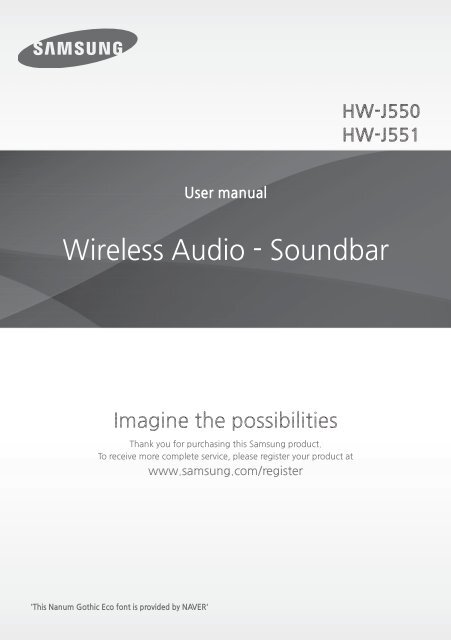Samsung HW-J550 Soundbar with Wireless Sub - HW-J550/ZA - User Manual (ENGLISH)
Samsung HW-J550 Soundbar with Wireless Sub - HW-J550/ZA - User Manual (ENGLISH)
Samsung HW-J550 Soundbar with Wireless Sub - HW-J550/ZA - User Manual (ENGLISH)
Create successful ePaper yourself
Turn your PDF publications into a flip-book with our unique Google optimized e-Paper software.
<strong>HW</strong>-<strong>J550</strong><br />
<strong>HW</strong>-J551<br />
<strong>User</strong> manual<br />
<strong>Wireless</strong> Audio - <strong>Soundbar</strong><br />
Imagine the possibilities<br />
Thank you for purchasing this <strong>Samsung</strong> product.<br />
To receive more complete service, please register your product at<br />
www.samsung.com/register<br />
'This Nanum Gothic Eco font is provided by NAVER'
FEATURES<br />
FEATURES<br />
TV SoundConnect<br />
TV SoundConnect lets you listen to audio from your TV on your <strong>Soundbar</strong> via a Bluetooth connection and lets<br />
you control the sound.<br />
HDMI<br />
HDMI transmits video and audio signals simultaneously, and provides a clearer picture.<br />
The unit is also equipped <strong>with</strong> the ARC function which lets you listen to sound from your TV through the<br />
<strong>Soundbar</strong> via an HDMI cable. This function is only available if you connect the unit to an ARC compliant TV.<br />
SURROUND SOUND<br />
The SURROUND SOUND feature adds depth and spaciousness to your listening experience.<br />
<strong>Wireless</strong> <strong>Sub</strong>woofer<br />
<strong>Samsung</strong>’s wireless module does away <strong>with</strong> cables running between the main unit and the subwoofer.<br />
Instead, the subwoofer connects to a compact wireless module that communicates <strong>with</strong> the main unit.<br />
Special Sound Effects<br />
You can select different Sound Effects - STANDARD (Original Sound)/MUSIC / VOICE / SPORTS / CINEMA /<br />
NIGHT MODE - depending on the type of content you want to enjoy.<br />
Multi-function Remote Control<br />
You can use the supplied remote control to control various operations <strong>with</strong> the simple press of a button.<br />
USB Host Support<br />
You can connect and play music files from external USB storage devices such as MP3 players, USB flash<br />
memory, etc. using the <strong>Soundbar</strong>'s USB HOST function.<br />
Bluetooth Function<br />
You can connect a Bluetooth device to the <strong>Soundbar</strong> and enjoy music <strong>with</strong> high quality stereo sound, all<br />
<strong>with</strong>out wires!<br />
Using the <strong>Samsung</strong> Audio Remote App<br />
To control the product <strong>with</strong> your Smart Device via the <strong>Samsung</strong> Audio Remote app, download the <strong>Samsung</strong><br />
Audio Remote App by accessing the app through Google Play store.<br />
LICENSES<br />
Manufactured under license from Dolby Laboratories. Dolby and the double-D symbol are trademarks of<br />
Dolby Laboratories.<br />
For DTS patents, see http://patents.dts.com. Manufactured under license from DTS Licensing Limited. DTS,<br />
the Symbol, & DTS and the Symbol together are registered trademarks, and DTS 2.0 Channel is a trademark of<br />
DTS, Inc. © DTS, Inc. All Rights Reserved.<br />
The terms HDMI and HDMI High-Definition Multimedia Interface, and the HDMI Logo are trademarks or<br />
registered trademarks of HDMI Licensing LLC in the United States and other countries.<br />
2
SAFETY INFORMATION<br />
SAFETY INFORMATION<br />
SAFETY WARNINGS<br />
TO REDUCE THE RISK OF ELECTRIC SHOCK, DO NOT REMOVE THE COVER (OR BACK).<br />
NO USER-SERVICEABLE PARTS ARE INSIDE. REFER SERVICING TO QUALIFIED SERVICE PERSONNEL.<br />
ENG<br />
CAUTION<br />
RISK OF ELECTRIC SHOCK.<br />
DO NOT OPEN.<br />
CAUTION: TO REDUCE THE RISK OF ELECTRIC<br />
SHOCK, DO NOT REMOVE THE COVER (OR BACK).<br />
NO USER SERVICEABLE PARTS INSIDE. REFER<br />
SERVICING TO QUALIFIED SERVICE PERSONNEL.<br />
The lighting flash and arrowhead <strong>with</strong>in the<br />
triangle indicates that there is dangerous<br />
voltage Inside the product.<br />
The explanation point <strong>with</strong>in the triangle<br />
indicates that there are important instructions<br />
accompanying the product.<br />
WARNING<br />
• To reduce the risk of fire or electric shock, do not expose this appliance to rain or moisture.<br />
• To prevent injury, this apparatus must be securely attached to the floor/wall in accordance <strong>with</strong> the installation instructions.<br />
• This product contains chemicals known to the State of California to cause cancer and reproductive toxicity.<br />
CAUTION<br />
• Do not expose this apparatus to dripping or splashing. Do not put objects filled <strong>with</strong> liquids, such as vases on the apparatus.<br />
• To turn this apparatus off completely, you must pull the power plug out of the wall socket. Consequently, the power plug<br />
must be easily and readily accessible at all times.<br />
This product satisfies FCC regulations when shielded cables and connectors are used to connect the unit to other equipment.<br />
To prevent electromagnetic interference <strong>with</strong> electric appliances, such as radios and televisions, use shielded cables and<br />
connectors for connections.<br />
FCC NOTE (for U.S.A):<br />
This equipment has been tested and found to comply <strong>with</strong> the limits for a Class B digital device, pursuant to Part 15 of the FCC<br />
Rules. These limits are designed to provide reasonable protection against harmful interference in a residential installation.<br />
This equipment generates, uses and can radiate radio frequency energy and, if not installed and used in accordance <strong>with</strong> the<br />
instructions, may cause harmful interference to radio communications. However, there is no guarantee that interference will<br />
not occur in a particular installation.<br />
If this equipment does cause harmful interference to radio or television reception, which can be determined by turning the<br />
equipment off and on, the user is encouraged to try to correct the interference by one or more of the following measures:<br />
• Reorienting or relocating the receiving antenna.<br />
• Increasing the separation between the equipment and receiver.<br />
• Connecting the equipment to an outlet that is on a different circuit than the radio or TV.<br />
• Consulting the dealer or an experienced radio/TV technician for help.<br />
Caution : FCC regulations state that any unauthorized changes or modifications to this equipment may void the user's<br />
authority to operate it.<br />
Important Safety Instructions<br />
Read these operating instructions carefully before using the unit. Follow all the safety instructions listed below. Keep these<br />
operating instructions handy for future reference.<br />
1) Read these instructions.<br />
2) Keep these Instructions.<br />
3) Heed all warnings.<br />
4) Follow all instructions.<br />
5) Do not use this apparatus near water.<br />
6) Clean only <strong>with</strong> dry cloth.<br />
7) Do not block any ventilation openings. Install in accordance<br />
<strong>with</strong> the manufacturer's instructions.<br />
8) Do not install near any heat sources such as radiators, heat<br />
registers, stoves, or other apparatus (including amplifiers)<br />
that produce heat.<br />
9) Do not defeat the safety purpose of the polarized or<br />
grounding-type plug. A polarized plug has two blades <strong>with</strong><br />
one wider than the other. A grounding type plug has two<br />
blades and a third grounding prong. The wide blade or the<br />
third prong are provided for your safety. If the provided plug<br />
does not fit into your outlet, consult an electrician for<br />
replacement of the obsolete outlet.<br />
3<br />
10) Protect the power cord from being walked on or pinched<br />
particularly at plugs, convenience receptacles, and the point<br />
where they exit from the apparatus.<br />
11) Only use attachment/accessories specified<br />
by the manufacturer.<br />
12) Use only <strong>with</strong> the cart, stand, tripod,<br />
bracket, or table specified by the<br />
manufacturer, or sold <strong>with</strong> the apparatus.<br />
When a cart is used, use caution when<br />
moving the cart/apparatus combination to<br />
avoid injury from tip-over.<br />
13) Unplug this apparatus during lightning storms or when<br />
unused for long periods of time.<br />
14) Refer all servicing to qualified service personnel. Servicing is<br />
required when the apparatus has been damaged in any<br />
way, such as when the power-supply cord or plug is<br />
damaged, liquid has been spilled or objects have fallen into<br />
the apparatus, the apparatus has been exposed to rain or<br />
moisture, does not operate normally, or has been dropped.
SAFETY INFORMATION<br />
SAFETY INFORMATION<br />
PRECAUTIONS<br />
2.7 inch<br />
3.9 inch<br />
3.9 inch 3.9 inch<br />
Ensure that the AC power supply in your house complies <strong>with</strong> the power requirements listed on the<br />
identification sticker located on the back of your product. Install your product horizontally, on a suitable base<br />
(furniture), <strong>with</strong> enough space around it for ventilation (3~4 inches). Make sure the ventilation slots are not<br />
covered. Do not place the unit on amplifiers or other equipment which may become hot. This unit is designed<br />
for continuous use. To fully turn off the unit, disconnect the AC plug from the wall outlet. Unplug the unit if<br />
you intend to leave it unused for a long period of time.<br />
During thunderstorms, disconnect the AC plug from<br />
the wall outlet. Voltage peaks due to lightning could<br />
damage the unit.<br />
Do not expose the unit to direct sunlight or other<br />
heat sources. This could lead to overheating and<br />
cause the unit to malfunction.<br />
Protect the product from moisture (i.e. vases), and<br />
excess heat (e.g. a fireplace) or equipment creating<br />
strong magnetic or electric fields. Unplug the power<br />
cable from the AC wall socket if the unit<br />
malfunctions. Your product is not intended for<br />
industrial use. It is for personal use only.<br />
Condensation may occur if your product has been<br />
stored in cold temperatures. If transporting the unit<br />
during the winter, wait approximately 2 hours until<br />
the unit has reached room temperature before using.<br />
The battery used <strong>with</strong> this product contains<br />
chemicals that are harmful to the environment. Do<br />
not dispose of battery in the general household<br />
trash. Do not expose the battery to excess heat,<br />
direct sunlight, or fire. Do not short circuit,<br />
disassemble, or overheat the battery. Danger of<br />
explosion if the battery is replaced incorrectly.<br />
Replace only <strong>with</strong> the same or equivalent type.<br />
WARNING: DO NOT INGEST BATTERY. CHEMICAL BURN HA<strong>ZA</strong>RD. The remote control supplied<br />
<strong>with</strong> this product contains a coin/button cell battery. If the coin/button cell battery is swallowed,<br />
it can cause severe internal burns in just 2 hours and can lead to death. Keep new and used<br />
batteries away from children. If the battery compartment does not close securely, stop using the<br />
product and make sure to keep it away from children. If you think the battery might have been swallowed or<br />
placed inside any part of the body, seek immediate medical attention.<br />
4
CONTENTS<br />
CONTENTS<br />
2 FEATURES<br />
2 Licenses<br />
3 SAFETY INFORMATION<br />
3 Safety Warnings<br />
4 Precautions<br />
6 GETTING STARTED<br />
6 Before reading the <strong>User</strong>’s <strong>Manual</strong><br />
6 What’s Included<br />
17 FUNCTIONS<br />
17 Input mode<br />
17 ARC (HDMI OUT)<br />
18 Bluetooth<br />
20 Using The <strong>Samsung</strong> Audio Remote App<br />
21 TV SoundConnect<br />
22 USB<br />
23 Software Update<br />
24 TROUBLESHOOTING<br />
ENG<br />
7 DESCRIPTIONS<br />
7 Top/Front Panel<br />
8 Rear Panel<br />
9 REMOTE CONTROL<br />
9 Remote Control Buttons and Functions<br />
11 CONNECTIONS<br />
11 Installing the Wall Mount<br />
12 Detaching the Wall Mount<br />
13 Installing the bracket <strong>with</strong>out referring<br />
to the Wall-mount Installation Guide<br />
14 Connecting the <strong>Wireless</strong> <strong>Sub</strong>woofer<br />
15 Connecting an External Device using an<br />
HDMI cable<br />
16 Connecting an External Device using<br />
Audio (analog) cable or Optical (digital)<br />
cable<br />
25 APPENDIX<br />
25 Specifications<br />
Figures and illustrations in this <strong>User</strong> <strong>Manual</strong> are<br />
provided for reference only and may differ from<br />
actual product appearance.<br />
5
GETTING STARTED<br />
GETTING STARTED<br />
BEFORE READING THE USER’S MANUAL<br />
Note the following terms before reading the user manual.<br />
▶▶Icons used in this manual<br />
Icon Term Definition<br />
Caution<br />
Indicates a situation where a function does not operate or settings may be<br />
canceled.<br />
Note<br />
Indicates tips or instructions on the page that help you operate a function.<br />
▶▶Safety Instructions and Troubleshooting<br />
1) Be sure to familiarize yourself <strong>with</strong> the Safety Instructions before using this product. (See page 3)<br />
2) If a problem occurs, check Troubleshooting. (See page 24)<br />
▶▶Copyright<br />
©2015 <strong>Samsung</strong> Electronics Co.,Ltd.<br />
All rights reserved; no part of this user’s manual may be reproduced or copied <strong>with</strong>out the prior written<br />
permission of <strong>Samsung</strong> Electronics Co.,Ltd.<br />
WHAT’S INCLUDED<br />
Check for the supplied accessories shown below.<br />
(Wall Mount L: 1EA)<br />
Remote Control / Lithium Battery<br />
(3V : CR2032)<br />
(AH59-02692E / 4301-001042)<br />
<strong>User</strong> <strong>Manual</strong> /Quick Guide<br />
(AH68-02821P) / (AH68-02824A)<br />
(Wall Mount R: 1EA)<br />
Bracket-Wall Mount<br />
(L : AH61-03883A /<br />
R : AH61-03884A)<br />
(Holder-screw1: 2EA)<br />
Wall Mount Guide<br />
AH63-03710B<br />
(Holder-screw2: 2EA)<br />
Holder-screw<br />
(AH61-03342A/ 6001-001961)<br />
Power Cord:2EA<br />
(3903-000598:2EA)<br />
DC Adapter<br />
(BN44-00799A)<br />
Optical cable<br />
(AH39-00925B)<br />
USB Cable<br />
(AH39-01270A)<br />
●●<br />
●●<br />
The appearance of the accessories may differ slightly from the illustrations above.<br />
Use the dedicated USB cable to connect external USB devices to the unit.<br />
6
DESCRIPTIONS<br />
DESCRIPTIONS<br />
TOP/FRONT PANEL<br />
ENG<br />
(Power) Button<br />
Turns the power on and off.<br />
VOL -/+<br />
Controls the volume level.<br />
The numeric value of the volume level<br />
appears in the front panel display.<br />
●●<br />
●●<br />
Display<br />
Displays the current mode.<br />
If there is no input from the product or<br />
remote control for 25 seconds, the<br />
display will turn off automatically.<br />
The display will not turn off<br />
automatically in the BT READY,<br />
SEARCH, or TV REQUEST modes.<br />
(SOURCE) Button<br />
Selects the D.IN, AUX, HDMI, BT, TV,<br />
USB input.<br />
●●<br />
While the unit is powered on,<br />
pressing the ( ) button for more<br />
than 3 seconds sets the button to<br />
act as the MUTE button. To cancel<br />
MUTE button setup, press the ( )<br />
button for more than 3 seconds<br />
again.<br />
●●<br />
●●<br />
When you turn on this unit, there will be a 4 to 5 second delay before it produces sound.<br />
If you want to enjoy sound only from the <strong>Soundbar</strong>, you must turn off the TV's speakers in the<br />
Audio Setup menu of your TV. Refer to the owner's manual supplied <strong>with</strong> your TV.<br />
7
DESCRIPTIONS<br />
DESCRIPTIONS<br />
REAR PANEL<br />
HDMI IN<br />
Inputs digital video and audio<br />
signals simultaneously using an<br />
HDMI cable. Use when<br />
connecting a supported<br />
external device.<br />
AUX IN<br />
Connect to the Analog output<br />
of an external device.<br />
AUX IN<br />
HDMI IN<br />
(USB Port)<br />
Connect USB devices such as<br />
MP3 players here to play files<br />
on the devices.<br />
HDMI OUT(TV) OPTICAL IN<br />
DC 24V (Power Supply In)<br />
Connect the DC power adaptor<br />
to the power supply jack, and<br />
then connect the AC power<br />
adaptor plug to a wall outlet.<br />
OPTICAL IN<br />
Connect to the digital (optical)<br />
output of an external device.<br />
HDMI OUT (TV)<br />
Outputs digital video and audio<br />
signals simultaneously using an<br />
HDMI cable.<br />
●●<br />
●●<br />
When disconnecting the power cable of the AC power adaptor from the wall outlet, pull the plug.<br />
Do not pull the cable.<br />
Do not connect this unit or other components to an AC outlet until all connections between<br />
components are complete.<br />
8
REMOTE CONTROL<br />
REMOTE CONTROL BUTTONS AND FUNCTIONS<br />
SOURCE<br />
Press to select a source connected to the <strong>Soundbar</strong>.<br />
REMOTE CONTROL<br />
MUTE<br />
You can turn the volume down to 0 <strong>with</strong> the push of a button.<br />
Press again to restore the sound to the previous volume level.<br />
REPEAT<br />
Press to set the REPEAT function during music playback from a USB<br />
device.<br />
OFF-REPEAT : Cancels Repeat Playback.<br />
TRACK-REPEAT : Repeatedly play a track.<br />
ALL-REPEAT : Repeatedly play all tracks.<br />
RANDOM-REPEAT : Plays tracks in random order.<br />
(A track that has already been played may be played again.)<br />
Skip Forward<br />
If there is more than one file on the device you are playing, and you<br />
press the ] button, the next file is selected.<br />
SOUND CONTROL<br />
Press to select TREBLE, BASS, or AUDIO SYNC. Then, use the [,]<br />
buttons to adjust the Treble, Bass volume from -6 to +6.<br />
If the <strong>Soundbar</strong> is connected to a digital TV and the video appears out<br />
of sync <strong>with</strong> the audio, press the SOUND CONTROL button to sync the<br />
audio <strong>with</strong> the video. Use the [,] buttons to set the audio delay<br />
between 0 ms and 300 ms. In USB mode, TV mode, and BT mode, the<br />
Audio Sync function may not work.<br />
Press and hold the SOUND CONTROL button for about 5 seconds to<br />
adjust the sound for each frequency band. 150Hz, 300Hz, 600Hz,<br />
1.2KHz,2.5KHz, 5KHz and 10KHz are selectable and each can be<br />
adjusted to a setting between -6 and +6.<br />
AUTO POWER<br />
Auto Power Link: Synchronizes the <strong>Soundbar</strong> to a connected Optical<br />
source via the Optical jack so it turns on automatically when you turn<br />
on your TV.<br />
(Auto Power Link : Default OFF, ON-ANYNET+ / OFF-POWER LINK or<br />
OFF-ANYNET+ / ON-POWER LINK ). The Anynet+ function lets you<br />
control the <strong>Soundbar</strong> <strong>with</strong> the remote from an Anynet+ compatible<br />
<strong>Samsung</strong> TV. The <strong>Soundbar</strong> must be connected to the TV via an HDMI<br />
cable.<br />
* Anynet+:Press the AUTO POWER button to turn the Anynet+<br />
function on or off.<br />
WOOFER<br />
You can control the woofer volume.<br />
Press the Woofer button, and then press the [,] button to increase<br />
or decrease the subwoofer volume. You can select SW (-12, -6,-5,-4,-<br />
3,-2,-1, 0,+1,+2,+3,+4,+5,+6).<br />
ENG<br />
●●<br />
●●<br />
<strong>Soundbar</strong> is a <strong>Samsung</strong> proprietary name.<br />
Operate the TV using the TV's remote control.<br />
9
REMOTE CONTROL<br />
POWER<br />
Turns the <strong>Soundbar</strong> on and off.<br />
VOLUME<br />
Adjusts the volume level of the unit.<br />
Play/Pause<br />
Press the +# button to pause a file temporarily.<br />
Press the +# button again to play the selected file.<br />
Skip Back<br />
If there is more than one file on the device you are playing, and you<br />
press the [ button, the previous file is selected.<br />
SOUND EFFECT<br />
You can select different sound modes - STANDARD,MUSIC, VOICE,<br />
SPORTS, CINEMA, and NIGHT MODE - depending on the type of<br />
sources you want to enjoy.<br />
Press the SOUND EFFECT button on the remote control.<br />
Select the STANDARD mode if you want to enjoy the original sound.<br />
* Night Mode<br />
Night Mode prevents drastic volume level changes when you<br />
change a channel or there is a scene transition.<br />
Bluetooth POWER<br />
Press the Bluetooth POWER button on the remote to turn the<br />
Bluetooth POWER on function on and off.<br />
See pages 19 and 21 for details.<br />
SOUND<br />
Press the SOUND button on the remote to add depth and<br />
spaciousness to the sound.<br />
Each time the button is pressed, the selection changes as follows :<br />
OFF-SURROUND SOUND ON-SURROUND SOUND<br />
▶▶Installing the Battery in the Remote Control<br />
1. Use a suitable coin to turn the<br />
remote control's battery cover<br />
counterclockwise to remove it<br />
as shown in the figure above.<br />
2. Insert a 3V lithium battery. Keep the<br />
positive (+) pole facing up when<br />
inserting the battery. Put the battery<br />
cover on and align the '●' marks side<br />
by side as shown in the figure above.<br />
3. Use a suitable coin to<br />
turn the remote control<br />
battery cover clockwise<br />
as far as it will go to fix<br />
it in place.<br />
10
CONNECTIONS<br />
CONNECTIONS<br />
INSTALLING THE WALL MOUNT<br />
You can use the wall mount bracket to mount this unit on a wall.<br />
ENG<br />
▶▶Installation Precautions<br />
●●<br />
●●<br />
●●<br />
●●<br />
●●<br />
●●<br />
●●<br />
Install on a vertical wall only.<br />
For the installation, avoid a location <strong>with</strong> high temperature or<br />
humidity, or a wall that cannot sustain the weight of the set.<br />
Check the strength of the wall. If the wall is not strong enough<br />
to support the unit, reinforce the wall or install the unit on a<br />
different wall that can support the unit's weight.<br />
Purchase and use the fixing screws or anchors appropriate for<br />
the kind of wall you have (plaster board, iron board, wood,<br />
etc.). If possible, screw the support screws into wall studs.<br />
Purchase wall mounting screws according to the type and<br />
thickness of the wall you will mount the <strong>Soundbar</strong> on.<br />
--Diameter : M5<br />
--Length: 1 3/8 in (35 mm) or longer recommended.<br />
Connect cables from the unit to external devices before you<br />
install it on the wall.<br />
Make sure the unit is turned off and unplugged before you<br />
install it. Otherwise, it may cause an electric shock.<br />
To install the <strong>Soundbar</strong> on a wall, follow these steps:<br />
2 inches(5 cm) or more<br />
1. Place the installation guide against the wall surface.<br />
●●<br />
The installation guide must be level.<br />
●●<br />
If the TV is mounted on the wall, install the <strong>Soundbar</strong> at<br />
least 2 inches (5 cm) below the TV.<br />
2. Mark the location where the screws will go through on the<br />
wall, and then remove the installation guide. Next, drill holes<br />
for the screws using an appropriately sized drill bit.<br />
3. Fasten the wall mounts and screws to the marked locations.<br />
●●<br />
The left and right mounts are different shapes. Make sure to<br />
position them correctly.<br />
Wall Mounting the <strong>Soundbar</strong><br />
4. Secure the two holder screws to the screw holes on the back of<br />
the <strong>Soundbar</strong>'s main body, one on the left and one on the<br />
right.<br />
5. Insert the USB cable into the back of the <strong>Soundbar</strong> before installing it on the wall.<br />
6. Set the holder screws on the back of the <strong>Soundbar</strong> into the grooves of the wall mounts.<br />
For safe installation, make sure to push the holder screws all the way to the bottom of the grooves.<br />
11
CONNECTIONS<br />
DETACHING THE WALL MOUNT<br />
1. Pull the <strong>Soundbar</strong> upwards as shown in the figure to<br />
separate it from the wall mounts.<br />
Detaching the <strong>Soundbar</strong> from the Wall Mounts<br />
●●<br />
●●<br />
●●<br />
Do not hang onto the installed unit and avoid striking or dropping the unit.<br />
Secure the unit firmly to the wall so that it does not fall off. If the unit falls off, it may cause<br />
an injury or damage the product.<br />
When the unit is installed on a wall, please make sure that children do not pull any of the<br />
connecting cables, as it may cause it to fall.<br />
●●<br />
For the optimal performance of a wall mount installation, install the speaker system at least 2<br />
●●<br />
inches (5 cm) below the TV, if the TV is mounted on the wall.<br />
For your safety, if you do not mount the unit on the wall, install it on a secure, flat surface<br />
where it is unlikely to fall.<br />
12
INSTALLING THE BRACKET WITHOUT REFERRING TO THE<br />
WALL-MOUNT INSTALLATION GUIDE<br />
CONNECTIONS<br />
ENG<br />
2 inches<br />
(5 cm) or more<br />
2 inches<br />
(5 cm) or more<br />
4.6 inches 5.1 inches<br />
(11.6 cm) (13 cm)<br />
Minimum 9.4 ~ 9.7 inches<br />
(23.9 ~ 24.6cm)<br />
1. Place Wall Mount L on the desired wall surface parallel to the floor as shown above.<br />
Mark the location of the screw holes on the wall. Drill holes for the screws at the places<br />
you have marked.<br />
2. Match the screw holes on Wall Mount L to the screw holes on the wall, and then screw<br />
one screw through the hole in its right end. Tighten the screw until it is firmly fixed to<br />
the wall.<br />
3. Place Wall Mount R on the desired wall surface parallel to the floor and aligned <strong>with</strong> Wall Mount L<br />
as shown above. Mark the location of the screw holes on the wall. Drill holes for the screws at the<br />
places you have marked.<br />
4. Match the screw holes on Wall Mount R to the screw holes on the wall, and then screw<br />
one screw through the hole in its right end. Tighten the screw until it is firmly fixed to<br />
the wall.<br />
●●<br />
If you are mounting the Wall Mounts beneath the TV, make sure to position the<br />
mounts 2 or more inches below the TV and to align the mounts <strong>with</strong> the center of<br />
the TV as shown above.<br />
5. Insert screws through the remaining holes, and then tighten.<br />
13
POWER<br />
CONNECTIONS<br />
CONNECTING THE WIRELESS SUBWOOFER<br />
The <strong>Sub</strong>woofer's linking ID is preset at the factory and the main unit and subwoofer should link (connect<br />
wirelessly) automatically when the main unit and subwoofer are turned on. If the Link indicator ( ) does not<br />
light when the main unit and subwoofer are turned on, please set the ID by following the procedure below.<br />
1. Plug the power cords of the main unit and<br />
subwoofer into an AC wall outlet.<br />
2. Press the ID SET button on the back of the<br />
subwoofer <strong>with</strong> a small, pointed object for<br />
5 seconds.<br />
●●<br />
The STANDBY indicator is turned off and the<br />
LINK indicator (Blue LED) blinks quickly.<br />
3. While the main unit is powered off (in STANDBY<br />
mode), press and hold the (Mute) on the<br />
remote control for 5 seconds.<br />
4. The ID SET message appears on the <strong>Soundbar</strong>'s<br />
display.<br />
5. To finalize the link, turn the main unit’s power on<br />
while the subwoofer’s Blue LED blinks.<br />
●●<br />
The main unit and the subwoofer should now<br />
be linked (connected).<br />
●●<br />
The Link indicator (Blue LED) on the<br />
subwoofer should be on.<br />
●●<br />
If the Link indicator is not solid blue, the<br />
linking process has failed. Turn off the main<br />
unit and start again from Step 2.<br />
●●<br />
You can enjoy better sound from the wireless<br />
subwoofer by selecting a Sound Effect.<br />
(See page 10)<br />
●●<br />
Before moving or installing the product,<br />
be sure to turn off the power and<br />
disconnect the power cord.<br />
●●<br />
●●<br />
●●<br />
●●<br />
●●<br />
●●<br />
If the main unit is powered off, the<br />
wireless subwoofer will be in standby<br />
mode and the STANDBY LED on the upper<br />
side will come on after the Link indicator<br />
(Blue LED) blinks for 30 seconds.<br />
If you use a device that uses the same<br />
frequency (2.4GHz) as the <strong>Soundbar</strong> near<br />
the <strong>Soundbar</strong>, interference may cause<br />
some sound interruption.<br />
The maximum transmission distance of<br />
the wireless signal between the main unit<br />
and subwoofer is about 33 ft, but may<br />
vary depending on your operating<br />
environment. If a steel-concrete or metallic<br />
wall is between the main unit and the<br />
wireless subwoofer, the system may not<br />
operate at all, because the wireless signal<br />
cannot penetrate metal.<br />
If the main unit doesn't make a wireless<br />
connection, follow steps 1-5 in the left<br />
hand column to re-set the connection<br />
between the main unit and wireless<br />
subwoofer.<br />
The wireless receiving antenna is built into<br />
the wireless subwoofer. Keep the unit<br />
away from water and moisture.<br />
For optimal listening performance, make<br />
sure that the area around the wireless<br />
subwoofer location is clear of any<br />
obstructions.<br />
14
CONNECTIONS<br />
CONNECTING AN EXTERNAL DEVICE USING AN HDMI CABLE<br />
HDMI is the standard digital interface for connecting to TVs, projectors, DVD players, Blu-ray players, set top<br />
boxes, and more.<br />
HDMI prevents any degradation to the signal due to conversion to analog and maintains the video and<br />
audio quality of the original digital source.<br />
ENG<br />
AUX IN<br />
HDMI IN<br />
HDMI OUT(TV) OPTICAL IN<br />
HDMI IN<br />
HDMI OUT (TV)<br />
HDMI Cable<br />
(not supplied)<br />
HDMI Cable<br />
(not supplied)<br />
Digital Devices<br />
HDMI IN<br />
Connect an HDMI cable (not supplied) from the<br />
HDMI IN jack on the back of the product to the<br />
HDMI OUT jack on your digital device.<br />
and,<br />
HDMI OUT (TV)<br />
Connect an HDMI cable (not supplied) from the<br />
HDMI OUT (TV) jack on the back of the product to<br />
the HDMI IN jack on your TV.<br />
HDMI OUT (ARC)<br />
The ARC function allows digital audio to output via<br />
the HDMI OUT (ARC) port.<br />
It can be enabled only when the <strong>Soundbar</strong> is<br />
connected to a TV that supports the ARC function<br />
●●<br />
●●<br />
Anynet+ must be turned on.<br />
This function is not available if the HDMI<br />
cable does not support ARC.<br />
●●<br />
HDMI is an interface that enables the<br />
digital transmission of video and audio<br />
data <strong>with</strong> just a single connector.<br />
15
CONNECTIONS<br />
CONNECTING AN EXTERNAL DEVICE USING AUDIO (ANALOG)<br />
CABLE OR OPTICAL (DIGITAL) CABLE<br />
This unit comes equipped <strong>with</strong> one digital optical in jack and one analog audio in jack (Aux In), giving you<br />
two ways to connect it to a TV.<br />
AUX IN<br />
HDMI IN<br />
HDMI OUT(TV) OPTICAL IN<br />
AUX IN<br />
OPTICAL IN<br />
or<br />
AUDIO<br />
OUT<br />
OPTICAL<br />
OUT<br />
Audio Cable<br />
(Not supplied)<br />
Optical Cable<br />
(supplied)<br />
BD/ DVD player/<br />
Set-top box/<br />
Game console<br />
AUX IN<br />
Connect AUX IN (Audio) on the main unit to the<br />
AUDIO OUT jack of the TV or Source Device.<br />
To use, change the function to AUX.<br />
or,<br />
OPTICAL IN<br />
Connect OPTICAL IN (Audio) on the main unit to the<br />
OPTICAL OUT jack of the TV or Source Device.<br />
To use, change the function to D.IN.<br />
●●<br />
●●<br />
Do not connect the power cord of this<br />
product or your TV to the wall outlet until<br />
all connections between components are<br />
complete.<br />
Before moving or installing this product,<br />
be sure to turn off the power and<br />
disconnect the power cord.<br />
16
FUNCTIONS<br />
FUNCTIONS<br />
INPUT MODE<br />
Press the ( ) button on the main unit’s top panel or the (SOURCE) button on the remote control to<br />
select the mode you want.<br />
ENG<br />
Input mode<br />
Optical Digital input<br />
AUX input<br />
HDMI input<br />
BLUETOOTH mode<br />
TV SoundConnect<br />
USB mode<br />
Display<br />
D.IN<br />
AUX<br />
HDMI<br />
BT<br />
TV<br />
USB<br />
The unit turns off automatically in the following<br />
situations.<br />
●●<br />
●●<br />
D.IN/HDMI/BT/TV/USB Mode<br />
--If there is no audio signal for 25 minutes.<br />
AUX Mode<br />
--If the AUX cable is disconnected for 25 minutes.<br />
In Auto Power Down ON mode,if there is no<br />
KEY input for 8 hours when the AUX cable is<br />
connected.<br />
--To turn the Auto Power Down function ON or<br />
OFF, press and hold the p button for 5<br />
seconds. OFF/ON-AUTO POWER DOWN<br />
appears on the display.<br />
ARC (HDMI OUT)<br />
ARC (Audio Return Channel) transmits the digital audio signal to the HDMI OUT (ARC) port.<br />
HDMI Cable<br />
(Not supplied)<br />
1. Connect a TV supporting ARC to the <strong>Soundbar</strong> <strong>with</strong> an HDMI cable.<br />
2. Turn on the TV, turn on the <strong>Soundbar</strong>, and then turn on the <strong>Soundbar</strong>'s Anynet+ function.<br />
3. Press the ( ) button on the main unit’s top panel or the (SOURCE) button on the remote control<br />
to select the D.IN mode.<br />
●●<br />
●●<br />
If the HDMI cable does not support the ARC function, ARC will not work.<br />
To turn off the ARC function, turn Anynet+ off.<br />
17
FUNCTIONS<br />
BLUETOOTH<br />
You can connect a Bluetooth device to the <strong>Soundbar</strong> and enjoy music <strong>with</strong> high quality stereo sound, all<br />
<strong>with</strong>out wires!<br />
▶▶To connect the <strong>Soundbar</strong> to a Bluetooth device<br />
Check if the Bluetooth device supports the Bluetooth compliant stereo headset function.<br />
Connect<br />
1. Press the ( ) button on the main unit’s top<br />
panel or the (SOURCE) button on the<br />
remote control to select the BT mode.<br />
●●<br />
You will see BT READY on the front display<br />
of the <strong>Soundbar</strong>.<br />
2. Select the Bluetooth menu on the Bluetooth<br />
device you want to connect. (Refer to the<br />
Bluetooth device's user manual.)<br />
3. Select the Stereo headset menu on the Bluetooth<br />
device.<br />
●●<br />
You will see a list of scanned devices.<br />
4. Select "[<strong>Samsung</strong>] <strong>Soundbar</strong> J-Series" from the<br />
list.<br />
●●<br />
When the <strong>Soundbar</strong> is connected to the<br />
Bluetooth device, it will display [Bluetooth<br />
device name] BT on the front display.<br />
●●<br />
The device name can only be displayed in<br />
English.An underline " _ " will be displayed if the<br />
name is not in English.<br />
●●<br />
If the Bluetooth device has failed to pair <strong>with</strong><br />
the <strong>Soundbar</strong>, delete the previous "[<strong>Samsung</strong>]<br />
<strong>Soundbar</strong> J-Series" found by the Bluetooth<br />
device and have it search for the <strong>Soundbar</strong><br />
again.<br />
5. Play music on the connected device.<br />
●●<br />
You can listen to the music playing on the<br />
connected Bluetooth device over the <strong>Soundbar</strong>.<br />
In BT mode, the Play/Pause/Next/Prev functions<br />
are not available. However, these functions are<br />
available in Bluetooth devices supporting<br />
AVRCP.<br />
18<br />
●●<br />
●●<br />
●●<br />
●●<br />
●●<br />
●●<br />
●●<br />
●●<br />
●●<br />
Bluetooth device<br />
If asked for a PIN code when connecting a<br />
Bluetooth device, enter .<br />
Only one Bluetooth device can be paired<br />
at a time.<br />
The Bluetooth connection will be terminated<br />
when you turn the <strong>Soundbar</strong> off.<br />
The <strong>Soundbar</strong> may not perform Bluetooth<br />
search or connection correctly under the<br />
following circumstances:<br />
--<br />
If there is a strong electrical field around<br />
the <strong>Soundbar</strong>.<br />
--<br />
If several Bluetooth devices are<br />
simultaneously paired <strong>with</strong> the <strong>Soundbar</strong>.<br />
--<br />
If the Bluetooth device is turned off,<br />
not in place, or malfunctions.<br />
Note that such devices as microwave<br />
ovens, wireless LAN adaptors, fluorescent<br />
lights, and gas stoves use the same<br />
frequency range as the Bluetooth device,<br />
which can cause electric interference.<br />
The <strong>Soundbar</strong> supports SBC data<br />
(44.1kHz, 48kHz).<br />
Connect only to a Bluetooth device that<br />
supports the A2DP (AV) function.<br />
You cannot connect the <strong>Soundbar</strong> to a<br />
Bluetooth device that supports only the HF<br />
(Hands Free) function.<br />
Once paired the device,on D.IN/AUX/<br />
HDMI/USB/TV mode, select "[<strong>Samsung</strong>]<br />
<strong>Soundbar</strong> J-Series" from the list will<br />
automatically change to BT mode.
FUNCTIONS<br />
▶▶Bluetooth POWER on (Bluetooth POWER)<br />
When the Bluetooth Power On function is on and the <strong>Soundbar</strong> is turned off, if a previously paired Bluetooth<br />
device tries to pair <strong>with</strong> the <strong>Soundbar</strong>, the <strong>Soundbar</strong> turns on automatically.<br />
1. To turn Bluetooth Power ON, press the Bluetooth POWER button on the remote while the <strong>Soundbar</strong> is<br />
turned on.<br />
2. ON-Bluetooth POWER appears on the <strong>Soundbar</strong>'s display.<br />
ENG<br />
●●<br />
●●<br />
●●<br />
Available only if the <strong>Soundbar</strong> is listed among the Bluetooth device’s paired devices. (The Bluetooth<br />
device and the <strong>Soundbar</strong> must have been previously paired at least once.)<br />
<strong>Soundbar</strong> will appear in the Bluetooth device’s searched devices list only when the <strong>Soundbar</strong> is<br />
displaying [BT READY].<br />
In the TV SoundConnect mode, the <strong>Soundbar</strong> cannot be paired to another Bluetooth device.<br />
▶▶To disconnect the Bluetooth device from the <strong>Soundbar</strong><br />
You can disconnect the Bluetooth device from the <strong>Soundbar</strong>. For instructions, see the Bluetooth device's user<br />
manual.<br />
●●<br />
●●<br />
The <strong>Soundbar</strong> will be disconnected.<br />
When the <strong>Soundbar</strong> is disconnected from the Bluetooth device, the <strong>Soundbar</strong> will display<br />
BT DISCONNECTED on the front display.<br />
▶▶To disconnect the <strong>Soundbar</strong> from the Bluetooth device<br />
Press the (SOURCE) button on the remote control or the ( ) button on the product's top panel to<br />
switch from BT to another mode or turn off the <strong>Soundbar</strong>.<br />
●●<br />
The connected Bluetooth device will wait a certain amount of time for a response from the <strong>Soundbar</strong><br />
before terminating the connection. (Disconnection time may differ, depending on the Bluetooth device)<br />
●●<br />
●●<br />
In Bluetooth connection mode, the Bluetooth connection will be lost if the distance between the<br />
<strong>Soundbar</strong> and the Bluetooth device exceeds 16.25 ft. (5m).<br />
The <strong>Soundbar</strong> automatically turns off after 25 minutes in the Ready state.<br />
More About Bluetooth<br />
Bluetooth is a technology that enables Bluetooth-compliant devices to interconnect easily <strong>with</strong> each other<br />
using a short wireless connection.<br />
●●<br />
A Bluetooth device may cause noise or malfunction, depending on usage, if:<br />
--A part of your body is in contact <strong>with</strong> the receiving/transmitting system of the Bluetooth device or the<br />
<strong>Soundbar</strong>.<br />
--It is subject to electrical variation from obstructions caused by a wall, corner, or office partition.<br />
--It is exposed to electrical interference from same frequency-band devices including medical equipment,<br />
microwave ovens, and wireless LANs.<br />
●●<br />
Pair the <strong>Soundbar</strong> <strong>with</strong> the Bluetooth device while they are close together.<br />
●●<br />
The further the distance between the <strong>Soundbar</strong> and Bluetooth device, the worse the quality is.<br />
If the distance exceeds the Bluetooth operational range, the connection is lost.<br />
●●<br />
In poor reception areas, the Bluetooth connection may not work properly.<br />
●●<br />
The Bluetooth connection only works when it is close to the unit. The connection will be automatically cut<br />
off if the Bluetooth device is out of range. Even <strong>with</strong>in range, the sound quality may be degraded by<br />
obstacles such as walls or doors.<br />
●●<br />
This wireless device may cause electric interference during its operation.<br />
19
FUNCTIONS<br />
USING THE SAMSUNG AUDIO REMOTE APP<br />
Installing the <strong>Samsung</strong> Audio Remote App<br />
To control the product <strong>with</strong> your Smart Device via the <strong>Samsung</strong> Audio Remote app, download the <strong>Samsung</strong><br />
Audio Remote App by accessing the app through Google Play store.<br />
Starting the <strong>Samsung</strong> Audio Remote App<br />
After you install the <strong>Samsung</strong> Audio Remote app, follow the instructions in the app.<br />
● ● The <strong>Samsung</strong> Audio Remote APP is only supported on phones running Android OS 3.0 or above.<br />
20
FUNCTIONS<br />
TV SOUNDCONNECT<br />
You can enjoy TV sound through your <strong>Soundbar</strong> when it is connected to a <strong>Samsung</strong> TV that supports the TV<br />
SoundConnect function.<br />
▶▶Connecting a TV to the <strong>Soundbar</strong><br />
ENG<br />
Connect<br />
1. Turn on the TV and <strong>Soundbar</strong>.<br />
●●<br />
Open the menu of the TV.<br />
●●<br />
Move to Speaker Settings on the "Sound" tab.<br />
●●<br />
Set the "Add New Device" menu to "On".<br />
2. Press the ( ) button on the main unit’s top<br />
panel or the (SOURCE) button on the<br />
remote control to select the TV mode.<br />
3. On the TV, a message asking whether to enable<br />
the TV SoundConnect function appears.<br />
"[<strong>Samsung</strong>] <strong>Soundbar</strong>" is displayed on the TV<br />
screen.<br />
4. Select using the TV remote to finish<br />
connecting the TV and <strong>Soundbar</strong>.<br />
●●<br />
●●<br />
●●<br />
●●<br />
●●<br />
Switching the <strong>Soundbar</strong>’s mode from TV<br />
to another mode automatically terminates<br />
TV SoundConnect.<br />
To connect the <strong>Soundbar</strong> to another TV,<br />
the existing connection must be<br />
terminated.<br />
To terminate the existing connection,<br />
press and hold the p button on the<br />
remote for 5 seconds or switch to another<br />
mode. To connect to the other TV, follow<br />
Steps 1 through 4 above.<br />
The TV SoundConnect (SoundShare)<br />
function is supported by some <strong>Samsung</strong><br />
TVs released from 2012 on. Check<br />
whether your TV supports the TV<br />
SoundConnect (SoundShare) function<br />
before you begin. (For further information,<br />
refer to the TV’s user manual.)<br />
If your <strong>Samsung</strong> TV was released before<br />
2014, check the SoundShare setting menu.<br />
●●<br />
●●<br />
●●<br />
If the distance between the TV and<br />
<strong>Soundbar</strong> exceeds 16.25 ft. (5m), the<br />
connection may not be stable or the audio<br />
may stutter. If this occurs, relocate the TV<br />
or <strong>Soundbar</strong> so that they are <strong>with</strong>in<br />
operational range, and then re-establish<br />
the TV SoundConnect connection.<br />
TV SoundConnect Operational Ranges:<br />
--<br />
Recommended pairing range: <strong>with</strong>in<br />
20 inches (<strong>with</strong>in 50cm)<br />
--<br />
Recommended operational range:<br />
<strong>with</strong>in 16.25 ft. (5m)<br />
The Play/Pause, Next, Prev buttons are<br />
not operable in TV SoundConnect mode.<br />
▶▶Using the Bluetooth POWER On<br />
function<br />
The Bluetooth POWER On function is available after<br />
you have successfully connected the <strong>Soundbar</strong> to a<br />
Bluetooth compatible TV using TV SoundConnect.<br />
When the Bluetooth POWER On function is ON,<br />
turning the connected TV on or off will turn the<br />
<strong>Soundbar</strong>'s power on and off as well.<br />
1. Connect the TV to your <strong>Soundbar</strong> using the TV<br />
SoundConnect function.<br />
2. Press the Bluetooth POWER button on the<br />
<strong>Soundbar</strong> remote. "ON/OFF-BLUETOOTH<br />
POWER" appears on the <strong>Soundbar</strong>'s display.<br />
●●<br />
ON-BLUETOOTH POWER : The <strong>Soundbar</strong> turns<br />
on and off when you turn the TV on or off.<br />
●●<br />
OFF-BLUETOOTH POWER : The <strong>Soundbar</strong> only<br />
turns off when you turn the TV off.<br />
●●<br />
This function is supported by some<br />
<strong>Samsung</strong> TVs released from 2013 on.<br />
21
FUNCTIONS<br />
USB<br />
You can play music files located on USB storage devices through the <strong>Soundbar</strong>.<br />
USB port<br />
Display<br />
1. Connect the USB device to the USB port on the<br />
back of the product.<br />
2. Press the ( ) button on the main unit’s top<br />
panel or the (SOURCE) button on the<br />
remote control to select the USB mode.<br />
3. USB appears on the display screen.<br />
●●<br />
The <strong>Soundbar</strong> connection to the USB device is<br />
complete.<br />
●●<br />
The <strong>Soundbar</strong> automatically turns off (Auto<br />
Power Off) if no USB device has been<br />
connected for more than 25 minutes.<br />
▶▶Before you connect a USB device<br />
Be aware of the following:<br />
●●<br />
●●<br />
●●<br />
●●<br />
If the file name of a file or folder on a USB device<br />
exceeds 10 characters, it is not displayed on the<br />
<strong>Soundbar</strong>'s display.<br />
This product may not be compatible <strong>with</strong> certain<br />
types of USB storage media.<br />
The <strong>Soundbar</strong> supports the FAT16 and FAT32 file<br />
systems.<br />
--The NTFS file system is not supported.<br />
Connect USB devices directly to the USB port of<br />
the product. Otherwise, you may encounter a<br />
USB compatibility problem.<br />
●●<br />
●●<br />
●●<br />
●●<br />
●●<br />
●●<br />
●●<br />
Do not connect multiple storage devices to the<br />
product via a multi-card reader. It may not<br />
operate properly.<br />
Digital camera PTP protocols are not supported.<br />
Do not remove the USB device while it is<br />
transferring files.<br />
DRM-protected music files (MP3, WMA) from<br />
commercial web sites cannot be played.<br />
External HDDs are not supported.<br />
Mobile phone devices are not supported.<br />
File Format Type Compatibility list:<br />
Format Codec Sampling Rate Bitrate<br />
*.mp3<br />
*.wma<br />
*.aac<br />
MPEG 1 Layer2<br />
MPEG 1 Layer3<br />
MPEG 2 Layer3<br />
MPEG 2.5<br />
Layer3<br />
Wave_Format_<br />
MSAudio1<br />
Wave_Format_<br />
MSAudio2<br />
AAC<br />
AAC-LC<br />
HE-AAC<br />
16KHz ~<br />
48KHz<br />
16KHz ~<br />
96KHz<br />
24KHz ~<br />
96KHz<br />
*.wav - 16KHz ~<br />
80kbps~320kbps<br />
56kbps~128kbps<br />
48kbps~320kbps<br />
128kbps~192kbps<br />
48kbps~64kbps<br />
up to 3000kbps<br />
*.ogg OGG 1.1.0 48KHz 50kbps~500kbps<br />
*.flac<br />
FLAC 1.1.0,<br />
FLAC 1.2.1<br />
16KHz ~<br />
96KHz<br />
up to 3000kbps<br />
22
FUNCTIONS<br />
SOFTWARE UPDATE<br />
ENG<br />
<strong>Samsung</strong> may offer updates for the <strong>Soundbar</strong>'s<br />
system firmware in the future.<br />
If an update is offered, you can update the firmware<br />
by connecting a USB device <strong>with</strong> the firmware<br />
update stored on it to the USB port on your<br />
<strong>Soundbar</strong>.<br />
Note that if there are multiple update files, you must<br />
load them onto the USB device singly and use them<br />
to update the firmware one file at a time.<br />
Please visit samsung.com or contact the <strong>Samsung</strong><br />
call center to receive more information about<br />
downloading updates files.<br />
●●<br />
The product has a DUAL BOOT function.<br />
If the firmware fails to update, you can<br />
update the firmware again.<br />
●●<br />
●●<br />
●●<br />
●●<br />
●●<br />
●●<br />
●●<br />
Insert a USB device containing the<br />
firmware update into the USB port on the<br />
main unit.<br />
Updating firmware may not work properly<br />
if audio files supported by the <strong>Soundbar</strong><br />
are stored in the USB storage device.<br />
Do not disconnect the power or remove<br />
the USB device while updates are being<br />
applied. The main unit will turn off<br />
automatically after completing the<br />
firmware update.<br />
After the update, all settings are reset to<br />
their factory default settings. We<br />
recommend you write down your settings<br />
so that you can easily reset them after the<br />
update.<br />
Note that updating firmware resets<br />
subwoofer connection too. If connection<br />
to the subwoofer is not established<br />
automatically after resetting,<br />
refer to page 14.<br />
If the firmware fails to update, we<br />
recommend formatting the USB device in<br />
FAT16 and trying again.<br />
Once the software update is complete,<br />
turn off the product and then press and<br />
hold the ( p ) button on the remote<br />
control for more than 5 seconds. “INIT”<br />
appears on the display and the unit is<br />
powered off. The upgrade is complete.<br />
Do not format the USB device in the NTFS<br />
format. The <strong>Soundbar</strong> does not support<br />
the NTFS file system.<br />
Depending on the manufacturer, some<br />
USB devices may not be supported.<br />
23
TROUBLESHOOTING<br />
TROUBLESHOOTING<br />
Refer to the table below when this product does not function properly. If the problem you are experiencing is<br />
not listed below or if the instructions below do not help, turn off the product, disconnect the power cord, and<br />
contact <strong>Samsung</strong> Electronics at 1-800-SAMSUNG (1-800-726-7864).<br />
The unit will not turn on.<br />
●●<br />
Is the power cord plugged into the outlet? ¼¼Connect<br />
the power plug to the outlet.<br />
A function does not work when the button is pressed.<br />
●●<br />
Is there static electricity in the air? ¼¼Disconnect<br />
the power plug and connect it again.<br />
Sound is not produced.<br />
●●<br />
Is the Mute function on?<br />
¼<br />
●●<br />
Is the volume set to minimum?<br />
¼ Press the Mute button to cancel the Mute<br />
function.<br />
¼¼Adjust the Volume.<br />
The remote control does not work.<br />
●●<br />
●●<br />
Are the batteries drained?<br />
Is the distance between the remote control and<br />
main unit too far?<br />
¼¼Replace <strong>with</strong> new batteries.<br />
¼¼Move closer to the unit.<br />
The TV SoundConnect (TV pairing) failed.<br />
●●<br />
Does your TV support TV SoundConnect?<br />
¼<br />
●●<br />
Is your TV firmware the latest version?<br />
●●<br />
Does an error occur when connecting?<br />
●●<br />
Reset the TV MODE and connect again.<br />
¼ TV SoundConnect is supported by some<br />
<strong>Samsung</strong> TVs released from 2012 on. Check your<br />
TV to see if it supports TV SoundConnect.<br />
¼¼Update your TV <strong>with</strong> the latest firmware.<br />
¼¼Contact the <strong>Samsung</strong> Call Center.<br />
¼¼Press and hold the +# button for 5 seconds to<br />
reset the TV SoundConnect connection.<br />
The red LED on the subwoofer blinks and the subwoofer is not producing sound.<br />
●●<br />
Your subwoofer may not be connected to the<br />
main body of the product.<br />
¼ ¼ Try to connect your subwoofer again.<br />
(See Page 14)<br />
The subwoofer drones and vibrates noticeably.<br />
● ● Try to adjust the vibration of your subwoofer. ¼ ¼ Press the WOOFER button on your remote<br />
control to adjust the subwoofer volume<br />
(between SW-12 and SW+6. See page 9.).<br />
24
APPENDIX<br />
APPENDIX<br />
SPECIFICATIONS<br />
ENG<br />
Model name<br />
<strong>HW</strong>-<strong>J550</strong>/<strong>HW</strong>-J551<br />
GENERAL<br />
AMPLIFIER<br />
USB<br />
Weight<br />
Dimensions<br />
(W x H x D)<br />
Main Unit<br />
<strong>Sub</strong>woofer<br />
Main Unit<br />
<strong>Sub</strong>woofer<br />
Operating Temperature Range<br />
5V/0.5A<br />
3.7 lbs<br />
15.0 lbs<br />
37.1 x 2.2 x 2.6 inches<br />
17.8 x 13.2 x 6.1 inches<br />
+41°F to +95°F<br />
Operating Humidity Range 10 % to 75 %<br />
Rated Output<br />
Power<br />
Main Unit<br />
<strong>Sub</strong>woofer<br />
S/N Ratio (Analog Input)<br />
Separation (1kHz)<br />
80W/CH, 3 OHM, THD = 10%, 1kHz<br />
160W, 3 OHM, THD = 10%, 100Hz<br />
65 dB<br />
65 dB<br />
* S/N ratio, distortion, separation, and usable sensitivity are based on measurements using AES (Audio<br />
Engineering Society) guidelines.<br />
* Nominal specification<br />
--<strong>Samsung</strong> Electronics Co., Ltd reserves the right to change the specifications <strong>with</strong>out notice.<br />
--Weight and dimensions are approximate.<br />
--Dispose unwanted electronics through an approved recycler.<br />
To find the nearest recycling location, go to our website: www.samsung.com/recyclingdirect or<br />
call, (877) 278 - 0799<br />
※※<br />
Open Source License Notice<br />
--<br />
For further information on Open Sources used in this product, please visit the website:<br />
http://opensource.samsung.com<br />
--<br />
To send inquiries and requests regarding open sources, contact <strong>Samsung</strong> via Email<br />
(oss.request@samsung.com).<br />
Important Note About Service<br />
• An administration fee may be charged if either:<br />
a. An engineer is called out to your home at your request and there is no defect in the product.<br />
b. You bring the unit to a repair center and there is no defect in the product.<br />
• You will be advised of the amount of the administration fee before any work is done or a home visit is<br />
made.<br />
• If you have a problem <strong>with</strong> this product, we strongly recommend you read the appropriate section of<br />
this manual, review the Troubleshooting section on page 24, visit the Support page for your product at<br />
www.samsung.com, or call <strong>Samsung</strong> Product Support (1-800-726-7864) to find an answer before you<br />
contact a service center for a repair.<br />
25
WARRANTY<br />
LIMITED WARRANTY TO ORIGINAL PURCHASER<br />
This SAMSUNG brand product, as supplied and distributed by <strong>Samsung</strong> Electronics America, Inc. (SAMSUNG)<br />
and delivered new, in the original carton to the original consumer purchaser, is warranted by SAMSUNG against<br />
manufacturing defects in materials and workmanship for a limited warranty period of:<br />
One (1) Year Parts and Labor*<br />
(*90 Days Parts and Labor for Commercial Use)<br />
This limited warranty begins on the original date of purchase, and is valid only on products purchased and used in the<br />
United States. To receive warranty service, the purchaser must contact SAMSUNG for problem determination and<br />
service procedures. Warranty service can only be performed by a SAMSUNG authorized service center. The original<br />
dated bill of sale must be presented upon request as proof of purchase to SAMSUNG or SAMSUNG's authorized<br />
service center. Transportation of the product to and from the service center is the responsibility of the purchaser.<br />
SAMSUNG will repair or replace this product, at our option and at no charge as stipulated herein, <strong>with</strong> new or<br />
reconditioned parts or products if found to be defective during the limited warranty period specified above. All<br />
replaced parts and products become the property of SAMSUNG and must be returned to SAMSUNG.<br />
Replacement parts and products assume the remaining original warranty, or ninety (90) days, whichever is longer.<br />
SAMSUNG’s obligations <strong>with</strong> respect to software products distributed by SAMSUNG under the SAMSUNG brand<br />
name are set forth in the applicable end user license agreement. Non-SAMSUNG hardware and software<br />
products, if provided, are on an “AS IS” basis. Non-SAMSUNG manufacturers, suppliers, publishers, and service<br />
providers may provide their own warranties.<br />
This limited warranty covers manufacturing defects in materials and workmanship encountered in normal, and<br />
except to the extent otherwise expressly provided for in this statement, noncommercial use of this product, and<br />
shall not apply to the following, including, but not limited to: damage which occurs in shipment; delivery and<br />
installation; applications and uses for which this product was not intended; altered product or serial numbers;<br />
cosmetic damage or exterior finish; accidents, abuse, neglect, fire, water, lightning or other acts of nature; use of<br />
products, equipment, systems, utilities, services, parts, supplies, accessories, applications, installations, repairs,<br />
external wiring or connectors not supplied and authorized by SAMSUNG, or which damage this product or result<br />
in service problems; incorrect electrical line voltage, fluctuations and surges; customer adjustments and failure to<br />
follow operating instructions, cleaning, maintenance and environmental instructions that are covered and<br />
prescribed in the instruction book; product removal or reinstallation; reception problems and distortion related to<br />
noise, echo, interference or other signal transmission and delivery problems. SAMSUNG does not warrant<br />
uninterrupted or error-free operation of the product.<br />
THERE ARE NO EXPRESS WARRANTIES OTHER THAN THOSE LISTED AND DESCRIBED ABOVE, AND NO WARRANTIES<br />
WHETHER EXPRESS OR IMPLIED, INCLUDING, BUT NOT LIMITED TO, ANY IMPLIED WARRANTIES OF<br />
MERCHANTABILITY OR FITNESS FOR A PARTICULAR PURPOSE, SHALL APPLY AFTER THE EXPRESS WARRANTY<br />
PERIODS STATED ABOVE, AND NO OTHER EXPRESS WARRANTY OR GUARANTY GIVEN BY ANY PERSON, FIRM OR<br />
CORPORATION WITH RESPECT TO THIS PRODUCT SHALL BE BINDING ON SAMSUNG. SAMSUNG SHALL NOT BE<br />
LIABLE FOR LOSS OF REVENUE OR PROFITS, FAILURE TO REALIZE SAVINGS OR OTHER BENEFITS, OR ANY OTHER<br />
SPECIAL, INCIDENTAL OR CONSEQUENTIAL DAMAGES CAUSED BY THE USE, MISUSE OR INABILITY TO USE THIS<br />
PRODUCT, REGARDLESS OF THE LEGAL THEORY ON WHICH THE CLAIM IS BASED, AND EVEN IF SAMSUNG HAS<br />
BEEN ADVISED OF THE POSSIBILITY OF SUCH DAMAGES. NOR SHALL RECOVERY OF ANY KIND AGAINST SAMSUNG<br />
BE GREATER IN AMOUNT THAN THE PURCHASE PRICE OF THE PRODUCT SOLD BY SAMSUNG AND CAUSING THE<br />
ALLEGED DAMAGE. WITHOUT LIMITING THE FOREGOING, PURCHASER ASSUMES ALL RISK AND LIABILITY FOR<br />
LOSS, DAMAGE OR INJURY TO PURCHASER AND PURCHASER’S PROPERTY AND TO OTHERS AND THEIR PROPERTY<br />
ARISING OUT OF THE USE, MISUSE OR INABILITY TO USE THIS PRODUCT SOLD BY SAMSUNG NOT CAUSED DIRECTLY<br />
BY THE NEGLIGENCE OF SAMSUNG. THIS LIMITED WARRANTY SHALL NOT EXTEND TO ANYONE OTHER THAN THE<br />
ORIGINAL PURCHASER OF THIS PRODUCT, IS NONTRANSFERABLE AND STATES YOUR EXCLUSIVE REMEDY.<br />
The benefits of this Limited Warranty extend only to the original purchaser of <strong>Samsung</strong> products from an<br />
authorized <strong>Samsung</strong> reseller. THIS LIMITED WARRANTY SHALL NOT APPLY TO ANY SAMSUNG PRODUCTS<br />
PURCHASED FROM UNAUTHORIZED RESELLERS OR RETAILERS, EXCEPT IN STATES WHERE SUCH RESTRICTION<br />
MAY BE PROHIBITED. For a list of <strong>Samsung</strong> authorized retailers, please go to: http://www.samsung.com/us/<br />
peaceofmind/authorized_resellers.html<br />
Some states do not allow limitations on how long an implied warranty lasts, or the exclusion or limitation of<br />
incidental or consequential damages, so the above limitations or exclusions may not apply to you. This warranty<br />
gives you specific legal rights, and you may also have other rights which vary from state to state.<br />
To obtain warranty hardware service, please contact SAMSUNG customer care center.
QUESTIONS OR COMMENTS?<br />
COUNTRY CALL OR VISIT US ONLINE AT WRITE<br />
U.S.A<br />
1-800-SAMSUNG<br />
(726-7864)<br />
www.samsung.com/us/<br />
support<br />
<strong>Samsung</strong> Electronics America, Inc.<br />
85 Challenger Road<br />
Ridgefield Park, NJ 07660<br />
AH68-02821P-00