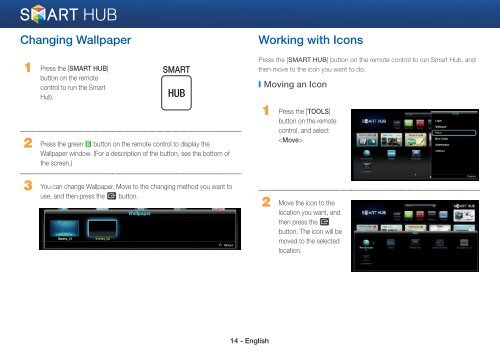Samsung 3D Blu-ray Disc® Player With Built-in WiFi (BD-E6500) - BD-E6500/ZA - Smart HUB Manual (ENGLISH)
Samsung 3D Blu-ray Disc® Player With Built-in WiFi (BD-E6500) - BD-E6500/ZA - Smart HUB Manual (ENGLISH)
Samsung 3D Blu-ray Disc® Player With Built-in WiFi (BD-E6500) - BD-E6500/ZA - Smart HUB Manual (ENGLISH)
Create successful ePaper yourself
Turn your PDF publications into a flip-book with our unique Google optimized e-Paper software.
Chang<strong>in</strong>g Wallpaper<br />
Work<strong>in</strong>g with Icons<br />
1 Press the [SMART <strong>HUB</strong>]<br />
button on the remote<br />
control to run the <strong>Smart</strong><br />
Hub.<br />
SMART<br />
<strong>HUB</strong><br />
Press the [SMART <strong>HUB</strong>] button on the remote control to run <strong>Smart</strong> Hub, and<br />
then move to the icon you want to do.<br />
❙ Mov<strong>in</strong>g an Icon<br />
2 Press the green b button on the remote control to display the<br />
Wallpaper w<strong>in</strong>dow. (For a description of the button, see the bottom of<br />
the screen.)<br />
1 Press the [TOOLS]<br />
button on the remote<br />
control, and select<br />
.<br />
3 You can change Wallpaper. Move to the chang<strong>in</strong>g method you want to<br />
use, and then press the e button.<br />
2 Move the icon to the<br />
location you want, and<br />
then press the e<br />
button. The icon will be<br />
moved to the selected<br />
location.<br />
14 - English