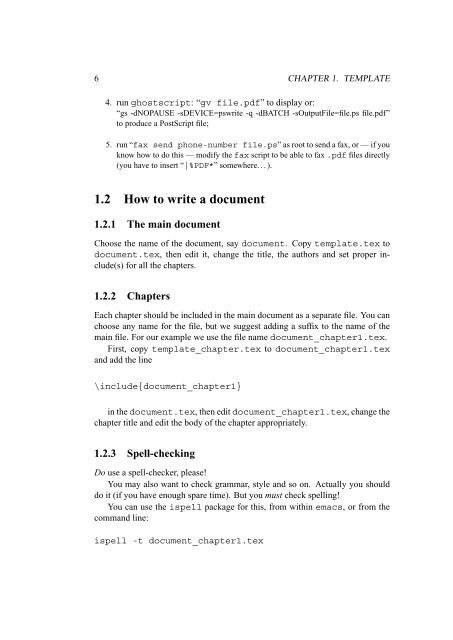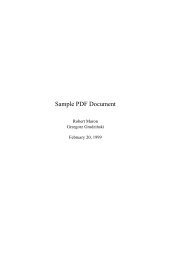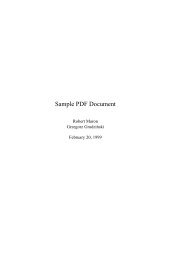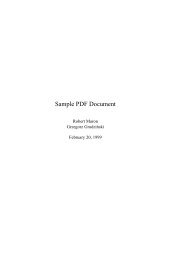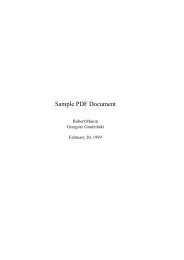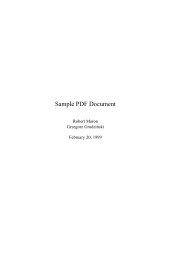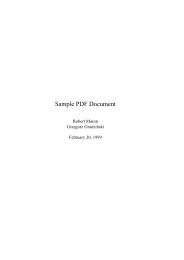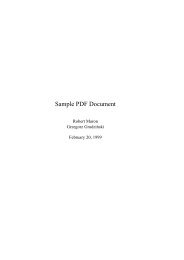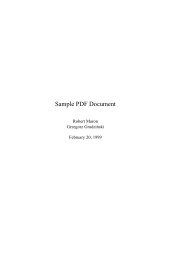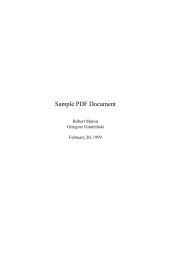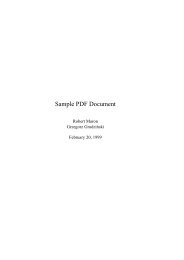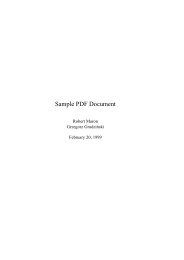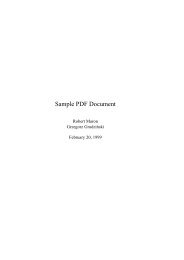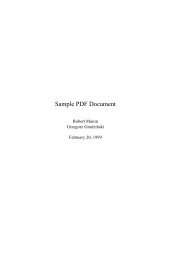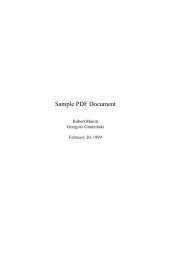Spring 2032
Create successful ePaper yourself
Turn your PDF publications into a flip-book with our unique Google optimized e-Paper software.
6 CHAPTER 1. TEMPLATE<br />
4. run ghostscript: “gv file.pdf” to display or:<br />
“gs -dNOPAUSE -sDEVICE=pswrite -q -dBATCH -sOutputFile=file.ps file.pdf”<br />
to produce a PostScript file;<br />
5. run “fax send phone-number file.ps” as root to send a fax, or — if you<br />
know how to do this — modify the fax script to be able to fax .pdf files directly<br />
(you have to insert “|%PDF*” somewhere. . . ).<br />
1.2 How to write a document<br />
1.2.1 The main document<br />
Choose the name of the document, say document. Copy template.tex to<br />
document.tex, then edit it, change the title, the authors and set proper include(s)<br />
for all the chapters.<br />
1.2.2 Chapters<br />
Each chapter should be included in the main document as a separate file. You can<br />
choose any name for the file, but we suggest adding a suffix to the name of the<br />
main file. For our example we use the file name document_chapter1.tex.<br />
First, copy template_chapter.tex to document_chapter1.tex<br />
and add the line<br />
\include{document_chapter1}<br />
in the document.tex, then edit document_chapter1.tex, change the<br />
chapter title and edit the body of the chapter appropriately.<br />
1.2.3 Spell-checking<br />
Do use a spell-checker, please!<br />
You may also want to check grammar, style and so on. Actually you should<br />
do it (if you have enough spare time). But you must check spelling!<br />
You can use the ispell package for this, from within emacs, or from the<br />
command line:<br />
ispell -t document_chapter1.tex