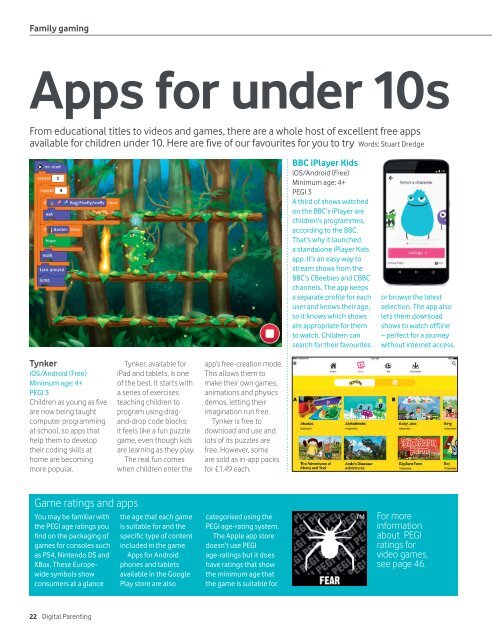Create successful ePaper yourself
Turn your PDF publications into a flip-book with our unique Google optimized e-Paper software.
Family gaming<br />
Apps for under 10s<br />
From educational titles to videos and games, there are a whole host of excellent free apps<br />
available for children under 10. Here are five of our favourites for you to try Words: Stuart Dredge<br />
BBC iPlayer Kids<br />
iOS/Android (Free)<br />
Minimum age: 4+<br />
PEGI 3<br />
A third of shows watched<br />
on the BBC’s iPlayer are<br />
children’s programmes,<br />
according to the BBC.<br />
That’s why it launched<br />
a standalone iPlayer Kids<br />
app. It’s an easy way to<br />
stream shows from the<br />
BBC’s CBeebies and CBBC<br />
channels. The app keeps<br />
a separate profile for each<br />
user and knows their age,<br />
so it knows which shows<br />
are appropriate for them<br />
to watch. Children can<br />
search for their favourites<br />
or browse the latest<br />
selection. The app also<br />
lets them download<br />
shows to watch offline<br />
– perfect for a journey<br />
without internet access.<br />
Doctor Who:<br />
Comic Creator<br />
iOS/Android (Free)<br />
Minimum age: 9+<br />
PEGI 3<br />
For decades children<br />
have watched Doctor<br />
Who from behind the<br />
sofa. But this official BBC<br />
app gets them in front<br />
of their devices making<br />
their very own Time<br />
Lord tales. It encourages<br />
children to turn various<br />
Doctors, companions<br />
and aliens into on-screen<br />
comic strips, writing their<br />
own speech bubbles to<br />
tell their story.<br />
It’s simple to use,<br />
easily customised and<br />
a great way for kids<br />
to flex their creative<br />
muscles. They can even<br />
design their own baddies<br />
using bits of famous<br />
Doctor Who aliens.<br />
While the app is free<br />
to download and use,<br />
it does sell packs of<br />
extra characters and<br />
scenery as £1.49<br />
in-app purchases.<br />
Disney<br />
Crossy Road<br />
iOS/Android (Free)<br />
Minimum age: 4+<br />
PEGI 3<br />
The original Crossy<br />
Road game has been a<br />
big hit with children, as<br />
it reimagined the classic<br />
arcade game Frogger<br />
for a new generation<br />
of (purely virtual)<br />
road-hopping gamers.<br />
Disney Crossy Road<br />
is an entirely separate<br />
version, featuring<br />
more than 100 Disney<br />
favourites – from Mickey<br />
Mouse and Donald Duck<br />
to the stars of The Lion<br />
King, Toy Story and<br />
Wreck-It Ralph.<br />
The gameplay is the<br />
same: tap the screen to<br />
hop over roads and rivers<br />
without being squashed<br />
by passing traffic. And<br />
yes, the characters really<br />
do get squashed – some<br />
young Disney fans may<br />
need to look away.<br />
The game is free to<br />
play, but sells some<br />
characters using in-app<br />
purchases – although<br />
the same characters can<br />
also be unlocked purely<br />
by playing the game.<br />
Tynker<br />
iOS/Android (Free)<br />
Minimum age: 4+<br />
PEGI 3<br />
Children as young as five<br />
are now being taught<br />
computer programming<br />
at school, so apps that<br />
help them to develop<br />
their coding skills at<br />
home are becoming<br />
more popular.<br />
Game ratings and apps<br />
You may be familiar with<br />
the PEGI age ratings you<br />
find on the packaging of<br />
games for consoles such<br />
as PS4, Nintendo DS and<br />
XBox. These Europewide<br />
symbols show<br />
consumers at a glance<br />
Tynker, available for<br />
iPad and tablets, is one<br />
of the best. It starts with<br />
a series of exercises<br />
teaching children to<br />
program using dragand-drop<br />
code blocks:<br />
it feels like a fun puzzle<br />
game, even though kids<br />
are learning as they play.<br />
The real fun comes<br />
when children enter the<br />
the age that each game<br />
is suitable for and the<br />
specific type of content<br />
included in the game.<br />
Apps for Android<br />
phones and tablets<br />
available in the Google<br />
Play store are also<br />
app’s free-creation mode.<br />
This allows them to<br />
make their own games,<br />
animations and physics<br />
demos, letting their<br />
imagination run free.<br />
Tynker is free to<br />
download and use and<br />
lots of its puzzles are<br />
free. However, some<br />
are sold as in-app packs<br />
for £1.49 each.<br />
categorised using the<br />
PEGI age-rating system.<br />
The Apple app store<br />
doesn’t use PEGI<br />
age-ratings but it does<br />
have ratings that show<br />
the minimum age that<br />
the game is suitable for.<br />
For more<br />
information<br />
about PEGI<br />
ratings for<br />
video games,<br />
see page 46.<br />
Read with Fonics<br />
iOS/Android (Free)<br />
Minimum age: 4+<br />
PEGI 3<br />
Phonics is one of the<br />
most popular ways for<br />
children to learn to read<br />
in school and at home<br />
– and Read with Fonics<br />
is an app hoping to get<br />
them practising their<br />
newfound skills on<br />
their parents’ tablets<br />
and smartphones.<br />
Created by primary<br />
school teacher Sophie<br />
Cooper, the app is based<br />
around fun phonics<br />
games that test children<br />
on their letter-sounds –<br />
from the simple ones<br />
they first learn, through<br />
to harder three-letter<br />
sounds. There’s a points<br />
system to track their<br />
progress, but it never<br />
feels stressful.<br />
Read with Fonics<br />
may also make its way<br />
into classrooms in the<br />
months ahead – Sophie<br />
is hoping to get teachers<br />
using it with their pupils.<br />
What you can do to stop your<br />
child making in-app purchases<br />
People rarely develop apps<br />
for charitable reasons. Even<br />
people who make free apps are<br />
hoping to make money from<br />
them, and many do this by<br />
offering in-app purchases.<br />
You can turn these off in a variety of ways,<br />
depending on the app. Within a game, you can<br />
find how to do this in the settings menu (look<br />
for a ‘cog’ icon), or you can create a password<br />
that means your child won’t be able to buy<br />
anything without your knowledge (obviously<br />
that will only work as long as you keep the<br />
password a secret). You can also restrict in-app<br />
purchases at device level.<br />
Ofcom has produced a series of video guides<br />
designed to show parents how they can turn<br />
off in-app purchases on a variety of popular<br />
phones and tablets.<br />
You can find the video guides online at<br />
vodafone.uk/OfcomGuides.<br />
22 <strong>Digital</strong> <strong>Parenting</strong><br />
vodafone.com/parents 23