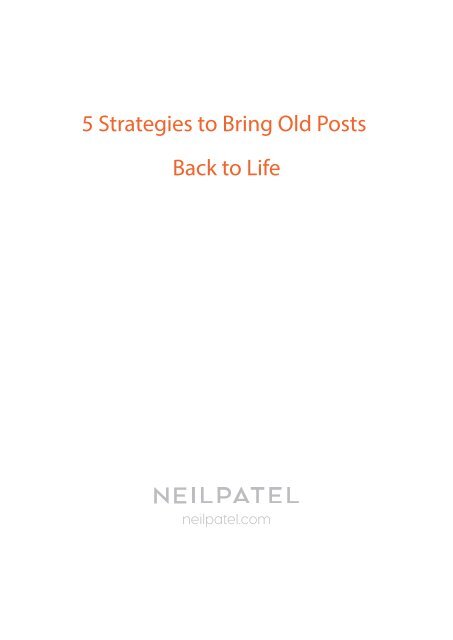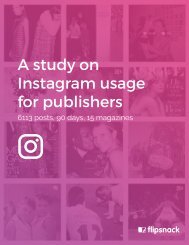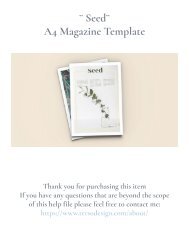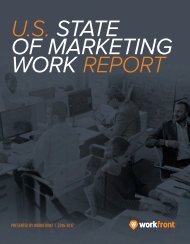Old-Posts-Back-to-Life
You also want an ePaper? Increase the reach of your titles
YUMPU automatically turns print PDFs into web optimized ePapers that Google loves.
5 Strategies <strong>to</strong> Bring <strong>Old</strong> <strong>Posts</strong><br />
<strong>Back</strong> <strong>to</strong> <strong>Life</strong><br />
neilpatel.com
Step 1 – Make a list of all your posts<br />
Go <strong>to</strong> your Google analytics account, navigate <strong>to</strong> “Behavior > Overview”.<br />
You’ll see a list of your <strong>to</strong>p posts on the right. Click the “view full report” link in the bot<strong>to</strong>m right<br />
hand corner.<br />
This will show you a more detailed list of your posts. However, there will still only be the default list<br />
of 10 posts.<br />
Scroll <strong>to</strong> the bot<strong>to</strong>m and change the “show rows” option <strong>to</strong> 5,000<br />
Finally, go back up <strong>to</strong> the <strong>to</strong>p of the page and click “export”. Then, pick one of the spreadsheet<br />
options in the drop-down menu:
Step 2 – Add any other relevant metrics<br />
In this step, you need <strong>to</strong> pick the posts that make the most sense <strong>to</strong> drive traffic <strong>to</strong>.<br />
Take a look at the following metrics:<br />
goal conversion rate (usually email list signups)<br />
time on page<br />
bounce rate<br />
social shares<br />
backlinks per 1,000 visi<strong>to</strong>rs (or per any number of visi<strong>to</strong>rs)<br />
To find social shares, you can use any “bulk social share checker”.<br />
For backlink check you can use Majestic’s bulk backlink checker.<br />
When the results are returned, paste the data in the main spreadsheet.<br />
Then, simply divide the number of backlinks (or linking domains) <strong>to</strong> each URL in your spreadsheet<br />
by the number of visi<strong>to</strong>rs you’ve had for each.<br />
This will give you a “backlink/visi<strong>to</strong>r” metric that you can use <strong>to</strong> compare them <strong>to</strong>gether.<br />
Step 3 – Decide which posts <strong>to</strong> prioritize<br />
You need <strong>to</strong> identify as many or as few old blog posts that have the best impact on your business.<br />
The more posts that you pick <strong>to</strong> focus on, the less traffic will go <strong>to</strong> each individual post, so try not<br />
<strong>to</strong> pick <strong>to</strong>o many posts (I’d say pick 30max).<br />
1. Email and social are in your control<br />
In general, there are 3 major opportunities <strong>to</strong> increase traffic <strong>to</strong> old posts with social and email<br />
marketing.<br />
Option #1 – Include links in au<strong>to</strong>responders<br />
Option #2 – Link <strong>to</strong> content during sales campaigns<br />
Option #3 – Regularly share old content on social media<br />
2. Internal linking is on-going maintenance<br />
Step 1: Link often when creating posts<br />
Before you finish each new post, make sure <strong>to</strong> take extra time <strong>to</strong> refer <strong>to</strong> the list of important old<br />
posts (that you made earlier), and see if it makes sense <strong>to</strong> link <strong>to</strong> any of them.<br />
Step 2: Create a list of your most important posts<br />
Make a list of the different categories you write about, and determine the main posts that you’ll be<br />
regularly linking <strong>to</strong>. Having these links on hand will save you a lot of time.<br />
Step 3: Regularly go back and add internal links in<strong>to</strong> older posts<br />
I recommend scheduling time every 5-10 posts that you publish <strong>to</strong> find other related previous<br />
posts that you can add an internal link <strong>to</strong>. This gives your “new” post an instant rankings boost, and<br />
a trickle of secondary traffic from those other old blog posts.
3. Re-visit your keyword targeting<br />
Go <strong>to</strong> “Search traffic > Search analytics” in Google Webmaster Tools<br />
This will show you a graph of your search activity for the last 30 days, plus the queries you rank for.<br />
Click the “download” but<strong>to</strong>n at bot<strong>to</strong>m left of the screen (scroll all the way down). It will give you<br />
a spreadsheet of all your queries, along with their individual stats.<br />
Open it in Excel or Google Docs and highlight the <strong>to</strong>p row of titles. Then, click the filter but<strong>to</strong>n:<br />
What we want <strong>to</strong> do: The goal is <strong>to</strong> identify keywords with a decent search volume that you’re not<br />
specifically targeting, but still ranking fairly well for.<br />
To do this, click on the filter arrow beside the “position” heading. Then, click “filter by condition”,<br />
and choose “is between” from the dropdown menu.<br />
Start with “3” on the low end, and picking a high end of 15-20.<br />
There’s one more filter you need <strong>to</strong> put in place now.<br />
Click the down arrow for “impressions”, and click “filter by condition” again. This time, however, you<br />
need <strong>to</strong> pick “greater than” from the drop down.
You want <strong>to</strong> make sure that there are a significant amount of people searching for the term. You<br />
can pick any number you want, but I recommend starting on the high side (~200), and then lowering<br />
it if there aren’t enough results left.<br />
You should now have a list of queries that have solid potential.<br />
Next up, find the page that ranks for that term by just searching it in Google.<br />
There are 2 things you can do <strong>to</strong> make it rank better:<br />
1. Basic on-page SEO – Make sure the keyword or phrase appears in the title, once or twice<br />
in the article, and once or twice in subheadlines.<br />
2. Make it more clickable – You can re-write the meta description and title (make it entic<br />
ing) <strong>to</strong> increase your CTR. This will directly give you more traffic, but could also improve<br />
rankings.<br />
4. You also control your navigation<br />
Option #1 – Links in the sidebar<br />
Among the old posts include the right posts, the ones that are the most interesting and valuable<br />
in the sidebar.<br />
Option #2 – Links in the menu<br />
You can link <strong>to</strong> some of this most popular content in the header menu.<br />
Option #3 – below the post<br />
A final option for linking <strong>to</strong> old posts is after any post. There are many related post plugins for<br />
WordPress that will au<strong>to</strong>matically display as many related posts as you’d like.
5. If all else fails, update and re-publish<br />
This final option isn’t about funneling traffic <strong>to</strong> a certain page on your website, it’s about increasing<br />
the value of your old posts so that people will go out of their way <strong>to</strong> see it.<br />
Option 1 – Republish an old post<br />
This option is best if your blog has grown a lot over time.<br />
Option 2 – Create a completely new, updated post<br />
Some posts you can’t just re-publish because they lose value over time. In some cases, they lose a<br />
lot of value.<br />
This tactic doesn’t always drive traffic <strong>to</strong> the old post, but it can re-use a lot of the original content<br />
<strong>to</strong> cut down on content costs. In addition, sometimes you’ll be able <strong>to</strong> link <strong>to</strong> the old post early on<br />
in the new post.<br />
Option 3 – just update it<br />
By updating a post once in a while, you make sure it retains its usefulness. In most cases, you don’t<br />
need <strong>to</strong> completely overhaul it, just update a few small aspects once or twice a year.<br />
Lastly, If you use the 5 ways I outlined in this article <strong>to</strong> drive traffic <strong>to</strong> your old blog posts, you will<br />
see a fairly quick increase in overall traffic and conversions.