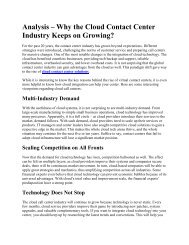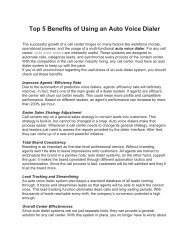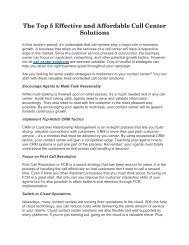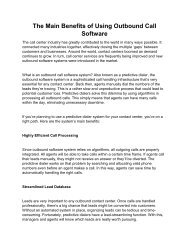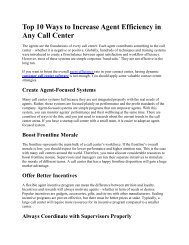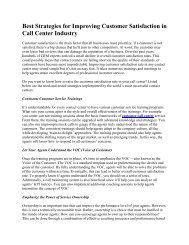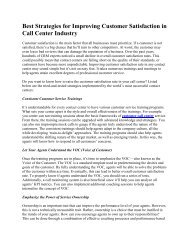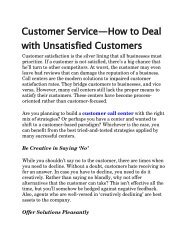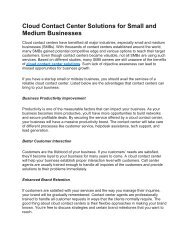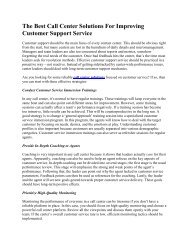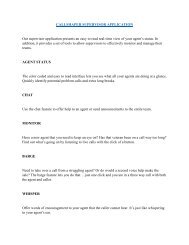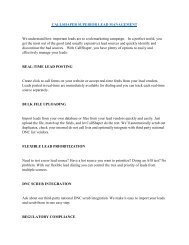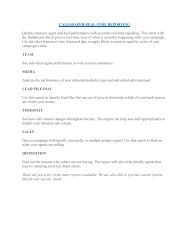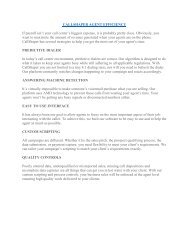CallShaper CDP Desktop Application Installation Instructions
CallShaper CDP Desktop Application Installation Instructions CallShaper, LLC 5009 Honeygo Center Dr Ste 205 Perry Hall, MD 21128 1-888-276-1370 info@callshaper.com
CallShaper CDP Desktop Application Installation Instructions
CallShaper, LLC
5009 Honeygo Center Dr Ste 205 Perry Hall, MD 21128
1-888-276-1370
info@callshaper.com
Create successful ePaper yourself
Turn your PDF publications into a flip-book with our unique Google optimized e-Paper software.
<strong>CDP</strong> <strong>Desktop</strong> <strong>Application</strong> <strong>Installation</strong> Guide
Updated 11/16/2016
<strong>CDP</strong> <strong>Desktop</strong> <strong>Application</strong> <strong>Installation</strong> Guide<br />
Contents<br />
System/Software Requirements ...................................................................................................... 2<br />
Firewall Rules ................................................................................................................................. 2<br />
Installing Java ................................................................................................................................. 3<br />
Installing <strong>CallShaper</strong> Software ........................................................................................................ 4<br />
CALLSHAPER 1
<strong>CDP</strong> <strong>Desktop</strong> <strong>Application</strong> <strong>Installation</strong> Guide<br />
System/Software Requirements<br />
The PC the <strong>CDP</strong> <strong>Desktop</strong> <strong>Application</strong> will be installed on must meet the following requirements:<br />
• Windows XP, 7 8 and 10 are all supported.<br />
• A minimum of 2GB RAM is recommended.<br />
• IE 11.<br />
Note: The Agent application will NOT run on a Mac. The software phone is a native windows<br />
component. <strong>CallShaper</strong> does not have plans to support Mac in the near future.<br />
Firewall Rules<br />
Most default firewall configurations should work without change. Unless you are experiencing issues<br />
getting connected, or are having issues with call audio, you may skip this section.<br />
The application requires the following traffic from the agent workstations to be allowed:<br />
• 207.114.53.0/27 and 216.230.104.0/27 destination port TCP 7780 (client/server protocol)<br />
• 207.114.53.0/27 and 216.230.104.0/27 destination ports TCP/UDP 5060 and 5061 (SIP)<br />
• 207.114.53.0/27 and 216.230.104.0/27 destination ports UDP 6000-31000 (RTP)<br />
For the UDP rules, you should set a NAT timeout of at least 90 seconds (300 seconds if possible).<br />
You should also disable any kind of SIP ALG/"VoIP helper" features your firewall may have.<br />
CALLSHAPER 2
<strong>CDP</strong> <strong>Desktop</strong> <strong>Application</strong> <strong>Installation</strong> Guide<br />
Installing Java<br />
The Agent application requires the latest Java 8 Runtime. If the latest Java 8 Runtime is installed<br />
on the PC, you can skip this step. If not, follow the instructions below.<br />
1. To download the latest Java 8 Runtime, click the link below, or copy and paste into your<br />
browser:<br />
http://www.oracle.com/technetwork/java/javase/downloads/jre8-downloads-2133155.html<br />
2. Accept the License Agreement and select the “Windows x86 offline” version. Windows x64<br />
is not supported.<br />
3. Follow the instructions to download Java.<br />
CALLSHAPER 3
<strong>CDP</strong> <strong>Desktop</strong> <strong>Application</strong> <strong>Installation</strong> Guide<br />
Installing <strong>CallShaper</strong> Software<br />
Once the latest version of Java 8 runtime has been installed, you are now ready to install the <strong>CDP</strong><br />
<strong>Desktop</strong> Client. To install the software, follow the instructions below.<br />
<br />
To download the latest version of our software, click the link below, or copy and paste into your<br />
browser:<br />
http://www.callshaper.com/downloads/Install-<strong>CDP</strong>-Latest.msi<br />
<br />
<br />
Run the installer as a user with Administrative privileges. This .msi can also be deployed using<br />
Active Directory group policies.<br />
To test that the software was installed successfully, you must have a compatible microphone<br />
devise connected to the PC.<br />
To open the application, double click the icon on the desktop or open from the start menu.<br />
<br />
<br />
The application will open with the login<br />
screen.<br />
Test the connectivity by logging in with<br />
the following credentials:<br />
Username:<br />
agent.test@callshaper.com<br />
Password: test<br />
CALLSHAPER 4
<strong>CDP</strong> <strong>Desktop</strong> <strong>Application</strong> <strong>Installation</strong> Guide<br />
<br />
If the login was successful, the agent<br />
dashboard will open and you will hear<br />
“You are now logged in”, followed by<br />
music.<br />
<br />
<br />
Test the audio quality by placing a call to<br />
(855) 978-8533 from another phone.<br />
When the call connects, you will hear a<br />
beep and the screen should pop to the test<br />
script, “Inbound Introduction”.<br />
You can now logout. To do so:<br />
<br />
<br />
Click the End Call Button,<br />
Select “End of Shift” from the Status menu.<br />
CALLSHAPER 5