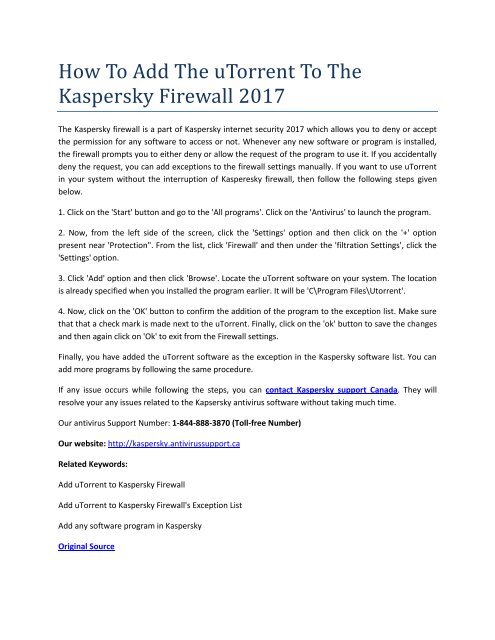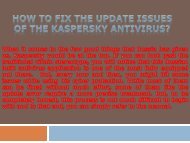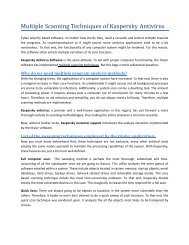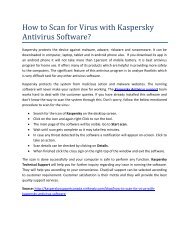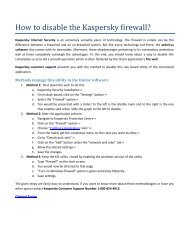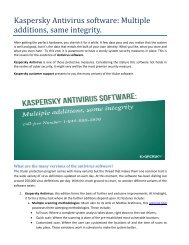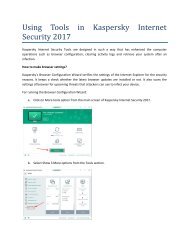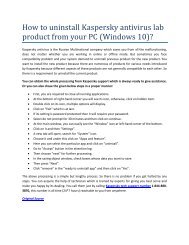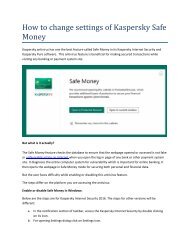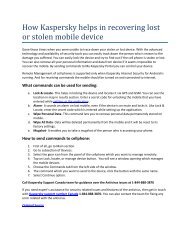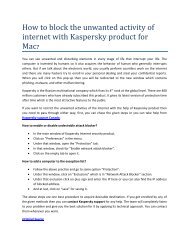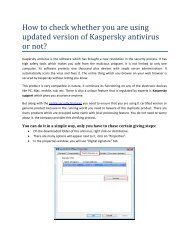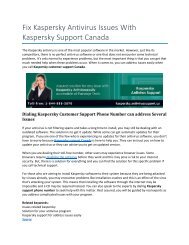How To Add The uTorrent To The Kaspersky Firewall 2017
View our presentation "How To Add The uTorrent To The Kaspersky Firewall 2017"
View our presentation "How To Add The uTorrent To The Kaspersky Firewall 2017"
Create successful ePaper yourself
Turn your PDF publications into a flip-book with our unique Google optimized e-Paper software.
<strong>How</strong> <strong>To</strong> <strong>Add</strong> <strong>The</strong> u<strong>To</strong>rrent <strong>To</strong> <strong>The</strong><br />
<strong>Kaspersky</strong> <strong>Firewall</strong> <strong>2017</strong><br />
<strong>The</strong> <strong>Kaspersky</strong> firewall is a part of <strong>Kaspersky</strong> internet security <strong>2017</strong> which allows you to deny or accept<br />
the permission for any software to access or not. Whenever any new software or program is installed,<br />
the firewall prompts you to either deny or allow the request of the program to use it. If you accidentally<br />
deny the request, you can add exceptions to the firewall settings manually. If you want to use u<strong>To</strong>rrent<br />
in your system without the interruption of Kasperesky firewall, then follow the following steps given<br />
below.<br />
1. Click on the 'Start' button and go to the 'All programs'. Click on the 'Antivirus' to launch the program.<br />
2. Now, from the left side of the screen, click the 'Settings' option and then click on the '+' option<br />
present near 'Protection". From the list, click '<strong>Firewall</strong>' and then under the 'filtration Settings', click the<br />
'Settings' option.<br />
3. Click '<strong>Add</strong>' option and then click 'Browse'. Locate the u<strong>To</strong>rrent software on your system. <strong>The</strong> location<br />
is already specified when you installed the program earlier. It will be 'C\Program Files\Utorrent'.<br />
4. Now, click on the 'OK' button to confirm the addition of the program to the exception list. Make sure<br />
that that a check mark is made next to the u<strong>To</strong>rrent. Finally, click on the 'ok' button to save the changes<br />
and then again click on 'Ok' to exit from the <strong>Firewall</strong> settings.<br />
Finally, you have added the u<strong>To</strong>rrent software as the exception in the <strong>Kaspersky</strong> software list. You can<br />
add more programs by following the same procedure.<br />
If any issue occurs while following the steps, you can contact <strong>Kaspersky</strong> support Canada. <strong>The</strong>y will<br />
resolve your any issues related to the Kapsersky antivirus software without taking much time.<br />
Our antivirus Support Number: 1-844-888-3870 (<strong>To</strong>ll-free Number)<br />
Our website: http://kaspersky.antivirussupport.ca<br />
Related Keywords:<br />
<strong>Add</strong> u<strong>To</strong>rrent to <strong>Kaspersky</strong> <strong>Firewall</strong><br />
<strong>Add</strong> u<strong>To</strong>rrent to <strong>Kaspersky</strong> <strong>Firewall</strong>'s Exception List<br />
<strong>Add</strong> any software program in <strong>Kaspersky</strong><br />
Original Source