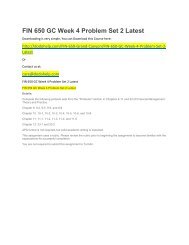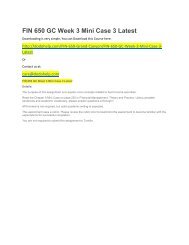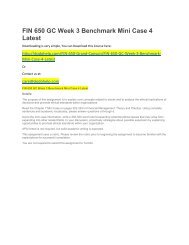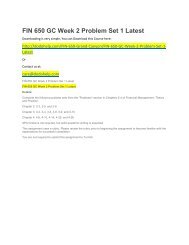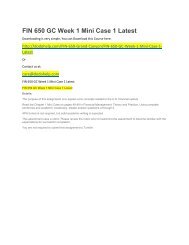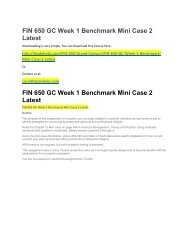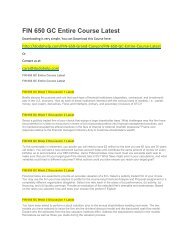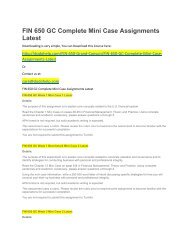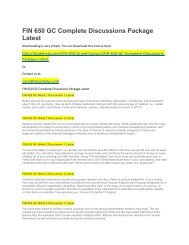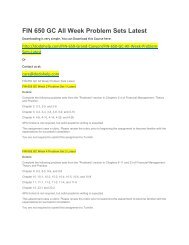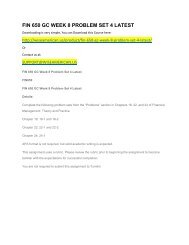BIS 450 DeVry Week 7 I Lab 8
Create successful ePaper yourself
Turn your PDF publications into a flip-book with our unique Google optimized e-Paper software.
Step 4: Add Code to Save E-mail Addresses and Send Confirmation (Signup.aspx.vb).<br />
• Code placed in click event handler of btnSignup button<br />
• Calls Insert() method of AccessDataSource to save e-mail address to Subscribers table<br />
• Sets up MailMessage object<br />
• Sets up SmtpClient object<br />
• Calls Send() method of SMTPClient to send MailMessage (NOTE: This may be commented out in the code with no<br />
deduction)!<br />
• Displays thank you to user in literal on Web form 10 40%<br />
Step 6: Test, Capture Screenshots, and Submit (Student Name <strong>BIS</strong><strong>450</strong> <strong>Lab</strong>8 Screenshot.docx)<br />
• Word file submitted to Dropbox with screenshot of Newsletter Sign-up Form 5 20%<br />
Total 25 100%<br />
i L A B S T E P S<br />
Preparation<br />
1. Download the <strong>BIS</strong><strong>450</strong> <strong>Lab</strong>8 Code Snippets.txt file from Doc Sharing and save it in your working folder for this lab.<br />
2. Using the Citrix remote lab:<br />
a. Follow the log-in instructions located in the i<strong>Lab</strong> tab in Course Home.<br />
b. Upload the file that you downloaded from Doc Sharing into your <strong>BIS</strong><strong>450</strong><strong>Lab</strong>s folder on your Citrix drive. (You created<br />
this folder in <strong>Week</strong> 1).<br />
3. If possible, obtain a free e-mail account with an e-mail provider that allows you to send e-mail via the Simple Mail<br />
Transfer Protocol (SMTP). Google Gmail is one such provider; you can obtain a free Gmail account at http://gmail.com.<br />
Other providers can be found by doing a Web search for “free e-mail smtp access.” You may use your personal e-mail<br />
account for this lab if you wish, provided it allows SMTP access; but to protect the security of your personal e-mail, it is<br />
recommended that you obtain a new account with Gmail or another free provider just for use in this lab. An account<br />
from a Web-based e-mail provider such as Gmail is recommended, rather than one provided by your own Internet<br />
Service Provider (ISP). ISP-provided e-mail accounts are sometimes restricted in ways that may interfere with their use<br />
in this lab.<br />
For security reasons, the <strong>DeVry</strong> University Web server does not support sending e-mail directly from the server, which<br />
is why you will need an account with Gmail or a similar provider. You can complete the lab without such an account,<br />
with no loss of points, if you choose. However, with an SMTP-capable e-mail account, you will be able to test your code<br />
to see that it works and actually sends an e-mail, which is much more satisfying! If you have any questions or concerns<br />
about this issue, please discuss them with your professor.<br />
STEP 1: Open Website on the <strong>DeVry</strong> Web Server<br />
1. Launch Microsoft Visual Studio 2010.<br />
You must use Visual Studio 2010 in the Citrix environment.<br />
2. Pull down the File menu and select Open Website. In the Open Website dialog, select FTP Site in the left column.<br />
The connection information that you used in the previous lab should be displayed:<br />
• Server: bisweb.devry.edu<br />
• Port: 21<br />
• Directory: coursefolder/yourname, where coursefolder = folder on the Web server for your course (provided by your<br />
professor), and yourname = your first initial and last name, (e.g. jsmith for student John Smith).<br />
• Passive Mode and Anonymous Login: Both unchecked.<br />
• Username: acadDnnnnnnnn, where Dnnnnnnnn = your DSI number.