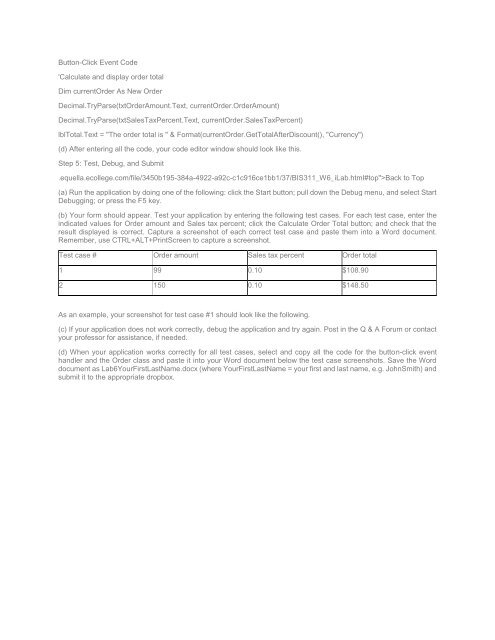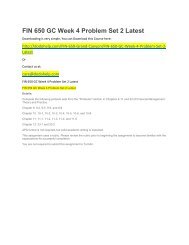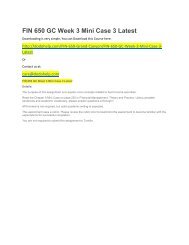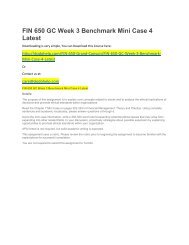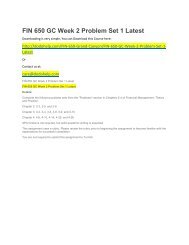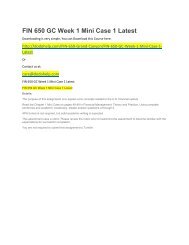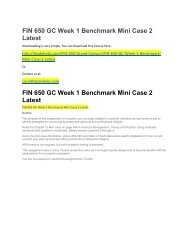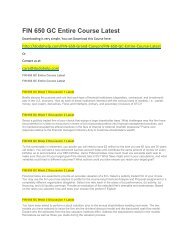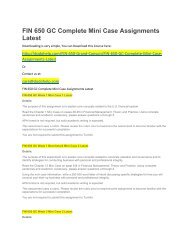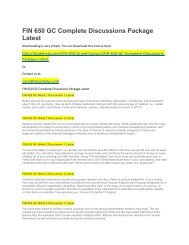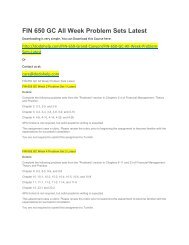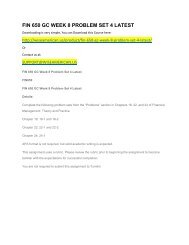BIS 311 DeVry Week 6 iLab
You also want an ePaper? Increase the reach of your titles
YUMPU automatically turns print PDFs into web optimized ePapers that Google loves.
Button-Click Event Code<br />
'Calculate and display order total<br />
Dim currentOrder As New Order<br />
Decimal.TryParse(txtOrderAmount.Text, currentOrder.OrderAmount)<br />
Decimal.TryParse(txtSalesTaxPercent.Text, currentOrder.SalesTaxPercent)<br />
lblTotal.Text = "The order total is " & Format(currentOrder.GetTotalAfterDiscount(), "Currency")<br />
(d) After entering all the code, your code editor window should look like this.<br />
Step 5: Test, Debug, and Submit<br />
.equella.ecollege.com/file/3450b195-384a-4922-a92c-c1c916ce1bb1/37/<strong>BIS</strong><strong>311</strong>_W6_<strong>iLab</strong>.html#top">Back to Top<br />
(a) Run the application by doing one of the following: click the Start button; pull down the Debug menu, and select Start<br />
Debugging; or press the F5 key.<br />
(b) Your form should appear. Test your application by entering the following test cases. For each test case, enter the<br />
indicated values for Order amount and Sales tax percent; click the Calculate Order Total button; and check that the<br />
result displayed is correct. Capture a screenshot of each correct test case and paste them into a Word document.<br />
Remember, use CTRL+ALT+PrintScreen to capture a screenshot.<br />
Test case # Order amount Sales tax percent Order total<br />
1 99 0.10 $108.90<br />
2 150 0.10 $148.50<br />
As an example, your screenshot for test case #1 should look like the following.<br />
(c) If your application does not work correctly, debug the application and try again. Post in the Q & A Forum or contact<br />
your professor for assistance, if needed.<br />
(d) When your application works correctly for all test cases, select and copy all the code for the button-click event<br />
handler and the Order class and paste it into your Word document below the test case screenshots. Save the Word<br />
document as Lab6YourFirstLastName.docx (where YourFirstLastName = your first and last name, e.g. JohnSmith) and<br />
submit it to the appropriate dropbox.