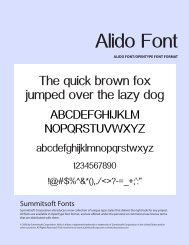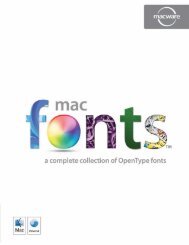MacFonts.pdf
MacFonts.pdf
MacFonts.pdf
You also want an ePaper? Increase the reach of your titles
YUMPU automatically turns print PDFs into web optimized ePapers that Google loves.
Installation<br />
Insert the CD-ROM into your CD-ROM drive. A macXware Fonts CD<br />
icon will appear on your Desktop. Double-click the icon to open<br />
the welcome screen. To install the FontManager, simply drag the<br />
icon to your Applications folder. Once installed, you can click on<br />
the Font Manager icon to start the FontManager.<br />
The FontManager is the easiest way for you to preview the<br />
available fonts from the <strong>MacFonts</strong> CD. You can preview the style<br />
and script of the font prior to installing the font on your system.<br />
The user interface will show you two main list windows. The list<br />
on the right will show fonts that are currently installed on your<br />
system and the list on the left shows the fonts available on the CD-<br />
ROM.<br />
To use a font from the CD, you have 2 options.<br />
Option 1: Activate Temporarily<br />
This option will let you use the selected font in any application<br />
without actually installing it on your system. The font will be<br />
available for use until you perform a System Restart or Log Out.<br />
Option 2: Install Permanently<br />
This option will install the font onto your system so it’s available<br />
to all applications at all times, even after a System Restart. The<br />
font will be installed in the ~\Library\Fonts directory. To uninstall<br />
fonts, simply deselect the checkmark to the left of each font.<br />
For more information or for answers to commonly asked<br />
questions please visit www.macXware.com and click on support.