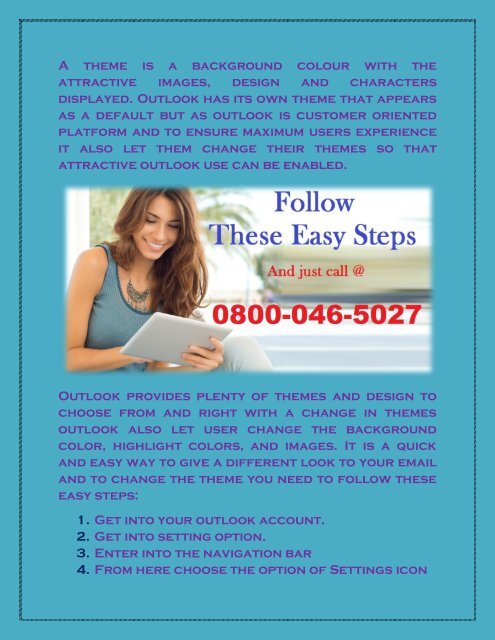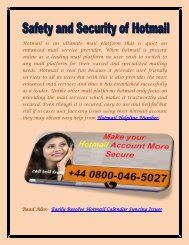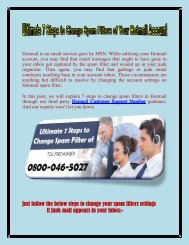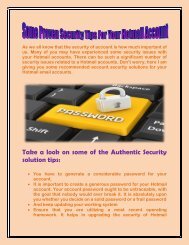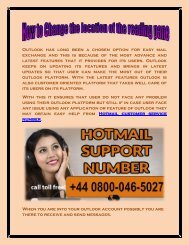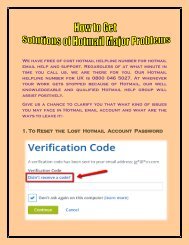How to change theme in outlook
You also want an ePaper? Increase the reach of your titles
YUMPU automatically turns print PDFs into web optimized ePapers that Google loves.
A <strong>theme</strong> is a background colour with the<br />
attractive images, design and characters<br />
displayed. Outlook has its own <strong>theme</strong> that appears<br />
as a default but as <strong>outlook</strong> is cus<strong>to</strong>mer oriented<br />
platform and <strong>to</strong> ensure maximum users experience<br />
it also let them <strong>change</strong> their <strong>theme</strong>s so that<br />
attractive <strong>outlook</strong> use can be enabled.<br />
Outlook provides plenty of <strong>theme</strong>s and design <strong>to</strong><br />
choose from and right with a <strong>change</strong> <strong>in</strong> <strong>theme</strong>s<br />
<strong>outlook</strong> also let user <strong>change</strong> the background<br />
color, highlight colors, and images. It is a quick<br />
and easy way <strong>to</strong> give a different look <strong>to</strong> your email<br />
and <strong>to</strong> <strong>change</strong> the <strong>theme</strong> you need <strong>to</strong> follow these<br />
easy steps:<br />
1. Get <strong>in</strong><strong>to</strong> your <strong>outlook</strong> account.<br />
2. Get <strong>in</strong><strong>to</strong> sett<strong>in</strong>g option.<br />
3. Enter <strong>in</strong><strong>to</strong> the navigation bar<br />
4. From here choose the option of Sett<strong>in</strong>gs icon