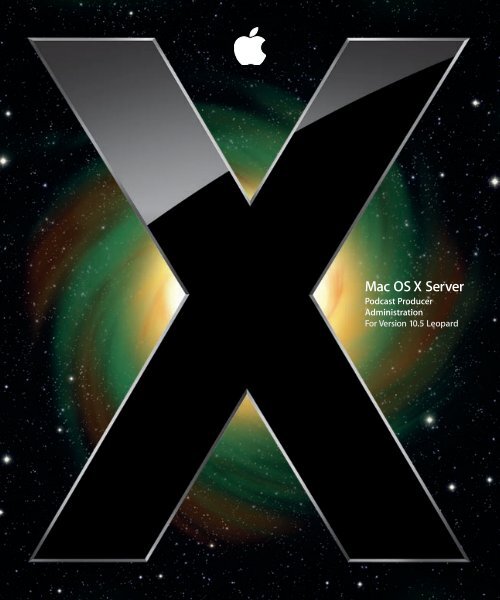Apple Mac OS X Server v10.5 - Podcast Producer Administration - Mac OS X Server v10.5 - Podcast Producer Administration
Apple Mac OS X Server v10.5 - Podcast Producer Administration - Mac OS X Server v10.5 - Podcast Producer Administration
Apple Mac OS X Server v10.5 - Podcast Producer Administration - Mac OS X Server v10.5 - Podcast Producer Administration
Create successful ePaper yourself
Turn your PDF publications into a flip-book with our unique Google optimized e-Paper software.
<strong>Mac</strong> <strong>OS</strong> X <strong>Server</strong><br />
<strong>Podcast</strong> <strong>Producer</strong><br />
<strong>Administration</strong><br />
For Version 10.5 Leopard
apple <strong>Apple</strong> Inc.<br />
© 2007 <strong>Apple</strong> Inc. All rights reserved.<br />
The owner or authorized user of a valid copy of<br />
<strong>Mac</strong> <strong>OS</strong> X <strong>Server</strong> software may reproduce this<br />
publication for the purpose of learning to use such<br />
software. No part of this publication may be<br />
reproduced or transmitted for commercial purposes,<br />
such as selling copies of this publication or for<br />
providing paid-for support services.<br />
Every effort has been made to ensure that the<br />
information in this manual is accurate. <strong>Apple</strong> Inc.<br />
is not responsible for printing or clerical errors.<br />
<strong>Apple</strong><br />
1 Infinite Loop<br />
Cupertino CA 95014-2084<br />
408-996-1010<br />
www.apple.com<br />
The <strong>Apple</strong> logo is a trademark of <strong>Apple</strong> Inc., registered<br />
in the U.S. and other countries. Use of the “keyboard”<br />
<strong>Apple</strong> logo (Option-Shift-K) for commercial purposes<br />
without the prior written consent of <strong>Apple</strong> may<br />
constitute trademark infringement and unfair<br />
competition in violation of federal and state laws.<br />
<strong>Apple</strong>, the <strong>Apple</strong> logo, AirPort, <strong>Apple</strong>Script, FireWire,<br />
i<strong>Mac</strong>, iMovie, iTunes, <strong>Mac</strong>, the <strong>Mac</strong> logo, <strong>Mac</strong>intosh,<br />
<strong>Mac</strong> <strong>OS</strong>, PowerBook, Power <strong>Mac</strong>, QuickTime, Xgrid, and<br />
Xserve are trademarks of <strong>Apple</strong> Inc., registered in the<br />
U.S. and other countries. Finder is a trademark of <strong>Apple</strong><br />
Inc.<br />
Adobe and PostScript are trademarks of Adobe Systems<br />
Incorporated.<br />
UNIX is a registered trademark of The Open Group.<br />
Other company and product names mentioned herein<br />
are trademarks of their respective companies. Mention<br />
of third-party products is for informational purposes<br />
only and constitutes neither an endorsement nor a<br />
recommendation. <strong>Apple</strong> assumes no responsibility with<br />
regard to the performance of these products.<br />
019-0942/2007-09-01
2 Contents<br />
Preface 7 About This Guide<br />
7 What’s in This Guide<br />
8 Using Onscreen Help<br />
8 <strong>Mac</strong> <strong>OS</strong> X <strong>Server</strong> <strong>Administration</strong> Guides<br />
10 Viewing PDF Guides on Screen<br />
10 Printing PDF Guides<br />
10 Getting Documentation Updates<br />
11 Getting Additional Information<br />
Chapter 1 13 Overview of <strong>Podcast</strong> <strong>Producer</strong><br />
13 How <strong>Podcast</strong> <strong>Producer</strong> Works<br />
14 The Architecture of the <strong>Podcast</strong> <strong>Producer</strong> System<br />
15 <strong>Podcast</strong> <strong>Producer</strong> <strong>Server</strong><br />
15 <strong>Podcast</strong> Capture<br />
15 The podcast Command-Line Tool<br />
16 <strong>Podcast</strong> <strong>Producer</strong> Agent<br />
16 Shared File System<br />
16 Workflows<br />
17 Xgrid<br />
17 The <strong>Podcast</strong> <strong>Producer</strong> Security Model<br />
18 Client/<strong>Server</strong> Communication<br />
18 Authentication<br />
18 Xgrid<br />
19 Publishing<br />
19 <strong>Podcast</strong> <strong>Producer</strong> Customization<br />
20 Supported Audio and Video Formats<br />
Chapter 2 21 Setting Up <strong>Podcast</strong> <strong>Producer</strong><br />
21 Hardware and Software Requirements for <strong>Podcast</strong> <strong>Producer</strong><br />
21 <strong>Podcast</strong> <strong>Producer</strong> Agent Computer Requirements<br />
21 <strong>Podcast</strong> <strong>Server</strong> Computer Requirements<br />
22 Xgrid Size and Bandwidth Considerations<br />
22 Before You Set Up <strong>Podcast</strong> <strong>Producer</strong><br />
3
22 Starting Required Services<br />
23 Configuring the DNS Service<br />
23 Configure Mail<br />
24 Configuring the Open Directory Service<br />
24 Creating Required Users<br />
25 Configuring Web Service<br />
25 Creating a Group Blog<br />
26 Configuring Xgrid Service<br />
26 Configuring QuickTime Streaming Service<br />
26 Setting Up <strong>Podcast</strong> <strong>Producer</strong><br />
26 Configuring General Settings<br />
28 Configuring the Default Workflow Settings<br />
28 Starting the <strong>Podcast</strong> <strong>Producer</strong> <strong>Server</strong><br />
29 Binding a <strong>Mac</strong> to the <strong>Podcast</strong> <strong>Producer</strong> Service<br />
30 Verifying Your Setup<br />
Chapter 3 31 Managing Workflows<br />
31 Controlling Access to Workflows in <strong>Podcast</strong> Capture<br />
32 Monitoring Workflow Usage<br />
32 Filtering Workflows<br />
32 Displaying Workflow Information<br />
33 Configuring Workflow Properties<br />
33 Configuring Default Workflow Properties<br />
35 Configuring Custom Workflow Properties<br />
Chapter 4 37 Managing Cameras<br />
37 Controlling Access to Cameras in <strong>Podcast</strong> Capture<br />
38 Removing Cameras<br />
38 Filtering Cameras<br />
Chapter 5 39 Customizing Workflows<br />
39 The Structure of a Workflow Bundle<br />
40 Global Encodings and Resources<br />
41 The Structure of a Workflow<br />
42 Workflow Task Specifications<br />
43 Property Keys<br />
45 Task Dependencies<br />
46 Workflow Commands<br />
47 <strong>Podcast</strong> <strong>Producer</strong> Default Workflows<br />
48 Blog without archive<br />
49 Blog<br />
50 Blog and iTunes with watermark<br />
51 Blog and iTunes with intro<br />
4 Contents
52 Blog and iTunes with intro and effects<br />
53 Blog and iTunes with intro and effects for appletv<br />
54 iTunes U<br />
55 iTunes U with intro<br />
56 Blog with streaming and no archive<br />
57 Blog with streaming<br />
58 Blog with streaming and intro<br />
59 Blog with streaming, intro and effects<br />
60 Submit for Approval<br />
60 Customizing Workflows<br />
60 Tools for Editing Workflows<br />
61 Modifying Workflow Resources<br />
61 Adding Custom Properties<br />
62 Duplicating and Modifying Workflows<br />
62 Adding Localized Strings<br />
Chapter 6 63 The <strong>Podcast</strong> <strong>Producer</strong> Shared File System<br />
63 Specifying a Shared File System<br />
63 The Structure of the Shared File System<br />
64 Using an NFS Shared File System<br />
Chapter 7 65 Deploying Scalable <strong>Podcast</strong> <strong>Producer</strong> Solutions<br />
65 Resource Planning<br />
66 Manual Submission Systems<br />
66 Video Recording Systems<br />
66 Recording Quality<br />
68 Network Bandwidth<br />
68 Publishing Systems<br />
68 Storage<br />
68 Xgrid Agents<br />
69 Workflows<br />
69 Workflow Benchmarking<br />
69 Deployment Scenarios<br />
69 Small Deployment<br />
70 Partially Scalable Deployment<br />
71 Highly Scalable Deployment<br />
71 Case Study<br />
72 Recording System Configuration<br />
72 Workflow Benchmarks<br />
73 Recording Schedule<br />
73 Performance<br />
75 Summary<br />
Contents 5
Chapter 8 77 <strong>Podcast</strong> <strong>Producer</strong> Command-Line Tools<br />
77 The podcast Tool<br />
78 The pcastconfig Tool<br />
78 The pcastctl Tool<br />
78 The pcastaction Tool<br />
Chapter 9 79 Monitoring <strong>Podcast</strong> <strong>Producer</strong><br />
79 Viewing <strong>Podcast</strong> <strong>Producer</strong> Logs<br />
80 Monitoring Movie Transfers<br />
80 Monitoring Xgrid Job Progress<br />
80 Using Xgrid Admin<br />
81 Using the Command Line<br />
Glossary 83<br />
Index 91<br />
6 Contents
About This Guide<br />
Preface<br />
Use this guide to set up and manage <strong>Podcast</strong> <strong>Producer</strong><br />
solutions.<br />
<strong>Podcast</strong> <strong>Producer</strong> <strong>Administration</strong> describes how to set up and manage <strong>Podcast</strong> <strong>Producer</strong><br />
solutions for publish podcasts of lectures, training, or other audio and video projects.<br />
What’s in This Guide<br />
This guide includes the following chapters:<br />
 Chapter 1, “Overview of <strong>Podcast</strong> <strong>Producer</strong>,” introduces <strong>Podcast</strong> <strong>Producer</strong> and<br />
describes its architecture and security model.<br />
 Chapter 2, “Setting Up <strong>Podcast</strong> <strong>Producer</strong>,” describes how to get <strong>Podcast</strong> <strong>Producer</strong> up<br />
and running.<br />
 Chapter 3, “Managing Workflows,” provides a high-level overview of workflows and<br />
how to manage them using <strong>Server</strong> Admin.<br />
 Chapter 4, “Managing Cameras,” describes how to manage and monitor camera<br />
usage using <strong>Server</strong> Admin.<br />
 Chapter 5, “Customizing Workflows,” describes how to customize workflows.<br />
 Chapter 6, “The <strong>Podcast</strong> <strong>Producer</strong> Shared File System,” describes the structure of the<br />
<strong>Podcast</strong> <strong>Producer</strong> shared file system.<br />
 Chapter 7, “Deploying Scalable <strong>Podcast</strong> <strong>Producer</strong> Solutions,” describes how to plan<br />
the deployment of <strong>Podcast</strong> <strong>Producer</strong> solutions.<br />
 Chapter 8, “<strong>Podcast</strong> <strong>Producer</strong> Command-Line Tools,” describes the <strong>Podcast</strong> <strong>Producer</strong><br />
command-line tools.<br />
 Chapter 9, “Monitoring <strong>Podcast</strong> <strong>Producer</strong>,” describes how to monitor and<br />
troubleshoot <strong>Podcast</strong> <strong>Producer</strong> issues.<br />
Note: Because <strong>Apple</strong> periodically releases new versions and updates to its software,<br />
images shown in this book may be different from what you see on your screen.<br />
7
Using Onscreen Help<br />
You can get task instructions onscreen in the Help Viewer application while you’re<br />
managing Leopard <strong>Server</strong>. You can view help on a server or an administrator computer.<br />
(An administrator computer is a <strong>Mac</strong> <strong>OS</strong> X computer with Leopard <strong>Server</strong><br />
administration software installed on it.)<br />
To get help for an advanced configuration of Leopard <strong>Server</strong>:<br />
m Open <strong>Server</strong> Admin or Workgroup Manager and then:<br />
 Use the Help menu to search for a task you want to perform.<br />
 Choose Help > <strong>Server</strong> Admin Help or Help > Workgroup Manager Help to browse<br />
and search the help topics.<br />
The onscreen help contains instructions taken from <strong>Server</strong> <strong>Administration</strong> and other<br />
advanced administration guides described in “<strong>Mac</strong> <strong>OS</strong> X <strong>Server</strong> <strong>Administration</strong> Guides,”<br />
next.<br />
To see the most recent server help topics:<br />
m Make sure the server or administrator computer is connected to the Internet while<br />
you’re getting help.<br />
Help Viewer automatically retrieves and caches the most recent server help topics from<br />
the Internet. When not connected to the Internet, Help Viewer displays cached help<br />
topics.<br />
<strong>Mac</strong> <strong>OS</strong> X <strong>Server</strong> <strong>Administration</strong> Guides<br />
Getting Started covers basic installation and initial setup methods for an advanced<br />
configuration of Leopard <strong>Server</strong> as well as for a standard or workgroup configuration.<br />
An advanced guide, <strong>Server</strong> <strong>Administration</strong>, covers advanced planning, installation, setup,<br />
and more. A suite of additional guides, listed below, covers advanced planning, setup,<br />
and management of individual services. You can get these guides in PDF format from<br />
the <strong>Mac</strong> <strong>OS</strong> X <strong>Server</strong> documentation website:<br />
www.apple.com/server/documentation<br />
This guide ...<br />
Getting Started and<br />
<strong>Mac</strong> <strong>OS</strong> X <strong>Server</strong> Worksheet<br />
Command-Line <strong>Administration</strong><br />
File Services <strong>Administration</strong><br />
iCal Service <strong>Administration</strong><br />
iChat Service <strong>Administration</strong><br />
tells you how to:<br />
Install <strong>Mac</strong> <strong>OS</strong> X <strong>Server</strong> and set it up for the first time.<br />
Install, set up, and manage <strong>Mac</strong> <strong>OS</strong> X <strong>Server</strong> using UNIX commandline<br />
tools and configuration files.<br />
Share selected server volumes or folders among server clients<br />
using the AFP, NFS, FTP, and SMB protocols.<br />
Set up and manage iCal shared calendar service.<br />
Set up and manage iChat instant messaging service.<br />
8 Preface About This Guide
This guide ...<br />
<strong>Mac</strong> <strong>OS</strong> X Security Configuration<br />
<strong>Mac</strong> <strong>OS</strong> X <strong>Server</strong> Security<br />
Configuration<br />
Mail Service <strong>Administration</strong><br />
Network Services <strong>Administration</strong><br />
Open Directory <strong>Administration</strong><br />
<strong>Podcast</strong> <strong>Producer</strong> <strong>Administration</strong><br />
Print Service <strong>Administration</strong><br />
QuickTime Streaming and<br />
Broadcasting <strong>Administration</strong><br />
<strong>Server</strong> <strong>Administration</strong><br />
System Imaging and Software<br />
Update <strong>Administration</strong><br />
Upgrading and Migrating<br />
User Management<br />
Web Technologies <strong>Administration</strong><br />
Xgrid <strong>Administration</strong> and High<br />
Performance Computing<br />
<strong>Mac</strong> <strong>OS</strong> X <strong>Server</strong> Glossary<br />
tells you how to:<br />
Make <strong>Mac</strong> <strong>OS</strong> X computers (clients) more secure, as required by<br />
enterprise and government customers.<br />
Make <strong>Mac</strong> <strong>OS</strong> X <strong>Server</strong> and the computer it’s installed on more<br />
secure, as required by enterprise and government customers.<br />
Set up and manage IMAP, POP, and SMTP mail services on the<br />
server.<br />
Set up, configure, and administer DHCP, DNS, VPN, NTP, IP firewall,<br />
NAT, and RADIUS services on the server.<br />
Set up and manage directory and authentication services, and<br />
configure clients to access directory services.<br />
Set up and manage <strong>Podcast</strong> <strong>Producer</strong> service to record, process,<br />
and distribute podcasts.<br />
Host shared printers and manage their associated queues and print<br />
jobs.<br />
Capture and encode QuickTime content. Set up and manage<br />
QuickTime streaming service to deliver media streams live or on<br />
demand.<br />
Perform advanced installation and setup of server software, and<br />
manage options that apply to multiple services or to the server as a<br />
whole.<br />
Use NetBoot, NetInstall, and Software Update to automate the<br />
management of operating system and other software used by<br />
client computers.<br />
Use data and service settings from an earlier version of<br />
<strong>Mac</strong> <strong>OS</strong> X <strong>Server</strong> or Windows NT.<br />
Create and manage user accounts, groups, and computers. Set up<br />
managed preferences for <strong>Mac</strong> <strong>OS</strong> X clients.<br />
Set up and manage web technologies, including web, blog,<br />
webmail, wiki, MySQL, PHP, Ruby on Rails, and WebDAV.<br />
Set up and manage computational clusters of Xserve systems and<br />
<strong>Mac</strong> computers.<br />
Learn about terms used for server and storage products.<br />
Preface About This Guide 9
Viewing PDF Guides on Screen<br />
While reading the PDF version of a guide onscreen:<br />
 Show bookmarks to see the guide’s outline, and click a bookmark to jump to the<br />
corresponding section.<br />
 Search for a word or phrase to see a list of places where it appears in the document.<br />
Click a listed place to see the page where it occurs.<br />
 Click a cross-reference to jump to the referenced section. Click a web link to visit the<br />
website in your browser.<br />
Printing PDF Guides<br />
If you want to print a guide, you can take these steps to save paper and ink:<br />
 Save ink or toner by not printing the cover page.<br />
 Save color ink on a color printer by looking in the panes of the Print dialog for an<br />
option to print in grays or black and white.<br />
 Reduce the bulk of the printed document and save paper by printing more than one<br />
page per sheet of paper. In the Print dialog, change Scale to 115% (155% for Getting<br />
Started). Then choose Layout from the untitled pop-up menu. If your printer supports<br />
two-sided (duplex) printing, select one of the Two-Sided options. Otherwise, choose<br />
2 from the Pages per Sheet pop-up menu, and optionally choose Single Hairline from<br />
the Border menu. (If you’re using <strong>Mac</strong> <strong>OS</strong> X v10.4 or earlier, the Scale setting is in the<br />
Page Setup dialog and the Layout settings are in the Print dialog.)<br />
You may want to enlarge the printed pages even if you don’t print double sided,<br />
because the PDF page size is smaller than standard printer paper. In the Print dialog or<br />
Page Setup dialog, try changing Scale to 115% (155% for Getting Started, which has CDsize<br />
pages).<br />
Getting Documentation Updates<br />
Periodically, <strong>Apple</strong> posts revised help pages and new editions of guides. Some revised<br />
help pages update the latest editions of the guides.<br />
 To view new onscreen help topics for a server application, make sure your server or<br />
administrator computer is connected to the Internet and click “Latest help topics” or<br />
“Staying current” in the main help page for the application.<br />
 To download the latest guides in PDF format, go to the <strong>Mac</strong> <strong>OS</strong> X <strong>Server</strong><br />
documentation website:<br />
www.apple.com/server/documentation<br />
10 Preface About This Guide
Getting Additional Information<br />
For more information, consult these resources:<br />
 Read Me documents—important updates and special information. Look for them on<br />
the server discs.<br />
 <strong>Mac</strong> <strong>OS</strong> X <strong>Server</strong> website (www.apple.com/server/macosx)—gateway to extensive<br />
product and technology information.<br />
 <strong>Mac</strong> <strong>OS</strong> X <strong>Server</strong> Support website (www.apple.com/support/macosxserver)—access to<br />
hundreds of articles from <strong>Apple</strong>’s support organization.<br />
 <strong>Apple</strong> Training website (www.apple.com/training)—instructor-led and self-paced<br />
courses for honing your server administration skills.<br />
 <strong>Apple</strong> Discussions website (discussions.apple.com)—a way to share questions,<br />
knowledge, and advice with other administrators.<br />
 <strong>Apple</strong> Mailing Lists website (www.lists.apple.com)—subscribe to mailing lists so you<br />
can communicate with other administrators using email.<br />
Preface About This Guide 11
12 Preface About This Guide
1 Overview<br />
of <strong>Podcast</strong> <strong>Producer</strong><br />
1<br />
This chapter introduces <strong>Podcast</strong> <strong>Producer</strong> and describes the<br />
architecture of the <strong>Podcast</strong> <strong>Producer</strong> system.<br />
<strong>Podcast</strong> <strong>Producer</strong> is a video capture, processing, and publishing system. It is an elegant<br />
solution that automates the process of creating and publishing podcasts of lectures,<br />
training, or other audio and video projects.<br />
How <strong>Podcast</strong> <strong>Producer</strong> Works<br />
<strong>Podcast</strong> <strong>Producer</strong> does to the production of podcasts what the assembly line did to<br />
automobile production. It automates and streamlines the production of podcasts, as<br />
illustrated in the following figure.<br />
1<br />
Publishing <strong>Server</strong>s<br />
<strong>Podcast</strong> <strong>Producer</strong> Cluster<br />
(including Xgrid controller/nodes)<br />
Shared File System<br />
2 3<br />
4<br />
Here’s how the process works:<br />
1 The user uses <strong>Podcast</strong> Capture to remotely record audio or video.<br />
The user can also record audio and video locally, record screen activity, or directly<br />
submit a QuickTime movie to the <strong>Podcast</strong> <strong>Producer</strong> server.<br />
2 If remotely recording audio or video, the recording system submits the recording to the<br />
<strong>Podcast</strong> <strong>Producer</strong> server.<br />
13
3 The <strong>Podcast</strong> <strong>Producer</strong> server takes the submission and sends it to an Xgrid cluster to be<br />
processed according to the workflow selected in <strong>Podcast</strong> Capture. When finished, the<br />
Xgrid cluster publishes the resulting podcasts. The Xgrid cluster also sends<br />
mail notifications to users with instructions on how to access the podcasts.<br />
4 Users use iTunes and Safari to access the podcasts and download them to their iPhone,<br />
iPod, or <strong>Apple</strong> TV devices.<br />
The Architecture of the <strong>Podcast</strong> <strong>Producer</strong> System<br />
The following figures illustrates the architecture of the <strong>Podcast</strong> <strong>Producer</strong> system.<br />
<strong>Podcast</strong> Capture<br />
Shared File System<br />
query/control/<br />
submit<br />
Recordings<br />
Caches<br />
Resources<br />
Approval<br />
Archive<br />
/usr/bin/pcast<br />
Workflows<br />
<strong>Podcast</strong>s<br />
submit<br />
Streams<br />
Camera Capture<br />
Agent<br />
submit<br />
archive/publish<br />
Web <strong>Server</strong><br />
control<br />
sync<br />
QTSS <strong>Server</strong><br />
Safari<br />
<strong>Podcast</strong> <strong>Producer</strong><br />
<strong>Server</strong><br />
QuickTime Player<br />
submit workflow<br />
job<br />
iTunes<br />
post<br />
Weblog<br />
Safari<br />
Xgrid Controller<br />
update<br />
iTunes Registry<br />
RSS<br />
iTunes<br />
assign tasks<br />
Xgrid Agents<br />
post<br />
iTunesU<br />
email<br />
Mail <strong>Server</strong><br />
Mail<br />
<strong>Apple</strong> TV<br />
iPhone<br />
iPod<br />
14 Chapter 1 Overview of <strong>Podcast</strong> <strong>Producer</strong>
The <strong>Podcast</strong> <strong>Producer</strong> system consists of the following main components:<br />
 “<strong>Podcast</strong> <strong>Producer</strong> <strong>Server</strong>” on page 15<br />
 “<strong>Podcast</strong> Capture” on page 15<br />
 “<strong>Podcast</strong> <strong>Producer</strong> Agent” on page 16<br />
 “Shared File System” on page 16<br />
 “Workflows” on page 16<br />
 “Xgrid” on page 17<br />
<strong>Podcast</strong> <strong>Producer</strong> <strong>Server</strong><br />
The <strong>Podcast</strong> <strong>Producer</strong> server is the central point for the administration of a <strong>Podcast</strong><br />
<strong>Producer</strong> solution.<br />
The <strong>Podcast</strong> <strong>Producer</strong> server manages camera capture agents, provides access control<br />
and centralized management, and accepts QuickTime movies to be processed on an<br />
Xgrid cluster.<br />
You can use the <strong>Podcast</strong> <strong>Producer</strong> server to:<br />
 Specify a shared folder where QuickTime movies are submitted for processing and<br />
where podcasts are stored<br />
 Specify the Xgrid controller to be used for processing QuickTime movies<br />
 Control and monitor access to cameras<br />
 Control and monitor access to workflows<br />
 Customize workflow properties<br />
<strong>Podcast</strong> Capture<br />
<strong>Podcast</strong> Capture (/Application/Utilities) is the application you use to record audio,<br />
video, or screen activity. You can also use <strong>Podcast</strong> Capture to upload QuickTime movies<br />
for processing by the <strong>Podcast</strong> <strong>Producer</strong> server.<br />
<strong>Podcast</strong> Capture is available on <strong>Mac</strong>s with Leopard and Leopard <strong>Server</strong>.<br />
For more information about how to use <strong>Podcast</strong> Capture, see its onscreen help.<br />
The podcast Command-Line Tool<br />
The /usr/bin/podcast command-line tool provides client-side functionality for<br />
recording and submitting QuickTime files. <strong>Podcast</strong> Capture is a graphical user interface<br />
(GUI) that wraps podcast.<br />
For more information about podcast, see “The podcast Tool” on page 77.<br />
Chapter 1 Overview of <strong>Podcast</strong> <strong>Producer</strong> 15
<strong>Podcast</strong> <strong>Producer</strong> Agent<br />
The <strong>Podcast</strong> <strong>Producer</strong> agent is a daemon controlled by the <strong>Podcast</strong> <strong>Producer</strong> server.<br />
The agent is responsible for the recording of audio and video from an attached camera.<br />
After the recording is done, the <strong>Podcast</strong> <strong>Producer</strong> agent uses the podcast tool to<br />
upload the resulting QuickTime movie to the <strong>Podcast</strong> <strong>Producer</strong> server for encoding and<br />
publishing as a podcast.<br />
Shared File System<br />
The <strong>Podcast</strong> <strong>Producer</strong> server requires a shared file system for:<br />
 Uploading QuickTime movies.<br />
The <strong>Podcast</strong> <strong>Producer</strong> agents use the shared file system to upload QuickTime movies<br />
for processing by the <strong>Podcast</strong> <strong>Producer</strong> server.<br />
 Keeping a cached copy of workflows.<br />
The Xgrid controller uses the workflows stored in the shared file system to process<br />
QuickTime movies.<br />
 Storing the generated podcasts.<br />
The Xgrid agents use the shared file system to store the generated podcasts.<br />
The supported shared file systems are Xsan and NFS.<br />
Workflows<br />
Workflows are the heart of the <strong>Podcast</strong> <strong>Producer</strong> system. A workflow is a template that<br />
defines a set of customizable Xgrid tasks for encoding and publishing podcasts.<br />
When submitting a QuickTime movie to the <strong>Podcast</strong> <strong>Producer</strong> server for processing,<br />
you also specify the workflow to use. <strong>Podcast</strong> <strong>Producer</strong> makes the necessary<br />
replacements in the workflow based on the configuration information entered in<br />
<strong>Server</strong> Admin and sends the workflow as an Xgrid job to the Xgrid controller for<br />
processing.<br />
The <strong>Podcast</strong> <strong>Producer</strong> server provides a set of sample workflows that define common<br />
encoding and publishing tasks for encoding and publishing QuickTime movies as<br />
podcasts. However, you can modify these workflows to suit your needs, or you can<br />
create your own workflows.<br />
Each sample workflow defines a set of default properties that you can configure using<br />
<strong>Server</strong> Admin, as described later in this guide. You can also define new properties in<br />
your custom workflows and use the <strong>Podcast</strong> <strong>Producer</strong> server to configure their values.<br />
16 Chapter 1 Overview of <strong>Podcast</strong> <strong>Producer</strong>
Xgrid<br />
The <strong>Podcast</strong> <strong>Producer</strong> server lets you specify an Xgrid controller for processing<br />
QuickTime movies on one or more Xgrid agents with Leopard.<br />
Using Xgrid agents for processing QuickTime movies allows you to increase the<br />
throughput of the <strong>Podcast</strong> <strong>Producer</strong> solution by increasing the number of Xgrid agents.<br />
In addition, using Xgrid allows you to scale your system by increasing the number of<br />
Xgrid agents.<br />
The <strong>Podcast</strong> <strong>Producer</strong> Security Model<br />
<strong>Podcast</strong> <strong>Producer</strong> is a secure end-to-end solution, as shown in the following illustration.<br />
Clients<br />
SSL<br />
/usr/bin/pcast<br />
Register<br />
shared secret<br />
Shared Secret pcastagentd <strong>Server</strong> Admin<br />
AES<br />
SSL<br />
<strong>Podcast</strong><br />
<strong>Producer</strong><br />
<strong>Server</strong><br />
Open Directory<br />
Authentication of<br />
users and groups<br />
Key Database<br />
Beep/Kerberos<br />
SSL<br />
FTP<br />
Xgrid<br />
Xgrid Controller<br />
Beep/Kerberos<br />
Xgrid Agents<br />
Shared File System<br />
(owned by Xgrid user)<br />
/Cache<br />
/Resources<br />
/Workflows<br />
/Recordings<br />
/<strong>Podcast</strong>s<br />
/Streams<br />
/Archive<br />
Publishing<br />
Blog<br />
iTunes <strong>Podcast</strong> Registry<br />
Mail <strong>Server</strong><br />
iTune U<br />
Web <strong>Server</strong><br />
QTSS<br />
Chapter 1 Overview of <strong>Podcast</strong> <strong>Producer</strong> 17
Client/<strong>Server</strong> Communication<br />
To protect sensitive information, the podcast command-line tool and <strong>Server</strong> Admin use<br />
the Secure Sockets Layer (SSL) protocol to communicate with the <strong>Podcast</strong> <strong>Producer</strong><br />
server. By default, these SSL connections use the server’s default self-signed certificate,<br />
which comes with the server.<br />
For example, when you specify the passwords for <strong>Podcast</strong> <strong>Producer</strong> properties in <strong>Server</strong><br />
Admin, <strong>Server</strong> Admin securely passes the passwords to the <strong>Podcast</strong> <strong>Producer</strong> server<br />
using SSL. The <strong>Podcast</strong> <strong>Producer</strong> server encrypts these passwords and stores them in its<br />
database.<br />
In addition, the <strong>Podcast</strong> <strong>Producer</strong> agent (pcastagentd) uses an Advanced Encryption<br />
Standard (AES)-secured tunnel to communicate with the <strong>Podcast</strong> <strong>Producer</strong> server. This<br />
tunnel allows the <strong>Podcast</strong> <strong>Producer</strong> server to control the <strong>Podcast</strong> <strong>Producer</strong> agent at all<br />
times.<br />
When you bind a camera system to <strong>Podcast</strong> <strong>Producer</strong>, the podcast command-line tool<br />
creates a shared secret and sends it to the server using SSL. The server encrypts the<br />
shared secret, stores it in its database, and sends back information including the shared<br />
secret to the podcast tool.<br />
The podcast tool stores the information it receives from the <strong>Podcast</strong> <strong>Producer</strong> server in<br />
a property list. When started, the <strong>Podcast</strong> <strong>Producer</strong> agent uses the shared stored in its<br />
property list to establish an AES-secured tunnel with the <strong>Podcast</strong> <strong>Producer</strong> server.<br />
Authentication<br />
The <strong>Podcast</strong> <strong>Producer</strong> server uses Open Directory for user and group authentication.<br />
The <strong>Podcast</strong> <strong>Producer</strong> server also uses Open Directory to authenticate users and groups<br />
specified in Access Control Lists (ACLs) defined in <strong>Server</strong> Admin. The <strong>Podcast</strong> <strong>Producer</strong><br />
server stores these ACLs in the same database it uses to store shared secrets and other<br />
sensitive information.<br />
Xgrid<br />
The <strong>Podcast</strong> <strong>Producer</strong> server uses the Blocks Extensible Exchange Protocol (BEEP) and<br />
Kerberos to communicate with the Xgrid controller using the xgrid command-line tool.<br />
The <strong>Podcast</strong> <strong>Producer</strong> server uses BEEP and Kerberos to authenticate itself to the<br />
Kerberos Key Distribution Center (KDC). The server uses the standard method to get<br />
Kerberos tickets from the KDC using the Xgrid name and password supplied in <strong>Server</strong><br />
Admin.<br />
The <strong>Podcast</strong> <strong>Producer</strong> server uses the ticket it gets from the KDC when sending jobs to<br />
the Xgrid controller.<br />
18 Chapter 1 Overview of <strong>Podcast</strong> <strong>Producer</strong>
As for the Xgrid agent, it authenticates to the Xgrid controller using BEEP and Kerberos.<br />
However, when communicating with the <strong>Podcast</strong> <strong>Producer</strong> server, the Xgrid agent uses<br />
SSL. The Xgrid agent calls the <strong>Podcast</strong> <strong>Producer</strong> server to obtain property values and<br />
responses to challenges.<br />
For example, if an Xgrid agent tries to post to a blog, the agent gets back a 401 HTTP<br />
error with a challenge. The agent sends the challenge to the <strong>Podcast</strong> <strong>Producer</strong> server<br />
and receives a response, which it passes to the blog to be granted access.<br />
The <strong>Podcast</strong> <strong>Producer</strong> server and Xgrid controller must belong to the same Kerberos<br />
realm.<br />
Publishing<br />
In the <strong>Podcast</strong> <strong>Producer</strong> security model, Xgrid agents have the proper credentials to<br />
publish podcasts. If an agent is asked to respond to a challenge, as in the case of a<br />
blog, the Xgrid agent can securely obtain the response from the <strong>Podcast</strong> <strong>Producer</strong><br />
server and provide the appropriate response.<br />
<strong>Podcast</strong> <strong>Producer</strong> Customization<br />
<strong>Podcast</strong> <strong>Producer</strong> is an open system that you can customize to meet your needs:<br />
 Workflows are Xgrid jobs, which you can compose using any text editor.<br />
 <strong>Podcast</strong> <strong>Producer</strong> leverages <strong>Mac</strong> <strong>OS</strong> X technologies like QuickTime and Quartz.<br />
QuickTime provides a rich set of video/audio codecs and is the premier platform for<br />
media data sets. Anything you can do with QuickTime can be done using <strong>Podcast</strong><br />
<strong>Producer</strong>. You can create command-line tools that access QuickTime APIs and use<br />
these tools in workflows.<br />
Quartz is a powerful image composition framework for image manipulation. You can<br />
create tools for adding movie effects and use these tools in <strong>Podcast</strong> <strong>Producer</strong><br />
workflows. An example of such a tool is qc2movie, which ships with <strong>Mac</strong> <strong>OS</strong> X <strong>v10.5</strong>.<br />
This tool is used by some default <strong>Podcast</strong> <strong>Producer</strong> workflows and is described in<br />
Chapter 5, “Customizing Workflows.”<br />
 All hosting technology used by <strong>Podcast</strong> <strong>Producer</strong> is based on Internet standards like<br />
HTTP, RSS, <strong>Podcast</strong>, QTSS, and FTP. You can publish content to any hosting server that<br />
supports these standards.<br />
 You can turn virtually any UNIX shell script into an Xgrid job and, therefore, part of a<br />
<strong>Podcast</strong> <strong>Producer</strong> workflow.<br />
Chapter 1 Overview of <strong>Podcast</strong> <strong>Producer</strong> 19
Supported Audio and Video Formats<br />
<strong>Podcast</strong> <strong>Producer</strong> supports the following video formats:<br />
 MPEG-4<br />
 H.263<br />
 H.264<br />
 DV NTSC and PAL<br />
In addition, <strong>Podcast</strong> <strong>Producer</strong> supports the following audio formats:<br />
 AAC (MPEG-4 Audio)<br />
 AMR Narrowband<br />
 QUALCOMM PureVoice (QCELP)<br />
20 Chapter 1 Overview of <strong>Podcast</strong> <strong>Producer</strong>
2 Setting<br />
Up <strong>Podcast</strong> <strong>Producer</strong><br />
2<br />
This chapter describes how to set up the <strong>Podcast</strong> <strong>Producer</strong><br />
server.<br />
The instructions in this chapter assume that you have installed and configured<br />
<strong>Mac</strong> <strong>OS</strong> X <strong>Server</strong> <strong>v10.5</strong>. For instructions on setting up <strong>Mac</strong> <strong>OS</strong> X <strong>Server</strong>, see Getting<br />
Started (included on the <strong>Mac</strong> <strong>OS</strong> X <strong>Server</strong> <strong>v10.5</strong> installation disc and downloadable at<br />
www.apple.com/server/documentation/).<br />
Hardware and Software Requirements for <strong>Podcast</strong> <strong>Producer</strong><br />
This section describes the hardware and software requirements for providing <strong>Podcast</strong><br />
<strong>Producer</strong> services.<br />
For more information about estimating hardware and software requirements, see<br />
“Deploying Scalable <strong>Podcast</strong> <strong>Producer</strong> Solutions” on page 65.<br />
For more information about minimum system requirements and other <strong>Podcast</strong><br />
<strong>Producer</strong> topics not covered in this guide, visit the <strong>Mac</strong> <strong>OS</strong> X <strong>Server</strong> Support website at<br />
www.apple.com/support/macosxserver.<br />
<strong>Podcast</strong> <strong>Producer</strong> Agent Computer Requirements<br />
Following is a list of the minimum hardware and software requirements for the <strong>Mac</strong><br />
used to capture video:<br />
 <strong>Mac</strong> <strong>OS</strong> X <strong>v10.5</strong><br />
 20 GB of free disk space<br />
 Network connectivity (100 Mbps)<br />
<strong>Podcast</strong> <strong>Server</strong> Computer Requirements<br />
Following is a list of the minimum requirements for the <strong>Mac</strong> running the <strong>Podcast</strong><br />
<strong>Producer</strong> service:<br />
 A <strong>Mac</strong> with <strong>Mac</strong> <strong>OS</strong> X <strong>Server</strong> <strong>v10.5</strong><br />
 Network connectivity (100 Mbps)<br />
21
Xgrid Size and Bandwidth Considerations<br />
Following is a list of issues to consider when deciding the size of the Xgrid and the<br />
amount of bandwidth needed to process QuickTime movies:<br />
 Number of recording systems and manual submissions<br />
 Type of workflows to be used<br />
The type of workflow used determines the time needed to complete the processing<br />
and publishing of podcasts. Also, the type of workflows used determines how many<br />
tasks can be performed in parallel.<br />
 A typical recording day schedule for each recording system and manual submission<br />
 Number of uploading <strong>Mac</strong>s<br />
 Number of compute nodes in the grid<br />
Note: All Xgrid agent computers must have a graphics card that supports Quartz<br />
Extreme.<br />
Before You Set Up <strong>Podcast</strong> <strong>Producer</strong><br />
The instructions in this section assume that you have chosen the Advanced<br />
Configuration option to set up your server. If not, convert your server to an advanced<br />
configuration. For information about converting your server to an advanced<br />
configuration, see <strong>Server</strong> <strong>Administration</strong>.<br />
Starting Required Services<br />
Before you configure the services required to set up <strong>Podcast</strong> <strong>Producer</strong>, start them. If<br />
DNS, Mail, Open Directory, QuickTime Streaming, Web, and Xgrid services are already<br />
available on your network, you do not need to start them.<br />
To start required services:<br />
1 Launch <strong>Server</strong> Admin and connect to the server you want to configure.<br />
A sheet appears notifying you that no services are configured on the server.<br />
2 Click Choose Configured Services.<br />
3 Select the following services:<br />
 DNS<br />
 Mail<br />
 Open Directory<br />
 <strong>Podcast</strong> <strong>Producer</strong><br />
 QuickTime Streaming<br />
 Web<br />
 Xgrid<br />
4 Click Save.<br />
22 Chapter 2 Setting Up <strong>Podcast</strong> <strong>Producer</strong>
Configuring the DNS Service<br />
Use the instructions in this section to configure the DNS service.<br />
To configure the DNS service:<br />
1 Launch <strong>Server</strong> Admin and connect to the server you are configuring.<br />
2 From the list of computers and services on the left, select DNS.<br />
3 Click Zones.<br />
4 Click Add Zone > Add Primary Zone (Master).<br />
5 Click the new zone (its name is example.com.).<br />
6 In the Primary Zone field, replace example.com with pcast.private.<br />
7 In the Nameservers field, double-click the ns entry and replace ns with server.<br />
8 In the Mail Exchangers field, click the Add button (+) and complete the following:<br />
a In the Hostname field, enter server.<br />
b In the Priority field, enter 10.<br />
9 Click Add Record > Add <strong>Mac</strong>hine (A).<br />
10 Expand the pcast.private. zone by clicking the triangle to its left.<br />
a In the <strong>Mac</strong>hine Name field of the first machine entry, enter server.<br />
b Set the server’s IP address to 10.0.0.1.<br />
c In the <strong>Mac</strong>hine Name field of the first machine entry, enter client.<br />
d Set the client’s IP address to 10.0.0.10.<br />
11 Click Save.<br />
12 Start the service by clicking Start DNS.<br />
13 To make sure that DNS is running, ping server.pcast.private and client.pcast.private<br />
using Network Utility or from the command line.<br />
Configure Mail<br />
The <strong>Podcast</strong> <strong>Producer</strong> service requires Mail service to send notification mails.<br />
To configure Mail service:<br />
1 In <strong>Server</strong> Admin, select Mail from the list of computers and services.<br />
2 Go to the General tab in the Settings pane.<br />
3 Enable SMTP.<br />
4 Click Save.<br />
5 Start Mail service.<br />
Chapter 2 Setting Up <strong>Podcast</strong> <strong>Producer</strong> 23
Configuring the Open Directory Service<br />
Follow the steps in this section to configure the Open Directory service.<br />
To configure the Open Directory service:<br />
1 In <strong>Server</strong> Admin, select Open Directory from the list of computers and services.<br />
2 Click Settings.<br />
3 Click General.<br />
4 Click Change.<br />
5 Click Open Directory Master, then click Continue.<br />
6 Enter an administrator username and password for the Open Directory master domain<br />
(record these for later), then click Continue.<br />
7 Verify that you have the correct Kerberos realm and search base and click Continue.<br />
8 Review settings, then click Continue.<br />
9 When a message appears notifying you that service configuration is complete, click<br />
Close.<br />
10 Click Overview and verify that Kerberos is running.<br />
Creating Required Users<br />
Use Workgroup Manager to create the user accounts required by <strong>Podcast</strong> <strong>Producer</strong>.<br />
To create the required users:<br />
1 Launch Workgroup Manager (in /Application/<strong>Server</strong>) and log in to the system hosting<br />
the Open Directory service.<br />
2 Confirm that the Viewing directory is /LDAPv3/127.0.0.1.<br />
3 Click the lock icon (upper-right corner).<br />
4 Enter the administrator username and password for the Open Directory master<br />
domain.<br />
5 Click Authenticate.<br />
6 Create the following users and assign each a password (to create a user, click New User<br />
in the toolbar):<br />
 pcastadmin: Allow this user to administer this server. Also assign this user a mail<br />
address by clicking Info, clicking the (+) button for the email field, and entering the<br />
mail address (pcastadmin@server.pcast.private). If Web service is running on a<br />
different server, make sure this user is also an administrator on the Web server.<br />
 pcastxgrid: Set the home folder for this user to /var/empty.<br />
 pcastuser: Enable mail for this user (by clicking Mail and then clicking Enabled). Also,<br />
give this user a mail address (pcastuser@server.pcast.private). To assign the user a<br />
mail address, click Info, click the (+) button for the email field, and enter the mail<br />
address.<br />
24 Chapter 2 Setting Up <strong>Podcast</strong> <strong>Producer</strong>
Configuring Web Service<br />
Follow the steps in this section to configure Web service.<br />
To configure Web service:<br />
1 In <strong>Server</strong> Admin, select Web from the list of computers and services.<br />
2 Click Sites and select the default site (empty domain name).<br />
3 Click Web Services and select Wiki and blog.<br />
4 Click Save.<br />
5 Start the Web service by clicking Start Web.<br />
Creating a Group Blog<br />
Some workflows require a group blog to post podcasts to.<br />
To create a group blog:<br />
1 Open Directory (in /Applications/Utilities).<br />
2 Choose Directory > Preferences and make sure Authentication is set to Password; then<br />
close the Preferences window.<br />
3 Click (+) (bottom left) and choose New Group.<br />
4 Enter the administrator username and password for the Open Directory master<br />
domain, then click OK.<br />
5 Replace Untitled Group with <strong>Podcast</strong>s.<br />
6 Click (+).<br />
7 From the People and Groups window, drag the pcastadmin and pcastuser users to the<br />
member list of the <strong>Podcast</strong>s group.<br />
8 Close the People and Groups window.<br />
9 Click Save.<br />
10 Click Ownership and set the Owner and Contact fields to pcastadmin.<br />
11 Click Services.<br />
12 Select Wiki and Blog (Calendar and Mailing list web archive options are not required).<br />
13 Click Save and quit Directory.<br />
14 Verify that you can access the following URL when logging in as pcastuser:<br />
http://server.pcast.private/groups/podcasts<br />
Important: To ensure that subscribe-to-podcast links in notification emails work,<br />
enable podcasting for the group blog. Go to http://server.pcast.private/groups/<br />
podcasts and log in as an administrator user. Click Settings in the Admin menu. Click<br />
the edit (pencil) button (upper right). Select “Create a podcast for this group’s weblog,”<br />
then give the podcast an iTunes category. Click Save.<br />
Chapter 2 Setting Up <strong>Podcast</strong> <strong>Producer</strong> 25
Configuring Xgrid Service<br />
Follow the steps in this section to configure the Xgrid service.<br />
Important: The Xgrid service must be fully Kerberized.<br />
To configure the Xgrid service:<br />
1 In <strong>Server</strong> Admin, select Xgrid from the list of computers and services.<br />
2 Click Overview.<br />
3 Click Configure Xgrid Service (bottom right), then click Continue.<br />
4 Select Host a Grid and click Continue.<br />
5 Provide the administrator username and password for the Open Directory master<br />
domain and click Continue.<br />
6 Confirm the configuration settings and click Continue.<br />
7 Click Close.<br />
The Service Configuration Assistant will quit.<br />
Important: Use the Service Configuration Assistant as indicated above to configure<br />
Xgrid to use Kerberos for all types of authentication. To avoid making configuration<br />
mistakes, do not try to manually configure Xgrid for Kerberos authentication.<br />
8 Verify that Xgrid service is running and that Xgrid has configured a Controller and<br />
Agent using Kerberos.<br />
Configuring QuickTime Streaming Service<br />
This section describes how to configure the QuickTime Streaming service.<br />
To configure the QuickTime Streaming service:<br />
1 In <strong>Server</strong> Admin, select QuickTime Streaming from the list of computers and services.<br />
2 Click Start QuickTime Streaming.<br />
Setting Up <strong>Podcast</strong> <strong>Producer</strong><br />
To start providing <strong>Podcast</strong> <strong>Producer</strong> services, you must do the following:<br />
 Configure the <strong>Podcast</strong> <strong>Producer</strong> general settings.<br />
 Configure the <strong>Podcast</strong> <strong>Producer</strong> default workflow properties.<br />
 Start the <strong>Podcast</strong> <strong>Producer</strong> service.<br />
Configuring General Settings<br />
You can use <strong>Server</strong> Admin to configure the <strong>Podcast</strong> <strong>Producer</strong> general settings.<br />
 “Specifying a Shared File System”<br />
 “Specifying an Xgrid Controller”<br />
26 Chapter 2 Setting Up <strong>Podcast</strong> <strong>Producer</strong>
Specifying a Shared File System<br />
<strong>Podcast</strong> <strong>Producer</strong> lets you specify a shared folder that <strong>Podcast</strong> Capture and Xgrid<br />
agents can use for uploading QuickTime movies and podcasts. The shared folder can<br />
reside on the server where <strong>Podcast</strong> <strong>Producer</strong> is running or it can reside on another<br />
server.<br />
To specify a shared folder:<br />
1 Open <strong>Server</strong> Admin.<br />
2 In the Computers and Services list, select <strong>Podcast</strong> <strong>Producer</strong>.<br />
3 Click Settings.<br />
4 Click General.<br />
5 In the Shared File System field, click Choose.<br />
6 Navigate to the folder and click Choose.<br />
The path to the shared folder appears in the Shared File System field.<br />
7 Click Save.<br />
Specifying an Xgrid Controller<br />
<strong>Podcast</strong> <strong>Producer</strong> uses the Xgrid controller specified in the General pane of the <strong>Podcast</strong><br />
<strong>Producer</strong> service to send <strong>Podcast</strong> <strong>Producer</strong> workflow jobs.<br />
To specify an Xgrid controller:<br />
1 Open <strong>Server</strong> Admin.<br />
2 In the Computers and Services list, select <strong>Podcast</strong> <strong>Producer</strong>.<br />
3 Click Settings.<br />
4 Click General.<br />
5 In the Xgrid Controller field, enter the hostname of the Xgrid controller.<br />
6 In the Xgrid User Name field, click Choose User.<br />
7 In the Users and Groups window, click Users.<br />
8 From the Users and Groups window, drag a user into the Xgrid User Name field.<br />
9 In the Xgrid User Password filed, enter the Xgrid user’s password.<br />
10 Click Save.<br />
Important: Xgrid agents must be bound to the same Open Directory server used by<br />
<strong>Podcast</strong> <strong>Producer</strong>. Xgrid agents must also be Kerberized in the same realm used by<br />
<strong>Podcast</strong> <strong>Producer</strong>. In addition, Xgrid agents must have access to the <strong>Podcast</strong> <strong>Producer</strong><br />
shared file system.<br />
Chapter 2 Setting Up <strong>Podcast</strong> <strong>Producer</strong> 27
Configuring the Default Workflow Settings<br />
You can use <strong>Server</strong> Admin to configure a set of default workflow properties.<br />
To configure default workflow properties:<br />
1 Open <strong>Server</strong> Admin.<br />
2 In the Computers and Services list, select <strong>Podcast</strong> <strong>Producer</strong>.<br />
3 Click Settings.<br />
4 Click Properties.<br />
5 Click the triangle next to Default Properties to display the properties.<br />
6 Set properties as follows:<br />
Property<br />
Administrator Short Name<br />
Group Short Name<br />
Group Administrator User<br />
Group Administrator Password<br />
Approval Email List<br />
Audience Email List<br />
Audience SMS List<br />
Value<br />
pcastadmin<br />
podcasts<br />
pcastadmin<br />
pcastadmin’s password<br />
List of mail recipients of podcast approval requests (for example,<br />
editor@example.com, producer@example.com)<br />
List of mail recipients of new podcast announcements (for example,<br />
joe@example.com, jane@example.com, freshmen@example.com)<br />
List of SMS recipients of new podcast announcements (for example,<br />
5552121234@sms_text_host.com, 4442121235@sms_text_host.com)<br />
To post to iTunes U, enter the appropriate iTunes U values.<br />
For more information about configuring default properties, see “Configuring Default<br />
Workflow Properties” on page 33.<br />
Starting the <strong>Podcast</strong> <strong>Producer</strong> <strong>Server</strong><br />
You use <strong>Server</strong> Admin to start the <strong>Podcast</strong> <strong>Producer</strong> server.<br />
To start the <strong>Podcast</strong> <strong>Producer</strong> server:<br />
1 Open <strong>Server</strong> Admin.<br />
2 In the Computers and Services list, select <strong>Podcast</strong> <strong>Producer</strong>.<br />
3 Click Start <strong>Podcast</strong> <strong>Producer</strong>.<br />
To stop the <strong>Podcast</strong> <strong>Producer</strong> server, click Stop <strong>Podcast</strong> <strong>Producer</strong>.<br />
28 Chapter 2 Setting Up <strong>Podcast</strong> <strong>Producer</strong>
Binding a <strong>Mac</strong> to the <strong>Podcast</strong> <strong>Producer</strong> Service<br />
After setting up the <strong>Podcast</strong> <strong>Producer</strong> service, you can bind the <strong>Mac</strong>s you want to use<br />
for remotely recording audio and video to the <strong>Podcast</strong> <strong>Producer</strong> service using the<br />
<strong>Podcast</strong> Capture application.<br />
To bind a <strong>Mac</strong> to the <strong>Podcast</strong> <strong>Producer</strong> service:<br />
1 If you are using an external video camera, make sure the camera is connected to your<br />
<strong>Mac</strong> via FireWire and is turned on.<br />
2 Open the <strong>Podcast</strong> Capture application (in /Applications/Utilities).<br />
3 When prompted, enter a valid username and password.<br />
4 Choose <strong>Podcast</strong> Capture > Local Camera Settings.<br />
5 Click the lock and authenticate if necessary.<br />
6 From the Video Source pop-up menu choose a local camera.<br />
7 Verify that you see a preview of the camera’s video.<br />
8 From the Microphone pop-up menu choose the audio source.<br />
9 In the Camera Name field enter the name of the camera.<br />
Because <strong>Podcast</strong> <strong>Producer</strong> uses the name you enter in this field to identify and control<br />
access to the camera, you should enter a unique, meaningful name to help the <strong>Podcast</strong><br />
<strong>Producer</strong> administrator and <strong>Podcast</strong> Capture users better identify and determine the<br />
location of the camera. For example, instead of using a name like Camera7, use a name<br />
like Camera007-Eng. Building/Room 304.<br />
10 In the <strong>Server</strong> field enter the fully qualified name of the <strong>Podcast</strong> <strong>Producer</strong> server (for<br />
example, server.pcast.private) or the IP address of the server.<br />
11 Click Bind to bind the camera to the <strong>Podcast</strong> <strong>Producer</strong> server.<br />
12 Enter your <strong>Podcast</strong> <strong>Producer</strong> administrative credentials and click OK.<br />
Chapter 2 Setting Up <strong>Podcast</strong> <strong>Producer</strong> 29
Verifying Your Setup<br />
You can verify your setup by uploading a QuickTime movie for processing by your<br />
<strong>Podcast</strong> <strong>Producer</strong> server.<br />
To verify your setup:<br />
1 On a <strong>Mac</strong> running <strong>Mac</strong> <strong>OS</strong> X <strong>v10.5</strong> and connected to the same network that your<br />
<strong>Podcast</strong> <strong>Producer</strong> server is connected to, launch <strong>Podcast</strong> Capture (in /Applications/<br />
Utilities).<br />
2 Log in to the <strong>Podcast</strong> <strong>Producer</strong> server as pcastuser.<br />
3 Select File and choose the QuickTime movie you want to submit to the <strong>Podcast</strong><br />
<strong>Producer</strong> server for encoding and publishing.<br />
4 From the Workflow pop-up menu, select a workflow and give the movie a title and<br />
description.<br />
5 Click Publish.<br />
6 To monitor the progress of your submission, use Xgrid Admin.<br />
For more information about Xgrid Admin, see the Xgrid <strong>Administration</strong> guide.<br />
You should receive a mail notification after your video is ready to be viewed.<br />
30 Chapter 2 Setting Up <strong>Podcast</strong> <strong>Producer</strong>
3 Managing<br />
Workflows<br />
3<br />
This chapter describes how to manage workflows and<br />
configure their default and custom properties in <strong>Server</strong><br />
Admin.<br />
Workflows are an essential part of <strong>Podcast</strong> <strong>Producer</strong>. Learning how to manage<br />
workflows and how to configure their properties allows you to streamline the podcast<br />
generation process and make the best use of your computing resources.<br />
Controlling Access to Workflows in <strong>Podcast</strong> Capture<br />
<strong>Podcast</strong> <strong>Producer</strong> server lets you specify which workflows users can see (and which are<br />
allowed to be used) in <strong>Podcast</strong> Capture and the podcast command-line tool.<br />
To control access to a workflow:<br />
1 Open <strong>Server</strong> Admin.<br />
2 In the Computers and Services list, select <strong>Podcast</strong> <strong>Producer</strong>.<br />
3 Click Workflows.<br />
4 Select a workflow in the Workflow list.<br />
5 To restrict access to the workflow, click “Allow access to workflow name for the following<br />
users and groups.”<br />
6 Click the (+) button to add users and groups to the list of users and groups that can<br />
access the selected workflow.<br />
In the Users and Groups window, click Users and drag one or more users to the list.<br />
In the Users and Groups window, click Groups and drag one or more groups to the list.<br />
To delete users and groups from the list, select them and click (-).<br />
7 Click Save.<br />
You can also select multiple workflows and configure their access control settings at<br />
the same time.<br />
To allow all users and groups to see the selected workflows in <strong>Podcast</strong> Capture, click<br />
“Allow access to workflow name for all users and groups.”<br />
31
Monitoring Workflow Usage<br />
You can use the Workflows pane of the <strong>Podcast</strong> <strong>Producer</strong> service to see the last time a<br />
workflow was used and by whom.<br />
To monitor workflow usage:<br />
1 Open <strong>Server</strong> Admin.<br />
2 In the Computers and Services list, select <strong>Podcast</strong> <strong>Producer</strong>.<br />
3 Click Workflows.<br />
The Last Used column shows the last time a workflow was used. The Last Used By<br />
column shows the short name of the user who last used the workflow.<br />
Filtering Workflows<br />
You can use the search field in the Workflows pane of the <strong>Podcast</strong> <strong>Producer</strong> service to<br />
specify a search criteria for listing workflows.<br />
To filter workflows:<br />
1 Open <strong>Server</strong> Admin.<br />
2 In the Computers and Services list, select <strong>Podcast</strong> <strong>Producer</strong>.<br />
3 Click Workflows.<br />
4 To search for workflows by keywords, from the Search pop-up menu, choose Workflow<br />
and enter the keywords.<br />
Only workflows whose names contain the specified keywords appear in the list.<br />
5 To search for workflows by filename, from the Search pop-up menu, choose Workflow<br />
File Name and enter the name of the workflow file.<br />
Only the workflow whose file name is specified in the Search field appears in the list.<br />
6 To list the workflows that were last used by a particular user, from the Search pop-up<br />
menu, choose Last Used By and enter the short name of the user.<br />
Displaying Workflow Information<br />
You can display information about a workflow using its corresponding information<br />
button.<br />
To display workflow information:<br />
1 Open <strong>Server</strong> Admin.<br />
2 In the Computers and Services list, select <strong>Podcast</strong> <strong>Producer</strong>.<br />
3 Click Workflows.<br />
4 Select a workflow in the Workflow list.<br />
5 Click the information button.<br />
32 Chapter 3 Managing Workflows
The Workflow Information window appears. This window displays information about<br />
the workflow, including the workflow’s filename and location on the <strong>Podcast</strong> <strong>Producer</strong><br />
server, a description of what the workflow does, and any notes that were added to the<br />
workflow file.<br />
Configuring Workflow Properties<br />
<strong>Server</strong> Admin allows you to configure default and custom workflow properties.<br />
 “Configuring Default Workflow Properties” on page 33<br />
 “Configuring Custom Workflow Properties” on page 35<br />
Configuring Default Workflow Properties<br />
You can use <strong>Server</strong> Admin to configure a set of default workflow properties, which are<br />
used by all <strong>Podcast</strong> <strong>Producer</strong> workflows that ship with <strong>Mac</strong> <strong>OS</strong> X <strong>Server</strong> version 10.5.<br />
The following table describes these properties.<br />
Property Name<br />
Administrator Short Name<br />
Approval Email List<br />
Approval Folder<br />
Archive Root<br />
Audience Email List<br />
Audience SMS List<br />
Copyright<br />
Exit Video Path<br />
Group Short Name<br />
Groups Administrator Password<br />
Groups Administrator Username<br />
Groups Web <strong>Server</strong> URL<br />
Description<br />
The short name of an admin user that <strong>Podcast</strong> <strong>Producer</strong> sends<br />
automatic mail notifications to.<br />
Workflow approval request mail is sent to this address.<br />
Content files requiring workflow approvals are stored in this<br />
folder.<br />
The path to the folder in the <strong>Podcast</strong> <strong>Producer</strong> shared file system<br />
where the <strong>Podcast</strong> <strong>Producer</strong> server stores backup copies of<br />
uploaded QuickTime movies.<br />
A list of mail recipients of new podcast announcements from the<br />
<strong>Podcast</strong> <strong>Producer</strong>.<br />
A list of SMS recipients of new podcast announcements from the<br />
<strong>Podcast</strong> <strong>Producer</strong>.<br />
The copyright notice to apply to all podcasts as an annotation.<br />
The path to a QuickTime movie in the shared file system to add at<br />
the end of podcasts.<br />
The short name of the group that receives blog announcements<br />
about new podcasts from <strong>Podcast</strong> <strong>Producer</strong>.<br />
The password of the administrator group specified by Group<br />
Short Name.<br />
The short name of the administrator user who is the group’s<br />
owner and can post blogs on behalf of normal users. This user<br />
must also be an administrator on the system running the Web<br />
service used by <strong>Podcast</strong> <strong>Producer</strong> to post blogs.<br />
The base URL of the web server where group blog<br />
announcements about new podcasts are published.<br />
Chapter 3 Managing Workflows 33
Property Name<br />
Intro Transition Duration<br />
Introduction Video Path<br />
iTunes U Posting Credentials<br />
iTunes U Shared Secret<br />
iTunes U Site URL<br />
iTunes U Tab ID<br />
Notification Language<br />
Organization<br />
Postflight Script Path<br />
Preflight Script Path<br />
QTSS URL<br />
Quartz Composer Filter<br />
Quartz Composer Introduction<br />
Transition<br />
Quartz Composer Exit Transition<br />
QuickTime Streaming Media Root<br />
SMTP <strong>Server</strong><br />
Watermark Image<br />
Web Document Root<br />
Web URL<br />
Description<br />
The transition duration (in seconds) between the introduction<br />
video and the main content.<br />
The path to a QuickTime movie in the shared file system to add at<br />
the beginning of a podcast.<br />
The credentials of a user that can post content to an institution’s<br />
iTunesU site.<br />
The communications secret shared between an institution and its<br />
iTunes site.<br />
The URL of the iTunes site to post podcasts on.<br />
The ID of the table view of the iTunes site where podcasts are<br />
posted.<br />
The language used when sending mail and blog announcements<br />
about new podcasts.<br />
The name of the organization to be added to the introduction<br />
video.<br />
The path to a script on the shared file system to run as the last<br />
script in a workflow.<br />
The path to a script on the shared file system to run as the first<br />
script in a workflow.<br />
The base URL of the QuickTime Streaming <strong>Server</strong> used to stream<br />
new podcasts.<br />
The name of the Quartz Composer filter used by workflows for<br />
applying filtering compositions to podcasts.<br />
The name of the Quartz Composer transition used by workflows<br />
that apply transition compositions between the introduction<br />
video and the main content.<br />
The name of the Quartz Composer transition used by workflows<br />
that apply transition compositions between the main content<br />
and the exit video.<br />
The QuickTime Streaming <strong>Server</strong> media folder on the shared file<br />
system where podcast streams are stored.<br />
The hostname of an SMTP mail server used by workflows to send<br />
mail notifications.<br />
The path to an image on the shared file system used by<br />
workflows that apply watermarks to podcasts.<br />
The web server root folder on the shared file system where new<br />
podcast streams are published.<br />
The base URL of the web server where podcasts are published.<br />
34 Chapter 3 Managing Workflows
To configure default workflow properties:<br />
1 Open <strong>Server</strong> Admin.<br />
2 In the Computers and Services list, select <strong>Podcast</strong> <strong>Producer</strong>.<br />
3 Click Settings.<br />
4 Click Properties.<br />
5 Click the triangle next to Default Properties to display the properties.<br />
6 To change the value of a property, double-click the property’s value and enter a new<br />
value.<br />
7 Click Save.<br />
Configuring Custom Workflow Properties<br />
You can modify the sample <strong>Podcast</strong> <strong>Producer</strong> workflows and define customizable<br />
properties. You can then add the properties to the list of Custom Properties in <strong>Server</strong><br />
Admin and change their values as needed.<br />
Adding Custom Workflow Properties<br />
You can use <strong>Server</strong> Admin to add custom workflow properties.<br />
To add a custom workflow property:<br />
1 Open <strong>Server</strong> Admin.<br />
2 In the Computers and Services list, select <strong>Podcast</strong> <strong>Producer</strong>.<br />
3 Click Settings.<br />
4 Click Properties.<br />
5 Click the triangle next to Custom Properties to display the custom properties.<br />
6 Click the (+) button to add a custom property.<br />
7 Double-click the name field of the property and enter its name.<br />
8 Double-click the value field of the property and enter its value.<br />
9 Click Save.<br />
Chapter 3 Managing Workflows 35
Deleting Custom Workflow Properties<br />
You can use <strong>Server</strong> Admin to delete custom workflow properties.<br />
To delete custom workflow properties:<br />
1 Open <strong>Server</strong> Admin.<br />
2 In the Computers and Services list, select <strong>Podcast</strong> <strong>Producer</strong>.<br />
3 Click Settings.<br />
4 Click Properties.<br />
5 Click the triangle next to Custom Properties to display the custom properties.<br />
6 Select the property to delete and click the (-) button.<br />
7 Click Save.<br />
Modifying Custom Workflow Properties<br />
You can use <strong>Server</strong> Admin to modify custom workflow properties.<br />
To modify custom workflow properties:<br />
1 Open <strong>Server</strong> Admin.<br />
2 In the Computers and Services list, select <strong>Podcast</strong> <strong>Producer</strong>.<br />
3 Click Settings.<br />
4 Click Properties.<br />
5 Click the triangle next to Custom Properties to display the custom properties.<br />
6 To change the value of a property, double-click the property’s value and enter a value.<br />
7 (Optional) To encrypt a property, click the property’s checkbox.<br />
8 Click Save.<br />
36 Chapter 3 Managing Workflows
4 Managing<br />
Cameras<br />
4<br />
This chapter describes how to manage and monitor camera<br />
usage.<br />
The <strong>Podcast</strong> <strong>Producer</strong> server allows you to control and monitor camera usage.<br />
 “Controlling Access to Cameras in <strong>Podcast</strong> Capture” on page 37<br />
 “Removing Cameras” on page 38<br />
 “Filtering Cameras” on page 38<br />
Controlling Access to Cameras in <strong>Podcast</strong> Capture<br />
The <strong>Podcast</strong> <strong>Producer</strong> server lets you specify which cameras users can choose in<br />
<strong>Podcast</strong> Capture.<br />
To control access to a camera:<br />
1 Open <strong>Server</strong> Admin.<br />
2 In the Computers and Services list, select <strong>Podcast</strong> <strong>Producer</strong>.<br />
3 Click Cameras.<br />
4 Select a camera in the Cameras list.<br />
5 To restrict access to the camera, click “Allow access to camera name for the following<br />
users and groups.”<br />
6 Click the (+) button to add users and groups to the list of users and groups that can<br />
access the selected camera.<br />
In the Users and Groups window, click Users and drag users to the list.<br />
In the Users and Groups window, click Groups and drag groups to the list.<br />
To delete users or groups from the list, select them and click (-).<br />
7 Click Save.<br />
You can also select multiple cameras and simultaneously configure their settings.<br />
To allow all users and groups to see the selected camera in <strong>Podcast</strong> Capture, click<br />
“Allow access to camera name for all users and groups.”<br />
37
Removing Cameras<br />
The <strong>Podcast</strong> <strong>Producer</strong> server lets you remove cameras from the list of cameras in <strong>Server</strong><br />
Admin.<br />
To remove a camera:<br />
1 Open <strong>Server</strong> Admin.<br />
2 In the Computers and Services list, select <strong>Podcast</strong> <strong>Producer</strong>.<br />
3 Click Cameras.<br />
4 Select a camera in the Cameras list.<br />
5 Click Remove Camera.<br />
6 Click OK.<br />
Filtering Cameras<br />
You can use the search field in the Cameras pane of the <strong>Podcast</strong> <strong>Producer</strong> service in<br />
<strong>Server</strong> Admin to specify a filtering or search criteria for listing cameras.<br />
To filter cameras:<br />
1 Open <strong>Server</strong> Admin.<br />
2 In the Computers and Services list, select <strong>Podcast</strong> <strong>Producer</strong>.<br />
3 Click Cameras.<br />
4 To search for cameras by keywords, from the Search pop-up menu, choose Camera and<br />
enter the keywords.<br />
Only the cameras whose names contain the specified keywords appear in the list.<br />
5 To list cameras that were last used by a specific user, from the Search pop-up menu,<br />
choose Last Used By and enter the short name of the user.<br />
6 To list cameras based on their status, from the Search pop-up menu, choose Status and<br />
enter the name of the status.<br />
38 Chapter 4 Managing Cameras
5 Customizing<br />
Workflows<br />
5<br />
This chapter describes workflows and shows you how to<br />
customize or create your own.<br />
The workflows that ship with <strong>Mac</strong> <strong>OS</strong> X <strong>Server</strong> <strong>v10.5</strong> are examples of the type of backend<br />
processing you can perform on input QuickTime files.<br />
Before you customize workflows, make sure you understand how workflows work.<br />
The Structure of a Workflow Bundle<br />
A workflow is a self-contained bundle that stores all files needed by the workflow.<br />
By default, workflows are stored in the /System/Library/<strong>Podcast</strong><strong>Producer</strong>/Workflows<br />
folder. However, <strong>Podcast</strong> <strong>Producer</strong> also checks for workflows in /Library/<br />
<strong>Podcast</strong><strong>Producer</strong>/Workflows. If the same workflow is present in both folders, <strong>Podcast</strong><br />
<strong>Producer</strong> uses the workflow in the /Library/<strong>Podcast</strong><strong>Producer</strong>/Workflows folder.<br />
The reason for giving precedence to workflows in /Library/<strong>Podcast</strong><strong>Producer</strong>/Workflows<br />
is that workflows in /System/Library/<strong>Podcast</strong><strong>Producer</strong>/Workflows can be overwritten<br />
without warning during a software update.<br />
Important: To protect your modifications from being overwritten by the system during<br />
a software update, do not store your customized workflows in the /System/Library/<br />
<strong>Podcast</strong><strong>Producer</strong>/Workflows folder. Instead, copy the contents of the /System/Library/<br />
<strong>Podcast</strong><strong>Producer</strong>/ folder to the /Library/<strong>Podcast</strong><strong>Producer</strong>/ folder and make your<br />
changes there.<br />
39
Global Encodings and Resources<br />
<strong>Podcast</strong> <strong>Producer</strong> uses the following folders to store global encodings and resources<br />
available to all workflows:<br />
 /System/Library/<strong>Podcast</strong><strong>Producer</strong>/Encodings<br />
 /System/Library/<strong>Podcast</strong><strong>Producer</strong>/Resources<br />
The following figure shows the contents of a workflow bundle:<br />
The following table describes the contents of a workflow bundle:<br />
Element<br />
Info.plist<br />
LICENSE<br />
Resources<br />
version.plist<br />
Description<br />
Contains information about the workflow bundle, including the name of the<br />
workflow as it appears in <strong>Server</strong> Admin and in the workflow’s description.<br />
(Name and description strings are localizable.)<br />
Contains the terms for using the workflow.<br />
Contains all local resources used by the workflow. Global workflow resources<br />
are stored in /System/Library/<strong>Podcast</strong><strong>Producer</strong>/Resources.<br />
Contains workflow version information.<br />
40 Chapter 5 Customizing Workflows
The following table describes the contents of the Resources folder:<br />
Element<br />
Compositions<br />
.lproj folders<br />
InfoPlist.strings<br />
Localizable.strings<br />
Images<br />
Movies<br />
template.plist<br />
Templates<br />
Tools<br />
Description<br />
Stores the Quartz compositions referenced by the workflow.<br />
Contain the localizable strings used in the workflow. For example, en.lproj<br />
contains the English strings used in the workflow.<br />
Contains the name and workflow descriptions that appear in <strong>Server</strong> Admin.<br />
Contains the localizable strings used in the workflow.<br />
Contains images used by the workflow.<br />
Contains movies used by the workflow.<br />
The workflow template that specifies the tasks to execute and the order of<br />
execution.<br />
Contains templates used by the workflow. By default, this folder contains a<br />
mail template and a template for posting to blogs. If your custom workflows<br />
use special templates, store them in this folder.<br />
Contains command-line tools used by the workflow.<br />
The Structure of a Workflow<br />
A workflow template is a property list (plist) containing tasks that Xgrid agents must<br />
execute. A workflow consists of the following first-level elements:<br />
Element<br />
artConditions<br />
artSpecifications<br />
name<br />
notificationEmail<br />
taskSpecifications<br />
Description<br />
These elements allow you to score Xgrid jobs. You can tell the Xgrid<br />
controller to run certain jobs on certain Xgrid nodes and to prefer<br />
certain Xgrid nodes.<br />
For more information about these elements and how to configure<br />
them, see the Command-Line <strong>Administration</strong> guide or the xgrid<br />
man page.<br />
This entry specifies the name of the Xgrid job.<br />
When the <strong>Podcast</strong> <strong>Producer</strong> server receives a job submission, it<br />
replaces the value of this key ($$Xgrid Job Name$$) in the<br />
corresponding workflow with a name it assigns to the job before<br />
sending it to the Xgrid controller.<br />
This key specifies the mail address the <strong>Podcast</strong> <strong>Server</strong> uses to notify<br />
the administrator about the status of workflow jobs submitted to<br />
the Xgrid controller.<br />
<strong>Podcast</strong> <strong>Producer</strong> replaces the value of this key ($$Administrator<br />
Email Address$$) with the administrator’s mail address before<br />
sending the job to the Xgrid controller.<br />
This is the most important entry. It specifies the tasks to be<br />
executed by Xgrid agents.<br />
Chapter 5 Customizing Workflows 41
Workflow Task Specifications<br />
The taskSpecificiations entry consists of one or more task specifications, as shown in<br />
the following example. In this example, the taskSpecifications section lists 20 tasks. The<br />
name of the first task is annotate, the name of the second task is archive, and so on.<br />
Each task represents a UNIX shell script command and consists of the following<br />
elements:<br />
Element<br />
arguments<br />
command<br />
dependsOnTasks<br />
Description<br />
Lists the arguments required by the command.<br />
Specifies the command to run (including the path).<br />
(Optional) Lists the tasks that must be completed before this command runs.<br />
42 Chapter 5 Customizing Workflows
For example, the encode_wifi task runs the following command after the preflight task<br />
is completed:<br />
/usr/libexec/podcastproducer/tasks/pcastaction encode<br />
--basedir=$$Base Directory$$<br />
--input=$$Content File Basename$$-final.mov<br />
--output=$$Content File Basename$$-wifi.mp4<br />
--encoder=h264_hint_server<br />
When <strong>Podcast</strong> <strong>Producer</strong> receives a job submission, it replaces the $$ property keys in<br />
the workflow template with the corresponding values before sending the job to the<br />
Xgrid controller.<br />
Property Keys<br />
Workflow templates use keys (strings enclosed by “$$” ) to represent default and<br />
custom workflow properties.<br />
<strong>Podcast</strong> <strong>Producer</strong> defines a set of default properties that are used by the workflows<br />
that ship with the product. In addition, <strong>Podcast</strong> <strong>Producer</strong> allows you to define custom<br />
properties for use in your custom workflows. You can modify the values of properties<br />
and create new properties in <strong>Server</strong> Admin.<br />
When <strong>Podcast</strong> <strong>Producer</strong> receives a job submission from <strong>Podcast</strong> Capture, the <strong>Podcast</strong><br />
<strong>Producer</strong> server replaces the property keys in the specified workflow with the<br />
appropriate values defined in <strong>Server</strong> Admin before submitting the Xgrid job for<br />
processing.<br />
For example, the <strong>Podcast</strong> <strong>Producer</strong> server replaces the $$Group Short Name$$ key with<br />
the value of the Group Short Name default property you defined in <strong>Server</strong> Admin.<br />
Important: <strong>Podcast</strong> <strong>Producer</strong> also uses protected property keys (strings enclosed by<br />
“##”) in some workflows. For example, <strong>Podcast</strong> <strong>Producer</strong> replaces ##Groups<br />
Administrator Username:Groups Administrator Password## with a one-time password<br />
for authentication challenges. Protected property keys are intended for use by <strong>Podcast</strong><br />
<strong>Producer</strong> and should not be modified.<br />
Default Property Keys<br />
To represent a default property in workflow templates, <strong>Podcast</strong> <strong>Producer</strong> encloses the<br />
name of the property as it appears in <strong>Server</strong> Admin by “$$” characters. For example, the<br />
Archive Root property appears as $$Archive Root$$ in workflows.<br />
<strong>Podcast</strong> <strong>Producer</strong> does not store passwords in the workflow template because the<br />
workflow jobs are XML files and are not encrypted.<br />
Instead, the <strong>Podcast</strong> <strong>Producer</strong> server encrypts and stores the passwords you enter in<br />
<strong>Server</strong> Admin in a special database for maximum protection, as described in “The<br />
<strong>Podcast</strong> <strong>Producer</strong> Security Model” on page 17.<br />
Chapter 5 Customizing Workflows 43
<strong>Server</strong>-Generated Property Keys<br />
The <strong>Podcast</strong> <strong>Producer</strong> server replaces the following property keys with the appropriate<br />
values.<br />
Property Key<br />
$$Administrator Email Address$$<br />
$$Administrator Full Name$$<br />
$$Base Directory$$<br />
$$Content File Basename$$<br />
$$Content File Extension$$<br />
$$Content File Name$$<br />
$$Date_YYYY-MM-DD$$<br />
$$Global Resource Path$$<br />
$$<strong>Podcast</strong> <strong>Producer</strong> URL$$<br />
$$<strong>Server</strong> UUID$$<br />
$$Shared Filesystem$$<br />
$$Title$$<br />
$$User Email Address$$<br />
$$User Full Name$$<br />
$$User Home Directory$$<br />
$$User ID$$<br />
$$User Short Name$$<br />
$$Workflow Bundle Path$$<br />
$$Workflow Resource Path$$<br />
$$Xgrid Job Name$$<br />
Matching Property Name<br />
The mail address of the <strong>Podcast</strong> <strong>Producer</strong> administrator.<br />
The full name of the <strong>Podcast</strong> <strong>Producer</strong> administrator.<br />
The base directory that <strong>Podcast</strong> <strong>Producer</strong> creates for<br />
storing submitted recordings (for example,<br />
/Recordings/).<br />
The name of the submitted recording.<br />
The name of the file extension of the submitted<br />
recording.<br />
The combination of Basename and Extension. For<br />
example, if Content File Basename is MyMovie and<br />
Content File Extension is .mov, Content File Name is<br />
MyMovie.mov.<br />
The date of the workflow submission.<br />
The same as $$Workflow Resource Path$$ except that it<br />
refers to /Caches/Resources.<br />
The URL of the <strong>Podcast</strong> <strong>Producer</strong> server.<br />
The UUID of the <strong>Podcast</strong> <strong>Producer</strong> server.<br />
The top level of the shared file system.<br />
The title of the workflow job submission specified in<br />
<strong>Podcast</strong> Capture or podcast.<br />
The mail address of the user who submitted the job.<br />
The full name of the user who submitted the job.<br />
The home directory path of the user submitting the job.<br />
The ID of the user who submitted the job.<br />
The short name of the user who submitted the job.<br />
The path to the top level of the workflow bundle on the<br />
shared file system (for example, /<br />
Caches/Workflows/Blog.pwf).<br />
The path to the workflow’s Resources folder.<br />
The name that <strong>Podcast</strong> <strong>Producer</strong> assigns to the job it<br />
submits to the Xgrid controller.<br />
44 Chapter 5 Customizing Workflows
Task Dependencies<br />
A workflow task specification can specify one or more tasks as dependencies. This helps<br />
the Xgrid controller determine the order of task execution.<br />
The following illustration shows an example of task dependencies.<br />
preflight<br />
unpack<br />
annotate<br />
archive<br />
encode_ipod<br />
encode_mp4_audio_high<br />
iTunesU_ipod<br />
iTunesU_mp4_audio_high<br />
template_mail<br />
mail<br />
postflight<br />
In this example, The unpack task won’t run until the preflight task completes<br />
successfully. Also, the template_mail task won’t run until iTunesU_ipod and<br />
iTunesU_mp4_audio_high tasks complete successfully.<br />
In addition to specifying the order of task execution, task dependencies help the Xgrid<br />
controller determine which tasks can run in parallel. In the above example, the tasks at<br />
the same level (for example, the encode_ipod and encode_mp4_audio_high tasks) can<br />
be run in parallel if two Xgrid agents are available.<br />
Chapter 5 Customizing Workflows 45
Workflow Commands<br />
<strong>Podcast</strong> <strong>Producer</strong> provides a rich set of workflow commands or tasks that you can use<br />
in custom workflows. However, you can always write your own commands or use<br />
commands from third parties.<br />
The following is a description of the pcastaction commands you can use in workflows.<br />
Command<br />
pcastaction annotate<br />
pcastaction approval<br />
pcastaction archive<br />
pcastaction encode<br />
pcastaction iTunes<br />
pcastaction iTunesU<br />
pcastaction groupblog<br />
pcastaction mail<br />
pcastaction merge<br />
pcastaction preflight<br />
pcastaction postflight<br />
pcastaction publish<br />
pcastaction shell<br />
pcastaction template<br />
pcastaction title<br />
pcastaction unpack<br />
pcastaction watermark<br />
Description<br />
Adds annotations to the input movie.<br />
Submits content for approval.<br />
Archives the input movie at the specified location.<br />
Encodes the input movie using the specified codec.<br />
Instructs the iTunes store to check the specified RSS feed for new<br />
episodes.<br />
Posts the input video at the specified iTunes U tab.<br />
Posts to a group’s wiki blog.<br />
Sends a notification mail to the specified user using the mail<br />
template in the workflow’s Resources/Templates folder.<br />
Merges two movies with a fade transition between them.<br />
Runs the preflight script (System/Library/<strong>Podcast</strong><strong>Producer</strong>/<br />
Resources/Tools/preflight_script) with the specified arguments.<br />
Runs the postflight script (System/Library/<strong>Podcast</strong><strong>Producer</strong>/<br />
Resources/Tools/postflight_script) with the specified arguments.<br />
Publishes the input file to a web or QTSS server.<br />
Runs the specified shell script with the specified arguments.<br />
Processes a web or mail template into a localized content block to<br />
be used in mail or web postings.<br />
Adds the supplied title to the input video.<br />
Unpacks folder archives prior to running the main part of any<br />
workflow.<br />
Superimposes the specified image as a watermark over the input<br />
video.<br />
You can also use the qceffect command to export the specified Quartz Composer<br />
composition to the input movie by adding a track containing this composition.<br />
For more information about the pcastaction command, see the Command-Line<br />
<strong>Administration</strong> guide.<br />
46 Chapter 5 Customizing Workflows
<strong>Podcast</strong> <strong>Producer</strong> Default Workflows<br />
<strong>Podcast</strong> <strong>Producer</strong> ships with the following workflows:<br />
 “Blog without archive,” as described on page 48<br />
 “Blog,” as described on page 49<br />
 “Blog and iTunes with watermark,” as described on page 50<br />
 “Blog and iTunes with intro,” as described on page 51<br />
 “Blog and iTunes with intro and effects,” as described on page 52<br />
 “Blog and iTunes with intro and effects for appletv,” as described on page 53<br />
 “iTunes U,” as described on page 54<br />
 “iTunes U with intro,” as described on page 55<br />
 “Blog with streaming and no archive,” as described on page 56<br />
 “Blog with streaming,” as described on page 57<br />
 “Blog with streaming and intro,” as described on page 58<br />
 “Blog with streaming, intro and effects,” as described on page 59<br />
 “Submit for Approval,” as described on page 60<br />
As mentioned earlier in this guide, these workflows are provided as examples. If these<br />
workflows meet your needs, you can use them without modifications. However, for<br />
some workflows you’ll need to replace the sample resources that come with <strong>Podcast</strong><br />
<strong>Producer</strong> (for example, the intro and exit video) with your own resources.<br />
To customize workflows, see “Customizing Workflows” on page 60.<br />
Chapter 5 Customizing Workflows 47
Blog without archive<br />
The “Blog without archive” workflow (/System/Library/<strong>Podcast</strong><strong>Producer</strong>/Workflows/<br />
Blog without archive.pwf) encodes the submitted QuickTime movie to video and audio<br />
iPod formats, publishes the results to a group’s blog, and sends an announcement mail<br />
to users with instructions on how to access the published content.<br />
The following illustration shows the order of task execution and task dependencies in<br />
the workflow.<br />
preflight<br />
unpack<br />
annotate<br />
encode_audio<br />
encode_ipod<br />
encode_iphone<br />
encode_iphone_cellular<br />
publish_audio<br />
publish_ipod<br />
publish_iphone<br />
template_groupblog<br />
groupblog<br />
template_mail<br />
mail<br />
postflight<br />
48 Chapter 5 Customizing Workflows
Blog<br />
The Blog workflow (/System/Library/<strong>Podcast</strong><strong>Producer</strong>/Workflows/Blog.pwf) archives<br />
and annotates the submitted QuickTime movie. Then this workflow encodes the<br />
annotated movie to video and audio iPod formats, publishes the results to a group’s<br />
blog, and sends an announcement mail to users with instructions on how to access the<br />
published content.<br />
The following illustration shows the order of task execution and task dependencies in<br />
the workflow.<br />
preflight<br />
unpack<br />
annotate<br />
archive<br />
encode_audio<br />
encode_ipod<br />
encode_iphone<br />
encode_iphone_cellular<br />
publish_audio<br />
publish_ipod<br />
publish_iphone<br />
template_groupblog<br />
groupblog<br />
template_mail<br />
mail<br />
postflight<br />
Chapter 5 Customizing Workflows 49
Blog and iTunes with watermark<br />
The “Blog and iTunes with watermark” workflow (/System/Library/<strong>Podcast</strong><strong>Producer</strong>/<br />
Workflows/Blog and iTunes with watermark.pwf) archives the submitted recording. It<br />
also annotates and adds a watermark to the recording. Then, it encodes the recording<br />
to video and audio iPod formats. Finally, it publishes the resulting podcasts to the<br />
group’s blog, notifies the iTunes podcast directory of the new episode, and sends an<br />
announcement mail to users with instructions on how to access the podcasts.<br />
The following illustration shows the order of task execution and task dependencies in<br />
the workflow.<br />
preflight<br />
unpack<br />
watermark<br />
archive<br />
annotate<br />
encode_audio<br />
encode_ipod<br />
encode_iphone<br />
encode_iphone_cellular<br />
publish_audio<br />
publish_ipod<br />
publish_iphone<br />
template_groupblog<br />
groupblog<br />
template_mail<br />
iTunes<br />
mail<br />
postflight<br />
50 Chapter 5 Customizing Workflows
Blog and iTunes with intro<br />
The “Blog and iTunes with intro” workflow (/System/Library/<strong>Podcast</strong><strong>Producer</strong>/<br />
Workflows/Blog and iTunes with intro.pwf) archives the recording. It also annotates and<br />
adds a watermark to the recording. It then adds a title and intro to the recording<br />
followed by an exit movie. After that, the workflow encodes the recording to video and<br />
audio iPod formats. Finally, it publishes the resulting podcasts to a group’s blog, notifies<br />
the iTunes podcast directory of the new episode, and sends an announcement mail to<br />
users with instructions on how to access the published podcasts.<br />
The following illustration shows the order of task execution and task dependencies in<br />
the workflow.<br />
preflight<br />
unpack<br />
archive<br />
title<br />
watermark<br />
intro<br />
exit<br />
annotate<br />
encode_iphone<br />
encode_iphone_cellular<br />
encode_audio<br />
encode_ipod<br />
publish_iphone<br />
publish_audio<br />
publish_ipod<br />
template_groupblog<br />
groupblog<br />
iTunes<br />
template_mail<br />
mail<br />
postflight<br />
Chapter 5 Customizing Workflows 51
Blog and iTunes with intro and effects<br />
The “Blog and iTunes with intro and effects” workflow (/System/Library/<br />
<strong>Podcast</strong><strong>Producer</strong>/Workflows/Blog and iTunes with intro and effects.pwf) is the same as<br />
the “Blog and iTunes with intro” workflow except that this workflow applies a custom<br />
Quartz Composer filter to the recording before adding the watermark.<br />
The following illustration shows the order of task execution and task dependencies in<br />
the workflow.<br />
preflight<br />
unpack<br />
archive<br />
title<br />
custom_QC<br />
watermark<br />
intro<br />
exit<br />
annotate<br />
encode_iphone<br />
encode_iphone_cellular<br />
encode_audio<br />
encode_ipod<br />
publish_iphone<br />
publish_audio<br />
publish_ipod<br />
template_groupblog<br />
groupblog<br />
iTunes<br />
template_mail<br />
mail<br />
postflight<br />
52 Chapter 5 Customizing Workflows
Blog and iTunes with intro and effects for appletv<br />
The “Blog and iTunes with intro and effects for appletv” workflow (/System/Library/<br />
<strong>Podcast</strong><strong>Producer</strong>/Workflows/Blog and iTunes with intro and effects for appletv.pwf) is the<br />
same as the “Blog and iTunes with intro and effects” workflow except that this workflow<br />
also encodes the submitted recording to <strong>Apple</strong> TV format.<br />
The following illustration shows the order of task execution and task dependencies in<br />
the workflow.<br />
preflight<br />
unpack<br />
archive<br />
title<br />
custom_QC<br />
watermark<br />
intro<br />
exit<br />
annotate<br />
encode_appletv<br />
encode_iphone<br />
encode_iphone_cellular<br />
encode_audio<br />
encode_ipod<br />
publish_appletv<br />
publish_iphone<br />
publish_audio<br />
publish_ipod<br />
template_groupblog<br />
groupblog<br />
iTunes<br />
template_mail<br />
mail<br />
postflight<br />
Chapter 5 Customizing Workflows 53
iTunes U<br />
The iTunes U workflow (/System/Library/<strong>Podcast</strong><strong>Producer</strong>/Workflows/iTunes U.pwf)<br />
archives the recording. It also annotates the recording before encoding it to video and<br />
audio iPod formats, publishes the resulting podcasts to iTunes U, and sends an<br />
announcement mail to users with instructions on how to access the published<br />
podcasts.<br />
The following illustration shows the order of task execution and task dependencies in<br />
the workflow.<br />
preflight<br />
unpack<br />
annotate<br />
archive<br />
encode_ipod<br />
encode_mp4_audio_high<br />
iTunesU_ipod<br />
iTunesU_mp4_audio_high<br />
template_mail<br />
mail<br />
postflight<br />
54 Chapter 5 Customizing Workflows
iTunes U with intro<br />
The “iTunes U with intro” workflow (/System/Library/<strong>Podcast</strong><strong>Producer</strong>/Workflows/iTunes<br />
U with intro.pwf) is the same as the iTunes U workflow with a few additions. This<br />
workflow adds intro and exit movies to the recording and then archives a copy of the<br />
processed video before encoding takes place.<br />
The following illustration shows the order of task execution and task dependencies in<br />
the workflow.<br />
preflight<br />
unpack<br />
watermark<br />
title<br />
archive<br />
intro<br />
exit<br />
annotate<br />
encode_ipod<br />
encode_mp4_audio_high<br />
iTunesU_ipod<br />
iTunesU_mp4_audio_high<br />
template_mail<br />
mail<br />
postflight<br />
Chapter 5 Customizing Workflows 55
Blog with streaming and no archive<br />
The “Blog with streaming and no archive” workflow (/System/Library/<strong>Podcast</strong><strong>Producer</strong>/<br />
Workflows/Blog with streaming and no archive.pwf) archives the recording. It also<br />
annotates the recording encoding and publishes a stream via QTSS on a group’s blog.<br />
The following illustration shows the order of task execution and task dependencies in<br />
the workflow.<br />
preflight<br />
unpack<br />
annotate<br />
encode_wifi<br />
publish_stream<br />
template_groupblog<br />
groupblog<br />
template_mail_to_computers<br />
mail_to_computers<br />
postflight<br />
56 Chapter 5 Customizing Workflows
Blog with streaming<br />
The “Blog with streaming” workflow (/System/Library/<strong>Podcast</strong><strong>Producer</strong>/Workflows/<br />
Blog with streaming.pwf) modifies the “Blog with streaming and no archive” workflow<br />
by providing computers and 3GPP-compatible telephone streams via QTSS on the<br />
group’s blog.<br />
The following illustration shows the order of task execution and task dependencies in<br />
the workflow.<br />
preflight<br />
unpack<br />
annotate<br />
archive<br />
encode_wifi<br />
encode_edge<br />
publish_stream<br />
template_groupblog<br />
groupblog<br />
template_mail_to_computers<br />
template_mail_to_phones<br />
mail_to_computers<br />
mail_to_phones<br />
postflight<br />
Chapter 5 Customizing Workflows 57
Blog with streaming and intro<br />
The “Blog with streaming and intro” workflow (/System/Library/<strong>Podcast</strong><strong>Producer</strong>/<br />
Workflows/Blog with streaming and intro.pwf) modifies the “Blog with streaming”<br />
workflow by watermarking and adding a title to the submitted recording, adding intro<br />
and exit movies to it, and archiving the resulting movie.<br />
The following illustration shows the order of task execution and task dependencies in<br />
the workflow.<br />
preflight<br />
unpack<br />
archive watermark title<br />
intro<br />
exit<br />
annotate<br />
encode_wifi<br />
encode_edge<br />
publish_stream<br />
template_groupblog<br />
groupblog<br />
template_mail_to_phones<br />
template_mail_to_computers<br />
mail_to_phones<br />
mail_to_computers<br />
Postflight<br />
58 Chapter 5 Customizing Workflows
Blog with streaming, intro and effects<br />
The “Blog with streaming, intro and effects” workflow (/System/Library/<br />
<strong>Podcast</strong><strong>Producer</strong>/Workflows/Blog with streaming, intro and effects.pwf) modifies the<br />
“Blog with streaming and intro” workflow by applying a custom Quartz Composer filter<br />
to the submitted recording before adding the watermark.<br />
The following illustration shows the order of task execution and task dependencies in<br />
the workflow.<br />
preflight<br />
unpack<br />
archive custom_QC title<br />
watermark<br />
intro<br />
exit<br />
annotate<br />
encode_wifi<br />
encode_edge<br />
publish_stream<br />
template_groupblog<br />
groupblog<br />
template_mail_to_phones<br />
template_mail_to_computers<br />
mail_to_phones<br />
mail_to_computers<br />
Postflight<br />
Chapter 5 Customizing Workflows 59
Submit for Approval<br />
The Submit for Approval workflow (/System/Library/<strong>Podcast</strong><strong>Producer</strong>/Workflows/<br />
Submit for Approval.pwf) submits content to the Approval folder on the shared file<br />
system and notifies reviewers that new content needing approval has been posted.<br />
The following illustration shows the order of task execution and task dependencies in<br />
the workflow.<br />
submit_for_approval<br />
template_mail<br />
mail<br />
Customizing Workflows<br />
There are several ways to customize workflows:<br />
 Change the values of the default workflow properties.<br />
This level of customization is very basic and gives you limited choices. For more<br />
information, see “Configuring Default Workflow Properties” on page 33.<br />
 Modify the resources used in workflows.<br />
 Duplicate a workflow and modify it by replacing default property keys with custom<br />
keys and adding these properties to the list of custom properties in <strong>Server</strong> Admin, as<br />
described in “Configuring Custom Workflow Properties” on page 35. Then, change<br />
the values of these custom properties in <strong>Server</strong> Admin.<br />
Although this level of customization gives you more flexibility, it still is limited by the<br />
number of default properties you customize.<br />
 Duplicate and modify existing workflows by adding, removing, or modifying<br />
workflows tasks. This also includes adding custom properties.<br />
This level of customization gives you complete control over what workflows do.<br />
Tools for Editing Workflows<br />
A workflow template is a plist file. Therefore, you can edit it using any text editor or<br />
Property List Editor.<br />
60 Chapter 5 Customizing Workflows
Modifying Workflow Resources<br />
You can modify the resources used by workflows by replacing them with new ones.<br />
To modify global resources used by all workflows:<br />
m Add resources to the appropriate folder in /Library/<strong>Podcast</strong><strong>Producer</strong>/Resources.<br />
For example, to change the default Watermark.png image, add the new image to<br />
/Library/<strong>Podcast</strong><strong>Producer</strong>/Resources/Images.<br />
To modify workflow-specific resources:<br />
m Add resources to the appropriate folder in /Library/<strong>Podcast</strong><strong>Producer</strong>/Workflows/<br />
/Contents/Resources.<br />
Adding Custom Properties<br />
There are cases when you want to use the same workflow but you want to change the<br />
value of certain properties based on who is using the workflow.<br />
For example, you may want to use the same workflow for the Physics and Biology<br />
departments, but you want one workflow to post to the Physics department’s blog and<br />
another to the Biology department’s blog.<br />
In this case, if you change the value of the Web URL property in <strong>Server</strong> Admin to the<br />
posting URL of the Physics department’s blog, all workflows using this property will<br />
post to the Physics department’s blog, which is a problem.<br />
To solve this problem, you make multiple copies of a workflow and rename them to<br />
reflect their use (for example, Blog with streaming_Physics.pwf and Blog with<br />
streaming_Biology.pwf), create new custom properties to be used in the new<br />
workflows, and set the values of the new properties.<br />
To add custom properties:<br />
1 Duplicate the workflow bundle you want customize and store it in<br />
/Library/<strong>Podcast</strong><strong>Producer</strong>/Workflows.<br />
The default workflows are stored in /System/Library/<strong>Podcast</strong><strong>Producer</strong>/Workflows.<br />
2 Replace the appropriate property keys in the /Contents/Resources/<br />
template.plist file with new keys.<br />
For example, to specify a different posting web URL, replace $$Web URL$$ with<br />
$$Biology Web URL$$.<br />
3 Add the new properties to the Custom Properties list in <strong>Server</strong> Admin.<br />
For more information about adding custom properties, see “Configuring Custom<br />
Workflow Properties” on page 35.<br />
4 Configure the value of the new properties in <strong>Server</strong> Admin.<br />
Chapter 5 Customizing Workflows 61
5 If you need to change the resources used in the workflow, store the modified resources<br />
in the appropriate folder in /Library/<strong>Podcast</strong><strong>Producer</strong>/Resources or relative to the<br />
workflow bundle resources (as defined by $$Workflow Resource Path$$).<br />
6 For every new workflow:<br />
 Change the value of the CFBundleName property in the /<br />
Contents/Info.plist file to the name of the new workflow bundle.<br />
 Change the value of the CFBundleIdentifier property in the /<br />
Contents/Info.plist file to the appropriate value.<br />
 Change the Name and Description properties in the /Contents/<br />
Resources/.lproj/InfoPlist.strings file as appropriate.<br />
7 Verify that you can see the new workflow in <strong>Server</strong> Admin.<br />
Duplicating and Modifying Workflows<br />
To create your own workflow or modify one, duplicate the workflow and make the<br />
necessary modifications.<br />
To modify a workflow or create your own:<br />
1 Duplicate a workflow bundle and store it in /Library/<strong>Podcast</strong><strong>Producer</strong>/Workflows.<br />
2 Add, delete, and modify tasks and custom properties as needed.<br />
For information about workflow tasks, see “Workflow Task Specifications” on page 42.<br />
3 Configure the value of the new properties in <strong>Server</strong> Admin.<br />
4 If you need to change or add resources, store them in the appropriate folder in<br />
/Library/<strong>Podcast</strong><strong>Producer</strong>/Resources.<br />
5 Verify that you can see the new workflow in <strong>Server</strong> Admin.<br />
Adding Localized Strings<br />
<strong>Podcast</strong> <strong>Producer</strong> workflows are designed to allow you to add localization support for<br />
other languages.<br />
To add localization support for a workflow:<br />
1 Create an .lproj folder in the workflow’s Resources folder.<br />
For example, to provide Italian support, create the folder Italian.lproj.<br />
2 Copy InfoPlist.strings and Localizable.strings from the en.lproj folder and paste them<br />
into the new .lproj folder.<br />
3 Open these files and replace the English strings with the corresponding strings in the<br />
language of your choice.<br />
4 Save and close the InfoPlist.strings and Localizable.strings files.<br />
In the <strong>Server</strong> Admin, <strong>Podcast</strong> <strong>Producer</strong> displays the localizable strings based on the<br />
<strong>Mac</strong>’s selected language.<br />
62 Chapter 5 Customizing Workflows
6 The<br />
<strong>Podcast</strong> <strong>Producer</strong> Shared<br />
File System<br />
6<br />
This chapter describes the structure of the <strong>Podcast</strong> <strong>Producer</strong><br />
shared file system.<br />
<strong>Podcast</strong> <strong>Producer</strong> defines a shared file system that is used for storing uploaded and<br />
finished podcasts. It is also used for storing the files that Xgrid agents need to access<br />
when processing submitted recordings.<br />
<strong>Podcast</strong> <strong>Producer</strong> supports Xsan and NFS shared file systems.<br />
Specifying a Shared File System<br />
You specify a shared file system using <strong>Server</strong> Admin, as described in “Configuring<br />
General Settings” on page 26.<br />
The Structure of the Shared File System<br />
The following illustration shows the structure of the <strong>Podcast</strong> <strong>Producer</strong> shared file<br />
system.<br />
Shared File System<br />
<strong>Podcast</strong> <strong>Producer</strong><br />
Xgrid Agents<br />
<strong>Podcast</strong> Capture/Agent<br />
Approval<br />
Archive<br />
Caches<br />
<strong>Podcast</strong>s<br />
Recordings<br />
Streams<br />
User<br />
Web/Wiki/Weblog<br />
QTSS <strong>Server</strong><br />
63
The following table describes the elements of the <strong>Podcast</strong> <strong>Producer</strong> shared file system.<br />
Element<br />
Approval<br />
Archive<br />
Caches<br />
<strong>Podcast</strong>s<br />
Recordings<br />
Streams<br />
Description<br />
The Approval folder stores content that requires approval.<br />
The Archive folder stores copies of the submitted or processed recordings for<br />
archival purposes.<br />
The Caches folder stores any file that <strong>Podcast</strong> <strong>Producer</strong> needs to process a workflow<br />
submission.<br />
When you set up <strong>Podcast</strong> <strong>Producer</strong>, the shared file system does not include this<br />
folder. This folder is created. only after the first workflow submission.<br />
The <strong>Podcast</strong> <strong>Producer</strong> server keeps the contents of the Caches folder in sync with<br />
the corresponding contents of the /Library/<strong>Podcast</strong><strong>Producer</strong>/Workflows and /<br />
System/Library/<strong>Podcast</strong><strong>Producer</strong>/Workflows folders on the system running the<br />
<strong>Podcast</strong> <strong>Producer</strong>.<br />
When synchronizing these folders, <strong>Podcast</strong> <strong>Producer</strong> checks the<br />
/Library/<strong>Podcast</strong><strong>Producer</strong>/Workflows folder first. If the folder does not contain the<br />
files it needs, it checks the /System/Library/<strong>Podcast</strong><strong>Producer</strong>/Workflows folder.<br />
<strong>Podcast</strong> <strong>Producer</strong> copies any global resources required by submitted workflow jobs<br />
from the /System/Library/<strong>Podcast</strong><strong>Producer</strong>/Resources folder on the <strong>Podcast</strong><br />
<strong>Producer</strong> server’s <strong>Mac</strong>.<br />
The <strong>Podcast</strong> folder is where <strong>Podcast</strong> <strong>Producer</strong> stores the finished podcasts.<br />
The recordings folder stores the submitted QuickTime movie recordings. These<br />
QuickTime movies remain in this folder until the corresponding workflow job is<br />
completed successfully.<br />
The Streams folder stores the QTSS streams produced by <strong>Podcast</strong> <strong>Producer</strong>.<br />
Using an NFS Shared File System<br />
The <strong>Podcast</strong> <strong>Producer</strong> server requires the ability to run the chown and chmod commands<br />
as root on the shared file system. However, by default NFS is configured to map the<br />
root user to the nobody user.<br />
To use an NFS shared file system, configure NFS to map root to root.<br />
For more information about configuring NFS, see File Services <strong>Administration</strong>.<br />
64 Chapter 6 The <strong>Podcast</strong> <strong>Producer</strong> Shared File System
7 Deploying<br />
Scalable <strong>Podcast</strong><br />
<strong>Producer</strong> Solutions<br />
7<br />
This chapter describes how to plan the deployment of<br />
Scalable <strong>Podcast</strong> <strong>Producer</strong> solutions.<br />
<strong>Podcast</strong> <strong>Producer</strong> is designed for scalability. However, several factors determine how<br />
easy it is to scale your system and whether it is feasible. This chapter discusses the<br />
different scalability aspects and provides planning tips.<br />
Resource Planning<br />
Depending on your application, setting up <strong>Podcast</strong> <strong>Producer</strong> can require a serious<br />
investment in computing, storage, and network resources, as shown in the following<br />
illustration.<br />
Recording systems<br />
Manual submission<br />
systems<br />
Internal network<br />
External network<br />
<strong>Podcast</strong> <strong>Producer</strong> <strong>Server</strong><br />
<strong>Podcast</strong> <strong>Producer</strong><br />
Shared File System<br />
Xgrid agents<br />
Publishing servers<br />
65
Manual Submission Systems<br />
You use manual submission systems to upload QuickTime movies using <strong>Podcast</strong><br />
Capture or the podcast command-line tool.<br />
These systems do not need to be dedicated systems because <strong>Podcast</strong> Capture is<br />
available in <strong>Mac</strong> <strong>OS</strong> X <strong>v10.5</strong>. Users with systems running <strong>Mac</strong> <strong>OS</strong> X <strong>v10.5</strong> can upload<br />
video content using their systems.<br />
Any system capable of running <strong>Mac</strong> <strong>OS</strong> X <strong>v10.5</strong> with enough hard disk space can be<br />
used for a manual submission system.<br />
Video Recording Systems<br />
Video recording systems are dedicated systems running <strong>Mac</strong> <strong>OS</strong> X <strong>v10.5</strong> with a video<br />
camera connected to them. A typical video recording system is a headless <strong>Mac</strong> Mini<br />
with 40 to 60 GB of free hard disk space. These systems are remotely controlled by<br />
other systems using <strong>Podcast</strong> Capture or podcast.<br />
For example, a professor could use <strong>Podcast</strong> Capture to start and stop recording on the<br />
video-recording <strong>Mac</strong> from the podium computer, which could be a <strong>Mac</strong>Book. You can<br />
even write a small web application to non-<strong>Mac</strong> podium systems to control the<br />
video-recording <strong>Mac</strong>s.<br />
The number of video-recording systems depends on your needs. For example, a school<br />
might have a requirement that every classroom be equipped with a video-recording<br />
system.<br />
Although deciding the number of systems might be a matter of policy, keep in mind<br />
the cost of acquiring and maintaining these systems. In addition, consider the impact<br />
on your network when all these systems start uploading recorded content.<br />
Recording Quality<br />
A very important factor to consider when planning a <strong>Podcast</strong> <strong>Producer</strong> deployment is<br />
the recording quality.<br />
The recording quality you choose has an impact on the following:<br />
 Storage requirements for the recording system<br />
 Storage requirements for <strong>Podcast</strong> <strong>Producer</strong>’s shared file system<br />
 Network traffic<br />
 Processing power<br />
Although you can’t use <strong>Server</strong> Admin or <strong>Podcast</strong> Capture to specify the recording<br />
quality, you can instead use the podcast --presets command. For more information<br />
about using podcast to specify recording quality, see the Command-Line <strong>Administration</strong><br />
guide.<br />
66 Chapter 7 Deploying Scalable <strong>Podcast</strong> <strong>Producer</strong> Solutions
Recording at the Best Quality<br />
Recording audio, video, or screen activity at the Best quality results in large QuickTime<br />
files, which require more resources to store, upload, and process. Recording video at<br />
the Best quality (DV) generates 13 GB/h. Screen recording at the Best quality can result<br />
in even bigger files because the screen resolution can be much higher than the DV<br />
resolution.<br />
For example, a 2-hour recording at the Best quality requires more than 26 GB of free<br />
hard disk space on the recording system. In addition, while the first recorded movie is<br />
being uploaded, your recording system must have enough disk space to store a second<br />
recording or more. Otherwise, you can’t use the recording system until the first movie<br />
has uploaded successfully.<br />
To overcome this limitation, you can customize your recording systems to be<br />
connected to an Xsan system so that recordings are directly stored on the Xsan system,<br />
which provides greater storage capacity that is scalable.<br />
Also, if the uploaded movies must be archived on the <strong>Podcast</strong> <strong>Producer</strong>’s shared file<br />
system, your storage needs will increase drastically as the number of submissions<br />
increases.<br />
In addition, the traffic on your network will increase when recording at the Best quality.<br />
At 1 Gbit/s, it takes about 3.5 minutes to upload a 26 GB movie, assuming the network<br />
has enough bandwidth to support additional traffic. However, if the upload speed is<br />
100 Mbit/s, the upload time is about 36 minutes under ideal circumstances. Consider<br />
the impact on the network if you have several systems uploading large files at the<br />
same time. Your network might not be able to handle such a load.<br />
Recording at a lower Quality<br />
As shown in the previous section, recording at the Best quality can require a significant<br />
expenditure in computing and networking resources. This is why many organizations<br />
prefer recording at a lower quality.<br />
By default, <strong>Podcast</strong> Capture (and podcast) record at the Better quality (H.264 singlepass<br />
live recording at 1 GB/h for video).<br />
The advantage of recording at this quality is that it significantly improves the efficiency<br />
of your system without compromising quality. The Better quality is almost identical to<br />
the Best quality, but the difference in size is significant, especially if you plan to use<br />
multiple recording systems on a daily basis.<br />
The other big advantage of recording at the Better quality is that after a movie is<br />
uploaded, the <strong>Podcast</strong> <strong>Producer</strong> system can process and publish a high-quality podcast<br />
in a short period of time. The encoding of a 1-GB movie takes much less time than the<br />
encoding of a 13-GB movie.<br />
Chapter 7 Deploying Scalable <strong>Podcast</strong> <strong>Producer</strong> Solutions 67
If quality is not an issue, you can record at the Good quality, which results in even<br />
smaller files.<br />
Network Bandwidth<br />
When planning <strong>Podcast</strong> <strong>Producer</strong> deployment, consider using a private 1 GB/s network<br />
for submitting QuickTime movies to the <strong>Podcast</strong> <strong>Producer</strong> server. Doing so provides<br />
faster upload speed and shields the main network from traffic slowdowns when<br />
multiple systems are uploading content at the same time.<br />
Also consider controlling the upload bandwidth at the switch level to prevent the<br />
network from being overwhelmed.<br />
Publishing Systems<br />
Although you can use one server to provide <strong>Podcast</strong> <strong>Producer</strong> services, including Web,<br />
Mail, and other services for users to access podcasts, consider using dedicated servers<br />
for publishing podcasts for increased reliability and better performance.<br />
Also consider using proxy servers (for example, a proxy server for every building’s<br />
network) to improve the scalability of your system.<br />
Take into account the size of the podcasts or movies that your workflows will generate.<br />
The size of the podcasts helps you determine the number of servers you need and how<br />
much network bandwidth to allocate.<br />
For example, the average file size for 1 hour of video encoded for iPod is 250 MB and<br />
for <strong>Apple</strong> TV is 800 MB. If you plan to serve iPod and <strong>Apple</strong> TV podcasts at an average<br />
of 400 MB per user to 1,000 users per day, you’ll need servers to handle about<br />
390 GB/day of throughput. You also need to factor in the cost per GB.<br />
Storage<br />
Ideally, you should use RAID arrays and Xsan to provide a scalable high-availability,<br />
high-performance storage solution for your <strong>Podcast</strong> <strong>Producer</strong> system.<br />
In very small deployments, you can use the <strong>Podcast</strong> <strong>Producer</strong> server’s hard drives for<br />
storing podcasts. However, in medium to large deployments, your storage needs can<br />
grow very large, requiring terabytes of hard disk space.<br />
Also, the more Xgrid servers you have in your <strong>Podcast</strong> <strong>Producer</strong> system, the more data<br />
communication bandwidth you’ll need. This is why Xsan is an ideal solution because it<br />
provides the necessary bandwidth to process the data.<br />
Xgrid Agents<br />
When planning your <strong>Podcast</strong> <strong>Producer</strong> solution, you’ll need to figure out how many<br />
Xgrid agents you should deploy to provide adequate computing power and to<br />
maximize efficiency.<br />
68 Chapter 7 Deploying Scalable <strong>Podcast</strong> <strong>Producer</strong> Solutions
To determine the number of Xgrid agents needed, test the workflows you’ll be using<br />
and come up with benchmarks. In many workflows, only few tasks take most of the<br />
processing power. In addition, not all tasks can be run in parallel. More Xgrid agents<br />
does not always mean better performance.<br />
Although it might take few tries to get your system configuration right, you can always<br />
add Xgrid agents when needed to address increased computational needs.<br />
Workflows<br />
Workflows are very important in planning the deployment of a <strong>Podcast</strong> <strong>Producer</strong><br />
solution. They dictate what resources will be needed and whether a deployment is<br />
feasible.<br />
Workflows determine how submitted QuickTime movies are processed. The more<br />
processing the movies require, the more computing power and resources you’ll need.<br />
Although workflows allow you to perform batch processing for QuickTime movies,<br />
you’ll need to plan your workflows based on the resources available to you.<br />
For example, you might choose to create simplified workflows that produce only audio<br />
podcasts of conference presentations. Also, you can create workflows that do not<br />
archive the submitted QuickTime movies to save storage.<br />
Workflow Benchmarking<br />
When you design a workflow, test the workflow and establish benchmarks to help you<br />
plan your deployment.<br />
Design your workflows to maximize the use of Xgrid agents and increase efficiency.<br />
When benchmarking workflows, identify the bottleneck tasks, those that consume<br />
most of the CPU cycles available to the workflow.<br />
Deployment Scenarios<br />
This section discusses common deployment scenarios and describes their scalability.<br />
Small Deployment<br />
A small deployment is a kind of all-in-one deployment. This type of deployment is<br />
suitable for testing or for small organizations with limited computing resources and<br />
limited podcasting needs.<br />
In a small deployment, your <strong>Podcast</strong> <strong>Producer</strong> solution can consist of the following:<br />
 One or more recording systems<br />
 A <strong>Podcast</strong> <strong>Producer</strong> server, which also provides storage and publishing services<br />
Chapter 7 Deploying Scalable <strong>Podcast</strong> <strong>Producer</strong> Solutions 69
This type of system is not easily scalable. To scale it up, you’ll need to do the following:<br />
 Reconfigure your <strong>Podcast</strong> <strong>Producer</strong> settings<br />
 Migrate the data from the old shared file system to a new one<br />
 Possibly update your workflows to take advantage of additional processing power<br />
 Possibly reconfigure your publishing services<br />
Partially Scalable Deployment<br />
The minimum configuration for a scalable deployment is the following (assuming that<br />
DNS, Mail, Open Directory, and Web services are already available):<br />
 1 Xserve server with <strong>Podcast</strong> <strong>Producer</strong><br />
 1 Xgrid system (controller and agent)<br />
 1 Metadata Controller (MDC) and 1 RAID array for the Xsan system<br />
In this configuration, you set up the metadata within the data storage pool using<br />
RAID 5 and leave two drive modules as hot spares, as shown here.<br />
Metadata<br />
and data<br />
Hot spare<br />
This configuration allows you to scale the computing elements easily by adding new<br />
Xserve systems with Xgrid agent enabled and Xsan component installed.<br />
However, the storage element in this configuration does not scale because the<br />
metadata is set up within the data storage pool. This configuration optimizes the<br />
maximum usage of storage space on one RAID array but does not provide the highest<br />
scaling flexibility.<br />
To scale the storage element of this configuration, you’ll first need to migrate the data<br />
from the old RAID array to a new system where the storage area network (SAN)<br />
metadata pool and the SAN data pool are separate. Then, you can add logical unit<br />
numbers (LUNs) to the storage pool to increase the storage size and get better<br />
performance. You’ll also need to reconfigure your <strong>Podcast</strong> <strong>Producer</strong> shared file system<br />
settings.<br />
This configuration is a good starting point for organizations that do not have all the<br />
resources needed for a highly scalable deployment. It should handle a good amount of<br />
Xgrid nodes before slowing the entire system.<br />
70 Chapter 7 Deploying Scalable <strong>Podcast</strong> <strong>Producer</strong> Solutions
Highly Scalable Deployment<br />
The perfect minimum setup that gives you maximum flexibility for scaling the<br />
computing and storage element for your <strong>Podcast</strong> <strong>Producer</strong> solution is the following<br />
(assuming that DNS, Mail, Open Directory, and Web services are already available):<br />
 1 Xserve server with <strong>Podcast</strong> <strong>Producer</strong><br />
 1 Xgrid system (controller and agent)<br />
 1 MDC and 2 RAID arrays for the Xsan system<br />
In this configuration you set up the metadata separately from the data storage pool<br />
using RAID 1, and you use RAID 5 for the data storage pool with three drive modules as<br />
hot spares, as shown here.<br />
Metadata<br />
Data<br />
Hot spare<br />
To scale your solution, just add very new Xgrid and RAID systems as needed.<br />
Case Study<br />
To better understand the importance of planning and the resource demands of a<br />
<strong>Podcast</strong> <strong>Producer</strong> solution, this section discusses a sample deployment.<br />
This case study takes the following into consideration:<br />
 Network bandwidth<br />
 Content uploading<br />
 Typical recording-day schedule with different workflow benchmarks<br />
In addition, this case study provides charts to illustrate the results of the study.<br />
Note: The charts in this section were generated by a special tool developed by <strong>Apple</strong><br />
engineers. The numbers in these charts are based on established benchmarks for a set<br />
of custom workflows. These numbers may not apply to your setup.<br />
Chapter 7 Deploying Scalable <strong>Podcast</strong> <strong>Producer</strong> Solutions 71
Recording System Configuration<br />
The <strong>Podcast</strong> <strong>Producer</strong> system discussed in this case study has the following<br />
configuration for recording video:<br />
 4 recording systems (no manual submission systems) to record and upload content<br />
 A default network bandwidth of 100Mbit/s from the recording systems to the<br />
<strong>Podcast</strong> <strong>Producer</strong> server<br />
 A recording quality of H.264 (1 GB/h)<br />
Workflow Benchmarks<br />
This sample deployment uses four workflows. The following table lists the benchmarks<br />
established for these workflows after testing them:<br />
Workflow Description Ratio CPUs In (MB/h) Out (MB/h)<br />
1 This workflow takes in a 720x576 movie (less<br />
than 90 minutes long) and produces three<br />
podcasts:<br />
 AAC Audio<br />
 iPod video (H264)<br />
 High-quality video (H264/native resolution)<br />
100% 2 250 500<br />
2 This workflow is the same as workflow 1<br />
except that it takes in a movie more than 90<br />
minutes long.<br />
3 This workflow takes the same input and<br />
generates the same output as workflow 1, but<br />
also generates additional podcasts.<br />
4 This workflow is the same as workflow 3<br />
except that it takes in a movie more than 90<br />
minutes long.<br />
150% 2 250 500<br />
100% 4 250 1,050<br />
150% 4 250 1,050<br />
The Ratio column in the table lists the ratio of recording time to processing time. For<br />
example, if the recording time is 1 hour, a ratio of 150% means that it takes 1.5 hours to<br />
produce and publish the podcast. The CPUs column lists the number of CPUs (not<br />
systems) required by the workflow for best performance. The In column lists the size<br />
per hour of the recorded movie and the Out column lists the per hour size of the<br />
resulting podcasts.<br />
72 Chapter 7 Deploying Scalable <strong>Podcast</strong> <strong>Producer</strong> Solutions
Recording Schedule<br />
A typical recording day (from 7 a.m. to 7:00 p.m.) for this case study is illustrated below.<br />
Room<br />
106<br />
110<br />
112<br />
114<br />
Recording Times ( in Half Hour Increments)<br />
7 8 9 10 11 12 1 2 3 4 5 6<br />
1 1 1 1 2 2 2 2 3 3 3 3 4 4 4 4<br />
1 1 1 1 2 2 2 2 3 3 3 3 4 4 4 4<br />
1 1 1 1 2 2 2 2 3 3 3 3 4 4 4 4<br />
1 1 1 1 2 2 2 2 3 3 3 3 4 4 4 4<br />
The numbers in the colored cells represent the workflow being used. In this example,<br />
workflow 1 is used to record the first sessions in all rooms, workflow 2 is used for<br />
recording the following sessions in all four rooms, and so on.<br />
The colored cells help you see the recording pattern.<br />
Performance<br />
With one system for uploading the recorded movies to the shared file system and three<br />
Xgrid nodes, this section describes the performance of the system.<br />
Daily Data Upload<br />
The following chart illustrates the daily upload times.<br />
In this case, the size of recorded movies and the spacing of recording times allows for a<br />
smooth uploading pattern of 15 minutes per submission.<br />
Chapter 7 Deploying Scalable <strong>Podcast</strong> <strong>Producer</strong> Solutions 73
CPU Usage<br />
The following chart illustrates the CPU usage pattern when using three Xgrid nodes.<br />
In the chart above, the blue line shows the instant computing need if unlimited<br />
computing resources were available. The orange line shows the actual CPU usage<br />
based on the number of Xgrid nodes available. In this case, there are three Xgrid nodes,<br />
each with four CPUs.<br />
As show in the chart above, at 3:00 in the morning, all workflows completed and all<br />
content was published.<br />
Note: From a mathematical point of view, the area under the blue line is equal to the<br />
area under the orange line.<br />
If the number of Xgrid nodes is now four (16 CPUs), the performance will improve as<br />
shown in the following chart.<br />
74 Chapter 7 Deploying Scalable <strong>Podcast</strong> <strong>Producer</strong> Solutions
However, using only two Xgrid nodes will do the job if fast delivery of content is not<br />
required, as shown in the following chart.<br />
As indicated in the chart, all podcasts will be available six days after the recording<br />
started.<br />
The choice of how many Xgrid nodes to use depends on delivery time requirements<br />
and cost.<br />
Storage Usage<br />
The following shows the required Xsan setup for an academic year (40 weeks) to<br />
accommodate the recording schedule used in this case study:<br />
 Uploaded data per day: 8,500 MB<br />
 Processed data per day: 35,700 MB per day<br />
The estimated total storage need for 40 weeks is 8,840,000 MB, or about 8.6 TB.<br />
Summary<br />
Based on this case study, the following factors play a big role in the planning and<br />
deploying of a <strong>Podcast</strong> <strong>Producer</strong> solution:<br />
 Number of recording and manual submission systems<br />
 Type of workflows to be used<br />
 Typical recording-day schedule for each recording and manual submission system<br />
 Estimated time to complete a workflow job under best conditions<br />
 Number of Xgrid nodes and number of CPUs that can be used in parallel<br />
 Required delivery time and system optimization needed to meet requirements<br />
 Required Xsan storage<br />
 Required Xsan bandwidth per Xgrid agent to ensure that tasks execute at full speed<br />
 Required network bandwidth<br />
Chapter 7 Deploying Scalable <strong>Podcast</strong> <strong>Producer</strong> Solutions 75
76 Chapter 7 Deploying Scalable <strong>Podcast</strong> <strong>Producer</strong> Solutions
8 <strong>Podcast</strong><br />
<strong>Producer</strong><br />
Command-Line Tools<br />
8<br />
This chapter describes <strong>Podcast</strong> <strong>Producer</strong> command-line tools.<br />
<strong>Podcast</strong> <strong>Producer</strong> command-line tools provide you with the flexibility you need to<br />
customize <strong>Podcast</strong> <strong>Producer</strong> for your needs. This chapter provide a high-level overview<br />
of these commands.<br />
For more information about the <strong>Podcast</strong> <strong>Producer</strong> command-line tools, see the<br />
Command-Line <strong>Administration</strong> guide or the corresponding man page.<br />
The podcast Tool<br />
The /usr/bin/podcast tool provides complete scriptable control over <strong>Podcast</strong> <strong>Producer</strong><br />
client-side functionality. It allows you to perform any function that <strong>Podcast</strong> Capture<br />
offers, and more. For example, you can use podcast for listing and setting audio, video,<br />
and screen recording quality.<br />
The following are ways in which you can take advantage of the podcast tool:<br />
 Wrapping the podcast tool.<br />
You can wrap the podcast tool to add a layer of functionality.<br />
For example, you can write a GUI application that authenticates users and provides<br />
only one option for starting and stopping screen recording.<br />
 Creating <strong>Podcast</strong> <strong>Producer</strong> widgets.<br />
For example, you can create a widget for viewing <strong>Podcast</strong> <strong>Producer</strong> presets.<br />
 Scheduling recording jobs.<br />
You can create cron jobs to automate the recording and submission of audio and<br />
video content to the <strong>Podcast</strong> <strong>Producer</strong> server.<br />
For example, you can write a cron job to record lectures. You can also write cron jobs<br />
for submitting daily <strong>Podcast</strong> <strong>Producer</strong> jobs after 11:00 p.m.<br />
77
The pcastconfig Tool<br />
This is the server configuration command-line tool (/usr/bin/pcastconfig). It provides<br />
all the functionality offered by the <strong>Podcast</strong> <strong>Producer</strong> service in <strong>Server</strong> Admin.<br />
The pcastctl Tool<br />
Use the /usr/sbin/pcastctl tool to start, stop, and restart the <strong>Podcast</strong> <strong>Producer</strong> server<br />
or agent. Also use this tool to display the status of running daemons.<br />
The pcastaction Tool<br />
The /usr/bin/pcastaction tool is used in workflows and provides a rich set of<br />
commands for processing and producing audio and video podcasts.<br />
For example, the pcastaction watermark command imposes a watermark image on<br />
the input video. Also, the pcastaction encode command outputs an encoded version<br />
of the input file.<br />
78 Chapter 8 <strong>Podcast</strong> <strong>Producer</strong> Command-Line Tools
9 Monitoring<br />
<strong>Podcast</strong> <strong>Producer</strong><br />
9<br />
This chapter describes how to monitor and troubleshoot<br />
<strong>Podcast</strong> <strong>Producer</strong> issues.<br />
<strong>Podcast</strong> <strong>Producer</strong> provides several ways for monitoring <strong>Podcast</strong> <strong>Producer</strong> activity.<br />
Viewing <strong>Podcast</strong> <strong>Producer</strong> Logs<br />
You can use the Logs pane of the <strong>Podcast</strong> <strong>Producer</strong> server to view <strong>Podcast</strong> <strong>Producer</strong><br />
logs.<br />
The logs help you monitor and troubleshoot <strong>Podcast</strong> <strong>Producer</strong> issues. You can even<br />
write scripts that look for certain log entries to alert you of possible issues.<br />
<strong>Podcast</strong> <strong>Producer</strong> provides the following logs:<br />
Log<br />
<strong>Podcast</strong> <strong>Producer</strong> <strong>Server</strong> Log<br />
<strong>Podcast</strong> <strong>Producer</strong> <strong>Server</strong> Error Log<br />
<strong>Podcast</strong> <strong>Producer</strong> HTTP Access Log<br />
<strong>Podcast</strong> <strong>Producer</strong> HTTP Error Log<br />
<strong>Podcast</strong> <strong>Producer</strong> Application Log<br />
Description<br />
Records <strong>Podcast</strong> <strong>Producer</strong> server (pcastserverd) activity.<br />
Records error messages generated by the <strong>Podcast</strong> <strong>Producer</strong><br />
server.<br />
Records all requests processed by the Apache server<br />
instance (httpd) used by <strong>Podcast</strong> <strong>Producer</strong>.<br />
Records HTTP error messages generated by <strong>Podcast</strong><br />
<strong>Producer</strong>’s httpd instance.<br />
Records external HTTP requests to the <strong>Podcast</strong> <strong>Producer</strong><br />
server.<br />
To view <strong>Podcast</strong> <strong>Producer</strong> logs using <strong>Server</strong> Admin:<br />
1 Open <strong>Server</strong> Admin.<br />
2 In the Computers and Services list, select <strong>Podcast</strong> <strong>Producer</strong>.<br />
3 Click Logs.<br />
4 From the View pop-up menu, choose the log to view.<br />
79
Monitoring Movie Transfers<br />
<strong>Podcast</strong> Capture users can monitor the progress of movie submissions to the <strong>Podcast</strong><br />
<strong>Producer</strong> server using the Transfers window, as described in the onscreen help for<br />
<strong>Podcast</strong> Capture.<br />
You can also look at the system log on the <strong>Podcast</strong> <strong>Producer</strong> server for <strong>Podcast</strong><br />
<strong>Producer</strong> uploader entries.<br />
Monitoring Xgrid Job Progress<br />
The <strong>Podcast</strong> <strong>Producer</strong> server sends a notification message when a <strong>Podcast</strong> <strong>Producer</strong><br />
Xgrid job completes successfully, but you may want to actively monitor the progress of<br />
an Xgrid job.<br />
Using Xgrid Admin<br />
To actively monitor Xgrid job progress, use Xgrid Admin. Xgrid Admin shows you the<br />
progress of Xgrid jobs and whether they succeeded or failed, as shown in the following<br />
figure.<br />
In the figure above, Xgrid Admin shows that the job titled History 1, which was<br />
submitted by Anne Johnson, has been completed. The text between parentheses is the<br />
name of the workflow selected by her in <strong>Podcast</strong> Capture before submitting the job.<br />
Also in the figure, Xgrid Admin shows that the job submitted by John Clark is still<br />
running and is about 40% done. This job has 22 tasks and is currently using 12.40 GHz<br />
of CPU power.<br />
80 Chapter 9 Monitoring <strong>Podcast</strong> <strong>Producer</strong>
In addition to monitoring job progress, you can use Xgrid Admin to see the status of<br />
Xgrid agents, as shown below.<br />
For more information about Xgrid Admin, see Xgrid <strong>Administration</strong> and High<br />
Performance Computing.<br />
Using the Command Line<br />
You can use the Xgrid command-line tool to monitor <strong>Podcast</strong> <strong>Producer</strong> Xgrid job<br />
progress.<br />
For example, when the <strong>Podcast</strong> <strong>Producer</strong> server submits a job to the Xgrid controller,<br />
an entry similar to the following appears in the <strong>Podcast</strong> <strong>Producer</strong> <strong>Server</strong> Log:<br />
Thu Aug 23 13:20:33 -0700 2007 -- Wrote Xgrid job batch file: /var/pcast/<br />
server/xgrid_jobs/9A93EA1B-1A59-43DE-B786-1537EC0CD479_job.xml<br />
This entry tells you that the <strong>Podcast</strong> <strong>Producer</strong> server created an Xgrid job file based on<br />
a workflow template and stored it in the /var/pcast/server/xgrid_jobs/ directory.<br />
Following this entry is another entry indicating the job number:<br />
Thu Aug 23 13:20:34 -0700 2007 -- Kicked off Xgrid Job: 594 for <strong>Podcast</strong><br />
<strong>Producer</strong> Job: 598<br />
In this example, the job’s ID is 594.<br />
Chapter 9 Monitoring <strong>Podcast</strong> <strong>Producer</strong> 81
You can then use the Xgrid command-line tool to find out the results of running the<br />
tasks specified in the job using the job’s ID, as in the following example:<br />
$ xgrid -h private.example.com -auth Kerberos -job results -id 594<br />
Page created at: http://private.example.com/groups/podcasts/blog/68912<br />
Running /Volumes/<strong>Podcast</strong>/Caches/Resources/Tools/preflight_script<br />
You can even narrow the Xgrid job’s status results to show a specific task:<br />
$ xgrid -h private.example.com -auth Kerberos -job results -id 594 -tid<br />
groupblog<br />
Page created at: http://private.example.com/groups/podcasts/blog/68912<br />
In this example, the output indicates that the groupblog task created a page at the<br />
specified URL.<br />
You can also view Xgrid job status as in the following example:<br />
$ xgrid -h private.example.com -auth Kerberos -job attributes -id 594<br />
{<br />
jobAttributes = {<br />
activeCPUPower = 0;<br />
dateNow = 2007-08-23 13:34:01 -0700;<br />
dateStarted = 2007-08-23 12:22:52 -0700;<br />
dateStopped = 2007-08-23 13:23:10 -0700;<br />
dateSubmitted = 2007-08-23 12:22:52 -0700;<br />
jobStatus = Finished;<br />
name = "History 1 by Anne Johnson (Blog and iTunes with intro and<br />
effects)";<br />
percentDone = 100;<br />
taskCount = 22;<br />
undoneTaskCount = 0;<br />
};<br />
}<br />
For more information about using the Xgrid command-line tool, see Command-Line<br />
<strong>Administration</strong>.<br />
82 Chapter 9 Monitoring <strong>Podcast</strong> <strong>Producer</strong>
Glossary<br />
Glossary<br />
AFP <strong>Apple</strong> Filing Protocol. A client/server protocol used by <strong>Apple</strong> file service on<br />
<strong>Mac</strong>intosh-compatible computers to share files and network services. AFP uses TCP/IP<br />
and other protocols to communicate between computers on a network.<br />
address A number or other identifier that uniquely identifies a computer on a network,<br />
a block of data stored on a disk, or a location in a computer memory. See also IP<br />
address, MAC address.<br />
administrator A user with server or directory domain administration privileges.<br />
Administrators are always members of the predefined “admin” group.<br />
alias Another email address at your domain that redirects incoming email to an<br />
existing user.<br />
<strong>Apple</strong> Filing Protocol See AFP.<br />
automount To make a share point appear automatically on a client computer. See also<br />
mount.<br />
bit A single piece of information, with a value of either 0 or 1.<br />
Bonjour A protocol developed by <strong>Apple</strong> for automatic discovery of computers,<br />
devices, and services on IP networks. This proposed Internet standard protocol is<br />
sometimes referred to as “ZeroConf.” For more information, visit www.apple.com or<br />
www.zeroconf.org. To see how this protocol is used in <strong>Mac</strong> <strong>OS</strong> X <strong>Server</strong>, see local<br />
hostname.<br />
client A computer (or a user of the computer) that requests data or services from<br />
another computer, or server.<br />
command line The text you type at a shell prompt when using a command-line<br />
interface.<br />
command-line interface A way of interfacing with the computer (for example, to run<br />
programs or modify file system permissions) by entering text commands at a shell<br />
prompt.<br />
83
daemon A program that runs in the background and provides important system<br />
services, such as processing incoming email or handling requests from the network.<br />
DHCP Dynamic Host Configuration Protocol. A protocol used to dynamically distribute<br />
IP addresses to client computers. Each time a client computer starts up, the protocol<br />
looks for a DHCP server and then requests an IP address from the DHCP server it finds.<br />
The DHCP server checks for an available IP address and sends it to the client computer<br />
along with a lease period—the length of time the client computer may use the<br />
address.<br />
directory Also known as a folder. A hierarchically organized list of files or other folders,<br />
or probably both.<br />
directory domain A specialized database that stores authoritative information about<br />
users and network resources; the information is needed by system software and<br />
applications. The database is optimized to handle many requests for information and to<br />
find and retrieve information quickly. Also called a directory node or simply a directory.<br />
DNS Domain Name System. A distributed database that maps IP addresses to domain<br />
names. A DNS server, also known as a name server, keeps a list of names and the IP<br />
addresses associated with each name.<br />
DNS domain A unique name of a computer used in the Domain Name System to<br />
translate IP addresses and names. Also called a domain name.<br />
DNS name A unique name of a computer used in the Domain Name System to<br />
translate IP addresses and names. Also called a domain name.<br />
domain Part of the domain name of a computer on the Internet. It does not include<br />
the Top Level Domain designator (for example, .com, .net, .us, .uk). Domain name<br />
“www.example.com” consists of the subdomain or host name “www,” the domain<br />
“example,” and the top level domain “com.”<br />
domain name See DNS name.<br />
Domain Name System See DNS.<br />
drop box A shared folder with privileges that permit other users to write to, but not<br />
read, the folder’s contents. Only the owner has full access. Use only AFP to create drop<br />
boxes. When a folder is shared using AFP, the ownership of an item written to the folder<br />
is automatically transferred to the owner of the folder, thus giving the owner of a drop<br />
box full access to and control over items put into it.<br />
everyone Any user who can log in to a file server: a registered user or guest, an<br />
anonymous FTP user, or a website visitor.<br />
84 Glossary
export In the Network File System (NFS), a way of sharing a directory with clients on a<br />
network.<br />
file server A computer that serves files to clients. A file server may be a generalpurpose<br />
computer that’s capable of hosting additional applications or a computer<br />
capable only of serving files.<br />
file system A scheme for storing data on storage devices that permits applications to<br />
read and write files without having to deal with lower-level details.<br />
File Transfer Protocol See FTP.<br />
FTP File Transfer Protocol. A protocol that enables computers to transfer files over a<br />
network. FTP clients using any operating system that supports FTP can connect to a file<br />
server and download files, depending on their access privileges. Most Internet browsers<br />
and a number of freeware applications can be used to access an FTP server.<br />
group A collection of users who have similar needs. Groups simplify the administration<br />
of shared resources.<br />
guest user A user who can log in to your server without a user name or password.<br />
home directory A folder for a user’s personal use. <strong>Mac</strong> <strong>OS</strong> X also uses the home<br />
directory, for example, to store system preferences and managed user settings for<br />
<strong>Mac</strong> <strong>OS</strong> X users.<br />
host Another name for a server.<br />
host name A unique name for a server, historically referred to as the UNIX hostname.<br />
The <strong>Mac</strong> <strong>OS</strong> X <strong>Server</strong> host name is used primarily for client access to NFS home<br />
directories. A server determines its host name by using the first name available from<br />
the following sources: the name specified in the /etc/hostconfig file<br />
(H<strong>OS</strong>TNAME=some-host-name); the name provided by the DHCP or BootP server for<br />
the primary IP address; the first name returned by a reverse DNS (address-to-name)<br />
query for the primary IP address; the local hostname; the name “localhost.”<br />
Internet Generally speaking, a set of interconnected computer networks<br />
communicating through a common protocol (TCP/IP). The Internet (note the<br />
capitalization) is the most extensive publicly accessible system of interconnected<br />
computer networks in the world.<br />
Internet Protocol See IP.<br />
IP Internet Protocol. Also known as IPv4. A method used with Transmission Control<br />
Protocol (TCP) to send data between computers over a local network or the Internet. IP<br />
delivers packets of data, while TCP keeps track of data packets.<br />
IP address A unique numeric address that identifies a computer on the Internet.<br />
Glossary 85
IP subnet A portion of an IP network, which may be a physically independent network<br />
segment, that shares a network address with other portions of the network and is<br />
identified by a subnet number.<br />
Kerberos A secure network authentication system. Kerberos uses tickets, which are<br />
issued for a specific user, service, and period of time. Once a user is authenticated, it’s<br />
possible to access additional services without retyping a password (this is called single<br />
sign-on) for services that have been configured to take Kerberos tickets. <strong>Mac</strong> <strong>OS</strong> X<br />
<strong>Server</strong> uses Kerberos v5.<br />
LDAP Lightweight Directory Access Protocol. A standard client-server protocol for<br />
accessing a directory domain.<br />
Line Printer Remote See LPR.<br />
local hostname A name that designates a computer on a local subnet. It can be used<br />
without a global DNS system to resolve names to IP addresses. It consists of lowercase<br />
letters, numbers, or hyphens (except as the last characters), and ends with “.local” (e.g,<br />
bills-computer.local). Although the name is derived by default from the computer<br />
name, a user can specify this name in the Network pane of System Preferences. It can<br />
be changed easily, and can be used anywhere a DNS name or fully qualified domain<br />
name is used. It can only resolve on the same subnet as the computer using it.<br />
LPR Line Printer Remote. A standard protocol for printing over TCP/IP.<br />
<strong>Mac</strong> <strong>OS</strong> X The latest version of the <strong>Apple</strong> operating system. <strong>Mac</strong> <strong>OS</strong> X combines the<br />
reliability of UNIX with the ease of use of <strong>Mac</strong>intosh.<br />
<strong>Mac</strong> <strong>OS</strong> X <strong>Server</strong> An industrial-strength server platform that supports <strong>Mac</strong>, Windows,<br />
UNIX, and Linux clients out of the box and provides a suite of scalable workgroup and<br />
network services plus advanced remote management tools.<br />
mount (verb) In general, to make a remote directory or volume available for access on<br />
a local system. In Xsan, to cause an Xsan volume to appear on a client’s desktop, just<br />
like a local disk.<br />
Network File System See NFS.<br />
network interface Your computer’s hardware connection to a network. This includes<br />
(but isn’t limited to) Ethernet connections, AirPort cards, and FireWire connections.<br />
NFS Network File System. A client/server protocol that uses Internet Protocol (IP) to<br />
enable remote users to access files as though they were local. NFS exports shared<br />
volumes to computers according to IP address, rather than user name and password.<br />
86 Glossary
nfsd daemon An NFS server process that runs continuously behind the scenes and<br />
processes read and write requests from clients. The more daemons that are available,<br />
the more concurrent clients can be served.<br />
Open Directory The <strong>Apple</strong> directory services architecture, which can access<br />
authoritative information about users and network resources from directory domains<br />
that use LDAP, NetInfo, or Active Directory protocols; BSD configuration files; and<br />
network services.<br />
open source A term for the cooperative development of software by the Internet<br />
community. The basic principle is to involve as many people as possible in writing and<br />
debugging code by publishing the source code and encouraging the formation of a<br />
large community of developers who will submit modifications and enhancements.<br />
oplocks See opportunistic locking.<br />
opportunistic locking Also known as oplocks. A feature of Windows services that<br />
prevents users of shared files from changing the same file at the same time.<br />
Opportunistic locking locks the file or part of the file for exclusive use, but also caches<br />
the user’s changes locally on the client computer for improved performance.<br />
owner The owner of an item can change access permissions to the item. The owner<br />
may also change the group entry to any group in which the owner is a member. By<br />
default the owner has Read & Write permissions.<br />
password An alphanumeric string used to authenticate the identity of a user or to<br />
authorize access to files or services.<br />
pathname The location of an item within a file system, represented as a series of<br />
names separated by slashes (/).<br />
permissions Settings that define the kind of access users have to shared items in a file<br />
system. You can assign four types of permissions to a share point, folder, or file: read/<br />
write, read-only, write-only, and none (no access). See also privileges.<br />
print queue An orderly waiting area where print jobs wait until a printer is available.<br />
The print service in <strong>Mac</strong> <strong>OS</strong> X <strong>Server</strong> uses print queues on the server to facilitate<br />
management.<br />
port A sort of virtual mail slot. A server uses port numbers to determine which<br />
application is to receive data packets. Firewalls use port numbers to determine whether<br />
data packets are permitted to traverse a local network. “Port” usually refers to either a<br />
TCP or UDP port.<br />
privileges The right to access restricted areas of a system or perform certain tasks<br />
(such as management tasks) in the system.<br />
Glossary 87
process A program that has started executing and has a portion of memory allocated<br />
to it.<br />
protocol A set of rules that determines how data is sent back and forth between two<br />
applications.<br />
QTSS QuickTime Streaming <strong>Server</strong>. A technology that lets you deliver media over the<br />
Internet in real time.<br />
QuickTime A set of <strong>Mac</strong>intosh system extensions or a Windows dynamic-link library<br />
that supports the composition and playing of movies.<br />
QuickTime Streaming <strong>Server</strong> See QTSS.<br />
queue An orderly waiting area where items wait for some type of attention from the<br />
system. See also print queue.<br />
server A computer that provides services (such as file service, mail service, or web<br />
service) to other computers or network devices.<br />
share point A folder, hard disk (or hard disk partition), or CD that’s accessible over the<br />
network. A share point is the point of access at the top level of a group of shared items.<br />
Share points can be shared using AFP, Windows SMB, NFS (an “export”), or FTP<br />
protocols.<br />
short name An abbreviated name for a user. The short name is used by <strong>Mac</strong> <strong>OS</strong> X for<br />
home directories, authentication, and email addresses.<br />
single sign-on An authentication strategy that relieves users from entering a name<br />
and password separately for every network service. <strong>Mac</strong> <strong>OS</strong> X <strong>Server</strong> uses Kerberos to<br />
enable single sign-on.<br />
SLP DA Service Location Protocol Directory Agent. A protocol that registers services<br />
available on a network and gives users easy access to them. When a service is added to<br />
the network, the service uses SLP to register itself on the network. SLP/DA uses a<br />
centralized repository for registered network services.<br />
TCP Transmission Control Protocol. A method used along with the Internet Protocol<br />
(IP) to send data in the form of message units between computers over the Internet. IP<br />
takes care of handling the actual delivery of the data, and TCP takes care of keeping<br />
track of the individual units of data (called packets) into which a message is divided for<br />
efficient routing through the Internet.<br />
ticket, Kerberos A temporary credential that proves a Kerberos client’s identity to a<br />
service.<br />
Transmission Control Protocol See TCP.<br />
88 Glossary
UDP User Datagram Protocol. A communications method that uses the Internet<br />
Protocol (IP) to send a data unit (called a datagram) from one computer to another in a<br />
network. Network applications that have very small data units to exchange may use<br />
UDP rather than TCP.<br />
UID User ID. A number that uniquely identifies a user within a file system. <strong>Mac</strong> <strong>OS</strong> X<br />
computers use the UID to keep track of a user’s directory and file ownership.<br />
URL Uniform Resource Locator. The address of a computer, file, or resource that can be<br />
accessed on a local network or the Internet. The URL is made up of the name of the<br />
protocol needed to access the resource, a domain name that identifies a specific<br />
computer on the Internet, and a hierarchical description of a file location on the<br />
computer.<br />
USB Universal Serial Bus. A standard for communicating between a computer and<br />
external peripherals using an inexpensive direct-connect cable.<br />
User Datagram Protocol See UDP.<br />
user ID See UID.<br />
user name The long name for a user, sometimes referred to as the user’s “real” name.<br />
See also short name.<br />
volume A mountable allocation of storage that behaves, from the client’s perspective,<br />
like a local hard disk, hard disk partition, or network volume. In Xsan, a volume consists<br />
of one or more storage pools. See also logical disk.<br />
WebDAV Web-based Distributed Authoring and Versioning. A live authoring<br />
environment that enables client users to check out webpages, make changes, and then<br />
check the pages back in while a site is running.<br />
WINS Windows Internet Naming Service. A name resolution service used by Windows<br />
computers to match client names with IP addresses. A WINS server can be located on<br />
the local network or externally on the Internet.<br />
Glossary 89
90 Glossary
Index<br />
Index<br />
A<br />
access<br />
ACLs 18<br />
camera 37<br />
workflow 31<br />
ACLs (access control lists) 18<br />
administrator 33<br />
AES (Advance Encryption Standard) 18<br />
agents<br />
<strong>Podcast</strong> <strong>Producer</strong> 16<br />
Xgrid 16, 17, 18, 41, 68<br />
annotations, movie 51, 52, 53, 55, 58, 59<br />
<strong>Apple</strong> TV format 53<br />
approval 33<br />
archiving<br />
file system organization 64<br />
iTunes U workflow 54, 55<br />
QuickTime movies 49, 50, 51<br />
root folder 33<br />
arrays, disk. See RAID<br />
audience, properties for 33<br />
authentication 18<br />
See also passwords<br />
B<br />
bandwidth for QuickTime movies 22, 68<br />
batch processing, QuickTime movies 69<br />
BEEP (Blocks Extensible Exchange Protocol) 18<br />
binding, <strong>Mac</strong> to <strong>Podcast</strong> <strong>Producer</strong> 29<br />
Blocks Extensible Exchange Protocol. See BEEP<br />
Blog and iTunes with intro and effects for <strong>Apple</strong> TV<br />
workflow 53<br />
Blog and iTunes with intro and effects workflow 52<br />
Blog and iTunes with intro workflow 51<br />
Blog and iTunes with watermark workflow 50<br />
blogs. See blog service<br />
blog service<br />
Blog and iTunes with intro and effects for <strong>Apple</strong><br />
TV workflow 53<br />
Blog and iTunes with intro and effects<br />
workflow 52<br />
Blog and iTunes with intro workflow 51<br />
Blog and iTunes with watermark workflow 50<br />
Blog without archive workflow 48<br />
Blog with streaming, intro and effects<br />
workflow 59<br />
Blog with streaming and intro workflow 58<br />
Blog with streaming and no archive workflow 56<br />
Blog with streaming workflow 57<br />
Blog workflow 49<br />
introduction 25<br />
Blog without archive workflow 48<br />
Blog with streaming, intro and effects workflow 59<br />
Blog with streaming and intro workflow 58<br />
Blog with streaming and no archive workflow 56<br />
Blog with streaming workflow 57<br />
Blog workflow 49<br />
browsers, web 14<br />
C<br />
caches, file system organization 64<br />
camera 15, 37, 38, 66<br />
capture, video. See <strong>Podcast</strong> Capture<br />
clients and secure server communication 18<br />
See also users<br />
clusters, Xgrid 14<br />
codecs 19, 51, 53<br />
command-line tools<br />
podcast 15, 18, 66, 77<br />
tool summary 77, 78<br />
workflow tools 46<br />
Xgrid 18<br />
configuration<br />
default workflow 28<br />
DNS 23<br />
general settings 26, 28<br />
preliminaries 22<br />
services 23, 24, 25, 26<br />
users 24<br />
verifying 30<br />
workflow properties 33, 35, 36<br />
Xgrid 26<br />
controllers, Xgrid 16, 18, 27<br />
copyright notice 33<br />
91
D<br />
dependencies, task 45<br />
directory services 18, 22, 24<br />
disk arrays. See RAID<br />
disks. See storage considerations<br />
DNS (Domain Name System) service 23<br />
documentation 8, 10<br />
Domain Name System. See DNS<br />
domains, directory, Open Directory 18, 24<br />
E<br />
email. See mail service<br />
email list 33<br />
encodings, workflow 40<br />
encryption 18<br />
F<br />
files<br />
plist files 41, 61<br />
shared secret 34<br />
size considerations 68<br />
storage considerations 68<br />
file sharing 16, 27, 34, 63, 64<br />
filters<br />
camera 38<br />
workflow 32<br />
folder 33<br />
folders<br />
archive root 33<br />
shared 27, 64<br />
web root 34<br />
G<br />
groups 18, 33<br />
H<br />
hardware requirements 21<br />
help, using 8<br />
hosts. See servers<br />
I<br />
images 19, 34, 52<br />
iPod formats 51<br />
iTunes 14, 34<br />
iTunes U with intro workflow 55<br />
iTunes U workflow 54<br />
J<br />
jobs, Xgrid 16, 41<br />
K<br />
KDC (Kerberos Key Distribution Center). See Kerberos<br />
KEK (Key Exchange Key) 18<br />
Kerberos 18<br />
Key Exchange Key. See KEK<br />
keys, property 43, 44<br />
L<br />
localization support 62<br />
logical unit numbers. See LUNs<br />
logs 79<br />
LUNs (logical unit numbers) 70<br />
M<br />
<strong>Mac</strong> <strong>OS</strong> X, manual submission systems 66<br />
mail service 23, 33, 34<br />
manual submission systems 66<br />
movies. See QuickTime movies<br />
N<br />
network traffic and recording quality 67<br />
notification, email 23, 34, 41<br />
O<br />
Open Directory 18, 24<br />
P<br />
passwords 18, 33, 43<br />
pcastaction tool 78<br />
pcastagentd daemon 18<br />
pcastconfig tool 78<br />
pcastctl tool 78<br />
plist files 41, 61<br />
<strong>Podcast</strong> Capture<br />
binding operation 29<br />
computer requirements 21<br />
manual submission 66<br />
overview 15<br />
shared file system 27<br />
verifying setup 30<br />
workflow access control 31<br />
podcast folder 64<br />
<strong>Podcast</strong> <strong>Producer</strong><br />
architecture 14, 15<br />
customization overview 19<br />
deployment scenarios 69, 71, 73, 74, 75<br />
logs 79<br />
overview 7, 13, 17<br />
resource planning 65, 66, 67, 68<br />
starting 28<br />
transfer monitoring 80<br />
troubleshooting 80<br />
See also configuration<br />
podcast tool 15, 18, 66, 77<br />
properties<br />
custom 35, 36, 61<br />
list of workflow 33, 35, 36, 60<br />
publishing, podcast 19, 68<br />
92 Index
Q<br />
QTSS. See QuickTime Streaming <strong>Server</strong><br />
Quartz Composer 19, 34, 52<br />
QuickTime movies<br />
archiving 49, 50, 51<br />
bandwidth considerations 22, 68<br />
batch processing 69<br />
capabilities 16<br />
manual submission 66<br />
path locations 33<br />
and <strong>Podcast</strong> <strong>Producer</strong> 13, 15, 16<br />
quality and file size 68<br />
Xgrid capacity considerations 22<br />
QuickTime Streaming <strong>Server</strong> (QTSS)<br />
blog workflow options 56, 57, 58, 59<br />
file storage 64<br />
properties 34<br />
setup 26<br />
R<br />
RAID (Redundant Array of Independent Disks) 68,<br />
70, 71<br />
recording<br />
file storage 64<br />
quality of 66, 67<br />
and resource planning 66, 72<br />
Redundant Array of Independent Disks. See RAID<br />
requirements, hardware and software 21<br />
S<br />
Safari 14<br />
SANs (storage area networks) 67, 68, 70, 71, 75<br />
scalable deployment scenarios 69, 71<br />
scripts, shared file 34<br />
Secure Sockets Layer. See SSL<br />
security<br />
access control 18, 31, 37<br />
authentication 18<br />
overview 17, 18, 19<br />
passwords 18, 33, 43<br />
SSL 18<br />
<strong>Server</strong> Admin 18<br />
servers<br />
computer requirements 21<br />
hosting 19<br />
<strong>Podcast</strong> <strong>Producer</strong> 13, 15<br />
secure communication 18<br />
web 33, 34<br />
See also QuickTime Streaming <strong>Server</strong><br />
setup procedures. See configuration<br />
shared files. See file sharing<br />
shared secret files 34<br />
shell scripts 42<br />
Short Message Service. See SMS<br />
short name 33<br />
Simple Mail Transfer Protocol. See SMTP<br />
small deployment scenario 69<br />
SMS (Short Message Service) 33<br />
SMTP (Simple Mail Transfer Protocol) 34<br />
software requirements 21<br />
SSL (Secure Sockets Layer) 18<br />
storage area networks. See SANs<br />
storage considerations<br />
RAID 68, 70, 71<br />
SANs 67, 68, 70, 71, 75<br />
workflow options 39<br />
and Xgrid 68<br />
See also archiving<br />
streaming media. See QuickTime Streaming <strong>Server</strong><br />
Submit for Approval workflow 60<br />
T<br />
task specifications<br />
introduction 42, 45<br />
iTunes U with intro workflow 55<br />
iTunes U workflow 54<br />
Submit for Approval workflow 60<br />
See also blog service<br />
templates, workflow 41, 42, 43<br />
The 78<br />
transfers, monitoring movie 80<br />
U<br />
UNIX shell script 19, 42<br />
usernames, group administrator 33<br />
users<br />
authentication 18<br />
creating 24<br />
groups 18, 33<br />
posting credentials 34<br />
secure communication 18<br />
V<br />
video capture system. See <strong>Podcast</strong> Capture<br />
videos. See QuickTime movies<br />
W<br />
watermarks 34, 50, 51<br />
web browsers 14<br />
web server 33, 34<br />
web services 25<br />
See also blog service<br />
workflows<br />
access control 31<br />
benchmarking of 69, 72<br />
bundle structure 39, 40<br />
commands list 46<br />
customizing 60, 61, 62<br />
default settings 28<br />
default types 47<br />
Index 93
deployment planning 69<br />
editing tools 60<br />
encodings 40<br />
management of 31, 32, 33, 35, 36<br />
overview 16, 22<br />
pcastaction tool 78<br />
properties 33, 35, 36, 60<br />
resources 40, 61<br />
storage options 39<br />
templates 41, 42, 43<br />
See also task specifications<br />
Workgroup Manager 24<br />
X<br />
Xgrid<br />
agents 16, 17, 18, 41, 68<br />
capacity considerations 22<br />
clusters 14<br />
controllers 16, 18, 27<br />
jobs 16, 41<br />
setup 26<br />
and storage considerations 68<br />
task dependencies 45<br />
workflow overview 16<br />
xgrid tool 18<br />
Xsan 67, 68, 71, 75<br />
94 Index