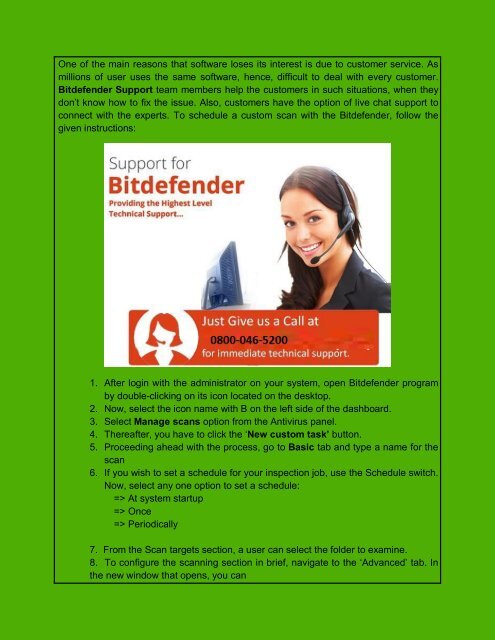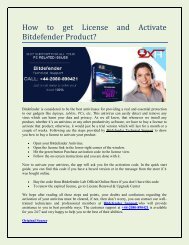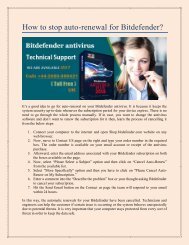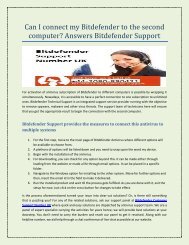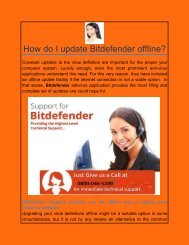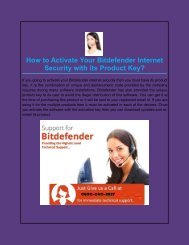How To Set Up a Custom Scan With Bitdefender Security Software
Create successful ePaper yourself
Turn your PDF publications into a flip-book with our unique Google optimized e-Paper software.
One of the main reasons that software loses its interest is due to customer service. As<br />
millions of user uses the same software, hence, difficult to deal with every customer.<br />
<strong>Bitdefender</strong> Support team members help the customers in such situations, when they<br />
don’t know how to fix the issue. Also, customers have the option of live chat support to<br />
connect with the experts. <strong>To</strong> schedule a custom scan with the <strong>Bitdefender</strong>, follow the<br />
given instructions:<br />
1. After login with the administrator on your system, open <strong>Bitdefender</strong> program<br />
by double-clicking on its icon located on the desktop.<br />
2. Now, select the icon name with B on the left side of the dashboard.<br />
3. Select Manage scans option from the Antivirus panel.<br />
4. Thereafter, you have to click the ‘New custom task’ button.<br />
5. Proceeding ahead with the process, go to Basic tab and type a name for the<br />
scan<br />
6. If you wish to set a schedule for your inspection job, use the Schedule switch.<br />
Now, select any one option to set a schedule:<br />
=> At system startup<br />
=> Once<br />
=> Periodically<br />
7. From the <strong>Scan</strong> targets section, a user can select the folder to examine.<br />
8. <strong>To</strong> configure the scanning section in brief, navigate to the ‘Advanced’ tab. In<br />
the new window that opens, you can