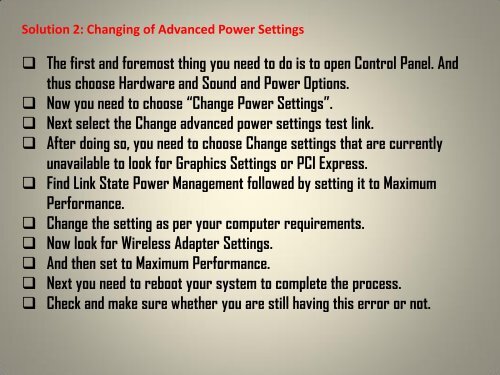You also want an ePaper? Increase the reach of your titles
YUMPU automatically turns print PDFs into web optimized ePapers that Google loves.
Soluti<strong>on</strong> 2: Changing of Advanced <str<strong>on</strong>g>Power</str<strong>on</strong>g> Settings<br />
The first and foremost thing you need to do is to open C<strong>on</strong>trol Panel. And<br />
thus choose Hardware and Sound and <str<strong>on</strong>g>Power</str<strong>on</strong>g> Opti<strong>on</strong>s.<br />
Now you need to choose “Change <str<strong>on</strong>g>Power</str<strong>on</strong>g> Settings”.<br />
Next select the Change advanced power settings test link.<br />
After doing so, you need to choose Change settings that are currently<br />
unavailable to look for Graphics Settings or PCI Express.<br />
Find Link <str<strong>on</strong>g>State</str<strong>on</strong>g> <str<strong>on</strong>g>Power</str<strong>on</strong>g> Management followed by setting it to Maximum<br />
Performance.<br />
Change the setting as per your computer requirements.<br />
Now look for Wireless Adapter Settings.<br />
And then set to Maximum Performance.<br />
Next you need to reboot your system to complete the process.<br />
Check and make sure whether you are still having this error or not.