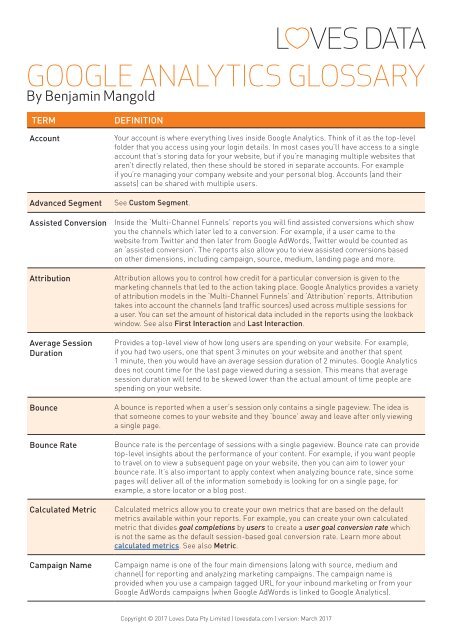GA_Glossary_March_2017
Create successful ePaper yourself
Turn your PDF publications into a flip-book with our unique Google optimized e-Paper software.
GOOGLE ANALYTICS GLOSSARY<br />
By Benjamin Mangold<br />
TERM<br />
Account<br />
Advanced Segment<br />
Assisted Conversion<br />
Attribution<br />
Average Session<br />
Duration<br />
Bounce<br />
Bounce Rate<br />
Calculated Metric<br />
Campaign Name<br />
DEFINITION<br />
Your account is where everything lives inside Google Analytics. Think of it as the top-level<br />
folder that you access using your login details. In most cases you’ll have access to a single<br />
account that’s storing data for your website, but if you’re managing multiple websites that<br />
aren’t directly related, then these should be stored in separate accounts. For example<br />
if you’re managing your company website and your personal blog. Accounts (and their<br />
assets) can be shared with multiple users.<br />
See Custom Segment.<br />
Inside the ‘Multi-Channel Funnels’ reports you will find assisted conversions which show<br />
you the channels which later led to a conversion. For example, if a user came to the<br />
website from Twitter and then later from Google AdWords, Twitter would be counted as<br />
an ‘assisted conversion’. The reports also allow you to view assisted conversions based<br />
on other dimensions, including campaign, source, medium, landing page and more.<br />
Attribution allows you to control how credit for a particular conversion is given to the<br />
marketing channels that led to the action taking place. Google Analytics provides a variety<br />
of attribution models in the ‘Multi-Channel Funnels’ and ‘Attribution’ reports. Attribution<br />
takes into account the channels (and traffic sources) used across multiple sessions for<br />
a user. You can set the amount of historical data included in the reports using the lookback<br />
window. See also First Interaction and Last Interaction.<br />
Provides a top-level view of how long users are spending on your website. For example,<br />
if you had two users, one that spent 3 minutes on your website and another that spent<br />
1 minute, then you would have an average session duration of 2 minutes. Google Analytics<br />
does not count time for the last page viewed during a session. This means that average<br />
session duration will tend to be skewed lower than the actual amount of time people are<br />
spending on your website.<br />
A bounce is reported when a user’s session only contains a single pageview. The idea is<br />
that someone comes to your website and they ‘bounce’ away and leave after only viewing<br />
a single page.<br />
Bounce rate is the percentage of sessions with a single pageview. Bounce rate can provide<br />
top-level insights about the performance of your content. For example, if you want people<br />
to travel on to view a subsequent page on your website, then you can aim to lower your<br />
bounce rate. It’s also important to apply context when analyzing bounce rate, since some<br />
pages will deliver all of the information somebody is looking for on a single page, for<br />
example, a store locator or a blog post.<br />
Calculated metrics allow you to create your own metrics that are based on the default<br />
metrics available within your reports. For example, you can create your own calculated<br />
metric that divides goal completions by users to create a user goal conversion rate which<br />
is not the same as the default session-based goal conversion rate. Learn more about<br />
calculated metrics. See also Metric.<br />
Campaign name is one of the four main dimensions (along with source, medium and<br />
channel) for reporting and analyzing marketing campaigns. The campaign name is<br />
provided when you use a campaign tagged URL for your inbound marketing or from your<br />
Google AdWords campaigns (when Google AdWords is linked to Google Analytics).<br />
Copyright © <strong>2017</strong> Loves Data Pty Limited | lovesdata.com | version: <strong>March</strong> <strong>2017</strong>
TERM<br />
Campaign Tags<br />
Channel<br />
Content Group<br />
Conversion<br />
CPC<br />
Custom Dimension /<br />
Custom Metric<br />
Custom Segment<br />
Device Category<br />
Dimension<br />
Direct<br />
DEFINITION<br />
Inbound marketing can be tracked and reported by Google Analytics using campaign tags.<br />
Extra details (query parameters) are added to the ends of URLs which are then included<br />
in the Acquisition reports. Campaign tags include campaign name, source, medium, term<br />
and content. Learn more about campaign tags.<br />
Channels provide top-level groupings of your inbound marketing. Each channel combines<br />
source and medium so you can understand overall performance. For example, the default<br />
channel grouping includes ‘Organic Search’, ‘Paid Search’, ‘Social’ and ‘Email’ which<br />
automatically combines pre-defined sources and mediums. You can also configure your<br />
own custom channel groupings.<br />
You can configure content groups to classify each page of your website into a particular<br />
category. This allows you to perform top-level reporting and analysis on your pages based<br />
on your own content classifications. You can create content groups by modifying your<br />
tracking code, by extracting details from your pages or by creating rules.<br />
A conversion is reported whenever a user completes a goal or makes a purchase during<br />
a session. Each goal will report a maximum of one conversion per session, while every<br />
transaction is reported. See also Goal Completion and Ecommerce Transaction.<br />
Cost-per-click or CPC can be seen in the Acquisition reports and typically refers to people<br />
clicking through to your website from paid ads. This includes traffic from linked Google<br />
AdWords accounts and campaign tagged URLs where the medium has been defined as<br />
‘cpc’ or ‘paid’.<br />
In addition to the default dimensions and metrics, Google Analytics can be configured<br />
to collect additional data and make it available in your reports. For example, you could<br />
configure a custom dimension to report the authors of each page on your website, to<br />
understand performance based on who is creating content.<br />
Apart from the default (or system) segments, you can also create custom segments to<br />
filter the data that is (or is not) included in your reports. Segments can be configured to<br />
focus on particular sections of your traffic based on users and sessions. For example, you<br />
can create a custom segment to perform more detailed analysis on your top-performing<br />
customers to understand how they’re engaging with your website.<br />
Device category allows you to view performance based on the different devices people are<br />
using to experience your website. You can see sessions occurring on desktop (which also<br />
includes laptop devices), tablet and mobile.<br />
One of two types of data that Google Analytics collects, a dimension is an attribute or<br />
characteristic of your users and their interactions with your website. Dimensions are<br />
typically presented as a row of information within your reports. Examples of dimensions<br />
include page path, which provides information about the pages people have viewed and<br />
marketing channel which provide information about how people found your website. You’ll<br />
find the dimension presented in the first column inside the standard Google Analytics<br />
reports. See also Metric.<br />
Direct traffic includes people who typed your website’s URL into their browser or clicked<br />
a link in an email application (that didn’t include campaign tags). Direct sessions will also<br />
include other cases where Google Analytics is unable to identify the source of the click.<br />
Google Analytics will only assign ‘direct’ as a last resort when a known source is used,<br />
that source will be attributed to the session.<br />
Copyright © <strong>2017</strong> Loves Data Pty Limited | lovesdata.com | version: <strong>March</strong> <strong>2017</strong>
TERM<br />
Ecommerce<br />
Conversion<br />
Entrance<br />
Event<br />
Filter<br />
First Interaction (or<br />
First-Click)<br />
Goal<br />
Goal Abandonment<br />
Goal Completion<br />
Goal Completion<br />
Location<br />
Goal Value<br />
DEFINITION<br />
An ecommerce conversion occurs when someone successfully purchases during a<br />
session. Google Analytics has a range of ecommerce dimensions and metrics to report<br />
on your website’s ecommerce activity. See also Transaction.<br />
The first page that someone views during a session is known as an entrance. You can see<br />
the number of times a page was viewed first using the ‘entrance’ metric. This metric is<br />
similar to sessions but can vary when multiple hit types are sent to Google Analytics.<br />
A custom interaction (or attribute) that is tracked from your website into Google Analytics,<br />
for example, tracking plays of an embedded video. Each event can include up to three<br />
dimensions (the event ‘category’, ‘action’ and optional ‘label’) and a metric (the optional<br />
event ‘value’). Events require custom implementation to be tracked and are then reported<br />
inside the standard ‘Behavior’ reports. Events can also be used to configure event-based<br />
goals.<br />
Filters can be applied to reporting views inside Google Analytics to include a subset of data<br />
(for example, only include data for particular parts of the website) or exclude a subset of<br />
data (for example, excluding your own sessions on the website) or to transform the data<br />
(for example, to modify the reported page path to include the hostname).<br />
First interaction gives credit for a conversion to the first method that somebody used to<br />
find your website. The ‘Model Comparison Tool’ allows you to apply the first interaction<br />
(and other attribution models to your conversions). It’s important to know that there is a<br />
limit to the amount of historical data included in the attribution reports (see Lookback<br />
Window). There will also be other impacts on first interaction data, for example, people<br />
clearing their cookies or using multiple devices. See also Attribution.<br />
Goals are used to track desired actions on your website. For example, subscribing to<br />
your email newsletter, submitting an inquiry or registering as a member. Goals can be<br />
configured inside Google Analytics and can be based on people traveling to a particular<br />
page (or pages), triggering an event, sessions of a certain duration or viewing a certain<br />
number of pages.<br />
Destination (or page-based) goals can be configured to include additional pages leading<br />
to a conversion (funnel steps). If somebody views at least one of the funnel steps without<br />
converting, they will be considered as abandoning the goal and be included in the goal<br />
abandonment metric.<br />
When a user converts for a particular goal during a session they’ll be counted as a goal<br />
completion. If a goal is completed multiple times during a user’s session, it will only be<br />
counted as a single conversion.<br />
This dimension reports the particular page where a conversion occurred for a destination<br />
(or page-based) goal. This is especially useful if you’re including multiple conversion<br />
pages for a goal. The goal completion location will also show you the page that was viewed<br />
when an event-based or engagement-based (duration and pages per session) goal was<br />
triggered.<br />
An optional dollar value can be set for each goal inside Google Analytics. The goal value<br />
can be used to report on an actual dollar value, a calculated value or a symbolic value for<br />
each conversion. The event-based goal allows you to pull the event’s ‘value’, the other goal<br />
types use a fixed (or static) value for each conversion.<br />
Copyright © <strong>2017</strong> Loves Data Pty Limited | lovesdata.com | version: <strong>March</strong> <strong>2017</strong>
TERM<br />
Google AdWords<br />
Google Analytics<br />
Google Data Studio<br />
Google Optimize<br />
Google Tag Manager<br />
Hit<br />
Keyword<br />
Hostname<br />
Landing Page<br />
Last Interaction<br />
(or Last-Click)<br />
Local Product<br />
Revenue<br />
Lookback Window<br />
DEFINITION<br />
Google’s paid advertising platform, allowing you to display ads to people searching<br />
on Google, third-party search sites (Google Search Partners) and browsing websites<br />
and using mobile apps (Google Display Network). Check out our accompanying Google<br />
AdWords <strong>Glossary</strong> as a reference for your paid campaigns.<br />
Ummm… Yeah, Google’s digital analytics tool that provides insights into user behavior<br />
on websites and mobile apps.<br />
Google’s reporting and dashboarding tool allows you to present and visualize data from<br />
Google Analytics, Google Sheets and other data sources.<br />
Google’s A/B and multivariate testing tool, allows you to test different variations of content<br />
to increase conversions and improve conversion rate.<br />
A system for managing the deployment of tracking and other tags on your website. Google<br />
Tag Manager allows tags to be tested on your website before being deployed live and is<br />
designed to reduce the dependence on IT for managing tracking tags.<br />
Is the way data is sent to Google Analytics before it’s processed into your reports. The<br />
most common type of hit occurs when a page is viewed on your website. Hits are also sent<br />
to Google Analytics for other types of interactions, including events.<br />
Google Analytics provide details about the keywords people use to find your website.<br />
The organic keywords report shows you the terms people used to find your website when<br />
clicking on a free result from a search engine. A lot of organic keyword traffic is shown as<br />
‘not provided’ which means that the individual keyword was hidden by the search engine<br />
(see also Not Provided). The paid keywords report shows you keywords from linked<br />
Google AdWords accounts and campaign tagged URLs using the ‘term’ parameter.<br />
The part of your website’s URL that identifies where the Google Analytics tracking code<br />
was loaded. For example, if someone viewed https://www.example.com/contact then<br />
Google Analytics would report on www.example.com as the hostname. Viewing the<br />
hostnames in Google Analytics can be especially useful if you’ve installed the tracking<br />
code on multiple domains (or subdomains).<br />
The landing page is the first page viewed during a session, or in other words, the entrance<br />
page. It can be useful to review your landing pages to understand the most popular<br />
pages people view as they navigate to your website. This can be used to identify potential<br />
opportunities to cross-promote or feature other content from your website. See also<br />
Entrance.<br />
When a user converts on your website, the last method they used to find your website is<br />
reported as the last interaction leading to the conversion. The ‘Model Comparison Tool’<br />
allows you to attribute conversions to the last interaction to understand the channels that<br />
are better as closing (or completing) conversions. See also Attribution.<br />
The product revenue in the local currency of the transaction.<br />
The lookback window allows you to control the amount of historical data that is included<br />
when using the attribution reports. For example, setting a lookback window of 14 days will<br />
include touchpoints up to 14 days before the conversion occurred. Any touchpoint outside<br />
of the lookback window won’t be included in the report. The default lookback window is<br />
30 day, but it can be set between 1 and 90 days. See also Attribution.<br />
Copyright © <strong>2017</strong> Loves Data Pty Limited | lovesdata.com | version: <strong>March</strong> <strong>2017</strong>
TERM<br />
Measurement<br />
Protocol<br />
Medium<br />
Metric<br />
New User<br />
Not Provided<br />
Not Set<br />
Organic<br />
Page<br />
Page Value<br />
Pages Per Session<br />
Pageview<br />
DEFINITION<br />
The Measurement Protocol allows hits to be sent directly to Google Analytics without<br />
needing to use the Google Analytics tracking code or Google Tag Manager. This can be<br />
used to send data from any internet-enabled device to Google Analytics. For example, the<br />
Measurement Protocol can be used to send data from a point of sale terminal in a store,<br />
a self-service kiosk or gaming console.<br />
Medium is one of the four main dimensions (along with source, campaign and channel)<br />
for reporting and analyzing how people found your website. Medium tells you how the<br />
message was communicated. For example, ‘organic’ for free search traffic, ‘cpc’ for<br />
cost-per-click and ‘referral’ for inbound links from other websites.<br />
One of two types of data that Google Analytics collects, a metric is typically a number, like<br />
a count or a percentage. Metrics are typically presented as columns of data within your<br />
reports. Examples of metrics include pageviews, which tells you the total number of pages<br />
that were viewed and users which tell you how many people viewed your website. See also<br />
Dimension.<br />
People that visit your website for the first time in the selected date range. Since users<br />
are based on the Google Analytics tracking code and browser cookies, it’s important to<br />
highlight that people who cleared their cookies or access your website using a different<br />
device will be reported as a new user. See also User.<br />
In the organic keywords report, not provided indicates that a search engine prevented the<br />
individual keyword from being reported. The majority of not provided organic keywords<br />
come from Google search results, where anybody performing a search on the secure<br />
version of Google (e.g. https://www.google.com) will have their individual organic keyword<br />
withheld from analytics tools, including Google Analytics.<br />
Not set can be seen in a number of different reports and indicates that a particular piece<br />
of information is not available within the report. For example, in the Location report, not<br />
set indicates that Google Analytics was unable to determine someone’s exact geographic<br />
location when they accessed your website. While not set in the Source/Medium report<br />
occurs when a campaign tagged URL hasn’t been fully constructed (for example, if ‘source’<br />
isn’t defined it will be displayed as not set within the report).<br />
Organic refers to people clicking on a free link from a search results page. For example,<br />
people clicking through to your website from a free result on a Google search results<br />
page.<br />
The page shows the part of the URL after your domain name (path) when someone<br />
has viewed content on your website. For example, if someone views<br />
https://www.example.com/contact then /contact will be reported as the page inside<br />
the Behavior reports.<br />
Allows you to understand the impact of your website’s pages in driving value based on<br />
ecommerce transactions and goal conversions (where a goal value has been set). Each<br />
page that led to a conversion shares the value that was generated by the conversion.<br />
A top-level metric for user engagement showing the average number of pageviews in<br />
each session.<br />
A pageview is reported when a page has been viewed by a user on your website. In the<br />
Google Analytics pages report, by default, your pages are ordered by popularity based<br />
on pageviews. This allows you to see which content is being viewed most often.<br />
Copyright © <strong>2017</strong> Loves Data Pty Limited | lovesdata.com | version: <strong>March</strong> <strong>2017</strong>
TERM<br />
PII<br />
(Personally<br />
Identifiable<br />
Information)<br />
Paid<br />
Previous Page Path<br />
Product Revenue<br />
Property<br />
Quantity<br />
Referral<br />
Regular Expression<br />
(or Regex)<br />
Revenue<br />
Revenue Per User<br />
Sampling<br />
Search Query<br />
Search Term<br />
Segment<br />
DEFINITION<br />
According to the Google Analytics Terms of Service, you are prevented from collecting<br />
PII (personally identifiable information) into your reports. This includes email addresses,<br />
full names and other personal details. However, according to the Terms of Service you are<br />
able to collect IDs that can then be linked to individuals outside of Google Analytics.<br />
See CPC.<br />
Previous page path is a dimension that allows you to see the page viewed immediately<br />
before another page within a session. Previous page path can be useful for reviewing<br />
navigation paths people are using between individual pages on your website.<br />
The revenue from item(s) included in an ecommerce transaction.<br />
Properties are created within a Google Analytics account. Each property represents an<br />
instance of the tracking ID used to collect data from a website, group of websites, a mobile<br />
app or the Measurement Protocol. Each property will include data sent to the associated<br />
tracking ID. Once data has been collected it is processed in the reporting view (or views)<br />
created under the property. See also Tracking ID.<br />
The number of products purchased in an ecommerce transaction.<br />
A referral is reported when a user clicks through to your website from another third-party<br />
website. The referrals report allows you to see all of the websites (by domain) that are<br />
sending you traffic. You can also drill-down into the referrals report to view the ‘Referral<br />
Path’ which allows you to see the individual pages linking to your website.<br />
An advanced method of pattern matching in text strings. Regular expressions can be used<br />
in various places inside Google Analytics including view filters, goals, segments, table<br />
filters and more. Learn more about regular expressions.<br />
Sales revenue reported from transactions that have been tracked by Google Analytics.<br />
The revenue figures can include shipping and tax depending on the ecommerce tracking<br />
code that has been implemented.<br />
Total revenue divided by the number of users shows the average amount generated for<br />
each user.<br />
In order to speed up the processing of reports, a portion of data is used to extrapolate<br />
(or estimate) the complete set of data for the report. Sampling occurs when you request<br />
specific data in your reports when there are more than 500,000 sessions in the property<br />
for the selected date range. The easiest way to reduce sampling is to reduce the selected<br />
date range.<br />
The actual term somebody used in a search engine before clicking through to your<br />
website. Depending on the report, the terms can be from paid ads (inside the AdWords<br />
reports), or from Google organic search results (inside the Search Console reports).<br />
If your website has an internal search function you can configure the Site Search reports<br />
to show the particular terms people are using as they search your website. See also Site<br />
Search.<br />
See Custom Segment.<br />
Copyright © <strong>2017</strong> Loves Data Pty Limited | lovesdata.com | version: <strong>March</strong> <strong>2017</strong>
TERM<br />
Self-Referral<br />
Session<br />
Site Search<br />
Social<br />
Social Plugins<br />
Source<br />
Transaction<br />
Tracking ID<br />
Transactions Per<br />
User<br />
DEFINITION<br />
Referrals coming from your own website are called ‘self-referrals’. This can occur if there<br />
is a page (or pages) on your website that doesn’t have the Google Analytics tracking code<br />
installed. For example, if a page is missing the tracking code or if your website spans<br />
multiple domains. In most cases, you will want to correct the tracking issue to remove<br />
(or reduce) the self-referrals. This is because a new session is created when someone<br />
clicks from the page (or pages) causing the self-referral.<br />
A single visit to your website, consisting of one or more pageviews, along with events,<br />
ecommerce transactions and other interactions. The default session timeout is 30<br />
minutes, which means that if someone is inactive on your website for over 30 minutes,<br />
then a new session will be reported if they perform another interaction, for example,<br />
viewing another page.<br />
Google Analytics can be configured to track people using your website’s internal search<br />
function. The site search reports allow you to see the search terms people are using,<br />
repeat searches, search categories, the pages people begin searching from and the<br />
percentage of sessions that included a search. Learn more about configuring site search.<br />
Social appears as a marketing channel (in the default channel grouping) in the Acquisition<br />
reports which automatically includes traffic coming from social media, including Twitter<br />
and Facebook. The Acquisition reports also include a dedicated set of social reports to<br />
further analyze and report on the performance of your inbound social traffic.<br />
Google Analytics can be configured to track people engaging with social sharing widgets<br />
embedded within your website. The social plugins report then allows you to report on the<br />
pages people are on when they use your social sharing widgets, the social networks they<br />
use and the actions they’ve taken.<br />
Source is one of the four main dimensions (along with medium, campaign and channel)<br />
for reporting and analyzing how people found your website. Source tells you where the<br />
message was seen. For example, a source of ‘google’ would indicate that someone found<br />
your website after performing a search on Google. Source can be used in combination with<br />
medium for more granular insights, for example, a source of ‘google’ and a medium of<br />
‘cpc’ would be reported for paid clicks from your AdWords campaigns. See also Medium.<br />
A single purchase on your website reported inside Google Analytics. Each transaction can<br />
include one or more items that were purchased during checkout and each transaction is<br />
associated with a transaction ID which is sent to Google Analytics from your ecommerce<br />
system using special ecommerce tracking code. The number of transactions, along with<br />
total revenue and ecommerce conversion rate are generally the primary measures of<br />
success for an ecommerce website. Each ecommerce transaction can include details<br />
about the total transaction value, items purchased, shipping details and more.<br />
In order to send hits to the appropriate property inside Google Analytics, a tracking ID<br />
is included in the tracking code (or Google Tag Manager tag). The tracking ID starts with<br />
‘UA’, followed by a series of numbers, for example, UA-123456-1. The number between the<br />
dashes is a unique identifier for the Google Analytics account and the number at the end<br />
identifies a property within the account. See also Property.<br />
The number of transactions divided by the number of users. This metric can provide<br />
insights into how well your website is performing based on ecommerce transactions.<br />
Copyright © <strong>2017</strong> Loves Data Pty Limited | lovesdata.com | version: <strong>March</strong> <strong>2017</strong>
TERM<br />
Unique Pageview<br />
User<br />
User Explorer<br />
Users Flow<br />
User ID<br />
UTM Tag<br />
View<br />
DEFINITION<br />
Counts a page once even if it was viewed multiple times within a single session. For<br />
example, if someone landed on your homepage, then viewed the ‘about us’ page and then<br />
navigated back to your homepage, the homepage would have 1 unique pageview (even<br />
though the page was viewed twice during the session).<br />
An individual person browsing your website (technically, a unique browser cookie). Each<br />
user can visit your website multiple times, for example, 1 user could create 3 sessions on<br />
your website, with each session containing multiple pageviews. By default, each unique<br />
browser cookie will be counted as a separate user which means someone visiting your<br />
website on multiple devices (each with their own browser cookie) will mean more than<br />
1 user is reported. The User ID feature allows you to track unique individuals that identify<br />
themselves on multiple devices.<br />
The User Explorer report allows you to view the cookie IDs that have been created in<br />
people’s browsers. This allows you to see how people interact with your website across<br />
multiple sessions.<br />
The Users Flow report is a visual representation of how users navigate and interact with<br />
your website. For example, you can see the paths people take as they view the content on<br />
your website after they land.<br />
A unique identifier used to combine sessions from a known person on your website.<br />
When you can identify someone (for example, using a ID from your CRM or another system)<br />
you can send an ID to Google Analytics to enable a special set of cross-device reports.<br />
While this provides a more accurate user count, since someone needs to be identified<br />
(for example, by logging into your website), only a portion of your users will be included in<br />
these reports.<br />
UTM tags are the individual query parameters used to make up a campaign tagged URL.<br />
The UTM tags include utm_name, utm_source, utm_medium, utm_term, utm_content<br />
and the lesser known utm_id. UTM stands for ‘Urchin Traffic Monitor’ (Urchin was the<br />
precursor to Google Analytics). See also Campaign Tags.<br />
Within each Google Analytics property, there are one or more reporting views which<br />
contain data from your website. Views can contain a complete set of data from the tracking<br />
code or a subset of data (using Filters). Each reporting view has its own goals and other<br />
configurations.<br />
Learn how to master Google Analytics.<br />
Lectures, strategies, exercises and quizes.<br />
www.lovesdata.com/courses/<br />
Copyright © <strong>2017</strong> Loves Data Pty Limited | lovesdata.com | version: <strong>March</strong> <strong>2017</strong>