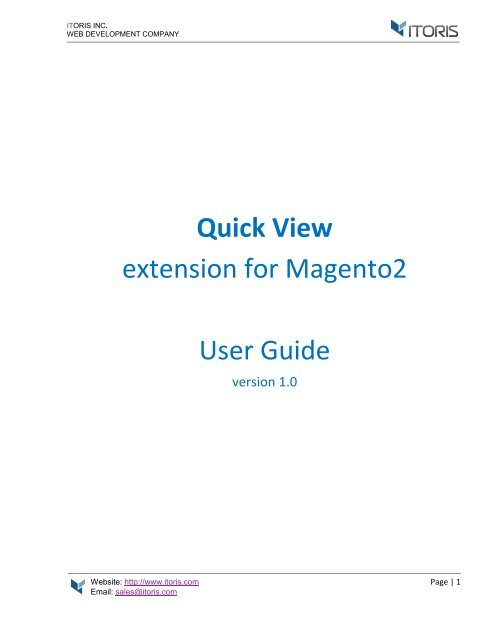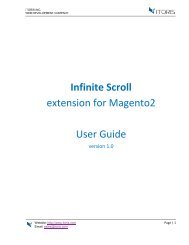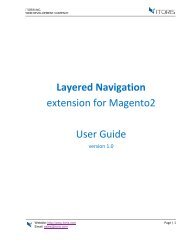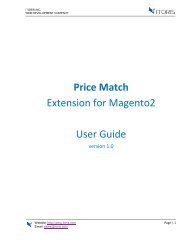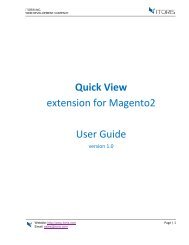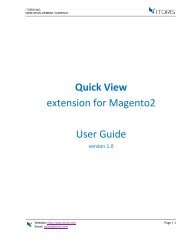Create successful ePaper yourself
Turn your PDF publications into a flip-book with our unique Google optimized e-Paper software.
<strong>ITORIS</strong> <strong>INC</strong>.<br />
WEB DEVELOPMENT COMPANY<br />
Quick View<br />
extension for <strong>Magento</strong>2<br />
User Guide<br />
version 1.0<br />
Website: http://www.itoris.com Page | 1<br />
Email: sales@itoris.com
<strong>ITORIS</strong> <strong>INC</strong>.<br />
WEB DEVELOPMENT COMPANY<br />
Contents<br />
1. Introduction .................................................................................................................................................. 3<br />
2. Installation .................................................................................................................................................... 3<br />
2.1. System Requirements ............................................................................................................................ 3<br />
2.2. Installation.............................................................................................................................................. 3<br />
2.3. License .................................................................................................................................................... 3<br />
3. How to Use .................................................................................................................................................... 4<br />
3.1. Settings ................................................................................................................................................... 4<br />
3.1.1 General Settings ............................................................................................................................... 4<br />
3.1.2 <strong>Price</strong> <strong>Match</strong> Request per Product ..................................................................................................... 5<br />
3.2 <strong>Price</strong> <strong>Match</strong> Requests Grid in Backend .................................................................................................... 6<br />
3.2.1 Edit <strong>Price</strong> <strong>Match</strong> Request ................................................................................................................. 7<br />
3.3 <strong>Price</strong> <strong>Match</strong> Request on Frontend ......................................................................................................... 10<br />
3.3.1 <strong>Price</strong> <strong>Match</strong> Request Popup ........................................................................................................... 11<br />
3.4 <strong>Price</strong> <strong>Match</strong> Request in Email ................................................................................................................ 12<br />
3.4.1 Reduce to the Requested <strong>Price</strong> ...................................................................................................... 12<br />
3.4.2 Send a one-time coupon ................................................................................................................ 12<br />
Website: http://www.itoris.com Page | 2<br />
Email: sales@itoris.com
<strong>ITORIS</strong> <strong>INC</strong>.<br />
WEB DEVELOPMENT COMPANY<br />
1. Introduction<br />
The document is a User Guide for extension <strong>Price</strong> <strong>Match</strong> created for <strong>Magento</strong>2 websites. It describes the<br />
extension functionality and provides some tips for a quick start.<br />
The extension official page – https://www.itoris.com/magento-2-price-match.html<br />
The purpose of the <strong>Price</strong> <strong>Match</strong> extension for <strong>Magento</strong> 2 is to allow customers and guests to send the price<br />
match requests if they have found cheaper prices for the same product at external websites. Users can<br />
contact admin via a form available on each product page <strong>by</strong> entering the requested price and website.<br />
Admin can reject the request, update the product price or send a one-time discount coupon to the user.<br />
The extension also allows to send the email to admin and customers, specify the email senders, customize<br />
the templates, change the text and comments in the popup making it different for separate store views as<br />
well.<br />
2. Installation<br />
2.1. System Requirements<br />
The extension requires <strong>Magento</strong> 2.x<br />
2.2. Installation<br />
The extension is provided as a .zip archive with the source code and the installation instructions.<br />
Unpack the source code into /app/code/Itoris/Itoris_<strong>Price</strong><strong>Match</strong>/ folder on your server. And run the<br />
following commands in the SSH console:<br />
php bin/magento module:enable --clear-static-content Itoris_<strong>Price</strong><strong>Match</strong><br />
php bin/magento setup:upgrade<br />
Then log into <strong>Magento</strong> backend and flush cache in System -> Cache Management -> Flush <strong>Magento</strong> Cache<br />
If you experience any issues with the extension installation please contact us here -<br />
https://www.itoris.com/contact-us.html<br />
2.3. License<br />
The extension has full open source code. One license/purchase can be used on a single production<br />
<strong>Magento</strong>2 website and its development instances. The extension can be customized for the license owner<br />
needs. Redistribution of the extension or its parts is not allowed. Please read more details here -<br />
https://www.itoris.com/magento-extensions-license.html<br />
Website: http://www.itoris.com Page | 3<br />
Email: sales@itoris.com
<strong>ITORIS</strong> <strong>INC</strong>.<br />
WEB DEVELOPMENT COMPANY<br />
3. How to Use<br />
3.1. Settings<br />
3.1.1 General Settings<br />
The general settings are configured generally or per store view following: STORES > Settings > Configuration<br />
> <strong>ITORIS</strong> EXTENSIONS > <strong>Price</strong> <strong>Match</strong>.<br />
<strong>Extension</strong> Enabled – enables or disables the extension.<br />
Send Email to Admin – allows to send the email to admin.<br />
Admin's Email Address – allows to enter the admin's email address.<br />
Admin's Email Template – allows to choose the admin's email template from the list. The "<strong>Price</strong> <strong>Match</strong> to<br />
Customer" email template is chosen <strong>by</strong> default.<br />
Email to Customer Sender – allows to specify the customer sender from the list.<br />
Website: http://www.itoris.com Page | 4<br />
Email: sales@itoris.com
<strong>ITORIS</strong> <strong>INC</strong>.<br />
WEB DEVELOPMENT COMPANY<br />
Email to Customer Template – allows to choose the customer template from the list. The "<strong>Price</strong> <strong>Match</strong> to<br />
Customer" email template is chosen <strong>by</strong> default.<br />
Allowed Customer Groups – allows to select customer groups the price match request will be available for.<br />
Link Text – allows to enter a custom link text. The text "Found a better price? Let us know and we'll match<br />
it" is available <strong>by</strong> default.<br />
Comment in Popup – allows to enter comments in the popup. The text "We're never beaten on price. Tell us<br />
where you found a lower rate. Please fill in the form below and we will respond to you shortly." is available<br />
<strong>by</strong> default.<br />
3.1.2 <strong>Price</strong> <strong>Match</strong> Request per Product<br />
The price match request settings can be configured per product respectively. Choose PRODUCT > Catalog ><br />
{some product} > <strong>Price</strong> <strong>Match</strong>.<br />
Show the <strong>Price</strong> <strong>Match</strong> link – shows or hides the price match link on the product page.<br />
The following settings are inherited <strong>by</strong> the general settings. To change the setting, clear the "Use System"<br />
checkbox below each setting.<br />
Website: http://www.itoris.com Page | 5<br />
Email: sales@itoris.com
<strong>ITORIS</strong> <strong>INC</strong>.<br />
WEB DEVELOPMENT COMPANY<br />
Allowed Customer Groups – allows to select customer groups the price match link will be available for.<br />
Link Text – allows to enter a custom link text here. The text "Found a better price? Let us know and we'll<br />
match it" is available <strong>by</strong> default.<br />
Comment in Popup – allows to enter comments in the popup. The text "We're never beaten on price. Tell us<br />
where you found a lower rate. Please fill in the form below and we will respond to you shortly." is available<br />
<strong>by</strong> default.<br />
3.2 <strong>Price</strong> <strong>Match</strong> Requests Grid in Backend<br />
All <strong>Price</strong> <strong>Match</strong> Requests are stored in the separate section following Sales > Operations > <strong>Price</strong> <strong>Match</strong><br />
Requests.<br />
The list contains all price match requests which can be filtered and sorted.<br />
The following columns are available:<br />
ID - the price match request ID.<br />
Created – specifies the date of the request creation.<br />
Customer Name – displays the name of customer or guest.<br />
Email – displays the email of customer or guest.<br />
Product Name – displays the product name the request was made for.<br />
Subject <strong>Price</strong> – shows the price the customer submitted the request for.<br />
<strong>Match</strong>ing <strong>Price</strong> – displays the requested price.<br />
Website: http://www.itoris.com Page | 6<br />
Email: sales@itoris.com
<strong>ITORIS</strong> <strong>INC</strong>.<br />
WEB DEVELOPMENT COMPANY<br />
Status – shows one of the following statuses: Pending (set <strong>by</strong> default), Rejected, Approved.<br />
Action – allows to apply one of the following actions:<br />
<br />
<br />
<br />
Edit – opens the request for editing.<br />
Reject – denies the price match request. You can reject the request with the Pending status only.<br />
Remove – deletes the chosen requests from the list.<br />
You can also apply the following mass actions to several requests at once:<br />
Reject – rejects multiple requests with the pending statuses at once.<br />
Remove – removes multiple requests at once.<br />
3.2.1 Edit <strong>Price</strong> <strong>Match</strong> Request<br />
To edit the chosen request, click the edit link in the "Action" column. The form with the following fields will<br />
appear:<br />
Request ID – displays the request ID.<br />
Created – shows the date when the request was created.<br />
Status – displays the request status.<br />
Customer Name – displays the guest name or the link to the customer's profile if submitted <strong>by</strong> the<br />
customer.<br />
Customer Email – displays the customer or guest email.<br />
Product – shows the product link.<br />
Subject <strong>Price</strong> – displays the original product price.<br />
<strong>Match</strong>ing <strong>Price</strong> – shows the requested price.<br />
Website: http://www.itoris.com Page | 7<br />
Email: sales@itoris.com
<strong>ITORIS</strong> <strong>INC</strong>.<br />
WEB DEVELOPMENT COMPANY<br />
<strong>Match</strong>ing URL – displays the link to the matching URL.<br />
Comment – displays the customer or guest's comment.<br />
If the request has the "Pending" status the block "Resolution" will appear below the request's details:<br />
Response – allows to add the admin's comments to the request.<br />
Method – provides the following methods:<br />
<br />
<br />
<br />
Lower the product price to {requested_price} – the product price is lowered to the requested price<br />
and the email notification is sent to the customer.<br />
Send a one-time coupon for the price difference of {difference} – a one-time coupon is generated<br />
and sent to the customer <strong>by</strong> email.<br />
Reject request – rejects the price match request and applies the "Reject" status.<br />
Click button "Apply Changes" to save the changes.<br />
Website: http://www.itoris.com Page | 8<br />
Email: sales@itoris.com
<strong>ITORIS</strong> <strong>INC</strong>.<br />
WEB DEVELOPMENT COMPANY<br />
If the request has the "Rejected" and "Resolved" status the "Resolution" section will appear with the<br />
following options:<br />
<br />
<br />
<br />
Response – displays the admin response which will be sent to the customer <strong>by</strong> email.<br />
Method – displays the method.<br />
Date – shows the resolution date.<br />
The following buttons are available:<br />
Back – goes to the list with all price match requests.<br />
Reject – rejects the request with the "Pending" status only.<br />
Delete – removes the price match request.<br />
Website: http://www.itoris.com Page | 9<br />
Email: sales@itoris.com
<strong>ITORIS</strong> <strong>INC</strong>.<br />
WEB DEVELOPMENT COMPANY<br />
3.3 <strong>Price</strong> <strong>Match</strong> Request on Frontend<br />
The extension allows to enable the price match request for simple products. If products are in-stock the link<br />
is available above the product price or below the attributes:<br />
Website: http://www.itoris.com Page | 10<br />
Email: sales@itoris.com
<strong>ITORIS</strong> <strong>INC</strong>.<br />
WEB DEVELOPMENT COMPANY<br />
3.3.1 <strong>Price</strong> <strong>Match</strong> Request Popup<br />
The request form becomes available after you click the link "Found a better price? Let us know and we'll<br />
match it".<br />
Your Name – allows to enter the guest name or fills in the field if the customer is logged in.<br />
Your Email – allows to enter the guest email or fills in the field with the customer's email.<br />
<strong>Price</strong> <strong>Match</strong> request for product – shows the product name the price match request is applied to.<br />
Our <strong>Price</strong> – displays the original price.<br />
<strong>Match</strong>ing <strong>Price</strong> – allows to enter the requested price.<br />
<strong>Match</strong>ing URL – allows to enter the URL where the requested price was shown.<br />
Comment – allows to enter the customer's comments.<br />
The "Submit" button allows to submit the form and send the data to the admin.<br />
Once submitted the page will reload and message "Thank you for submitting your <strong>Price</strong> <strong>Match</strong> request! We<br />
will respond to you as soon as possible." will appear.<br />
Website: http://www.itoris.com Page | 11<br />
Email: sales@itoris.com
<strong>ITORIS</strong> <strong>INC</strong>.<br />
WEB DEVELOPMENT COMPANY<br />
3.4 <strong>Price</strong> <strong>Match</strong> Request in Email<br />
3.4.1 Reduce to the Requested <strong>Price</strong><br />
Once the request has been approved using the reducing price method, the user will get the email notifying<br />
about the reduced price and product's link.<br />
3.4.2 Send a one-time coupon<br />
Once the request has been approved via the sending coupon method, the user will get the email including<br />
the coupon code with the discount.<br />
Website: http://www.itoris.com Page | 12<br />
Email: sales@itoris.com