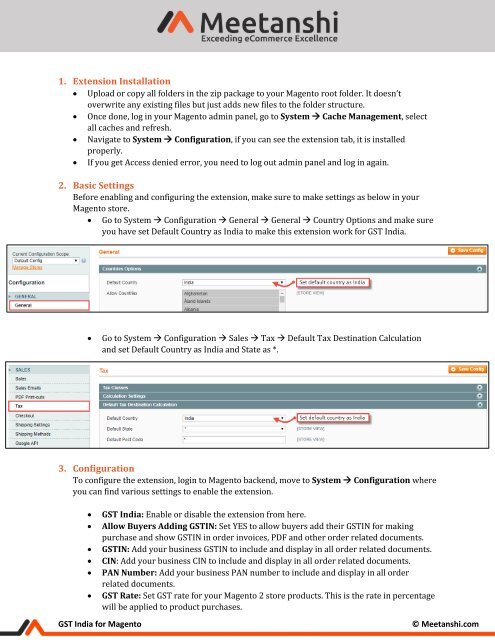Magento GST India
Magento GST India extension by Meetanshi automates the GST calculation according to the Indian government rules in Magento store.
Magento GST India extension by Meetanshi automates the GST calculation according to the Indian government rules in Magento store.
You also want an ePaper? Increase the reach of your titles
YUMPU automatically turns print PDFs into web optimized ePapers that Google loves.
1. Extension Installation<br />
• Upload or copy all folders in the zip package to your <strong>Magento</strong> root folder. It doesn’t<br />
overwrite any existing files but just adds new files to the folder structure.<br />
• Once done, log in your <strong>Magento</strong> admin panel, go to System → Cache Management, select<br />
all caches and refresh.<br />
• Navigate to System → Configuration, if you can see the extension tab, it is installed<br />
properly.<br />
• If you get Access denied error, you need to log out admin panel and log in again.<br />
2. Basic Settings<br />
Before enabling and configuring the extension, make sure to make settings as below in your<br />
<strong>Magento</strong> store.<br />
• Go to System → Configuration → General → General → Country Options and make sure<br />
you have set Default Country as <strong>India</strong> to make this extension work for <strong>GST</strong> <strong>India</strong>.<br />
• Go to System → Configuration → Sales → Tax → Default Tax Destination Calculation<br />
and set Default Country as <strong>India</strong> and State as *.<br />
3. Configuration<br />
To configure the extension, login to <strong>Magento</strong> backend, move to System → Configuration where<br />
you can find various settings to enable the extension.<br />
• <strong>GST</strong> <strong>India</strong>: Enable or disable the extension from here.<br />
• Allow Buyers Adding <strong>GST</strong>IN: Set YES to allow buyers add their <strong>GST</strong>IN for making<br />
purchase and show <strong>GST</strong>IN in order invoices, PDF and other order related documents.<br />
• <strong>GST</strong>IN: Add your business <strong>GST</strong>IN to include and display in all order related documents.<br />
• CIN: Add your business CIN to include and display in all order related documents.<br />
• PAN Number: Add your business PAN number to include and display in all order<br />
related documents.<br />
• <strong>GST</strong> Rate: Set <strong>GST</strong> rate for your <strong>Magento</strong> 2 store products. This is the rate in percentage<br />
will be applied to product purchases.<br />
<strong>GST</strong> <strong>India</strong> for <strong>Magento</strong><br />
© Meetanshi.com