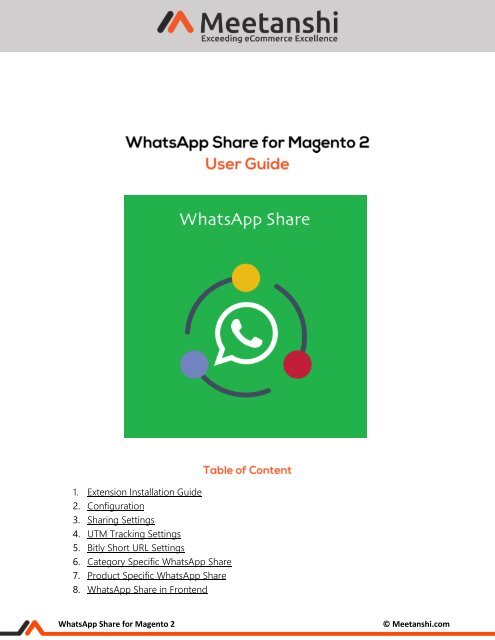Magento 2 WhatsApp Share
Magento 2 WhatsApp Share by Meetanshi let visitors share products via WhatsApp in a single click with their loved ones, promoting them to potential customers!
Magento 2 WhatsApp Share by Meetanshi let visitors share products via WhatsApp in a single click with their loved ones, promoting them to potential customers!
You also want an ePaper? Increase the reach of your titles
YUMPU automatically turns print PDFs into web optimized ePapers that Google loves.
1. Extension Installation Guide<br />
2. Configuration<br />
3. Sharing Settings<br />
4. UTM Tracking Settings<br />
5. Bitly Short URL Settings<br />
6. Category Specific <strong>WhatsApp</strong> <strong>Share</strong><br />
7. Product Specific <strong>WhatsApp</strong> <strong>Share</strong><br />
8. <strong>WhatsApp</strong> <strong>Share</strong> in Frontend<br />
<strong>WhatsApp</strong> <strong>Share</strong> for <strong>Magento</strong> 2<br />
© Meetanshi.com
1. Extension Installation<br />
• Extract the zip folder and upload our extension to root of your <strong>Magento</strong> 2 directory via FTP.<br />
• Login to your SSH and run below commands step by step:<br />
o php bin/magento setup:upgrade<br />
o php bin/magento setup:static-content:deploy<br />
o php bin/magento cache:flush<br />
• That’s it.<br />
2. Configuration<br />
For configuring the extension, login to <strong>Magento</strong> 2, move to Stores → Configuration →<br />
<strong>WhatsApp</strong> <strong>Share</strong> where you can find various settings to enable the extension.<br />
• <strong>WhatsApp</strong> <strong>Share</strong>: Enable or disable the <strong>WhatsApp</strong> <strong>Share</strong> extension from here.<br />
• Enable <strong>WhatsApp</strong> <strong>Share</strong>: Select option to enable the extension for global, category or<br />
products.<br />
• Show <strong>WhatsApp</strong> <strong>Share</strong> Button On Category Page: Set “Yes” to show sharing button on<br />
category page along with the product page.<br />
<strong>WhatsApp</strong> <strong>Share</strong> for <strong>Magento</strong> 2<br />
© Meetanshi.com
3. Sharing Options<br />
Sharing settings are the options to setup before allow users sharing your store products<br />
through <strong>WhatsApp</strong>.<br />
• <strong>WhatsApp</strong> <strong>Share</strong> Button Type: Select <strong>WhatsApp</strong> <strong>Share</strong> button type.<br />
• Custom Sharing Message: Add custom message to share with other product details.<br />
• Product Name: Enable to share product name in <strong>WhatsApp</strong>.<br />
• Product Description: Enable to share product description in <strong>WhatsApp</strong>.<br />
• Product Price: Enable to share Product price in <strong>WhatsApp</strong>.<br />
• Deal On: Enable one of the two deals to share from the dropdown list. Here you get two<br />
types of deals to be shared, Special price and Discount. If you set special price, make sure<br />
you have set special prices for products. And if you set discount, you have to set catalog or<br />
shopping price rule from backend and share custom message here to share discount deal<br />
with <strong>WhatsApp</strong> contacts.<br />
Special Price Message: Enter custom message to share to show special price deal with<br />
<strong>WhatsApp</strong> contacts.<br />
<strong>WhatsApp</strong> <strong>Share</strong> for <strong>Magento</strong> 2<br />
© Meetanshi.com
4. UTM Tracking Settings<br />
UTM tracking helps analysis the visits and conversions in Google Analytics as it concate tracking<br />
code to the shared URL. Here you can configure the UTM Tracking Settings as shown below:<br />
• UTM Tracing: Enable UTM Tracking for <strong>WhatsApp</strong> <strong>Share</strong> from here.<br />
• Campaign Source: Set the source for tracking analysis in Analytics.<br />
• Campaign Medium: Set the medium for tracking analysis in Analytics.<br />
• Campaign Name: Set the name for tracking analysis in Analytics.<br />
5. Bitly Short URL Settings<br />
As shorter URLs are easy to manage, here the extension facilitates to use Bitly URL shortner<br />
while sharing products URLs in <strong>WhatsApp</strong>. Take a look of settings to start using Bitly Short URL<br />
for the extension:<br />
• Bitly Short URL: Enable Bitly URL Shortner to share short product URLs.<br />
• Login Name: Enter login name provided by Bitly while registration.<br />
• API Key: Enter your Bitly URL Shortner API key here to enable short URL while sharing in<br />
<strong>WhatsApp</strong>.<br />
<strong>WhatsApp</strong> <strong>Share</strong> for <strong>Magento</strong> 2<br />
© Meetanshi.com
6. Category Specific <strong>WhatsApp</strong> <strong>Share</strong><br />
Go to Catalog → Categories, select category for which you want to enable <strong>WhatsApp</strong> share and<br />
set it to YES.<br />
• <strong>WhatsApp</strong> <strong>Share</strong>: Enable the category specific <strong>WhatsApp</strong> <strong>Share</strong><br />
<strong>WhatsApp</strong> <strong>Share</strong> for <strong>Magento</strong> 2<br />
© Meetanshi.com
7. Product Specific <strong>WhatsApp</strong> <strong>Share</strong><br />
Go to Catalog → Products, select product for which you want to enable <strong>WhatsApp</strong> share and<br />
set it to YES.<br />
• <strong>WhatsApp</strong> <strong>Share</strong>: Enable product specific <strong>WhatsApp</strong> <strong>Share</strong>.<br />
8. <strong>WhatsApp</strong> <strong>Share</strong> in Frontend<br />
Once you have configured the extension successfully, the <strong>WhatsApp</strong> <strong>Share</strong> button will be<br />
enabled on the Category Page and Product Page along with the features like UTM Tracking and<br />
many more as shown below.<br />
• <strong>WhatsApp</strong> <strong>Share</strong> on Category Page<br />
If you have enabled to show share button in category page, it will show here.<br />
<strong>WhatsApp</strong> <strong>Share</strong> for <strong>Magento</strong> 2<br />
© Meetanshi.com
• <strong>WhatsApp</strong> <strong>Share</strong> on Product Page<br />
<strong>WhatsApp</strong> <strong>Share</strong> for <strong>Magento</strong> 2<br />
© Meetanshi.com
• Contacts Selection in <strong>WhatsApp</strong><br />
on click of <strong>WhatsApp</strong> share button, users get redirected to web or app version of<br />
<strong>WhatsApp</strong> based on the device i.e desktop or mobile they are sharing from. On the app<br />
page, they are asked to select contact to which they want to share product details.<br />
<strong>WhatsApp</strong> <strong>Share</strong> for <strong>Magento</strong> 2<br />
© Meetanshi.com
• Sharing in <strong>WhatsApp</strong><br />
<strong>WhatsApp</strong> <strong>Share</strong> for <strong>Magento</strong> 2<br />
© Meetanshi.com
• UTM Tracking Enabled in <strong>Share</strong>d UR<br />
If you have any question or need support, Contact us at https://meetanshi.com/contacts/<br />
<strong>WhatsApp</strong> <strong>Share</strong> for <strong>Magento</strong> 2<br />
© Meetanshi.com