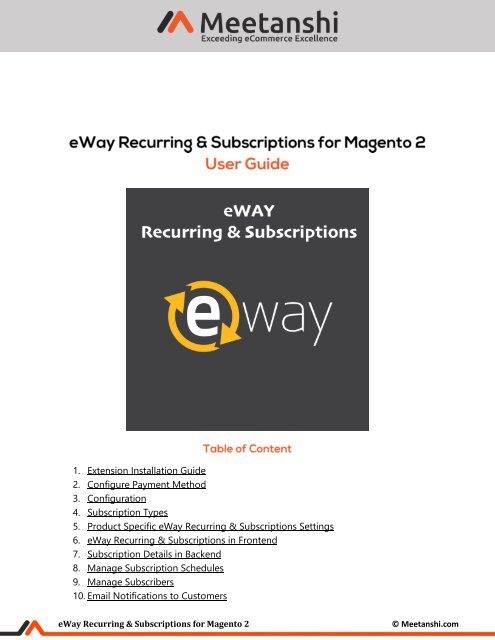Magento 2 eWay Recurring & Subscriptions
Magento 2 eWay Recurring & Subscriptions allows selling subscription products and accept recurring payments in Magento 2 store.
Magento 2 eWay Recurring & Subscriptions allows selling subscription products and accept recurring payments in Magento 2 store.
Create successful ePaper yourself
Turn your PDF publications into a flip-book with our unique Google optimized e-Paper software.
1. Extension Installation Guide<br />
2. Configure Payment Method<br />
3. Configuration<br />
4. Subscription Types<br />
5. Product Specific <strong>eWay</strong> <strong>Recurring</strong> & <strong>Subscriptions</strong> Settings<br />
6. <strong>eWay</strong> <strong>Recurring</strong> & <strong>Subscriptions</strong> in Frontend<br />
7. Subscription Details in Backend<br />
8. Manage Subscription Schedules<br />
9. Manage Subscribers<br />
10. Email Notifications to Customers<br />
<strong>eWay</strong> <strong>Recurring</strong> & <strong>Subscriptions</strong> for <strong>Magento</strong> 2<br />
© Meetanshi.com
1. Extension Installation<br />
• Extract the zip folder and upload our extension to root of your <strong>Magento</strong> 2 directory via FTP.<br />
• Login to your SSH and run below commands step by step:<br />
o php bin/magentosetup:upgrade<br />
o For <strong>Magento</strong> version 2.0.x to 2.1.x - php bin/magentosetup:static-content:deploy<br />
o For <strong>Magento</strong> version 2.2.x & above - php bin/magentosetup:static-content:deploy -f<br />
o php bin/magentocache:flush<br />
• That’s it.<br />
2. Configure Payment Method<br />
Go to Sales → Payment Method → <strong>eWay</strong> <strong>Recurring</strong> Payment to configure the <strong>eWay</strong> payment<br />
method to capture subscription payments from your <strong>Magento</strong> 2 stores.<br />
• Enabled: Enable payment method from here.<br />
• Title: Enter title of the payment method to show in the frontend.<br />
• New Order Status: Select order status to assign whenever a new order is placed<br />
through <strong>eWay</strong> recurring payment method.<br />
• Customer ID: Enter customer ID provided by <strong>eWay</strong> payment gateway.<br />
• <strong>eWay</strong> <strong>Recurring</strong> Username: Enter user name provided by <strong>eWay</strong> payment gateway.<br />
• <strong>eWay</strong> <strong>Recurring</strong> Password: Enter password provided by <strong>eWay</strong> payment gateway.<br />
• Credit Card Types: Select credit card types to allow accepting payments from.<br />
• Sandbox Mode: Enable sandbox mode to enable testing mode for the payment gateway.<br />
• Debug Mode: Enable debug mode to get error logs.<br />
• Payment from Applicable Countries: Select countries to enable payment method for.<br />
• Payment from Specific Countries: Select countries to enable payment method for<br />
specific countries.<br />
• Sort Order: Add sort order of the payment method.<br />
<strong>eWay</strong> <strong>Recurring</strong> & <strong>Subscriptions</strong> for <strong>Magento</strong> 2<br />
© Meetanshi.com
<strong>eWay</strong> <strong>Recurring</strong> & <strong>Subscriptions</strong> for <strong>Magento</strong> 2<br />
© Meetanshi.com
3. Configuration<br />
To configure the extension, login to <strong>Magento</strong> 2 backend, move to Stores → Configuration →<br />
<strong>eWay</strong> <strong>Recurring</strong> & <strong>Subscriptions</strong> where you can find various Email settings to send<br />
notifications on various subscription events.<br />
• Subscription Cancellation Notification Settings:<br />
o Email Template: Select template for subscription cancellation Email to be sent to<br />
the customers.<br />
o Admin Email: Enter Email ID of the admin to get the same mail.<br />
o Email Sender Name: Select Email sender.<br />
• Payment Failure Notification Settings:<br />
o Email Sender: Select Email sender.<br />
o Email Template: Select template for subscription payment failure Email to be sent<br />
to the customers.<br />
o Send Email Copy to: Enter Email ID to send copy of the same mail.<br />
<strong>eWay</strong> <strong>Recurring</strong> & <strong>Subscriptions</strong> for <strong>Magento</strong> 2<br />
© Meetanshi.com
• Credit Card Expiry Notification Settings:<br />
o Email Sender: Select Email sender.<br />
o Email Template: Select template for credit card expiry notification Email to be sent<br />
to the customers.<br />
o Send Email Copy to: Enter Email ID to send copy of the same mail.<br />
• Next Subscription Reminder Notification Settings:<br />
o Email Sender: Select Email sender.<br />
o Email Template: Select template for next subscription reminder Email to be sent to<br />
the customers.<br />
o Send Email Copy to: Enter Email ID to send copy of the same mail.<br />
<strong>eWay</strong> <strong>Recurring</strong> & <strong>Subscriptions</strong> for <strong>Magento</strong> 2<br />
© Meetanshi.com
4. Subscription Types<br />
All the already created and saved subscription types enlisted here. You can add new<br />
subscription type from here and assign to as many products as you want.<br />
• Add New Option<br />
o Title: Set the title of new subscription type.<br />
o Period Unit: Select period unit for the subscription type.<br />
o Maximum Billing Cycles: Set maximum billing cycle which is sub orders per<br />
subscription. For example, you have subscribed for a magazine and set 8<br />
maximum billing cycles, customers can maximum subscribe to 8 magazine<br />
editions.<br />
<strong>eWay</strong> <strong>Recurring</strong> & <strong>Subscriptions</strong> for <strong>Magento</strong> 2<br />
© Meetanshi.com
• Assigned Products<br />
Select products to assign this subscription type to. Based on the settings here,<br />
customers will get the options in the frontend to select the subscription options.<br />
<strong>eWay</strong> <strong>Recurring</strong> & <strong>Subscriptions</strong> for <strong>Magento</strong> 2<br />
© Meetanshi.com
5. Product Specific <strong>eWay</strong> <strong>Recurring</strong> & <strong>Subscriptions</strong> Settings<br />
Apart from global settings, the extension facilitates to configure particular product for <strong>eWay</strong><br />
recurring. To set, go to Catalog → Products and select a product to enable <strong>eWay</strong> <strong>Recurring</strong> &<br />
<strong>Subscriptions</strong> for.<br />
• Enable <strong>eWay</strong> <strong>Recurring</strong> and <strong>Subscriptions</strong>: Select YES to enable <strong>eWay</strong> <strong>Recurring</strong><br />
and <strong>Subscriptions</strong> for the selected product.<br />
• Allow Customers Define Start Date: Select YES to allow customers define start<br />
date of the subscription.<br />
<strong>eWay</strong> <strong>Recurring</strong> & <strong>Subscriptions</strong> for <strong>Magento</strong> 2<br />
© Meetanshi.com
6. <strong>eWay</strong> <strong>Recurring</strong> & <strong>Subscriptions</strong> in Frontend<br />
Once the settings are configured properly, the customers can see subscription options<br />
on the product page to set and continue purchase.<br />
<strong>eWay</strong> <strong>Recurring</strong> & <strong>Subscriptions</strong> for <strong>Magento</strong> 2<br />
© Meetanshi.com
• <strong>eWay</strong> <strong>Recurring</strong> & <strong>Subscriptions</strong> on Cart Page<br />
Once the options are selected from frontend, subscription details can be seen on cart<br />
page.<br />
<strong>eWay</strong> <strong>Recurring</strong> & <strong>Subscriptions</strong> for <strong>Magento</strong> 2<br />
© Meetanshi.com
• <strong>eWay</strong> <strong>Recurring</strong> & <strong>Subscriptions</strong> on Checkout Page<br />
On checkout page, customers can select <strong>eWay</strong> payment method and add card details to<br />
place the order.<br />
•<br />
<strong>eWay</strong> <strong>Recurring</strong> & <strong>Subscriptions</strong> for <strong>Magento</strong> 2<br />
© Meetanshi.com
• <strong>eWay</strong> <strong>Recurring</strong> Order Details in My Account<br />
Once the subscription order is placed, all the subscription related details can be seen in My<br />
Account section under My <strong>Subscriptions</strong> tab.<br />
<strong>eWay</strong> <strong>Recurring</strong> & <strong>Subscriptions</strong> for <strong>Magento</strong> 2<br />
© Meetanshi.com
On click of event ID, detailed order related details like subscription date, period, frequency,<br />
completed and pending subscription orders and other information can be seen.<br />
<strong>eWay</strong> <strong>Recurring</strong> & <strong>Subscriptions</strong> for <strong>Magento</strong> 2<br />
© Meetanshi.com
On click of related orders, customers can see order status and more subscription details.<br />
<strong>eWay</strong> <strong>Recurring</strong> & <strong>Subscriptions</strong> for <strong>Magento</strong> 2<br />
© Meetanshi.com
On click of subscription order ID, subscription products, payments and credit card details can<br />
be seen.<br />
<strong>eWay</strong> <strong>Recurring</strong> & <strong>Subscriptions</strong> for <strong>Magento</strong> 2<br />
© Meetanshi.com
• Editing Subscription Details from My Account<br />
From My Account section, customers can edit subscription, payment and credit card details<br />
by clicking on Edit.<br />
<strong>eWay</strong> <strong>Recurring</strong> & <strong>Subscriptions</strong> for <strong>Magento</strong> 2<br />
© Meetanshi.com
7. Subscription Details in Backend<br />
Once the subscription order is placed successfully, admin can see subscription order details<br />
along with all the subscription information under Sales → Orders → Order view in the<br />
backend.<br />
<strong>eWay</strong> <strong>Recurring</strong> & <strong>Subscriptions</strong> for <strong>Magento</strong> 2<br />
© Meetanshi.com
8. Manage Subscription Schedules<br />
Admin can also see schedules of the various subscriptions from the backend. Go to <strong>eWay</strong><br />
<strong>Recurring</strong> and <strong>Subscriptions</strong> → Manage Subscription Schedules to have a look at<br />
subscriptions scheduled for today, pending and completed subscriptions.<br />
• Today’s Schedule<br />
All the subscriptions scheduled for the same day on which admin is logged in can be<br />
seen there with the status.<br />
• Pending Schedules<br />
All the pending subscriptions by customers are seen enlisted here.<br />
<strong>eWay</strong> <strong>Recurring</strong> & <strong>Subscriptions</strong> for <strong>Magento</strong> 2<br />
© Meetanshi.com
• Completed Schedules<br />
All the already paid and completed subscription schedules can be seen enlisted here.<br />
9. Manage Subscribers<br />
All the subscription customers along with the details are stored in a separate grid in the<br />
backend. Go to <strong>eWay</strong> <strong>Recurring</strong> and <strong>Subscriptions</strong> → Manage Subscribers to see the details<br />
of the subscribers, products purchased and other related information.<br />
• Customer<br />
All the customer related details along with <strong>eWay</strong> ID is saved here. Admin can delete the<br />
customer from here.<br />
<strong>eWay</strong> <strong>Recurring</strong> & <strong>Subscriptions</strong> for <strong>Magento</strong> 2<br />
© Meetanshi.com
• Events<br />
All the subscription events of the selected customer can be seen here. Admin can edit or<br />
delete selected events from here.<br />
<strong>eWay</strong> <strong>Recurring</strong> & <strong>Subscriptions</strong> for <strong>Magento</strong> 2<br />
© Meetanshi.com
• Update Event Details<br />
On click of edit, all the event details can be seen. Admin can change the details and click<br />
Update button to update and save the edited details.<br />
<strong>eWay</strong> <strong>Recurring</strong> & <strong>Subscriptions</strong> for <strong>Magento</strong> 2<br />
© Meetanshi.com
10. Email Notifications to Customers<br />
• Next Subscription Payment Reminder<br />
A day before the next subscription payment is to be captured, customers are notified with<br />
the Email notification.<br />
• Payment Failure Notification Email<br />
While trying to capture the payment for the subscription, if the payment fails due to credit<br />
card failure, the customers are notified with payment failure notification Email.<br />
<strong>eWay</strong> <strong>Recurring</strong> & <strong>Subscriptions</strong> for <strong>Magento</strong> 2<br />
© Meetanshi.com
• Credit Card Expiry Notification Email<br />
If the saved credit card with the subscription is about to expire, the extension sends Email<br />
notification to the customers to update card details.<br />
• Subscription Cancellation Notification Email<br />
If the customers or admin cancels the subscription any time, customers are notified for the<br />
subscription cancellation with an Email.<br />
If you have any question or need support, Contact us athttps://meetanshi.com/contacts/<br />
<strong>eWay</strong> <strong>Recurring</strong> & <strong>Subscriptions</strong> for <strong>Magento</strong> 2<br />
© Meetanshi.com
<strong>eWay</strong> <strong>Recurring</strong> & <strong>Subscriptions</strong> for <strong>Magento</strong> 2<br />
© Meetanshi.com