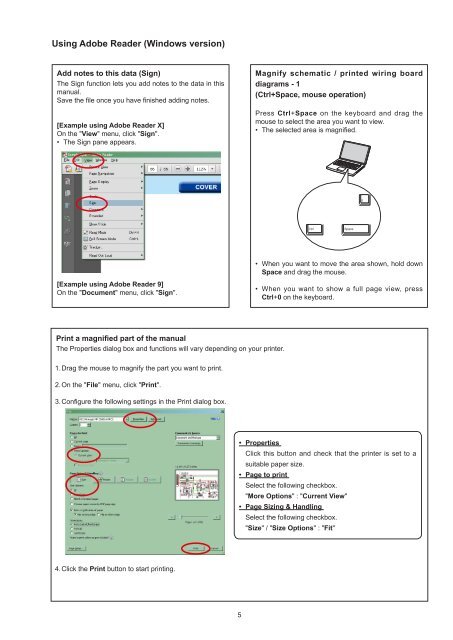Service Manual Integrated Amplifier PM-11S3 /K1G/N1G - Marantz
Service Manual Integrated Amplifier PM-11S3 /K1G/N1G - Marantz
Service Manual Integrated Amplifier PM-11S3 /K1G/N1G - Marantz
You also want an ePaper? Increase the reach of your titles
YUMPU automatically turns print PDFs into web optimized ePapers that Google loves.
Using Adobe Reader (Windows version)<br />
Add notes to this data (Sign)<br />
The Sign function lets you add notes to the data in this<br />
manual.<br />
Save the file once you have finished adding notes.<br />
[example using Adobe Reader X]<br />
On the "View" menu, click "Sign".<br />
• The Sign pane appears.<br />
[example using Adobe Reader 9]<br />
On the "Document" menu, click "Sign".<br />
Print a magnified part of the manual<br />
The Properties dialog box and functions will vary depending on your printer.<br />
1. Drag the mouse to magnify the part you want to print.<br />
2. On the "File" menu, click "Print".<br />
3. Configure the following settings in the Print dialog box.<br />
4. Click the Print button to start printing.<br />
• Properties<br />
Click this button and check that the printer is set to a<br />
suitable paper size.<br />
• Page to print<br />
Select the following checkbox.<br />
"More options" : "Current View"<br />
• Page Sizing & Handling<br />
Select the following checkbox.<br />
"Size" / "Size options" : "Fit"<br />
5<br />
Magnify schematic / printed wiring board<br />
diagrams - 1<br />
(Ctrl+Space, mouse operation)<br />
Press Ctrl+Space on the keyboard and drag the<br />
mouse to select the area you want to view.<br />
• The selected area is magnified.<br />
Ctrl Space<br />
• When you want to move the area shown, hold down<br />
Space and drag the mouse.<br />
• When you want to show a full page view, press<br />
Ctrl+0 on the keyboard.<br />
0