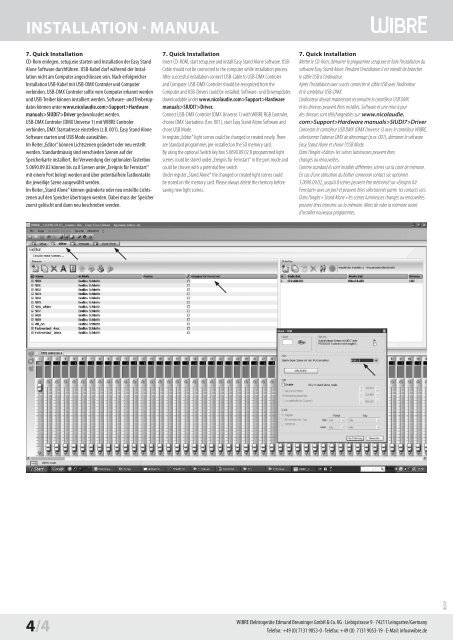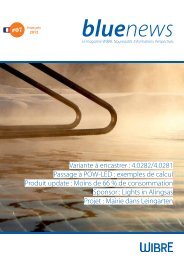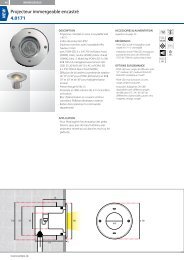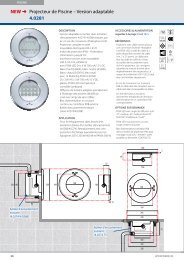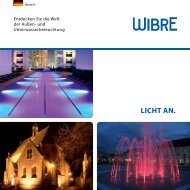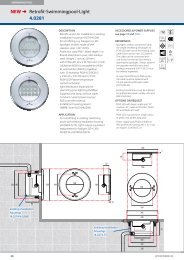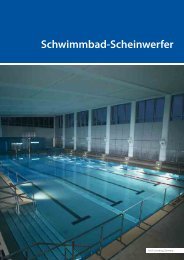InstallatIon - Wibre Elektrogeräte Edmund Breuninger GmbH & Co. KG
InstallatIon - Wibre Elektrogeräte Edmund Breuninger GmbH & Co. KG
InstallatIon - Wibre Elektrogeräte Edmund Breuninger GmbH & Co. KG
You also want an ePaper? Increase the reach of your titles
YUMPU automatically turns print PDFs into web optimized ePapers that Google loves.
<strong>InstallatIon</strong> · Manual<br />
7. Quick Installation<br />
CD-Rom einlegen, setup.exe starten und Installation der Easy Stand<br />
Alone Software durchführen. USB-Kabel darf während der Installation<br />
nicht am <strong>Co</strong>mputer angeschlossen sein. Nach erfolgreicher<br />
Installation USB-Kabel mit USB-DMX <strong>Co</strong>ntroler und <strong>Co</strong>mputer<br />
verbinden. USB-DMX <strong>Co</strong>ntroler sollte vom <strong>Co</strong>mputer erkannt werden<br />
und USB-Treiber können installiert werden. Software- und Treiberupdates<br />
können unter www.nicolaudie.com>Support>Hardware<br />
manuals>SIUDI7>Driver gedownloadet werden.<br />
USB-DMX <strong>Co</strong>ntroler (DMX Universe 1) mit WIBRE <strong>Co</strong>ntroler<br />
verbinden, DMX Startadresse einstellen (z.B. 001), Easy Stand Alone<br />
Software starten und USB Mode auswählen.<br />
Im Reiter „Editor“ können Lichtszenen geändert oder neu erstellt<br />
werden. Standardmässig sind verschieden Szenen auf der<br />
Speicherkarte installiert. Bei Verwendung der optionalen Tasterbox<br />
5.0690.09.02 können bis zu 8 Szenen unter „Ereignis für Fernstart“<br />
mit einem Port belegt werden und über potentialfreie Tastkontakte<br />
die jeweilige Szene ausgewählt werden.<br />
Im Reiter „Stand Alone“ können geänderte oder neu erstellte Lichtszenen<br />
auf den Speicher übertragen werden. Dabei muss der Speicher<br />
zuerst gelöscht und dann neu beschrieben werden.<br />
4/4<br />
7. Quick Installation<br />
Insert CD-ROM, start setup.exe and install Easy Stand Alone Software. USB-<br />
Cable should not be connected to the computer while installation process.<br />
After successful installation connect USB-Cable to USB-DMX <strong>Co</strong>ntroler<br />
and <strong>Co</strong>mputer. USB-DMX <strong>Co</strong>ntroler should be recognized from the<br />
<strong>Co</strong>mputer and USB-Drivers could be installed. Software- und Driverupdates<br />
downloadable under www.nicolaudie.com>Support>Hardware<br />
manuals>SIUDI7>Driver.<br />
<strong>Co</strong>nnect USB-DMX <strong>Co</strong>ntroler (DMX Universe 1) with WIBRE RGB <strong>Co</strong>ntroler,<br />
choose DMX Startadress (f.ex. 001), start Easy Stand Alone Software and<br />
chose USB Mode.<br />
In register „Editor“ light scenes could be changed or created newly. There<br />
are Standard programmes pre-installed on the SD memory card.<br />
By using the optional Switch key box 5.0690.09.02 8 programmed light<br />
scenes could be stored under „Ereignis für Fernstart“ in the port mode and<br />
could be chosen with a potential free switch.<br />
Under register „Stand Alone“ the changed or created light scenes could<br />
be stored on the memory card. Please always delete the memory before<br />
saving new light scenes.<br />
7. Quick Installation<br />
Mettre le CD-Rom, démarrer le programme setup.exe et faire l’installation du<br />
software Easy Stand Alone. Pendant l’installation il est interdit de brancher<br />
le câble USB à l’ordinateur.<br />
Après l’installation avec succès connecter le câble USB avec l’ordinateur<br />
et le contrôleur USB-DMX.<br />
L’ordinateur devrait maintenant reconnaitre le contrôleur USB DMX<br />
et les driveurs peuvent êtres installés. Software et une mise à jour<br />
des driveurs sont téléchargeables sur: www.nicolaudie.<br />
com>Support>Hardware manuals>SIUDI7>Driver<br />
<strong>Co</strong>nnecter le contrôleur USB DMX (DMX Universe 1) avec le contrôleur WIBRE,<br />
sélectionner l’adresse DMX de démarrage (p.ex. 001), démarrer le software<br />
Easy Stand Alone et choisir l’USB Mode.<br />
Dans l’onglet «Editor» les scènes lumineuses peuvent êtres<br />
changés ou renouvelées.<br />
<strong>Co</strong>mme standard ils sont installés différentes scènes sur la carte de mémoire.<br />
En cas d’une utilisation du boîtier connexion contact sec optionnel<br />
5.0690.09.02, jusqu’à 8 scènes peuvent être mémorisé sur «Ereignis für<br />
Fernstart» avec un port et peuvent êtres sélectionnés parmi les contacts secs.<br />
Dans l’onglet « Stand Alone » les scènes lumineuses changés ou renouvelées<br />
peuvent êtres transmis sur la mémoire. Merci de vider la mémoire avant<br />
d’installer nouveaux programmes.<br />
WIBRE <strong>Elektrogeräte</strong> <strong>Edmund</strong> <strong>Breuninger</strong> <strong>GmbH</strong> & <strong>Co</strong>. <strong>KG</strong> · Liebigstrasse 9 · 74211 Leingarten/Germany<br />
Telefon: +49 (0) 7131 9053-0 · Telefax: +49 (0) 7131 9053-19 · E-Mail: info@wibre.de<br />
W310