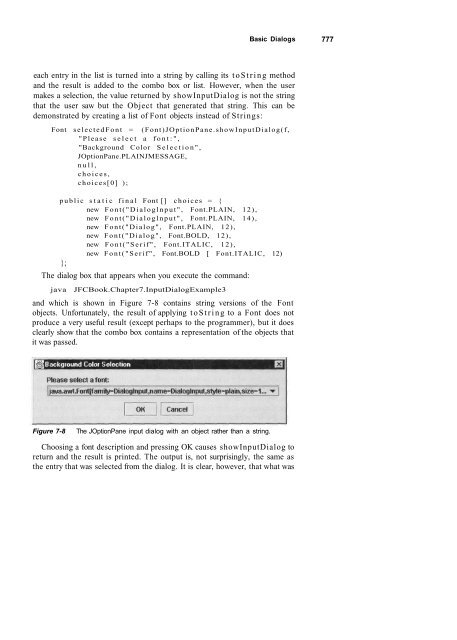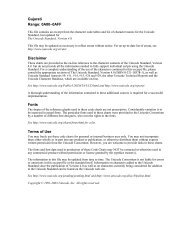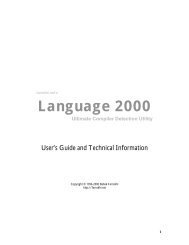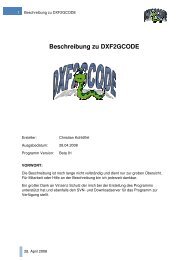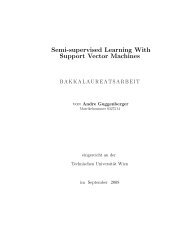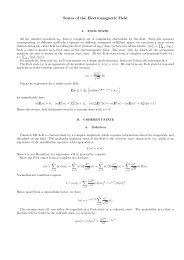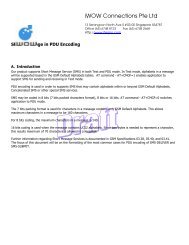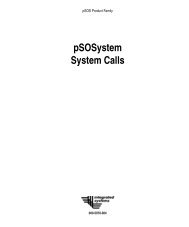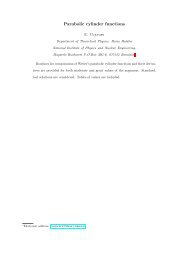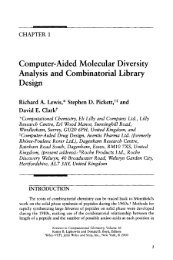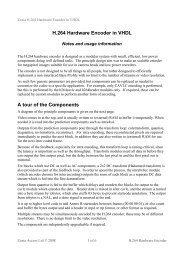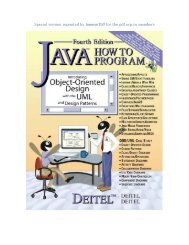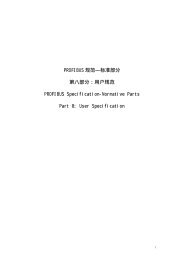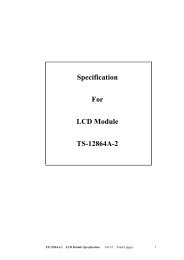Attention! Your ePaper is waiting for publication!
By publishing your document, the content will be optimally indexed by Google via AI and sorted into the right category for over 500 million ePaper readers on YUMPU.
This will ensure high visibility and many readers!

Your ePaper is now published and live on YUMPU!
You can find your publication here:
Share your interactive ePaper on all platforms and on your website with our embed function

Core JFC Java Foundation Classes 2nd edition - Read
Core JFC Java Foundation Classes 2nd edition - Read
Core JFC Java Foundation Classes 2nd edition - Read
Create successful ePaper yourself
Turn your PDF publications into a flip-book with our unique Google optimized e-Paper software.
Basic Dialogs 777<br />
each entry in the list is turned into a string by calling its toString method<br />
and the result is added to the combo box or list. However, when the user<br />
makes a selection, the value returned by showInputDialog is not the string<br />
that the user saw but the Object that generated that string. This can be<br />
demonstrated by creating a list of Font objects instead of Strings:<br />
Font selectedFont = (Font)JOptionPane.showInputDialog(f,<br />
"Please select a font:",<br />
"Background Color Selection",<br />
JOptionPane.PLAINJMESSAGE,<br />
null,<br />
choices,<br />
choices[0] );<br />
public static final Font [] choices = {<br />
new Font("Dialoglnput", Font.PLAIN, 12),<br />
new Font("Dialoglnput", Font.PLAIN, 14),<br />
new Font("Dialog", Font.PLAIN, 12),<br />
new Font("Dialog", Font.BOLD, 12),<br />
new Font("Serif", Font.ITALIC, 12),<br />
new Font("Serif", Font.BOLD [ Font.ITALIC, 12)<br />
};<br />
The dialog box that appears when you execute the command:<br />
java <strong>JFC</strong>Book.Chapter7.InputDialogExample3<br />
and which is shown in Figure 7-8 contains string versions of the Font<br />
objects. Unfortunately, the result of applying toString to a Font does not<br />
produce a very useful result (except perhaps to the programmer), but it does<br />
clearly show that the combo box contains a representation of the objects that<br />
it was passed.<br />
Figure 7-8 The JOptionPane input dialog with an object rather than a string.<br />
Choosing a font description and pressing OK causes showInputDialog to<br />
return and the result is printed. The output is, not surprisingly, the same as<br />
the entry that was selected from the dialog. It is clear, however, that what was
776 Chapter 7 Using Standard Dialogs String colorName = (String)JOptionPane.showInputDialog(f, "Which color would you like to use for the background?:", "Background Color Selection", JOptionPane.QUESTION_MESSAGE, null, choices, choices[0]); public static final String [] choices = { "Red", "Orange", "Yellow", "Green", "Blue", "White", "Black", "Grey", "Pink" }; Figure 7-7 shows what this code extract produces with the Metal lookand-feel. The Metal look-and-feel supplies a combo box when there are less than 20 selections and a list box if there are 20 or more, so in this case the color choices are placed in a combo box. You can run this example with the command: java <strong>JFC</strong>Book.Chapter7.InputDialogExample2 Figure 7-7 The JOptionPane input dialog with a combo box. All of the strings in the choices array appear in the combo or list box and the one supplied as the last argument is selected as the one that is initially selected. The display field of the combo box is read-only, so the user cannot type an arbitrary value into it. However, it is possible to type a single character into this field, which is used to search the list of options; for example, typing the letter o locates Orange and makes it the current selection. Note, however, that only one letter is used, so that typing g followed by r locates Red, not Green. Notice that this form of showInputDialog accepts a list of Objects and returns an Object, which must be cast to the appropriate actual type to make it useful. In the overwhelming majority of cases, you will use a string here, but it is possible to supply a list of objects of any kind. If you do this,
Basic Dialogs 777 each entry in the list is turned into a string by calling its toString method and the result is added to the combo box or list. However, when the user makes a selection, the value returned by showInputDialog is not the string that the user saw but the Object that generated that string. This can be demonstrated by creating a list of Font objects instead of Strings: Font selectedFont = (Font)JOptionPane.showInputDialog(f, "Please select a font:", "Background Color Selection", JOptionPane.PLAINJMESSAGE, null, choices, choices[0] ); public static final Font [] choices = { new Font("Dialoglnput", Font.PLAIN, 12), new Font("Dialoglnput", Font.PLAIN, 14), new Font("Dialog", Font.PLAIN, 12), new Font("Dialog", Font.BOLD, 12), new Font("Serif", Font.ITALIC, 12), new Font("Serif", Font.BOLD [ Font.ITALIC, 12) }; The dialog box that appears when you execute the command: java <strong>JFC</strong>Book.Chapter7.InputDialogExample3 and which is shown in Figure 7-8 contains string versions of the Font objects. Unfortunately, the result of applying toString to a Font does not produce a very useful result (except perhaps to the programmer), but it does clearly show that the combo box contains a representation of the objects that it was passed. Figure 7-8 The JOptionPane input dialog with an object rather than a string. Choosing a font description and pressing OK causes showInputDialog to return and the result is printed. The output is, not surprisingly, the same as the entry that was selected from the dialog. It is clear, however, that what was
- Page 1 and 2:
KIM TOPLEY Prentice Hall PTR, Upper
- Page 3:
For my family, Berys, Andrew, and K
- Page 6 and 7:
viii Contents PART ONE: FROM AWT TO
- Page 8 and 9:
: X Contents Toolbars 684 Actions a
- Page 10 and 11:
xii Contents The Look-and-Feel and
- Page 12 and 13:
xiv Figures Figure 3-1 The FlowLayo
- Page 14 and 15:
XVI Figures Figure 5-4 Using accele
- Page 16 and 17:
XVIII Figures Figure 8-1 3 The JLis
- Page 18 and 19:
XX Figures Figure 12-8 Four desktop
- Page 20 and 21:
xxii Preface components and the var
- Page 22 and 23:
xxiv Preface How This Book Is Organ
- Page 24 and 25:
xxvi Preface for a choice to be mad
- Page 26 and 27:
xxviii Preface Conventions Used in
- Page 28 and 29:
xxx Preface Having installed the ex
- Page 30 and 31:
xxxii Preface Running the Examples
- Page 32 and 33:
xxxiv Preface Instructions for inst
- Page 34 and 35:
xxxvi Preface installed (c:\CoreJFC
- Page 36 and 37:
xxxviii Preface Feedback No book is
- Page 38 and 39:
f xl Preface for a book to a small
- Page 42 and 43:
FROM AWT TO SWING
- Page 44 and 45:
INTRODUCTION TO THE JAVA FOUNDATION
- Page 46 and 47:
Chapter I Introduction to the Java
- Page 48 and 49:
8 Chapter I Introduction to the Jav
- Page 50 and 51:
10 Chapter I Introduction to the Ja
- Page 52 and 53:
12 Chapter I Introduction to the Ja
- Page 54 and 55:
14 Chapter I Introduction to the Ja
- Page 56 and 57:
16 Chapter I Introduction to the Ja
- Page 58 and 59:
18 Chapter I Introduction to the Ja
- Page 60 and 61:
20 Chapter I Introduction to the Ja
- Page 62 and 63:
22 Chapter I Introduction to the Ja
- Page 64 and 65:
24 Chapter I Introduction to the Ja
- Page 66 and 67:
26 Chapter I Introduction to the Ja
- Page 68 and 69:
28 Chapter I Introduction to the Ja
- Page 70 and 71:
30 Chapter I Introduction to the Ja
- Page 72 and 73:
32 Chapter I Introduction to the Ja
- Page 74 and 75:
34 Chapter I Introduction to the Ja
- Page 76 and 77:
36 Chapter I Introduction to the Ja
- Page 78 and 79:
38 Chapter I Introduction to the Ja
- Page 80 and 81:
40 Chapter I Introduction to the Ja
- Page 82 and 83:
42 Chapter I Introduction to the Ja
- Page 84 and 85:
44 Chapter I Introduction to the Ja
- Page 86 and 87:
46 Chapter I Introduction to the Ja
- Page 88 and 89:
48 Chapter I Introduction to the Ja
- Page 90 and 91:
50 Chapter I Introduction to the Ja
- Page 92 and 93:
52 Chapter I Introduction to the Ja
- Page 94 and 95:
54 Chapter I Introduction to the Ja
- Page 96 and 97:
FRAMES, IAKIA AND BUTTONS • The J
- Page 98 and 99:
58 Chapter 2 Frames, Labels, and Bu
- Page 100 and 101:
60 Chapter 2 Frames, Labels, and Bu
- Page 102 and 103:
62 Chapter 2 Frames, Labels, and Bu
- Page 104 and 105:
64 Chapter 2 Frames, Labels, and Bu
- Page 106 and 107:
66 Chapter 2 Frames, Labels, and Bu
- Page 108 and 109:
68 Chapter 2 Frames, Labels, and Bu
- Page 110 and 111:
70 Chapter 2 Frames, Labels, and Bu
- Page 112 and 113:
72 Chapter 2 Frames, Labels, and Bu
- Page 114 and 115:
74 Chapter 2 Frames, Labels, and Bu
- Page 116 and 117:
76 Chapter 2 Frames, Labels, and Bu
- Page 118 and 119:
78 Chapter 2 Frames, Labels, and Bu
- Page 120 and 121:
• 80 Chapter 2 Frames, Labels, an
- Page 122 and 123:
82 Chapter 2 Frames, Labels, and Bu
- Page 124 and 125:
84 Chapter 2 Frames, Labels, and Bu
- Page 126 and 127:
86 Chapter 2 Frames, Labels, and Bu
- Page 128 and 129:
88 Chapter 2 Frames, Labels, and Bu
- Page 130 and 131:
90 Chapter 2 Frames, Labels, and Bu
- Page 132 and 133:
92 Chapter 2 Frames, Labels, and Bu
- Page 134 and 135:
94 Chapter 2 Frames, Labels, and Bu
- Page 136 and 137:
96 Chapter 2 Frames, Labels, and Bu
- Page 138 and 139:
98 Chapter 2 Frames, Labels, and Bu
- Page 140 and 141:
100 Chapter 2 Frames, Labels, and B
- Page 142 and 143:
102 Chapter 2 Frames, Labels, and B
- Page 144 and 145:
104 Chapter 2 Frames, Labels, and B
- Page 146 and 147:
106 Chapter 2 Frames, Labels, and B
- Page 148 and 149:
108 Chapter 2 Frames, Labels, and B
- Page 150 and 151:
110 Chapter 2 Frames, Labels, and B
- Page 152 and 153:
112 Chapter 2 Frames, Labels, and B
- Page 154 and 155:
114 Chapter 2 Frames, Labels, and B
- Page 156 and 157:
116 Chapter 2 Frames, Labels, and B
- Page 158 and 159:
118 Chapter 2 Frames, Labels, and B
- Page 160 and 161:
120 Chapter 2 Frames, Labels, and B
- Page 162 and 163:
122 Chapter 2 Frames, Labels, and B
- Page 164 and 165:
124 Chapter 2 Frames, Labels, and B
- Page 166 and 167:
126 Chapter 2 Frames, Labels, and B
- Page 168 and 169:
128 Chapter 2 Frames, Labels, and B
- Page 170 and 171:
130 Chapter 2 Frames, Labels, and B
- Page 172 and 173:
132 Chapter 2 Frames, Labels, and B
- Page 174 and 175:
134 Chapter 2 Frames, Labels, and B
- Page 176 and 177:
136 Chapter 2 Frames, Labels, and B
- Page 178 and 179:
138 Chapter 2 Frames, Labels, and B
- Page 180 and 181:
140 Chapter 2 Frames, Labels, and B
- Page 182 and 183:
142 Chapter 2 Frames, Labels, and B
- Page 184 and 185:
144 Chapter 2 Frames, Labels, and B
- Page 186 and 187:
146 Chapter 2 Frames, Labels, and B
- Page 188 and 189:
148 Chapter 2 Frames, Labels, and B
- Page 190 and 191:
150 Chapter 2 Frames, Labels, and B
- Page 192 and 193:
152 Chapter 2 Frames, Labels, and B
- Page 194 and 195:
154 Chapter 2 Frames, Labels, and B
- Page 196 and 197:
1S6 Chapter 2 Frames, Labels, and B
- Page 198 and 199:
158 Chapter 2 Frames, Labels, and B
- Page 200 and 201:
160 Chapter 2 Frames, Labels, and B
- Page 202:
162 Chapter 2 Frames, Labels, and B
- Page 205 and 206:
So far, you've seen how to create a
- Page 207 and 208:
Listing 3-1 Using the FlowLayout ma
- Page 209 and 210:
Layout Managers 169 resizes the fra
- Page 211 and 212:
Layout Managers 171 required horizo
- Page 213 and 214:
Layout Managers 173 Figure 3-7 The
- Page 215 and 216:
layouts that work in locales with d
- Page 217 and 218:
Listing 3-3 BorderLayout with an ex
- Page 219 and 220:
Figure 3-11 Inappropriate use of rh
- Page 221 and 222:
Listing 3—4 Producing a calculato
- Page 223 and 224:
Layout Managers 183 Whether or not
- Page 225 and 226:
Layout Managers 185 top left. At th
- Page 227 and 228:
Layout Managers 187 structed—the
- Page 229 and 230:
Layout Managers 189 This is, of cou
- Page 231 and 232:
Layout Managers 191 I think you'll
- Page 233 and 234:
Layout Managers 193 copy of the con
- Page 235 and 236:
Layout Managers 195 instead change
- Page 237 and 238:
Figure 3-19 GridBagLayout: with ext
- Page 239 and 240:
Layout Managers 199 see from Figure
- Page 241 and 242:
GridBagConstraints .NORTH GridBagCo
- Page 243 and 244:
Listing 3-9 GridBagLayout using anc
- Page 245 and 246:
Table 3-1 Fields of the GridBagCons
- Page 247 and 248:
Layout Managers 207 As for the vert
- Page 249 and 250:
Listing 3-10 Implementing a form-ty
- Page 251 and 252:
Core Warning Unlike the other Swing
- Page 253 and 254:
public static Component createRigid
- Page 255 and 256:
Glue Layout Managers 215 The last s
- Page 257 and 258:
Figure 3-25 BoxLayout and Component
- Page 259 and 260:
Layout Managers 219 How does this e
- Page 261 and 262:
Left Panel CENTER_ALIGNMENT Middle
- Page 263 and 264:
Layout Managers 223 At this point,
- Page 265 and 266:
Layout Managers 225 DebugGraphics f
- Page 267 and 268:
setDoubleBufferEnabled(false); As y
- Page 269 and 270:
public static Color flashColor(); p
- Page 271 and 272:
[x=0,y=0,width=6 9,height = 23 ] Gr
- Page 273 and 274:
Core Note The issue of component al
- Page 275 and 276:
as its maximum size multiplied by i
- Page 277 and 278:
You can try this example for yourse
- Page 279 and 280:
Listing 3-16 Using the CardLayout m
- Page 281 and 282:
Locale-Dependent Ordering of Text a
- Page 283 and 284:
UNKNOWN This value is used as a def
- Page 285 and 286:
ComponentOrientation.getOrientation
- Page 287 and 288:
Component Orientation 247 both Java
- Page 289 and 290:
Component Orientation 249 tOrientat
- Page 291 and 292:
JMenuItem JProgressBar (Java 2 vers
- Page 293 and 294:
Component Orientation 253 p.setLayo
- Page 295 and 296:
Component Orientation 255 now, thes
- Page 297 and 298:
Working with the Application Window
- Page 299 and 300:
Listing 3-17 Handling window events
- Page 301 and 302:
Working with the Application Window
- Page 303 and 304:
Working with the Application Window
- Page 305 and 306:
Working with the Application Window
- Page 307 and 308:
Working with the Application Window
- Page 309 and 310:
Table 3^4 Component Events (continu
- Page 311 and 312:
Listing 3-20 Handling component eve
- Page 313 and 314:
Working with the Application Window
- Page 315 and 316:
Working with the Application Window
- Page 317 and 318:
Working with the Application Window
- Page 319 and 320:
Working with the Application Window
- Page 321 and 322:
when they are available, using faci
- Page 323 and 324:
In the last two chapters, you have
- Page 325 and 326:
A Graphics Application 285 techniqu
- Page 327 and 328:
Figure 4-1 Drawing text on a JPanel
- Page 329 and 330:
A Graphics Application 289 text in
- Page 331 and 332:
Figure 4-2 Changing the font and co
- Page 333 and 334:
Figure 4-3 Using drawLine to draw s
- Page 335 and 336:
A Graphics Application 295 the shap
- Page 337 and 338:
Listing 4-5 Drawing rectangles (con
- Page 339 and 340:
Listing 4-6 Drawing arcs and ovals
- Page 341 and 342:
Figure 4-6 Drawing arcs and ellipse
- Page 343 and 344:
Listing 4-7 Drawing filled shapes (
- Page 345 and 346:
Listing 4-8 Drawing filled 3D shape
- Page 347 and 348:
End of line from x = 240, y = 0 (se
- Page 349 and 350:
Listing 4-9 Using two Graphics obje
- Page 351 and 352:
The getGraphics method A Graphics A
- Page 353 and 354:
A Graphics Application 313 work eve
- Page 355 and 356:
Listing 4-1 I Properties of a graph
- Page 357 and 358:
A Graphics Application 317 color, w
- Page 359 and 360:
A Graphics Application 319 First, t
- Page 361 and 362:
Figure 4-11 A graphics application.
- Page 363 and 364:
A Graphics Application 323 The draw
- Page 365 and 366:
A Graphics Application 325 events d
- Page 367 and 368:
A Graphics Application 327 To retur
- Page 369 and 370:
A Graphics Application 329 on the b
- Page 371 and 372:
A Graphics Application 331 to creat
- Page 373 and 374:
Listing 4-13 The graphics demo's bu
- Page 375 and 376:
Listing 4-13 The graphics demo's bu
- Page 377 and 378:
Listing 4-13 The graphics demo's bu
- Page 379 and 380:
A Graphics Application 339 a good i
- Page 381 and 382:
Constants public static final int D
- Page 383 and 384:
colorLabel.setIcon(colorButtons[0]
- Page 385 and 386:
A Graphics Application 345 Chapter
- Page 387 and 388:
Listing 4-14 The graphics demo's cu
- Page 389 and 390:
A Graphics Application 349 groove c
- Page 391 and 392:
A Graphics Application 351 resultin
- Page 393 and 394:
A Graphics Application 353 JPanel,
- Page 395 and 396:
Painting the Canvas and Drawing in
- Page 397 and 398:
A Graphics Application 357 same ope
- Page 399 and 400:
Listing 4-16 A basic class for draw
- Page 401 and 402:
A Graphics Application 361 Graphics
- Page 403 and 404:
g. setPaintMode() ; } else { g.setX
- Page 405 and 406:
A Graphics Application 365 As you c
- Page 407 and 408:
} } // Inform listeners int count =
- Page 409 and 410:
} DrawnShape d = (DrawnShape)drawin
- Page 411 and 412:
A Graphics Application 371 This int
- Page 413 and 414:
Listing 4-17 An icon that displays
- Page 415 and 416:
A Graphics Application 375 Listing
- Page 417 and 418:
A Graphics Application 377 much lar
- Page 419 and 420:
int height = fm.getHeight(); A Grap
- Page 421 and 422:
Table 4-4 FontMetrics Class Methods
- Page 423 and 424:
Listing 4-19 Drawing centered text
- Page 425 and 426:
A Graphics Application 385 the fram
- Page 427 and 428:
A Graphics Application 387 not alwa
- Page 429 and 430:
g.drawstring(text, xpos, ypos); Fig
- Page 431 and 432:
Listing 4-20 Printing Java componen
- Page 433 and 434:
Core Alert What you actually see wi
- Page 435 and 436:
A Graphics Application 395 pie code
- Page 437 and 438:
A Graphics Application 397 g.dispos
- Page 439 and 440:
g . d r a w R e c t ( 0 , 0, 300, 6
- Page 441 and 442:
Printing the Contents of the Graphi
- Page 443 and 444:
} A Graphics Application 403 Toolki
- Page 445 and 446:
Listing 4-22 Printing text (continu
- Page 447 and 448:
Listing 4-22 Printing text (continu
- Page 449 and 450:
A Graphics Application 409 should n
- Page 451 and 452:
A Graphics Application 411 by using
- Page 453 and 454:
A Graphics Application 413 The code
- Page 455 and 456:
A Graphics Application 415 offered
- Page 457 and 458:
A Graphics Application 417 happens
- Page 459 and 460:
A Graphics Application 419 • Cons
- Page 461 and 462:
A Graphics Application 421 PrintJob
- Page 463 and 464:
is equivalent to: setPrinterResolut
- Page 465 and 466:
Table 4-7 Inner Classes of JobAttri
- Page 467 and 468:
A Graphics Application 427 second d
- Page 469 and 470:
Figure 4-17 Two-sided long edge pri
- Page 471 and 472:
A Graphics Application 431 button w
- Page 473 and 474:
A Graphics Application 433 graphics
- Page 475 and 476:
Listing 4-23 Changing the print res
- Page 477 and 478:
Core Alert Image printing doesn't w
- Page 479 and 480:
A Graphics Application 439 Figure 4
- Page 481 and 482:
A Graphics Application 441 Print Jo
- Page 483 and 484:
A Graphics Application 443 null, so
- Page 485 and 486:
} getPrintJob(frame, "Java File Pri
- Page 487 and 488:
A Graphics Application 447 This cod
- Page 489 and 490:
Summary A Graphics Application 449
- Page 491 and 492:
Now that you've seen the basics of
- Page 493 and 494:
This chapter looks at several Swing
- Page 495 and 496:
Simple Focus Management Logical Scr
- Page 497 and 498:
Logical Scrolling and Forcing Visib
- Page 499 and 500:
Logical Scrolling and Forcing Visib
- Page 501 and 502:
Logical Scrolling and Forcing Visib
- Page 503 and 504:
Core Note Logical Scrolling and For
- Page 505 and 506:
Logical Scrolling and Forcing Visib
- Page 507 and 508:
Figure 5-2 Adding a help message us
- Page 509 and 510:
Logical Scrolling and Forcing Visib
- Page 511 and 512:
Logical Scrolling and Forcing Visib
- Page 513 and 514:
Logical Scrolling and Forcing Visib
- Page 515 and 516:
Logical Scrolling and Forcing Visib
- Page 517 and 518:
Logical Scrolling and Forcing Visib
- Page 519 and 520:
Logical Scrolling and Forcing Visib
- Page 521 and 522:
Logical Scrolling and Forcing Visib
- Page 523 and 524:
Listing 5-7 Receiving key events pa
- Page 525 and 526:
Logical Scrolling and Forcing Visib
- Page 527 and 528:
Logical Scrolling and Forcing Visib
- Page 529 and 530:
Logical Scrolling and Forcing Visib
- Page 531 and 532:
Logical Scrolling and Forcing Visib
- Page 533 and 534:
Logical Scrolling and Forcing Visib
- Page 535 and 536:
Logical Scrolling and Forcing Visib
- Page 537 and 538:
Logical Scrolling and Forcing Visib
- Page 539 and 540:
Logical Scrolling and Forcing Visib
- Page 541 and 542:
Logical Scrolling and Forcing Visib
- Page 543 and 544:
Logical Scrolling and Forcing Visib
- Page 545 and 546:
Logical Scrolling and Forcing Visib
- Page 547 and 548:
Logical Scrolling and Forcing Visib
- Page 549 and 550:
DEFAULT NAME SHORT_DESCRIPTION LONG
- Page 551 and 552:
Logical Scrolling and Forcing Visib
- Page 553 and 554:
Logical Scrolling and Forcing Visib
- Page 555 and 556:
Logical Scrolling and Forcing Visib
- Page 557 and 558:
Logical Scrolling and Forcing Visib
- Page 559 and 560:
Logical Scrolling and Forcing Visib
- Page 561 and 562:
Logical Scrolling and Forcing Visib
- Page 563 and 564:
Logical Scrolling and Forcing Visib
- Page 565 and 566:
Logical Scrolling and Forcing Visib
- Page 567 and 568:
Logical Scrolling and Forcing Visib
- Page 569 and 570:
Logical Scrolling and Forcing Visib
- Page 571 and 572:
Logical Scrolling and Forcing Visib
- Page 573 and 574:
Logical Scrolling and Forcing Visib
- Page 575 and 576:
Logical Scrolling and Forcing Visib
- Page 577 and 578:
Logical Scrolling and Forcing Visib
- Page 579 and 580:
Logical Scrolling and Forcing Visib
- Page 581 and 582:
Logical Scrolling and Forcing Visib
- Page 583 and 584:
Code not shown } // Code not shown
- Page 585 and 586:
Logical Scrolling and Forcing Visib
- Page 587 and 588:
Logical Scrolling and Forcing Visib
- Page 589 and 590:
Logical Scrolling and Forcing Visib
- Page 591 and 592:
Logical Scrolling and Forcing Visib
- Page 593 and 594:
Logical Scrolling and Forcing Visib
- Page 595 and 596:
Logical Scrolling and Forcing Visib
- Page 597 and 598:
Logical Scrolling and Forcing Visib
- Page 599 and 600:
Logical Scrolling and Forcing Visib
- Page 601 and 602:
Logical Scrolling and Forcing Visib
- Page 603 and 604:
Logical Scrolling and Forcing Visib
- Page 605 and 606:
Logical Scrolling and Forcing Visib
- Page 607 and 608:
Logical Scrolling and Forcing Visib
- Page 609 and 610:
Logical Scrolling and Forcing Visib
- Page 611 and 612:
Logical Scrolling and Forcing Visib
- Page 613 and 614:
Logical Scrolling and Forcing Visib
- Page 615 and 616:
Logical Scrolling and Forcing Visib
- Page 617 and 618:
Logical Scrolling and Forcing Visib
- Page 619 and 620:
Logical Scrolling and Forcing Visib
- Page 621 and 622:
Logical Scrolling and Forcing Visib
- Page 623 and 624:
Logical Scrolling and Forcing Visib
- Page 625 and 626:
Logical Scrolling and Forcing Visib
- Page 627 and 628:
Logical Scrolling and Forcing Visib
- Page 629 and 630:
Core Note Logical Scrolling and For
- Page 631 and 632:
Logical Scrolling and Forcing Visib
- Page 633 and 634:
Table 5-2 JScrollBar Attributes (co
- Page 635 and 636:
Logical Scrolling and Forcing Visib
- Page 637 and 638:
Logical Scrolling and Forcing Visib
- Page 639 and 640:
Logical Scrolling and Forcing Visib
- Page 641 and 642:
Scrolling with the Keyboard Logical
- Page 643 and 644:
Listing 5-25 A scrolling action (co
- Page 645 and 646:
Logical Scrolling and Forcing Visib
- Page 647 and 648:
Logical Scrolling and Forcing Visib
- Page 649 and 650:
Core Note Logical Scrolling and For
- Page 651 and 652:
Logical Scrolling and Forcing Visib
- Page 653 and 654:
Logical Scrolling and Forcing Visib
- Page 655 and 656:
Logical Scrolling and Forcing Visib
- Page 657 and 658:
Logical Scrolling and Forcing Visib
- Page 659 and 660:
This chapter looks at how to give t
- Page 661 and 662:
JMenuItem closeltem = new JMenuItem
- Page 663 and 664:
The Menu Bar and the Menu System 62
- Page 665 and 666:
Listing 6-1 A menu for a simple fil
- Page 667 and 668:
Listing 6-1 A menu for a simple fil
- Page 669 and 670:
Listing 6-1 A menu for a simple fil
- Page 671 and 672:
The Menu Bar and the Menu System 63
- Page 673 and 674:
public JMenuItem add(Action a); pub
- Page 675 and 676:
The Menu Bar and the Menu System 63
- Page 677 and 678:
fileMenu.setMnemonic('F' Core Note
- Page 679 and 680:
JMenuItem mi = new JMenuItem(); mi.
- Page 681 and 682:
The Menu Bar and the Menu System 64
- Page 683 and 684:
The Menu Bar and the Menu System 64
- Page 685 and 686:
The Menu Bar and the Menu System 64
- Page 687 and 688:
The Menu Bar and the Menu System 64
- Page 689 and 690:
Not used } public void menuCanceled
- Page 691 and 692:
The Menu Bar and the Menu System 65
- Page 693 and 694:
The Menu Bar and the Menu System 65
- Page 695 and 696:
The Menu Bar and the Menu System 65
- Page 697 and 698:
The Menu Bar and the Menu System 65
- Page 699 and 700:
The Menu Bar and the Menu System 65
- Page 701 and 702:
Figure 6-12 Radio Button menu items
- Page 703 and 704:
The Menu Bar and the Menu System 66
- Page 705 and 706:
The Menu Bar and the Menu System 66
- Page 707 and 708:
The Menu Bar and the Menu System 66
- Page 709 and 710:
The Menu Bar and the Menu System 66
- Page 711 and 712:
Listing 6-5 Creating a popup menu (
- Page 713 and 714:
Figure 6-15 popup menus. The Menu B
- Page 715 and 716:
The Menu Bar and the Menu System 67
- Page 717 and 718:
The Menu Bar and the Menu System 67
- Page 719 and 720:
The Menu Bar and the Menu System 67
- Page 721 and 722:
The Menu Bar and the Menu System 68
- Page 723 and 724:
The Menu Bar and the Menu System 68
- Page 725 and 726:
The Menu Bar and the Menu System 68
- Page 727 and 728:
The Menu Bar and the Menu System 68
- Page 729 and 730:
The Menu Bar and the Menu System 68
- Page 731 and 732:
The Menu Bar and the Menu System 69
- Page 733 and 734:
The Menu Bar and the Menu System 69
- Page 735 and 736:
The Menu Bar and the Menu System 69
- Page 737 and 738:
Creating the Menus and the Toolbar
- Page 739 and 740:
The Menu Bar and the Menu System 69
- Page 741 and 742:
The Menu Bar and the Menu System 70
- Page 743 and 744:
The Menu Bar and the Menu System 70
- Page 745 and 746:
The Menu Bar and the Menu System 70
- Page 747 and 748:
Icon g = b.getlconO ; colorLabel.se
- Page 749 and 750:
} The Menu Bar and the Menu System
- Page 751 and 752:
} } undoAction.setEnabled(state) ;
- Page 753 and 754:
The Menu Bar and the Menu System 71
- Page 755 and 756:
Listing 6-1 I Creating a floating t
- Page 757 and 758:
The Menu Bar and the Menu System 71
- Page 759 and 760:
The Menu Bar and the Menu System 71
- Page 761 and 762:
The Menu Bar and the Menu System 72
- Page 763 and 764:
The Menu Bar and the Menu System 72
- Page 765 and 766: The Menu Bar and the Menu System 72
- Page 767 and 768: Container Property Use The Menu Bar
- Page 769 and 770: The Menu Bar and the Menu System 72
- Page 771 and 772: The Menu Bar and the Menu System 73
- Page 773 and 774: Listing 6-14 Using the setAction me
- Page 775 and 776: Listing 6-14 Using the setAction me
- Page 777 and 778: Listing 6-14 Using the setAction me
- Page 779 and 780: Listing 6-14 Using the setAction me
- Page 781 and 782: The Menu Bar and the Menu System 74
- Page 783 and 784: The Menu Bar and the Menu System 74
- Page 785 and 786: The Menu Bar and the Menu System 74
- Page 787 and 788: The Menu Bar and the Menu System 74
- Page 789 and 790: The Menu Bar and the Menu System 74
- Page 791 and 792: The Menu Bar and the Menu System 75
- Page 793 and 794: The Menu Bar and the Menu System 75
- Page 795 and 796: The Menu Bar and the Menu System 75
- Page 797 and 798: The Menu Bar and the Menu System 75
- Page 800 and 801: USING STANDARD DIALOGS ' Topics in
- Page 802 and 803: 762 Chapter 7 Using Standard Dialog
- Page 804 and 805: 764 Chapter 7 Using Standard Dialog
- Page 806 and 807: 766 Chapter 7 Using Standard Dialog
- Page 808 and 809: 768 Chapter 7 Using Standard Dialog
- Page 810 and 811: 770 Chapter 7 Using Standard Dialog
- Page 812 and 813: 772 Chapter 7 Using Standard Dialog
- Page 814 and 815: 774 Chapter 7 Using Standard Dialog
- Page 818 and 819: 778 Chapter 7 Using Standard Dialog
- Page 820 and 821: 780 Chapter 7 Using Standard Dialog
- Page 822 and 823: 782 Chapter 7 Using Standard Dialog
- Page 824 and 825: 784 Chapter 7 Using Standard Dialog
- Page 826 and 827: 786 Chapter 7 Using Standard Dialog
- Page 828 and 829: 788 Chapter 7 Using Standard Dialog
- Page 830 and 831: 790 Chapter 7 Using Standard Dialog
- Page 832 and 833: 792 Chapter 7 Using Standard Dialog
- Page 834 and 835: 794 Chapter 7 Using Standard Dialog
- Page 836 and 837: 796 Chapter 7 Using Standard Dialog
- Page 838 and 839: 798 Chapter 7 Using Standard Dialog
- Page 840 and 841: 800 Chapter 7 Using Standard Dialog
- Page 842 and 843: 802 Chapter 7 Using Standard Dialog
- Page 844 and 845: 804 Chapter 7 Using Standard Dialog
- Page 846 and 847: 806 Chapter 7 Using Standard Dialog
- Page 848 and 849: 808 Chapter 7 Using Standard Dialog
- Page 850 and 851: 810 Chapter 7 Using Standard Dialog
- Page 852 and 853: 812 Chapter 7 Using Standard Dialog
- Page 854 and 855: 814 Chapter 7 Using Standard Dialog
- Page 856 and 857: 816 Chapter 7 Using Standard Dialog
- Page 858 and 859: 818 Chapter 7 Using Standard Dialog
- Page 860 and 861: 820 Chapter 7 Using Standard Dialog
- Page 862 and 863: 822 Chapter 7 Using Standard Dialog
- Page 864 and 865: 824 Chapter 7 Using Standard Dialog
- Page 866:
826 Chapter 7 Using Standard Dialog
- Page 869 and 870:
The last chapter reviewed the built
- Page 871 and 872:
Creating Custom Dialog Boxes 831
- Page 873 and 874:
Creating Custom Dialog Boxes 833 th
- Page 875 and 876:
Creating Custom Dialog Boxes 835 th
- Page 877 and 878:
Creating Custom Dialog Boxes 837 Li
- Page 879 and 880:
Creating Custom Dialog Boxes 839 (b
- Page 881 and 882:
} Creating Custom Dialog Boxes 841
- Page 883 and 884:
Creating Custom Dialog Boxes 843 ov
- Page 885 and 886:
Creating Custom Dialog Boxes 845 to
- Page 887 and 888:
JOptionPane.QUESTION_MESSAGE, JOpti
- Page 889 and 890:
Creating Custom Dialog Boxes 849 Th
- Page 891 and 892:
Figure 8-2 A dialog containing an i
- Page 893 and 894:
JOptionPane(Object message, int mes
- Page 895 and 896:
Creating Custom Dialog Boxes 855 at
- Page 897 and 898:
Creating Custom Dialog Boxes 857 Be
- Page 899 and 900:
Creating Custom Dialog Boxes 859 Yo
- Page 901 and 902:
Listing 8-3 An image map class (con
- Page 903 and 904:
Creating Custom Dialog Boxes 863 ot
- Page 905 and 906:
Listing 8-4 A file content previewe
- Page 907 and 908:
Listing 8-4 A file content previewe
- Page 909 and 910:
Listing 8-4 A file content previewe
- Page 911 and 912:
Handling Events from the JFileChoos
- Page 913 and 914:
Creating Custom Dialog Boxes 873 Ta
- Page 915 and 916:
Creating Custom Dialog Boxes 875 fi
- Page 917 and 918:
Creating Custom Dialog Boxes 877 th
- Page 919 and 920:
A Color Toolbox as a Nonmodal Dialo
- Page 921 and 922:
Creating Custom Dialog Boxes 881 Li
- Page 923 and 924:
Creating Custom Dialog Boxes 883 Li
- Page 925 and 926:
Creating Custom Dialog Boxes 885 Li
- Page 927 and 928:
Tabbed Panes and Borders 887 genera
- Page 929 and 930:
Figure 8-5 The JTabbedPane control.
- Page 931 and 932:
Table 8-3 Adding Tabs to a JTabbedP
- Page 933 and 934:
Tabbed Panes and Borders 893 Table
- Page 935 and 936:
J Listing 8-7 Using JTabbedPane (co
- Page 937 and 938:
Tabbed Panes and Borders 897 the ta
- Page 939 and 940:
Tabbed Panes and Borders 899 constr
- Page 941 and 942:
Etched Border Tabbed Panes and Bord
- Page 943 and 944:
Tabbed Panes and Borders 903 that s
- Page 945 and 946:
} Tabbed Panes and Borders 905 Colo
- Page 947 and 948:
And the possible justification valu
- Page 949 and 950:
Swing Components Often Used in Dial
- Page 951 and 952:
Swing Components Often Used in Dial
- Page 953 and 954:
Swing Components Often Used in Dial
- Page 955 and 956:
Listing 8-8 A dialog with radio but
- Page 957 and 958:
Swing Components Often Used in Dial
- Page 959 and 960:
Swing Components Often Used in Dial
- Page 961 and 962:
Swing Components Often Used in Dial
- Page 963 and 964:
Creating a JList Control JList has
- Page 965 and 966:
Swing Components Often Used in Dial
- Page 967 and 968:
Swing Components Often Used in Dial
- Page 969 and 970:
Core Note Swing Components Often Us
- Page 971 and 972:
Swing Components Often Used in Dial
- Page 973 and 974:
Swing Components Often Used in Dial
- Page 975 and 976:
Lead selection is 0 Anchor selectio
- Page 977 and 978:
Swing Components Often Used in Dial
- Page 979 and 980:
Swing Components Often Used in Dial
- Page 981 and 982:
Swing Components Often Used in Dial
- Page 983 and 984:
Swing Components Often Used in Dial
- Page 985 and 986:
Listing 8-12 A custom list cell ren
- Page 987 and 988:
Core Note Swing Components Often Us
- Page 989 and 990:
Swing Components Often Used in Dial
- Page 991 and 992:
public void insertElementAt(Object
- Page 993 and 994:
Swing Components Often Used in Dial
- Page 995 and 996:
Listing 8-13 The JComboBox control
- Page 997 and 998:
Swing Components Often Used in Dial
- Page 999 and 1000:
Swing Components Often Used in Dial
- Page 1001 and 1002:
Swing Components Often Used in Dial
- Page 1003 and 1004:
public int selectionForKey(char key
- Page 1005 and 1006:
Swing Components Often Used in Dial
- Page 1007 and 1008:
Swing Components Often Used in Dial
- Page 1009 and 1010:
public void start(); Swing Componen
- Page 1011 and 1012:
Merging Timer Events Swing Componen
- Page 1013 and 1014:
Swing Components Often Used in Dial
- Page 1015 and 1016:
Swing Components Often Used in Dial
- Page 1017 and 1018:
JProgressBar b = Swing Components O
- Page 1019 and 1020:
Java JFCBook.Chapter8.ProgressBarEx
- Page 1021 and 1022:
Swing Components Often Used in Dial
- Page 1023 and 1024:
} Swing Components Often Used in Di
- Page 1025 and 1026:
Swing Components Often Used in Dial
- Page 1027 and 1028:
Swing Components Often Used in Dial
- Page 1029 and 1030:
Swing Components Often Used in Dial
- Page 1031 and 1032:
Swing Components Often Used in Dial
- Page 1033 and 1034:
Listing 8-17 Displaying extra infor
- Page 1035 and 1036:
Swing Components Often Used in Dial
- Page 1037 and 1038:
Swing Components Often Used in Dial
- Page 1039 and 1040:
Changing the Slider Value and Handl
- Page 1041 and 1042:
Swing Components Often Used in Dial
- Page 1043 and 1044:
eplace all of the labels, you can u
- Page 1045 and 1046:
You have now seen all of the new me
- Page 1047 and 1048:
The Swing package includes replacem
- Page 1049 and 1050:
Text Size versus JTextField Size Si
- Page 1051 and 1052:
Simple Text Controls 1011 text fiel
- Page 1053 and 1054:
public boolean getWrapStyleWord();
- Page 1055 and 1056:
Figure 9-3 A text area with line wr
- Page 1057 and 1058:
Simple Text Controls 1017 To associ
- Page 1059 and 1060:
Listing 9-2 Accelerator keys for te
- Page 1061 and 1062:
public boolean echoCharlsSet (); pu
- Page 1063 and 1064:
Listing 9-3 The JPasswordField cont
- Page 1065 and 1066:
Simple Text Controls 1025 is that t
- Page 1067 and 1068:
Simple Text Controls 1027 JPassword
- Page 1069 and 1070:
}; public void changedUpdate(Docume
- Page 1071 and 1072:
Text Selection Simple Text Controls
- Page 1073 and 1074:
Programmatically Selecting Text Sim
- Page 1075 and 1076:
The System Clipboard Simple Text Co
- Page 1077 and 1078:
J Simple Text Controls 1037 Listing
- Page 1079 and 1080:
1. Add FocusListeners to both of th
- Page 1081 and 1082:
Simple Text Controls 1041 integer b
- Page 1083 and 1084:
Simple Text Controls 1043 To create
- Page 1085 and 1086:
} if (verifier.verify(partNumber) &
- Page 1087 and 1088:
Simple Text Controls 1047 erase and
- Page 1089 and 1090:
Simple Text Controls 1049 derived f
- Page 1091 and 1092:
Simple Text Controls 1051 views and
- Page 1093 and 1094:
Core Note Here and elsewhere in thi
- Page 1095 and 1096:
Simple Text Controls 1055 Position,
- Page 1097 and 1098:
Simple Text Controls 1057 returned
- Page 1099 and 1100:
Simple Text Controls 1059 multiple
- Page 1101 and 1102:
Simple Text Controls 1061 Notice th
- Page 1103 and 1104:
Simple Text Controls 1063 Table 9-1
- Page 1105 and 1106:
Simple Text Controls 1065 Table 9-1
- Page 1107 and 1108:
Simple Text Controls 1067 dered in
- Page 1109 and 1110:
The MutableAttributeSet Interface S
- Page 1111 and 1112:
public SimpleAttributeSet(); public
- Page 1113 and 1114:
Simple Text Controls 1073 You'll no
- Page 1115 and 1116:
AbstractDocument and PlainDocument
- Page 1117 and 1118:
Simple Text Controls 1077 Listing 9
- Page 1119 and 1120:
Simple Text Controls 1079 Listing 9
- Page 1121 and 1122:
Java JFCBook.Chapter9.PlainTextMode
- Page 1123 and 1124:
Figure 9-10 The internal structure
- Page 1125 and 1126:
You got a bunch of guys about to tu
- Page 1127 and 1128:
Simple Text Controls 1087 implement
- Page 1129 and 1130:
Simple Text Controls 1089 when new
- Page 1131 and 1132:
Listing 9-7 Using the highlighter (
- Page 1133 and 1134:
Editor Actions and the Default Keym
- Page 1135 and 1136:
Simple Text Controls 1095 Keymap my
- Page 1137 and 1138:
Simple Text Controls 1097 Table 9-3
- Page 1139 and 1140:
Simple Text Controls 1099 Table 9-3
- Page 1141 and 1142:
A Keymap Example Simple Text Contro
- Page 1143 and 1144:
Listing 9-8 Manipulating keymaps (c
- Page 1145 and 1146:
Keystroke < Shift 39 > selection-fo
- Page 1147 and 1148:
Swing 1,1.1 and Java 2 version 1.2.
- Page 1149 and 1150:
Simple Text Controls 1109 the JText
- Page 1151 and 1152:
Simple Text Controls 1111 classes?
- Page 1153 and 1154:
Simple Text Controls 1113 PasswordV
- Page 1155 and 1156:
Simple Text Controls 1115 to see mo
- Page 1157 and 1158:
Listing 9-9 Two views of a JTextAre
- Page 1159 and 1160:
Simple Text Controls 1119 obscure t
- Page 1161 and 1162:
public int getLastDividerLocation()
- Page 1163 and 1164:
Listing 9-10 Monitoring movement of
- Page 1165 and 1166:
Simple Text Controls 1125 You can t
- Page 1167 and 1168:
Simple Text Controls 1127 The last
- Page 1169 and 1170:
Simple Text Controls 1129 public vo
- Page 1171 and 1172:
Simple Text Controls 1131 ters, it
- Page 1173 and 1174:
Simple Text Controls 1133 moved, th
- Page 1175 and 1176:
Simple Text Controls 1135 additiona
- Page 1177 and 1178:
Listing 9-11 JTextPane example (Par
- Page 1179 and 1180:
} public String tag; public String
- Page 1181 and 1182:
Listing 9-12 JTextPane example—cr
- Page 1183 and 1184:
Simple Text Controls 1143 Table 9-5
- Page 1185 and 1186:
Listing 9-13 JTextPane example—in
- Page 1187 and 1188:
Simple Text Controls 1147 applied.
- Page 1189 and 1190:
Simple Text Controls 1149 that the
- Page 1191 and 1192:
Simple Text Controls 1151 An abbrev
- Page 1193 and 1194:
Editor Kits and The JEditorPane Con
- Page 1195 and 1196:
Simple Text Controls 1155 component
- Page 1197 and 1198:
Listing 9-14 Addinbg an action to a
- Page 1199 and 1200:
Simple Text Controls 1159 the list
- Page 1201 and 1202:
Table 9-7 Actions Implemented by St
- Page 1203 and 1204:
Simple Text Controls 1163 use the f
- Page 1205 and 1206:
Load new page by URL p.setPage(new
- Page 1207 and 1208:
Simple Text Controls 1167 as part o
- Page 1209 and 1210:
Simple Text Controls 1169 However t
- Page 1211 and 1212:
Simple Text Controls 1171 The examp
- Page 1213 and 1214:
Simple Text Controls 1173 Listing 9
- Page 1215 and 1216:
java JFCBook.Chapter9.StreamEditorP
- Page 1217 and 1218:
Listing 9-17 Using JEditorPane to e
- Page 1219 and 1220:
public EventType getEventType(); pu
- Page 1221 and 1222:
Simple Text Controls 1181 page swit
- Page 1223 and 1224:
Simple Text Controls I 183 Note, ho
- Page 1225 and 1226:
This chapter takes an in-depth look
- Page 1227 and 1228:
The Tree Control 1187 corresponds t
- Page 1229 and 1230:
The Tree Control 1189 mechanism use
- Page 1231 and 1232:
Figure 10-4 A Metal tree with line
- Page 1233 and 1234:
The Tree Control 1193 result of a s
- Page 1235 and 1236:
The Tree Control 1195 As you can se
- Page 1237 and 1238:
The Tree Control 1197 directly conn
- Page 1239 and 1240:
The Tree Control 1199 The first con
- Page 1241 and 1242:
} public static void main(String[]
- Page 1243 and 1244:
public Object getPathComponent(int
- Page 1245 and 1246:
The Tree Control 1205 start the pro
- Page 1247 and 1248:
The Tree Control 1207 can use the s
- Page 1249 and 1250:
Tree Expansion and Traversal The Tr
- Page 1251 and 1252:
The Tree Control 1211 that there is
- Page 1253 and 1254:
}); You can run the modified versio
- Page 1255 and 1256:
The Tree Control 1215 You'll notice
- Page 1257 and 1258:
} }); The Tree Control 1217 + evt.g
- Page 1259 and 1260:
The Tree Control 1219 Holding down
- Page 1261 and 1262:
Table 10-3 Methods Used to Manage t
- Page 1263 and 1264:
Table 10-3 Methods Used to Manage t
- Page 1265 and 1266:
Table 10-4 Methods Used with Tree S
- Page 1267 and 1268:
The Tree Control 1227 be the leadin
- Page 1269 and 1270:
The Tree Control 1229 Converting Be
- Page 1271 and 1272:
public Enumeration pathFromAncestor
- Page 1273 and 1274:
Root 0 0_0 0_0_0 0_0_l 0_l 111 The
- Page 1275 and 1276:
public void insertNodelnto(MutableT
- Page 1277 and 1278:
public void nodesChanged(TreeNode p
- Page 1279 and 1280:
The Tree Control 1239 the tree's ap
- Page 1281 and 1282:
C:\j ava\demo\BarChart C:\java\docs
- Page 1283 and 1284:
Listing 10-3 A custom control to di
- Page 1285 and 1286:
Listing 10-3 A custom control to di
- Page 1287 and 1288:
The Tree Control 1247 below that di
- Page 1289 and 1290:
The Tree Control 1249 the control d
- Page 1291 and 1292:
structure.This means that the tree
- Page 1293 and 1294:
The Tree Control 1253 is marked as
- Page 1295 and 1296:
The Tree Control 1255 Name was adde
- Page 1297 and 1298:
Custom Tree Rendering and Editing 1
- Page 1299 and 1300:
Custom Tree Rendering and Editing 1
- Page 1301 and 1302:
Custom Tree Rendering and Editing 1
- Page 1303 and 1304:
Custom Tree Rendering and Editing 1
- Page 1305 and 1306:
You can verify that this works by t
- Page 1307 and 1308:
Custom Tree Rendering and Editing 1
- Page 1309 and 1310:
Custom Tree Rendering and Editing 1
- Page 1311 and 1312:
Table 10-7 UIDefaults Properties fo
- Page 1313 and 1314:
Custom Tree Rendering and Editing 1
- Page 1315 and 1316:
Custom Tree Rendering and Editing 1
- Page 1317 and 1318:
Custom Tree Rendering and Editing 1
- Page 1319 and 1320:
Custom Tree Rendering and Editing 1
- Page 1321 and 1322:
Table 10-8 Tree Editing Methods Met
- Page 1323 and 1324:
Custom Tree Rendering and Editing 1
- Page 1325 and 1326:
Custom Tree Rendering and Editing 1
- Page 1327 and 1328:
Listing 10-7 A customized tree mode
- Page 1329 and 1330:
Custom Tree Rendering and Editing 1
- Page 1331 and 1332:
Custom Tree Rendering and Editing 1
- Page 1333 and 1334:
Custom Tree Rendering and Editing 1
- Page 1335 and 1336:
Custom Tree Rendering and Editing 1
- Page 1338 and 1339:
THE TABEE CONTROL • Tables and Ta
- Page 1340 and 1341:
1300 Chapter I I The Table Control
- Page 1342 and 1343:
1302 Chapter I I The Table Control
- Page 1344 and 1345:
1304 Chapter I I The Table Control
- Page 1346 and 1347:
1306 Chapter II The Table Control o
- Page 1348 and 1349:
1308 Chapter I I The Table Control
- Page 1350 and 1351:
1310 Chapter II The Table Control T
- Page 1352 and 1353:
1312 Chapter 11 The Table Control F
- Page 1354 and 1355:
1314 Chapter II The Table Control T
- Page 1356 and 1357:
1316 Chapter 11 The Table Control t
- Page 1358 and 1359:
1318 Chapter II The Table Control L
- Page 1360 and 1361:
1320 Chapter 11 The Table Control r
- Page 1362 and 1363:
1322 Chapter II The Table Control L
- Page 1364 and 1365:
1324 Chapter 11 The Table Control M
- Page 1366 and 1367:
1326 Chapter I I The Table Control
- Page 1368 and 1369:
1328 Chapter I I The Table Control
- Page 1370 and 1371:
1330 Chapter I I The Table Control
- Page 1372 and 1373:
1332 Chapter II The Table Control t
- Page 1374 and 1375:
1334 Chapter II The Table Control F
- Page 1376 and 1377:
1336 Chapter II The Table Control L
- Page 1378 and 1379:
1338 Chapter I I The Table Control
- Page 1380 and 1381:
1340 Chapter 11 The Table Control p
- Page 1382 and 1383:
1342 Chapter II The Table Control t
- Page 1384 and 1385:
1344 Chapter II The Table Control C
- Page 1386 and 1387:
1346 Chapter 11 The Table Control T
- Page 1388 and 1389:
1348 Chapter II The Table Control a
- Page 1390 and 1391:
1350 Chapter II The Table Control A
- Page 1392 and 1393:
1352 Chapter 11 The Table Control L
- Page 1394 and 1395:
1354 Chapter II The Table Control p
- Page 1396 and 1397:
1356 Chapter II The Table Control t
- Page 1398 and 1399:
1358 Chapter 11 The Table Control T
- Page 1400 and 1401:
1360 Chapter II The Table Control W
- Page 1402 and 1403:
1362 Chapter I I The Table Control
- Page 1404 and 1405:
1364 Chapter I I The Table Control
- Page 1406 and 1407:
1366 Chapter I I The Table Control
- Page 1408 and 1409:
1368 Chapter I I The Table Control
- Page 1410 and 1411:
1370 Chapter II The Table Control M
- Page 1412 and 1413:
1372 Chapter II The Table Control t
- Page 1414 and 1415:
1374 Chapter II The Table Control
- Page 1416 and 1417:
1376 Chapter I I The Table Control
- Page 1418 and 1419:
1378 Chapter II The Table Control 2
- Page 1420 and 1421:
1380 Chapter II The Table Control
- Page 1422 and 1423:
1382 Chapter I I The Table Control
- Page 1424 and 1425:
1384 Chapter II The Table Control L
- Page 1426 and 1427:
1386 Chapter I I The Table Control
- Page 1428 and 1429:
1388 Chapter II The Table Control J
- Page 1430 and 1431:
1390 Chapter II The Table Control t
- Page 1432 and 1433:
1392 Chapter I I The Table Control
- Page 1434 and 1435:
1394 Chapter II The Table Control c
- Page 1436 and 1437:
1396 Chapter 11 The Table Control L
- Page 1438 and 1439:
1398 Chapter II The Table Control U
- Page 1440 and 1441:
1400 Chapter II The Table Control L
- Page 1442 and 1443:
1402 Chapter I I The Table Control
- Page 1444 and 1445:
1404 Chapter 11 The Table Control T
- Page 1446 and 1447:
1406 Chapter II The Table Control c
- Page 1448 and 1449:
1408 Chapter II The Table Control C
- Page 1450 and 1451:
1410 Chapter II The Table Control L
- Page 1452 and 1453:
1412 Chapter II The Table Control t
- Page 1454 and 1455:
1414 Chapter II The Table Control T
- Page 1456 and 1457:
1416 Chapter I I The Table Control
- Page 1458 and 1459:
1418 Chapter II The Table Control s
- Page 1460 and 1461:
1420 Chapter II The Table Control S
- Page 1462 and 1463:
1422 Chapter II The Table Control
- Page 1464 and 1465:
1424 Chapter 11 The Table Control t
- Page 1466 and 1467:
1426 Chapter II The Table Control L
- Page 1468 and 1469:
1428 Chapter II The Table Control n
- Page 1470 and 1471:
1430 Chapter II The Table Control t
- Page 1472 and 1473:
1432 Chapter II The Table Control L
- Page 1474 and 1475:
1434 Chapter I I The Table Control
- Page 1476 and 1477:
MULTIPLE- DOCUMENT APPLICATIONS Top
- Page 1478 and 1479:
1438 Chapter 12 Multiple-Document A
- Page 1480 and 1481:
1440 Chapter 12 Multiple-Document A
- Page 1482 and 1483:
1442 Chapter 12 Multiple-Document A
- Page 1484 and 1485:
1444 Chapter 12 Multiple-Document A
- Page 1486 and 1487:
1446 Chapter 12 Multiple-Document A
- Page 1488 and 1489:
1448 Chapter 12 Multiple-Document A
- Page 1490 and 1491:
1450 Chapter 12 Multiple-Document A
- Page 1492 and 1493:
1452 Chapter 12 Multiple-Document A
- Page 1494 and 1495:
1454 Chapter 12 Multiple-Document A
- Page 1496 and 1497:
1456 Chapter 12 Multiple-Document A
- Page 1498 and 1499:
1458 Chapter 12 Multiple-Document A
- Page 1500 and 1501:
1460 Chapter 12 Multiple-Document A
- Page 1502 and 1503:
1462 Chapter 12 Multiple-Document A
- Page 1504 and 1505:
1464 Chapter 12 Multiple-Document A
- Page 1506 and 1507:
1466 Chapter 12 Multiple-Document A
- Page 1508 and 1509:
1468 Chapter 12 Multiple-Document A
- Page 1510 and 1511:
1470 Chapter 12 Multiple-Document A
- Page 1512 and 1513:
1472 Chapter 12 Multiple-Document A
- Page 1514 and 1515:
1474 Chapter 12 Multiple-Document A
- Page 1516 and 1517:
1476 Chapter 12 Multiple-Document A
- Page 1518 and 1519:
1478 Chapter 12 Multiple-Document A
- Page 1520 and 1521:
1480 Chapter 12 Multiple-Document A
- Page 1522 and 1523:
1482 Chapter 12 Multiple-Document A
- Page 1524 and 1525:
1484 Chapter 12 Multiple-Document A
- Page 1526 and 1527:
1486 Chapter 12 Multiple-Document A
- Page 1528 and 1529:
1488 Chapter 12 Multiple-Document A
- Page 1530 and 1531:
1490 Chapter 12 Multiple-Document A
- Page 1532 and 1533:
1492 Chapter 12 Multiple-Document A
- Page 1534 and 1535:
1494 Chapter 12 Multiple-Document A
- Page 1536 and 1537:
1496 Chapter 12 Multiple-Document A
- Page 1538 and 1539:
1498 Chapter 12 Multiple-Document A
- Page 1540 and 1541:
1500 Chapter 12 Multiple-Document A
- Page 1542 and 1543:
1502 Chapter 12 Multiple-Document A
- Page 1544 and 1545:
1504 Chapter 12 Multiple-Document A
- Page 1546 and 1547:
1506 Chapter 12 Multiple-Document A
- Page 1548 and 1549:
1508 Chapter 12 Multiple-Document A
- Page 1550 and 1551:
1510 Chapter 12 Multiple-Document A
- Page 1552:
1512 Chapter 12 Multiple-Document A
- Page 1555 and 1556:
In the first chapter of this book,
- Page 1557 and 1558:
Table 13-1 The Basic Look-and-Feel
- Page 1559 and 1560:
The Look-and-Feel and the UIManager
- Page 1561 and 1562:
The Look-and-Feel and the UIManager
- Page 1563 and 1564:
The Look-and-Feel and the UIManager
- Page 1565 and 1566:
The Look-and-Feel and the UIManager
- Page 1567 and 1568:
The Look-and-Feel and the UIManager
- Page 1569 and 1570:
The Look-and-Feel and the UIManager
- Page 1571 and 1572:
InsetsUIResource Each of these clas
- Page 1573 and 1574:
The Look-and-Feel and the UIManager
- Page 1575 and 1576:
The Look-and-Feel and the UIManager
- Page 1577 and 1578:
The Look-and-Feel and the UIManager
- Page 1579 and 1580:
The Look-and-Feel and the UIManager
- Page 1581 and 1582:
The Look-and-Feel and the UIManager
- Page 1583 and 1584:
The Look-and-Feel and the UIManager
- Page 1585 and 1586:
The Look-and-Feel and the UI Manage
- Page 1587 and 1588:
Changing Component Look-and-Feel 15
- Page 1589 and 1590:
Changing Component Look-and-Feel 15
- Page 1591 and 1592:
Changing Component Look-and-Feel 15
- Page 1593 and 1594:
Changing Component Look-and-Feel 15
- Page 1595 and 1596:
Changing Component Look-and-Feel 15
- Page 1597 and 1598:
Changing Component Look-and-Feel 15
- Page 1599 and 1600:
Listing 13-5 The Core JFC look-and-
- Page 1601 and 1602:
Listing 13-5 The Core JFC look-and-
- Page 1603 and 1604:
Listing 13-5 The Core JFC look-and-
- Page 1605 and 1606:
Changing Component Look-and-Feel 15
- Page 1607 and 1608:
Changing Component Look-and-Feel 15
- Page 1609 and 1610:
Changing Component Look-and-Feel 15
- Page 1611 and 1612:
Changing Component Look-and-Feel 15
- Page 1613 and 1614:
Changing Component Look-and-Feel 15
- Page 1615 and 1616:
} if (needBorder != borderShown) {
- Page 1617 and 1618:
} Changing Component Look-and-Feel
- Page 1619 and 1620:
Changing Component Look-and-Feel 15
- Page 1621 and 1622:
J Changing Component Look-and-Feel
- Page 1623 and 1624:
Listing 13-9 Building a menu that a
- Page 1625 and 1626:
Changing Component Look-and-Feel 15
- Page 1627 and 1628:
Listing 13-10 Adding look-and-feel
- Page 1629 and 1630:
Listing 13-10 Adding look-and-feel
- Page 1631 and 1632:
Changing Component Look-and-Feel 15
- Page 1633 and 1634:
Changing Component Look-and-Feel 15
- Page 1635 and 1636:
Changing Component Look-and-Feel 15
- Page 1637 and 1638:
Listing 13-13 The CFJCLookAndFeel c
- Page 1639 and 1640:
Changing Component Look-and-Feel 15
- Page 1641 and 1642:
Changing Component Look-and-Feel 16
- Page 1643 and 1644:
Listing 13-14 The Core JFCTreeUI cl
- Page 1645:
Summary 1605 Swing components are a
- Page 1648 and 1649:
1608 Appendix A Swing and Applets t
- Page 1650 and 1651:
1610 Appendix A Swing and Applets <
- Page 1652 and 1653:
1612 Appendix A Swing and Applets F
- Page 1654 and 1655:
1614 Appendix A Swing and Applets T
- Page 1656 and 1657:
1616 Appendix A Swing and Applets 3
- Page 1658 and 1659:
1618 Appendix A Swing and Applets A
- Page 1660 and 1661:
1620 Appendix A Swing and Applets T
- Page 1662 and 1663:
1622 Appendix A Swing and Applets A
- Page 1664 and 1665:
1624 Appendix A Swing and Applets Y
- Page 1666 and 1667:
1626 Appendix A Swing and Applets O
- Page 1668 and 1669:
1628 Appendix A Swing and Applets h
- Page 1670 and 1671:
1630 Appendix A Swing and Applets t
- Page 1672 and 1673:
1632 Appendix A Swing and Applets C
- Page 1674 and 1675:
1634 Index Active Value interface 1
- Page 1676 and 1677:
1636 Index Content pane 102 Context
- Page 1678 and 1679:
1638 Index FlowLayout manager 166 a
- Page 1680 and 1681:
1640 Index getTitle method 1457 get
- Page 1682 and 1683:
1642 Index ment properties 137 marg
- Page 1684 and 1685:
1644 Index confirm dialogs 768 crea
- Page 1686 and 1687:
1646 Index and data model 1340 row
- Page 1688 and 1689:
1648 Index KeyMapWrapper 1110 keyPr
- Page 1690 and 1691:
1650 Index paintBorder method 319,
- Page 1692 and 1693:
1652 Index setDividerSize method 11
- Page 1694 and 1695:
1654 Index and multi-threading 157
Inappropriate
Loading...
Inappropriate
You have already flagged this document.
Thank you, for helping us keep this platform clean.
The editors will have a look at it as soon as possible.
Mail this publication
Loading...
Embed
Loading...
Delete template?
Are you sure you want to delete your template?
DOWNLOAD ePAPER
This ePaper is currently not available for download.
You can find similar magazines on this topic below under ‘Recommendations’.