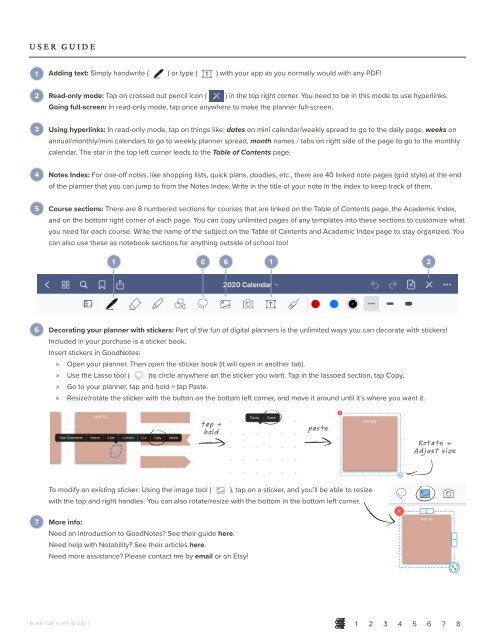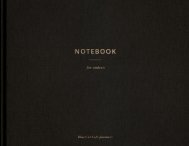Student-Notebook-P-Sunday
You also want an ePaper? Increase the reach of your titles
YUMPU automatically turns print PDFs into web optimized ePapers that Google loves.
USER GUIDE<br />
1<br />
Adding text: Simply handwrite ( ) or type ( ) with your app as you normally would with any PDF!<br />
2<br />
Read-only mode: Tap on crossed out pencil icon (<br />
Going full-screen: In read-only mode, tap once anywhere to make the planner full-screen.<br />
) in the top right corner. You need to be in this mode to use hyperlinks.<br />
3<br />
Using hyperlinks: In read-only mode, tap on things like: dates on mini calendar/weekly spread to go to the daily page, weeks on<br />
annual/monthly/mini calendars to go to weekly planner spread, month names / tabs on right side of the page to go to the monthly<br />
calendar. The star in the top left corner leads to the Table of Contents page.<br />
4<br />
Notes Index: For one-off notes, like shopping lists, quick plans, doodles, etc., there are 40 linked note pages (grid style) at the end<br />
of the planner that you can jump to from the Notes Index. Write in the title of your note in the index to keep track of them.<br />
5<br />
Course sections: There are 8 numbered sections for courses that are linked on the Table of Contents page, the Academic Index,<br />
and on the bottom right corner of each page. You can copy unlimited pages of any templates into these sections to customize what<br />
you need for each course. Write the name of the subject on the Table of Contents and Academic Index page to stay organized. You<br />
can also use these as notebook sections for anything outside of school too!<br />
1 6 6<br />
1<br />
2<br />
6<br />
Decorating your planner with stickers: Part of the fun of digital planners is the unlimited ways you can decorate with stickers!<br />
Included in your purchase is a sticker book.<br />
Insert stickers in GoodNotes:<br />
» Open your planner. Then open the sticker book (it will open in another tab).<br />
» Use the Lasso tool ( )to circle anywhere on the sticker you want. Tap in the lassoed section, tap Copy.<br />
» Go to your planner, tap and hold > tap Paste.<br />
» Resize/rotate the sticker with the button on the bottom left corner, and move it around until it’s where you want it.<br />
tap +<br />
hold<br />
paste<br />
Rotate +<br />
Adjust size<br />
To modify an existing sticker: Using the image tool (<br />
), tap on a sticker, and you’ll be able to resize<br />
with the top and right handles. You can also rotate/resize with the bottom in the bottom left corner.<br />
7<br />
More info:<br />
Need an introduction to GoodNotes? See their guide here.<br />
Need help with Notability? See their articles here.<br />
Need more assistance? Please contact me by email or on Etsy!<br />
BLUE CAT LOFT © 2021 1 2 3 4 5 6 7 8