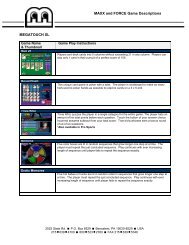meganet® installation and user manual for force ... - TournaMAXX
meganet® installation and user manual for force ... - TournaMAXX
meganet® installation and user manual for force ... - TournaMAXX
You also want an ePaper? Increase the reach of your titles
YUMPU automatically turns print PDFs into web optimized ePapers that Google loves.
1. Turn off the game <strong>and</strong> disconnect it<br />
from its power source.<br />
2. Unlock <strong>and</strong> open the CPU section door<br />
to gain access to the PC tray.<br />
3. Upright games with coin door only: dis-<br />
connect all connections to the I/O board.<br />
This will allow <strong>for</strong> I/O board <strong>and</strong> hard<br />
drive removal.<br />
4. Remove the screw securing the hard<br />
drive assembly to the electronics tray<br />
<strong>and</strong> remove the hard drive assembly<br />
from the tray.<br />
Classic games: see Figure 2.<br />
Elite games: see Figure 3.<br />
Upright games: see Figure 4.<br />
Upright with coin door: see Figure 5.<br />
5. Under the hard drive there are four<br />
st<strong>and</strong>offs. Orient the supplied modem,<br />
lining up the four holes on the modem<br />
with the four st<strong>and</strong>offs. Secure the<br />
modem to the tray using the four sup-<br />
plied Phillips-head machine screws.<br />
Classic games: see Figure 2.<br />
Elite games: see Figure 3.<br />
Upright games: see Figure 4.<br />
Upright with coin door: see Figure 5.<br />
6. Attach one end of the supplied modem<br />
serial cable (found in the box with the<br />
modem) to the J1 location on the mo-<br />
dem <strong>and</strong> other end to the com 2 loca-<br />
tion on motherboard (see Figures 2-5).<br />
Make sure that the serial cable does<br />
not interfere with the CPU fan. If nec-<br />
essary, tie wrap the cable.<br />
COPYRIGHT © 2004 MERIT INDUSTRIES, INC.<br />
Megatouch FORCE Classic, FORCE Elite <strong>and</strong> FORCE Upright Only<br />
(<strong>for</strong> FORCE Fusion Upright games, skip to the FORCE Fusion section)<br />
7. Locate the free 4-pin connector on the<br />
power supply harness. Attach this<br />
connector to the J5 location on the<br />
modem. See Figures 2-5.<br />
8. Connect one end of the 6’ phone cable<br />
to the J2 location on the modem <strong>and</strong> the<br />
other end to the phone coupler on the<br />
inside of the power entry assembly.<br />
(The phone coupler is the one on the<br />
right if you are facing the back of the<br />
game). See Figures 2-5. Coil any ex-<br />
cess cable <strong>and</strong> tie wrap the coil to keep<br />
it in place.<br />
9. Re-secure the hard drive over the mo-<br />
dem. If you have an upright with coin<br />
door, you must reconnect all of the con-<br />
nectors you removed from the I/O<br />
board.<br />
10. Connect the 50’ phone cable to the<br />
phone coupler connector on the out-<br />
side of the game (the phone coupler is<br />
on the right if you are facing the back<br />
of the game).<br />
11. Secure the cable to the U-bolt on the<br />
back of the game. (This will prevent<br />
unnecessary strain on the connector<br />
if the game is turned or moved.)<br />
12. Plug the other end of the phone cable<br />
into a phone jack.<br />
13. Continue with <strong>TournaMAXX</strong> Program<br />
instructions.<br />
3 MEGANET® INSTALLATION INSTRUCTIONS PM0391-12