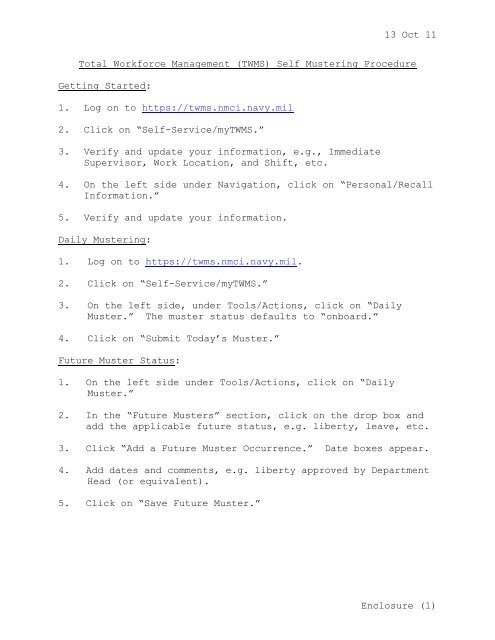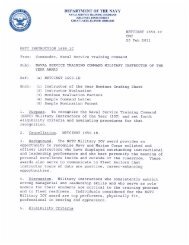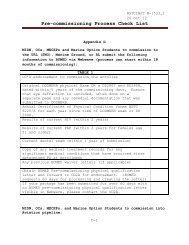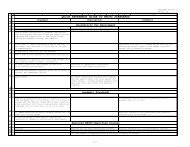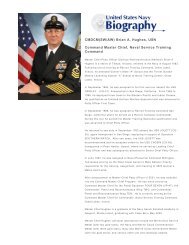NSTCINST 1080 1A - NSTC Military Personnel Muster.pdf - NETC
NSTCINST 1080 1A - NSTC Military Personnel Muster.pdf - NETC
NSTCINST 1080 1A - NSTC Military Personnel Muster.pdf - NETC
Create successful ePaper yourself
Turn your PDF publications into a flip-book with our unique Google optimized e-Paper software.
13 Oct 11<br />
Total Workforce Management (TWMS) Self <strong>Muster</strong>ing Procedure<br />
Getting Started:<br />
1. Log on to https://twms.nmci.navy.mil<br />
2. Click on “Self-Service/myTWMS.”<br />
3. Verify and update your information, e.g., Immediate<br />
Supervisor, Work Location, and Shift, etc.<br />
4. On the left side under Navigation, click on “Personal/Recall<br />
Information.”<br />
5. Verify and update your information.<br />
Daily <strong>Muster</strong>ing:<br />
1. Log on to https://twms.nmci.navy.mil.<br />
2. Click on “Self-Service/myTWMS.”<br />
3. On the left side, under Tools/Actions, click on “Daily<br />
<strong>Muster</strong>.” The muster status defaults to “onboard.”<br />
4. Click on “Submit Today’s <strong>Muster</strong>.”<br />
Future <strong>Muster</strong> Status:<br />
1. On the left side under Tools/Actions, click on “Daily<br />
<strong>Muster</strong>.”<br />
2. In the “Future <strong>Muster</strong>s” section, click on the drop box and<br />
add the applicable future status, e.g. liberty, leave, etc.<br />
3. Click “Add a Future <strong>Muster</strong> Occurrence.” Date boxes appear.<br />
4. Add dates and comments, e.g. liberty approved by Department<br />
Head (or equivalent).<br />
5. Click on “Save Future <strong>Muster</strong>.”<br />
Enclosure (1)