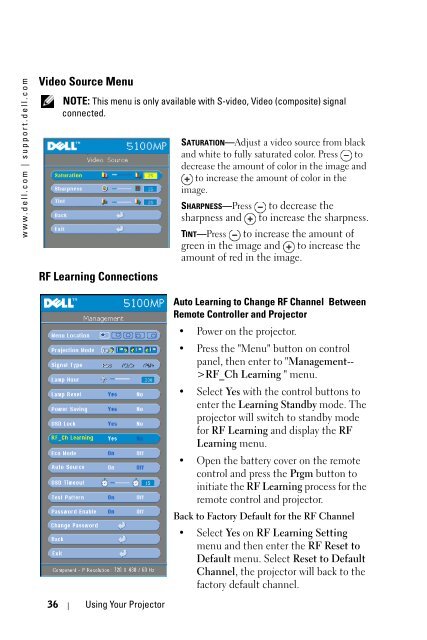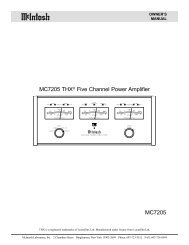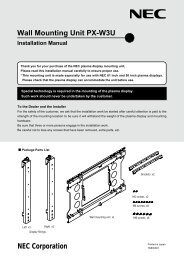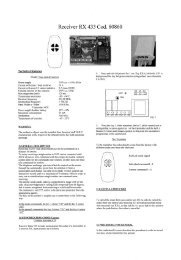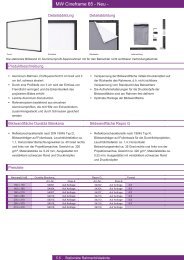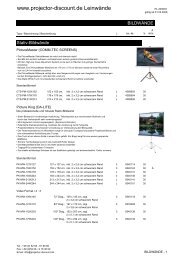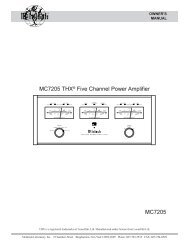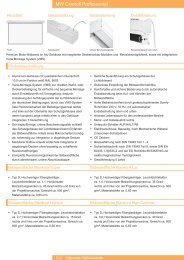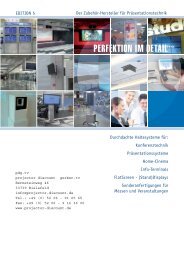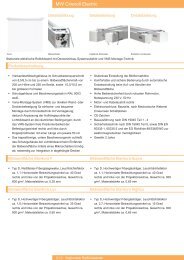- Page 1 and 2: Dell 5100MP Projector Owner’s Man
- Page 3 and 4: Contents 1 Your Dell Projector . .
- Page 5 and 6: 5 Specifications . . . . . . . . .
- Page 7 and 8: 1 Your Dell Projector Your projecto
- Page 9 and 10: 2 Connecting Your Projector 1 RJ45
- Page 11 and 12: Connecting a Computer with a D-sub
- Page 13 and 14: Connecting a DVD Player with a RCA
- Page 15 and 16: Professional Installation Options:
- Page 17 and 18: Connection with Commercial RS232 Co
- Page 19 and 20: 3 Using Your Projector Turning Your
- Page 21 and 22: Adjusting the Projector Zoom and Fo
- Page 23 and 24: Screen (Diagonal) Screen Size Max.
- Page 25 and 26: Using the Remote Control 1 Power Tu
- Page 27 and 28: 25 PIP Swap Press the PIP Swap butt
- Page 29 and 30: BRIGHTNESS—Use and to adjust the
- Page 31 and 32: Management Menu select Yes to reset
- Page 33 and 34: Language Menu Press or to select th
- Page 35: Factory Reset Menu FACTORY RESET—
- Page 39 and 40: To Manage the Projector from Web Ma
- Page 41 and 42: Network Setting See OSD section on
- Page 43 and 44: E-mail Alert Set E-mail address, Ow
- Page 45 and 46: 4 Troubleshooting Your Projector If
- Page 47 and 48: Problem (continued) The image is st
- Page 49 and 50: 5 Pull up the lamp by its metal han
- Page 51 and 52: 5 Specifications 5 Light Valve Sing
- Page 53 and 54: Video input: 3 RCA connectors for c
- Page 55 and 56: Control Commands List Header (WORD)
- Page 57 and 58: DellMIB5100MP OBJECT IDENTIFIER ::=
- Page 59 and 60: DESCRIPTION " A command which indic
- Page 61 and 62: " A command which indicates to decr
- Page 63 and 64: Compatibility Modes Mode Resolution
- Page 65 and 66: Contacting Dell To contact Dell ele
- Page 67 and 68: Country (City) International Access
- Page 69 and 70: Country (City) International Access
- Page 71 and 72: Country (City) International Access
- Page 73 and 74: Country (City) International Access
- Page 75 and 76: Country (City) International Access
- Page 77 and 78: Country (City) International Access
- Page 79 and 80: Country (City) International Access
- Page 81 and 82: Country (City) International Access
- Page 83 and 84: Country (City) International Access
- Page 85 and 86: Country (City) International Access
- Page 87 and 88:
Country (City) International Access
- Page 89 and 90:
Country (City) International Access
- Page 91 and 92:
Country (City) International Access
- Page 93 and 94:
Appendix: Regulatory Notices FCC No
- Page 95 and 96:
Glossary ANSI Lumens— A standard
- Page 97 and 98:
Maximum Distance— The distance fr
- Page 99 and 100:
Index A Adjusting the Projected Ima
- Page 101 and 102:
Uniformity 51 V. Frequency 51 Video
- Page 103 and 104:
Projecteur Dell 5100MP Manuel Utili
- Page 105 and 106:
Table des matières 1 Votre project
- Page 107 and 108:
4 Dépanner votre projecteur . . .
- Page 109 and 110:
1 Votre projecteur Dell Votre proje
- Page 111 and 112:
2 Connexion de votre projecteur 1 C
- Page 113 and 114:
Connexion d'un ordinateur à l'aide
- Page 115 and 116:
Connexion d'un lecteur DVD à l'aid
- Page 117 and 118:
Options d'installation professionne
- Page 119 and 120:
Connexion avec un boîtier de comma
- Page 121 and 122:
3 Utilisation de votre projecteur M
- Page 123 and 124:
Réglage du zoom et de la mise au p
- Page 125 and 126:
Ecran (Diagonale) Taille de l'écra
- Page 127 and 128:
14 Contrôle de la luminosité et d
- Page 129 and 130:
23 Correction Appuyez pour corriger
- Page 131 and 132:
Paramètres de l'image LUMINOSITÉ
- Page 133 and 134:
INTENSITÉ DE BLANC—Sélectionnez
- Page 135 and 136:
MODE ECO—Sélectionnez Act pour u
- Page 137 and 138:
IMAGE PIP —Sélectionnez Act pour
- Page 139 and 140:
Menu Source vidéo REMARQUE: ce men
- Page 141 and 142:
Utilisation de votre projecteur 141
- Page 143 and 144:
Gestion des propriétés Accueil Af
- Page 145 and 146:
Etat et commande projecteur Cette f
- Page 147 and 148:
Réglage du mot de passe Utilisez l
- Page 149 and 150:
4 Dépanner votre projecteur Si vou
- Page 151 and 152:
Problème (suite) L'image a une mau
- Page 153 and 154:
Remplacer la lampe Remplacez la lam
- Page 155 and 156:
5 Spécifications 5 Valve légère
- Page 157 and 158:
Entrée ordinateur : un connecteur
- Page 159 and 160:
0x03: Etat du système - Projecteur
- Page 161 and 162:
Sources de combinaisons PIP Source
- Page 163 and 164:
MAX-ACCESSread-write STATUScurrent
- Page 165 and 166:
pjtHKeystoneUp OBJECT-TYPE SYNTAXIN
- Page 167 and 168:
SYNTAXDisplayString (SIZE(0..40)) M
- Page 169 and 170:
MAC G4 640X480 120 68.03 - - MAC G4
- Page 171 and 172:
Contacter Dell Pour contacter Dell
- Page 173 and 174:
Pays (Ville) Code d'accès internat
- Page 175 and 176:
Pays (Ville) Code d'accès internat
- Page 177 and 178:
Pays (Ville) Code d'accès internat
- Page 179 and 180:
Pays (Ville) Code d'accès internat
- Page 181 and 182:
Pays (Ville) Code d'accès internat
- Page 183 and 184:
Pays (Ville) Code d'accès internat
- Page 185 and 186:
Pays (Ville) Code d'accès internat
- Page 187 and 188:
Pays (Ville) Code d'accès internat
- Page 189 and 190:
Pays (Ville) Code d'accès internat
- Page 191 and 192:
Pays (Ville) Code d'accès internat
- Page 193 and 194:
Pays (Ville) Code d'accès internat
- Page 195 and 196:
Pays (Ville) Code d'accès internat
- Page 197 and 198:
Pays (Ville) Code d'accès internat
- Page 199 and 200:
Pays (Ville) Code d'accès internat
- Page 201 and 202:
Appendice : notices de réglementat
- Page 203 and 204:
Glossaire Lumens ANSI — Un standa
- Page 205 and 206:
Correction trapézoïdale — Dispo
- Page 207 and 208:
Index A Affichage à l'écran Audio
- Page 209 and 210:
source de combinaisons PIP 161 tail
- Page 211 and 212:
Proyector Dell 5100MP Manual del pr
- Page 213 and 214:
Tabla de contenidos 1 Su proyector
- Page 215 and 216:
4 Solución de problemas del proyec
- Page 217 and 218:
1 Su proyector Dell El proyector in
- Page 219 and 220:
2 Conexión del proyector 1 Conecto
- Page 221 and 222:
Conexión de una computadora con un
- Page 223 and 224:
Conexión de un reproductor de DVD
- Page 225 and 226:
Opciones de instalación profesiona
- Page 227 and 228:
Conexión con la caja de control co
- Page 229 and 230:
3 Uso del proyector Encendido del p
- Page 231 and 232:
Ajuste del enfoque y zoom del proye
- Page 233 and 234:
Pantalla (Diagonal) Tamaño de pant
- Page 235 and 236:
14 Control de brillo y contraste Pu
- Page 237 and 238:
21 Clic con el botón izquierdo Pul
- Page 239 and 240:
Configuración de la imagen BRILLO
- Page 241 and 242:
automáticamente al modo Usu. INT.
- Page 243 and 244:
AUTOFUENTE—Seleccione Act. (valor
- Page 245 and 246:
IMAGEN PIP—Seleccione Act para in
- Page 247 and 248:
Menú Fuente: vídeo NOTA: Este men
- Page 249 and 250:
Uso del proyector 249
- Page 251 and 252:
Propiedades de administración Inic
- Page 253 and 254:
Control y Estado del Proyector La f
- Page 255 and 256:
Configuración de Contraseña Use C
- Page 257 and 258:
4 Solución de problemas del proyec
- Page 259 and 260:
Problema (continuación) La imagen
- Page 261 and 262:
PRECAUCIÓN: No toque el foco ni el
- Page 263 and 264:
5 Especificaciones 5 Válvula de lu
- Page 265 and 266:
Entrada de computadora: una M1-DA p
- Page 267 and 268:
Nota: Cuando el proyector está en
- Page 269 and 270:
Fuentes de combinación de PIP Fuen
- Page 271 and 272:
MAX-ACCESSread-write STATUScurrent
- Page 273 and 274:
pjtHKeystoneUp OBJECT-TYPE SYNTAXIN
- Page 275 and 276:
SYNTAXDisplayString (SIZE(0..40)) M
- Page 277 and 278:
MAC G4 640 X 480 120 68.03 - - MAC
- Page 279 and 280:
Cómo ponerse en contacto con Dell
- Page 281 and 282:
País (ciudad) Código de acceso in
- Page 283 and 284:
País (ciudad) Código de acceso in
- Page 285 and 286:
País (ciudad) Código de acceso in
- Page 287 and 288:
País (ciudad) Código de acceso in
- Page 289 and 290:
País (ciudad) Código de acceso in
- Page 291 and 292:
País (ciudad) Código de acceso in
- Page 293 and 294:
País (ciudad) Código de acceso in
- Page 295 and 296:
País (ciudad) Código de acceso in
- Page 297 and 298:
País (ciudad) Código de acceso in
- Page 299 and 300:
País (ciudad) Código de acceso in
- Page 301 and 302:
País (ciudad) Código de acceso in
- Page 303 and 304:
País (ciudad) Código de acceso in
- Page 305 and 306:
País (ciudad) Código de acceso in
- Page 307 and 308:
País (ciudad) Código de acceso in
- Page 309 and 310:
Apéndice: Avisos reguladores Infor
- Page 311 and 312:
Glosario ANSI Lumens— Un estánda
- Page 313 and 314:
una imagen proyectada causada por u
- Page 315 and 316:
Índice A Ajuste de la imagen proye
- Page 317 and 318:
Projetor Dell 5100MP Manual do Prop
- Page 319 and 320:
Conteúdo 1 O projetor Dell . . . .
- Page 321 and 322:
5 Especificações . . . . . . . .
- Page 323 and 324:
1 O projetor Dell O projetor é for
- Page 325 and 326:
2 Conexão do projetor 1 Conector d
- Page 327 and 328:
Conexão de computador com cabo D-s
- Page 329 and 330:
Conexão de aparelho de DVD com cab
- Page 331 and 332:
Opções de instalação profission
- Page 333 and 334:
Conexão com caixa de controle come
- Page 335 and 336:
3 Uso do projetor Como ligar o proj
- Page 337 and 338:
Ajuste do zoom e do foco do projeto
- Page 339 and 340:
Tela (diagonal) Tamanho da tela Má
- Page 341 and 342:
Uso do controle remoto 1 Liga/Desli
- Page 343 and 344:
22 Source (Fonte) Pressione para al
- Page 345 and 346:
Configurações de imagem BRIGHTNES
- Page 347 and 348:
WHITE INTENSITY—Configure como 0
- Page 349 and 350:
RF_CH LEARNING—(Aprendizagem de c
- Page 351 and 352:
PIP IMAGE —Selecione On para ativ
- Page 353 and 354:
Menu Video Source (Fonte de vídeo)
- Page 355 and 356:
Uso do projetor 355
- Page 357 and 358:
Gerenciamento de propriedades Home
- Page 359 and 360:
Controle e status do projetor A fun
- Page 361 and 362:
Password Setting Use Password Setti
- Page 363 and 364:
4 Solução de problemas do projeto
- Page 365 and 366:
Problema (continuação) A imagem e
- Page 367 and 368:
Troca de lâmpada Troque a lâmpada
- Page 369 and 370:
5 Especificações 5 Válvula de lu
- Page 371 and 372:
Entrada do computador: um M1-DA par
- Page 373 and 374:
0x03: Estado do sistema - Projector
- Page 375 and 376:
Fontes de combinação de PIP Fonte
- Page 377 and 378:
SYNTAXINTEGER (SIZE(0..127)) MAX-AC
- Page 379 and 380:
pjtHKeystoneUp OBJECT-TYPE SYNTAXIN
- Page 381 and 382:
pjtSmtpServer OBJECT-TYPE SYNTAXDis
- Page 383 and 384:
MAC G4 640X480 120 68.03 - - MAC G4
- Page 385 and 386:
Entre em contato com a Dell Para en
- Page 387 and 388:
País (Cidade) Código Internaciona
- Page 389 and 390:
País (Cidade) Código Internaciona
- Page 391 and 392:
País (Cidade) Código Internaciona
- Page 393 and 394:
País (Cidade) Código Internaciona
- Page 395 and 396:
País (Cidade) Código Internaciona
- Page 397 and 398:
País (Cidade) Código Internaciona
- Page 399 and 400:
País (Cidade) Código Internaciona
- Page 401 and 402:
País (Cidade) Código Internaciona
- Page 403 and 404:
País (Cidade) Código Internaciona
- Page 405 and 406:
País (Cidade) Código Internaciona
- Page 407 and 408:
País (Cidade) Código Internaciona
- Page 409 and 410:
País (Cidade) Código Internaciona
- Page 411 and 412:
País (Cidade) Código Internaciona
- Page 413 and 414:
País (Cidade) Código Internaciona
- Page 415 and 416:
País (Cidade) Código Internaciona
- Page 417 and 418:
Apêndice: Avisos regulamentares Av
- Page 419 and 420:
Glossário ANSI Lumens— Um padrao
- Page 421 and 422:
Distância Máxima— A distância
- Page 423 and 424:
Índice A Ajuste da imagem projetad
- Page 425 and 426:
12 volts 325 S Solução de problem