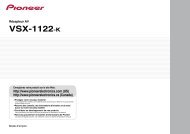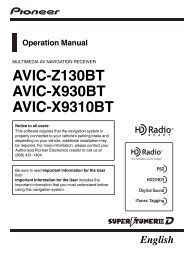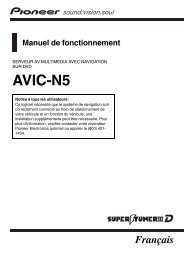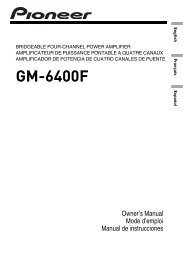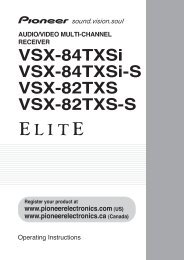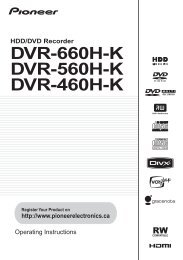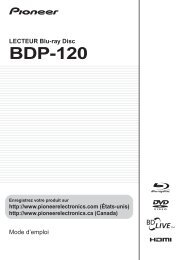BDP-120 - Pioneer
BDP-120 - Pioneer
BDP-120 - Pioneer
You also want an ePaper? Increase the reach of your titles
YUMPU automatically turns print PDFs into web optimized ePapers that Google loves.
Blu-ray Disc PLAYER<br />
REPRODUCTOR de Blu-ray Disc<br />
<strong>BDP</strong>-<strong>120</strong><br />
Register Your Product on<br />
http://www.pioneerelectronics.com (US)<br />
http://www.pioneerelectronics.ca (Canada)<br />
Registre su producto en<br />
http://www.pioneerelectronics.com (EE.UU.)<br />
http://www.pioneerelectronics.ca (Canadá)<br />
Operating Instructions<br />
Manual de instrucciones
OPERATING INSTRUCTIONS<br />
ENGLISH<br />
<strong>BDP</strong>-<strong>120</strong><br />
ENGLISH<br />
<br />
<br />
<br />
<br />
<br />
<br />
<br />
<br />
<br />
SA172WJ<br />
CAUTION: CLASS 2 VISIBLE AND INVISIBLE LASER<br />
RADIATION WHEN OPEN. DO NOT STARE INTO THE BEAM.<br />
ACHTUNG: BEI GEÖFFNETER ABDECKUNG IST SICHTBARE UND<br />
UNSICHTBARE LASERSTRAHLUNG DER KLASSE 2 IM<br />
GERÄTEINNEREN VORHANDEN. NICHT IN DEN STRAHL SEHEN.<br />
ATTENTION : RADIATIONS LASER VISIBLES ET INVISIBLES<br />
DE CLASSE 2 OUAND OUVERT. NE PAS REGARDER<br />
FIXEMENT LE FAISCEAU.<br />
VARNING: KLASS 2 SYNLIG OCH OSYNLIG LASERSTRÅLNING NÄR DENNA<br />
DEL ÄR ÖPPNAD. TITTA INTE IN I STRÅLEN.<br />
HUOMIO: AVATTAESSA OLET ALTTIINA NÄKYVÄLLE JA NÄKYMÄTTÖMÄLLE<br />
LUOKAN 2 LASERSÄTEILYLLE. ÄLÄ KATSO SÄTEESEEN.<br />
ADVARSEL: KLASSE 2 SYNLIG OG USYNLIG LASERSTRÅLING HVIS DENNE<br />
DELEN ÅPNES. STIRR IKKE INN I STRÅLEN.<br />
ADVARSEL: KLASSE 2 SYNLIG OG USYNLIG LASERSTRÅLING VED ÅBNING.<br />
KIG IKKE IND I STRÅLEN.<br />
1
Introduction<br />
Contents<br />
Introduction<br />
Contents ............................................................................. 2<br />
What would you like to do with this Player? ................... 3<br />
DEAR <strong>Pioneer</strong> CUSTOMER .............................................. 4<br />
IMPORTANT SAFETY INSTRUCTIONS ........................ 4–5<br />
About Discs .................................................................... 6–7<br />
Blu-ray Disc .................................................................. 6<br />
Types of Discs that Can Be Used with This Player ......... 6<br />
Discs that Cannot Be Used with This Player .............. 6–7<br />
About Disc Contents ......................................................... 8<br />
BD Video ...................................................................... 8<br />
Title, Chapter and Track ................................................ 8<br />
Icons Used on DVD Video Disc Cases .......................... 8<br />
The Icons Used in This Operating Instructions ............... 8<br />
Important Information ....................................................... 9<br />
Disc Precautions ........................................................... 9<br />
Copyright ...................................................................... 9<br />
Getting Started ................................................................ 10<br />
Major Components .................................................... 11–12<br />
Main Unit (Front) .......................................................... 11<br />
Main Unit (Rear) .......................................................... 11<br />
HDMI cable holder on the rear of the main unit............ 11<br />
Remote Control Unit ................................................... 12<br />
Connection<br />
Introduction to Connections .......................................... 13<br />
Video Connections .................................................... 14–16<br />
Connecting to the HDMI Terminal ................................ 14<br />
Selecting the priority video output when connecting<br />
HDMI and Component video .................................... 14<br />
Connecting to the Component Jacks .......................... 15<br />
Connecting to the Video Jack ..................................... 16<br />
Audio Connections .......................................................... 17<br />
Connecting to the Digital Audio Terminal or Audio Jacks ... 17<br />
Broadband Internet Connection .................................... 18<br />
Connecting to the LAN terminal .................................. 18<br />
Disc Playback<br />
Before Starting Playback .......................................... 19–23<br />
Loading the Batteries in the Remote Control ............... 19<br />
Approximate operating range of remote control ..... 19<br />
Connecting the Power Cord ........................................ 19<br />
Turning the Power On ................................................. 20<br />
Turning the power on ............................................. 20<br />
Entering standby .................................................... 20<br />
Indicators on the Player ......................................... 20<br />
Language Setting ........................................................ 21<br />
Changing the on-screen display language .............. 21<br />
Operating the TV with the player’s remote control ....... 21<br />
TV Preset code list ............................................21-22<br />
Turning Off the LCD Backlight and Indications ............. 23<br />
Quick operation ..................................................... 23<br />
HOME MENU operation ......................................... 23<br />
About KURO LINK function ......................................... 23<br />
To use the KURO LINK function ............................. 23<br />
What the KURO LINK function can do ................... 23<br />
BD/DVD/CD Playback ............................................... 24–29<br />
Loading a Disc ............................................................ 24<br />
BD/DVD Video Playback ............................................. 24<br />
Displaying the disc information ............................... 24<br />
BD/DVD Menus .......................................................... 25<br />
Start playback by selecting a title from the top menu ... 25<br />
Using the disc menu .............................................. 25<br />
Using the pop-up menu ......................................... 25<br />
2<br />
Enjoying BONUSVIEW or BD-LIVE .............................. 26<br />
Use of Picture in Picture function (secondary audio/<br />
video playback) ................................................... 26<br />
Virtual Package ...................................................... 26<br />
BD-LIVE ................................................................. 26<br />
DVD-R/-RW/BD-RE/-R Playback .......................... 27–28<br />
Playback by selecting a title ................................... 27<br />
Playback by selecting a chapter ............................. 28<br />
Sorting the titles ..................................................... 28<br />
Playback by selecting a Playlist .............................. 28<br />
Playing back the title you stopped while being played... 28<br />
Audio CD Playback ..................................................... 29<br />
Playback from the beginning .................................. 29<br />
Playback by selecting a track ................................. 29<br />
Operation procedure for the “Functions” menu ...... 29<br />
Playback Functions ................................................... 30–32<br />
Fast Forward/Reverse (Search) ................................... 30<br />
Skipping to the Next or the Start of the Current<br />
Chapter (Track) ......................................................... 30<br />
Pause/Frame Advance Playback ................................. 30<br />
Slow Playback ............................................................ 30<br />
Skip Search ................................................................ 30<br />
Replay ........................................................................ 30<br />
Repeat Playback of a Title or Chapter<br />
(Repeat Playback) .................................................... 30<br />
Partial Repeat Playback<br />
(Repeat Playback of a Specified Part) ....................... 31<br />
Displaying the Audio Information ................................. 31<br />
Switching Subtitles...................................................... 31<br />
Switching the Angle .................................................... 32<br />
Displaying the Angle Mark ........................................... 32<br />
JPEG File Playback ......................................................... 33<br />
Playing back still images in sequence .......................... 33<br />
Playing back still images in a selected folder ............... 33<br />
Playing back Slide Show ............................................. 33<br />
Setting slide show speed/repeat playback .................. 33<br />
Settings During Playback ......................................... 34–35<br />
Function Control ......................................................... 34<br />
Function control operation procedure .................... 34<br />
Functions which can be set ................................... 35<br />
Settings<br />
SETTINGS ................................................................... 36–45<br />
Common operations ................................................... 36<br />
Basic Operation for Playback Setting .......................... 36<br />
Audio Video Settings ............................................. 37–38<br />
Quick Start .................................................................. 38<br />
Auto Power Off ........................................................... 38<br />
KURO LINK ................................................................ 38<br />
Playback Setting ......................................................... 39<br />
Front Display/LED ....................................................... 39<br />
Version ........................................................................ 39<br />
System Reset ............................................................. 39<br />
Communication Setup .......................................... 40–42<br />
The operation procedure for inputting characters<br />
manually .............................................................. 42<br />
USB Memory Management ......................................... 43<br />
Software Update ......................................................... 44<br />
Appendix<br />
Troubleshooting ......................................................... 46–48<br />
To Reset this Player..................................................... 48<br />
On-screen Error Messages ............................................ 49<br />
Glossary ..................................................................... 50–51<br />
Specifications .................................................................. 52<br />
*<br />
The illustrations and on-screen displays in this operating<br />
instructions are for explanation purposes and may vary<br />
slightly from the actual operations.
What would you like to do with this Player?<br />
Watching high quality movies on Bluray<br />
discs<br />
This Player offers full high-definition Blu-ray disc<br />
playback.<br />
BD/DVD/CD Playback (p. 24)<br />
What to do first:<br />
Refer to “Getting Started” (p. 10) to prepare<br />
for watching your discs.<br />
Enjoying different kinds of discs and<br />
contents<br />
Use this Player to enjoy various types of optical<br />
discs such as DVDs and CDs that contain various<br />
multimedia content.<br />
About Discs (pp. 6–7)<br />
BD/DVD/CD Playback (p. 24)<br />
Simple connection and operation<br />
through HDMI<br />
This Player is equipped with an HDMI terminal. You<br />
can connect it to the TV using HDMI and no other<br />
cable will be needed to enjoy movies. If your TV is<br />
compatible with KURO LINK, you can control both<br />
the TV and this Player with simple operations.<br />
Introduction to Connections (p. 13)<br />
Video Connections (p. 14)<br />
Enjoying BD-LIVE functions through<br />
the internet<br />
This Player is compatible with BD-LIVE. You can<br />
enjoy bonus content such as movie trailers through<br />
the internet when playing back BD-Video discs<br />
compatible with BD-LIVE.<br />
Enjoying BONUSVIEW or BD-LIVE<br />
(p. 26)<br />
Introduction (pp. 1–12)<br />
Explains the important operation information.<br />
Connection (pp. 13–18)<br />
Shows the connecting options provided by<br />
this Player.<br />
Disc Playback (pp. 19–35)<br />
Shows simple playback and useful functions.<br />
Settings (pp. 36–45)<br />
Gives you more options to suit your<br />
circumstances.<br />
Appendix (pp. 46–52)<br />
Provides troubleshooting tips and more<br />
information.<br />
3
DEAR <strong>Pioneer</strong> CUSTOMER<br />
Thank you for buying this <strong>Pioneer</strong> product.<br />
Please read through these operating instructions so you will know how to operate your model properly.<br />
After you have finished reading the instructions, put them away in a safe place for future reference.<br />
IMPORTANT SAFETY INSTRUCTIONS<br />
Electricity is used to perform many useful functions, but it can also cause personal injuries and property damage if<br />
improperly handled. This product has been engineered and manufactured with the highest priority on safety. However,<br />
improper use can result in electric shock and/or fire. In order to prevent potential danger, please observe the following<br />
instructions when installing, operating and cleaning the product. To ensure your safety and prolong the service life of your<br />
Blu-ray Disc Player, please read the following precautions carefully before using the product.<br />
1)<br />
2)<br />
3)<br />
4)<br />
5)<br />
6)<br />
7)<br />
8)<br />
9)<br />
10)<br />
11)<br />
12)<br />
13)<br />
14)<br />
Read these instructions.<br />
Keep these instructions.<br />
Heed all warnings.<br />
Follow all instructions.<br />
Do not use this apparatus near water.<br />
Clean only with dry cloth.<br />
Do not block any ventilation openings. Install in accordance with the manufacturer’s instructions.<br />
Do not install near any heat sources such as radiators, heat registers, stoves, or other apparatus (including amplifiers)<br />
that produce heat.<br />
Do not defeat the safety purpose of the polarized or grounding-type plug. A polarized plug has two blades with one<br />
wider than the other. A grounding type plug has two blades and a third grounding prong. The wide blade or the<br />
third prong are provided for your safety. If the provided plug does not fit into your outlet, consult an electrician for<br />
replacement of the obsolete outlet.<br />
Protect the power cord from being walked on or pinched particularly at plugs, convenience receptacles, and the point<br />
where they exit from the apparatus.<br />
Only use attachments/accessories specified by the manufacturer.<br />
Use only with the cart, stand, tripod, bracket, or table specified by the manufacturer, or sold with the apparatus.<br />
When a cart is used, use caution when moving the cart/apparatus combination to avoid injury from tip-over.<br />
Unplug this apparatus during lightning storms or when unused for long periods of time.<br />
Refer all servicing to qualified service personnel. Servicing is required when the apparatus has been<br />
damaged in any way, such as power-supply cord or plug is damaged, liquid has been spilled or objects<br />
have fallen into the apparatus, the apparatus has been exposed to rain or moisture, does not operate<br />
normally, or has been dropped.<br />
Additional Safety Information<br />
15) Power Sources—This product should be operated only from the type of power source indicated on the marking label.<br />
If you are not sure of the type of power supply to your home, consult your product dealer or local power company.<br />
For products intended to operate from battery power, or other sources, refer to the operating instructions.<br />
16) Overloading—Do not overload wall outlets, extension cords, or integral convenience receptacles as this can result in<br />
a risk of fire or electric shock.<br />
17) Object and Liquid Entry—Never push objects of any kind into this product through openings as they may touch<br />
dangerous voltage points or short-out parts that could result in a fire or electric shock. Never spill liquid of any kind on<br />
the product.<br />
18) Damage Requiring Service—Unplug this product from the wall outlet and refer servicing to qualified service personnel<br />
under the following conditions:<br />
a) When the AC cord or plug is damaged,<br />
b) If liquid has been spilled, or objects have fallen into the product,<br />
c) If the product has been exposed to rain or water,<br />
d) If the product does not operate normally by following the operating instructions.<br />
Adjust only those controls that are covered by the operating instructions as an improper adjustment of other<br />
controls may result in damage and will often require extensive work by a qualified technician to restore the<br />
product to its normal operation,<br />
e) If the product has been dropped or damaged in any way, and<br />
f) When the product exhibits a distinct change in performance - this indicates a need for service.<br />
19) Replacement Parts—When replacement parts are required, be sure the service technician has used replacement<br />
parts specified by the manufacturer or have the same characteristics as the original part. Unauthorized substitutions<br />
may result in fire, electric shock, or other hazards.<br />
20) Safety Check—Upon completion of any service or repairs to this product, ask the service technician to perform safety<br />
checks to determine that the product is in proper operating condition.<br />
21) Wall or ceiling mounting—When mounting the product on a wall or ceiling, be sure to install the product according to<br />
the method recommended by the manufacturer.<br />
22) The main AC plug is used as disconnect device and shall always remain readily operable.<br />
4
IMPORTANT SAFETY INSTRUCTIONS<br />
•<br />
Water and Moisture — Do not use this product near water - for example, near a bath tub, wash bowl, kitchen sink, or<br />
laundry tub; in a wet basement; or near a swimming pool; and the like.<br />
Stand — Do not place the product on an unstable cart, stand, tripod or table. Placing the product on an unstable base<br />
can cause the product to fall, resulting in serious personal injuries as well as damage to the product. Use only a cart,<br />
stand, tripod, bracket or table recommended by the manufacturer or sold with the product. When mounting the product<br />
on a wall, be sure to follow the manufacturer's instructions. Use only the mounting hardware recommended by the<br />
manufacturer.<br />
Selecting the location — Select a place with no direct sunlight and good ventilation.<br />
Ventilation — The vents and other openings in the cabinet are designed for ventilation. Do not cover or block these<br />
vents and openings since insufficient ventilation can cause overheating and/or shorten the life of the product. Do not<br />
place the product on a bed, sofa, rug or other similar surface, since they can block ventilation openings. This product is<br />
not designed for built-in installation; do not place the product in an enclosed place such as a bookcase or rack, unless<br />
proper ventilation is provided or the manufacturer's instructions are followed.<br />
Heat — The product should be situated away from heat sources such as radiators, heat registers, stoves, or other<br />
products (including amplifiers) that produce heat.<br />
Lightning — For added protection for this product during a lightning storm, or when it is left unattended and unused for<br />
long periods of time, unplug it from the wall outlet. This will prevent damage to the product due to lightning and powerline<br />
surges.<br />
To prevent fire, never place any type of candle or flames on the top or near the product.<br />
To prevent fire or shock hazard, do not expose this product to dripping or splashing.<br />
No objects filled with liquids, such as vases, should be placed on the product.<br />
To prevent fire or shock hazard, do not place the AC cord under the product or other heavy items.<br />
Turn off the main power and unplug the AC cord from the wall outlet before handling.<br />
To clean the outer cabinet, periodically wipe it with a soft cloth.<br />
Do not use chemicals for cleaning. It may damage the cabinet finish.<br />
•<br />
•<br />
•<br />
•<br />
•<br />
•<br />
•<br />
•<br />
•<br />
•<br />
•<br />
Introduction<br />
CAUTION<br />
The STANDBY/ON switch on this unit will not<br />
completely shut off all power from the AC outlet.<br />
Since the power cord serves as the main disconnect<br />
device for the unit, you will need to unplug it from<br />
the AC outlet to shut down all power. Therefore,<br />
make sure the unit has been installed so that the<br />
power cord can be easily unplugged from the AC<br />
outlet in case of an accident. To avoid fire hazard,<br />
the power cord should also be unplugged from the<br />
AC outlet when left unused for a long period of time<br />
(for example, when on vacation).<br />
D3-4-2-2-2a_A_En<br />
When disposing of used batteries, please comply<br />
with governmental regulations or<br />
environmental public instruction’s rules that<br />
apply in your country/area.<br />
D3-4-2-3-1_En<br />
WARNING: Handling the cord on this product or<br />
cords associated with accessories sold with the<br />
product will expose you to chemicals listed on<br />
proposition 65 known to the State of California and<br />
other governmental entities to cause cancer and<br />
birth defect or other reproductive harm.<br />
Wash hands after handling<br />
D36-P4_A_En<br />
5
About Discs<br />
Blu-ray Disc<br />
Blu-ray Disc is the ultimate next generation optical<br />
media format, offering the following key features:<br />
• Largest capacity (25 GB single layer – 50 GB dual layer)<br />
– with over 5 times the amount of content possible with<br />
current DVDs, particularly well suited for high definition<br />
feature films with extended levels of interactive features<br />
• Pristine picture quality with the capability for full high<br />
definition 1920 x 1080p resolution<br />
• Best audio possible with uncompressed surround sound<br />
(higher quality than even theatre audio)<br />
• Broadest industry support – ensuring more choice for<br />
consumers in the marketplace<br />
• Hardware products will be backward compatible with<br />
DVDs, allowing continued enjoyment of existing DVD<br />
libraries.<br />
• Disc Durability – new breakthroughs in hard coating<br />
technologies gives Blu-ray Discs the strongest resistance<br />
to scratches and finger prints.<br />
Types of Discs that Can Be Used<br />
with This Player<br />
• The following discs can be played back in this Player. Do<br />
not use an 8 cm (3”) to 12 cm (5”) adapter.<br />
• Use discs that conform to compatible standards as<br />
indicated by the presence of official logos on the disc label.<br />
Playback of discs not complying with these standards is<br />
not guaranteed. In addition, the image quality or sound<br />
quality is not guaranteed even if the discs can be played<br />
back.<br />
BD<br />
video<br />
BD-RE DL<br />
BD-R DL<br />
DVD<br />
Video<br />
Disc Type<br />
Region<br />
code<br />
A/ALL<br />
Region<br />
code<br />
1/ALL<br />
1 ALL<br />
DVD+RW/DVD+R<br />
DVD-R DL<br />
DVD-RW/DVD-R<br />
* 1<br />
Audio CD* 1<br />
CD-RW/CD-R<br />
Recording<br />
Format<br />
Contents<br />
— Audio<br />
+ Video<br />
(Movie)<br />
BDMV/BDAV<br />
format<br />
Video format<br />
Video/VR/<br />
AVCHD<br />
format<br />
(finalized disc<br />
only)<br />
Audio CD<br />
(CD-DA)<br />
Audio CD<br />
(CD-DA)<br />
JPEG* 2<br />
Audio<br />
+ Video<br />
(Movie)<br />
Audio<br />
+ Video<br />
(Movie)<br />
Audio<br />
Audio<br />
Still image<br />
(JPEG file)<br />
Disc Size<br />
12 cm (5”)<br />
12 cm (5”)<br />
8 cm (3”)<br />
12 cm (5”)<br />
8 cm (3”)<br />
12 cm (5”)<br />
8 cm (3”)<br />
This Player has been designed on the premise of playing<br />
back Audio CDs that comply with CD (Compact Disc)<br />
standards. CDs containing a signal for the purpose of<br />
protecting copyrights (copy control signal) may not be able<br />
to be played back with this Player.<br />
• BD/DVD video players and discs have region codes, which<br />
dictate the regions in which a disc can be played. This<br />
Player's region code is A for BD and 1 for DVD. (Discs<br />
marked ALL will play in any player.)<br />
• BD/DVD Video operations and functions may be different<br />
from the explanations in this manual and some operations<br />
may be prohibited due to disc manufacturer's settings.<br />
• If a menu screen or operating instructions are displayed<br />
during playback of a disc, follow the operating procedure<br />
displayed.<br />
• The audio component of a DVD video recorded at 96<br />
kHz (Linear PCM) will be output as 48 kHz audio during<br />
playback.<br />
NOTE<br />
• Playback for some of the discs in the left side column<br />
tables may not be possible depending on the disc.<br />
• “Finalize” refers to a recorder processing a recorded disc<br />
so that it will play in other DVD players/recorders as well<br />
as this player. Only finalized DVD discs will play back in<br />
this player. (This player does not have a function to finalize<br />
discs.)<br />
Discs that Cannot Be Used with<br />
This Player<br />
The following discs cannot be played back or will<br />
not play back properly on this Player. If such a<br />
disc is mistakenly played back, speaker damage<br />
may occur. Never attempt to play back these<br />
discs.<br />
CDG, Video CD, Photo CD, CD-ROM, CD-TEXT, SVCD,<br />
SACD, PD, CDV, CVD, DVD-RAM, DVD-Audio, BD-RE<br />
with the cartridge, CD-MP3, CD-WMA<br />
Discs with unusual shapes cannot be played.<br />
• Discs with unusual shapes (heart-shaped or hexagonal<br />
discs, etc.) cannot be used. The use of such discs will<br />
cause malfunction.<br />
The following BD video discs cannot be played.<br />
• Discs not displaying “A” or “ALL” for the region code (discs<br />
sold outside the authorized marketing area).*<br />
• Discs produced illegally.<br />
• Discs recorded for commercial use.<br />
* The region code for this product is A.<br />
The following DVD video discs cannot be played.<br />
• Discs not displaying “1” or “ALL” for the region code (discs<br />
sold outside the authorized marketing area).*<br />
• Discs produced illegally.<br />
• Discs recorded for commercial use.<br />
* The region code for this product is 1.<br />
The following BD-RE/R, DVD-RW/R and<br />
DVD+RW/R discs cannot be played.<br />
• Discs on which data has not been recorded cannot be<br />
played back.<br />
The following Audio CD discs cannot be played.<br />
• Discs containing a signal for the purpose of protecting<br />
copyrights (copy control signal) may not be played back<br />
with this Player.<br />
• This Player has been designed on the premise of playing<br />
back Audio CDs that comply with CD (Compact Disc)<br />
standards.<br />
6
About Discs<br />
The following CD-RW/R discs cannot be played.<br />
• Discs on which data has not been recorded cannot be<br />
played back.<br />
• Discs recorded in a format other than an Audio CD and<br />
JPEG file format* 2 cannot be played back.<br />
• Discs may not be played back depending on their<br />
recording status or the status of the disc itself.<br />
• Discs may not be played back depending on their<br />
compatibility with this Player.<br />
*2<br />
About the JPEG file format<br />
JPEG is a type of file format for storing still-image files<br />
(photos, illustrations, etc.). The Player lets you play JPEG<br />
format still-image files.<br />
File formats that are not compatible.<br />
• Still images in formats other than JPEG (such as TIFF)<br />
cannot be played.<br />
• There may be some files that cannot be played even if they<br />
are in JPEG format.<br />
• Progressive JPEG files cannot be played.<br />
• Moving image files and audio files as well as Motion JPEG<br />
format files cannot be played, even though they are JPEG<br />
files.<br />
Other files that cannot be played back.<br />
• You may not be able to play some still images which you<br />
have created, touched up, copied or otherwise edited on<br />
your computer.<br />
You may experience one or more of the following<br />
symptoms when playing files.<br />
• It may take some time to play files depending on the<br />
number of folders, number of files and volume of data<br />
involved.<br />
• EXIF information will not be displayed. EXIF stands for<br />
Exchangeable Image File Format, and is a standard for<br />
storing interchange information in image files, especially<br />
those using JPEG compression. (Refer to http://exif.org for<br />
more information.)<br />
When using the unit to play a CD-RW/R disc with<br />
still images stored (recorded).<br />
• With CD-RW/R discs on which still images are mixed in<br />
with music or movies, you will be able to play only the still<br />
images. You may not be able to play some of these discs<br />
at all.<br />
• Multi-session discs cannot be played.<br />
• You may not be able to play some still images you have<br />
processed (rotated or saved by overwriting other images)<br />
using image processing software or some still images you<br />
have imported from the Internet or e-mail.<br />
• The discs which this Player can play back (recognize) are<br />
limited to the following properties:<br />
Contains EXIF format files<br />
Picture resolution: Between 3232 and 76804320<br />
pixels<br />
Maximum number of folders: 256<br />
Maximum number of files: 256<br />
File size: 20 MB or less<br />
Structure of still images (JPEG) folders<br />
You can play still images (JPEG) with this unit by making<br />
folder on disc as shown below.<br />
Root<br />
01 Folder<br />
02 Folder<br />
256 Folder<br />
001.jpg<br />
256.jpg<br />
001.jpg<br />
256.jpg<br />
001.jpg<br />
256.jpg<br />
Introduction<br />
7
About Disc Contents<br />
BD Video<br />
Enjoy BD-specific functions including BONUSVIEW (BD-ROM<br />
Profile 1 Version 1.1), such as picture-in-picture, and BD-LIVE<br />
(page 26).<br />
For the BD video discs compatible with BONUSVIEW/BD-<br />
LIVE, you can enjoy additional contents by copying the data<br />
from the discs or downloading it via the internet. For instance,<br />
this function is capable of playing the original movie as the<br />
primary video while playing video commentary from the film<br />
director on a small screen as a secondary video.<br />
NOTE<br />
• The available functions differ depending on the disc.<br />
Title, Chapter and Track<br />
• Blu-ray discs and DVDs are divided into “Titles” and<br />
“Chapters”. If the disc has more than one movie on it, each<br />
movie would be a separate “Title”. “Chapters”, on the other<br />
hand, are subdivisions of titles. (See Example 1.)<br />
• Audio CDs are divided into “Tracks”. You can think of a<br />
“Track” as one tune on an Audio CD. (See Example 2.)<br />
Example 1: Blu-ray disc or DVD<br />
Example 2: Audio CD<br />
Title 1 Title 2<br />
Chapter 1 Chapter 2 Chapter 3 Chapter 1<br />
Track 1 Track 2 Track 3 Track 4<br />
Icons Used on DVD Video Disc Cases<br />
The back of the case of a DVD that is commercially<br />
available usually contains various information about the<br />
contents of the disc.<br />
1 2<br />
1. English<br />
2 2<br />
2. Chinese<br />
1. English<br />
2. Chinese<br />
DTS<br />
DTS is a digital sound system developed by DTS, Inc. for<br />
use in cinemas.<br />
Linear PCM<br />
Linear PCM is a signal recording format used for Audio<br />
CDs and on some DVD and Blu-ray discs. The sound<br />
on Audio CDs is recorded at 44.1 kHz with 16 bits.<br />
(Sound is recorded between 48 kHz with 16 bits and 96<br />
kHz with 24 bits on DVD video discs and between 48<br />
kHz with 16 bits and 192 kHz with 24 bits on BD video<br />
discs.)<br />
2 Subtitle languages<br />
This indicates the kind of subtitles.<br />
3 Screen aspect ratio<br />
Movies are shot in a variety of screen modes.<br />
4 Camera angle<br />
Recorded onto some BD/DVD discs are scenes which<br />
have been simultaneously shot from a number of<br />
different angles (the same scene is shot from the front,<br />
from the left side, from the right side, etc.).<br />
5 Region code<br />
This indicates the region code (playable region code).<br />
The Icons Used in This Operating<br />
Instructions<br />
BD VIDEO ........... Indicates the functions that can be<br />
performed for BD Video discs.<br />
BD-RE ........... Indicates the functions that can be<br />
performed for BD-RE discs.<br />
BD-R ........... Indicates the functions that can be<br />
performed for BD-R discs.<br />
DVD VIDEO ....... Indicates the functions that can be<br />
performed for DVD Video discs.<br />
DVD-RW ......... Indicates the functions that can be<br />
performed for DVD-RW discs.<br />
DVD-R .......... Indicates the functions that can be<br />
performed for DVD-R discs.<br />
AUDIO CD ........... Indicates the functions that can be<br />
performed for Audio CDs.<br />
CD-R<br />
JPEG<br />
CD-RW<br />
JPEG<br />
........ Indicates the functions that can be<br />
performed for CD-R discs in JPEG format.<br />
......... Indicates the functions that can be<br />
performed for CD-RW discs in JPEG format.<br />
AVCHD ......... Indicates the functions that can be<br />
performed for DVD discs in AVCHD format.<br />
3 4 5<br />
16:9<br />
LB<br />
2<br />
12<br />
3<br />
45<br />
6<br />
1 Audio tracks and audio formats<br />
DVD discs can contain up to 8 separate tracks with<br />
a different language on each. The first in the list is the<br />
original track.<br />
This section also details the audio format of each<br />
soundtrack — Dolby Digital, DTS, MPEG etc.<br />
Dolby Digital<br />
A sound system developed by Dolby Laboratories Inc.<br />
that gives movie theater ambience to audio output when<br />
the Player is connected to a Dolby Digital processor or<br />
amplifier.<br />
8
Important Information<br />
Disc Precautions<br />
Be Careful of Scratches and Dust<br />
• BD, DVD and CD discs are sensitive to dust, fingerprints<br />
and especially scratches. A scratched disc may not be able<br />
to be played back. Handle discs with care and store them<br />
in a safe place.<br />
Proper Disc Storage<br />
Place the disc in the center of the<br />
disc case and store the case and<br />
disc upright.<br />
Avoid storing discs in locations<br />
subject to direct sunlight, close to<br />
heating appliances or in locations of<br />
high humidity.<br />
Do not drop discs or subject them to<br />
strong vibrations or impacts.<br />
Avoid storing discs in locations<br />
where there are large amounts of<br />
dust or moisture.<br />
Handling Precautions<br />
• If the surface is soiled, wipe gently with a soft, damp (water<br />
only) cloth. When wiping discs, always move the cloth from<br />
the center hole toward the outer edge.<br />
• This product incorporates copyright protection technology<br />
that is protected by method claims of certain U.S.<br />
patents and other intellectual property rights owned by<br />
Macrovision Corporation and other rights owners. Use of<br />
this copyright protection technology must be authorized<br />
by Macrovision Corporation, and is intended for home and<br />
other limited viewing uses only unless otherwise authorized<br />
by Macrovision Corporation. Reverse engineering or<br />
disassembly is prohibited.<br />
U.S. Patent Nos. 6,836,549; 6,381,747; 7,050,698;<br />
6,516,132; and 5,583,936<br />
• Manufactured under license from Dolby Laboratories.<br />
Dolby and the double-D symbol are trademarks of Dolby<br />
Laboratories.<br />
• Manufactured under license under U.S. Patent #’s:<br />
5,451,942; 5,956,674; 5,974,380; 5,978,762; 6,226,616;<br />
6,487,535; 7,392,195; 7,272,567; 7,333,929; 7,212,872 &<br />
other U.S. and worldwide patents issued & pending. DTS is<br />
a registered trademark and the DTS logos, Symbol, DTS-<br />
HD and DTS-HD Master Audio | Essential are trademarks<br />
of DTS, Inc. © 1996-2008 DTS, Inc. All Rights Reserved.<br />
• “Blu-ray Disc” and<br />
are trademarks.<br />
• “BD-LIVE” logo is trademark of Blu-ray Disc Association.<br />
•<br />
is a trademark of DVD Format/Logo Licensing<br />
Corporation.<br />
Introduction<br />
• Do not use record cleaning sprays, benzene, thinner, static<br />
electricity prevention liquids or any other solvent.<br />
• Do not touch the surface.<br />
• Do not stick paper or adhesive labels to the disc.<br />
• If the playing surface of a disc is soiled or scratched, the<br />
Player may decide that the disc is incompatible and eject<br />
the disc tray, or it may fail to play the disc correctly. Wipe<br />
any dirt off the playing surface with a soft cloth.<br />
Cleaning the Pick Up Lens<br />
• Never use commercially available cleaning discs. The use<br />
of these discs can damage the lens.<br />
• Request the nearest service center approved by <strong>Pioneer</strong> to<br />
clean the lens.<br />
Warnings about dew formation<br />
• Condensation may form on pick up lens or disc in the<br />
following conditions:<br />
− Immediately after a heater has been turned on.<br />
− In a steamy or very humid room.<br />
− When the Player is suddenly moved from a cold<br />
environment to a warm one.<br />
When condensation forms:<br />
• It becomes difficult for the Player to read the signals<br />
on the disc and prevents the Player from operating<br />
properly.<br />
To remove condensation:<br />
• Take out the disc and leave the Player with the power<br />
off until the condensation disappears. Using the Player<br />
when there is condensation may cause malfunction.<br />
Copyright<br />
• Audio-visual material may consist of copyrighted works<br />
which must not be recorded without the authority of the<br />
owner of the copyright. Refer to relevant laws in your<br />
country.<br />
• HDMI, the HDMI Logo and High-Definition Multimedia<br />
Interface are trademarks or registered trademarks of HDMI<br />
Licensing, LLC.<br />
• “x.v.Color” and<br />
are trademarks of Sony<br />
Corporation.<br />
• Java and all Java-based trademarks and logos are<br />
trademarks or registered trademarks of Sun Microsystems,<br />
Inc. in the U.S. and other countries.<br />
• “BONUSVIEW” is trademark of Blu-ray Disc Association.<br />
• This label indicates playback compatibility with DVD-RW<br />
discs recorded in VR format (Video Recording format).<br />
However, for discs recorded with a record-only-once<br />
encrypted program, playback can only be achieved using a<br />
CPRM compatible device.<br />
• “AVCHD” and the “AVCHD” logo are trademarks of<br />
Panasonic Corporation and Sony Corporation.<br />
9
Getting Started<br />
Step 1: Unpacking<br />
Make sure the following accessories are provided with the product.<br />
Remote control unit “AA/R6” size battery (2) AC cord<br />
AV cable<br />
Step 2: Selecting equipment to connect<br />
Connection varies with the equipment used. Refer to Connection. (Pages 13–18)<br />
Turn off the devices before connecting.<br />
Step 3: Playing back discs<br />
Play back a Blu-ray disc after connecting the Player to your favorite equipment.<br />
Refer to Disc Playback. (Pages 19–35)<br />
Step 4: Adjust settings<br />
Adjust settings to enjoy various features and other functions for playing discs.<br />
Refer to Settings. (Pages 36–45)<br />
10
Major Components<br />
Main Unit (Front)<br />
1 2 3 4 5 6 7 8 9 10<br />
11<br />
12<br />
1<br />
2<br />
3<br />
4<br />
5<br />
6<br />
STANDBY/ON (p. 20)<br />
STANDBY/ON indicator (p. 20)<br />
PLAY (p. 24)<br />
STOP (p. 24)<br />
PAUSE (p. 30)<br />
KURO LINK indicator (pp. 20, 23)<br />
7<br />
8<br />
9<br />
10<br />
11<br />
12<br />
Remote control sensor (p. 19)<br />
BD/DVD/CD disc indicator (p. 20)<br />
Playback indicator (p. 20)<br />
Front panel display (p. 20)<br />
Disc tray (p. 24)<br />
OPEN/CLOSE (p. 24)<br />
Introduction<br />
Main Unit (Rear)<br />
1 2 3<br />
4 5 6 7 8<br />
9 10<br />
1<br />
2<br />
3<br />
4<br />
5<br />
6<br />
COMPONENT VIDEO output jacks<br />
(p. 15)<br />
VIDEO output jack (p. 16)<br />
AUDIO OUT jacks (p. 17)<br />
DIGITAL OUT OPTICAL terminal (p. 17)<br />
LAN terminal (p. 18)<br />
HDMI cable holder (See below.)<br />
7<br />
8<br />
9<br />
10<br />
BD STORAGE/SERVICE terminal<br />
BD STORAGE (pp. 26, 43)<br />
SERVICE for software (p. 44)<br />
HDMI OUT terminal (p. 14)<br />
Cooling fan<br />
The cooling fan operates while the power<br />
to the Player is on.<br />
AC IN terminal (p. 19)<br />
HDMI cable holder on the rear of the main unit<br />
This Player comes with a dedicated cable holder so that the<br />
HDMI cable does not place direct weight and stress on the<br />
terminal. When connecting the HDMI cable, be sure to pass the<br />
cable through the cable holder and secure it.<br />
CAUTION<br />
• Do not pull on the HDMI cable when it is connected to the terminal, as<br />
this can damage the terminal or cause a poor connection.<br />
Connect the HDMI cable to<br />
the rear of the main unit while<br />
providing some slack.<br />
<br />
<br />
<br />
Press down on the tab and pull it towards you.<br />
Pass the HDMI cable (commercially available) through the<br />
cable holder.<br />
Press in on the tab until it clicks into position.<br />
HDMI cable<br />
11
Major Components<br />
Remote Control Unit<br />
1<br />
2<br />
3<br />
4<br />
5<br />
6<br />
7<br />
12<br />
17<br />
18<br />
19<br />
20<br />
21<br />
22<br />
8<br />
23<br />
9<br />
10 24<br />
11<br />
13<br />
14<br />
15<br />
16<br />
25<br />
26<br />
27<br />
28<br />
29<br />
30<br />
31<br />
1 STANDBY/ON (p. 20)<br />
2 TV CONTROL buttons (p. 21)<br />
3 AUDIO (p. 31), SUBTITLE (p. 31), ANGLE (p. 32)<br />
4 Number buttons (p. 35)<br />
5 CLEAR (p. 35)<br />
6 SECONDARY VIDEO (p. 26)<br />
7 REPEAT (pp. 30, 31), REPEAT OFF (pp. 30, 31)<br />
8 EXIT (pp. 20, 36)<br />
9 DISPLAY (pp. 24, 31)<br />
10 TOP MENU/DISC NAVIGATOR (pp. 25, 27)<br />
11 Cursor buttons (), ENTER (pp. 21, 36)<br />
12 HOME MENU (pp. 21, 36)<br />
13 REV (p. 30)<br />
14 PLAY (p. 24)<br />
15 //k (pp. 27, 30)<br />
16 PAUSE (p. 30)<br />
17 OPEN/CLOSE (p. 24)<br />
18 VIDEO OUTPUT RESET (p. 37)<br />
19 FRONT LIGHT (p. 23)<br />
20 ENTER (pp. 21, 36)<br />
21 KEY LOCK (See below.)<br />
22 PAGE +/- (p. 27)<br />
23 FUNCTION (p. 34)<br />
24 POPUP MENU/MENU (p. 25)<br />
25 RETURN (p. 30)<br />
26 FWD (p. 30)<br />
27 //l (pp. 27, 30)<br />
28 STOP (p. 24)<br />
29 RED, GREEN, BLUE, YELLOW (pp. 27, 33)<br />
30 SKIP SEARCH (p. 30)<br />
31 REPLAY (p. 30)<br />
Keylock function<br />
You can set the keylock to prevent accidental operations.<br />
This function allows TVs compatible with KURO LINK to<br />
also perform a Key Lock on the player.<br />
Press and hold KEY LOCK for more than 5 seconds.<br />
• Each time you perform this operation, the function is<br />
activated or deactivated.<br />
• If you try to operate the Player while the keylock function<br />
is set, “Hold” blinks on the front display panel to indicate<br />
that the keylock function is set.<br />
NOTE<br />
• This remote control unit is equipped with two ENTER<br />
buttons (11 and 20 listed above). The ENTER button is<br />
useful when using with the number buttons.<br />
12
Connection<br />
Introduction to Connections<br />
Before making or changing the connections, switch off the power and disconnect the power cord from the AC outlet.<br />
This Player is equipped with the terminals/jacks listed below. Find the corresponding terminal/jack on your video<br />
equipment. Using the supplied cable or commercially available cables, connect the video first. Then connect the<br />
audio.<br />
Video terminals/jacks on this Player<br />
Higher Quality<br />
<br />
HDMI OUT terminal<br />
Page 14<br />
<br />
COMPONENT VIDEO<br />
output jacks<br />
Page 15<br />
<br />
VIDEO output jack<br />
Standard Quality<br />
Audio terminals/jacks on this Player<br />
Digital audio connection<br />
Higher Quality HDMI OUT terminal<br />
Page 16<br />
Page 14<br />
Connection<br />
<br />
DIGITAL OUT OPTICAL<br />
terminal<br />
Page 17<br />
Standard Quality<br />
Analog audio connection<br />
Standard Quality AUDIO OUT jacks<br />
Page 17<br />
Broadband Internet connection<br />
LAN terminal<br />
Page 18<br />
13
Video Connections<br />
Connecting to the HDMI Terminal<br />
• You can enjoy high quality digital picture and sound through the HDMI terminal.<br />
• See page 45 for information on the output of next generation audio formats.<br />
• Use High Speed HDMI cables when using the KURO LINK function. The KURO LINK function may not<br />
operate properly if other HDMI cables are used.<br />
STEPS<br />
1<br />
2<br />
Be sure to turn off this Player and the equipment before making any connections.<br />
Firmly connect an HDMI cable (commercially available) to the HDMI terminals ( and ).<br />
• When using an HDMI output, 7.1 ch<br />
Digital Output is available.<br />
<br />
<br />
This Player<br />
To HDMI OUT terminal<br />
HDMI cable<br />
(commercially available)<br />
To HDMI IN terminal<br />
NOTE<br />
• Audio transmitted in DTS-HD High<br />
Resolution Audio and DTS-HD Master<br />
Audio formats is output from the<br />
HDMI terminal as Bitstream. Connect<br />
an amplifier with a built-in decoder to<br />
enjoy the fine sound quality.<br />
Selecting the priority video output when<br />
connecting HDMI and Component video<br />
When you connect both an HDMI cable and a<br />
component cable to this player, you need to select<br />
the priority video output in “Settings” – “Audio Video<br />
Settings” – “Video Out Select”. (See page 37.)<br />
NOTE<br />
• When you connect the player to a <strong>Pioneer</strong> TV with an<br />
HDMI cable only and the TV is turned on, the video output<br />
switches to HDMI automatically. (The above setting is<br />
unnecessary.)<br />
• When you connect the player to a TV with an HDMI cable,<br />
“HDMI Video Out” is set to “Auto”. If you don’t get a stable<br />
image, select the desired resolution*.<br />
When you set “HDMI Video Out” to a setting other than<br />
“Auto”, you can only select resolutions* that are compatible<br />
with the connected TV.<br />
* Refer to “HDMI Video Out” on page 37 regarding the<br />
resolutions of the HDMI video output.<br />
Projector<br />
TV<br />
AV receiver<br />
Equipment with an HDMI terminal<br />
After connecting<br />
• Secure the HDMI cable to the HDMI cable holder, passing it through the holder. (Page 11)<br />
• If desired, connect audio equipment. (Page 17)<br />
• Load a disc and start playback. (Pages 24–29)<br />
• Refer to KURO LINK function. (Pages 23 and 38)<br />
14
COMPONENT<br />
Video Connections<br />
Connecting to the Component Jacks<br />
You can enjoy accurate color reproduction and high quality images through the component jacks.<br />
STEPS<br />
1<br />
2<br />
Be sure to turn off this Player and the equipment before making any connections.<br />
Firmly connect a component video cable (commercially available) to the component jacks ( and ).<br />
This Player<br />
Red<br />
Blue<br />
Green<br />
<br />
(Red)<br />
(Blue)<br />
(Green)<br />
To COMPONENT<br />
VIDEO output jacks<br />
Component video cable<br />
(commercially available)<br />
CAUTION<br />
• You need to select the priority video output in<br />
“Settings” – “Audio Video Settings” – “Video Out<br />
Select”. (See page 37.)<br />
• When the priority video output is set to “HDMI” in<br />
“Video Out Select”, the video resolution which is output<br />
from the COMPONENT VIDEO output jacks is the one<br />
set in “HDMI Video Out”.<br />
• When the output from the COMPONENT VIDEO output<br />
jacks is prioritized, set the priority video output to<br />
“Component”.<br />
Connection<br />
Red<br />
Blue<br />
Green<br />
(CR)<br />
(CB)<br />
IN<br />
Projector<br />
<br />
To COMPONENT<br />
IN jacks<br />
(Red)<br />
(Blue)<br />
(Green)<br />
TV<br />
AV receiver<br />
Blu-ray Disc<br />
Player<br />
VCR<br />
NOTE<br />
• Connect the Blu-ray disc player to TV directly. If<br />
you playback the image via VCR, the image may<br />
deteriorate due to the copy guard function.<br />
• When you record the program where copyright<br />
is protected, the copy guard function is activated<br />
automatically; the program can not be recorded<br />
correctly. Also, the playback image via VCR may<br />
deteriorate due to this function. However, this is not<br />
a malfunction. When you watch the program where<br />
copyright is protected, we recommend that the Blu-ray<br />
disc player be connected to TV directly.<br />
TV<br />
Video equipment with component jacks<br />
After connecting<br />
• Connect audio equipment or the audio terminals of the TV. (Page 17)<br />
15
Video Connections<br />
Connecting to the Video Jack<br />
You can enjoy the images through the video jack.<br />
STEPS<br />
1<br />
2<br />
Be sure to turn off this Player and the equipment before making any connections.<br />
Firmly connect an AV cable (supplied) to the video jacks ( and ).<br />
This Player<br />
Yellow<br />
(Yellow)<br />
Blu-ray Disc<br />
Player<br />
VCR<br />
TV<br />
<br />
To VIDEO output jack<br />
<br />
AV cable (supplied)<br />
To VIDEO<br />
input jack<br />
(Yellow)<br />
VIDEO L - AUDIO -R<br />
Yellow<br />
NOTE<br />
• Connect the Blu-ray disc player to TV<br />
directly. If you playback the image via VCR,<br />
the image may deteriorate due to the copy<br />
guard function.<br />
• When you record the program where<br />
copyright is protected, the copy guard<br />
function is activated automatically; the<br />
program can not be recorded correctly.<br />
Also, the playback image via VCR may<br />
deteriorate due to this function. However,<br />
this is not a malfunction. When you watch<br />
the program where copyright is protected,<br />
we recommend that the Blu-ray disc player<br />
be connected to TV directly.<br />
AV INPUT<br />
Projector<br />
TV<br />
AV receiver<br />
Video equipment with a video jack<br />
After connecting<br />
• Connect audio equipment or the audio terminals of the TV. (Page 17)<br />
16
Audio Connections<br />
Connecting to the Digital Audio Terminal or Audio Jacks<br />
• You can connect audio equipment or the TV to the DIGITAL OUT OPTICAL terminal or AUDIO OUT jacks.<br />
• See page 45 for information on the output of next generation audio formats.<br />
STEPS<br />
1<br />
2<br />
Be sure to turn off this Player and the equipment before making any connections.<br />
Firmly connect an optical digital cable (commercially available) or AV cable (supplied) to the optical digital audio<br />
terminals or audio jacks ( and , or and ).<br />
This Player<br />
<br />
(Red)<br />
(White)<br />
To AUDIO OUT<br />
jacks<br />
Red<br />
White<br />
• When using OPTICAL output,<br />
5.1 ch Digital Output is available.<br />
7.1 ch Digital Output is not available.<br />
NOTE:<br />
7.1 ch Audio is available via the HDMI terminal.<br />
To OPTICAL<br />
output terminal<br />
<br />
Connection<br />
AV cable (supplied)<br />
Optical digital cable<br />
(commercially available)<br />
<br />
To AUDIO input<br />
jacks<br />
(White) (Red)<br />
To OPTICAL<br />
input terminal<br />
<br />
VIDEO L - AUDIO -R<br />
White Red<br />
AV INPUT<br />
OPTICAL<br />
DIGITAL AUDIO IN<br />
TV<br />
Amplifier<br />
Audio equipment with a digital audio input terminal<br />
After connecting<br />
• Load a disc and start playback. (Pages 24–29)<br />
17
LAN<br />
Broadband Internet Connection<br />
Connecting to the LAN terminal<br />
• You can enjoy a variety of contents with interactive functions by connecting to the internet when playing BD-<br />
LIVE compatible discs. Refer to pages 26 and 39 regarding further information on BD-LIVE functions.<br />
• When using the internet, a broadband internet connection as shown below is required.<br />
STEPS<br />
1<br />
2<br />
Be sure to turn off this Player and the equipment before making any connections.<br />
Firmly connect a LAN cable (commercially available) to the LAN terminal ( and ).<br />
This Player<br />
To LAN terminal <br />
CAUTION<br />
• When using a broadband internet connection, a contract<br />
with an internet service provider is required. For more<br />
details, contact your nearest internet service provider.<br />
• Refer to the operation manual of the equipment you have<br />
as the connected equipment and connection method may<br />
differ depending on your internet environment.<br />
LAN cable<br />
(commercially available)<br />
NOTE<br />
• Use a LAN cable/router supporting 10BASE-T/100BASE-<br />
TX.<br />
To LAN terminal <br />
Internet Modem Hub or broadband router<br />
Example of a Broadband Internet Connection<br />
PC<br />
After connecting<br />
• Perform the communication setting. (Pages 40–42)<br />
• Load a BD-LIVE compatible disc and play back the contents. (Pages 24 and 26)<br />
18
Disc Playback<br />
Before Starting Playback<br />
Loading the Batteries in the<br />
Remonte Contorol<br />
1<br />
Open the rear cover.<br />
Approximate operating range of<br />
remote control<br />
Remote control sensor<br />
Press lightly on this<br />
part and slide into the<br />
direction of the arrow.<br />
30º 30º<br />
2<br />
Insert the batteries (AA/R6 x 2).<br />
Insert as indicated by the / marks into the<br />
battery compartment.<br />
7 m<br />
Remote control unit<br />
Insert the negative ()<br />
side first.<br />
3<br />
Close the rear cover.<br />
Close securely (a click should be heard).<br />
Connecting the Power Cord<br />
Plug the supplied AC cord into the AC IN terminal on<br />
the rear of the Player. Then plug into AC outlet.<br />
Disc Playback<br />
CAUTION<br />
• Do not use any batteries other than the ones specified.<br />
Also, do not use a new battery together with an old one.<br />
• When loading the batteries into the remote control, set<br />
them in the proper direction, as indicated by the polarity<br />
marks ( and ).<br />
• Do not heat batteries, disassemble them, or throw them<br />
into flames or water.<br />
• Batteries may have different voltages, even if they look<br />
similar. Do not use different kinds of batteries together.<br />
• To prevent leakage of battery fluid, remove the batteries<br />
if you do not plan to use the remote control for a long<br />
period of time (1 month or more). If the fluid should leak,<br />
wipe it carefully off the inside of the case, then insert new<br />
batteries. If a battery should leak and the fluid should get<br />
on your skin, flush it off with large quantities of water.<br />
• When disposing of used batteries, please comply<br />
with governmental regulations or environmental public<br />
instruction’s rules that apply in your country/area.<br />
• WARNING<br />
Do not use or store batteries in direct sunlight or other<br />
excessively hot place, such as inside a car or near a heater.<br />
This can cause batteries to leak, overheat, explode or<br />
catch fire. It can also reduce the life or performance of<br />
batteries.<br />
To AC IN terminal<br />
To AC outlet<br />
NOTE<br />
• Place the Player close to the AC outlet, and keep the<br />
power plug within reach.<br />
• TO PREVENT RISK OF ELECTRIC SHOCK, DO NOT<br />
TOUCH THE UN-INSULATED PARTS OF ANY CABLES<br />
WHILE THE AC CORD IS CONNECTED.<br />
• The STANDBY/ON indicator blinks while the Player is<br />
preparing for starting up. You cannot turn the Player on<br />
until the STANDBY/ON indicator stops blinking.<br />
• If you are not going to use this Player for a long period of<br />
time, be sure to remove the AC cord from the AC outlet.<br />
19
Before Starting Playback<br />
Turning the Power On<br />
STANDBY/ON<br />
Indicators on the Player<br />
STANDBY/ON indicator<br />
Blue on<br />
Red blinks<br />
Red on<br />
KURO LINK indicator<br />
Red on<br />
Power on<br />
Preparing for standby<br />
Standby<br />
Output the optimum picture<br />
quality for “KURO”<br />
(See page 23.)<br />
BD/DVD/CD disc indicator<br />
Off<br />
No disc<br />
White on<br />
Disc stopped<br />
White blinks<br />
Loading a disc<br />
Playback indicator<br />
Blue on<br />
Playing back<br />
BD/DVD/CD disc indicator<br />
• When you turn on the power, the Menu screen<br />
automatically displays for a while.<br />
Press EXIT to erase the display.<br />
KURO LINK indicator<br />
STANDBY/ON indicator<br />
Playback indicator<br />
Turning the power on<br />
Press STANDBY/ON on the remote control or on<br />
the Player to turn on the power of the Player.<br />
Entering standby<br />
Press STANDBY/ON on the remote control or on<br />
the Player to enter standby.<br />
• If you press STANDBY/ON again immediately after<br />
entering standby, the Player may not turn on. If this<br />
happens, wait for 10 seconds or more and then turn on the<br />
power again.<br />
NOTE<br />
• When the STANDBY/ON indicator is blinking (may take<br />
some time), the Player cannot be turned on.<br />
20
Before Starting Playback<br />
Language Setting<br />
Operating the TV with the player’s<br />
remote control<br />
When the manufacturer code for your brand of TV<br />
is set on the player’s remote control, the TV can be<br />
operated using the player’s remote control.<br />
CAUTION<br />
• For some models it may not be possible to operate the TV<br />
with the player’s remote control, even for TVs of brands<br />
listed on the manufacturer code list.<br />
• The setting may be restored to the default after the<br />
batteries are replaced. If this happens, reset it.<br />
Changing the on-screen display<br />
language<br />
1<br />
Press HOME MENU to display the Home Menu<br />
screen.<br />
2<br />
3<br />
Press to select “On Screen<br />
Language”, then press ENTER.<br />
Disc Navigator<br />
On Screen Language<br />
Settings<br />
Picture<br />
Press to select the language you want to<br />
display on the screen, then press ENTER.<br />
English<br />
Español<br />
Français<br />
NOTE<br />
• To select the DVD disc language, such as subtitle<br />
language, etc., see page 25.<br />
1<br />
Input the 2-digit manufacturer code.<br />
• Press the number buttons (0 to 9) to input the code<br />
while pressing TV CONTROL .<br />
NOTE<br />
• The factory setting is 00 (PIONEER).<br />
• If you make a mistake when inputting the code, release TV<br />
CONTROL then start over from the beginning.<br />
• When there are multiple codes for a manufacturer, try<br />
inputting them in the indicated order until the TV can be<br />
operated.<br />
2<br />
Check that the TV can be operated.<br />
• Operate the TV using TV CONTROL.<br />
– Press to turn the TV’s power on and off.<br />
INPUT SELECT – Press to switch the TV’s input.<br />
CH +/– – Press to select the TV channel.<br />
VOL +/– – Press to adjust the volume.<br />
TV Preset code list<br />
Manufacturer Code(s)<br />
PIONEER 00, 31, 32, 07, 36, 42,<br />
51, 22<br />
ACURA 44<br />
ADMIRAL 31<br />
AIWA 60<br />
AKAI 32, 35, 42<br />
AKURA 41<br />
ALBA 07, 39, 41, 44<br />
AMSTRAD 42, 44, 47<br />
ANITECH 44<br />
ASA 45<br />
ASUKA 41<br />
AUDIOGONIC 07, 36<br />
BASIC LINE 41, 44<br />
BAUR 31, 07, 42<br />
BEKO 38<br />
BEON 07<br />
BLAUPUNKT 31<br />
BLUE SKY 41<br />
BLUE STAR 18<br />
BPL 18<br />
BRANDT 36<br />
BTC 41<br />
BUSH 07, 41, 42, 44, 47, 56<br />
CASCADE 44<br />
CATHAY 07<br />
CENTURION 07<br />
CGB 42<br />
CIMLINE 44<br />
CLARIVOX 07<br />
CLATRONIC 38<br />
CONDOR 38<br />
Disc Playback<br />
(Continued on the next page)<br />
21
Before Starting Playback<br />
CONTEC 44<br />
CROSLEY 32<br />
CROWN 38, 44<br />
CRYSTAL 42<br />
CYBERTRON 41<br />
DAEWOO 07, 44, 56<br />
DAINICHI 41<br />
DANSAI 07<br />
DAYTON 44<br />
DECCA 07, 48<br />
DIXI 07, 44<br />
DUMONT 53<br />
ELIN 07<br />
ELITE 41<br />
ELTA 44<br />
EMERSON 42<br />
ERRES 07<br />
FERGUSON 07, 36, 51<br />
FINLANDIA 35, 43, 54<br />
FINLUX 32, 07, 45, 48, 53, 54<br />
FIRSTLINE 40, 44<br />
FISHER 32, 35, 38, 45<br />
FORMENTI 32, 07, 42<br />
FRONTECH 31, 42, 46<br />
FRONTECH/PROTECH 32<br />
FUJITSU 48<br />
FUNAI 40, 46, 58<br />
GBC 32, 42<br />
GE 00, 01, 08, 07, 10, 11, 17,<br />
02, 28, 18<br />
GEC 07, 34, 48<br />
GELOSO 32, 44<br />
GENERAL 29<br />
GENEXXA 31, 41<br />
GOLDSTAR 10, 23, 21, 02, 07, 50<br />
GOODMANS 07, 39, 47, 48, 56<br />
GORENJE 38<br />
GPM 41<br />
GRAETZ 31, 42<br />
GRANADA 07, 35, 42, 43, 48<br />
GRADIENTE 30, 57<br />
GRANDIN 18<br />
GRUNDIG 31, 53<br />
HANSEATIC 07, 42<br />
HCM 18, 44<br />
HINARI 07, 41, 44<br />
HISAWA 18<br />
HITACHI 31, 33, 34, 36, 42, 43,<br />
54, 06, 10, 24, 25, 18<br />
HUANYU 56<br />
HYPSON 07, 18, 46<br />
ICE 46, 47<br />
IMPERIAL 38, 42<br />
INDIANA 07<br />
INGELEN 31<br />
INTERFUNK 31, 32, 07, 42<br />
INTERVISION 46, 49<br />
ISUKAI 41<br />
ITC 42<br />
ITT 31, 32, 42<br />
JEC 05<br />
JVC 13, 23<br />
KAISUI 18, 41, 44<br />
KAPSCH 31<br />
KENDO 42<br />
KENNEDY 32, 42<br />
KORPEL 07<br />
KOYODA 44<br />
LEYCO 07, 40, 46, 48<br />
LIESENK&TTER 07<br />
LOEWE 07<br />
LUXOR 32, 42, 43<br />
M-ELECTRONIC 31, 44, 45, 54,<br />
56, 07, 36, 51<br />
MAGNADYNE 32, 49<br />
MAGNAFON 49<br />
MAGNAVOX 07, 10, 03, 12, 29<br />
MANESTH 39, 46<br />
MARANTZ 07<br />
22<br />
MARK 07<br />
MATSUI 07, 39, 40, 42, 44, 47, 48<br />
MCMICHAEL 34<br />
MEDIATOR 07<br />
MEMOREX 44<br />
METZ 31<br />
MINERVA 31, 53<br />
MITSUBISHI 09, 10, 02, 21, 31<br />
MULTITECH 44, 49<br />
NEC 59<br />
NECKERMANN 31, 07<br />
NEI 07, 42<br />
NIKKAI 05, 07, 41, 46, 48<br />
NOBLIKO 49<br />
NOKIA 32, 42, 52<br />
NORDMENDE 32, 36, 51, 52<br />
OCEANIC 31, 32, 42<br />
ORION 32, 07, 39, 40<br />
OSAKI 41, 46, 48<br />
OSO 41<br />
OSUME 48<br />
OTTO VERSAND 31, 32, 07, 42<br />
PALLADIUM 38<br />
PANAMA 46<br />
PANASONIC 31, 07, 08, 42, 22<br />
PATHO CINEMA 42<br />
PAUSA 44<br />
PHILCO 32, 42<br />
PHILIPS 31, 07, 34, 56, 68<br />
PHOENIX 32<br />
PHONOLA 07<br />
PROFEX 42, 44<br />
PROTECH 07, 42, 44, 46, 49<br />
QUELLE 31, 32, 07, 42, 45, 53<br />
R-LINE 07<br />
RADIOLA 07<br />
RADIOSHACK 10, 23, 21, 02<br />
RBM 53<br />
RCA 01, 10, 15, 16, 17, 18, 61,<br />
62, 09<br />
REDIFFUSION 32, 42<br />
REX 31, 46<br />
ROADSTAR 41, 44, 46<br />
SABA 31, 36, 42, 51<br />
SAISHO 39, 44, 46<br />
SALORA 31, 32, 42, 43<br />
SAMBERS 49<br />
SAMSUNG 07, 38, 44, 46, 69, 70<br />
SANYO 35, 45, 48, 21, 14, 91<br />
SBR 07, 34<br />
SCHAUB LORENZ 42<br />
SCHNEIDER 07, 41, 47<br />
SEG 42, 46<br />
SEI 32, 40, 49<br />
SELECO 31, 42<br />
SHARP 02, 19, 27, 67, 90<br />
SIAREM 32, 49<br />
SIEMENS 31<br />
SINUDYNE 32, 39, 40, 49<br />
SKANTIC 43<br />
SOLAVOX 31<br />
SONOKO 07, 44<br />
SONOLOR 31, 35<br />
SONTEC 07<br />
SONY 04<br />
SOUNDWAVE 07<br />
STANDARD 41, 44<br />
STERN 31<br />
SUSUMU 41<br />
SYSLINE 07<br />
TANDY 31, 41, 48<br />
TASHIKO 34<br />
TATUNG 07, 48<br />
TEC 42<br />
TELEAVIA 36<br />
TELEFUNKEN 36, 37, 52<br />
TELETECH 44<br />
TENSAI 40, 41<br />
THOMSON 36, 51, 52, 63<br />
THORN 31, 07, 42, 45, 48<br />
TOMASHI 18<br />
TOSHIBA 05, 02, 26, 21, 53<br />
TOWADA 42<br />
ULTRAVOX 32, 42, 49<br />
UNIDEN 92<br />
UNIVERSUM 31, 07, 38, 42, 45,<br />
46, 54<br />
VESTEL 07<br />
VICTOR 13<br />
VOXSON 31<br />
WALTHAM 43<br />
WATSON 07<br />
WATT RADIO 32, 42, 49<br />
WHITE WESTINGHOUSE 07<br />
YOKO 07, 42, 46<br />
ZENITH 03, 20
Before Starting Playback<br />
Turning Off the LCD Backlight and<br />
Indications<br />
If you feel that the indicators on the Player are too<br />
bright when watching movies, you can turn them off<br />
except for the STANDBY/ON indicator.<br />
About KURO LINK function<br />
The functions work when a <strong>Pioneer</strong> KURO LINK-compatible<br />
Flat Panel TV or AV system (AV receiver or amplifier, etc.) is<br />
connected to the player using an HDMI cable.<br />
Also refer to the operating instructions of the Flat Panel TV<br />
and AV system (AV receiver or amplifier, etc.)<br />
Quick operation<br />
Press FRONT LIGHT to turn the LCD backlight<br />
on or off.<br />
HOME MENU operation<br />
1<br />
2<br />
3<br />
4<br />
5<br />
Press HOME MENU to display the Home Menu<br />
screen.<br />
Press to select “Settings”, then<br />
press ENTER.<br />
Press to select “Front Display/LED”, then<br />
press ENTER.<br />
Audio Video Settings<br />
Quick Start<br />
Auto Power Off<br />
KURO LINK<br />
Playback Setting<br />
Communication Setup<br />
Front Display/LED<br />
Version<br />
USB Memory Management<br />
Software Update<br />
System Reset<br />
Press to select “On” or “Off”, then press<br />
ENTER.<br />
Press HOME MENU or EXIT to exit.<br />
To use the KURO LINK function<br />
• The KURO LINK function operates when KURO LINK is set<br />
to On for all devices connected with HDMI cables.<br />
• Once connections and the settings of all the devices<br />
are finished, be sure to check that the player’s picture is<br />
output to the Flat Panel TV. (Also check after changing<br />
the connected devices and reconnecting HDMI cables.)<br />
The KURO LINK function may not operate properly if the<br />
player’s picture is not properly output to the Flat Panel TV.<br />
• Use High Speed HDMI cables when using the KURO<br />
LINK function. The KURO LINK function may not operate<br />
properly if other HDMI cables are used.<br />
• For some models, the KURO LINK function may be<br />
referred to as “HDMI Control”.<br />
• The KURO LINK function does not work with devices of<br />
other brands, even if connected with an HDMI cable.<br />
What the KURO LINK function can do<br />
• Outputting the optimum picture quality for “KURO”<br />
from the player.<br />
When the KURO LINK function is enabled, video signals<br />
with the optimum picture quality for “KURO” are output<br />
from the player’s HDMI terminal.<br />
The KURO LINK indicator on the player lights red.<br />
KURO LINK indicator<br />
• Operating the player with the Flat Panel TV’s remote<br />
control.<br />
Such player operations as starting and stopping playback<br />
and displaying the menus can be performed from the Flat<br />
Panel TV.<br />
• The player’s playback picture is displayed on the Flat<br />
Panel TV’s screen. (Auto-select function)<br />
The input switches automatically on the Flat Panel TV and<br />
AV system (AV receiver or amplifier, etc.) when playback is<br />
started on the player or the Home Menu or Disc Navigator<br />
is displayed. When the input is switched, the playback<br />
picture, the Home Menu or Disc Navigator appears on the<br />
Flat Panel TV.<br />
• The power of the Flat Panel TV and the player turns<br />
on and off automatically.<br />
(Simultaneous power function)<br />
When playback on the player is started or the Home<br />
Menu or Disc Navigator is displayed, if the Flat Panel TV’s<br />
power was off, its power turns on automatically. When<br />
the Flat Panel TV’s power is turned off, the player’s power<br />
automatically turns off.<br />
• The player’s on-screen display language switches<br />
automatically. (Unified language function)<br />
When the language information from a connected Flat<br />
Panel TV is received, you can have the player’s on-screen<br />
display language change automatically to that of the Flat<br />
Panel TV. This function is available only when playback is<br />
stopped and the menu screen is not displayed.<br />
Disc Playback<br />
23
BD/DVD/CD Playback<br />
This section explains playback of commercially<br />
available BD Video and DVD Video discs (like movies),<br />
CDs, and recorded DVD-RW/R discs.<br />
Loading a Disc<br />
To stop playback<br />
Press STOP.<br />
Resume playback function<br />
• If you press PLAY next, playback will resume from<br />
the point where the Player was previously stopped. To<br />
playback from the beginning, cancel resume mode by<br />
pressing STOP, then press PLAY. (This may not<br />
work depending on the type of disc. In this case, open the<br />
disc tray or enter standby.)<br />
NOTE<br />
• Resume playback may not function depending on the disc.<br />
STANDBY/ON<br />
OPEN/CLOSE<br />
Displaying the disc information<br />
1<br />
2<br />
3<br />
Press STANDBY/ON to turn on the power.<br />
Press OPEN/CLOSE to open the disc tray.<br />
Load a disc on the disc tray.<br />
• Insert the disc with the label face up.<br />
• In case of disc recorded on both sides, face down the<br />
side to play back.<br />
Press DISPLAY during playback.<br />
• Each time you press DISPLAY, the display switches<br />
as follows.<br />
Disc Information Screen A<br />
4<br />
Press OPEN/CLOSE to close the disc tray.<br />
BD/DVD Video Playback<br />
<br />
<br />
<br />
<br />
BD-VIDEO<br />
1/1<br />
1/101<br />
00 :00 :12<br />
/ 03 :12 :28<br />
BD VIDEO BD-RE BD-R<br />
DVD VIDEO DVD-R DVD-RW AVCHD<br />
This player supports DVD upscaling during DVD<br />
playback.<br />
<br />
Disc Information Screen B<br />
00 :00 :12<br />
/ 03 :12 :28<br />
1<br />
2<br />
Load a disc.<br />
• Playback may begin automatically, depending on the<br />
disc.<br />
• Playback begins from the first title.<br />
• The menu may be displayed first, depending on the<br />
disc. Perform playback operation by following the<br />
directions on the screen.<br />
Press PLAY if playback does not begin<br />
automatically or playback is stopped.<br />
NOTE<br />
• The disc load time may vary depending on the disc.<br />
No Display<br />
Type of disc<br />
Title number being played/Total number of Titles<br />
Chapter number being played/Total number of<br />
Chapters<br />
Elapsed playback time/Total playback time for the<br />
Title<br />
NOTE<br />
• Disc Information Screen A disappears after about 1 minute<br />
elapses without performing any operations.<br />
• For some commercially-released BD VIDEO discs, the total<br />
playback time display for the Chapter/Title may not appear.<br />
24
BD/DVD/CD Playback<br />
BD/DVD Menus<br />
• This section explains how to play back a BD/DVD<br />
video disc with a top menu, disc menu or pop-up<br />
menu.<br />
• The titles listed in the top menu and a disc guide (for<br />
options like subtitles and audio languages) are given<br />
in the disc menu.<br />
Start playback by selecting a title<br />
from the top menu<br />
BD VIDEO<br />
1<br />
2<br />
DVD VIDEO<br />
Press TOP MENU/DISC NAVIGATOR.<br />
• The top menu screen is displayed if present on the<br />
BD/DVD video disc.<br />
1 Jazz<br />
TOP MENU<br />
2 Latin<br />
3 Classic 4 Rock<br />
Press to select the title, then press<br />
ENTER.<br />
• The selected title is played back.<br />
NOTE<br />
• The procedure explained on this page is the basic<br />
operation procedure. Procedures vary depending on<br />
the BD/DVD video disc, so you may need to follow the<br />
instructions in the BD/DVD video disc manual or the<br />
instructions displayed on the screen.<br />
Top menu<br />
• With some BD/DVD discs, the top menu may be referred to<br />
as the “Title Menu”. Use TOP MENU/DISC NAVIGATOR<br />
on the remote control when the instructions refer to “Title<br />
Menu”.<br />
• If no top menu is available, the TOP MENU/DISC<br />
NAVIGATOR button will have no effect.<br />
Using the disc menu<br />
DVD VIDEO<br />
Example: Select “SUBTITLE LANGUAGE”.<br />
1 Press TOP MENU/DISC NAVIGATOR.<br />
• The disc menu screen is displayed if present on the<br />
DVD video disc.<br />
2 Press to select “SUBTITLE LANGUAGE”,<br />
then press ENTER.<br />
• The screen for selecting the subtitle language is<br />
displayed.<br />
3<br />
4<br />
MENU<br />
1 AUDIO LANGUAGE<br />
2 SUBTITLE LANGUAGE<br />
3 AUDIO<br />
Press to select the subtitle language, then<br />
press ENTER.<br />
Press TOP MENU/DISC NAVIGATOR to exit.<br />
Using the pop-up menu<br />
BD VIDEO<br />
1<br />
2<br />
3<br />
Press POPUP MENU/MENU during playback.<br />
• The pop up menu screen is displayed.<br />
• The menu contents displayed vary depending on the<br />
disc. For details on how to see and operate the popup<br />
menu, refer to the manual for the disc.<br />
Pop-up menu<br />
Previous page<br />
Next page<br />
Press to select the desired item,<br />
then press ENTER.<br />
Press POPUP MENU/MENU to exit.<br />
• The pop-up menu will automatically disappear for<br />
some discs.<br />
Disc Playback<br />
25
BD/DVD/CD Playback<br />
Enjoying BONUSVIEW or BD-LIVE<br />
BD VIDEO<br />
This Player is compatible with additional functions of<br />
BD-Video, BONUSVIEW (BD-ROM Profile 1 Version<br />
1.1) and BD-LIVE.<br />
For BD-Video discs compatible with BONUSVIEW, the<br />
functions of Picture in Picture and Virtual Package are<br />
available. For BD-LIVE compatible discs, you can enjoy<br />
a variety of functions via the internet in addition to the<br />
BONUSVIEW functions.<br />
Virtual Package/BD-LIVE data is saved in Local<br />
Storage (USB memory device connected to this<br />
Player). To enjoy these functions, connect a USB<br />
memory device (minimum 1 GB capacity (2 GB or<br />
more recommended)) supporting USB 2.0 High Speed<br />
(480 Mbit/s) to the BD STORAGE/SERVICE terminal<br />
(page 11) on the back of this player.<br />
• If there is insufficient storage space, the data will not be<br />
copied/downloaded. Delete unneeded data or use a new<br />
USB memory device.<br />
• If a USB memory device containing other data (previously<br />
recorded) is used, the video and audio may not play back<br />
properly.<br />
• If the USB memory device is disconnected from this player<br />
during playback of Virtual Package/BD-LIVE data, playback<br />
of the disc will stop.<br />
• Some time may be required for the data to load (read/<br />
write).<br />
• Refer to “USB Memory Management” on page 43 for<br />
erasing the Virtual Package data and the BD-LIVE data in<br />
the USB memory device.<br />
CAUTION<br />
• It may not be possible to use the BD-LIVE functions if<br />
there is insufficient space on the USB memory device.<br />
In this case, refer to “USB Memory Management” on<br />
page 43 for erasing the Virtual Package data and the<br />
BD-LIVE data in the USB memory device.<br />
•<br />
•<br />
NOTE<br />
Operation of USB memory devices is not guaranteed.<br />
Do not use a USB extension cable when connecting<br />
a USB memory device to the BD STORAGE/SERVICE<br />
terminal of the player.<br />
−<br />
Using a USB extension cable may prevent the player<br />
from performing correctly.<br />
Use of Picture in Picture function<br />
(secondary audio/video playback)<br />
BD-Video that includes secondary audio and video<br />
compatible with Picture in Picture can be played back<br />
with secondary audio and video simultaneously as a<br />
small video in the corner.<br />
1 Press SECONDARY VIDEO during playback to<br />
show the 2-picture screen.<br />
2<br />
To remove the secondary video, press<br />
SECONDARY VIDEO again.<br />
NOTE<br />
• To listen to secondary audio, make sure that “Secondary<br />
Audio” is set to “On”. (See page 37.)<br />
• The secondary audio and video for Picture In Picture may<br />
automatically play back and be removed depending on the<br />
content. Also, playable areas may be restricted.<br />
Virtual Package<br />
For BD-Video discs compatible with Virtual Package,<br />
data is copied from the discs or internet to local<br />
storage. It is automatically copied to the local storage<br />
prior to playback. You can enjoy a variety of additional<br />
functions including secondary video, secondary audio,<br />
subtitles, movie trailers, etc.<br />
• The playback methods vary depending on the disc. For<br />
details, refer to the disc manual.<br />
BD-LIVE<br />
Primary<br />
audio/video<br />
Secondary<br />
audio/video<br />
In this Player, a variety of contents with interactive<br />
functions are available through BD-LIVE compatible<br />
Blu-ray discs by connecting to the internet. You<br />
can enjoy the download of bonus features such<br />
as latest movie trailers to the USB memory device,<br />
communication compatible BD-J interactive games,<br />
etc.<br />
• The available functions differ depending on the disc.<br />
NOTE<br />
• Regarding playback method of BD-LIVE contents, etc.,<br />
perform the operations in accordance with the instructions<br />
in the BD disc manual.<br />
• To enjoy BD-LIVE functions, perform the broadband<br />
internet connection (page 18) and communication settings<br />
(pages 40–42).<br />
• Refer to page 39 regarding the setup to restrict access to<br />
BD-LIVE contents.<br />
26
BD/DVD/CD Playback<br />
DVD-R/-RW/BD-RE/-R Playback<br />
DVD-R<br />
DVD-RW<br />
BD-RE<br />
BD-R<br />
You can play back a recorded disc (DVD: VR format<br />
finalized disc only / BD: BDAV format disc only).<br />
NOTE<br />
• The Disc Navigator screen also can be displayed by<br />
pressing TOP MENU/DISC NAVIGATOR when playback<br />
is stopped or by pressing ENTER after choosing “Disc<br />
Navigator” in Home Menu when playback is stopped.<br />
About Disc Navigator<br />
• The Disc Navigator can be displayed in two types,<br />
Thumbnail and Title Name.<br />
• Each time you press RED, the screen changes between<br />
Thumbnail and Title Name.<br />
Thumbnail<br />
Program 1<br />
5/21 Fri 9:30 AM 110 Min.<br />
<br />
Program<br />
1<br />
Program<br />
4<br />
Program<br />
2<br />
Program<br />
5<br />
Program<br />
3<br />
Program<br />
6<br />
NOTE<br />
• “Finalize” refers to a recorder processing a recorded disc<br />
so that it will play in other DVD players/recorders as well<br />
as this player. Only finalized DVD discs will play back in<br />
this player. (This player does not have a function to finalize<br />
discs.)<br />
1<br />
2<br />
3<br />
Playback by selecting a title<br />
Load a recorded disc.<br />
• The Disc Navigator screen is displayed.<br />
Program<br />
1<br />
Program<br />
4<br />
Program<br />
2<br />
Program<br />
5<br />
Program<br />
3<br />
Program<br />
6<br />
• When loading a BD disc with usage restrictions placed<br />
by a BD recorder, the password input screen appears.<br />
Then, input your password.<br />
If you input a wrong password three times, the disc<br />
tray will open. Close the disc tray, and then input a<br />
correct password.<br />
• If the Disc Navigator screen is not displayed, press<br />
TOP MENU/DISC NAVIGATOR.<br />
Press to select the desired title, then<br />
press ENTER.<br />
• When seven or more titles are displayed, switch pages<br />
by pressing PAGE +/-.The same operation can be<br />
performed by pressing k orl.<br />
• Playback of the selected title will begin.<br />
You can playback by pressing PLAY instead of<br />
pressing ENTER.<br />
Press STOP to stop playback.<br />
A<br />
Title Name<br />
5/21 Fri 9:30 AM<br />
[From Old]<br />
A Thumbnail B Sorting C Playlist D Functions<br />
<br />
<br />
<br />
•<br />
Title Name<br />
B By Chapter C Playlist D Functions<br />
Program 1<br />
110 Min.<br />
1 Program 1 5/21 Fri 110 Min.<br />
2 Program 2 6/15 Fri 110 Min.<br />
3 Program 3 7/3 Mon 56 Min.<br />
4 Program 4 9/18 Thu 40 Min.<br />
Information of selected title<br />
Title Name<br />
Recording Date<br />
Recording Duration<br />
Caption for Color Button<br />
<br />
<br />
<br />
<br />
When seven or more titles are displayed, switch pages<br />
by pressing PAGE +/-.The same operation can be<br />
performed by pressing k orl.<br />
Disc Playback<br />
27
BD/DVD/CD Playback<br />
1<br />
Playback by selecting a chapter<br />
Press GREEN while the Thumbnail screen is<br />
displayed.<br />
• The chapter screen is displayed.<br />
Chapter<br />
1<br />
Chapter<br />
4<br />
Chapter<br />
2<br />
Chapter<br />
5<br />
Chapter<br />
3<br />
Chapter<br />
6<br />
Playing back the title you stopped<br />
while being played<br />
1<br />
Press YELLOW while the Disc Navigator screen<br />
is displayed.<br />
Playback<br />
From Beginning<br />
From Continued<br />
2<br />
3<br />
• When seven or more chapters are displayed, switch<br />
pages by pressing PAGE +/-.The same operation<br />
can be performed by pressing k or<br />
l.<br />
• To return to the Thumbnail screen, press GREEN.<br />
Press to select the desired chapter,<br />
then press ENTER.<br />
• Playback of the selected chapter will begin.<br />
You can playback by pressing PLAY instead of<br />
pressing ENTER.<br />
Press STOP to stop playback.<br />
2<br />
3<br />
Press to select the type of Playback, then<br />
press ENTER.<br />
• Playback of the title will begin.<br />
Press STOP to stop playback.<br />
Sorting the titles<br />
Each time you press GREEN, while the Title Name<br />
screen is displayed, the Title Name display changes<br />
between displaying the newest title first and the oldest<br />
title first.<br />
1<br />
Playback by selecting a Playlist<br />
Press BLUE while the Thumbnail screen is<br />
displayed.<br />
• The Playlist screen is displayed.<br />
5/21 Fri 9:30 AM<br />
Program 1<br />
110 Min.<br />
1 Program 1 5/21 Fri 110 Min.<br />
2 Program 2 6/15 Fri 110 Min.<br />
2<br />
3<br />
C Original D Functions<br />
Press to select the title, then press<br />
ENTER.<br />
• Playback of the selected title will begin.<br />
Press STOP to stop playback.<br />
28
BD/DVD/CD Playback<br />
Audio CD Playback<br />
AUDIO CD<br />
1<br />
2<br />
3<br />
Playback from the beginning<br />
Load an audio CD.<br />
• The CD screen is displayed.<br />
(The CD screen is displayed only when a compact<br />
disc recorded in the CD-DA format is inserted.)<br />
• Playback may begin automatically, depending on the<br />
disc.<br />
Track 01<br />
0:00<br />
1 Track 01 5:16<br />
2 Track 02 5:10<br />
3 Track 03 5:23<br />
4 Track 04 5:03<br />
5 Track 05 4:44<br />
6 Track 06 5:08<br />
Select<br />
Enter<br />
Functions<br />
1/12<br />
00:00:11<br />
5:16 3 L+R<br />
Off<br />
D<br />
1/12<br />
Functions<br />
Press PLAY if playback does not begin<br />
automatically or playback is stopped.<br />
Press STOP to stop playback.<br />
Resume playback function<br />
• If you press PLAY next, playback will resume from<br />
the point where the Player was previously stopped. To<br />
playback from the beginning, cancel resume mode by<br />
pressing STOP, then press PLAY. (This may not<br />
work depending on the type of disc. In this case, open the<br />
disc tray or enter standby.)<br />
NOTE<br />
• Resume playback may not function depending on the disc.<br />
1<br />
2<br />
Playback by selecting a track<br />
Press to select the track, then press<br />
ENTER during playback or when playback is<br />
stopped.<br />
Playback of the selected track will begin.<br />
When seven or more tracks are displayed, switch<br />
pages by pressing PAGE +/-.<br />
Track 03<br />
0:00<br />
1 Track 01 5:16<br />
2 Track 02 5:10<br />
3 Track 03 5:23<br />
4 Track 04 5:03<br />
5 Track 05 4:44<br />
6 Track 06 5:08<br />
Select<br />
Enter<br />
Functions<br />
3/12<br />
00:00 :11<br />
5:23 3 L+R<br />
Off<br />
Press STOP to stop playback.<br />
Operation procedure for the<br />
“Functions” menu<br />
1<br />
2<br />
3<br />
4<br />
•<br />
•<br />
D<br />
3/12<br />
Functions<br />
Press YELLOW (Functions) when the CD screen<br />
is displayed.<br />
• The “Functions” menu is activated.<br />
Track 03<br />
0:00<br />
1 Track 01 5:16<br />
2 Track 02 5:10<br />
3 Track 03 5:23<br />
4 Track 04 5:03<br />
5 Track 05 4:44<br />
6 Track 06 5:08<br />
Select<br />
Enter<br />
Functions<br />
3/12<br />
00:00 :11<br />
5:23 3 L+R<br />
Off<br />
3/12<br />
Return<br />
D Track select<br />
Press to select the desired setting, then<br />
press ENTER.<br />
• When playback is stopped, only “Track” can be<br />
selected.<br />
• For a description of each setting, see “Functions<br />
which can be set” (Page 35).<br />
Press to set, then press ENTER.<br />
• Operations vary depending on the setting. Follow the<br />
operation instructions on the screen.<br />
Press RETURN or YELLOW to exit the<br />
“Functions” menu.<br />
NOTE<br />
• The displayed items vary depending on the disc.<br />
Disc Playback<br />
29
Playback Functions<br />
BD VIDEO BD-R BD-RE<br />
DVD VIDEO DVD-R DVD-RW<br />
AUDIO CD<br />
AVCHD<br />
Slow Playback<br />
Slow Playback functions when l or <br />
k is pressed for more than 2 seconds during pause.<br />
• Press PLAY to return to normal playback.<br />
NOTE<br />
• This doesn't work for audio CDs.<br />
• Reverse Slow Playback cannot be performed for BD video<br />
and DVD discs in AVCHD format.<br />
Skip Search<br />
Playback skips 30 seconds ahead when<br />
SEARCH is pressed during playback.<br />
Replay<br />
Playback jumps back 10 seconds when<br />
is pressed during playback.<br />
SKIP<br />
REPLAY<br />
NOTE<br />
• Some operations in the following playback functions cannot<br />
be performed depending on the specifications of the disc.<br />
Fast Forward/Reverse (Search)<br />
Fast Forward/Reverse functions when REV or<br />
FWD is pressed during playback.<br />
Example: When FWD is pressed<br />
• The search speed will change each time you press the<br />
button.<br />
When playing back a DVD<br />
• You cannot fast forward or fast reverse from one title and<br />
continue to another title (except when playing audio CDs).<br />
Repeat Playback of a Title or<br />
Chapter (Repeat Playback)<br />
1<br />
2<br />
3<br />
Play back the title or chapter you want to repeat.<br />
Press REPEAT.<br />
Press to select the type of Repeat<br />
Playback.<br />
• Playback Title: Repeats the title currently being played<br />
back.<br />
• Playback Chapter: Repeats the chapter currently<br />
being played back.<br />
• Scene Selection: Repeats the specified scene of title<br />
or chapter.<br />
Playback Title Playback Chapter Scene Selection<br />
Skipping to the Next or the Start of<br />
the Current Chapter (Track)<br />
Skipping (to the beginning of a chapter or track)<br />
functions when k orl is pressed<br />
during playback.<br />
Pause/Frame Advance Playback<br />
Pause functions when PAUSE is pressed during<br />
playback. (If you are playing back an audio CD, the CD<br />
will also pause.)<br />
Frame Advance Playback functions when l is<br />
pressed during Pause.<br />
• Frame Advance Playback may not function properly with<br />
discs other than DVD-RW (VR format).<br />
NOTE<br />
• Some BD/DVD Video discs are not compatible with Pause/<br />
Frame Advance Playback.<br />
• Frame Advance/Reverse Playback can be performed for<br />
DVD discs by pressing l or k during<br />
pause.<br />
30<br />
4<br />
5<br />
• Press RETURN to cancel without setting the type<br />
of Repeat Playback.<br />
• For Audio CD, you can select “Playing Disc”, “Playing<br />
Track” and “Specify The Part” as Repeat Playback<br />
options.<br />
Press ENTER.<br />
Example: Repeat playback of a title (TITLE)<br />
On Title Repeat<br />
BD-VIDEO<br />
1/3<br />
5/25<br />
00 :20 :30<br />
2 English<br />
1<br />
1 5.1ch<br />
On Title Repeat<br />
Press REPEAT OFF or REPEAT to return to<br />
normal playback.
Playback Functions<br />
NOTE<br />
• Press l, the Repeat Playback is cancelled and<br />
the next chapter being play back.<br />
• Press k once, the Repeat Playback is cancelled<br />
and the player returns to the start of current chapter (track).<br />
• If you press k again (within about 5 seconds) the<br />
player will skip to the beginning of the previous chapter<br />
(track).<br />
• For Partial Repeat Playback, set the start and end points<br />
within the same title.<br />
• Repeat Playback may be forbidden depending on the disc.<br />
• Partial Repeat Playback may not work in multi-angle<br />
scenes.<br />
• If you press DISPLAY, you can confirm the Repeat<br />
Playback status.<br />
Displaying the Audio Information<br />
You can display the audio information on the disc<br />
currently being played back by pressing AUDIO.<br />
• The displayed contents vary depending on the disc.<br />
BD VIDEO DVD VIDEO<br />
The audio track currently being played back will be<br />
displayed.<br />
If multiple audio channels are recorded, you can switch<br />
the audio channel by pressing AUDIO.<br />
Partial Repeat Playback (Repeat<br />
Playback of a Specified Part)<br />
DVD VIDEO DVD-R DVD-RW<br />
AUDIO CD<br />
NOTE<br />
• Some operations in the following playback function cannot<br />
be performed depending on the specifications of the disc.<br />
1<br />
2<br />
3<br />
4<br />
Press REPEAT during playback.<br />
Press to select “Scene Selection”, then<br />
press ENTER.<br />
• “Set Start Point” displays.<br />
Playback Title Playback Chapter Scene Selection<br />
Set Start Point<br />
Press ENTER at the scene where you want to<br />
set the start point.<br />
• “Set End Point” displays.<br />
Press ENTER at the scene where you want to<br />
set the end point.<br />
• You can press FWD to fast forward to the scene<br />
where you want to set the end point. When you<br />
reach the desired scene, simply press PLAY and<br />
then ENTER to set the end point. To cancel Repeat<br />
Playback, press REPEAT OFF or REPEAT.<br />
DVD-RW<br />
DVD-R<br />
When a recorded broadcast with stereo or<br />
monaural audio is played back:<br />
“Stereo” is displayed. (Audio cannot be switched.)<br />
NOTE<br />
• When you play a program recorded in stereo or monaural,<br />
and if you are listening to the Bitstream sound via the digital<br />
output jack, you cannot select the audio channel. Set<br />
“Audio Out” to “PCM” (Page 38), or if you want to change<br />
the audio channel, listen via the analog output jacks.<br />
Switching Subtitles<br />
If subtitles are provided in multiple languages, you can<br />
switch between them.<br />
Press SUBTITLE during playback.<br />
• The display indicates the subtitle number currently being<br />
played back, and the subtitles appear.<br />
• Each time SUBTITLE is pressed, the subtitles change.<br />
• “–” is displayed if a disc has no subtitles.<br />
• You can also select “Off”.<br />
Disc Playback<br />
31
Playback Functions<br />
Switching the Angle<br />
Displaying the Angle Mark<br />
You can change settings so that Angle Mark appears<br />
in the right bottom part of the screen when multiple<br />
angles are recorded. (The Angle Mark is displayed<br />
for BD/DVD video.) The settings can be changed in<br />
“Settings” - “Playback Setting” - “Angle Mark Display”<br />
(Page 39).<br />
If multiple angles are recorded, you can switch<br />
between them.<br />
1 Press ANGLE during playback.<br />
• The display indicates the angle number currently being<br />
played back. Each time you press ANGLE, the angle<br />
switches.<br />
• “–” is displayed if a disc is recorded with only one<br />
angle.<br />
To return to the previous angle, press ANGLE to cycle<br />
through the angles until you return to the original angle.<br />
1<br />
NOTE<br />
• Settings for audio and subtitles can be changed also in<br />
Function Control Screen (Page 34).<br />
• The operations of subtitles, angle and audio differ<br />
according to each disc. You may need to refer to the<br />
operation manual of the disc.<br />
• The following operations will not work when playing back<br />
an audio CD:<br />
Slow Playback, Frame Advance<br />
Display of functions<br />
• The display for subtitles, angle or audio automatically<br />
disappears after 5 seconds.<br />
Switching between functions<br />
• You can switch the subtitles and audio at the Function<br />
Control screen (Page 34).<br />
• The operation for each function varies depending on the<br />
disc. See the manual for the disc.<br />
Fast Forward/Reverse<br />
• You cannot perform Fast Forward/Fast Reverse between<br />
titles. At the end or beginning of the title, Fast Forward/<br />
Fast Reverse will be cancelled and normal playback will<br />
automatically resume.<br />
• Subtitles are not played back with BD/DVD video discs<br />
during Fast Forward and Fast Reverse.<br />
Slow Playback<br />
• You cannot perform Slow Playback between titles. At the<br />
end of the title, Slow Playback will be cancelled and normal<br />
playback will automatically resume.<br />
Repeat Playback<br />
• Repeat Playback may be forbidden depending on the disc.<br />
• Partial Repeat Playback may not work in multi-angle<br />
scenes.<br />
• For Partial Repeat Playback, set the start and end points<br />
within the same title.<br />
32
JPEG File Playback<br />
CD-R<br />
JPEG<br />
CD-RW<br />
JPEG<br />
4<br />
5<br />
Pressk orl to replace one<br />
image with another.<br />
• The same operation can be performed by pressing<br />
or REV/ FWD.<br />
• Press RETURN if you wish to return to the folder<br />
selection screen.<br />
To stop the still image playback at any time,<br />
press STOP.<br />
NOTE<br />
• This Player can play still images (JPEG files) that have been<br />
recorded on CD-RW/R discs. For details on the still images<br />
that you can play using this player, refer to “About the<br />
JPEG file format” on page 7.<br />
• During “Normal play”, still images are played one by one<br />
while during “Slide show”, they are automatically replaced<br />
one after another.<br />
1<br />
2<br />
Playing back still images in sequence<br />
Load the disc containing the still images, and<br />
press PLAY.<br />
• The first still image appears on the screen.<br />
• Pressk orl to proceed to the<br />
next or previous still image.<br />
The same operation can be performed by pressing<br />
or REV/ FWD.<br />
To stop the still image playback at any time,<br />
press STOP.<br />
Playing back still images in a<br />
selected folder<br />
1<br />
2<br />
3<br />
Load the disc containing still images, then press<br />
HOME MENU.<br />
Press to select “Picture”, then press<br />
ENTER.<br />
Use to select the folder whose still<br />
images are to be played, then press ENTER.<br />
8/15<br />
1<br />
2<br />
3<br />
Playing back Slide Show<br />
In Step 2 of the left side “Playing back still<br />
images in a selected folder”, press PLAY<br />
(Slide Show).<br />
• The still images inside the selected folder are played<br />
as a slide show.<br />
To pause the playback at any time, press<br />
PAUSE.<br />
• Press PLAY to resume playback.<br />
To stop the play at any time, press STOP.<br />
• Press RETURN to play a slide show of still images<br />
in another folder.<br />
Setting slide show speed/repeat<br />
playback<br />
1<br />
2<br />
3<br />
4<br />
5<br />
6<br />
Press BLUE (Slide Show Menu) during the folder<br />
selection screen.<br />
• The setting screen for “Slide Show Speed”/“Repeat<br />
Mode Setting” appears.<br />
Press to select “Slide Show Speed”, then<br />
press ENTER.<br />
Slide Show Speed<br />
Repeat Mode Setting<br />
Normal<br />
• The slide show speed may be selected from “Fast”,<br />
“Normal”, “Slow1” and “Slow2”.<br />
Press to select the desired speed, then<br />
press ENTER.<br />
Press to select “Repeat Mode Setting”,<br />
then press ENTER.<br />
Slide Show Speed<br />
Repeat Mode Setting<br />
Yes<br />
Press to select the desired item, then<br />
press ENTER.<br />
Press EXIT to exit.<br />
No<br />
Disc Playback<br />
• When seven or more folders are displayed, switch<br />
pages by pressing PAGE +/-.The same operation<br />
can be performed by pressing k or<br />
l.<br />
33
Settings During Playback<br />
Function Control<br />
This allows you to adjust various settings at once, like<br />
subtitles, angle settings and the title selection for Direct<br />
Playback. You can adjust the video and audio to suit<br />
your preferences. The operations are the same for BD<br />
and DVD.<br />
Function control screen<br />
BD-VIDEO<br />
1/3<br />
5/25<br />
00 :20 :30<br />
2 English<br />
1<br />
1 5.1ch<br />
Off<br />
Select<br />
ENTER<br />
Enter<br />
Return<br />
<br />
Playback status display<br />
Shows the operation status and the disc type.<br />
Setting items<br />
Selects a title (or track) or chapter for playback, or performs<br />
video/audio settings.<br />
• Title/Track Number (Direct Title/Track Skip)<br />
• Chapter Number (Direct Chapter Skip)<br />
• Playback Elapsed Time (Direct Time Skip)<br />
• Subtitle Language<br />
• Angle Number<br />
• Audio<br />
• Repeat<br />
<br />
<br />
Operation guide display<br />
Provides help on remote control button operations.<br />
Function control operation<br />
procedure<br />
1<br />
2<br />
3<br />
4<br />
Press FUNCTION during playback.<br />
• The Function Control screen is displayed on the TV.<br />
Press to select the desired setting, then<br />
press ENTER.<br />
• For a description of each setting, see “Functions<br />
which can be set” (Page 35).<br />
BD-VIDEO<br />
1/3<br />
5/25<br />
00 :20 :30<br />
2 English<br />
1<br />
1 5.1ch<br />
Off<br />
Press to set, then press ENTER.<br />
• Operations vary depending on the setting. Follow the<br />
operation instructions on the screen.<br />
Press RETURN or FUNCTION to close the<br />
Function Control screen.<br />
NOTE<br />
• If “– –” is displayed for an option like title number or<br />
subtitles, the disc has no titles or subtitles which can be<br />
selected.<br />
• The displayed items vary depending on the disc.<br />
• If you access the Function Control screen during playback<br />
of a BD/DVD video, it may be impossible to operate the<br />
BD/DVD video playback. In cases like this, close the<br />
Function Control screen.<br />
34
Settings During Playback<br />
Functions which can be set<br />
Title/Track Number (Direct Title/Track Skip)<br />
• Shows the title number being played back (or track number when playing back an audio<br />
CD). You can skip to the start of the title (or track).<br />
• To skip to the start of a selected title (or track), press the Number buttons to enter the<br />
title (or track) number when this option is highlighted.<br />
Chapter Number (Direct Chapter Skip)<br />
• Shows the chapter number being played back. You can skip to the start of the chapter.<br />
• To skip to the start of a selected chapter, press the Number buttons to enter the<br />
chapter number when this option is highlighted.<br />
Playback Elapsed Time (Direct Time Skip)<br />
• Shows the time elapsed from the beginning of the current disc title (or track). This lets<br />
you skip to a specific time.<br />
• Press to select the Hour, Minute or Second, then press or the Number<br />
buttons to set the time. Press ENTER to start playback at the set time.<br />
NOTE<br />
• ENTER button: Enters the input number.<br />
• CLEAR button: Clears the input number.<br />
Subtitle Language<br />
• Shows the currently selected subtitle language. If subtitles are provided in other<br />
languages, you can switch to your preferred language.<br />
Angle Number<br />
• Shows the currently selected angle number. If the video is recorded with multiple angles,<br />
you can switch the angle.<br />
Audio<br />
• Shows the currently selected type of audio. You can select the desired type of audio.<br />
Disc Playback<br />
Repeat<br />
• The current Title (or Chapter) or partial segments can be repeatedly played back. Repeat<br />
Playback is also possible with the REPEAT button on the remote control.<br />
NOTE<br />
• These functions may not work with all discs.<br />
35
Settings<br />
SETTINGS<br />
Common operations<br />
The “Menu” enables various audio/visual settings and adjustments on the functions using the remote control<br />
unit. You need to call up the OSD to perform settings for this player. The following is the explanation for the basic<br />
operations of the “Menu”.<br />
Example: Setting “Front Display/LED”<br />
1<br />
Display the Menu screen<br />
2<br />
Select a menu item<br />
3<br />
Disc Navigator<br />
On Screen Language<br />
Settings<br />
Picture<br />
Select the next item<br />
Press to select the desired item,<br />
then press ENTER.<br />
On<br />
Off<br />
Press RETURN to return to the<br />
previous “Menu” page.<br />
Press HOME MENU to<br />
display the Home Menu<br />
screen.<br />
Press to<br />
select “Settings”, then<br />
press ENTER.<br />
4<br />
Press to select “Front Display/<br />
LED”, then press ENTER.<br />
Audio Video Settings<br />
Quick Start<br />
Auto Power Off<br />
KURO LINK<br />
Playback Setting<br />
Communication Setup<br />
Front Display/LED<br />
Version<br />
USB Memory Management<br />
Software Update<br />
System Reset<br />
Exit the Menu screen<br />
Press HOME MENU or EXIT to exit.<br />
Basic Operation for Playback<br />
Setting<br />
Example: Setting “Parental Control” under “Playback Setting”<br />
1 Press HOME MENU to display the Home Menu<br />
screen.<br />
2 Press to select “Settings”, then<br />
press ENTER.<br />
3 Press to select “Playback Setting”, then<br />
press ENTER.<br />
4 Press to select “Parental Control”, then<br />
press ENTER.<br />
• When you operate this Player for the first time, the<br />
password setting screen will be displayed. See “When<br />
setting the password for the first time” below.<br />
5 Enter your 4-digit password.<br />
• You cannot move to the next setting screen until you<br />
can input the correct password.<br />
When setting the password for the first time<br />
To set the password for the first time, press <br />
to select “Yes” to enter the password setting<br />
menu, then press ENTER.<br />
<br />
<br />
6<br />
7<br />
Enter a 4-digit number for the password, then<br />
the same 4-digit number for confirmation.<br />
Press ENTER to complete the password setting<br />
procedure and move to the next setting screen.<br />
Press to select the parental control level<br />
for DVD VIDEO, BD-ROM, and then select the<br />
country code. Press ENTER after making each<br />
selection.<br />
Parental Control<br />
Disc Language<br />
Angle Mark Display<br />
Password Setting<br />
BD Internet Access<br />
Level 3<br />
0<br />
USA<br />
Press HOME MENU or EXIT to exit.<br />
36
SETTINGS<br />
Audio Video Settings<br />
TV Aspect Ratio<br />
You can set the screen aspect ratio of the connected<br />
TV, and adjust the video output.<br />
If you switch your TV (i.e. because you have bought a<br />
new one) and the screen aspect ratio of the connected<br />
TV changes, you will have to change the “TV Aspect<br />
Ratio” setting.<br />
Item<br />
Wide 16:9: Select this when connecting to a TV with a<br />
16:9 screen aspect ratio.<br />
Normal 4:3: Select this when connecting to a TV with a<br />
4:3 screen aspect ratio.<br />
<br />
Item<br />
Letter Box: If you connect to a TV with a screen aspect<br />
ratio of 4:3 and playback a DVD with 16:9 video, the<br />
video will be played back with black bands at the top<br />
and bottom while maintaining the 16:9 ratio.<br />
Pan Scan: If you connect to a TV with a screen aspect<br />
ratio of 4:3 and playback a DVD with 16:9 video, the<br />
video will be played back with the left and right sides of<br />
the image cut off to display in 4:3 screen aspect ratio.<br />
(This function works if the disc is labelled for 4:3PS.)<br />
Video Out Select<br />
This function allows you to select the priority video<br />
output when you connect video equipment such<br />
as a TV to both the HDMI OUT terminal and the<br />
COMPONENT VIDEO output jacks.<br />
Item<br />
HDMI, Component<br />
• When the priority video output is selected, video is output<br />
from the other video terminal with the resolution of the<br />
selected video output.<br />
• There is no output from the COMPONENT VIDEO output<br />
jacks and VIDEO output jack when video is output at<br />
1080p resolution and the priority video output is selected<br />
to “HDMI”.<br />
• If the video equipment connected to each of the terminals<br />
is not compatible with the resolution of the priority video<br />
output, abnormalities in images on the screen may appear.<br />
Secondary Audio<br />
This toggles the clicking sound on the menu and audio<br />
with secondary video in picture in picture mode for<br />
BD-Video.<br />
• Select “Off” when enjoying the high quality sounds of BD-<br />
Video.<br />
Item<br />
On, Off<br />
Component Video Out<br />
This sets the resolution of the component video<br />
output.<br />
Some TV are not fully compatible with the Blu-ray disc<br />
player, which may cause the image distortion. In this<br />
case, press VIDEO OUTPUT RESET on the remote<br />
control for five seconds. “Component Video Out” will<br />
be reset to “480i” (factory preset value).<br />
Item<br />
1080i, 720p, 480p, 480i<br />
Settings<br />
HDMI Video Out<br />
This sets the resolution of the HDMI video output.<br />
Some TV are not fully compatible with the Blu-ray disc<br />
player, which may cause the image distortion. In this<br />
case, press VIDEO OUTPUT RESET on the remote<br />
control for five seconds. “HDMI Video Out” will be reset<br />
to “Auto” (factory preset value).<br />
Item<br />
Auto, 1080p, 1080i, 720p, 480p<br />
NOTE<br />
• When the BD player is connected to a 1080p 24 Hz<br />
compatible TV and the “HDMI Video Out” is set to “Auto”,<br />
1080p 24 Hz will automatically be displayed when<br />
compatible discs are played back.<br />
At 1080p 24 Hz/1080p 60 Hz, there is no output from the<br />
COMPONENT VIDEO output jacks and VIDEO output jack.<br />
37
SETTINGS<br />
Audio Out<br />
You can set the audio output when connecting to<br />
SURROUND equipment.<br />
1 This sets the audio output connected to<br />
SURROUND equipment.<br />
Item<br />
HDMI Output: Select this when you connect using HDMI<br />
OUT terminal.<br />
Digital Output: Select this when you connect using<br />
DIGITAL OUT OPTICAL terminal.<br />
2ch Audio Output: Select this when you do not use<br />
SURROUND sound equipment.<br />
2<br />
<br />
You can set the audio output mode for each<br />
output terminal.<br />
This sets the audio output mode for HDMI OUT<br />
terminal when selecting “HDMI Output”.<br />
NOTE<br />
• When the secondary audio is set to “On”, PCM is<br />
automatically selected as the audio output mode.<br />
Item<br />
Bitstream:<br />
PCM (Surround):<br />
• Select this when connecting to<br />
HDMI equipment with a built-in<br />
decoder for DOLBY DIGITAL, etc.<br />
• Setting to Bitstream will output<br />
each audio signal by Bitstream.<br />
• Select this when connecting to<br />
multi-channel HDMI equipment.<br />
• Setting to PCM (Surround) will<br />
output by LINEAR PCM by<br />
decoding audio signals recorded in<br />
each audio output mode such as<br />
DOLBY DIGITAL, DTS.<br />
This sets the audio output mode for DIGITAL<br />
OUT OPTICAL terminal when selecting “Digital<br />
Output”.<br />
Item<br />
Bitstream: • Select this when connecting to<br />
SURROUND equipment with<br />
a built-in decoder for DOLBY<br />
DIGITAL, etc.<br />
• Setting to Bitstream will output<br />
each audio signal by Bitstream.<br />
PCM:<br />
• Select this when connecting to 2<br />
channel stereo audio equipment.<br />
• Setting to PCM will output by<br />
converting each audio signal into<br />
PCM 2 channel audio signal.<br />
NOTE<br />
• See page 45 for information on output of next generation<br />
audio formats.<br />
Dynamic Range Control<br />
This lets you adjust the range between the loudest<br />
and softest sounds (dynamic range) for playback<br />
at average volume. Use this when it is hard to hear<br />
dialog.<br />
Item<br />
Normal: The same audio output range is played as the<br />
original recorded audio output range.<br />
Shift*: When Dolby Digital audio is played back, the<br />
dynamic range of the audio is adjusted so that the<br />
dialog portion can be heard easily. (If the audio sounds<br />
abnormal, set to “Normal”.)<br />
Auto: When you play back audio in the Dolby TrueHD<br />
format, the dynamic range is automatically adjusted.<br />
*<br />
Lower the audio volume before setting. If you do not do so,<br />
the speakers may emit a loud sound or excessive output<br />
may be applied to the speakers.<br />
Quick Start<br />
This turns the Quick Start function on and off.<br />
When the Quick Start function is on:<br />
• The startup time of the Player is reduced.<br />
• However, power consumption will increase (about 8W).<br />
When the Quick Start function is off:<br />
• The player will enter the low power consumption mode<br />
when in standby condition.<br />
Item<br />
Yes, No<br />
NOTE<br />
• When “Quick Start” is set to “Yes”, the Player requires<br />
some time to turn off.<br />
Auto Power Off<br />
This sets the Player so that power is automatically shut<br />
off if playback is stopped for about 10 minutes.<br />
Item<br />
Yes, No<br />
KURO LINK<br />
This sets the Player to be controlled from the Flat<br />
Panel TV via the HDMI cable.<br />
Item<br />
Yes, No<br />
NOTE<br />
• For details, refer to the operation manual of TV.<br />
38
SETTINGS<br />
Playback Setting<br />
Parental Control<br />
This lets you set the Parental Control depending on the<br />
disc content. The available Parental Control Levels are<br />
shown below.<br />
The 4-digit password number needs to be entered<br />
before the Parental Control Levels and the Country<br />
Code are set. The Parental Control Levels and the<br />
Country Code cannot be set if a password has not<br />
been created or the password is not entered.<br />
Item (For DVD-VIDEO)<br />
8 and Off: All DVD-video can be played.<br />
1-7: Prohibits play of DVD-video with corresponding<br />
ratings recorded on them.<br />
Item (For BD-ROM)<br />
No Limit: All BD-video can be played.<br />
0-99 year(s): Prohibits play of BD-video with corresponding<br />
ratings recorded on them.<br />
Item (Country code)<br />
Sets the country code. Refer to the Country Code List<br />
(page 45) because the ratings differ according to the<br />
country.<br />
NOTE<br />
• Refer to “Basic Operation for Playback Setting” on page 36<br />
for details.<br />
Disc Language (Disc Priority Language)<br />
This lets you select the language for subtitles, audio<br />
and menus displayed on the screen.<br />
Item (Subtitle)<br />
Refer to the Language List. (Page 45)<br />
Item (Audio)<br />
Refer to the Language List. (Page 45)<br />
Item (Menu)<br />
Refer to the Language List and Language Code List.<br />
(Page 45)<br />
Angle Mark Display<br />
This lets you turn the Angle Mark Display on or off<br />
when DVD video recorded with multiple angles is<br />
played back. (The Angle Mark is displayed in the lower<br />
right screen.)<br />
Item<br />
Yes, No<br />
Password Setting<br />
This sets the password for setting or changing the<br />
Parental Control Level.<br />
Item<br />
Yes: Enter the 4-digit number.<br />
No<br />
NOTE<br />
• When you forget the password, you can reset the current<br />
password using “System Reset” under “Settings”. (See this<br />
page.)<br />
• You can also set the new password if desired.<br />
BD Internet Access<br />
This allows you to set access restriction to BD-LIVE<br />
contents.<br />
Item<br />
Permit: Allow all BD-LIVE discs.<br />
Limit: Allow only discs with owner certification.<br />
Prohibit: Prohibit all BD-LIVE discs.<br />
NOTE<br />
• The available functions differ depending on the disc.<br />
• Regarding playback method of BD-LIVE contents, etc.,<br />
perform the operations in accordance with the instructions<br />
in the BD disc manual.<br />
• To enjoy BD-LIVE functions, perform the broadband internet<br />
connection (page 18) and communication settings (pages<br />
40–42).<br />
Front Display/LED<br />
If you feel that the indicators on the Player are too<br />
bright when watching movies, you can turn them off<br />
except for the STANDBY/ON indicator.<br />
Item<br />
On, Off<br />
Version<br />
When you select “Version”, the system software<br />
version is displayed.<br />
Please refer to our website for information regarding<br />
software updates.<br />
IN THE U.S.A.: http://www.pioneerblu-ray.com<br />
IN CANADA: http://www.pioneerblu-ray.ca<br />
System Reset<br />
You can reset all settings to the factory presets.<br />
Item<br />
Reset, Not Reset<br />
Settings<br />
39
SETTINGS<br />
Communication Setup<br />
This allows you to perform and/or change the<br />
communication setting. This setting is required to use<br />
BD-LIVE functions that connect to the internet.<br />
NOTE<br />
• Make sure that the LAN cable is connected to this Player.<br />
(See page 18.)<br />
• For manually performing the setting, the following<br />
information of the connected router or modem is required.<br />
Confirm the information prior to the setting.<br />
− IP address, netmask, gateway, DNS IP address<br />
• Besides, if specifying a proxy server, the following<br />
information specified from your internet service provider is<br />
also required. Confirm the information prior to the setting.<br />
− IP address and port number of the proxy server<br />
5<br />
6<br />
7<br />
For setting the IP address, press to select<br />
“Yes” or “No”, then press ENTER.<br />
Do you obtain the IP address<br />
automatically?<br />
Yes<br />
IP Address<br />
Netmask<br />
Gateway<br />
Next<br />
• If selecting “Yes”: The IP address is automatically<br />
obtained.<br />
• If selecting “No”: The IP address, netmask and<br />
gateway are manually entered using the screen for<br />
inputting characters. (See page 42.)<br />
Regarding each of the setup values, confirm the<br />
specifications of your broadband router.<br />
Select “Next”, then press ENTER.<br />
For setting the DNS IP address, press to<br />
select “Yes” or “No”, then press ENTER.<br />
No<br />
Do you obtain the DNS IP address<br />
automatically?<br />
1<br />
2<br />
3<br />
4<br />
Press HOME MENU to display the Home Menu<br />
screen.<br />
Press to select “Settings”, then<br />
press ENTER.<br />
Press to select “Communication Setup”,<br />
then press ENTER.<br />
Press to select “Change”, then press<br />
ENTER.<br />
Current Ethernet setup info.<br />
IP Address<br />
Netmask<br />
Gateway<br />
DNS<br />
Proxy<br />
Change<br />
: Auto Setup<br />
: Auto Setup<br />
: Auto Setup<br />
: Auto Setup<br />
: Not Use<br />
Initialize<br />
8<br />
9<br />
Primary<br />
Secondary<br />
Yes<br />
Next<br />
• If selecting “Yes”: The DNS IP address is automatically<br />
obtained. (The DHCP server function of the router or<br />
modem is used for the automatic acquisition.)<br />
• If selecting “No”: The primary and secondary IP<br />
addresses are entered using the screen for inputting<br />
characters. (See page 42.)<br />
Regarding each of the setup values, confirm the<br />
specifications of your broadband router.<br />
Select “Next”, then press ENTER.<br />
For setting the proxy server, press to<br />
select “Yes” or “No”, then press ENTER.<br />
No<br />
• For initializing the current setting, select “Initialize”,<br />
then press ENTER.<br />
Do you use the proxy server?<br />
Yes<br />
Address<br />
Port<br />
No<br />
Next<br />
• If selecting “Yes”: The IP address or proxy server<br />
name and port number for the proxy server specified<br />
from your internet service provider are entered using<br />
the screen for inputting characters. (See page 42.)<br />
• If selecting “No”: Go to the next step.<br />
40<br />
(Continued on the next page)
SETTINGS<br />
10<br />
11<br />
Select “Next”, then press ENTER.<br />
For the advanced setting (the setting of the<br />
Ethernet connection speeds), press to<br />
select “Yes” or “No”, then press ENTER.<br />
•<br />
•<br />
Normally select “No”, then press ENTER.<br />
The Ethernet connection speeds can be set when you<br />
select “Yes”, then press ENTER.<br />
As automatic detection is made (factory preset<br />
mode), this setting is not normally necessary. If a<br />
situation occurs in which the Ethernet connection fails,<br />
etc., change the setting and confirm if the Ethernet<br />
connection successfully works.<br />
When the connection speed is set, select “Next”, then<br />
press ENTER.<br />
•<br />
Option<br />
Ethernet Connection Speeds<br />
Yes<br />
Auto-Detection<br />
10M Half Duplex<br />
100M Half Duplex<br />
Next<br />
No<br />
10M Full Duplex<br />
100M Full Duplex<br />
12<br />
For testing the connection to the internet, after<br />
confirming the settings, press to select<br />
“Test”, then press ENTER.<br />
• “Test” is available only when setting to obtain the IP<br />
address automatically. “Test” cannot be selected if the<br />
IP address has not been obtained automatically.<br />
Confirm the current setting.<br />
13<br />
IP Address : xxx xxx xxx xxx<br />
Netmask : xxx xxx xxx xxx<br />
Gateway : xxx xxx xxx xxx<br />
DNS Address : xxx xxx xxx xxx<br />
MAC Address : xx:xx:xx:xx:xx:xx<br />
Test<br />
Complete<br />
• As a result of the test, if the internet connection fails,<br />
enter the setup values manually.<br />
Press to select “Complete”, then press<br />
ENTER.<br />
Settings<br />
41
SETTINGS<br />
The operation procedure for<br />
inputting characters manually<br />
NOTE<br />
• Numeric characters such as IP address can be entered on<br />
the input screen either by selecting each of the characters<br />
in the “Numeric” mode or using the Number buttons on<br />
the remote control.<br />
1<br />
IP Address<br />
Netmask<br />
Gateway<br />
123<br />
Press ENTER at the boxes in which characters<br />
are to be entered, and the input screen will<br />
appear.<br />
3<br />
4<br />
Press to select a number/character, then<br />
press ENTER.<br />
Repeat the step 3 to display all of the desired<br />
characters/numbers in the input field.<br />
Example: The screen for inputting numeric characters<br />
Numeric 123<br />
Edit 1 2 3 4 5 6 7 8 9 0<br />
NOTE<br />
• Press RETURN (Del.Char.) to delete a number/<br />
character you have input.<br />
• To change a number/character you have input, press<br />
GREEN (Left) or BLUE (Right) to select the number/<br />
character you want to change, and press RETURN<br />
(Del.Char.). Then, press to select a new number/<br />
character you want to input, and press ENTER.<br />
Numeric<br />
Edit<br />
1 2 3 4 5 6 7 8 9 0<br />
5<br />
Press YELLOW (Complete) to fix the numbers<br />
which have been input.<br />
2<br />
Selected by<br />
pressing <br />
Selected by<br />
pressing <br />
Press to select the desired input mode.<br />
• When inputting the address of the proxy server;<br />
“1ABC” (Alphabet/numeric character) / “Sign” / “Edit”<br />
• When inputting other values (IP address, etc.);<br />
“Numeric” / “Edit”<br />
6<br />
IP Address<br />
Netmask<br />
Gateway<br />
123<br />
Repeat step 1 to 5 to finish inputting all the<br />
required characters.<br />
Input character list<br />
1ABC (Alphabet/<br />
numeric character)<br />
Numeric<br />
Sign<br />
Num. ABC DEF GHI JKL MNO PQRS TUV WXYZ Spc.<br />
Num. 1 2 3 4 5 6 7 8 9 0 ABC A B C a b c DEF D E F d e f<br />
GHI G H I g h i JKL J K L j k l MNO M N O m n o<br />
PQRS P Q R S p q r s TUV T U V t u v WXYZ W X Y Z w x y z<br />
Spc. (space)<br />
1 2 3 4 5 6 7 8 9 0<br />
@ . , : ; _ - \ $ % ! ? & # + * = / | ˜ “ ‘ ˆ ` ( ) < > [ ]{ } Spc.<br />
@ . , : @ . , : ; _ - \ ; _ - \ $ % ! ? $ % ! ?<br />
& # + * & # + * = / | ˜ = / | ˜ “ ‘ ˆ ` “ ‘ ˆ `<br />
( ) < > ( ) < > [ ]{ } [ ] { } Spc. (space)<br />
Edit<br />
Cancel Left Right Complete Del.Char.<br />
* The same operation as the colored buttons and RETURN can be performed by selecting each<br />
of the items and pressing ENTER.<br />
“Del.Char.” stands for deleting characters.<br />
42
SETTINGS<br />
USB Memory Management<br />
The following instructions explain how to delete data<br />
such as the Virtual Package data and the BD-LIVE<br />
data in a USB memory device.<br />
1 Insert the USB memory device into the BD<br />
STORAGE/SERVICE terminal on rear of this<br />
player.<br />
2 Press HOME MENU to display the Home Menu<br />
screen.<br />
3 Press to select “Settings”, then<br />
press ENTER.<br />
4 Press to select “USB Memory<br />
Management”, then press ENTER.<br />
• “No USB Memory” appears when no USB memory is<br />
inserted.<br />
5 Press , select “Erase” or “Format”, then<br />
press ENTER.<br />
Erase: Deletes only BD-VIDEO data contents.<br />
Format: Deletes all contents.<br />
Before using the USB memory device<br />
CAUTION:<br />
• Do not remove the USB memory device or unplug<br />
the AC cord while the operations for “USB Memory<br />
Management ” or “Software Update” are being<br />
performed.<br />
• Do not use a USB extension cable when connecting<br />
a USB memory device to the BD STORAGE/SERVICE<br />
terminal of the player.<br />
− Using a USB extension cable may prevent the player<br />
from performing correctly.<br />
Erase<br />
Format<br />
Erases BD-VIDEO data on USB memory.<br />
Erase all contents on USB memory<br />
including protected contents.<br />
NOTE<br />
• Data which has been saved to the player’s internal memory<br />
(game score, etc.) will also be deleted.<br />
NOTE:<br />
• Operation of USB memory devices is not guaranteed.<br />
6<br />
7<br />
Press , select “Yes”, and press ENTER.<br />
Yes<br />
No<br />
Start the process.<br />
• The screen for the current operation will display.<br />
Settings<br />
Complete<br />
OK<br />
8<br />
Press ENTER.<br />
43
SETTINGS<br />
Software Update<br />
This function allows software updates by inserting a<br />
USB memory device with the update file into the BD<br />
STORAGE/SERVICE terminal on this player.<br />
To check for the availabitity of a software update,<br />
visit www.pioneerelectronics.com/PUSA/.<br />
1 Insert the USB memory device with the update<br />
file into the BD STORAGE/SERVICE terminal on<br />
rear of this player.<br />
2 Press HOME MENU to display the Home Menu<br />
screen.<br />
3 Press to select “Settings”, then<br />
press ENTER.<br />
4 Press to select “Software Update”, then<br />
ENTER.<br />
• If you have not yet set the password, go to step 6.<br />
Enter the 4-digit number using 0-9.<br />
5<br />
6<br />
Enter 4-digit password<br />
Press ENTER to start checking data in the USB<br />
memory device.<br />
Insert USB memory device containing<br />
the software update file.<br />
OK<br />
8<br />
• If the USB memory device is not properly installed or<br />
the correct update file cannot be found on the USB<br />
memory device, an error message is displayed.<br />
Check the file on the USB memory device, and then<br />
reinsert the USB memory device correctly.<br />
Software update file is not detected in the USB memory device.<br />
Confirm that you have transferred the file<br />
to the USB memory device and retry software update.<br />
Confirm that you have inserted the USB memory device<br />
into the correct device.<br />
OK<br />
There is more than one software file<br />
in the USB memory device.<br />
Confirm that only the software update file is<br />
in the USB memory device.<br />
OK<br />
Press ENTER to start updating.<br />
• The screen becomes dark for a while until the update<br />
screen can be displayed. Please wait for the update<br />
screen to appear. Do not unplug the AC cord.<br />
The picture will temporarily go dark until<br />
the software update display appears.<br />
Wait several minutes and do not unplug the AC cord.<br />
OK<br />
7<br />
During the data checking, “Checking” blinks.<br />
Now checking the data in USB memory device.<br />
Checking<br />
• The current version of this unit software and the<br />
version of the update file on the USB memory device<br />
are displayed. To update this player software with<br />
update file, select “Yes”, and press ENTER.<br />
Software update file is detected in the USB memory device.<br />
Start update?<br />
Current Ver. :<br />
Update Ver. :<br />
Yes<br />
**1234567<br />
**2345678<br />
No<br />
9<br />
10<br />
11<br />
Now updating<br />
* Do not unplug AC cord.<br />
Update Version **2345678<br />
30%<br />
When the software is successfully updated, a<br />
screen is displayed indicating that the update<br />
process is completed.<br />
•<br />
If the update has failed, check the file in the USB<br />
device and try Software Update again.<br />
Press STANDBY/ON to turn off the player.<br />
Remove the USB memory device.<br />
44
SETTINGS<br />
Country Code List<br />
USA / CANADA / JAPAN / GERMANY / FRANCE / UK / ITALY / SPAIN / SWISS / SWEDEN / HOLLAND / NORWAY /<br />
DENMARK / FINLAND / BELGIUM / HONG KONG / SINGAPORE / THAILAND / MALAYSIA / INDONESIA / TAIWAN /<br />
PHILIPPINE / AUSTRALIA / RUSSIA / CHINA<br />
Language List<br />
English / Français / Deutsch / Italiano / Español / Japanese / Svenska / Nederlands<br />
Language Code List<br />
AA Afar / AB Abkhazian / AF Afrikaans / AM Ameharic / AR Arabic / AS Assamese / AY Aymara / AZ Azerbaijani / BA Bashkir /<br />
BE Byelorussian / BG Bulgarian / BH Bihari / BI Bislama / BN Bengali, Bangla / BO Tibetan / BR Breton / CA Catalan /<br />
CO Corsican / CS Czech / CY Welsh / DA Danish / DE German / DZ Bhutani / EL Greek / EN English / EO Esperanto /<br />
ES Spanish / ET Estonian / EU Basque / FA Persian / FI Finnish / FJ Fiji / FO Faroese / FR French / FY Frisian / GA Irish /<br />
GD Scots Gaelic / GL Galician / GN Guarani / GU Gujarati / HA Hausa / HI Hindi / HR Croatian / HU Hungarian / HY Armenian /<br />
IA Interlingua / IE Interlingue / IK Inupiak / IN Indonesian / IS Icelandic/ IT Italian / IW Hebrew / JA Japanese / JI Yiddish /<br />
JW Javanese / KA Georgian / KK Kazakh / KL Greenlandic / KM Cambodian / KN Kannada / KO Korean / KS Kashmiri /<br />
KU Kurdish / KY Kirghiz / LA Latin / LN Lingala / LO Laothian / LT Lithuanian / LV Latvian, Lettish / MG Malagasy / MI Maori /<br />
MK Macedonian / ML Malayalam / MN Mongolian / MO Moldavian / MR Marathi / MS Malay / MT Maltese / MY Burmese /<br />
NA Nauru / NE Nepali / NL Dutch / NO Norwegian / OC Occitan / OM Afan (Oromo) / OR Oriya / PA Panjabi / PL Polish /<br />
PS Pashto, Pushto / PT Portuguese/ QU Quechua / RM Rhaeto-Romance / RN Kirundi / RO Romanian / RU Russian /<br />
RW Kinyarwanda / SA Sanskrit / SD Sindhi / SG Sangho / SH Serbo-Croatian / SI Singhalese / SK Slovak / SL Slovenian /<br />
SM Samoan / SN Shona / SO Somali / SQ Albanian / SR Serbian / SS Siswat / ST Sesotho / SU Sundanese / SV Swedish /<br />
SW Swahili / TA Tamil / TE Telugu / TG Tajik / TH Thai / TI Tigrinya / TK Turkmen / TL Tagalog / TN Setswana / TO Tonga /<br />
TR Turkish / TS Tsonga / TT Tatar / TW Twi / UK Ukrainian / UR Urdu / UZ Uzbek / VI Vietnamese / VO Volapük / WO Wolof /<br />
XH Xhosa / YO Yoruba / ZH Chinese / ZU Zulu<br />
About Output of Next Generation Audio Formats<br />
Next generation<br />
audio formats<br />
Maximum number of<br />
channels<br />
HDMI<br />
DIGITAL OUT<br />
PCM Bitstream PCM Bitstream<br />
Dolby TrueHD 7.1ch (48 kHz/96 kHz) 7.1ch * 3 7.1ch * 4 2ch * 2 5.1ch * 1/ * 3<br />
5.1ch (192 kHz) 5.1ch * 3 5.1ch * 4 2ch * 2 5.1ch * 1/ * 3<br />
Dolby Digital PLUS 7.1ch (48 kHz) 7.1ch * 3 7.1ch * 4 2ch * 2 5.1ch * 1/ * 3<br />
DTS-HD Master Audio 7.1ch (48 kHz/96 kHz) 7.1ch * 3 7.1ch * 4 2ch * 2 5.1ch * 1/ * 3<br />
5.1ch (192 kHz) 5.1ch * 3/ * 5 5.1ch * 4 2ch * 2 5.1ch * 1/ * 3<br />
DTS-HD High Resolution Audio 7.1ch (48 kHz/96 kHz) 7.1ch * 3 7.1ch * 4 2ch * 2 5.1ch * 1/ * 3<br />
LPCM 7.1ch (48 kHz/96 kHz) 7.1ch * 3 — 2ch * 2 —<br />
5.1ch (192 kHz) 5.1ch * 3 — 2ch * 2 —<br />
* 1 Core only<br />
* 2 Down mixed<br />
* 3 When “Secondary Audio” is set to “On”, the audio is output as 48 kHz.<br />
* 4 When “Secondary Audio” is set to “On”, the audio is output as PCM.<br />
* 5 When 5.1ch (192 kHz), the audio output is downsampled to 96 kHz.<br />
* 5 When 2ch, the audio is output as 192 kHz.<br />
Settings<br />
45
Appendix<br />
Troubleshooting<br />
The following problems do not always suggest a defect or malfunction of this Player.<br />
Refer to the problems and lists of possible solutions below before calling for service.<br />
Power<br />
Problem<br />
Possible causes and solutions<br />
The Player power cannot be turned<br />
on.<br />
The Player power is turned on<br />
automatically.<br />
The Player power is turned off<br />
automatically.<br />
Basic Operation<br />
Problem<br />
• Is the power cord firmly plugged into the AC outlet? (Page 19)<br />
• When the power cord is plugged into an AC outlet, press and hold STANDBY/<br />
ON on the Player until “ ” appears on the front panel display. Then, after<br />
the STANDBY/ON indicator is lit, turn on the power. (Page 48)<br />
• Press STANDBY/ON after the STANDBY/ON indicator turns on. (Page 20)<br />
• When “Settings” – “KURO LINK” is set to “Yes” on the player, the player’s power<br />
may turn on when the connected TV is operated. (Page 38)<br />
• Is “Auto Power Off” set to “Yes”? When “Auto Power Off” is set to “Yes”, the<br />
power will be automatically turned off after 10 continuous minutes of inactivity (no<br />
playback). (Page 38)<br />
• When “Settings” – “KURO LINK” is set to “Yes” on the player, the player’s power<br />
may turn off when the power of the connected TV is turned off. (Page 38)<br />
Possible causes and solutions<br />
The remote control does not work. • Use the remote control within its operating range. (Page 19)<br />
• Replace the batteries. (Page 19)<br />
Cannot operate the Player.<br />
• Are you operating the Player within the specified operating temperature range?<br />
(Page 52)<br />
Disc Playback<br />
Problem<br />
Possible causes and solutions<br />
The Player cannot play a disc. • Take out the disc and clean it. (Page 9)<br />
•<br />
The disc is automatically ejected<br />
after closing the disc tray.<br />
Video stops.<br />
The Player makes a snapping sound<br />
when starting playback or loading<br />
a disc.<br />
•<br />
•<br />
•<br />
•<br />
•<br />
•<br />
•<br />
Make sure that the disc is loaded properly (aligned in disc tray and label-side up).<br />
(Page 24)<br />
Make sure that region code on the disc matches that of this Player. (Page 6)<br />
Allow any condensation in or near the Player to dry. (Page 9)<br />
Check that the disc is recorded in the compatible TV system (PAL or NTSC).<br />
The Player cannot play back video which was not recorded normally. (Page 6)<br />
Proper playback may be impossible due to the state of the disc recording, a<br />
scratched, warped or dirty disc, the state of the pick-up, or compatibility issues<br />
between this Player and the disc being used. (Pages 6, 9)<br />
When the recorded time of a disc is unusually short, playback may not be possible.<br />
BD-RE/R discs recorded in a format other than BDMV/BDAV cannot be played<br />
back. (Page 6)<br />
• Make sure that the disc is loaded properly (aligned in disc tray and label-side up).<br />
(Page 24)<br />
• Take out the disc and clean it. (Page 9)<br />
• Make sure that region code on the disc matches that of this Player. (Page 6)<br />
• Make sure that the disc is playable. (Page 6)<br />
• Has the Player been subjected to shock or impact? Are you using it in an unstable<br />
location? The Player will stop if it senses shock or vibration.<br />
• The player may sometimes make a snapping sound when starting playback if it has<br />
not been operated in a while. These sounds are not malfunctions of the player but<br />
are normal operating conditions.<br />
(Continued on the next page)<br />
46
Troubleshooting<br />
Picture<br />
Problem<br />
Possible causes and solutions<br />
No picture. • Make sure that the cables are connected correctly. (Pages 14–16)<br />
• Make sure that the connected TV or the AV receiver is set to the correct input.<br />
(Pages 14–16)<br />
• Take out the disc and clean it. (Page 9)<br />
• Make sure that region code on the disc matches that of this Player. (Page 6)<br />
• There is no picture from the HDMI output.<br />
− Are the settings performed correctly? Please check the settings. (Page 37)<br />
• There is no picture from the component video output.<br />
− Are the settings performed correctly? Please check the settings. (Page 37)<br />
Screen freezes and operation<br />
buttons do not work.<br />
• Press STOP, then restart playback.<br />
• Turn off the power and turn on the power again.<br />
• If the power is not turned off, perform a reset. (Page 48)<br />
• Is the disc damaged or dirty? Check the condition of the disc. (Page 9)<br />
There is just audio with no video. • Is the connection cable for video output connected properly? (Pages 14–16)<br />
Widescreen video appears vertically<br />
stretched, or black bands appear at<br />
the top and bottom of the screen.<br />
Square noise (mosaic) appears on<br />
the screen.<br />
The playback screen will be<br />
disturbed if DVD video is recorded<br />
to a VCR, or played back through a<br />
VCR.<br />
Audio is not output, or images are<br />
not played back properly.<br />
• Is “TV Aspect Ratio” set to match the connected TV? (Page 37)<br />
• If you are using a widescreen TV, is the “TV Aspect Ratio” set to “Wide”? (Page 37)<br />
• Blocks in images may be visible in scenes with rapid movement due to the<br />
characteristics of digital image compression technology.<br />
• This Player complies with analog copy protection. Some discs contain a copy<br />
prohibiting signal. If you try to play back such discs through a VCR, or record to a<br />
VCR and play back the signal, the copy protection will prevent normal playback.<br />
(Pages 15–16)<br />
• The audio may not be output or the images may not be played back properly for<br />
some discs in which copyright-protected contents are recorded.<br />
Sound<br />
Problem<br />
No sound, or sound is distorted.<br />
Left and right channels of audio are<br />
reversed, or sound comes out of<br />
only one side.<br />
Audio is not output, or images are<br />
not played back properly.<br />
Network<br />
Problem<br />
Cannot connect to the Internet.<br />
•<br />
•<br />
Possible causes and solutions<br />
If the volume of the TV or amplifier is set to minimum, turn the volume up.<br />
There is no sound during still mode, slow motion playback, fast forward and fast<br />
reverse. (Page 30)<br />
DVD audio recorded in DTS is only output from the DIGITAL OUT OPTICAL<br />
terminal. Connect a DTS compatible digital amplifier or decoder to the DIGITAL OUT<br />
OPTICAL terminal on this Player. (Page 17)<br />
Check that the audio cable is connected correctly. (Page 17)<br />
Check that the cable plugs are clean.<br />
Take out the disc and clean it. (Page 9)<br />
Audio may not be output depending on the audio recording status, such as when<br />
audio other than an audio signal or non-standard audio is recorded for the audio<br />
content of the disc. (Page 6)<br />
•<br />
•<br />
•<br />
•<br />
•<br />
• Are left and right audio cables connected to the opposite terminal, or is one side<br />
disconnected? (Page 17)<br />
• The audio may not be output or the images may not be played back properly for<br />
some discs in which copyright-protected contents are recorded.<br />
•<br />
•<br />
•<br />
•<br />
•<br />
Possible causes and solutions<br />
Is the LAN cable connected properly?<br />
Is the wrong cable such as a modular cable used? Connect a LAN cable to the LAN<br />
terminal. (Page 18)<br />
Is the power for the connected equipment, such as broadband router or modem turned on?<br />
Is the broadband router and/or modem properly connected?<br />
Is the proper value(s) set in the network setting? Check “Communication Setup”.<br />
(Pages 40–42)<br />
Appendix<br />
47
Troubleshooting<br />
Network (Continued)<br />
Problem<br />
Cannot download BD-LIVE contents.<br />
KURO LINK<br />
Problem<br />
KURO LINK function does not work.<br />
KURO LINK indicator does not light.<br />
Other<br />
Problem<br />
The TV operates incorrectly.<br />
The Player heats up during use.<br />
Input of connected TV and AV<br />
system switches automatically.<br />
STANDBY/ON indicator will remain<br />
lit.<br />
•<br />
•<br />
•<br />
•<br />
•<br />
•<br />
•<br />
•<br />
Possible causes and solutions<br />
Is the LAN cable connected properly?<br />
Is the USB memory device properly connected? Check that the USB memory<br />
device is connected to the BD STORAGE/SERVICE terminal of this Player.<br />
Check if the BD disc supports BD-LIVE.<br />
Check the setting for “BD Internet Access”. (Page 39)<br />
Possible causes and solutions<br />
Connect the HDMI cable properly.<br />
Use High Speed HDMI cables when using the KURO LINK function. The KURO<br />
LINK function may not operate properly if other HDMI cables are used.<br />
Set “Settings” – “KURO LINK” on the player to “Yes”. (Page 38)<br />
The KURO LINK function does not work with devices of other brands, even if<br />
connected using an HDMI cable.<br />
The KURO LINK function will not work if devices that do not support the KURO<br />
LINK function or devices of other brands are connected between the KURO LINKcompatible<br />
device and the player.<br />
It may also not work with certain Flat Panel TVs.<br />
Set KURO LINK to On on the connected device.<br />
The KURO LINK function works when KURO LINK is set to On for all devices<br />
connected by HDMI cable. Once connections and the settings of all the devices<br />
are finished, be sure to check that the player’s picture is output to the Flat Panel TV.<br />
(Also check after changing the connected devices and reconnecting HDMI cables.)<br />
The KURO LINK function may not operate properly if the player’s picture is not<br />
properly output to the Flat Panel TV.<br />
The KURO LINK function may not work if three or more players, including this player,<br />
are connected.<br />
Also refer to the operating instructions of the connected device.<br />
•<br />
•<br />
•<br />
• Connect to a KURO LINK-compatible <strong>Pioneer</strong> Flat Panel TV using an HDMI cable.<br />
• Set KURO LINK to On on the Flat Panel TV.<br />
• Set “Settings” – “KURO LINK” on the player to “Yes”. (Page 38)<br />
• Check that the player’s picture is being output to the Flat Panel TV.<br />
Possible causes and solutions<br />
• Some TVs with wireless remote control capability may operate incorrectly when<br />
using the remote control of this Player. Use such TVs away from this Player.<br />
• When using this Player, the console cabinet may heat up depending on the usage<br />
environment. This is not a malfunction.<br />
• When “Settings” – “KURO LINK” is set to “Yes” on the player, the input on the<br />
connected TV or AV system (AV receiver or amplifier, etc.) may switch automatically.<br />
(Page 38)<br />
• When the AC cord is removed from the outlet, the STANDBY/ON indicator will<br />
remain lit for a short period. This is normal and is not a malfunction.<br />
To Reset this Player<br />
• If this Player receives strong interference from a source such as excessive static electricity, strong external noise, malfunction<br />
of power supply, or voltage caused by lightning during use or a wrong operation is sent to the Player, errors like the Player not<br />
accepting an operation may occur. Press and hold STANDBY/ON on the Player until “ ” appears on the front panel<br />
display when the Player does not operate properly even after the power has been turned off. Then, after the STANDBY/ON<br />
indicator is lit, turn on the power.<br />
• When a reset is performed while the power is on, the Player will turn off. Turn the power on again. At this point, it may take<br />
a few moments for the system processing to finish before the Player is ready for use. During the system processing, the<br />
BD/DVD/CD disc indicator on the front panel display of the Player will blink. Once the system processing has finished, the<br />
indicators will finish blinking and then light up normally. You can operate the Player when the BD/DVD/CD disc indicator is lit.<br />
• Since all settings including the language setting stored in memory are also reset when a reset has been performed, they must<br />
be set again.<br />
• When the problem persists even after performing a reset, unplug the AC cord and plug it in again. If this does not solve the<br />
problem, contact the nearest service center approved by <strong>Pioneer</strong>.<br />
48
On-screen Error Messages<br />
Messages Relating to BD disc and DVD disc<br />
• The following messages appear on the TV screen in case the disc you tried to playback is not appropriate or the<br />
operation is not correct.<br />
Error message Possible Error Suggested Solution<br />
Cannot play.<br />
• The disc cannot be played back with • Check the disc, and load it correctly.<br />
this Player.<br />
Incompatible disc.<br />
• If you load a disc which cannot be<br />
played with this Player (i.e. a scratched<br />
disc), or if you load a disc upside down,<br />
this message will appear, and the disc<br />
tray will automatically pop out.<br />
• Occurs if the loaded disc cannot be • Remove the disc.<br />
played because it is a non-standard disc<br />
or scratched, etc.<br />
Cannot operate.<br />
• Occurs if an operation is incorrect. —<br />
This USB memory is not formatted<br />
properly. Please format the memory in<br />
USB memory management.<br />
The Connected USB Memory cannot<br />
be used. It should be compliant with<br />
USB 2.0.<br />
• Occurs if there is a formatting error. • Format the USB memory again.<br />
• Occurs if USB memory not compliant • Connect USB 2.0 High Speed<br />
with USB 2.0 High Speed (480Mbit/s) is (480Mbit/s) compliant USB memory.<br />
used (i.e. USB 1.0/USB 1.1).<br />
Appendix<br />
49
Glossary<br />
AVCHD (Advanced Video Codec High<br />
Definition)<br />
The AVCHD is a high definition (HD) digital video camera<br />
recorder format recording high-definition onto certain media<br />
by using highly efficient codec technologies.<br />
BDAV (Page 6)<br />
BDAV (Blu-ray Disc Audio/Visual, BD-AV) refers to one of the<br />
application formats used for writable Blu-ray discs such as<br />
BD-R, BD-RE, etc. BDAV is a recording format equivalent to<br />
DVD-VR (VR mode) of the DVD specifications.<br />
BD-J application<br />
The BD-ROM format supports Java for interactive functions.<br />
“BD-J” offers content providers almost unlimited functionality<br />
when creating interactive BD-ROM titles.<br />
BD-LIVE (page 26)<br />
A variety of interactive content is available from BD-LIVE<br />
compatible Blu-ray discs via the internet.<br />
BDMV (page 6)<br />
BDMV (Blu-ray Disc Movie, BD-MV) refers to one of the<br />
application formats used for BD-ROM which is one of the<br />
Blu-ray Disc specifications. BDMV is a recording format<br />
equivalent to DVD-video of the DVD specification.<br />
BD-R (pages 6, 24)<br />
A BD-R (Blu-ray Disc Recordable) is a recordable, write-once<br />
Blu-ray Disc. Since contents can be recorded and cannot be<br />
overwritten, a BD-R can be used to archive data or for storing<br />
and distributing video material.<br />
BD-RE (pages 6, 24)<br />
A BD-RE (Blu-ray Disc Rewritable) is a recordable and<br />
rewritable Blu-ray Disc.<br />
BD-ROM<br />
BD-ROMs (Blu-ray Disc Read-Only Memory) are commercially<br />
produced discs. Other than conventional movie and video<br />
contents, these discs have enhanced features such as<br />
interactive content, menu operations using pop-up menus,<br />
selection of subtitle display, and slide shows. Although a<br />
BD-ROM may contain any form of data, most BD-ROM discs<br />
will contain movies in High Definition format for playback on<br />
Blu-ray Disc players.<br />
Blu-ray Disc (BD) (page 6)<br />
A disc format developed for recording/playing high-definition<br />
(HD) video (for HDTV, etc.), and for storing large amounts of<br />
data. A single layer Blu-ray Disc holds up to 25 GB, and a<br />
dual-layer Blu-ray Disc holds up to 50 GB of data.<br />
Chapter number (pages 34, 35)<br />
Sections of a movie or a music feature that are smaller than<br />
titles. A title is composed of several chapters. Some discs<br />
may only be comprised of a single chapter.<br />
Copy guard<br />
This function prevents copying. You cannot copy discs<br />
marked by the copyright holder with a signal which prevents<br />
copying.<br />
Disc menu (page 25)<br />
This lets you select things like the subtitle language or audio<br />
format using a menu stored on the DVD video disc.<br />
Dolby Digital<br />
A sound system developed by Dolby Laboratories Inc. that<br />
gives movie theater ambience to audio output when the<br />
product is connected to a Dolby Digital processor or amplifier.<br />
50<br />
Dolby Digital Plus<br />
A sound system developed as an extension to Dolby Digital.<br />
This audio coding technology supports 7.1 multi-channel<br />
surround sound.<br />
Dolby TrueHD<br />
Dolby TrueHD is a lossless coding technology that supports<br />
up to 8 channels of multi-channel surround sound for the next<br />
generation optical discs. The reproduced sound is true to the<br />
original source bit-for-bit.<br />
DTS<br />
This is a digital sound system developed by DTS, Inc. for use<br />
in cinemas.<br />
DTS-HD High Resolution Audio<br />
DTS-HD High Resolution Audio is a new technology<br />
developed for the next generation high definition optical disc<br />
format.<br />
DTS-HD Master Audio<br />
DTS-HD Master Audio is a lossless audio compression<br />
technology developed for the next generation high definition<br />
optical disc format.<br />
DTS-HD Master Audio | Essential<br />
DTS-HD Master Audio | Essential is a lossless audio<br />
compression technology developed for the next generation<br />
high definition optical disc format.<br />
DVD upscaling (page 24)<br />
Upscaling (upconverting) refers to a function of various<br />
players and devices that enlarge the image size to fit the size<br />
of the screen of video equipments such as a TV.<br />
DVD video (pages 6, 24)<br />
A disc format that contains up to eight hours of moving<br />
pictures on a disc the same diameter as a CD. A single-layer<br />
single sided DVD holds up to 4.7 GB; a double layer singlesided<br />
DVD, 8.5 GB; a single layer double-sided DVD, 9.4<br />
GB; double-layer double-sided DVD, 17 GB. The MPEG 2<br />
format was adopted for efficient video data compression. It is<br />
a variable rate technology that encodes the data to according<br />
to the status of the video for reproducing high-quality images.<br />
Audio information is recorded in a multi-channel format such<br />
as Dolby Digital, allowing for a realistic audio presence.<br />
DVD+/-R (pages 6, 24)<br />
A DVD+/-R is a recordable, write-once DVD. Since contents<br />
can be recorded and cannot be overwritten, a DVD+/-R can<br />
be used to archive data or for storing and distributing video<br />
material. The DVD+/-R has two different formats: VR format<br />
and Video format. DVDs created in Video format have the<br />
same format as a DVD video, while discs created in VR (Video<br />
Recording) format allow the contents to be programed or<br />
edited.<br />
DVD+/-RW (pages 6, 24)<br />
A DVD+/-RW is a recordable and rewritable DVD. The rerecordable<br />
feature makes editing possible. The DVD+/-RW<br />
has two different formats: VR format and Video format. DVDs<br />
created in Video format have the same format as a DVD<br />
video, while discs created in VR (Video Recording) format<br />
allow the contents to be programed or edited.
Glossary<br />
HDMI (page 14)<br />
HDMI (High-Definition Multimedia Interface) is an interface<br />
that supports both video and audio on a single digital<br />
connection. The HDMI connection carries standard to high<br />
definition video signals and multi-channel audio signals to<br />
AV components such as HDMI equipped TVs, in digital form<br />
without degradation.<br />
Interlace format<br />
Interlace format shows every other line of an image as a<br />
single “field” and is the standard method for displaying<br />
images on television. The even numbered field shows the<br />
even numbered lines of an image, and the odd numbered<br />
field shows the odd numbered lines of an image.<br />
JPEG (pages 6, 7, 33)<br />
JPEG (Joint Photographic Experts Group) is a still image data<br />
compression format and is used in most of digital cameras.<br />
Letter Box (LB 4:3) (page 37)<br />
A screen size with black bars on the top and bottom of the<br />
image to allow viewing of wide-screen (16:9) material on a<br />
connected 4:3 TV.<br />
Linear PCM Sound<br />
Linear PCM is a signal recording format used for Audio CDs<br />
and on some DVD and Blu-ray discs. The sound on Audio<br />
CDs is recorded at 44.1 kHz with 16 bits. (Sound is recorded<br />
between 48 kHz with 16 bits and 96 kHz with 24 bits on DVD<br />
video discs and between 48 kHz with 16 bits and 192 kHz<br />
with 24 bits on BD video discs.)<br />
MPEG-2<br />
MPEG-2 (Moving Picture Experts Group phase 2) is one of<br />
the video data compression schemes, which is adopted for<br />
DVD videos and digital broadcasts worldwide. Some Blu-ray<br />
Discs also use high bitrate MPEG-2.<br />
Multi Angle (pages 32, 34, 35)<br />
This is a feature of DVD and BD video discs. In some discs,<br />
the same scene is shot from different angles, and these are<br />
stored in a single disc so you can enjoy playback from each<br />
angle. (This function can be enjoyed if the disc is recorded<br />
with multiple angles.)<br />
Multi Audio<br />
This is a feature of DVD and BD video discs. This function<br />
makes it possible to record different audio tracks for the same<br />
video, so you can enhance your enjoyment by switching the<br />
audio. (You can enjoy this function with discs recorded with<br />
multiple audio tracks.)<br />
Pan Scan (PS 4:3) (page 37)<br />
A screen size that cuts off the sides of the image to allow<br />
viewing of wide-screen (16:9) material on a connected 4:3 TV.<br />
Parental control (page 39)<br />
In some digital broadcasts and BD/DVD video discs, a<br />
control level for disc viewing is set depending on the age of<br />
the viewer. With this Player, you can set the control level for<br />
viewing such broadcasts and discs.<br />
Pop-up menu (page 25)<br />
An enhanced menu operation available on BD video discs.<br />
The pop-up menu appears when POPUP MENU/MENU<br />
is pressed during playback, and can be operated while<br />
playback is in progress.<br />
Progressive format<br />
Compared to the Interlace format that alternately shows<br />
every other line of an image (field) to create one frame, the<br />
Progressive format shows the entire image at once as a single<br />
frame. This means that while the Interlace format can show<br />
30 frames/60 fields in one second, the Progressive format<br />
can show 60 frames in one second. The overall picture quality<br />
increases and still images, text, and horizontal lines appear<br />
sharper.<br />
Region code (page 6)<br />
Code identifying a geographic region of compatibility for a<br />
BD/DVD.<br />
Resume playback (pages 24, 29)<br />
If you stop playback while it is in progress, the Player stores<br />
the stop position in memory, and this function lets you<br />
playback from that point.<br />
Skip (page 30)<br />
This returns to the start of the chapter (or track) being played,<br />
or skips to the next chapter (or track).<br />
Subtitles (pages 31, 34, 35)<br />
These are the lines of text appearing at the bottom of the<br />
screen which translate or transcribe the dialog. They are<br />
recorded on many DVD and BD video discs.<br />
Time number<br />
This indicates the play time which has elapsed from the start<br />
of a disc or a title. It can be used to find a specific scene<br />
quickly. (It may not work with some discs.)<br />
Title number (pages 34, 35)<br />
These numbers are recorded on DVD and Blu-ray discs.<br />
When a disc contains two or more movies, these movies are<br />
numbered as title 1, title 2, etc.<br />
Top menu (page 25)<br />
In a BD/DVD video, this is the menu for selecting things like<br />
the chapter to be played back and the subtitle language. In<br />
some DVD videos, the top menu may be called the “Title<br />
Menu”.<br />
Track number (pages 34, 35)<br />
These numbers are assigned to the tracks which are<br />
recorded on audio CDs. They enable specific tracks to be<br />
located quickly.<br />
x.v.Color<br />
x.v.Color reproduces a greater range of color than before,<br />
showing almost all of the colors that the human eye can<br />
detect. (Applicable for JPEG files only with this system)<br />
Appendix<br />
51
Specifications<br />
General<br />
Power supply<br />
Power consumption (Normal)<br />
AC <strong>120</strong> V, 60 Hz<br />
18 W<br />
Power consumption (Standby) 0.5 W (When “Quick Start” is set to “No”)<br />
Dimensions Approx. 16 9 /16 2 5 /16 10 9 /16 inch (W H D)<br />
Approx. 420 mm 58 mm 268 mm (W H D)<br />
Weight<br />
Approx. 6 lbs. (2.7 kg)<br />
Operating temperature<br />
41 °F to 95 °F (5 °C to 35 °C)<br />
Storage temperature<br />
–4 °F to 131 °F (–20 °C to 55 °C)<br />
Operating humidity<br />
10 % to 80 % (no condensation)<br />
TV systems<br />
NTSC system<br />
Playback<br />
Playable discs<br />
BD-ROM, BD-RE Dual Layer, BD-R Dual Layer,<br />
DVD Video, DVD+RW/+R/-RW/-R Dual Layer (Video/VR/AVCHD format),<br />
Audio CD (CD-DA), CD-RW/R (CD-DA, JPEG file format)<br />
Input/Output<br />
HDMI OUT<br />
COMPONENT VIDEO<br />
VIDEO<br />
DIGITAL OUT OPTICAL<br />
AUDIO OUT<br />
BD STORAGE/SERVICE<br />
LAN<br />
HDMI 19-pin standard connector (1080p 24 Hz output)<br />
HDMI (V.1.3 with Deep Color, x.v.Color, Dolby TrueHD,<br />
DTS-HD Master Audio | Essential)<br />
Output level:<br />
Y: 1 Vp-p (75 ohms)<br />
PB, PR: 0.7 Vp-p (75 ohms)<br />
Jacks: RCA jack<br />
Output level: 1 Vp-p (75 ohms)<br />
Jack: RCA-pin jack<br />
Terminal: Square Optical terminal<br />
Output level: 2 V rms (Output impedance: 1k ohms)<br />
Jacks: RCA jack<br />
USB 2.0 High Speed (480 Mbit/s) correspondence (for Local storage/Software<br />
update)<br />
10BASE-T/100BASE-TX<br />
Specifications are subject to change without notice.<br />
52
MANUAL DE INSTRUCCIONES<br />
ESPAÑOL<br />
Para referencia futura, anote los números de modelo y de<br />
serie (indicados en la parte posterior de este producto) en<br />
el espacio provisto.<br />
N°. de modelo:<br />
N°. de serie:<br />
<strong>BDP</strong>-<strong>120</strong><br />
AVISO: PARA REDUCIR EL RIESGO DE INCENDÍO O ELECTROCHOQUE NO<br />
EXPONGA ESTE APARATO A LA HUMEDAD.<br />
PRECAUCIÓN<br />
PELIGRO DE DESCARGA<br />
ELECTRICA NO ABRIRP<br />
PRECAUCIÓN:<br />
PARA REDUCIR EL RIESGO DE DESCARGA ELECTRICA,<br />
NO QUITE LA CUBIERTA. EL USUARIO NO DEBERA DAR<br />
NINGUN TIPO DE SERVICIO A NINGUNA PARTE<br />
INTERNA. DEBERA SER REALIZADO SOLO POR<br />
PERSONAL DE SERVICIO CALIFICADO.<br />
Este símbolo previene al usuario<br />
del voltaje aislado dentro de la<br />
unidad que puede provocar<br />
descargas eléctricas peligrosas.<br />
Este símbolo advierte al usuario<br />
que existen instrucciones de<br />
operación y de mantenimiento en la<br />
literatura incluida en esta unidad.<br />
“ADVERTENCIA—Las reglas de la FCC (Comisión Federal de Comunicaciones) estipulan<br />
que cualquier modificación o cambio a este equipo no aprobado expresamente por el<br />
fabricante podrá anular la autorización del usuario para operar este equipo”.<br />
ESPAÑOL<br />
INFORMACIÓN<br />
Este equipo se ha sometido a todo tipo de pruebas y cumple con las normas establecidas para dispositivo<br />
digital de Clase B, de conformidad con la Parte 15 de las reglas de la FCC (Comisión Federal de<br />
Comunicaciones). Estas reglas están diseñadas para asegurar una protección razonable contra interferencias<br />
perjudiciales en las instalaciones residenciales. Este equipo genera, utiliza y puede emitir energía de<br />
radiofrecuencia y, si no se instala y utiliza debidamente, es decir, conforme a las instrucciones, podrían<br />
producirse interferencias perjudiciales en las radiocomunicaciones. Sin embargo, no se garantiza que estas<br />
interferencias no se produzcan en una instalación determinada. Si este equipo ocasiona interferencias en la<br />
recepción de radio o televisión, lo cual puede comprobarse con sólo apagar y encender el equipo, intente<br />
corregir el problema mediante una o una combinación de las siguientes medidas:<br />
—Reoriente la antena receptora o cámbiela de lugar.<br />
—Aumente la separación entre el equipo y el receptor.<br />
—Enchufe el equipo a una toma de corriente situada en un circuito distinto del receptor.<br />
—Consulte a su distribuidor o a un técnico experto en radio/televisión.<br />
PRECAUCIÓN:<br />
EL USO DE MANDOS O AJUSTES O LA<br />
REALIZACION DE PROCEDIMIENTOS DISTINTOS<br />
DE LOS INDICADOS EN LA PRESENTE IMPLICA<br />
EL RIESGO DE EXPOSICION A UNA RADIACION<br />
PELIGROSA.<br />
COMO LOS RAYOS LASER UTILIZADOS EN ESTA<br />
UNIDAD PUEDEN RESULTAR PERJUDICIALES<br />
PARA SUS OJOS, NO INTENTE DESARMAR EL<br />
GABINETE.<br />
SOLICITE EL SERVICIO UNICAMENTE A<br />
PERSONAL CALIFICADO.<br />
• Este reproductor está clasificado como un producto<br />
CLASS 1 LASER.<br />
• La etiqueta CLASS 1 LASER PRODUCT se encuentra en<br />
la tapa posterior.<br />
• Este producto contiene un dispositivo láser de baja potencia.<br />
Para garantizar su seguridad, no retire ninguna cubierta ni<br />
trate de tener acceso al interior del producto. Solicite todas<br />
las reparaciones sólo a personal cualificado.<br />
PRODUCTO<br />
LASER CLASE 1<br />
• En su unidad encontrará la siguiente etiqueta de<br />
precaución.<br />
Ubicación: dentro de la unidad<br />
SA172WJ<br />
CAUTION: CLASS 2 VISIBLE AND INVISIBLE LASER<br />
RADIATION WHEN OPEN. DO NOT STARE INTO THE BEAM.<br />
ACHTUNG: BEI GEÖFFNETER ABDECKUNG IST SICHTBARE UND<br />
UNSICHTBARE LASERSTRAHLUNG DER KLASSE 2 IM<br />
GERÄTEINNEREN VORHANDEN. NICHT IN DEN STRAHL SEHEN.<br />
ATTENTION : RADIATIONS LASER VISIBLES ET INVISIBLES<br />
DE CLASSE 2 OUAND OUVERT. NE PAS REGARDER<br />
FIXEMENT LE FAISCEAU.<br />
VARNING: KLASS 2 SYNLIG OCH OSYNLIG LASERSTRÅLNING NÄR DENNA<br />
DEL ÄR ÖPPNAD. TITTA INTE IN I STRÅLEN.<br />
HUOMIO: AVATTAESSA OLET ALTTIINA NÄKYVÄLLE JA NÄKYMÄTTÖMÄLLE<br />
LUOKAN 2 LASERSÄTEILYLLE. ÄLÄ KATSO SÄTEESEEN.<br />
ADVARSEL: KLASSE 2 SYNLIG OG USYNLIG LASERSTRÅLING HVIS DENNE<br />
DELEN ÅPNES. STIRR IKKE INN I STRÅLEN.<br />
ADVARSEL: KLASSE 2 SYNLIG OG USYNLIG LASERSTRÅLING VED ÅBNING.<br />
KIG IKKE IND I STRÅLEN.<br />
1
Introducción<br />
Contenido<br />
Introducción<br />
Contenido ........................................................................... 2<br />
¿Qué le gustaría hacer con este reproductor? ............... 3<br />
ESTIMADO CLIENTE DE <strong>Pioneer</strong> ..................................... 4<br />
PRECAUCIONES DE SEGURIDAD IMPORTANTES .... 4–5<br />
Acerca de los discos ..................................................... 6–7<br />
Disco Blu-ray ................................................................ 6<br />
Tipos de discos que pueden utilizarse con este reproductor ... 6<br />
Discos que no pueden ser utilizados con este reproductor ... 6–7<br />
Acerca del contenido del disco ........................................ 8<br />
BD-Vídeo ...................................................................... 8<br />
Título, capítulo y pista ................................................... 8<br />
Iconos utilizados en las cajas de discos de DVD-Vídeo ... 8<br />
Los iconos utilizados en este manual de instrucciones ... 8<br />
Información importante .................................................... 9<br />
Precauciones con los discos ......................................... 9<br />
Propiedad intelectual..................................................... 9<br />
Comenzando .................................................................... 10<br />
Componentes principales ......................................... 11–12<br />
Unidad principal (Parte delantera) ................................ 11<br />
Unidad principal (Parte trasera) ................................... 11<br />
Soporte para cable HDMI en la parte posterior de la<br />
unidad principal ................................................... 11<br />
Unidad de mando a distancia ..................................... 12<br />
Conexión<br />
Introducción a las conexiones ....................................... 13<br />
Conexiones para vídeo ............................................. 14–16<br />
Conexión al terminal HDMI .......................................... 14<br />
Selección de la salida de vídeo con prioridad cuando se<br />
conecta HDMI y vídeo componente .......................... 14<br />
Conexión a las tomas de componente ........................ 15<br />
Conexión a la toma de vídeo ....................................... 16<br />
Conexiones de audio....................................................... 17<br />
Conexión al terminal de audio digital o a las tomas de<br />
audio ........................................................................ 17<br />
Conexión a Internet de banda ancha ............................ 18<br />
Conexión al terminal LAN ............................................ 18<br />
Reproducción de disco<br />
Antes de comenzar a reproducir ............................. 19–23<br />
Instalación de las pilas en el mando a distancia........... 19<br />
Alcance aproximado de funcionamiento del<br />
mando a distancia ............................................... 19<br />
Conexión del cable de alimentación ............................ 19<br />
Conexión de la alimentación ....................................... 20<br />
Conexión de la alimentación .................................. 20<br />
Entrando en espera ............................................... 20<br />
Indicadores en el reproductor ................................ 20<br />
Ajuste del idioma......................................................... 20<br />
Cambio del idioma visualizado en la pantalla .......... 20<br />
Control del TV con el mando a distancia del<br />
reproductor .............................................................. 21<br />
Lista de códigos de preajuste del televisor ........21-22<br />
Cómo apagar la luz de fondo LCD y las indicaciones ... 22<br />
Operación rápida ................................................... 22<br />
Operación de HOME MENU .................................. 22<br />
Acerca de la función KURO LINK ................................ 23<br />
Para emplear la función KURO LINK ...................... 23<br />
¿Qué puede hacerse con la función KURO LINK? .... 23<br />
Reproducción de BD/DVD/CD ................................. 24–29<br />
Para cargar un disco ................................................... 24<br />
Reproducción de BD/DVD-Vídeo ................................ 24<br />
Visualización de la información del disco ................ 24<br />
Menús BD/DVD .......................................................... 25<br />
Comienzo de la reproducción seleccionando un título<br />
del menú principal ............................................... 25<br />
Utilización del menú del disco ................................ 25<br />
2 Utilización del menú emergente ............................. 25<br />
Disfrutar de BONUSVIEW o BD-LIVE .......................... 26<br />
Utilización de la función Imagen en Imagen<br />
(reproducción de audio/vídeo secundario) ........... 26<br />
Paquete Virtual ...................................................... 26<br />
BD-LIVE ................................................................. 26<br />
Reproducción de DVD-R/-RW/BD-RE/-R ............. 27–28<br />
Reproducción seleccionando un título ................... 27<br />
Reproducción seleccionando un capítulo ............... 28<br />
Ordenando los títulos ............................................. 28<br />
Reproducción seleccionando una Lista de<br />
Reproducción...................................................... 28<br />
Reproducción del título que paró mientras se<br />
reproducía. .......................................................... 28<br />
Reproducción de Audio CD ........................................ 29<br />
Reproducción desde el principio ............................ 29<br />
Reproducción seleccionando una pista .................. 29<br />
Procedimiento de operación para el menú “Funciones” ... 29<br />
Funciones de reproducción ...................................... 30–32<br />
Avance/retroceso rápido (Búsqueda) .......................... 30<br />
Saltando al siguiente capítulo (pista) o al principio del actual ... 30<br />
Pausa/Reproducción de avance de fotograma............ 30<br />
Reproducción lenta ..................................................... 30<br />
Búsqueda con salto .................................................... 30<br />
Repetición................................................................... 30<br />
Reproducción repetida de un título o capítulo<br />
(Reproducción repetida) ........................................... 30<br />
Reproducción repetida parcial (Reproducción repetida<br />
de una parte específica) ........................................... 31<br />
Visualización de la información del audio ..................... 31<br />
Cambio de subtítulos .................................................. 31<br />
Cambio de ángulo ...................................................... 32<br />
Cómo visualizar la marca de ángulo ............................ 32<br />
Reproducción de archivo JPEG ..................................... 33<br />
Cómo reproducir imágenes fijas en secuencia ............ 33<br />
Cómo reproducir imágenes fijas en una carpeta seleccionada ... 33<br />
Reproducción de Presentación de Diapositivas ........... 33<br />
Ajuste de la velocidad de la presentación de<br />
diapositivas/reproducción repetida ........................... 33<br />
Ajustes durante la reproducción .............................. 34–35<br />
Control de función ...................................................... 34<br />
Procedimiento operacional del control de funciones... 34<br />
Funciones que pueden ajustarse ........................... 35<br />
Ajustes<br />
AJUSTES .................................................................... 36–45<br />
Operaciones comunes ................................................ 36<br />
Operación básica para Ajustes de la Reproducción .... 36<br />
Ajustes De Audio Vídeo ......................................... 37–38<br />
Inicio Rápido ............................................................... 38<br />
Apagado Automático .................................................. 38<br />
KURO LINK ................................................................ 38<br />
Ajustes De La Reproducción ....................................... 39<br />
Visor Frontal/LED ........................................................ 39<br />
Versión ........................................................................ 39<br />
Reinicio Sistema ......................................................... 39<br />
Configuración De Comunicaciones ....................... 40–42<br />
El procedimiento de operación para introducir<br />
caracteres manualmente ..................................... 42<br />
Manejo De Memoria USB ............................................ 43<br />
Actualiz. Software ....................................................... 44<br />
Apéndice<br />
Solución de problemas ............................................. 46–49<br />
Para reiniciar este reproductor .................................... 49<br />
Mensajes de error en pantalla ........................................ 49<br />
Glosario ...................................................................... 50–51<br />
Especificaciones ............................................................. 52<br />
* Las figuras y las presentaciones en pantalla en este manual<br />
de instrucciones tienen una función meramente explicativa<br />
y pueden tener pequeñas diferencias con las operaciones<br />
reales.
¿Qué le gustaría hacer con este reproductor?<br />
Ver películas de alta calidad en discos<br />
Blu-ray<br />
Este reproductor ofrece reproducción de discos<br />
Blu-ray de alta definición total.<br />
Reproducción de BD/DVD/CD (Pág. 24)<br />
Qué hacer primero:<br />
Consulte “Comenzando” (Pág. 10) para<br />
prepararse a ver sus discos.<br />
Disfrutar de diferentes tipos de discos<br />
y contenidos<br />
Utilice este reproductor para disfrutar de varios<br />
tipos de discos ópticos como DVDs y CDs con<br />
contenido multimedia diverso.<br />
Acerca de los discos (Págs. 6–7)<br />
Reproducción de BD/DVD/CD (Pág. 24)<br />
Conexión y operación sencillas<br />
mediante HDMI<br />
Este reproductor cuenta con un terminal HDMI.<br />
Usted puede conectarlo al televisor utilizando<br />
HDMI y no necesitará otro cable para disfrutar<br />
películas. Si su televisor es compatible con KURO<br />
LINK, puede controlar tanto el televisor como este<br />
reproductor con operaciones sencillas.<br />
Introducción a las conexiones (Pág. 13)<br />
Conexiones para vídeo (Pág. 14)<br />
Disfrutar de funciones BD-LIVE a<br />
través de Internet<br />
Este reproductor es compatible con BD-LIVE.<br />
Puede disfrutar de contenido adicional como<br />
tráilers de películas a través de Internet al<br />
reproducir discos BD-Vídeo compatibles con BD-<br />
LIVE.<br />
Disfrutar de BONUSVIEW o BD-LIVE<br />
(Pág. 26)<br />
Introducción (Págs. 1–12)<br />
Explica información sobre funciones<br />
importantes.<br />
Conexión (Págs. 13–18)<br />
Muestra las opciones de conexión ofrecidas<br />
por este reproductor.<br />
Reproducción de disco (Págs. 19–35)<br />
Explica de forma simple la reproducción y<br />
funciones útiles.<br />
Ajustes (Págs. 36–45)<br />
Le ofrece más opciones para ajustarse a sus<br />
condiciones.<br />
Apéndice (Págs. 46–52)<br />
Brinda consejos para la solución de<br />
problemas e información adicional.<br />
3
ESTIMADO CLIENTE DE <strong>Pioneer</strong><br />
Enhorabuena por la adquisición de este producto <strong>Pioneer</strong>.<br />
Lea completamente este manual de instrucciones para aprender a operar correctamente el aparato.<br />
Después de haber terminado la lectura de las instrucciones, guarde el manual en un lugar seguro para<br />
poderlo consultar en el futuro.<br />
PRECAUCIONES DE SEGURIDAD IMPORTANTES<br />
La electricidad se usa para realizar muchas funciones útiles, pero también puede causar lesiones en personas y daños en la<br />
propiedad si se utiliza incorrectamente. Este producto ha sido diseñado y fabricado con la más alta prioridad en la seguridad.<br />
Sin embargo, su uso incorrecto puede provocar descargas eléctricas y/o incendios. Para evitar peligros potenciales, por<br />
favor tenga muy en cuenta las instrucciones siguientes al instalar, operar y limpiar el producto. Para garantizar su seguridad y<br />
prolongar la duración de su reproductor de disco Blu-ray, lea cuidadosamente las precauciones siguientes antes de utilizarlo.<br />
1)<br />
2)<br />
3)<br />
4)<br />
5)<br />
6)<br />
7)<br />
8)<br />
9)<br />
10)<br />
11)<br />
12)<br />
13)<br />
14)<br />
Lea estas instrucciones.<br />
Guarde estas instrucciones.<br />
Preste atención a todas las advertencias.<br />
Siga todas las instrucciones.<br />
No utilice este aparato cerca del agua.<br />
Límpielo solamente con un paño seco.<br />
No tape las aberturas de ventilación. Instale el aparato de acuerdo con las instrucciones del fabricante.<br />
No instale el aparato cerca de ninguna fuente de calor como, por ejemplo, radiadores, salidas de aire caliente, estufas<br />
o otros aparatos (incluyendo amplificadores) que produzcan calor.<br />
No anule la seguridad de la clavija polarizada ni la de la clavija con conexión a tierra. Una clavija polarizada tiene dos<br />
patillas, una más ancha que la otra. Una clavija con conexión a tierra tiene dos patillas y una espiga de conexión a<br />
tierra. La patilla ancha y la espiga se proporcionan para su seguridad. Si la clavija proporcionada no entra en su toma<br />
de corriente, consulte a un electricista para reemplazar la toma de corriente obsoleta.<br />
Proteja el cable de alimentación para que nadie lo pise ni quede aplastado, especialmente en las clavijas, tomas de<br />
corriente y puntos por donde sale del aparato.<br />
Utilice solamente los accesorios suministrados por el fabricante.<br />
Utilice el aparato solamente con el carrito, soporte, trípode, ménsula o mesa especificado por el fabricante,<br />
o vendido con el propio aparato. Cuando utilice un carrito, tenga cuidado cuando mueva la combinación del<br />
carrito y el aparato para evitar que se caiga y se estropee.<br />
Desenchufe este aparato durante las tormentas eléctricas o cuando no lo utilice durante largos periodos de tiempo.<br />
Solicite todos los trabajos de reparación al personal calificado solamente. Las reparaciones serán<br />
necesarias cuando se haya dañado el aparato de cualquier forma: cuando se haya estropeado el cable o la clavija de<br />
alimentación, se hayan derramado líquidos o hayan caído objetos en el interior del aparato, cuando éste haya estado<br />
expuesto a la lluvia o a la humedad, cuando no funcione normalmente o cuando se haya caído.<br />
Información de seguridad adicional<br />
15) Fuentes de energía — Este producto deberá utilizarse solamente con el tipo de fuente de energía indicado en la<br />
etiqueta de especificaciones. Si no está seguro del tipo de suministro de energía de su casa, consulte a su distribuidor<br />
o a la compañía de electricidad de su localidad. Para los productos diseñados para funcionar con pilas o otra fuente<br />
de energía, consulte las instrucciones de operación.<br />
16) Sobrecarga — No sobrecargue las tomas de corriente, los cables de prolongación o los receptáculos de conveniencia<br />
integrales porque se puede correr el riesgo de causar un incendio o recibir una descarga eléctrica.<br />
17) Entrada de objetos y líquidos — No meta nunca objetos de ninguna clase en este producto a través de las aberturas<br />
porque pueden tocar puntos de alto voltaje peligrosos o cortocircuitar partes que podrían causar un incendio o una<br />
descarga eléctrica. No derrame nunca líquidos de ningún tipo sobre el producto.<br />
18) Daños que necesitan ser reparados — Desenchufe este producto de la toma de corriente y solicite las reparaciones al<br />
personal de servicio calificado cuando se den las condiciones siguientes:<br />
a) Cuando el cable o la clavija de CA está dañado.<br />
b) Si se ha derramado algún líquido o han caído objetos en el interior del producto.<br />
c) Si el producto ha sido expuesto a la lluvia o al agua.<br />
d) Si el producto no funciona normalmente siguiendo las instrucciones de operación.<br />
Ajuste solamente aquellos controles descritos en las instrucciones de operación, ya que un ajuste incorrecto de<br />
otros controles podrá causar daños que a menudo requieren un arduo trabajo de ajuste por parte de un técnico<br />
calificado para que el producto pueda volver a funcionar normalmente.<br />
e) Si el producto se ha caído o dañado de cualquier forma.<br />
f) Cuando el producto muestra un cambio notable en su rendimiento, lo que indica que necesita ser reparado.<br />
19) Piezas de repuesto — Cuando se necesiten piezas de repuesto, asegúrese de que el técnico de servicio utilice las<br />
piezas de repuesto especificadas por el fabricante o otras cuyas características sean similares a las de las piezas<br />
originales. El uso de piezas no autorizadas puede causar incendios, descargas eléctricas o otros peligros.<br />
20) Verificación de seguridad — Una vez completado cualquier trabajo de mantenimiento o reparación en este producto,<br />
pida al técnico de servicio que realice verificaciones de seguridad para determinar si el producto está en condiciones<br />
de funcionamiento apropiadas.<br />
21) Montaje en la pared o en el techo — Cuando monte el producto en la pared o en el techo, asegúrese de instalarlo de<br />
acuerdo con el método recomendado por el fabricante.<br />
22) El enchufe de alimentación de red de CA se utiliza como un dispositivo de desconexión y siempre debe permanecer<br />
disponible para operación.<br />
4
PRECAUCIONES DE SEGURIDAD IMPORTANTES<br />
•<br />
Agua y humedad — No utilice este producto cerca del agua como, por ejemplo, una bañera, palangana, fregadero de<br />
cocina o lavadora; en un sótano húmedo; cerca de una piscina o un lugar similar.<br />
Soporte — No coloque el producto en un carrito, soporte, trípode o mesa inestable. La colocación del producto en<br />
una base inestable puede ser la causa de que el producto se caiga, lo que podrá causar lesiones graves a personas<br />
y también daños al producto. Utilice solamente un carrito, soporte, trípode, ménsula o mesa recomendado por el<br />
fabricante o vendido junto con el producto. Cuando coloque el producto en una pared, asegúrese de seguir las<br />
instrucciones del fabricante. Utilice solamente el hardware de montaje recomendado por el fabricante.<br />
Selección de la ubicación — Seleccione un lugar donde no dé directamente la luz del sol y haya buena ventilación.<br />
Ventilación — Los orificios de ventilación y otras aberturas de la caja han sido diseñados para ventilar el producto. No<br />
cubra ni bloquee estos orificios de ventilación y aberturas porque la falta de ventilación puede causar recalentamiento y/o<br />
reducir la duración del producto. No coloque el producto en una cama, sofá, alfombra o otra superficie similar porque<br />
las aberturas de ventilación podrán quedar bloqueadas. Este producto no ha sido diseñado para ser empotrado; no lo<br />
coloque en un lugar cerrado como, por ejemplo, un mueble librería o estantería a menos que disponga de la ventilación<br />
apropiada o se sigan las instrucciones del fabricante.<br />
Calor — El producto deberá colocarse alejado de las fuentes de calor como, por ejemplo, radiadores, salidas de aire<br />
caliente, estufas o otros productos (incluyendo amplificadores) que produzcan calor.<br />
Tormentas eléctricas — Para una mayor protección de este producto durante una tormenta de rayos, y cuando se deja<br />
descuidado y sin usar durante largos periodos de tiempo, desenchúfelo del toma de corriente de la pared. Esto evitará<br />
daños al producto debido a rayos y subidas de tensión.<br />
Para impedir un incendio, no ponga nunca ningún tipo de vela o llama al descubierto encima o cerca del producto.<br />
Para impedir un incendio o una descarga eléctrica, no exponga este producto al goteo ni a las salpicaduras.<br />
Tampoco deberán ponerse encima del producto, objetos llenos de líquidos como, por ejemplo, floreros.<br />
Para impedir un incendio o una descarga eléctrica, no ponga el cable de CA debajo del producto u otros objetos<br />
pesados.<br />
Apague el aparato y desconecte el cable de CA de la toma de corriente antes de manipularlo.<br />
Para limpiar la caja exterior, pásele periódicamente un paño suave.<br />
No utilice productos químicos para la limpieza. Se puede dañar el acabado de la caja.<br />
•<br />
•<br />
•<br />
•<br />
•<br />
•<br />
•<br />
•<br />
•<br />
•<br />
•<br />
Introducción<br />
PRECAUCIÓN<br />
El interruptor de la alimentación STANDBY/ON de<br />
este aparato no corta por completo toda la<br />
alimentación de la toma de corriente de CA. Puesto<br />
que el cable de alimentación hace las funciones de<br />
dispositivo de desconexión de la corriente para el<br />
aparato, para desconectar toda la alimentación del<br />
aparato deberá desenchufar el cable de la toma de<br />
corriente de CA. Por lo tanto, asegúrese de instalar<br />
el aparato de modo que el cable de alimentación<br />
pueda desenchufarse con facilidad de la toma de<br />
corriente de CA en caso de un accidente. Para evitar<br />
correr el peligro de incendio, el cable de<br />
alimentación también deberá desenchufarse de la<br />
toma de corriente de CA cuando no se tenga la<br />
intención de utilizarlo durante mucho tiempo<br />
seguido (por ejemplo, antes de irse de vacaciones).<br />
D3-4-2-2-2a_A_Sp<br />
Cuando tiene que desembarazarte de las<br />
baterías usadas, por favor se adapte a los<br />
reglamentos gubernamentales o a las<br />
disposiciones en materia ambiental en vigor en<br />
su país o área.<br />
D3-4-2-3-1_Sp<br />
ADVERTENCIA: La manipulación del cable de este<br />
producto o de los cables relacionados con los<br />
accesorios vendidos con el producto le dejará<br />
expuesto a los productos químicos enumerados en<br />
la proposición 65 que el Estado de California y otras<br />
agencias gubernamentales han comprobado que<br />
causan cáncer y defectos de nacimiento u otros<br />
efectos reproductivos perjudiciales.<br />
Lávese las manos después de la manipulación<br />
D36-P4_A_Es<br />
5
Acerca de los discos<br />
Disco Blu-ray<br />
El disco Blu-ray es lo más avanzado en formato de<br />
medio óptico de próxima generación, ofreciendo las<br />
siguientes prestaciones principales:<br />
• La mayor capacidad (25 GB cara única – 50 GB cara<br />
doble) – con más de 5 veces la cantidad de contenido<br />
posible con los DVDs actuales, especialmente muy<br />
apropiado para películas en alta definición con niveles<br />
ampliados de funciones interactivas<br />
• Calidad de imagen prístina con capacidad para resolución<br />
1920 x 1080p de alta definición total<br />
• El mejor audio posible con sonido envolvente sin comprimir<br />
(una calidad más alta que incluso el audio del cine más<br />
calidad)<br />
• El soporte más extendido en la industria – garantizando<br />
más opciones para los consumidores en el mercado<br />
• Los equipos seguirán siendo compatibles con DVDs,<br />
permitiendo continuar disfrutando de las videotecas en<br />
DVD existentes.<br />
• Durabilidad del disco – los nuevos avances en tecnologías<br />
de recubrimiento duro otorgan a los discos Blu-ray la<br />
mayor resistencia contra raspaduras y huellas dactilares.<br />
Tipos de discos que pueden<br />
utilizarse con este reproductor<br />
• Con este reproductor se pueden reproducir los siguientes<br />
discos. No utilice adaptador de 8 cm (3”) a 12 cm (5”).<br />
• Utilice discos que sean compatibles con los estándares<br />
indicados mediante la presencia de los siguientes<br />
logotipos oficiales marcados en la etiqueta del disco.<br />
La reproducción de discos que no cumplan con estos<br />
estándares no está garantizada. Además, la calidad de<br />
imagen o calidad de sonido no está garantizada incluso si<br />
tales discos se pueden reproducir.<br />
BD-Vídeo<br />
Tipo de disco<br />
Código<br />
de región<br />
A/ALL<br />
Formato<br />
de Contenido<br />
grabación<br />
— Audio<br />
+ Vídeo<br />
(Película)<br />
Tamaño<br />
del disco<br />
12 cm (5”)<br />
* 1<br />
Este reproductor ha sido diseñado con la premisa de<br />
reproducir Audio CDs que cumplan con los estándares<br />
de CD (Disco compacto). Los CDs que contengan una<br />
señal con el fin de proteger los derechos de autor (señal de<br />
control de copia) quizás no se puedan reproducir en este<br />
reproductor.<br />
• Los reproductores de BD/DVD-Vídeo y los discos tienen<br />
códigos de región, que dictan las regiones en las que<br />
un disco puede ser reproducido. El código de región<br />
para este reproductor es A para BD y 1 para DVD. (Los<br />
discos marcados con ALL se reproducirán en cualquier<br />
reproductor.)<br />
• Las operaciones y funciones de BD/DVD-Vídeo podrán ser<br />
diferentes de las explicaciones en este manual y algunas<br />
operaciones quizás estén prohibidas debido al ajuste del<br />
fabricante del disco.<br />
• Si se visualiza una pantalla de menú o instrucciones de<br />
funcionamiento durante la reproducción de un disco, siga<br />
el procedimiento de funcionamiento visualizado.<br />
• El componente de audio de un DVD-Vídeo grabado a 96<br />
kHz (PCM Lineal) tendrá una salida de audio de 48 kHz<br />
durante la reproducción.<br />
NOTA<br />
• Según cada disco, puede que no sea posible la<br />
reproducción de algunos de los discos en las tablas de la<br />
columna izquierda.<br />
• “Finalizar” en este manual se refiere a asegurarse de que<br />
un dispositivo de grabación procese el disco de forma que<br />
pueda reproducirse en otros reproductores/grabadoras de<br />
DVD y en este reproductor. En este reproductor sólo se<br />
reproducirán discos DVD finalizados. (Este reproductor no<br />
tiene una función para finalizar discos.)<br />
Discos que no pueden ser<br />
utilizados con este reproductor<br />
Los siguientes discos no podrán ser reproducidos o<br />
no se reproducirán debidamente en este reproductor.<br />
Si se reproduce por error tal disco, podrá dañarse el<br />
altavoz. No intente nunca reproducir tales discos.<br />
CDG, Video CD, Photo CD, CD-ROM, CD-TEXT, SVCD,<br />
SACD, PD, CDV, CVD, DVD-RAM, DVD-Audio, BD-RE<br />
con el cartucho, CD-MP3, CD-WMA<br />
BD-RE DL<br />
BD-R DL<br />
DVD-Vídeo<br />
DVD+RW/DVD+R<br />
DVD-R DL<br />
DVD-RW/DVD-R<br />
Audio CD* 1<br />
CD-RW/CD-R<br />
Código de<br />
región<br />
1/ALL<br />
1 ALL<br />
Formato<br />
BDMV/<br />
BDAV<br />
Formato<br />
Vídeo<br />
Formato<br />
Vídeo/VR/<br />
AVCHD<br />
(solamente<br />
disco<br />
finalizado)<br />
Audio CD<br />
(CD-DA)<br />
Audio CD<br />
(CD-DA)<br />
JPEG* 2<br />
Audio<br />
+ Vídeo<br />
(Película)<br />
Audio<br />
+ Vídeo<br />
(Película)<br />
Audio<br />
Audio<br />
Imagen fija<br />
(Archivo<br />
JPEG)<br />
12 cm (5”)<br />
8 cm (3”)<br />
12 cm (5”)<br />
8 cm (3”)<br />
12 cm (5”)<br />
8 cm (3”)<br />
Los discos con formas raras no se pueden<br />
reproducir.<br />
• Los discos con formas raras (discos con forma de corazón<br />
o hexagonales, etc.) no se pueden utilizar. La utilización de<br />
tales discos ocasionará un fallo.<br />
Los siguientes discos BD-Vídeo no se pueden<br />
reproducir.<br />
• Los discos que no contengan “A” o “ALL” para el<br />
código de región (discos vendidos fuera del área de<br />
comercialización autorizada).*<br />
• Discos producidos ilegalmente.<br />
• Discos grabados para uso comercial.<br />
* El código de región para este producto es A.<br />
Los siguientes discos DVD-Vídeo no se pueden<br />
reproducir.<br />
• Los discos que no contengan “1” o “ALL” para el<br />
código de región (discos vendidos fuera del área de<br />
comercialización autorizada).*<br />
• Discos producidos ilegalmente.<br />
• Discos grabados para uso comercial.<br />
* El código de región para este producto es 1.<br />
6
Acerca de los discos<br />
No se pueden reproducir los siguientes discos de<br />
tipo BD-RE/R, DVD-RW/R y DVD+RW/R.<br />
• Aquellos discos en los que no se hayan grabado datos no<br />
se pueden reproducir.<br />
Los siguientes discos Audio CD no se pueden<br />
reproducir.<br />
• Los discos que contengan una señal con el fin de proteger<br />
los derechos de autor (señal de control de copia) quizás no<br />
se puedan reproducir en este reproductor.<br />
• Este reproductor ha sido diseñado con la premisa de<br />
reproducir Audio CDs que cumplan con los estándares de<br />
CD (Disco compacto).<br />
Los siguientes discos CD-RW/R no se pueden<br />
reproducir.<br />
• Aquellos discos en los que no se hayan grabado datos no<br />
se pueden reproducir.<br />
• No se pueden reproducir discos grabados en un formato<br />
que no sea Audio CD y archivos de formato JPEG* 2 .<br />
• Los discos no podrán reproducirse dependiendo de su<br />
estado de grabación o el estado del propio disco.<br />
• Los discos no podrán reproducirse dependiendo de su<br />
compatibilidad con este reproductor.<br />
*2<br />
Acerca del formato de archivo JPEG<br />
JPEG es un tipo de formato de archivo para guardar<br />
archivos de imágenes fijas (fotografías, ilustraciones, etc.). El<br />
reproductor le permite reproducir archivos de imágenes fijas<br />
en formato JPEG.<br />
Formatos de archivo que no son compatibles.<br />
• No se pueden reproducir imágenes fijas en formatos que<br />
no sean JPEG (como TIFF).<br />
• Puede haber algunos archivos que no se puedan<br />
reproducir incluso si están en formato JPEG.<br />
• No se pueden reproducir archivos JPEG progresivos.<br />
• No se pueden reproducir archivos de imagen animada ni<br />
archivos de audio ni tampoco archivos de formato JPEG<br />
animado, incluso si están en formato JPEG.<br />
Otros archivos que no pueden reproducirse.<br />
• Es posible que no pueda reproducir algunas imágenes fijas<br />
que haya creado, retocado, copiado o editado en alguna<br />
forma en su PC.<br />
Al reproducir archivos, puede experimentar uno o<br />
más de los siguientes síntomas.<br />
• Puede tomar un tiempo el reproducir archivos<br />
dependiendo del número de carpetas, el número de<br />
archivos y el volumen de datos de que se trate.<br />
• No se visualiza información EXIF. EXIF son las siglas en<br />
inglés de Formato de Archivo de Imagen Intercambiable,<br />
y es una norma para almacenar información en archivos<br />
de imágenes, especialmente en aquellos que utilizan<br />
compresión JPEG. (Para información adicional, visite<br />
http://exif.org.)<br />
Al utilizar la unidad para reproducir un disco CD-<br />
RW/R con imágenes fijas guardadas (grabadas).<br />
• Con discos CD-RW/R en los que las imágenes fijas<br />
están mezcladas con música o películas, sólo se podrán<br />
reproducir las imágenes fijas. Puede darse el caso de que<br />
no se puedan reproducir estos discos en absoluto.<br />
• No se puede reproducir discos multi-sesión.<br />
• Quizá no pueda reproducir algunas imágenes fijas que<br />
haya procesado (rotadas o guardadas sobrescribiendo<br />
otras imágenes) utilizando software de procesamiento de<br />
imágenes o algunas imágenes fijas que haya importado<br />
desde Internet o correo electrónico.<br />
• Los discos que este reproductor puede reproducir<br />
(reconocer) están limitados a las siguientes propiedades:<br />
Contiene archivos en formato EXIF<br />
Resolución de la imagen: Entre 3232 y 76804320<br />
píxeles<br />
Número máximo de carpetas: 256<br />
Número máximo de archivos: 256<br />
Tamaño de archivo: 20 MB o menos<br />
Estructura de las carpetas de imágenes fijas<br />
(JPEG)<br />
Puede reproducir imágenes fijas (JPEG) con esta unidad<br />
creando una carpeta en un disco como se muestra a<br />
continuación.<br />
Raíz<br />
Carpeta 01<br />
Carpeta 02<br />
001.jpg<br />
256.jpg<br />
001.jpg<br />
256.jpg<br />
Carpeta 256<br />
001.jpg<br />
256.jpg<br />
Introducción<br />
7
Acerca del contenido del disco<br />
BD-Vídeo<br />
Disfrute de funciones específicas para BD, incluyendo<br />
BONUSVIEW (BD-ROM Perfil 1 Versión 1.1), como imagenen-imagen,<br />
y BD-LIVE (página 26).<br />
Para los discos BD-Vídeo compatibles con BONUSVIEW/<br />
BD-LIVE, puede disfrutar de contenido adicional copiando<br />
los datos desde discos o descargándolos desde Internet.<br />
Por ejemplo, esta función es capaz de reproducir la película<br />
original como el vídeo primario a la vez que en una pantalla<br />
pequeña reproduce comentarios en vídeo del director de la<br />
película, como un vídeo secundario.<br />
NOTA<br />
• Las funciones disponibles difieren dependiendo del disco.<br />
Título, capítulo y pista<br />
• Los discos Blu-ray y los DVDs están divididos en “Títulos”<br />
y “Capítulos”. Si el disco tiene más de una película en él,<br />
cada película será un “Título” separado. Los “Capítulos”,<br />
por el contrario, son subdivisiones de títulos. (Consulte el<br />
Ejemplo 1.)<br />
• Los Audio CDs están divididos en “Pistas”. Podrá pensar<br />
de una “Pista” como una melodía en un Audio CD.<br />
(Consulte el Ejemplo 2.)<br />
Ejemplo 1: Disco Blu-ray o DVD<br />
Ejemplo 2: Audio CD<br />
Título 1 Título 2<br />
Capítulo 1 Capítulo 2 Capítulo 3 Capítulo 1<br />
Pista 1 Pista 2 Pista 3 Pista 4<br />
Iconos utilizados en las cajas de<br />
discos de DVD-Vídeo<br />
El reverso de la caja de un DVD disponible a la venta<br />
por lo general contiene información acerca de los<br />
contenidos del disco.<br />
1 2<br />
1. English<br />
2 2<br />
2. Chinese<br />
3 4 5<br />
1. English<br />
2. Chinese<br />
Dolby Digital<br />
Un sistema de sonido desarrollado por Dolby<br />
Laboratories Inc. que proporciona ambiente de sala de<br />
cine a la salida de audio cuando el reproductor está<br />
conectado a un procesador o amplificador Dolby Digital.<br />
DTS<br />
DTS es un sistema de sonido digital desarrollado por<br />
DTS, Inc. para uso en salas de cine.<br />
PCM Lineal<br />
PCM Lineal es un formato de grabación de señal<br />
utilizado para Audio CDs y en algunos discos DVD y Bluray.<br />
El sonido de Audio CDs se graba a 44,1 kHz con 16<br />
bits. (En discos DVD-Vídeo el sonido se graba entre 48<br />
kHz con 16 bits y 96 kHz con 24 bits y en discos BD-<br />
Vídeo entre 48 kHz con 16 bits y 192 kHz con 24 bits.)<br />
2 Idiomas de los subtítulos<br />
Esto indica el tipo de los subtítulos.<br />
3 Proporciones dimensionales de pantalla<br />
Las películas son rodadas en una variedad de modos de<br />
pantalla.<br />
4 Ángulo de la cámara<br />
En algunos discos BD/DVD hay grabadas escenas que<br />
han sido rodadas simultáneamente desde un número de<br />
ángulos diferentes (la misma escena es rodada desde el<br />
frente, desde el lado izquierdo, desde el lado derecho,<br />
etc.).<br />
5 Código de región<br />
Esto indica el código de región (código de región<br />
reproducible).<br />
Los iconos utilizados en este<br />
manual de Instrucciones<br />
BD VIDEO ........... Indica las funciones que pueden realizarse<br />
para discos BD-Vídeo.<br />
BD-RE ........... Indica las funciones que pueden realizarse<br />
para discos BD-RE.<br />
BD-R ........... Indica las funciones que pueden realizarse<br />
para discos BD-R.<br />
DVD VIDEO ....... Indica las funciones que pueden realizarse<br />
para discos DVD-Vídeo.<br />
DVD-RW ......... Indica las funciones que pueden realizarse<br />
para discos DVD-RW.<br />
DVD-R .......... Indica las funciones que pueden realizarse<br />
para discos DVD-R.<br />
AUDIO CD ........... Indica las funciones que pueden realizarse<br />
para Audio CDs.<br />
CD-R<br />
JPEG<br />
CD-RW<br />
JPEG<br />
........ Indica las funciones que pueden realizarse<br />
para discos CD-R en el formato JPEG.<br />
......... Indica las funciones que pueden realizarse<br />
para discos CD-RW en el formato JPEG.<br />
AVCHD ......... Indica las funciones que pueden realizarse<br />
para discos DVD en el formato AVCHD.<br />
16:9<br />
LB<br />
2<br />
12<br />
3<br />
45<br />
6<br />
1 Pistas de audio y formatos de audio<br />
Los discos DVD pueden contener hasta 8 pistas<br />
distintas con un idioma diferente cada una. La primera<br />
de la lista es la pista original.<br />
Esta sección también indica el formato de audio de cada<br />
pista sonora — Dolby Digital, DTS, MPEG, etc.<br />
8
Información importante<br />
Precauciones con los discos<br />
Tenga cuidado con las raspaduras y polvo<br />
• Los discos BD, DVD y CD son sensibles al polvo, huellas<br />
dactilares y especialmente raspaduras. Un disco raspado<br />
quizás no pueda ser reproducido. Maneje los discos con<br />
cuidado y almacénelos en un lugar seguro.<br />
Almacenamiento apropiado de los discos<br />
Ponga el disco en el centro de la<br />
caja y almacene la caja y el disco<br />
en posición vertical.<br />
Evite guardar discos en lugares<br />
con luz de sol directa, cerca<br />
dispositivos de calefacción o en<br />
lugares con humedad alta.<br />
No deje caer los discos ni los<br />
someta a vibraciones o impactos<br />
fuertes.<br />
Evite almacenar los discos en<br />
lugares donde haya mucha<br />
cantidad de polvo o humedad.<br />
Precauciones para el manejo<br />
• Si la superficie está manchada, limpie suavemente con un<br />
paño suave humedecido (con agua solamente). Cuando<br />
limpie los discos, mueva siempre el paño desde el orificio<br />
central hacia el borde exterior.<br />
Propiedad intelectual<br />
• El material audio-visual puede consistir en productos de<br />
propiedad intelectual que no deben ser grabados sin la<br />
autorización del poseedor de dicha propiedad intelectual.<br />
Sírvase remitirse a las leyes aplicables de su país.<br />
• Este producto incorpora tecnología de protección del<br />
copyright que a su vez está protegida por reclamaciones<br />
de métodos de ciertas patentes de los EE.UU. y otros<br />
derechos de la propiedad intelectual propiedad de<br />
Macrovision Corporation y otros propietarios de derechos.<br />
El uso de la tecnología de protección del copyright deberá<br />
contar con la autorización de Macrovision Corporation,<br />
y deberá usarse en casa o con fines de visión limitada, a<br />
menos que Macrovision Corporation autorice lo contrario.<br />
La inversión de ingeniería o el desmontaje están prohibidos.<br />
Patentes de los EE.UU. Nos. 6.836.549; 6.381.747;<br />
7.050.698; 6.516.132; y 5.583.936<br />
• Fabricado bajo licencia de Dolby Laboratories. Dolby y el<br />
símbolo de la doble D son marcas comerciales de Dolby<br />
Laboratories.<br />
• Fabricado bajo licencia con patentes de los EE.UU.<br />
números: 5,451,942; 5,956,674; 5,974,380; 5,978,762;<br />
6,226,616; 6,487,535; 7,392,195; 7,272,567; 7,333,929;<br />
7,212,872 y otras patentes de los EE.UU. y el resto<br />
del mundo emitidas y pendientes. DTS es una marca<br />
registrada, y los logotipos y símbolos de DTS, DTS-HD y<br />
DTS-HD Master Audio | Essential son marcas de fábrica<br />
de DTS, Inc. © 1996-2008 DTS, Inc. Todos los derechos<br />
reservados.<br />
• “Blu-ray Disc” y<br />
son marcas de fábrica.<br />
• El logotipo “BD-LIVE” es una marca comercial de Blu-ray<br />
Disc Association.<br />
Introducción<br />
• No utilice pulverizadores de limpieza de discos de vinilo,<br />
bencina, diluyente, líquidos para prevención de electricidad<br />
estática u otros disolventes.<br />
• No toque la superficie.<br />
• No adhiera papel ni etiquetas adhesivas en el disco.<br />
• Si la superficie de reproducción de un disco está manchada<br />
o raspada, el reproductor podrá decidir que el disco es<br />
incompatible y expulsar la bandeja de disco, o podrá no<br />
reproducir el disco correctamente. Limpie cualquier mancha<br />
de la superficie de reproducción con un paño suave.<br />
Limpieza del lente lector<br />
• No utilice nunca discos de limpieza disponibles en el<br />
comercio. La utilización de esos discos podrá dañar la lente.<br />
• Solicite la limpieza del lente al centro de servicio aprobado<br />
por <strong>Pioneer</strong> más cercano.<br />
Advertencias sobre la formación de<br />
condensación<br />
• Podrá formarse condensación en el lente lectora o disco<br />
en las siguientes condiciones:<br />
− Inmediatamente después de haber encendido una estufa.<br />
− En una habitación con vapor o muy húmeda.<br />
− Cuando el reproductor sea movido repentinamente de<br />
un ambiente frío a uno cálido.<br />
Cuando se forme condensación:<br />
• Resultará difícil al reproductor leer las señales de los<br />
discos y impedirá al reproductor funcionar debidamente.<br />
Para quitar la condensación:<br />
• Extraiga el disco y deje el reproductor con la<br />
alimentación desactivada hasta que desaparezca la<br />
condensación. Si utiliza el reproductor con formación de<br />
condensación podrá ocasionar un mal funcionamiento.<br />
•<br />
es una marca registrada de DVD Format/Logo<br />
Licensing Corporation.<br />
• HDMI, el logotipo HDMI y High-Definition Multimedia<br />
Interface son marcas comerciales o marcas registradas de<br />
HDMI Licensing, LLC.<br />
• “x.v.Color” y<br />
son marcas de fábrica de<br />
Sony Corporation.<br />
• Java y todas las marcas de fábrica y logotipos basados en<br />
Java son marcas de fábrica o marcas registradas de Sun<br />
Microsystems, Inc. en los EE.UU. y en otros países.<br />
• “BONUSVIEW” es una marca de fábrica de Blu-ray Disc<br />
Association.<br />
9
Información importante<br />
• Esta etiqueta indica la compatibilidad de reproducción<br />
con los discos DVD-RW grabados en el formato VR<br />
(formato de grabación de vídeo). Sin embargo, para los<br />
discos grabados con un programa encriptado de una sola<br />
grabación, la reproducción sólo se podrá hacer usando un<br />
aparato compatible con CPRM.<br />
• “AVCHD” y el logotipo “AVCHD” son marcas de fábrica de<br />
Panasonic Corporation y Sony Corporation.<br />
Comenzando<br />
Paso 1: Desempacar<br />
Asegúrese de que los siguientes accesorios han sido suministrados con el producto.<br />
Unidad de mando a distancia Pila tamaño “AA/R6” (2) Cable de CA<br />
Cable AV<br />
Paso 2: Selección del equipo a conectar<br />
La conexión varía según el equipo utilizado.<br />
Consulte Conexión. (Páginas 13–18)<br />
Apague los equipos antes de conectarlos.<br />
Paso 4: Ajuste de configuraciones<br />
Ajuste las configuraciones para disfrutar de<br />
diversas opciones y otras funciones para<br />
reproducir discos.<br />
Consulte Ajustes. (Páginas 36–45)<br />
Paso 3: Reproducción de discos<br />
Reproduzca un disco Blu-ray después de conectar<br />
el reproductor a su equipo preferido.<br />
Consulte Reproducción de disco. (Páginas 19–35)<br />
10
Componentes principales<br />
Unidad principal (Parte delantera)<br />
1 2 3 4 5 6 7 8 9 10<br />
11<br />
12<br />
1<br />
2<br />
3<br />
4<br />
5<br />
6<br />
STANDBY/ON (Pág. 20)<br />
Indicador STANDBY/ON (Pág. 20)<br />
PLAY (Pág. 24)<br />
STOP (Pág. 24)<br />
PAUSE (Pág. 30)<br />
Indicador KURO LINK (Págs. 20, 23)<br />
7<br />
8<br />
9<br />
10<br />
11<br />
12<br />
Sensor del mando a distancia (Pág. 19)<br />
Indicador de disco BD/DVD/CD (Pág. 20)<br />
Indicador de reproducción (Pág. 20)<br />
Visor del panel delantero (Pág. 20)<br />
Bandeja de disco (Pág. 24)<br />
OPEN/CLOSE (Pág. 24)<br />
Introducción<br />
Unidad principal (Parte trasera)<br />
1 2 3<br />
4 5 6 7 8<br />
9 10<br />
1<br />
2<br />
3<br />
4<br />
5<br />
6<br />
Tomas de salida COMPONENT VIDEO<br />
(Pág. 15)<br />
Toma de salida VIDEO (Pág. 16)<br />
Tomas AUDIO OUT (Pág. 17)<br />
Terminal DIGITAL OUT OPTICAL (Pág. 17)<br />
Terminal LAN (Pág. 18)<br />
Soporte para cable HDMI (Ver debajo.)<br />
7<br />
8<br />
9<br />
10<br />
Terminal BD STORAGE/SERVICE<br />
BD STORAGE (Págs. 26, 43)<br />
SERVICE para software (Pág. 44)<br />
Terminal HDMI OUT (Pág. 14)<br />
Ventilador de enfriamiento<br />
El ventilador de enfriamiento funciona<br />
mientras el reproductor está encendido.<br />
Terminal AC IN (Pág. 19)<br />
Soporte para cable HDMI en la parte<br />
posterior de la unidad principal<br />
Este reproductor posee un soporte para cable exclusivo para<br />
que el cable HDMI no ejerza peso y esfuerzo directo sobre el<br />
terminal. Al conectar el cable HDMI, asegúrese de pasar el cable<br />
a través del soporte para cable y de asegurarlo al mismo.<br />
Conecte el cable HDMI a la<br />
parte posterior de la unidad<br />
principal, permitiendo cierta<br />
holgura.<br />
PRECAUCIÓN<br />
• No tire del cable HDMI mientras esté conectado al terminal, ya que<br />
esto puede dañar el terminal o causar una conexión deficiente.<br />
<br />
<br />
<br />
Presione la pestaña hacia abajo y tire hacia usted.<br />
Pase el cable HDMI (disponible en el comercio) por el<br />
soporte para cable.<br />
Presione la pestaña hasta que quede en su lugar con un<br />
chasquido.<br />
Cable HDMI<br />
11
Componentes principales<br />
Unidad de mando a distancia<br />
1<br />
2<br />
3<br />
4<br />
5<br />
6<br />
7<br />
12<br />
13<br />
14<br />
15<br />
16<br />
17<br />
18<br />
19<br />
20<br />
21<br />
22<br />
8<br />
23<br />
9<br />
10 24<br />
11<br />
25<br />
26<br />
27<br />
28<br />
29<br />
30<br />
31<br />
1 STANDBY/ON (Pág. 20)<br />
2 Botones TV CONTROL (Pág. 21)<br />
3 AUDIO (Pág. 31), SUBTITLE (Pág. 31), ANGLE (Pág. 32)<br />
4 Botones numéricos (Pág. 35)<br />
5 CLEAR (Pág. 35)<br />
6 SECONDARY VIDEO (Pág. 26)<br />
7 REPEAT (Págs. 30, 31), REPEAT OFF (Págs. 30, 31)<br />
8 EXIT (Págs. 20, 36)<br />
9 DISPLAY (Págs. 24, 31)<br />
10 TOP MENU/DISC NAVIGATOR (Págs. 25, 27)<br />
11 Botones del cursor (), ENTER (Págs. 21, 36)<br />
12 HOME MENU (Págs. 21, 36)<br />
13 REV (Pág. 30)<br />
14 PLAY (Pág. 24)<br />
15 //k (Págs. 27, 30)<br />
16 PAUSE (Pág. 30)<br />
17 OPEN/CLOSE (Pág. 24)<br />
18 VIDEO OUTPUT RESET (Pág. 37)<br />
19 FRONT LIGHT (Pág. 23)<br />
20 ENTER (Págs. 21, 36)<br />
21 KEY LOCK (Ver debajo.)<br />
22 PAGE +/- (Pág. 27)<br />
23 FUNCTION (Pág. 34)<br />
24 POPUP MENU/MENU (Pág. 25)<br />
25 RETURN (Pág. 30)<br />
26 FWD (Pág. 30)<br />
27 //l (Págs. 27, 30)<br />
28 STOP (Pág. 24)<br />
29 ROJO, VERDE, AZUL, AMARILLO (Págs. 27, 33)<br />
30 SKIP SEARCH (Pág. 30)<br />
31 REPLAY (Pág. 30)<br />
Función bloqueo de botón<br />
Puede ajustar el bloqueo de botón para impedir<br />
operaciones por accidente.<br />
Esta función permite a televisores compatibles con<br />
KURO LINK ejecutar también un bloqueo de botón en el<br />
reproductor.<br />
Pulse y mantenga pulsado KEY LOCK durante más de 5<br />
segundos.<br />
• Cada vez que realice esta operación, la función se<br />
activará o desactivará.<br />
• Si intenta operar el reproductor mientras esté ajustada<br />
la función de bloqueo, parpadeará “Hold” en el panel de<br />
visualización delantero y le indicará que está ajustada la<br />
función de bloqueo.<br />
NOTA<br />
• Esta unidad de mando a distancia cuenta con dos<br />
botones ENTER (11 y 20 listados anteriormente). El botón<br />
ENTER bajo la tapa es útil cuando se utilizan los botones<br />
numéricos.<br />
12
Conexión<br />
Introducción a las conexiones<br />
Asegúrese de desconectar la alimentación y desenchufar el cable de alimentación de la toma de corriente siempre<br />
que haga o cambie conexiones.<br />
Este reproductor está equipado con los terminales/tomas que se listan debajo. Encuentre el terminal/toma<br />
correspondiente en su equipo de vídeo. Conecte el vídeo primero, utilizando el cable suministrado o cables<br />
disponibles en el comercio. Luego conecte el audio.<br />
Terminales/tomas de vídeo en este reproductor<br />
Calidad más alta<br />
<br />
Terminal HDMI OUT<br />
Página 14<br />
<br />
Tomas de salida<br />
COMPONENT VIDEO<br />
Página 15<br />
<br />
Toma de salida VIDEO<br />
Calidad normal<br />
Página 16<br />
Conexión<br />
Terminales/tomas de audio en este reproductor<br />
Conexión para audio digital<br />
Calidad más alta Terminal HDMI OUT<br />
Página 14<br />
<br />
Terminal DIGITAL OUT<br />
OPTICAL<br />
Página 17<br />
Calidad normal<br />
Conexión para audio analógico<br />
Calidad normal Tomas AUDIO OUT<br />
Página 17<br />
Conexión a Internet de banda ancha<br />
Terminal LAN<br />
Página 18<br />
13
Conexiones para vídeo<br />
Conexión al terminal HDMI<br />
• Puede disfrutar de imagen y sonido digital de alta calidad a través del terminal HDMI.<br />
• Para información sobre salida de formatos de audio de próxima generación, consulte la página 45.<br />
• Use cables High Speed HDMI cuando use la función KURO LINK. La función KURO LINK puede no funcionar<br />
correctamente si se usan otros cables HDMI.<br />
PASOS<br />
1<br />
2<br />
Antes de hacer cualquier conexión asegúrese de apagar este reproductor y el equipamiento.<br />
Conecte firmemente un cable HDMI (disponible en el comercio) a los terminales HDMI ( y ).<br />
Este reproductor<br />
• Cuando utilice una salida HDMI, la<br />
salida digital 7.1 ch estará disponible.<br />
<br />
<br />
Al terminal HDMI OUT<br />
Cable HDMI<br />
(disponible en el comercio)<br />
Al terminal HDMI IN<br />
NOTA<br />
• Al audio emitido en los formatos DTS-<br />
HD High Resolution Audio y DTS-HD<br />
Master Audio se le da salida desde el<br />
terminal HDMI como Bitstream. Para<br />
disfrutar de esta magnífica calidad de<br />
sonido conecte un amplificador con<br />
un decodificador incorporado.<br />
Selección de la salida de vídeo con<br />
prioridad cuando se conecta HDMI<br />
y vídeo componente<br />
Cuando conecta un cable HDMI y un cable de<br />
componente a este reproductor, necesita seleccionar<br />
la salida de vídeo con prioridad en “Ajustes” – “Ajustes<br />
De Audio Vídeo” – “Selección Salida De Vídeo”.<br />
(Consulte la página 37.)<br />
NOTA<br />
• Cuando conecta el reproductor a un televisor de <strong>Pioneer</strong><br />
utilizando solamente un cable HDMI y el televisor está<br />
encendido, la salida de vídeo cambia automáticamente a<br />
HDMI. (El ajuste anterior no es necesario.)<br />
• Cuando conecta el reproductor a un televisor utilizando un<br />
cable HDMI, “Salida De Vídeo HDMI” se ajusta a “Auto”.<br />
Si no obtiene una imagen estable, seleccione la resolución<br />
deseada*.<br />
Cuando ajusta “Salida De Vídeo HDMI” a un ajuste que no<br />
sea “Auto”, solamente puede seleccionar resoluciones*<br />
compatibles con el televisor conectado.<br />
* Para los detalles sobre las resoluciones en la salida de vídeo<br />
HDMI consulte “Salida De Vídeo HDMI” en la página 37.<br />
Proyector<br />
Televisor<br />
Receptor de AV<br />
Equipo con un terminal HDMI<br />
Después de la conexión<br />
• Fije el cable HDMI al soporte para cable HDMI, pasándolo a través del soporte. (Página 11)<br />
• Si lo desea, conecte equipo de audio. (Página 17)<br />
• Cargue un disco y comience la reproducción. (Páginas 24–29)<br />
• Consulte la función KURO LINK. (Páginas 23 y 38)<br />
14
Conexiones para vídeo<br />
Conexión a las tomas de componente<br />
Puede disfrutar de reproducción de color precisa y de imágenes de alta calidad a través de las tomas de<br />
componente.<br />
PASOS<br />
1<br />
2<br />
Antes de hacer cualquier conexión asegúrese de apagar este reproductor y el equipamiento.<br />
Conecte firmemente un cable de vídeo componente (disponible en el comercio) a los terminales de<br />
componente ( y ).<br />
Este reproductor<br />
Rojo<br />
Azul<br />
Verde<br />
<br />
(Rojo)<br />
(Azul)<br />
(Verde)<br />
A las tomas de salida<br />
COMPONENT VIDEO<br />
Cable de vídeo componente<br />
(disponible en el comercio)<br />
PRECAUCIÓN<br />
• Necesita seleccionar la salida de vídeo con prioridad<br />
en “Ajustes” – “Ajustes De Audio Vídeo” – “Selección<br />
Salida De Vídeo”. (Consulte la página 37.)<br />
• Cuando la salida de vídeo con prioridad está ajustada<br />
en “HDMI” en “Selección Salida De Vídeo”, la<br />
resolución del vídeo que sale por las tomas de salida<br />
COMPONENT VIDEO es la que se ajustó en “Salida De<br />
Vídeo HDMI”.<br />
• Cuando la salida desde las tomas de salida<br />
COMPONENT VIDEO tiene prioridad, ajuste la salida<br />
de vídeo con prioridad a “Componente”.<br />
Conexión<br />
Rojo<br />
Azul<br />
Verde<br />
(CR)<br />
(CB)<br />
COMPONENT<br />
IN<br />
Proyector<br />
A las tomas<br />
COMPONENT IN<br />
(Rojo)<br />
(Azul)<br />
(Verde)<br />
Televisor<br />
Receptor de AV<br />
Equipo de vídeo con tomas de componente<br />
REPRODUCTOR<br />
de Blu-ray Disc<br />
Videograbadora<br />
Televisor<br />
NOTA<br />
• Conecte el reproductor de disco Blu-ray directamente<br />
al televisor. Si reproduce la imagen mediante una<br />
videograbadora, la imagen puede deteriorarse debido<br />
a la función de protección contra la copia.<br />
• Al grabar un programa con propiedad intelectual<br />
protegida, la función de protección contra la copia<br />
se activa automáticamente; el programa no podrá<br />
grabarse correctamente. Además, la imagen<br />
reproducida mediante una videograbadora puede<br />
deteriorarse debido a esta función. Sin embargo,<br />
esto no es un mal funcionamiento. Cuando vea<br />
un programa con propiedad intelectual protegida,<br />
recomendamos que conecte el reproductor de disco<br />
Blu-ray directamente al televisor.<br />
Después de la conexión<br />
• Conecte un equipo de audio o los terminales de audio del televisor. (Página 17)<br />
15
Conexiones para vídeo<br />
Conexión a la toma de vídeo<br />
Podrá disfrutar de imágenes a través de la toma de vídeo.<br />
PASOS<br />
1<br />
2<br />
Antes de hacer cualquier conexión asegúrese de apagar este reproductor y el equipamiento.<br />
Conecte firmemente un cable AV (suministrado) a las tomas de vídeo ( y ).<br />
Este reproductor<br />
Amarillo<br />
(Amarillo)<br />
REPRODUCTOR<br />
de Blu-ray Disc<br />
Videograbadora<br />
Televisor<br />
<br />
<br />
A la toma de salida VIDEO<br />
Cable AV (suministrado)<br />
A la toma de<br />
entrada VIDEO<br />
(Amarillo)<br />
VIDEO L - AUDIO -R<br />
Amarillo<br />
AV INPUT<br />
NOTA<br />
• Conecte el reproductor de disco Blu-ray<br />
directamente al televisor. Si reproduce la<br />
imagen mediante una videograbadora,<br />
la imagen puede deteriorarse debido a la<br />
función de protección contra la copia.<br />
• Al grabar un programa con propiedad<br />
intelectual protegida, la función de<br />
protección contra la copia se activa<br />
automáticamente; el programa no podrá<br />
grabarse correctamente. Además,<br />
la imagen reproducida mediante una<br />
videograbadora puede deteriorarse debido<br />
a esta función. Sin embargo, esto no<br />
es un mal funcionamiento. Cuando vea<br />
un programa con propiedad intelectual<br />
protegida, recomendamos que conecte el<br />
reproductor de disco Blu-ray directamente<br />
al televisor.<br />
Proyector<br />
Televisor<br />
Receptor de<br />
AV<br />
Equipo de vídeo con una toma de vídeo<br />
Después de la conexión<br />
• Conecte un equipo de audio o los terminales de audio del televisor. (Página 17)<br />
16
Conexiones de audio<br />
Conexión al terminal de audio digital o a las tomas de audio<br />
• Puede conectar un equipo de audio o el televisor al terminal DIGITAL OUT OPTICAL o a las tomas AUDIO OUT.<br />
• Para información sobre salida de formatos de audio de próxima generación, consulte la página 45.<br />
PASOS<br />
1<br />
2<br />
Antes de hacer cualquier conexión asegúrese de apagar este reproductor y el equipamiento.<br />
Conecte firmemente un cable digital óptico (disponible en el comercio) o un cable AV (suministrado) a los<br />
terminales de audio digital óptico o a las tomas de audio ( y , o y ).<br />
Este reproductor<br />
<br />
(Rojo)<br />
(Blanco)<br />
A las tomas AUDIO<br />
OUT<br />
Rojo<br />
Blanco<br />
• Al utilizar la salida OPTICAL,<br />
salida digital 5.1 ch está disponible.<br />
Salida digital 7.1 ch no está disponible.<br />
NOTA:<br />
Audio 7.1 ch está disponible a través del<br />
terminal HDMI.<br />
Al terminal de<br />
salida OPTICAL <br />
Conexión<br />
Cable AV (suministrado)<br />
Cable digital óptico<br />
(disponible en el comercio)<br />
<br />
A las tomas de<br />
entrada AUDIO<br />
(Blanco) (Rojo)<br />
Al terminal de<br />
entrada OPTICAL <br />
VIDEO L - AUDIO -R<br />
Blanco<br />
Rojo<br />
OPTICAL<br />
AV INPUT<br />
DIGITAL AUDIO IN<br />
Televisor<br />
Amplificador<br />
Equipo de audio con un terminal de entrada de audio digital o tomas de audio<br />
Después de la conexión<br />
• Cargue un disco y comience la reproducción. (Páginas 24–29)<br />
17
Conexión a Internet de banda ancha<br />
Conexión al terminal LAN<br />
• Cuando reproduce discos compatibles con BD-LIVE puede disfrutar de contenido variado con funciones<br />
interactivas a través de la conexión a Internet. Para información adicional sobre las funciones BD-LIVE consulte<br />
las páginas 26 y 39.<br />
• Al usar Internet, se requiere una conexión a Internet de banda ancha como se muestra debajo.<br />
PASOS<br />
1<br />
2<br />
Antes de hacer cualquier conexión asegúrese de apagar este reproductor y el equipamiento.<br />
Conecte firmemente un cable LAN (disponible en el comercio) al terminal LAN ( y ).<br />
Este reproductor<br />
Al terminal LAN<br />
<br />
PRECAUCIÓN<br />
• Al usar una conexión a Internet de banda ancha, se<br />
requiere un contrato con un proveedor de servicios de<br />
Internet. Para más detalles, contacte con su proveedor<br />
local de servicio de Internet.<br />
• Consulte el manual de manejo de su equipo ya que el<br />
equipo conectado y el método de conexión pueden variar<br />
dependiendo de su entorno de Internet.<br />
Cable LAN<br />
(disponible en el comercio)<br />
NOTA<br />
• Use un cable LAN/enrutador compatible con 10BASE-T/<br />
100BASE-TX.<br />
Al terminal LAN<br />
<br />
LAN<br />
Internet Módem Concentrador o enrutador de<br />
banda ancha<br />
PC<br />
Ejemplo de una conexión a Internet de banda ancha<br />
Después de la conexión<br />
• Realice el ajuste de la comunicación. (Páginas 40–42)<br />
• Cargue un disco compatible con BD-LIVE y reproduzca el contenido. (Páginas 24 y 26)<br />
18
Reproducción de disco<br />
Antes de comenzar a reproducir<br />
Instalación de las pilas en el<br />
mando a distancia<br />
1<br />
Abra la cubierta trasera.<br />
Alcance aproximado de<br />
funcionamiento del mando a distancia<br />
Sensor del mando a distancia<br />
2<br />
Presione ligeramente<br />
esta parte y deslícela en<br />
el sentido de la flecha.<br />
Introduzca las pilas (AA/R6 x 2).<br />
Introdúzcalas en su compartimento como<br />
indican las marcas /.<br />
30º 30º<br />
7 m<br />
Unidad de mando a<br />
distancia<br />
Introduzca primero el<br />
lado negativo ().<br />
3<br />
Cierre la cubierta trasera.<br />
Cierre firmemente (deberá oírse un clic).<br />
Conexión del cable de alimentación<br />
PRECAUCIÓN<br />
• No utilice ninguna pila que no sea del tipo especificado. No<br />
emplee tampoco al mismo tiempo una pila nueva y una pila<br />
usada.<br />
• Cuando instale las pilas en el mando a distancia,<br />
colóquelas en el sentido correcto, según indican las<br />
marcas de las polaridades ( y ).<br />
• No caliente, desmonte, ni tire al fuego o al agua las pilas.<br />
• Las pilas pueden tener tensiones distintas, aunque por<br />
fuera parezcan similares. No utilice conjuntamente tipos de<br />
pilas diferentes.<br />
• Para evitar fugas de líquido de las pilas, quite las pilas si no<br />
tiene la intención de utilizar el mando a distancia durante<br />
períodos prolongados de tiempo (1 mes o más tiempo).<br />
Si se producen fugas del líquido, frótelo con cuidado en<br />
el interior del alojamiento, y luego inserte pilas nuevas. Si<br />
se producen fugas en una pila y el líquido se le pone en<br />
contacto con la piel, lávese con mucha cantidad de agua.<br />
• Cuando tenga que desembarazarse de las baterías<br />
usadas, respete los reglamentos gubernamentales o a las<br />
disposiciones vigentes sobre materia ambiental en su país<br />
o región.<br />
• ADVERTENCIA<br />
No utilice ni guarde pilas expuestas directamente a la<br />
luz del sol o en ubicaciones con demasiado calor como<br />
el interior de un coche o cerca de un calentador. Esto<br />
podría provocar que las pilas tuvieran pérdidas, se<br />
sobrecalentaran, explotaran o se prendieran. También<br />
puede reducir la vida o rendimiento de las mismas.<br />
Enchufe el cable de CA suministrado en el terminal AC<br />
IN en la parte trasera del reproductor. Luego enchúfelo<br />
en la toma de CA.<br />
A la toma de CA<br />
Al terminal AC IN<br />
NOTA<br />
• Coloque el reproductor cerca de la toma de CA, y<br />
mantenga el enchufe de alimentación cerca.<br />
• PARA PREVENIR EL RIESGO DE DESCARGA ELÉCTRICA,<br />
NO TOQUE LAS PARTES SIN AISLAMIENTO DE LOS<br />
CABLES MIENTRAS EL CABLE DE CA ESTÉ CONECTADO.<br />
• El indicador STANDBY/ON parpadea mientras el<br />
reproductor está preparándose para comenzar. No puede<br />
encender el reproductor hasta que el indicador STANDBY/<br />
ON no termine de parpadear.<br />
• Si no va a utilizar este reproductor durante un largo periodo<br />
de tiempo, asegúrese de desconectar el cable de CA de la<br />
toma de CA.<br />
Reproducción de disco<br />
19
Antes de comenzar a reproducir<br />
Conexión de la alimentación<br />
Indicadores en el reproductor<br />
Indicador STANDBY/ON (encendido/en espera)<br />
Azul encendido<br />
Rojo parpadeando<br />
Rojo encendido<br />
Alimentación conectada<br />
Preparando para espera<br />
Espera<br />
Indicador KURO LINK<br />
Rojo encendido<br />
Salida de la óptima calidad<br />
de imagen para “KURO”<br />
(Consulte la página 23.)<br />
Indicador de disco BD/DVD/CD<br />
STANDBY/ON<br />
Apagado<br />
Blanco encendido<br />
Blanco parpadeando<br />
No hay disco<br />
Disco parado<br />
Cargando un disco<br />
Indicador de reproducción<br />
Azul encendido<br />
Reproduciendo<br />
Indicador de disco BD/DVD/CD<br />
• Cuando encienda la alimentación, la pantalla Menú se<br />
visualizará automáticamente durante algún tiempo.<br />
Pulse EXIT para borrar la visualización.<br />
Ajuste del idioma<br />
Indicador KURO LINK<br />
Indicador STANDBY/ON<br />
Indicador de reproducción<br />
Conexión de la alimentación<br />
Pulse STANDBY/ON en el mando a distancia o en el<br />
reproductor para conectar la alimentación del reproductor.<br />
Entrando en espera<br />
Pulse STANDBY/ON en el mando a distancia o en<br />
el reproductor para entrar en espera.<br />
Cambio del idioma visualizado en<br />
la pantalla<br />
1<br />
Presione HOME MENU para visualizar la<br />
pantalla del Menú Inicial.<br />
• Si pulsa STANDBY/ON otra vez inmediatamente<br />
después de haber entrado en espera, quizá no se<br />
encienda el reproductor. Si ocurriera esto, espere<br />
10 segundos o más y entonces conecte otra vez la<br />
alimentación.<br />
NOTA<br />
• Cuando el indicador STANDBY/ON está parpadeando (puede<br />
tomar algún tiempo), no se puede encender el reproductor.<br />
20
Antes de comenzar a reproducir<br />
2<br />
3<br />
Pulse para seleccionar “Idioma En<br />
La Pantalla”, después pulse ENTER.<br />
Navegador del disco<br />
Idioma En La Pantalla<br />
Ajustes<br />
Imagen<br />
Pulse para seleccionar el idioma que<br />
desea ver en la pantalla, después pulse ENTER.<br />
English<br />
Español<br />
Français<br />
NOTA<br />
• Para seleccionar el idioma del disco DVD, como el idioma<br />
de los subtítulos, etc., consulte la página 25.<br />
Control del TV con el mando a<br />
distancia del reproductor<br />
Cuando el código del fabricante para su marca de TV<br />
se establezca en el mando a distancia del reproductor,<br />
el TV podrá controlarse con el mando a distancia del<br />
reproductor.<br />
PRECAUCIÓN<br />
• Para algunos modelos puede que no sea posible controlar<br />
el TV con el mando a distancia del reproductor, incluso<br />
con TV cuya marca aparezca en la lista de códigos del<br />
fabricante.<br />
• El ajuste puede cambiar al ajuste predeterminado después<br />
de sustituir las pilas. Si pasa esto, repóngalo.<br />
1<br />
Introduzca el código de 2 dígitos del fabricante.<br />
• Pulse los botones de números (0 a 9) para introducir<br />
el código mientras se pulsa TV CONTROL .<br />
NOTA<br />
• El ajuste de fábrica es 00 (PIONEER).<br />
• Si se equivoca al introducir el código, suelte TV CONTROL<br />
y luego empiece de nuevo desde el principio.<br />
• Cuando haya múltiples códigos para un fabricante, intente<br />
introducirlos en el orden indicado hasta poder controlar el TV.<br />
2<br />
Verifique que el TV pueda ser controlado.<br />
• Opere el televisor empleando el TV CONTROL.<br />
– Púlselo para conectar y desconectar la alimentación<br />
del televisor.<br />
INPUT SELECT – Púlselo para cambiar la entrada del<br />
televisor.<br />
CH +/– – Púlselos para seleccionar el canal de TV.<br />
VOL +/– – Púlselos para ajustar el volumen.<br />
Lista de códigos de preajuste del<br />
televisor<br />
Fabricante Código(s)<br />
PIONEER 00, 31, 32, 07, 36, 42,<br />
51, 22<br />
ACURA 44<br />
ADMIRAL 31<br />
AIWA 60<br />
AKAI 32, 35, 42<br />
AKURA 41<br />
ALBA 07, 39, 41, 44<br />
AMSTRAD 42, 44, 47<br />
ANITECH 44<br />
ASA 45<br />
ASUKA 41<br />
AUDIOGONIC 07, 36<br />
BASIC LINE 41, 44<br />
BAUR 31, 07, 42<br />
BEKO 38<br />
BEON 07<br />
BLAUPUNKT 31<br />
BLUE SKY 41<br />
BLUE STAR 18<br />
BPL 18<br />
BRANDT 36<br />
BTC 41<br />
BUSH 07, 41, 42, 44, 47, 56<br />
CASCADE 44<br />
CATHAY 07<br />
CENTURION 07<br />
CGB 42<br />
CIMLINE 44<br />
CLARIVOX 07<br />
CLATRONIC 38<br />
CONDOR 38<br />
CONTEC 44<br />
CROSLEY 32<br />
CROWN 38, 44<br />
CRYSTAL 42<br />
CYBERTRON 41<br />
DAEWOO 07, 44, 56<br />
DAINICHI 41<br />
DANSAI 07<br />
DAYTON 44<br />
DECCA 07, 48<br />
DIXI 07, 44<br />
DUMONT 53<br />
ELIN 07<br />
ELITE 41<br />
ELTA 44<br />
EMERSON 42<br />
ERRES 07<br />
FERGUSON 07, 36, 51<br />
FINLANDIA 35, 43, 54<br />
FINLUX 32, 07, 45, 48, 53, 54<br />
FIRSTLINE 40, 44<br />
FISHER 32, 35, 38, 45<br />
FORMENTI 32, 07, 42<br />
FRONTECH 31, 42, 46<br />
FRONTECH/PROTECH 32<br />
FUJITSU 48<br />
FUNAI 40, 46, 58<br />
GBC 32, 42<br />
GE 00, 01, 08, 07, 10, 11, 17, 02,<br />
28, 18<br />
GEC 07, 34, 48<br />
GELOSO 32, 44<br />
GENERAL 29<br />
GENEXXA 31, 41<br />
GOLDSTAR 10, 23, 21, 02, 07,<br />
50<br />
GOODMANS 07, 39, 47, 48, 56<br />
GORENJE 38<br />
GPM 41<br />
GRAETZ 31, 42<br />
GRANADA 07, 35, 42, 43, 48<br />
GRADIENTE 30, 57<br />
GRANDIN 18<br />
GRUNDIG 31, 53<br />
HANSEATIC 07, 42<br />
HCM 18, 44<br />
HINARI 07, 41, 44<br />
HISAWA 18<br />
HITACHI 31, 33, 34, 36, 42, 43,<br />
54, 06, 10, 24, 25, 18<br />
HUANYU 56<br />
HYPSON 07, 18, 46<br />
ICE 46, 47<br />
IMPERIAL 38, 42<br />
INDIANA 07<br />
INGELEN 31<br />
INTERFUNK 31, 32, 07, 42<br />
INTERVISION 46, 49<br />
ISUKAI 41<br />
ITC 42<br />
ITT 31, 32, 42<br />
JEC 05<br />
JVC 13, 23<br />
KAISUI 18, 41, 44<br />
KAPSCH 31<br />
KENDO 42<br />
KENNEDY 32, 42<br />
KORPEL 07<br />
KOYODA 44<br />
LEYCO 07, 40, 46, 48<br />
LIESENK&TTER 07<br />
LOEWE 07<br />
Reproducción de disco<br />
(Continúa en la página siguiente)<br />
21
Antes de comenzar a reproducir<br />
LUXOR 32, 42, 43<br />
M-ELECTRONIC 31, 44, 45, 54,<br />
56, 07, 36, 51<br />
MAGNADYNE 32, 49<br />
MAGNAFON 49<br />
MAGNAVOX 07, 10, 03, 12, 29<br />
MANESTH 39, 46<br />
MARANTZ 07<br />
MARK 07<br />
MATSUI 07, 39, 40, 42, 44, 47,<br />
48<br />
MCMICHAEL 34<br />
MEDIATOR 07<br />
MEMOREX 44<br />
METZ 31<br />
MINERVA 31, 53<br />
MITSUBISHI 09, 10, 02, 21, 31<br />
MULTITECH 44, 49<br />
NEC 59<br />
NECKERMANN 31, 07<br />
NEI 07, 42<br />
NIKKAI 05, 07, 41, 46, 48<br />
NOBLIKO 49<br />
NOKIA 32, 42, 52<br />
NORDMENDE 32, 36, 51, 52<br />
OCEANIC 31, 32, 42<br />
ORION 32, 07, 39, 40<br />
OSAKI 41, 46, 48<br />
OSO 41<br />
OSUME 48<br />
OTTO VERSAND 31, 32, 07, 42<br />
PALLADIUM 38<br />
PANAMA 46<br />
PANASONIC 31, 07, 08, 42, 22<br />
PATHO CINEMA 42<br />
PAUSA 44<br />
PHILCO 32, 42<br />
PHILIPS 31, 07, 34, 56, 68<br />
PHOENIX 32<br />
PHONOLA 07<br />
PROFEX 42, 44<br />
PROTECH 07, 42, 44, 46, 49<br />
QUELLE 31, 32, 07, 42, 45, 53<br />
R-LINE 07<br />
RADIOLA 07<br />
RADIOSHACK 10, 23, 21, 02<br />
RBM 53<br />
RCA 01, 10, 15, 16, 17, 18, 61,<br />
62, 09<br />
REDIFFUSION 32, 42<br />
REX 31, 46<br />
ROADSTAR 41, 44, 46<br />
SABA 31, 36, 42, 51<br />
SAISHO 39, 44, 46<br />
SALORA 31, 32, 42, 43<br />
SAMBERS 49<br />
SAMSUNG 07, 38, 44, 46, 69, 70<br />
SANYO 35, 45, 48, 21, 14, 91<br />
SBR 07, 34<br />
SCHAUB LORENZ 42<br />
SCHNEIDER 07, 41, 47<br />
SEG 42, 46<br />
SEI 32, 40, 49<br />
SELECO 31, 42<br />
SHARP 02, 19, 27, 67, 90<br />
SIAREM 32, 49<br />
SIEMENS 31<br />
SINUDYNE 32, 39, 40, 49<br />
SKANTIC 43<br />
SOLAVOX 31<br />
SONOKO 07, 44<br />
SONOLOR 31, 35<br />
SONTEC 07<br />
SONY 04<br />
SOUNDWAVE 07<br />
STANDARD 41, 44<br />
STERN 31<br />
SUSUMU 41<br />
SYSLINE 07<br />
TANDY 31, 41, 48<br />
TASHIKO 34<br />
TATUNG 07, 48<br />
TEC 42<br />
TELEAVIA 36<br />
TELEFUNKEN 36, 37, 52<br />
TELETECH 44<br />
TENSAI 40, 41<br />
THOMSON 36, 51, 52, 63<br />
THORN 31, 07, 42, 45, 48<br />
TOMASHI 18<br />
TOSHIBA 05, 02, 26, 21, 53<br />
TOWADA 42<br />
ULTRAVOX 32, 42, 49<br />
UNIDEN 92<br />
UNIVERSUM 31, 07, 38, 42, 45,<br />
46, 54<br />
VESTEL 07<br />
VICTOR 13<br />
VOXSON 31<br />
WALTHAM 43<br />
WATSON 07<br />
WATT RADIO 32, 42, 49<br />
WHITE WESTINGHOUSE 07<br />
YOKO 07, 42, 46<br />
ZENITH 03, 20<br />
Cómo apagar la luz de fondo LCD<br />
y las indicaciones<br />
Si al ver películas considera que los indicadores en<br />
el reproductor están demasiado brillantes, puede<br />
apagarlos, excepto el indicador STANDBY/ON.<br />
Operación rápida<br />
Pulse FRONT LIGHT para encender o apagar la luz<br />
de fondo LCD.<br />
1<br />
2<br />
3<br />
4<br />
5<br />
Operación de HOME MENU<br />
Presione HOME MENU para visualizar la<br />
pantalla del Menú Inicial.<br />
Pulse para seleccionar “Ajustes”,<br />
después pulse ENTER.<br />
Pulse para seleccionar “Visor Frontal/<br />
LED”, después pulse ENTER.<br />
Ajustes De Audio Vídeo<br />
Inicio Rápido<br />
Apagado Automático<br />
KURO LINK<br />
Ajustes De La Reproducción<br />
Configuración De Comunicaciones<br />
Visor Frontal/LED<br />
Versión<br />
Manejo De Memoria USB<br />
Actualiz. Software<br />
Reinicio Sistema<br />
Pulse para seleccionar “Encender” o<br />
“Apagar”, después pulse ENTER.<br />
Pulse HOME MENU o EXIT para terminar.<br />
22
Antes de comenzar a reproducir<br />
Acerca de la función KURO LINK<br />
Las funciones pueden utilizarse cuando haya conectado un<br />
televisor de pantalla plana o sistema audiovisual (receptor<br />
o amplificador audiovisual, etc.) <strong>Pioneer</strong> compatibles con<br />
KURO LINK mediante un cable HDMI. Consulte también el<br />
manual de instrucciones del televisor de pantalla plana o<br />
sistema audiovisual (receptor o amplificador audiovisual, etc.).<br />
Para emplear la función KURO LINK<br />
• La función KURO LINK podrá operarse cuando se ha<br />
activado KURO LINK en todos los dispositivos conectados<br />
con cables HDMI.<br />
• Una vez haya terminado todas las conexiones y ajustes<br />
de todos los dispositivos, no se olvide de comprobar que<br />
la imagen del reproductor se emite al televisor de pantalla<br />
plana. (Compruébelo también después de haber cambiado<br />
los dispositivos conectados y después de haber vuelto a<br />
conectar los cables HDMI.)<br />
Es posible que no opere la función KURO LINK si la<br />
imagen del reproductor no se emite correctamente al<br />
televisor de pantalla plana.<br />
• Para emplear la función KURO LINK emplee cables High<br />
Speed HDMI de alta velocidad. Si emplea otros cables<br />
HDMI es posible que la función KURO LINK no opere<br />
correctamente.<br />
• Es posible que en algunos modelos, la función KURO LINK<br />
se denomine “HDMI Control”.<br />
• La función KURO LINK no opera con dispositivos de otras<br />
marcas, aunque se hayan conectado con un cable HDMI.<br />
• La alimentación del televisor de pantalla plana<br />
y del reproductor se conecta y desconecta<br />
automáticamente. (Función de alimentación<br />
simultánea)<br />
Cuando se inicia la reproducción en el reproductor o se<br />
visualiza el Menú Inicial o el Navegador del disco, si el<br />
televisor de pantalla plana estaba apagado, se encenderá<br />
automáticamente. Cuando se apague el televisor de<br />
pantalla plana, el reproductor también se apagará<br />
automáticamente.<br />
• El idioma de visualización en pantalla del reproductor<br />
cambia automáticamente. (Función de idioma<br />
unificado)<br />
Cuando se recibe la información sobre el idioma<br />
procedente de un televisor de pantalla plana conectado,<br />
podrá hacer que el idioma de visualización en pantalla del<br />
reproductor cambie automáticamente al mismo que el<br />
idioma del televisor de pantalla plana. Está función sólo<br />
podrá aplicarse cuando la reproducción esté detenida y no<br />
se esté visualizando la pantalla del menú.<br />
¿Qué puede hacerse con la función<br />
KURO LINK?<br />
• Salida de la óptima calidad de imagen para “KURO”<br />
desde el reproductor.<br />
Cuando se ha habilitado la función KURO LINK, se emiten<br />
las señales de vídeo con la óptima calidad de imagen para<br />
“KURO” desde el terminal HDMI del reproductor.<br />
El indicador KURO LINK del reproductor se encenderá en<br />
rojo.<br />
Indicador KURO LINK<br />
Reproducción de disco<br />
• Operación del reproductor con el mando a distancia<br />
del televisor de pantalla plana.<br />
Las operaciones del reproductor tales como el inicio y la<br />
parada de la reproducción y la visualización de menús<br />
pueden llevarse a cabo desde el televisor de pantalla plana.<br />
• La imagen de reproducción del reproductor se<br />
visualiza en la pantalla del televisor de pantalla plana.<br />
(Función de selección automática)<br />
Cuando se inicia la reproducción en el reproductor o<br />
se visualiza el Menú Inicial o el Navegador del disco, la<br />
entrada cambia automáticamente en el televisor de pantalla<br />
plana y en el sistema audiovisual (receptor o amplificador<br />
audiovisual, etc.). Cuando se cambie la entrada, aparecerá<br />
la imagen de reproducción, el Menú Inicial o el Navegador<br />
del disco en el televisor de pantalla plana.<br />
23
Reproducción de BD/DVD/CD<br />
Esta sección explica la reproducción de discos BD-<br />
Vídeo y DVD-Vídeo (como películas), CDs y discos<br />
DVD-RW/R grabados disponibles en el comercio.<br />
Para cargar un disco<br />
STANDBY/ON<br />
OPEN/CLOSE<br />
Para parar la reproducción<br />
Pulse STOP.<br />
Función de reproducción con reanudación<br />
• Si pulsa PLAY a continuación, la reproducción se<br />
reanudará desde el punto donde se paró el reproductor la<br />
vez anterior. Para reproducir desde el principio, cancele el<br />
modo de reanudación pulsando STOP, después pulse<br />
PLAY. (Esto podrá no funcionar dependiendo del tipo<br />
de disco. En tal caso, abra la bandeja de discos o entre en<br />
espera.)<br />
NOTA<br />
• La reproducción con reanudación podrá no funcionar<br />
dependiendo del disco.<br />
1<br />
2<br />
3<br />
Pulse STANDBY/ON para encender la<br />
alimentación.<br />
Pulse OPEN/CLOSE para abrir la bandeja de<br />
disco.<br />
Cargue un disco en la bandeja de disco.<br />
• Inserte el disco con la etiqueta hacia arriba.<br />
• En el caso de un disco grabado de ambos lados,<br />
ponga boca abajo el lado que va a reproducir.<br />
Visualización de la información del<br />
disco<br />
Press DISPLAY during playback.<br />
Pulse DISPLAY durante la reproducción.<br />
• Cada vez que pulse DISPLAY, la visualización<br />
cambiará de la forma siguiente.<br />
Pantalla de información de disco A<br />
4<br />
Pulse OPEN/CLOSE para cerrar la bandeja<br />
de disco.<br />
Reproducción de BD/DVD-Vídeo<br />
1<br />
2<br />
3<br />
4<br />
BD-VÍDEO<br />
1/1<br />
1/101<br />
00 :00 :12<br />
/ 03 :12 :28<br />
BD VIDEO<br />
DVD VIDEO<br />
BD-RE<br />
DVD-R<br />
BD-R<br />
DVD-RW<br />
AVCHD<br />
Este reproductor permite el escalado del DVD durante<br />
la reproducción del mismo.<br />
Pantalla de información de disco B<br />
4<br />
00 :00 :12<br />
/ 03 :12 :28<br />
1<br />
2<br />
Cargue un disco.<br />
• La reproducción comenzará automáticamente,<br />
dependiendo del disco.<br />
• La reproducción comenzará desde el primer título.<br />
• El menú podrá visualizarse primero, dependiendo del<br />
disco. Realice la operación de reproducción siguiendo<br />
las indicaciones en pantalla.<br />
Pulse PLAY si la reproducción no comienza<br />
automáticamente o si la misma se detiene.<br />
NOTA<br />
• El tiempo para cargar el disco puede variar dependiendo<br />
del disco.<br />
No hay visualización<br />
Tipo de disco<br />
Número del título reproduciéndose/Número total de<br />
títulos<br />
Número del capítulo reproduciéndose/Número total<br />
de capítulos<br />
Tiempo transcurrido de reproducción/Tiempo de<br />
reproducción total para el título<br />
NOTA<br />
• La pantalla de información de disco A desaparece después<br />
que transcurra aproximadamente 1 minuto sin realizarse<br />
ninguna operación.<br />
• Para algunos discos BD-VÍDEO lanzados comercialmente,<br />
puede que no aparezca la visualización del tiempo de<br />
reproducción total para el capítulo/título.<br />
24
Reproducción de BD/DVD/CD<br />
Menús BD/DVD<br />
• Esta sección explica cómo reproducir un disco BD/<br />
DVD-Vídeo con un menú principal, menú del disco o<br />
menú emergente.<br />
• En el menú del disco se ofrecen los títulos listados<br />
en el menú de títulos, y una guía del disco (para<br />
opciones como subtítulos y idiomas de audio).<br />
Comienzo de la reproducción<br />
seleccionando un título del menú<br />
principal<br />
BD VIDEO<br />
1<br />
2<br />
DVD VIDEO<br />
Pulse TOP MENU/DISC NAVIGATOR.<br />
• Si el disco BD/DVD-Vídeo tiene una pantalla de menú<br />
principal, se visualiza la misma.<br />
MENÚ PRINCIPAL<br />
1 Jazz<br />
2 Latina<br />
3 Clásica 4 Rock<br />
Pulse para seleccionar el título,<br />
después pulse ENTER.<br />
• Se reproducirá el título seleccionado.<br />
NOTA<br />
• El procedimiento explicado en esta página es el<br />
procedimiento de operación básico. Los procedimientos<br />
variarán dependiendo del disco BD/DVD-Vídeo, por lo que<br />
deberá realizar las operaciones siguiendo las instrucciones<br />
del manual del disco BD/DVD-Vídeo, o las instrucciones<br />
visualizadas en la pantalla.<br />
Menú principal<br />
• Con algunos discos BD/DVD, el menú principal puede<br />
ser mencionado como el “Menú Títulos”. Cuando las<br />
instrucciones se refieran a “Menú Títulos” utilice TOP<br />
MENU/DISC NAVIGATOR en el mando a distancia.<br />
• Si no hay menú principal disponible, el botón TOP MENU/<br />
DISC NAVIGATOR no tendrá ningún efecto.<br />
Utilización del menú del disco<br />
DVD VIDEO<br />
Ejemplo: Seleccione “IDIOMA DEL SUBTÍTULO”.<br />
1 Pulse TOP MENU/DISC NAVIGATOR.<br />
• Si el disco DVD-Vídeo tiene una pantalla de menú de<br />
disco, se visualiza la misma.<br />
2 Pulse para seleccionar “IDIOMA DEL<br />
SUBTÍTULO”, después pulse ENTER.<br />
• Se visualizará la pantalla para seleccionar el idioma<br />
del subtítulo.<br />
3<br />
4<br />
MENÚ<br />
1 IDIOMA DEL AUDIO<br />
2 IDIOMA DEL SUBTÍTULO<br />
3 AUDIO<br />
Pulse para seleccionar el idioma del<br />
subtítulo, después pulse ENTER.<br />
Pulse TOP MENU/DISC NAVIGATOR para<br />
terminar.<br />
Utilización del menú emergente<br />
BD VIDEO<br />
1<br />
2<br />
3<br />
Pulse POPUP MENU/MENU durante la<br />
reproducción.<br />
• Se visualizará la pantalla del menú emergente.<br />
• El contenido de menú visualizado variará dependiendo<br />
del disco. Para los detalles sobre cómo ver y operar el<br />
menú emergente, consulte el manual del disco.<br />
Menú emergente<br />
Página anterior<br />
Página siguiente<br />
Pulse para seleccionar el elemento<br />
deseado, después pulse ENTER.<br />
Pulse POPUP MENU/MENU para terminar.<br />
• Para algunos discos, el menú emergente<br />
desaparecerá automáticamente.<br />
Reproducción de disco<br />
25
Reproducción de BD/DVD/CD<br />
Disfrutar de BONUSVIEW o BD-LIVE<br />
BD VIDEO<br />
1<br />
Pulse SECONDARY VIDEO durante la<br />
reproducción para visualizar la pantalla con 2<br />
imágenes.<br />
Este reproductor es compatible con funciones<br />
adicionales de BD-Vídeo, BONUSVIEW (BD-ROM<br />
Perfil 1 Versión 1.1) y BD-LIVE.<br />
Para discos BD-Vídeo compatibles con BONUSVIEW,<br />
están disponibles las funciones Imagen en Imagen y<br />
Paquete Virtual. Para discos compatibles con BD-<br />
LIVE, además de las funciones BONUSVIEW puede<br />
disfrutar de varias funciones a través de Internet.<br />
Los datos de Paquete Virtual/BD-LIVE se guardan en<br />
almacenamiento local (dispositivo de memoria USB<br />
conectado a este reproductor). Para poder utilizar<br />
estas funciones, conecte un dispositivo de memoria<br />
USB (capacidad mínima de 1 GB (se recomiendan 2<br />
GB o más)) compatible con USB 2.0 de alta velocidad<br />
(480 MB/s) en el terminal BD STORAGE/SERVICE<br />
(página 11) de la parte trasera de este reproductor.<br />
• Si el espacio para almacenamiento es insuficiente, los datos<br />
no se copiarán/descargarán. Borre datos innecesarios o<br />
utilice un dispositivo de memoria USB nuevo.<br />
• Si se utiliza un dispositivo de memoria USB que contiene<br />
otros datos (grabados previamente), puede ser que el<br />
vídeo y el audio no se reproduzcan correctamente.<br />
• Si el dispositivo de memoria USB se desconecta del<br />
reproductor durante la reproducción de datos de Paquete<br />
Virtual/BD-LIVE, se parará la reproducción del disco.<br />
• Puede requerirse algún tiempo para que se carguen<br />
(lectura/escritura) los datos.<br />
• Consulte “Manejo De Memoria USB” en la página 43 para<br />
borrar los datos de Paquete Virtual y los datos de BD-LIVE<br />
en el dispositivo de memoria USB.<br />
PRECAUCIÓN<br />
• Si no hay espacio suficiente en el dispositivo de memoria<br />
USB, puede resultar imposible emplear las funciones BD-<br />
LIVE. En este caso, consulte el apartado “Manejo De<br />
Memoria USB”, en la página 43, para ver el modo de borrar<br />
los datos del Paquete virtual y los datos de BD-LIVE del<br />
dispositivo de memoria USB.<br />
NOTA<br />
• No se garantiza la operación de dispositivos de memoria<br />
USB.<br />
• No utilice un cable alargador USB cuando conecte un<br />
dispositivo de memoria USB al terminal BD STORAGE/<br />
SERVICE del reproductor.<br />
− El uso de un cable alargador USB puede prevenir que el<br />
reproductor funcione correctamente.<br />
Utilización de la función Imagen en<br />
Imagen (reproducción de audio/<br />
vídeo secundario)<br />
El BD-Vídeo que incluye audio y vídeo secundario<br />
compatible con Imagen en Imagen puede reproducirse<br />
con audio y vídeo secundario simultáneamente como<br />
un vídeo pequeño en la esquina.<br />
2<br />
Para quitar el vídeo secundario, pulse<br />
SECONDARY VIDEO nuevamente.<br />
NOTA<br />
• Para escuchar audio secundario, asegúrese de que “Audio<br />
Secundario” esté ajustado en “Encender”. (Consulte la<br />
página 37.)<br />
• Dependiendo del contenido, el audio y el vídeo<br />
secundario para Imagen en Imagen pudiera reproducirse<br />
y desaparecer automáticamente. Además, pudiera haber<br />
restricción respecto a las áreas que pueden visualizarse.<br />
Paquete Virtual<br />
Para discos BD-Vídeo compatibles con Paquete<br />
Virtual, los datos se copian desde discos o Internet al<br />
almacenamiento local. Se copian automáticamente al<br />
almacenamiento local antes de la reproducción. Puede<br />
disfrutar de variadas funciones adicionales incluyendo<br />
vídeo secundario, audio secundario, subtítulos, tráilers<br />
de películas, etc.<br />
• Los métodos de reproducción varían dependiendo del<br />
disco. Para los detalles, consulte el manual del disco.<br />
BD-LIVE<br />
Audio/vídeo<br />
primario<br />
Audio/vídeo<br />
secundario<br />
En este reproductor, se puede disfrutar de contenido<br />
variado con funciones interactivas mediante discos<br />
Blu-ray compatibles con BD-LIVE y una conexión a<br />
Internet. Puede disfrutar de la descarga de contenido<br />
adicional, como tráilers de películas más recientes, al<br />
dispositivo de memoria USB, juegos interactivos BD-J<br />
compatibles con comunicación, etc.<br />
• Las funciones disponibles difieren dependiendo del disco.<br />
NOTA<br />
• Con respecto al método de reproducción de contenido<br />
BD-LIVE, etc., ejecute las operaciones de acuerdo con las<br />
instrucciones en el manual del disco BD.<br />
• Para disfrutar de funciones BD-LIVE, ejecute la conexión<br />
a Internet de banda ancha (página 18) y los ajustes de<br />
comunicación (páginas 40–42).<br />
• Consulte la página 39 para el ajuste para restringir el<br />
acceso a contenido BD-LIVE.<br />
26
Reproducción de BD/DVD/CD<br />
Reproducción de DVD-R/-RW/<br />
BD-RE/-R<br />
DVD-R DVD-RW BD-RE BD-R<br />
Puede reproducir un disco grabado (DVD: solamente<br />
disco finalizado en formato VR / BD: solamente disco<br />
en formato BDAV).<br />
NOTA<br />
• La pantalla del Navegador del disco también puede<br />
visualizarse presionando TOP MENU/DISC NAVIGATOR<br />
cuando la reproducción está detenida, o presionando<br />
ENTER después de haber seleccionado “Navegador<br />
del disco” en el Menú Inicial cuando la reproducción está<br />
detenida.<br />
Acerca del Navegador del disco<br />
• El Navegador del disco puede visualizarse en dos<br />
formatos, el de Imagen miniatura y Nombre de título.<br />
• Cada vez que pulse ROJO, la pantalla cambia entre<br />
Miniatura y Nombre Del Título.<br />
Miniatura<br />
Programa 1<br />
5/21 Vie 9:30 AM 110 Min.<br />
<br />
Programa<br />
1<br />
Programa<br />
2<br />
Programa<br />
3<br />
NOTA<br />
• “Finalizar” en este manual se refiere a asegurarse de que<br />
un dispositivo de grabación procese el disco de forma que<br />
pueda reproducirse en otros reproductores/grabadoras de<br />
DVD y en este reproductor. En este reproductor sólo se<br />
reproducirán discos DVD finalizados. (Este reproductor no<br />
tiene una función para finalizar discos.)<br />
Reproducción seleccionando un<br />
título<br />
1 Cargue un disco grabado.<br />
2<br />
3<br />
• Se visualiza la pantalla del Navegador del disco.<br />
Programa<br />
1<br />
Programa<br />
4<br />
Programa<br />
2<br />
Programa<br />
5<br />
Programa<br />
3<br />
Programa<br />
6<br />
• Al cargar un disco BD con restricciones de uso<br />
establecidas por un grabador de BD, aparecerá<br />
la pantalla para introducción de la contraseña. A<br />
continuación, introduzca su contraseña.<br />
Si introduce una contraseña incorrecta tres veces, se<br />
abrirá la bandeja de disco. Cierre la bandeja de disco<br />
e introduzca la contraseña correcta.<br />
• Si no se visualiza la pantalla del Navegador del disco,<br />
presione TOP MENU/DISC NAVIGATOR.<br />
Pulse para seleccionar el título<br />
deseado, después pulse ENTER.<br />
• Cuando se visualicen siete títulos o más, cambie de<br />
página pulsando PAGE +/-. La misma operación<br />
puede realizarse pulsando k o l.<br />
• Comenzará la reproducción del título seleccionado.<br />
Puede reproducir pulsando PLAY en lugar de<br />
pulsar ENTER.<br />
Pulse STOP para parar la reproducción.<br />
Programa<br />
4<br />
Programa<br />
5<br />
Programa<br />
6<br />
A Nombre Del Título B Por Capítulo C Lista Repr D Funciones<br />
Nombre Del Título<br />
Programa 1<br />
5/21 Vie 9:30 AM 110 Min.<br />
[ A Partir De Antiguo ]<br />
1 Programa 1 5/21 Vie 110 Min.<br />
2 Programa 2 6/15 Vie 110 Min.<br />
3 Programa 3 7/3 Lun 56 Min.<br />
4 Programa 4 9/18 Jue 40 Min.<br />
A Miniatura B Ordenando C Lista Repr D Funciones <br />
Información del título seleccionado<br />
Nombre del título<br />
Fecha de la grabación<br />
Duración de la grabación<br />
Subtítulo para botón de color<br />
• Cuando se visualicen siete títulos o más, cambie de<br />
página pulsando PAGE +/-. La misma operación<br />
puede realizarse pulsando k o l.<br />
<br />
<br />
<br />
Reproducción de disco<br />
27
Reproducción de BD/DVD/CD<br />
Reproducción seleccionando un<br />
capítulo<br />
1<br />
Pulse VERDE mientras se visualiza la pantalla<br />
Miniatura.<br />
• Se visualizará la pantalla de capítulo.<br />
Reproducción del título que paró<br />
mientras se reproducía.<br />
1<br />
Pulse AMARILLO mientras se visualiza la<br />
pantalla del Navegador del disco.<br />
Reproducción<br />
Capítulo<br />
1<br />
Capítulo<br />
2<br />
Capítulo<br />
3<br />
Desde Principio<br />
Continuar<br />
2<br />
3<br />
Capítulo<br />
4<br />
Capítulo<br />
5<br />
Capítulo<br />
6<br />
• Cuando se visualicen siete capítulos o más, cambie<br />
de página pulsando PAGE +/-. La misma operación<br />
puede realizarse pulsando k o <br />
l.<br />
• Para regresar a la pantalla Miniatura, pulse VERDE.<br />
Pulse para seleccionar el capítulo<br />
deseado, después pulse ENTER.<br />
• Comenzará la reproducción del capítulo seleccionado.<br />
Puede reproducir pulsando PLAY en lugar de<br />
pulsar ENTER.<br />
Pulse STOP para parar la reproducción.<br />
2<br />
3<br />
Pulse para seleccionar el tipo de<br />
reproducción, después pulse ENTER.<br />
• Comenzará la reproducción del título.<br />
Pulse STOP para parar la reproducción.<br />
Ordenando los títulos<br />
Cada vez que pulse VERDE mientras se visualiza<br />
la pantalla Nombre Del Título, la visualización de la<br />
pantalla Nombre Del Título cambia entre visualización<br />
del título más reciente primero y del título más antiguo<br />
primero.<br />
Reproducción seleccionando una<br />
Lista de Reproducción<br />
1<br />
Pulse AZUL mientras se visualiza la pantalla<br />
Miniatura.<br />
• Se visualizará la pantalla Lista Repr.<br />
5/21 Vie 9:30 AM<br />
Programa 1<br />
110 Min.<br />
1 Programa 1 5/21 Fri 110 Min.<br />
2 Programa 2 6/15 Fri 110 Min.<br />
2<br />
3<br />
C Original D Funciones<br />
Pulse para seleccionar el título, después<br />
pulse ENTER.<br />
• Comenzará la reproducción del título seleccionado.<br />
Pulse STOP para parar la reproducción.<br />
28
Reproducción de BD/DVD/CD<br />
Reproducción de Audio CD<br />
AUDIO CD<br />
1<br />
2<br />
3<br />
Reproducción desde el principio<br />
Cargue un audio CD.<br />
• Se visualizará la pantalla CD.<br />
(La pantalla CD se visualiza solamente cuando está<br />
insertado un disco compacto grabado en el formato<br />
CD-DA.)<br />
• La reproducción puede comenzar automáticamente,<br />
dependiendo del disco.<br />
Pista 01<br />
0:00<br />
1 Pista 01 5:16<br />
2 Pista 02 5:10<br />
3 Pista 03 5:23<br />
4 Pista 04 5:03<br />
5 Pista 05 4:44<br />
6 Pista 06 5:08<br />
Selecc<br />
Intro.<br />
5:16<br />
Funciones<br />
1/12<br />
00:00 : 11<br />
3 L+R<br />
Desac.<br />
D<br />
1/12<br />
Funciones<br />
Pulse PLAY si la reproducción no comienza<br />
automáticamente o si la misma se detiene.<br />
Pulse STOP para parar la reproducción.<br />
Función de reproducción con reanudación<br />
• Si pulsa PLAY a continuación, la reproducción se<br />
reanudará desde el punto donde se paró el reproductor la<br />
vez anterior. Para reproducir desde el principio, cancele el<br />
modo de reanudación pulsando STOP, después pulse<br />
PLAY. (Esto podrá no funcionar dependiendo del tipo<br />
de disco. En tal caso, abra la bandeja de discos o entre en<br />
espera.)<br />
NOTA<br />
• La reproducción con reanudación podrá no funcionar<br />
dependiendo del disco.<br />
Reproducción seleccionando una<br />
pista<br />
1<br />
2<br />
Pulse para seleccionar la pista, después<br />
pulse ENTER durante la reproducción o cuando<br />
se detenga la misma.<br />
Comenzará la reproducción de la pista seleccionada.<br />
Cuando se visualicen siete o más pistas, cambie de<br />
página pulsando PAGE +/-.<br />
Pista 03<br />
0:00<br />
1 Pista 01 5:16<br />
2 Pista 02 5:10<br />
3 Pista 03 5:23<br />
4 Pista 04 5:03<br />
5 Pista 05 4:44<br />
6 Pista 06 5:08<br />
Selecc<br />
Intro.<br />
5:23<br />
Funciones<br />
3/12<br />
00:00:11<br />
3 L+R<br />
Desac.<br />
D<br />
3/12<br />
Funciones<br />
Pulse STOP para parar la reproducción.<br />
Procedimiento de operación para<br />
el menú “Funciones”<br />
1<br />
2<br />
3<br />
4<br />
•<br />
•<br />
Pulse AMARILLO (Funciones) mientras se<br />
visualice la pantalla CD.<br />
• Se activará el menú “Funciones”.<br />
Pista 03<br />
0:00<br />
1 Pista 01 5:16<br />
2 Pista 02 5:10<br />
3 Pista 03 5:23<br />
4 Pista 04 5:03<br />
5 Pista 05 4:44<br />
6 Pista 06 5:08<br />
Selecc<br />
Intro.<br />
5:23<br />
Funciones<br />
3/12<br />
00:00:11<br />
3 L+R<br />
Desac.<br />
D<br />
3/12<br />
Selecc Pista<br />
Pulse para seleccionar el ajuste deseado,<br />
después pulse ENTER.<br />
• Cuando la reproducción está detenida, sólo puede<br />
seleccionarse “Pista”.<br />
• Para ver una descripción de cada elemento de ajuste,<br />
consulte “Funciones que pueden ajustarse” (Página 35).<br />
Pulse para ajustar, después pulse<br />
ENTER.<br />
• Las operaciones podrán variar dependiendo del<br />
elemento de ajuste. Realice la operación siguiendo las<br />
instrucciones de operación de la pantalla.<br />
Pulse RETURN o AMARILLO para salir del<br />
menú “Funciones”.<br />
NOTA<br />
• Los elementos visualizados varían dependiendo del disco.<br />
Reproducción de disco<br />
29
Funciones de reproducción<br />
BD VIDEO BD-R BD-RE<br />
DVD VIDEO DVD-R DVD-RW<br />
AUDIO CD<br />
AVCHD<br />
Reproducción lenta<br />
Las funciones de reproducción lenta funcionan<br />
cuando se pulsa l o k más de 2<br />
segundos durante la pausa.<br />
• Pulse PLAY para volver a la reproducción normal.<br />
NOTA<br />
• Esto no funciona para audio CDs.<br />
• La reproducción lenta con retroceso no puede realizarse<br />
para discos BD de vídeo ni discos DVD en el formato<br />
AVCHD.<br />
Búsqueda con salto<br />
La reproducción salta 30 segundos hacia<br />
adelante cuando se pulsa SKIP SEARCH durante<br />
la reproducción.<br />
Repetición<br />
La reproducción salta 10 segundos hacia atrás cuando<br />
se pulsa REPLAY durante la reproducción.<br />
NOTA<br />
• Algunas operaciones en las siguientes funciones de<br />
reproducción no pueden ejecutarse dependiendo de las<br />
especificaciones del disco.<br />
Avance/retroceso rápido (Búsqueda)<br />
Funciones de avance/retroceso rápido cuando se<br />
pulsa REV o FWD durante la reproducción.<br />
Ejemplo: Cuando se pulsa FWD<br />
• La velocidad de búsqueda cambiará cada vez que pulse<br />
el botón.<br />
Cuando reproduce un DVD<br />
• No puede avanzar rápido o retroceder rápido desde un título<br />
y continuar con otro título (excepto al reproducir audio CDs).<br />
Saltando al siguiente capítulo<br />
(pista) o al principio del actual<br />
El salto (al principio de un capítulo o una pista) funciona<br />
cuando se pulsa k o l durante la<br />
reproducción.<br />
Pausa/Reproducción de avance de<br />
fotograma<br />
La pausa funciona cuando se pulsa PAUSE<br />
durante la reproducción. (Si está reproduciendo un<br />
audio CD, el CD también hará pausa.)<br />
La reproducción de avance de fotograma funciona<br />
cuando se pulsa l durante Pausa.<br />
• La reproducción de avance de fotograma puede no funcionar<br />
correctamente con discos que no sean DVD-RW (formato VR).<br />
NOTA<br />
• Algunos discos BD/DVD-Vídeo no son compatibles con<br />
Pausa/Reproducción de avance de fotograma.<br />
• La reproducción con avance/retroceso de fotograma puede<br />
realizarse para discos DVD pulsando l or <br />
/k durante la pausa.<br />
30<br />
Reproducción repetida de un título<br />
o capítulo (Reproducción repetida)<br />
1<br />
2<br />
3<br />
4<br />
5<br />
Reproduzca el título o capítulo que quiera repetir.<br />
Pulse REPEAT.<br />
Pulse para seleccionar el tipo de<br />
Reproducción repetida.<br />
• Reproducción Título: Repite el título reproduciéndose<br />
actualmente.<br />
• Reproducción Capít: Repite el capítulo<br />
reproduciéndose actualmente.<br />
• Selección De Escena: Repite la escena especificada<br />
de título o capítulo.<br />
Reproducción Título Reproducción Capít Selección De Escena<br />
• Pulse RETURN para cancelar sin ajustar el tipo de<br />
reproducción repetida.<br />
• Para Audio CD, puede seleccionar “Reproducción<br />
Disco”, “Reproducción Pista” y “Especificar Parte”<br />
como opciones de reproducción repetida.<br />
Pulse ENTER.<br />
Ejemplo: Reproducción repetida de un título (TÍTULO)<br />
BD-VÍDEO<br />
Activ. Repetir Título<br />
1/3<br />
5/25<br />
00 :20 :30<br />
2 English<br />
1<br />
1 5.1ch<br />
Activ. Repetir Título<br />
Pulse REPEAT OFF o REPEAT para volver a la<br />
reproducción normal.
Funciones de reproducción<br />
NOTA<br />
• Pulse l, se cancelará la reproducción repetida y<br />
se reproducirá el siguiente capítulo.<br />
• Pulse k una vez, se cancelará la reproducción<br />
repetida y el reproductor regresará al inicio del capítulo<br />
(pista) actual.<br />
• Si pulsa k otra vez (antes de que transcurran 5<br />
segundos) el reproductor saltará al inicio del capítulo (pista)<br />
anterior.<br />
• Para la reproducción repetida parcial, ajuste los puntos de<br />
comienzo y fin dentro del mismo título.<br />
• La reproducción repetida podrá estar prohibida<br />
dependiendo del disco.<br />
• La reproducción repetida parcial puede que no trabaje en<br />
escenas con ángulos múltiples.<br />
• Si pulsa DISPLAY, podrá confirmar la situación de la<br />
reproducción repetida.<br />
Visualización de la información del<br />
audio<br />
Puede visualizar la información del audio en el disco<br />
reproduciéndose en ese momento pulsando AUDIO.<br />
• El contenido visualizado varía dependiendo del disco.<br />
BD VIDEO DVD VIDEO<br />
Reproducción repetida parcial<br />
(Reproducción repetida de una<br />
parte específica)<br />
DVD VIDEO DVD-R DVD-RW<br />
AUDIO CD<br />
NOTA<br />
• Algunas operaciones en las siguiente función de<br />
reproducción no pueden ejecutarse dependiendo de las<br />
especificaciones del disco.<br />
1<br />
2<br />
Pulse REPEAT durante la reproducción.<br />
Pulse para seleccionar “Selección De<br />
Escena”, después pulse ENTER.<br />
• Se visualiza “Fijar Punto Inicio”.<br />
Reproducción Título Reprodccción Capít Selección De Escena<br />
Fijar Punto Inicio<br />
Se visualizará la pista de audio reproduciéndose en<br />
ese momento.<br />
Si hay grabados múltiples canales de audio, podrá<br />
cambiar el canal de audio pulsando AUDIO.<br />
DVD-RW<br />
DVD-R<br />
Cuando se reproduce una emisión grabada con<br />
audio estéreo o monofónico:<br />
Se visualiza “Estéreo”. (No puede alternarse el audio.)<br />
NOTA<br />
• Cuando reproduzca un programa grabado en estéreo o<br />
monofónico, y si está escuchando el sonido Bitstream a<br />
través de la toma de salida digital, no podrá seleccionar el<br />
canal de audio. Ajuste “Salida De Audio” a “PCM” (Página<br />
38), o si quiere cambiar el canal de audio, escuche a través<br />
de las tomas de salida analógica.<br />
Cambio de subtítulos<br />
Si se han provisto subtítulos en múltiples idiomas,<br />
podrá cambiar entre ellos.<br />
Pulse SUBTITLE durante la reproducción.<br />
Reproducción de disco<br />
3<br />
4<br />
Pulse ENTER en la escena en la que desea<br />
ajustar el punto de inicio.<br />
• Se visualiza “Fije Punto Fin”.<br />
Pulse ENTER en la escena en la que desea<br />
ajustar el punto final.<br />
• Puede pulsar FWD para avanzar rápido hasta la<br />
escena en la que desea ajustar punto final. Cuando<br />
llegue a la escena deseada, simplemente pulse<br />
PLAY y después ENTER para ajustar el punto final.<br />
Para cancelar reproducción repetida, pulse REPEAT<br />
OFF o REPEAT.<br />
• El visor indica el número de subtítulo que se está<br />
reproduciendo y aparecen los subtítulos.<br />
• Cada vez que se pulsa SUBTITLE cambia el subtítulo.<br />
• Se visualiza “–” si el disco no tiene subtítulos.<br />
• También puede seleccionar “Desac.”.<br />
31
Funciones de reproducción<br />
Cambio de ángulo<br />
Cómo visualizar la marca de<br />
ángulo<br />
Puede cambiar los ajustes de manera que la marca<br />
de ángulo aparezca en la parte inferior derecha de la<br />
pantalla cuando estén grabados ángulos múltiples.<br />
(La marca del ángulo se visualiza para discos BD/DVD<br />
Vídeo.) Los ajustes pueden cambiarse en “Ajustes” -<br />
“Ajustes De La Reproducción” - “Visul. Marca Ángulo”<br />
(Página 39).<br />
Si hay grabados múltiples ángulos, podrá cambiar<br />
entre ellos.<br />
1<br />
Pulse ANGLE durante la reproducción.<br />
• El visor indicará el número de ángulo reproduciéndose<br />
actualmente. Cada vez que pulse ANGLE, cambiará<br />
el ángulo.<br />
• Si un disco está grabado con un sólo ángulo<br />
solamente se visualizará “– ”.<br />
Para volver al ángulo anterior, pulse ANGLE unas<br />
cuantas veces para seleccionar el ángulo original.<br />
1<br />
NOTA<br />
• Los ajustes para el audio y los subtítulos pueden<br />
cambiarse también en la pantalla de control de funciones<br />
(Página 34).<br />
• Las operaciones de subtítulos, ángulo y audio difieren<br />
según el disco. Consulte también el manual de manejo del<br />
disco.<br />
• Las siguientes operaciones no responderán cuando se<br />
esté reproduciendo Audio CD:<br />
Reproducción lenta, Avance de fotograma<br />
Visualización de funciones<br />
• La visualización para subtítulos, ángulo o audio<br />
desaparecerá después de 5 segundos.<br />
Cambio entre funciones<br />
• Podrá cambiar subtítulos y audio en la pantalla de control<br />
de funciones (Página 34).<br />
• La operación para cada función variará dependiendo del<br />
disco. Consulte el manual del disco.<br />
Avance/retroceso rápido<br />
• No podrá realizar avance/retroceso rápido entre títulos.<br />
Al final o principio del título, el avance/retroceso rápido se<br />
cancelará y se reanudará automáticamente la reproducción<br />
normal.<br />
• Los subtítulos no se reproducen con discos de vídeo<br />
BD/DVD durante avance/retroceso rápido.<br />
Reproducción lenta<br />
• No podrá realizar reproducción lenta entre títulos. Al final<br />
del título, la reproducción lenta se cancelará y se reanudará<br />
automáticamente la reproducción normal.<br />
Reproducción repetida<br />
• La reproducción repetida podrá estar prohibida<br />
dependiendo del disco.<br />
• La reproducción repetida parcial puede que no trabaje en<br />
escenas con ángulos múltiples.<br />
• Para la reproducción repetida parcial, ajuste los puntos de<br />
comienzo y fin dentro del mismo título.<br />
32
Reproducción de archivo JPEG<br />
CD-R<br />
JPEG<br />
CD-RW<br />
JPEG<br />
4<br />
5<br />
• Cuando se visualicen siete carpetas o más, cambie<br />
de página pulsando PAGE +/-. La misma operación<br />
puede realizarse pulsando k o l.<br />
Pulse k o l para reemplazar<br />
una imagen por otra.<br />
• La misma operación puede realizarse pulsando <br />
o REV/ FWD.<br />
• Pulse RETURN si desea volver a la pantalla de<br />
selección de carpeta.<br />
Para detener la reproducción de imágenes fijas<br />
en cualquier momento, pulse STOP.<br />
NOTA<br />
• Este reproductor puede reproducir imágenes fijas (archivos<br />
JPEG) que han sido grabados en CD-RW/R discos. Para<br />
obtener más información sobre las imágenes fijas que<br />
se pueden reproducir con este reproductor, remítase a<br />
“Acerca del formato de archivo JPEG” en la página 7.<br />
• Durante la “Reproducción normal”, se producen las<br />
imágenes fijas una por una, mientras que durante<br />
“Presentación de Diapositivas” se suceden unas a otras.<br />
Cómo reproducir imágenes fijas en<br />
secuencia<br />
1 Cargue el disco que contiene las imágenes fijas<br />
2<br />
y pulse PLAY.<br />
• La primera imagen fija aparece en la pantalla.<br />
• Pulse k o l para avanzar a la<br />
imagen fija siguiente o anterior.<br />
La misma operación puede realizarse pulsando <br />
o REV/ FWD.<br />
Para detener la reproducción de imágenes fijas<br />
en cualquier momento, pulse STOP.<br />
Reproducción de Presentación de<br />
Diapositivas<br />
1<br />
2<br />
3<br />
En el paso 2 de la parte izquierda “Cómo<br />
reproducir imágenes fijas en una carpeta<br />
seleccionada”, pulse PLAY (Present.<br />
Diapos.).<br />
• Las imágenes fijas dentro de la carpeta seleccionada<br />
se reproducen en modo de presentación.<br />
Para poner la pausa en cualquier momento,<br />
pulse PAUSE.<br />
• Pulse PLAY para reanudar la reproducción.<br />
Para detener la reproducción en cualquier<br />
momento, pulse STOP.<br />
• Pulse RETURN para reproducir una presentación<br />
de imágenes fijas en otra carpeta.<br />
Ajuste de la velocidad de la<br />
presentación de diapositivas/<br />
reproducción repetida<br />
1<br />
2<br />
Pulse AZUL (Menú Pres. Diap.) durante la<br />
pantalla de selección de carpeta.<br />
• Aparecerá la pantalla de ajuste para “Vel. Present.<br />
Diapos.”/“Ajus. Modo Repetición”.<br />
Pulse para seleccionar “Vel. Present.<br />
Diapos.”, después pulse ENTER.<br />
Vel. Present. Diapos.<br />
Ajus. Modo Repetición<br />
Normal<br />
Reproducción de disco<br />
Cómo reproducir imágenes fijas en<br />
una carpeta seleccionada<br />
1<br />
2<br />
3<br />
Cargue el disco que contiene las imágenes fijas<br />
y pulse HOME MENU.<br />
Pulse para seleccionar “Imagen”,<br />
después pulse ENTER.<br />
Utilice para seleccionar la carpeta<br />
cuyas imágenes se van a reproducir, después<br />
pulse ENTER.<br />
3<br />
4<br />
• La velocidad de la presentación de diapositivas<br />
pueden seleccionarse entre “Rápido”, “Normal”,<br />
“Lento1” y “Lento2”.<br />
Pulse para seleccionar la velocidad<br />
deseada, después pulse ENTER.<br />
Pulse para seleccionar “Ajus. Modo<br />
Repetición”, después pulse ENTER.<br />
Vel. Present. Diapos.<br />
Ajus. Modo Repetición<br />
8/15<br />
Sí<br />
No<br />
5<br />
6<br />
Pulse seleccionar el elemento deseado,<br />
después pulse ENTER.<br />
Pulse EXIT para terminar.<br />
33
Ajustes durante la reproducción<br />
Control de función<br />
Esto le permite hacer varios ajustes al instante, como<br />
ajuste de subtítulos y ángulo, y selección de título<br />
para reproducción directa. Dependiendo de sus<br />
preferencias, podrá ajustar vídeo y audio. La operación<br />
es igual para BD y DVD.<br />
Pantalla de control de funciones<br />
BD-VÍDEO<br />
1/3<br />
5/25<br />
00 :20 :30<br />
2 English<br />
1<br />
1 5.1ch<br />
Desac.<br />
Selecc<br />
ENTER<br />
Intro.<br />
Volv.<br />
Visualización de estado de la<br />
reproducción<br />
Muestra el estado de operación y el tipo de disco.<br />
Elementos de ajuste<br />
Selecciona un título (o pista) o capítulo para reproducir, o<br />
realiza ajustes de vídeo/audio.<br />
•<br />
•<br />
•<br />
•<br />
•<br />
•<br />
•<br />
<br />
<br />
<br />
Número de título/pista (Salto de título/pista directo)<br />
Número de capítulo (Salto de capítulo directo)<br />
Tiempo transcurrido de reproducción (Salto de tiempo<br />
directo)<br />
Idioma de subtítulo<br />
Número de ángulo<br />
Audio<br />
Repetición<br />
Visualización de la guía de operación<br />
Ofrece ayuda sobre las operaciones con los botones del<br />
mando a distancia.<br />
Procedimiento operacional del<br />
control de funciones<br />
1<br />
2<br />
3<br />
4<br />
Pulse FUNCTION durante la reproducción.<br />
• Se visualizará la pantalla de control de funciones en el<br />
televisor.<br />
Pulse para seleccionar el ajuste deseado,<br />
después pulse ENTER.<br />
• Para ver una descripción de cada elemento de ajuste,<br />
consulte “Funciones que pueden ajustarse” (Página 35).<br />
BD-VÍDEO<br />
1/3<br />
5/25<br />
00 :20 :30<br />
2 English<br />
1<br />
1 5.1ch<br />
Desac.<br />
Pulse para ajustar, después pulse<br />
ENTER.<br />
• Las operaciones podrán variar dependiendo del<br />
elemento de ajuste. Siga las instrucciones de<br />
operación de la pantalla.<br />
Pulse RETURN o FUNCTION para cerrar la<br />
pantalla de control de funciones.<br />
NOTA<br />
• Si se visualiza “– –” para una opción, como número de<br />
título o subtítulos, el disco no tendrá títulos o subtítulos que<br />
puedan seleccionarse.<br />
• Los elementos visualizados varían dependiendo del disco.<br />
• Si accede a la pantalla de control de funciones durante<br />
la reproducción de un BD/DVD-Vídeo, podrá resultar<br />
imposible operar la reproducción de BD/DVD-Vídeo. En<br />
casos como este, cierre la pantalla de control de funciones.<br />
34
Ajustes durante la reproducción<br />
Funciones que pueden ajustarse<br />
Número de título/pista (Salto de título/pista directo)<br />
• Muestra el número del título reproduciéndose (o el número de pista cuando se<br />
reproduce un audio CD). Usted podrá saltar hasta el principio del título (o pista).<br />
• Para saltar al comienzo de un título (o pista) seleccionado, pulse los botones<br />
Numéricos para introducir el número del título (o pista) si esta opción está iluminada.<br />
Número de capítulo (Salto de capítulo directo)<br />
• Muestra el número de capítulo que está reproduciéndose. Usted podrá saltar hasta el<br />
principio del capítulo.<br />
• Para saltar al comienzo de un capítulo seleccionado, pulse los botones Numéricos<br />
para introducir el número del capítulo si esta opción está iluminada.<br />
Tiempo transcurrido de reproducción (Salto de tiempo directo)<br />
• Muestra el tiempo transcurrido desde el principio del título de disco (o pista) actual. Esto<br />
le permite saltar a un tiempo especificado.<br />
• Pulse para seleccionar hora, minuto o segundo, después pulse o<br />
los botones Numéricos para ajustar el tiempo. Pulse ENTER para comenzar la<br />
reproducción en el tiempo ajustado.<br />
NOTA<br />
• Botone ENTER: Introduce el número.<br />
• Botone CLEAR: Borra el número introducido.<br />
Idioma de subtítulo<br />
• Muestra el idioma del subtítulo seleccionado actualmente. Si hay subtítulos provistos en<br />
otros idiomas, podrá cambiar a su idioma preferido.<br />
Número de ángulo<br />
• Muestra el número de ángulo seleccionado actualmente. Si el vídeo está grabado con<br />
múltiples ángulos, podrá cambiar el ángulo.<br />
Audio<br />
• Muestra el tipo de audio seleccionado actualmente. Usted podrá seleccionar el tipo de<br />
audio deseado.<br />
Reproducción de disco<br />
Repetición<br />
• Puede reproducirse repetidamente el Título (o Capítulo) actual o segmentos parciales.<br />
La reproducción repetida también es posible con el botón REPEAT en el mando a<br />
distancia.<br />
NOTA<br />
• Puede que estas funciones no se ejecuten en todos los discos.<br />
35
Ajustes<br />
AJUSTES<br />
Operaciones comunes<br />
El “Menú” permite diversos ajustes y configuraciones audiovisuales en las funciones utilizando el mando a<br />
distancia. Para ejecutar ajustes en este reproductor necesita hacer aparecer la OSD. A continuación se muestra la<br />
explicación para las operaciones básicas del “Menú”.<br />
Ejemplo: Ajuste de “Visor Frontal/LED”<br />
1<br />
Navegador del disco<br />
Idioma En La Pantalla<br />
Visualice la pantalla Menú<br />
Ajustes<br />
Imagen<br />
3 Seleccione el elemento<br />
siguiente<br />
Pulse seleccionar el elemento<br />
deseado, después pulse ENTER.<br />
Presione HOME MENU<br />
para visualizar la pantalla<br />
del Menú Inicial.<br />
Pulse para<br />
seleccionar “Ajustes”,<br />
después pulse ENTER.<br />
2 Seleccione un elemento<br />
en el menú<br />
Pulse para seleccionar “Visor<br />
Frontal/LED”, después pulse ENTER.<br />
Ajustes De Audio Vídeo<br />
Inicio Rápido<br />
Apagado Automático<br />
KURO LINK<br />
Ajustes De La Reproducción<br />
Configuración De Comunicaciones<br />
Visor Frontal/LED<br />
Versión<br />
Manejo De Memoria USBent<br />
Actualiz. Software<br />
Reinicio Sistema<br />
Encender<br />
Apagar<br />
4<br />
Salga de la pantalla Menú<br />
Pulse RETURN para regresar a la<br />
página de “Menú” anterior.<br />
Pulse HOME MENU o EXIT para<br />
terminar.<br />
Operación básica para Ajustes de<br />
la Reproducción<br />
Ejemplo: Ajuste de “Control Paterno” en “Ajustes De La<br />
Reproducción”<br />
1 Presione HOME MENU para visualizar la<br />
pantalla del Menú Inicial.<br />
2 Pulse para seleccionar “Ajustes”,<br />
después pulse ENTER.<br />
3 Pulse para seleccionar “Ajustes De La<br />
Reproducción”, después pulse ENTER.<br />
4 Pulse para seleccionar “Control Paterno”,<br />
después pulse ENTER.<br />
• Cuando utilice este reproductor por primera vez,<br />
se visualizará la pantalla de ajuste de contraseña.<br />
Consulte debajo “Cuando se ajusta la contraseña por<br />
primera vez”.<br />
5 Introduzca su contraseña de 4 dígitos.<br />
• No puede ir a la siguiente pantalla de ajuste hasta que<br />
no haya introducido la contraseña correcta.<br />
Cuando se ajusta la contraseña por primera vez<br />
Para ajustar la contraseña por primera vez,<br />
pulse para seleccionar “Sí” y entrar en el<br />
menú de ajuste de contraseña, después pulse<br />
ENTER.<br />
36<br />
<br />
<br />
6<br />
7<br />
Introduzca un número de 4 dígitos para la<br />
contraseña, y después el mismo número de 4<br />
dígitos para confirmación.<br />
Pulse ENTER para completar el procedimiento<br />
de ajuste de la contraseña e ir a la siguiente<br />
pantalla de ajuste.<br />
Pulse para seleccionar el nivel de control<br />
paterno para DVD VÍDEO, BD-ROM, y después<br />
seleccione el código de país. Pulse ENTER<br />
después de hacer cada selección.<br />
Control Paterno<br />
Idioma De Disco<br />
Visul. Marca Ángulo<br />
Ajuste De Contraseña<br />
Acceso A BD Internet<br />
Nivel 3<br />
Pulse HOME MENU o EXIT para terminar.<br />
0
AJUSTES<br />
Ajustes De Audio Vídeo<br />
Relación Aspecto TV<br />
Podrá ajustar las proporciones dimensionales de pantalla<br />
del televisor conectado, y ajustar la salida de vídeo.<br />
Si cambia de televisor (p.ej., porque ha comprado uno<br />
nuevo) y las proporciones dimensionales de pantalla<br />
del televisor conectado cambian, tendrá que cambiar<br />
el ajuste “Relación Aspecto TV”.<br />
Elemento<br />
Panor. 16:9: Seleccione esto cuando conecte con un<br />
televisor con proporciones dimensionales de pantalla 16:9.<br />
Normal 4:3: Seleccione esto cuando conecte con un<br />
televisor con proporciones dimensionales de pantalla 4:3.<br />
<br />
Elemento<br />
Buzón: Si conecta con un televisor cuyas proporciones<br />
dimensionales de pantalla sean 4:3 y reproduce un DVD<br />
con vídeo 16:9, el vídeo se reproducirá con bandas negras<br />
por encima y por debajo, mientras se mantienen las<br />
proporciones 16:9.<br />
Expl. Panor.: Si conecta con un televisor cuyas proporciones<br />
dimensionales de pantalla sean 4:3 y reproduce un DVD<br />
con vídeo 16:9, el vídeo se reproducirá con los lados<br />
izquierdo y derecho de la imagen cortados para visualizar<br />
las proporciones dimensionales de pantalla 4:3. (Esta<br />
función responderá si el disco está etiquetado para 4:3PS.)<br />
Salida De Vídeo Componente<br />
Esto ajusta la resolución de la salida de vídeo<br />
componente.<br />
Algunos televisores no son completamente<br />
compatibles con el reproductor de disco Blu-ray, lo<br />
cual puede causar distorsión de la imagen. En este<br />
caso, pulse VIDEO OUTPUT RESET en el mando a<br />
distancia durante cinco segundos. “Salida De Vídeo<br />
Componente” se restablecerá a “480i” (valor ajustado<br />
en la fábrica).<br />
Elemento<br />
1080i, 720p, 480p, 480i<br />
NOTA<br />
• Cuando el reproductor BD está conectado a un televisor<br />
compatible con 1080p 24Hz TV y la “Salida De Vídeo HDMI”<br />
está ajustada a “Auto”, cuando se reproduzcan discos<br />
compatibles se visualizará automáticamente 1080p 24Hz.<br />
En 1080p 24Hz / 1080p 60Hz, no hay salida desde las<br />
tomas de salida COMPONENT VIDEO y la toma de salida<br />
VIDEO.<br />
Selección Salida De Vídeo<br />
Esta función le permite seleccionar la salida de vídeo<br />
con prioridad cuando conecta un equipo de vídeo<br />
como un televisor al terminal HDMI OUT y a las tomas<br />
de salida COMPONENT VIDEO.<br />
Elemento<br />
HDMI, Componente<br />
• Cuando está seleccionada la salida de vídeo con prioridad,<br />
el vídeo sale desde el otro terminal de vídeo con la<br />
resolución de la salida de vídeo seleccionada.<br />
• No hay salida desde las tomas de salida COMPONENT<br />
VIDEO y la toma de salida VIDEO cuando hay salida de<br />
vídeo a resolución de 1080p y la salida de vídeo con<br />
prioridad está seleccionada a “HDMI”.<br />
• Si el equipo de vídeo conectado a cada uno de los<br />
terminales no es compatible con la resolución de la salida<br />
de vídeo con prioridad, pueden aparecer anomalías en las<br />
imágenes en la pantalla.<br />
Audio Secundario<br />
Esto alterna el sonido de chasquido en el menú y<br />
audio con vídeo secundario en el modo imagen en<br />
imagen para BD-Vídeo.<br />
• Seleccione “Apagar” cuando disfrute de los sonidos de alta<br />
calidad de BD-Vídeo.<br />
Elemento<br />
Encender, Apagar<br />
Ajustes<br />
Salida De Vídeo HDMI<br />
Esto ajusta la resolución de la salida de vídeo HDMI.<br />
Algunos televisores no son completamente compatibles<br />
con el reproductor de disco Blu-ray, lo cual puede causar<br />
distorsión de la imagen. En este caso, pulse VIDEO<br />
OUTPUT RESET en el mando a distancia durante cinco<br />
segundos. “Salida De Vídeo HDMI” se restablecerá a<br />
“Auto” (valor ajustado en la fábrica).<br />
Elemento<br />
Auto, 1080p, 1080i, 720p, 480p<br />
37
AJUSTES<br />
Salida De Audio<br />
Puede ajustar la salida de audio cuando conecte a un<br />
equipo ENVOLVENTE.<br />
1 Esto ajusta la salida de audio conectada a un<br />
equipo ENVOLVENTE.<br />
Elemento<br />
Salida De HDMI: Seleccione esto cuando conecte<br />
utilizando el terminal HDMI OUT.<br />
Salida Digital: Seleccione esto cuando conecte utilizando<br />
el terminal DIGITAL OUT OPTICAL.<br />
Salida Audio 2ch: Seleccione esto cuando no utilice<br />
equipo de sonido ENVOLVENTE.<br />
2<br />
<br />
Puede ajustar el modo de salida de audio para<br />
cada terminal de salida.<br />
Esto ajusta el modo de salida de audio para<br />
el terminal HDMI OUT cuando se selecciona<br />
“Salida De HDMI”.<br />
NOTA<br />
• Cuando el audio secundario está ajustado en “Encender”,<br />
PCM se selecciona automáticamente como el modo de<br />
salida de audio.<br />
Elemento<br />
Bitstream:<br />
PCM (Envolvente):<br />
• Seleccione esto al conectar<br />
a un equipo HDMI con un<br />
descodificador incorporado para<br />
DOLBY DIGITAL, etc.<br />
• El ajuste en Bitstream dará salida<br />
a cada señal de audio mediante<br />
Bitstream.<br />
• Seleccione esto al conectar a un<br />
equipo HDMI multicanal.<br />
• El ajuste en PCM (Envolvente)<br />
dará salida mediante PCM LINEAL<br />
descodificando señales de audio<br />
grabadas en cada modo de salida<br />
de audio como DOLBY DIGITAL,<br />
DTS.<br />
Esto ajusta el modo de salida de audio para<br />
DIGITAL OUT OPTICAL cuando se selecciona<br />
“Salida Digital”.<br />
Elemento<br />
Bitstream: • Seleccione esto al conectar a<br />
un equipo ENVOLVENTE con un<br />
descodificador incorporado para<br />
DOLBY DIGITAL, etc.<br />
• El ajuste en Bitstream dará salida<br />
a cada señal de audio mediante<br />
Bitstream.<br />
PCM:<br />
• Seleccione esto al conectar a un<br />
equipo de audio estéreo con 2<br />
canales.<br />
• El ajuste en PCM dará salida<br />
convirtiendo cada señal de audio<br />
en señal de audio PCM de 2<br />
canales.<br />
Control Gama Dinámica<br />
Esto le permite ajustar la gama entre el sonido más<br />
alto y más bajo (gama dinámica) para reproducir<br />
al volumen promedio. Utilice esto cuando cueste<br />
escuchar el diálogo.<br />
Elemento<br />
Normal: La misma gama de salida de audio se reproduce<br />
como la gama de salida de audio grabado original.<br />
Cambiar*: Cuando se reproduce audio Dolby Digital, la<br />
gama dinámica del audio se ajusta de forma que se<br />
pueda oír fácilmente la parte del diálogo. (Si el audio<br />
suena anormal, ajuste en “Normal”.)<br />
Auto.: Cuando reproduce audio en el formato Dolby<br />
TrueHD, la gama dinámica se ajusta automáticamente.<br />
*<br />
Baje el volumen antes de ajustar. Si no lo hace, los<br />
altavoces podrán emitir un sonido alto, o aplicarse una<br />
salida excesiva a los altavoces.<br />
Inicio Rápido<br />
Eso activa y desactiva la función Inicio Rápido.<br />
Cuando la función Inicio Rápido está activada:<br />
• El tiempo de comienzo de funcionamiento del reproductor<br />
se reduce.<br />
• Sin embargo, el consumo de energía aumentará (unos 8 W).<br />
Cuando la función Inicio Rápido está desactivada:<br />
• El reproductor entrará en el modo de bajo consumo de<br />
energía cuando esté en la condición en espera.<br />
Elemento<br />
Sí, No<br />
NOTA<br />
• Cuando “Inicio Rápido” está ajustado en “Sí”, el<br />
reproductor requiere algún tiempo para apagarse.<br />
Apagado Automático<br />
Esto ajusta el reproductor de forma que la<br />
alimentación se apague automáticamente si se para la<br />
reproducción durante aproximadamente 10 minutos.<br />
Elemento<br />
Sí, No<br />
KURO LINK<br />
De este modo el reproductor quedará establecido para<br />
que sea controlado desde el televisor de pantalla plana<br />
a través del cable HDMI.<br />
Elemento<br />
Sí, No<br />
NOTA<br />
• Para los detalles, consulte el manual de manejo del<br />
televisor.<br />
NOTA<br />
• Para información sobre salida de formatos de audio de<br />
próxima generación, consulte la página 45.<br />
38
AJUSTES<br />
Ajustes De La Reproducción<br />
Control Paterno<br />
Esto le permite ajustar el Control Paterno dependiendo<br />
del contenido del disco. Los Niveles de Control<br />
Paterno disponibles se muestran a continuación.<br />
Antes de ajustar los Niveles de Control Paterno y el<br />
Código de País es necesario introducir la contraseña<br />
de 4 dígitos. Los Niveles de Control Paterno y el<br />
Código de País no pueden ajustarse si no se ha<br />
creado una contraseña o si no se ha introducido la<br />
misma.<br />
Elemento (Para DVD-VÍDEO)<br />
8 y Apagado: Se puede reproducir todo el DVD-Vídeo.<br />
1-7: Prohíbe la reproducción de DVD-Vídeo con las<br />
clasificaciones correspondientes grabadas en ellos.<br />
Elemento (Para BD-ROM)<br />
Sin Límite: Se puede reproducir todo el BD-Vídeo.<br />
0-99 años(s): Prohíbe la reproducción de BD-Vídeo con<br />
las clasificaciones correspondientes grabadas en ellos.<br />
Elemento (Código de país)<br />
Ajusta el código de país. Consulte la Lista de Código<br />
de Países (página 45) porque las clasificaciones varían<br />
dependiendo del país.<br />
NOTA<br />
• Para los detalles, consulte “Operación Básica para Ajustes<br />
de la Reproducción” en la página 36.<br />
Idioma De Disco (Idioma de Prioridad del Disco)<br />
Esto le permite seleccionar el idioma para los<br />
subtítulos, el audio y los menús visualizados en la<br />
pantalla.<br />
Elemento (Subtít.)<br />
Consulte la Lista de Idiomas. (Página 45)<br />
Elemento (Audio)<br />
Consulte la Lista de Idiomas. (Página 45)<br />
Elemento (Menú)<br />
Consulte la Lista de Idiomas y la Lista de códigos de<br />
Idiomas. (Página 45)<br />
Visul. Marca Ángulo<br />
Esto le permite encender y apagar la visualización de<br />
marca de ángulo cuando se reproduce un DVD-Vídeo<br />
grabado con ángulos múltiples. (Se visualiza la marca<br />
del ángulo en la parte inferior derecha de la pantalla.)<br />
Elemento<br />
Sí, No<br />
Ajuste De Contraseña<br />
Esto ajusta la contraseña para el ajuste o cambio del<br />
Nivel de Control Paterno.<br />
Elemento<br />
Sí: Introduzca el número de 4 dígitos.<br />
No<br />
NOTA<br />
• Si olvida la contraseña, puede reponer la contraseña actual<br />
utilizando “Reinicio Sistema” en “Ajustes”. (Consulte esta<br />
página.)<br />
• Si lo desea, también puede ajustar la contraseña nueva.<br />
Acceso A BD Internet<br />
Esto permite ajustar la restricción del acceso a<br />
contenido BD-LIVE.<br />
Elemento<br />
Permitir: Permite todos los discos BD-LIVE.<br />
Límite: Permite sólo discos con certificación de<br />
propietario.<br />
Prohibir: Prohíbe todos los discos BD-LIVE.<br />
NOTA<br />
• Las funciones disponibles difieren dependiendo del disco.<br />
• Con respecto al método de reproducción de contenido<br />
BD-LIVE, etc., ejecute las operaciones de acuerdo con las<br />
instrucciones en el manual del disco BD.<br />
• Para disfrutar de funciones BD-LIVE, ejecute la conexión<br />
a Internet de banda ancha (página 18) y los ajustes de<br />
comunicación (páginas 40–42).<br />
Visor Frontal/LED<br />
Si al ver películas considera que los indicadores en<br />
el reproductor están demasiado brillantes, puede<br />
apagarlos, excepto el indicador STANDBY/ON.<br />
Elemento<br />
Encender, Apagar<br />
Versión<br />
Cuando selecciona “Versión”, se visualiza la versión del<br />
software del sistema.<br />
Consulte nuestro sitio Web para encontrar información<br />
sobre las actualizaciones del software.<br />
EN LOS EE.UU.: http://www.pioneerblu-ray.com<br />
EN CANADÁ: http://www.pioneerblu-ray.ca<br />
Reinicio Sistema<br />
Puede reponer todos los ajustes a los ajustes de<br />
fábrica.<br />
Elemento<br />
Reponer, No Reponer<br />
Ajustes<br />
39
AJUSTES<br />
Configuración De Comunicaciones<br />
Esto permite ejecutar y/o cambiar la configuración<br />
de las comunicaciones. Este ajuste se requiere para<br />
utilizar funciones BD-LIVE que se conectan con<br />
Internet.<br />
NOTA<br />
• Asegúrese de que el cable LAN está conectado a este<br />
reproductor. (Consulte la página 18.)<br />
• Para ejecutar el ajuste manualmente, se requiere la<br />
siguiente información sobre el enrutador o módem<br />
conectado. Confirme la información antes del ajuste.<br />
− Dirección IP, máscara de red, puerta de enlace,<br />
Dirección IP de DNS<br />
• Además, si se especifica un servidor proxy, también se<br />
requiere la siguiente información especificada por su<br />
proveedor de servicio de Internet. Confirme la información<br />
antes del ajuste.<br />
− Dirección IP y número de puerto del servidor proxy<br />
5<br />
6<br />
7<br />
Para ajustar la dirección IP, pulse para<br />
seleccionar “Sí” o “No”, después pulse ENTER.<br />
¿Obtiene la dirección IP automáticamente?<br />
Sí<br />
Dirección IP<br />
Máscara De Red<br />
Puerta De Enlace<br />
Siguiente<br />
• Si selecciona “Sí”: La dirección IP se obtiene<br />
automáticamente.<br />
• Si selecciona “No”: La dirección IP, máscara de<br />
red y puerta de enlace se introducen manualmente<br />
utilizando la pantalla para introducción de caracteres.<br />
(Consulte la página 42.)<br />
Con respecto a cada valor de configuración, confirme<br />
las especificaciones de su enrutador de banda ancha.<br />
Seleccione “Siguiente”, después pulse ENTER.<br />
Para ajustar la dirección IP de DNS, pulse <br />
para seleccionar “Sí” o “No”, después pulse<br />
ENTER.<br />
¿Obtiene la dirección IP de DNS automáticamente?<br />
No<br />
1<br />
2<br />
3<br />
4<br />
Presione HOME MENU para visualizar la<br />
pantalla del Menú Inicial.<br />
Pulse para seleccionar “Ajustes”,<br />
después pulse ENTER.<br />
Pulse para seleccionar “Configuración De<br />
Comunicaciones”, después pulse ENTER.<br />
Pulse para seleccionar “Cambiar”,<br />
después pulse ENTER.<br />
Información actual de la configuración Ethernet.<br />
Dirección IP<br />
Máscara De Red<br />
Puerta De Enlace<br />
DNS<br />
Proxy<br />
Cambiar<br />
: Auto-Configurar<br />
: Auto-Configurar<br />
: Auto-Configurar<br />
: Auto-Configurar<br />
: No Usar<br />
Incializar<br />
8<br />
9<br />
Primaria<br />
Secundario<br />
Sí<br />
Siguiente<br />
• Si selecciona “Sí”: La dirección IP de DNS se obtiene<br />
automáticamente. (La función de servidor DHCP del<br />
enrutador o módem se utiliza para la adquisición<br />
automática.)<br />
• Si selecciona “No”: Las direcciones IP primaria y<br />
secundaria se introducen utilizando la pantalla para<br />
introducción de caracteres. (Consulte la página 42.)<br />
Con respecto a cada valor de configuración, confirme<br />
las especificaciones de su enrutador de banda ancha.<br />
Seleccione “Siguiente”, después pulse ENTER.<br />
Para ajustar el servidor proxy, pulse para<br />
seleccionar “Sí” o “No”, después pulse ENTER.<br />
No<br />
• Para inicializar el ajuste actual, seleccione “Incializar”,<br />
después pulse ENTER.<br />
¿Usa un servidor proxy?<br />
Sí<br />
Dirección<br />
Puerto<br />
No<br />
Siguiente<br />
40<br />
• Si selecciona “Sí”: La dirección IP o nombre del<br />
servidor proxy y número de puerto para el servidor<br />
proxy especificado por su proveedor de servicio<br />
de Internet se introducen utilizando la pantalla para<br />
introducción de caracteres. (Consulte la página 42.)<br />
• Si selecciona “No”: Vaya al paso siguiente.<br />
(Continúa en la página siguiente)
AJUSTES<br />
10<br />
11<br />
Seleccione “Siguiente”, después pulse ENTER.<br />
Para el ajuste avanzado (el ajuste de las<br />
velocidades de conexión Ethernet), pulse <br />
para seleccionar “Sí” o “No”, después pulse<br />
ENTER.<br />
•<br />
•<br />
Usualmente seleccione “No”, después pulse ENTER.<br />
Las velocidades de conexión Ethernet pueden<br />
ajustarse cuando selecciona “SÍ”, después pulse<br />
ENTER.<br />
Como se realiza detección automática (modo<br />
preajustado en la fábrica), este ajuste usualmente no<br />
es necesario. Si ocurre una situación en la cual falla la<br />
conexión Ethernet, etc., cambie el ajuste y confirme si<br />
la conexión Ethernet funciona correctamente.<br />
Cuando se ajusta la velocidad de conexión,<br />
seleccione “Siguiente”, después pulse ENTER.<br />
•<br />
Opción<br />
Velocidades de Conexión Ethernet<br />
Sí<br />
No<br />
Auto-Detectar<br />
10M Medio Duplex 10M Duplex Completo<br />
100M Medio Duplex 100M Duplex Completo<br />
Siguiente<br />
12<br />
Para probar la conexión a Internet, después<br />
de confirmar los ajustes, pulse para<br />
seleccionar “Prueba”, después pulse ENTER.<br />
• “Prueba” sólo está disponible cuando el ajuste se<br />
hace para obtener automáticamente la dirección IP.<br />
“Prueba” no puede seleccionarse si la dirección IP no<br />
se ha obtenido automáticamente.<br />
Confirme la configuración actual.<br />
Dirección IP<br />
Máscara De Red<br />
Puerta De Enlace<br />
DNS<br />
Proxy<br />
Prueba<br />
: xxx xxx xxx xxx<br />
: xxx xxx xxx xxx<br />
: xxx xxx xxx xxx<br />
: xxx xxx xxx xxx<br />
: xx:xx:xx:xx:xx:xx<br />
Completo<br />
Ajustes<br />
13<br />
• Como resultado de la prueba, si falla la conexión,<br />
introduzca manualmente los valores de configuración.<br />
Pulse para seleccionar “Completo”,<br />
después pulse ENTER.<br />
41
AJUSTES<br />
El procedimiento de operación para<br />
introducir caracteres manualmente<br />
NOTA<br />
• Los caracteres numéricos como la dirección IP<br />
pueden introducirse en la pantalla de entrada lo mismo<br />
seleccionando cada uno de los caracteres en el modo<br />
“Numérico” que utilizando los botones Numéricos en el<br />
mando a distancia.<br />
1<br />
Dirección IP 123<br />
Mascara De Red<br />
Puerta De Enlace<br />
Pulse ENTER en los cuadros en los cuales<br />
se introducirán los caracteres, y aparecerá la<br />
pantalla de entrada.<br />
3<br />
4<br />
Pulse para seleccionar un número/<br />
carácter, después pulse ENTER.<br />
Repita el paso 3 para visualizar todos los<br />
caracteres/números en el campo de entrada.<br />
Ejemplo: La pantalla para introducir caracteres numéricos<br />
Numérico 123<br />
Editar 1 2 3 4 5 6 7 8 9 0<br />
NOTA<br />
• Pulse RETURN (Borr. Carác.) para borrar un número/<br />
carácter que haya introducido.<br />
• Para cambiar un número/carácter que haya introducido,<br />
pulse VERDE (Izquierda) o AZUL (Dere.) para seleccionar<br />
el número/carácter que desea cambiar, después pulse<br />
RETURN (Borr. Carác.). Luego, pulse para<br />
seleccionar un número/carácter que desea introducir, y<br />
pulse ENTER.<br />
Numérico<br />
Editar<br />
1 2 3 4 5 6 7 8 9 0<br />
5<br />
Pulse AMARILLO (Completo) para fijar los<br />
números que ha introducido.<br />
2<br />
Seleccionado<br />
pulsando <br />
Seleccionado<br />
pulsando <br />
Pulse para seleccionar el ajuste deseado.<br />
• Cuando se introduce la dirección del servidor proxy;<br />
“1ABC” (Carácter Alfabeto/Numérico) / “Carácter” /<br />
“Editar”<br />
• Cuando se introducen otros valores (Dirección IP, etc.);<br />
“Numérico” / “Editar”<br />
6<br />
Dirección IP 123<br />
Mascara De Red<br />
Puerta De Enlace<br />
Repita los pasos 1 al 5 para terminar de<br />
introducir todos los caracteres requeridos.<br />
Lista de introducción de caracteres<br />
1ABC (Carácter<br />
Alfabeto/Numérico)<br />
Numérico<br />
Carácter<br />
Num. ABC DEF GHI JKL MNO PQRS TUV WXYZ Esp.<br />
Num. 1 2 3 4 5 6 7 8 9 0 ABC A B C a b c DEF D E F d e f<br />
GHI G H I g h i JKL J K L j k l MNO M N O m n o<br />
PQRS P Q R S p q r s TUV T U V t u v WXYZ W X Y Z w x y z<br />
Esp. (espacio)<br />
1 2 3 4 5 6 7 8 9 0<br />
@ . , : ; _ - \ $ % ! ? & # + * = / | ˜ “ ‘ ˆ ` ( ) < > [ ]{ } Esp.<br />
@ . , : @ . , : ; _ - \ ; _ - \ $ % ! ? $ % ! ?<br />
& # + * & # + * = / | ˜ = / | ˜ “ ‘ ˆ ` “ ‘ ˆ `<br />
( ) < > ( ) < > [ ]{ } [ ] { } Esp. (espacio)<br />
Editar<br />
Cancelar Izqui. Dere. Completo Borr. Carác.<br />
* La misma operación que con los botones de colores y RETURN puede ejecutarse<br />
seleccionando cada uno de los elementos y pulsando ENTER.<br />
“Borr. Carác.” significa borrado de caracteres.<br />
42
AJUSTES<br />
Manejo De Memoria USB<br />
Las siguientes instrucciones explican cómo borrar<br />
datos como los datos del Paquete Virtual y los de BD-<br />
LIVE en un dispositivo de memoria USB.<br />
1 Inserte el dispositivo de memoria USB en el<br />
terminal BD STORAGE/SERVICE en la parte<br />
trasera de este reproductor.<br />
2 Presione HOME MENU para visualizar la<br />
pantalla del Menú Inicial.<br />
3 Pulse para seleccionar “Ajustes”,<br />
después pulse ENTER.<br />
4 Pulse para seleccionar “Manejo De<br />
Memoria USB”, después pulse ENTER.<br />
• Cuando no hay memoria USB insertada, aparece “No<br />
hay memoria USB.”.<br />
5 Pulse para seleccionar “Borrar” o<br />
“Formatear”, después pulse ENTER.<br />
Borrar: Borra solamente contenido de datos BD-VÍDEO.<br />
Formatear: Borra todo el contendido.<br />
Antes de utilizar el dispositivo de<br />
memoria USB<br />
Borrar<br />
Borra datos BD-Vídeo en la memoria USB.<br />
PRECAUCIÓN:<br />
• No extraiga el dispositivo de memoria USB ni<br />
desenchufe el cable de CA mientras se están<br />
ejecutando operaciones para “Manejo De Memoria<br />
USB” o “Actualiz. Software”.<br />
• No utilice un cable alargador USB cuando conecte un<br />
dispositivo de memoria USB al terminal BD STORAGE/<br />
SERVICE del reproductor.<br />
− El uso de un cable alargador USB puede prevenir<br />
que el reproductor funcione correctamente.<br />
NOTA:<br />
• No se garantiza la operación de dispositivos de<br />
memoria USB.<br />
Formatear<br />
Borra todo el contenido en la memoria USB<br />
incluyendo contenido protegido.<br />
NOTA<br />
• También se borrarán los datos guardados en la memoria<br />
interna del reproductor (puntuación de juegos, etc.).<br />
6<br />
Pulse para seleccionar “Sí”, después<br />
pulse ENTER.<br />
Sí<br />
No<br />
Ajustes<br />
7<br />
Comience el proceso.<br />
• Se visualizará la pantalla para la operación en curso.<br />
Completo<br />
OK<br />
8<br />
Pulse ENTER.<br />
43
AJUSTES<br />
Actualiz. Software<br />
Esta función permite actualizaciones del software<br />
insertando un dispositivo de memoria USB con el<br />
archivo de actualización en el terminal BD STORAGE/<br />
SERVICE en este reproductor.<br />
Para verificar la disponibilidad de una actualización<br />
del software, visite www.pioneerelectronics.com/<br />
PUSA/.<br />
1 Inserte el dispositivo de memoria USB con<br />
el archivo de actualización en el terminal BD<br />
STORAGE/SERVICE en la parte trasera de este<br />
reproductor.<br />
2 Presione HOME MENU para visualizar la<br />
pantalla del Menú Inicial.<br />
3 Pulse para seleccionar “Ajustes”,<br />
después pulse ENTER.<br />
4 Pulse para seleccionar “Actualiz.<br />
Software”, después pulse ENTER.<br />
• Si no ha ajustado la contraseña, vaya al paso 6.<br />
Introduzca el número de 4 dígitos utilizando 0-9.<br />
5<br />
6<br />
Introducir 4 dígitos.<br />
Pulse ENTER para comenzar a revisar datos en<br />
el dispositivo de memoria USB.<br />
Inserte el dispositivo de memoria USB con<br />
el archivo de actualización del software.<br />
OK<br />
8<br />
• Si el dispositivo de memoria USB no está instalado<br />
correctamente o si en el dispositivo de memoria USB<br />
no se encontró el archivo de actualización correcto,<br />
se visualiza un mensaje de error.<br />
Verifique el archivo en el dispositivo de memoria USB,<br />
y luego reinserte correctamente el dispositivo de<br />
memoria USB.<br />
No se detectó archivo de actualización del software en el<br />
dispositivo de memoria USB.<br />
Confirme que ha transferido el archivo a el dispositivo de memoria<br />
USB y reintente la actualización del software.<br />
Compruebe que ha insertado la memoria USB en el equipo correcto.<br />
OK<br />
Hay más de un archivo de software en<br />
el dispositivo de memoria USB.<br />
Confirme que en el dispositivo de memoria USB sólo<br />
esté el archivo de actualización de software.<br />
OK<br />
Pulse ENTER para comenzar la actualización.<br />
• La pantalla se oscurece durante un tiempo hasta<br />
que se visualiza la pantalla de actualización. Espere<br />
hasta que aparezca la pantalla de actualización. No<br />
desenchufe el cable de CA.<br />
La imagen se oscurecerá temporalmente hasta<br />
que se visualice la pantalla actualización de software.<br />
Espere algunos minutos y no desenchufe el cable de CA.<br />
OK<br />
7<br />
Durante la comprobación de datos, parpadea<br />
“Comprobando”.<br />
Comprobando los datos en<br />
el dispositivo de memoria USB.<br />
Actualizando.<br />
* No desenchufe el cable de CA.<br />
Actualice la Versión: **2345678<br />
30%<br />
Comprobando<br />
• Se visualizan la versión actual del software de esta<br />
unidad y la versión del archivo de actualización<br />
en el dispositivo de memoria USB. Para actualizar<br />
el software de este reproductor con el archivo de<br />
actualización, seleccione “Sí”, y pulse ENTER.<br />
Se detectó archivo de actualización del software<br />
el dispositivo de memoria USB. ¿Iniciar actualización?<br />
Versión antual :<br />
Actualice la Versión :<br />
Sí<br />
**1234567<br />
**2345678<br />
No<br />
9<br />
10<br />
11<br />
Cuando el software se ha actualizado con éxito,<br />
se visualiza una pantalla indicando que se ha<br />
completado el proceso de actualización.<br />
• Si ha fallado la actualización, revise el archivo en<br />
el dispositivo de memoria USB y intente otra vez<br />
Actualizar software.<br />
Pulse STANDBY/ON para apagar el<br />
reproductor.<br />
Extraiga el dispositivo de memoria USB.<br />
44
AJUSTES<br />
Lísta de códigos de países<br />
EE.UU. / CANADÁ / JAPÓN / ALEMANIA / FRANCIA / REINO UNIDO / ITALIA / ESPAÑA / SUIZA / SUECIA / HOLANDA /<br />
NORUEGA / DINAMARCA / FINLANDIA / BÉLGICA / HONG KONG / SINGAPUR / TAILANDIA / MALASIA / INDONESIA /<br />
TAIWÁN / FILIPINAS / AUSTRALIA / RUSIA / CHINA<br />
Lista de idiomas<br />
English / Français / Deutsch / Italiano / Español / Japanese / Svenska / Nederlands<br />
Lista de códigos de idiomas<br />
AA Afar / AB Abkhaziano / AF Afrikaans / AM Amárico / AR Árabe / AS Asamés / AY Aymara / AZ Azerí / BA Bashkir /<br />
BE Bielorruso / BG Búlgaro / BH Bihari / BI Bislama / BN Bengalí / BO Tibetano / BR Bretón / CA Catalán /<br />
CO Corso / CS Checo / CY Galés / DA Danés / DE Alemán / DZ Bhutaní / EL Griego / EN Inglés / EO Esperanto /<br />
ES Español / ET Estonio / EU Vasco / FA Farsi / FI Finlandés / FJ Fidji / FO Feroés / FR Francés / FY Frisón / GA Irlandés /<br />
GD Gaélico / GL Gallego / GN Guaraní / GU Gujarati / HA Hausa / HI Hindi / HR Croata / HU Húngaro / HY Armenio /<br />
IA Interlingua / IE Interlingue / IK Inupiak / IN Indonesio / IS Islandés / IT Italiano / IW Hebreo / JA Japonés / JI Yidish /<br />
JW Javanés / KA Georgiano / KK Kazaj / KL Groenlandés / KM Camboyano / KN Kannada / KO Coreano / KS Cachemir /<br />
KU Kurdo / KY Kirghiz / LA Latín / LN Lingala / LO Laosiano / LT Lituano / LV Letón / MG Malgache / MI Maori /<br />
MK Macedonio / ML Malayalam / MN Mongol / MO Moldavo / MR Marathi / MS Malayo / MT Maltés / MY Birmano /<br />
NA Nauri / NE Nepalés / NL Holandés / NO Noruego / OC Occitán / OM Oromo / OR Oriya / PA Panjabi / PL Polaco /<br />
PS Pastún / PT Portugués / QU Quechua / RM Pasto-romance / RN Kirundi / RO Rumano / RU Ruso /<br />
RW Kinyarwanda / SA Sánscrito / SD Sindhi / SG Sangho / SH Serbocroata / SI Singalés / SK Eslovaco / SL Eslovenio /<br />
SM Samoano / SN Shona / SO Somalí / SQ Albano / SR Serbio / SS Siswat / ST Sesotho / SU Sundanés / SV Sueco /<br />
SW Swahili / TA Tamil / TE Telugu / TG Tayic / TH Thai / TI Tigrinya / TK Turcmeno / TL Tagalo / TN Setchwana / TO Tonga /<br />
TR Turco / TS Tsonga / TT Tatar / TW Twi / UK Ucraniano / UR Urdu / UZ Uzbeko / VI Vietnamita / VO Volapük / WO Wolof /<br />
XH Xhosa / YO Yoruba / ZH Chino / ZU Zulú<br />
Acerca de la salida de formatos de audio de próxima generación<br />
Formatos de audio de<br />
próxima generación<br />
Número máximo de<br />
canales<br />
HDMI<br />
SALIDA DIGITAL<br />
PCM Bitstream PCM Bitstream<br />
Dolby TrueHD 7.1ch (48 kHz/96 kHz) 7.1ch * 3 7.1ch * 4 2ch * 2 5.1ch * 1/ * 3<br />
5.1ch (192 kHz) 5.1ch * 3 5.1ch * 4 2ch * 2 5.1ch * 1/ * 3<br />
Dolby Digital PLUS 7.1ch (48 kHz) 7.1ch * 3 7.1ch * 4 2ch * 2 5.1ch * 1/ * 3<br />
DTS-HD Master Audio 7.1ch (48 kHz/96 kHz) 7.1ch * 3 7.1ch * 4 2ch * 2 5.1ch * 1/ * 3<br />
5.1ch (192 kHz) 5.1ch * 3/ * 5 5.1ch * 4 2ch * 2 5.1ch * 1/ * 3<br />
DTS-HD High Resolution Audio 7.1ch (48 kHz/96 kHz) 7.1ch * 3 7.1ch * 4 2ch * 2 5.1ch * 1/ * 3<br />
LPCM 7.1ch (48 kHz/96 kHz) 7.1ch * 3 — 2ch * 2 —<br />
5.1ch (192 kHz) 5.1ch * 3 — 2ch * 2 —<br />
Ajustes<br />
* 1 Sólo núcleo<br />
* 2 Mezclado<br />
* 3 Cuando “Audio Secundario” está ajustado en “Encender”, el audio sale como 48 kHz.<br />
* 4 Cuando “Audio Secundario” está ajustado en “Encender”, el audio sale como PCM.<br />
* 5 Cuando es 5.1ch (192 kHz), la salida de audio es reducida a 96 kHz.<br />
* 5 Cuando es 2ch, el audio sale como 192 kHz.<br />
45
Apéndice<br />
Solución de problemas<br />
Los siguientes problemas no siempre sugerirán un defecto o mal funcionamiento de este reproductor.<br />
Consulte los problemas y listas de soluciones posibles listadas abajo antes de solicitar servicio.<br />
Alimentación<br />
Problema<br />
Causas posibles y soluciones<br />
No puede encenderse el<br />
reproductor.<br />
Se conectará automáticamente la<br />
alimentación del reproductor.<br />
Se desconectará automáticamente<br />
la alimentación del reproductor.<br />
Operación básica<br />
Problema<br />
• ¿Está el cable de alimentación firmemente enchufado en la toma de CA? (Página 19)<br />
• Cuando el cable esté enchufado en la toma de CA, pulse y mantenga pulsado <br />
STANDBY/ON en el reproductor hasta que en el visor del panel delantero aparezca<br />
“ ”. A continuación, después de encenderse el indicador STANDBY/ON,<br />
encienda la alimentación. (Página 48)<br />
• Pulse STANDBY/ON después de que se encienda el indicador STANDBY/ON<br />
(Página 20)<br />
• Cuando “Configuración” - “KURO LINK” se haya ajustado en “Sí” en el reproductor,<br />
es posible que el reproductor se encienda cuando opere el televisor conectado al<br />
mismo. (Página 38)<br />
• ¿El ajuste “Apagado Automático” está ajustado en “Sí”? Cuando “Apagado<br />
Automático” está ajustado en “Sí”, se apaga automáticamente la alimentación<br />
después de 10 minutos continuos de inactividad (sin reproducción). (Página 38)<br />
• Cuando “Configuración” - “KURO LINK” se haya ajustado en “Sí” en el reproductor,<br />
es posible que el reproductor se apague cuando apague el televisor conectado al<br />
mismo. (Página 38)<br />
Causas posibles y soluciones<br />
El mando a distancia no funciona. • Utilice el mando a distancia dentro de su alcance operativo. (Página 19)<br />
• Reemplace las pilas. (Página 19)<br />
No puede hacer funcionar el<br />
reproductor.<br />
• ¿Está haciendo funcionar el reproductor dentro de la gama de temperaturas de<br />
funcionamiento? (Página 52)<br />
Reproducción de disco<br />
Problema<br />
El reproductor no puede reproducir<br />
un disco.<br />
El disco es expulsado<br />
automáticamente después de cerrar<br />
la bandeja de disco.<br />
El vídeo se para.<br />
El reproductor hace un sonido de<br />
chasquido cuando comienza la<br />
reproducción o al cargar un disco.<br />
Causas posibles y soluciones<br />
• Extraiga el disco y límpielo. (Página 9)<br />
• Asegúrese de que el disco ha sido cargado correctamente (alineado en la bandeja<br />
de disco y con la cara de la etiqueta hacia arriba). (Página 24)<br />
• Asegúrese de que el código de región del disco coincida con el de este reproductor.<br />
(Página 6)<br />
• Permita que desaparezca cualquier condensación en o cerca del reproductor.<br />
(Página 9)<br />
• Compruebe que el disco está grabado en el sistema de televisión compatible (PAL<br />
o NTSC).<br />
• El reproductor no puede reproducir vídeo que no haya sido grabado normalmente.<br />
(Página 6)<br />
• La reproducción correcta podrá resultar imposible debido al estado de la grabación<br />
del disco, a un disco rayado, alabeado o sucio, al estado del lente captora, o<br />
a temas de incompatibilidad entre este reproductor y el disco que esté siendo<br />
utilizado. (Páginas 6, 9)<br />
• Cuando la cantidad de tiempo grabado es inusualmente corta, puede gue no sea<br />
posible la reproducción.<br />
• Los discos BD-RE/R grabados en un formato que no sea BDMV/BDAV no pueden<br />
reproducirse. (Página 6)<br />
• Asegúrese de que el disco ha sido cargado correctamente (alineado en la bandeja<br />
de disco y con la cara de la etiqueta hacia arriba). (Página 24)<br />
• Extraiga el disco y límpielo. (Página 9)<br />
• Asegúrese de que el código de región del disco coincida con el de este reproductor.<br />
(Página 6)<br />
• Asegúrese de que el disco es reproducible. (Página 6)<br />
• ¿Ha sido sometido el reproductor a golpe o impacto? ¿Está utilizando una<br />
ubicación inestable? El reproductor se parará si detecta golpe o vibración.<br />
• Si el reproductor no se ha utilizado durante algún tiempo, en ocasiones puede hacer<br />
un sonido de chasquido al comenzar la reproducción. Estos sonidos del reproductor<br />
son condiciones normales de funcionamiento y no constituyen mal funcionamiento.<br />
46<br />
(Continúa en la página siguiente)
Solución de problemas<br />
Imagen<br />
Problema<br />
Causas posibles y soluciones<br />
No hay imagen. • Asegúrese de que los cables están conectados correctamente. (Páginas 14–16)<br />
• Asegúrese de que el televisor o receptor de AV conectado está ajustado a la entrada correcta.<br />
(Páginas 14–16)<br />
• Extraiga el disco y límpielo. (Página 9)<br />
• Asegúrese de que el código de región del disco coincida con el de este reproductor. (Página 6)<br />
• No hay imagen desde la salida HDMI.<br />
− ¿Se han ejecutado correctamente los ajustes? Revise los ajustes. (Página 37)<br />
• No hay imagen desde la salida de vídeo componente.<br />
− ¿Se han ejecutado correctamente los ajustes? Revise los ajustes. (Página 37)<br />
La pantalla se congela y los botones<br />
de operación no responden.<br />
• Pulse STOP, y después reinicie la reproducción.<br />
• Desconecte la alimentación y vuelva a conectarla.<br />
• Si la alimentación no está apagada, ejecute un reinicio. (Página 48)<br />
• ¿Está dañado el disco o sucio? Compruebe la condición del disco. (Página 9)<br />
Solamente hay audio sin vídeo. • ¿Está el cable de conexión para salida de vídeo conectado correctamente? (Páginas 14–16)<br />
El vídeo ancho horizontalmente<br />
aparece estirado verticalmente, o<br />
aparecen bandas negras en las partes<br />
superior e inferior de la pantalla.<br />
Aparece ruido cuadrado (mosaicos)<br />
en la pantalla.<br />
La pantalla de reproducción se<br />
perturbará si se graba DVD-Vídeo a<br />
una videograbadora, o se reproduce<br />
a través de una videograbadora.<br />
No hay salida de audio, o las<br />
imágenes no se reproducen<br />
debidamente.<br />
• ¿Está “Relación Aspecto TV” ajustado de acuerdo con el televisor conectado?<br />
(Página 37)<br />
• Si está utilizando un televisor de pantalla ancha, ¿está “Relación Aspecto TV”<br />
ajustado a “Panor.”? (Página 37)<br />
• Las imágenes en bloques podrán estar visibles en escenas que contengan movimiento<br />
rápido debido a las características de la tecnología de compresión de imagen digital.<br />
• Este reproductor es compatible con la protección contra la copia. Algunos discos<br />
contienen una señal de prohibición de copia. Si intenta reproducir tales discos a<br />
través de una videograbadora, o grabar a una videograbadora y reproducir la señal,<br />
la protección contra la copia impedirá la reproducción normal. (Páginas 15–16)<br />
• Para algunos discos en los cuales se ha grabado contenido protegido por derechos<br />
de autor es posible que no haya salida de audio o que las imágenes no se<br />
reproduzcan debidamente.<br />
Sonido<br />
Problema<br />
No hay sonido o está distorsionado.<br />
Los canales de audio izquierdo y<br />
derecho están inversos o el sonido<br />
proviene de un solo lado.<br />
No hay salida de audio, o las<br />
imágenes no se reproducen<br />
debidamente.<br />
Red<br />
Problema<br />
No se puede conectar a Internet.<br />
•<br />
•<br />
Causas posibles y soluciones<br />
Si el volumen del televisor o amplificador está ajustado al mínimo, suba el volumen.<br />
No hay sonido durante el modo de reproducción fija, cámara lenta, avance rápido y<br />
retroceso rápido. (Página 30)<br />
El audio de DVD grabado en DTS solamente sale por el terminal DIGITAL OUT<br />
OPTICAL. Conecte un amplificador o decodificador digital compatible con DTS al<br />
terminal DIGITAL OUT OPTICAL de este reproductor. (Página 17)<br />
Compruebe que el cable de audio está conectado correctamente. (Página 17)<br />
Compruebe que las clavijas del cable están limpias.<br />
Extraiga el disco y límpielo. (Página 9)<br />
El audio podrá no salir dependiendo del estado de grabación del audio, tal como<br />
cuando se haya grabado audio que no sea una señal de audio o audio no estándar<br />
para el contenido de audio del disco. (Página 6)<br />
•<br />
•<br />
•<br />
•<br />
•<br />
• ¿Están conectados los cables de audio izquierdo y derecho al terminal opuesto, o<br />
hay un lado desconectado? (Página 17)<br />
• Para algunos discos en los cuales se ha grabado contenido protegido por derechos<br />
de autor es posible que no haya salida de audio o que las imágenes no se<br />
reproduzcan debidamente.<br />
•<br />
•<br />
Causas posibles y soluciones<br />
¿Está el cable LAN conectado correctamente?<br />
¿Se está utilizando un cable incorrecto como un cable modular? Conecte un cable<br />
LAN al terminal LAN. (Página 18)<br />
¿Está encendida la alimentación del equipo conectado, como un módem o<br />
enrutador de banda ancha?<br />
¿Está conectado correctamente el módem y/o enrutador de banda ancha?<br />
¿Está ajustado el valor (o valores) correcto en el ajuste de red? Verifique<br />
“Configuración De Comunicaciones”. (Páginas 40–42)<br />
•<br />
•<br />
•<br />
Apéndice<br />
47
Solución de problemas<br />
Red (Continuación)<br />
Problema<br />
No se puede descargar contenido<br />
BD-LIVE.<br />
KURO LINK<br />
Problema<br />
La función KURO LINK no funciona.<br />
No se enciende el indicador KURO<br />
LINK.<br />
Otro<br />
Problema<br />
El televisor funciona incorrectamente.<br />
El reproductor se calienta durante la<br />
utilización.<br />
La entrada del televisor o del sistema<br />
audiovisual conectado cambia<br />
automáticamente.<br />
El indicador STANDBY/ON<br />
permanece iluminado.<br />
•<br />
•<br />
•<br />
•<br />
•<br />
•<br />
•<br />
•<br />
Causas posibles y soluciones<br />
¿Está el cable LAN conectado correctamente?<br />
¿Está el dispositivo de memoria USB conectado correctamente? Verifique que el dispositivo<br />
de memoria USB esté conectado al terminal BD STORAGE/SERVICE de este reproductor.<br />
Verifique si el disco BD es compatible con BD-LIVE.<br />
Verifique el ajuste para “Acceso A BD Internet”. (Página 39)<br />
Causas posibles y soluciones<br />
Conecte correctamente el cable HDMI.<br />
Para emplear la función KURO LINK emplee cables High Speed HDMI de alta<br />
velocidad. Si emplea otros cables HDMI es posible que la función KURO LINK no<br />
opere correctamente.<br />
Ajuste “Configuración” - “KURO LINK” en “Sí” en el reproductor. (Página 38)<br />
La función KURO LINK no opera con dispositivos de otras marcas, aunque se<br />
hayan conectado mediante un cable HDMI.<br />
La función KURO LINK no podrá emplearse si se han conectado dispositivos<br />
incompatibles con la función KURO LINK o dispositivos de otras marcas entre los<br />
dispositivos compatibles con KURO LINK y el reproductor. Es posible que tampoco<br />
funcione con ciertos televisores de pantalla plana.<br />
Active KURO LINK en el dispositivo conectado.<br />
La función KURO LINK podrá operarse cuando se haya activado KURO LINK<br />
en todos los dispositivos conectados mediante un cable HDMI. Una vez haya<br />
terminado todas las conexiones y ajustes de todos los dispositivos, no se olvide de<br />
comprobar que la imagen del reproductor se emite al televisor de pantalla plana.<br />
(Compruébelo también después de haber cambiado los dispositivos conectados y<br />
después de haber vuelto a conectar los cables HDMI.)<br />
Es posible que no opere la función KURO LINK si la imagen del reproductor no se<br />
emite correctamente al televisor de pantalla plana.<br />
Es posible que no opere la función KURO LINK si se conectan tres o más<br />
reproductores, incluyendo este reproductor.<br />
Consulte el manual de instrucciones del dispositivo que se proponga conectar.<br />
•<br />
•<br />
•<br />
•<br />
•<br />
•<br />
•<br />
Conéctelo a un televisor de pantalla plana <strong>Pioneer</strong> compatible con KURO LINK<br />
empleando un cable HDMI.<br />
Active KURO LINK en el televisor de pantalla plana.<br />
Ajuste “Configuración” - “KURO LINK” en “Sí” en el reproductor. (Página 38)<br />
Compruebe que la imagen del reproductor se emita al televisor de pantalla plana.<br />
Causas posibles y soluciones<br />
• Algunos televisores con capacidad para control remoto inalámbrico podrán<br />
funcionar incorrectamente cuando se utilice el mando a distancia de este<br />
reproductor. Utilice tales televisores alejados de este reproductor.<br />
• Cuando utilice este reproductor, la caja de la consola podrá calentarse,<br />
dependiendo del entorno de utilización. Esto no es un mal funcionamiento.<br />
• Cuando “Configuración” - “KURO LINK” se haya ajustado en “Sí” en el reproductor,<br />
es posible que la entrada del televisor o del sistema audiovisual conectado (receptor<br />
o amplificador audiovisual, etc.) cambie automáticamente. (Página 38)<br />
• Cuando se extrae el cable de CA de la toma de corriente, el indicador<br />
STANDBY/ON permanecerá iluminado durante un corto período de tiempo. Esto es<br />
normal y no es un mal funcionamiento.<br />
48
Solución de problemas<br />
Para reiniciar este reproductor<br />
• Si este reproductor recibe interferencia fuerte procedente de una fuente, tal como excesiva electricidad estática, ruido<br />
externo intenso, mal funcionamiento de la tensión del suministro eléctrico, o tensión causada por relámpagos durante la<br />
utilización o se envía una operación incorrecta al reproductor, podrán ocurrir errores como que el reproductor no acepte una<br />
operación. Cuando el reproductor no funcione correctamente incluso después de que se haya apagado la alimentación, pulse<br />
y mantenga pulsado STANDBY/ON en el reproductor hasta que en el visor del panel delantero aparezca “ ”. A<br />
continuación, después de encenderse el indicador STANDBY/ON, encienda la alimentación.<br />
• Cuando se ejecuta un reinicio estando la alimentación encendida, el reproductor se apagará. Encienda la alimentación nuevamente.<br />
En este momento, el proceso del sistema puede tardar un poco en terminar antes de que el reproductor esté listo para su uso.<br />
Durante el proceso del sistema, parpadeará el indicador de disco BD/DVD/CD que se encuentra en el visor del panel delantero<br />
del reproductor. Una vez que haya terminado el proceso del sistema, los indicador dejarán de parpadear y se encenderán<br />
normalmente. Usted puede hacer funcionar el reproductor cuando el indicador de disco BD/DVD/CD esté encendido.<br />
• Ya que todos los ajustes, incluyendo el ajuste del idioma guardado en la memoria, también se reinician cuando se ha<br />
ejecutado un reinicio, deben ajustarse nuevamente.<br />
• Cuando el problema persista incluso después de ejecutar un reinicio, desenchufe el cable de CA y enchúfelo otra vez. Si esto<br />
no resuelve el problema, póngase en contacto con el centro de servicio aprobado por <strong>Pioneer</strong> más cercano.<br />
Mensajes de error en pantalla<br />
Mensajes relacionados con discos BD y DVD<br />
• Los mensajes siguientes aparecerán en la pantalla del televisor en caso de que el disco que intenta reproducir<br />
no sea apropiado o la operación no sea correcta.<br />
Mensaje de error Error posible Solución sugerida<br />
Imposible reproducir.<br />
• El disco no se puede reproducir con • Compruebe el disco, y cárguelo<br />
este reproductor.<br />
correctamente.<br />
Disco Incompatible.<br />
• Si carga un disco que no pueda ser<br />
reproducido con este reproductor (p.ej., un<br />
disco rayado), o si carga un disco al revés,<br />
aparecerá este mensaje, y la bandeja de<br />
disco se abrirá automáticamente.<br />
• Ocurrirá si el disco cargado no puede • Extraiga el disco.<br />
ser reproducido porque es uno no<br />
estándar o está rayado, etc.<br />
Imposible operar.<br />
• Ocurrirá si la operación es incorrecta. —<br />
Esta memoria USB no está formateada • Ocurrirá si hay un error de formateo. • Formatee nuevamente la memoria<br />
correctamente. Formatee la memoria<br />
en manejo de memoria USB.<br />
USB.<br />
No se puede usar la memoria USB • Ocurrirá si se utiliza una memoria USB • Conecte una memoria USB<br />
conectada. La misma debe ser<br />
compatible con USB 2.0.<br />
que no sea compatible con USB 2.0<br />
alta velocidad (480MB/s) (p.ej. USB<br />
1.0/USB1.1).<br />
compatible con USB 2.0 alta<br />
velocidad (480MB/s).<br />
Apéndice<br />
49
Glosario<br />
Aplicación BD-J<br />
El formato BD-ROM soporta Java para funciones interactivas.<br />
“BD-J” ofrece a los proveedores de contenido funcionalidad<br />
casi ilimitada durante la creación de títulos BD-ROM<br />
interactivos.<br />
AVCHD (Advanced Video Codec High<br />
Definition)<br />
El AVCHD es un formato de videocámara digital de alta<br />
definición (HD) que permite grabar con alta definición<br />
en ciertos medios usando tecnologías de codificación y<br />
decodificación de alta eficacia.<br />
BDAV (página 6)<br />
BDAV (Blu-ray Disc Audio/Visual, BD-AV = Disco Blu-ray<br />
Audio/Visual, BD-AV) se refiere a uno de los formatos<br />
de aplicación utilizados para discos Blu-ray que pueden<br />
escribirse como BD-R, BD-RE, etc. BDAV es un formato<br />
de grabación equivalente a DVD-VR (modo VR) de las<br />
especificaciones DVD.<br />
BD-LIVE (página 26)<br />
Para discos Blu-ray compatibles con BD-LIVE está disponible<br />
contenido interactivo variado a través de Internet.<br />
BDMV (página 6)<br />
BDMV (Blu-ray Disc Movie, BD-MV = Películas en disco Blu-ray,<br />
BD-MV) se refiere a uno de los formatos de aplicación utilizados<br />
para BD-ROM que constituye una de las especificaciones<br />
de los discos Blu-ray. BDMV es un formato de grabación<br />
equivalente al DVD-Vídeo de la especificación DVD.<br />
BD-R (páginas 6, 24)<br />
Un BD-R (Blu-ray Disc Recordable = Disco Blu-ray grabable)<br />
es un disco Blu-ray grabable, que puede escribirse una<br />
vez. Ya que el contenido puede ser grabado y no puede ser<br />
sobrescrito, un BD-R puede utilizarse para archivar datos o<br />
para almacenar y distribuir material de vídeo.<br />
BD-RE (páginas 6, 24)<br />
Un BD-RE (Blu-ray Disc Rewritable = Disco Blu-ray rescribible)<br />
es un disco Blu-ray grabable y que puede rescribirse.<br />
BD-ROM<br />
Los BD-ROMs (Blu-ray Disc Read-Only Memory = Disco<br />
Blu-ray con memoria de sólo lectura) son discos producidos<br />
comercialmente. Además de películas y contenido de vídeo<br />
convencional, estos discos tienen funciones avanzadas<br />
como contenido interactivo, operaciones de menú utilizando<br />
menús emergentes, selección de visualización de subtítulos,<br />
y presentaciones. Aunque un BD-ROM puede contener<br />
cualquier tipo de datos, la mayoría de los discos BD-ROM<br />
contendrán películas en formato de alta definición para<br />
reproducción en reproductores de discos Blu-ray.<br />
Buzón (LB 4:3) (página 37)<br />
Un tamaño de pantalla con barras negras en la parte<br />
superior e inferior de la imagen para permitir la visualización<br />
de material en pantalla ancha (16:9) en un televisor 4:3<br />
conectado.<br />
Código de región (página 6)<br />
Código que identifica una región geográfica de compatibilidad<br />
para un BD/DVD.<br />
Control paterno (página 39)<br />
En algunas emisiones digitales y discos BD/DVD-Vídeo,<br />
se ajusta un nivel de control para el visionado del disco<br />
dependiendo de la edad del espectador. Con este<br />
reproductor, usted podrá ajustar el nivel de control para ver<br />
tales emisiones y discos.<br />
50<br />
Disco Blu-ray (BD) (página 6)<br />
Un formato de disco desarrollado para grabación/<br />
reproducción de video de alta definición (HD) (para HDTV,<br />
etc.), y para almacenar grandes cantidades de datos. Un<br />
disco Blu-ray de capa única guarda hasta 25 GB, y un disco<br />
Blu-ray de capa doble guarda hasta 50 GB de datos.<br />
Dolby Digital<br />
Un sistema de sonido desarrollado por Dolby Laboratories<br />
Inc. que da un ambiente de sala de cine a la salida de audio<br />
cuando el producto está conectado a un procesador Dolby<br />
Digital o amplificador.<br />
Dolby Digital Plus<br />
Un sistema de sonido desarrollado como una extensión<br />
al Dolby Digital. Esta tecnología de codificación de audio<br />
soporta sonido envolvente multi-canal de 7,1 canales.<br />
Dolby TrueHD<br />
Dolby TrueHD es una tecnología de codificación sin pérdidas<br />
que soporta hasta 8 canales de sonido envolvente multi-canal<br />
para los discos ópticos de próxima generación. El sonido<br />
reproducido conserva fielmente, bit a bit, la fuente original.<br />
DTS<br />
Este es un sistema de sonido digital desarrollado por DTS,<br />
Inc. para uso en salas de cine.<br />
DTS-HD High Resolution Audio<br />
DTS-HD High Resolution Audio es una tecnología novedosa<br />
desarrollada para el formato de disco óptico de alta definición<br />
de próxima generación.<br />
DTS-HD Master Audio<br />
DTS-HD Master Audio es una tecnología de compresión<br />
de audio sin pérdidas desarrollada para el formato de disco<br />
óptico de alta definición de próxima generación.<br />
DTS-HD Master Audio | Essential<br />
DTS-HD Master Audio | Essential es una tecnología de<br />
compresión de audio sin pérdidas desarrollada para el formato<br />
de disco óptico de alta definición de próxima generación.<br />
DVD-Vídeo (páginas 6, 24)<br />
Un formato de disco que contiene hasta ocho horas de<br />
película en un disco con el mismo diámetro que un CD. Un<br />
DVD de una cara y capa única guarda hasta 4,7 GB; un DVD<br />
de una cara y capa doble, 8,5 GB; un DVD de dos caras y<br />
capa única, 9,4 GB; un DVD de dos caras y capa doble, 17<br />
GB. El formato MPEG 2 fue adoptado para lograr compresión<br />
eficiente de datos de vídeo. Es una tecnología de tasa<br />
variable que codifica los datos de acuerdo al estado del vídeo<br />
para reproducir imágenes de alta calidad. La información de<br />
audio se graba en un formato multi-canal como Dolby Digital,<br />
permitiendo una presencia de audio realista.<br />
DVD+/-R (páginas 6, 24)<br />
Un DVD+/-R es un DVD grabable, que puede escribirse una<br />
vez. Ya que el contenido puede ser grabado y no puede ser<br />
sobrescrito, un DVD+/-R puede utilizarse para archivar datos<br />
o para almacenar y distribuir material de vídeo. El DVD+/-R<br />
tiene dos formatos diferentes: formato VR y formato Video.<br />
Los DVDs creados en formato Video tienen el mismo formato<br />
que un DVD-Vídeo, mientras que los discos creados en<br />
formato VR (grabación de vídeo) permiten que el contenido<br />
sea programado o editado.<br />
DVD+/-RW (páginas 6, 24)<br />
Un DVD+/-RW es un DVD que puede grabarse y<br />
sobrescribirse. Las funciones de reescritura permiten la<br />
edición. El DVD+/-RW tiene dos formatos diferentes: formato<br />
VR y formato Video. Los DVDs creados en formato Video<br />
tienen el mismo formato que un DVD-Vídeo, mientras que los<br />
discos creados en formato VR (grabación de vídeo) permiten<br />
que el contenido sea programado o editado.
Glosario<br />
Escalado del DVD (página 24)<br />
El escalado (conversión ascendente) se refiere a una función<br />
en varios reproductores y equipos que amplía el tamaño de<br />
la imagen para ajustarla al tamaño de la pantalla de equipos<br />
para vídeo como un televisor.<br />
Expl. Panor. (PS 4:3) (página 37)<br />
Tamaño de pantalla que recorta los costados de la imagen<br />
para permitir la reproducción de material de pantalla ancha<br />
(16:9) en un televisor 4:3 conectado.<br />
Formato entrelazado<br />
El formato entrelazado muestra cada otra línea de una<br />
imagen como un “campo” sencillo y es el método estándar<br />
para visualizar imágenes en televisión. El campo con número<br />
par muestra las líneas con números pares de una imagen, y<br />
el campo con número impar muestra las líneas con números<br />
impares de una imagen.<br />
Formato progresivo<br />
En comparación con el formato entrelazado que muestra de<br />
forma alterna una línea sí y una no de una imagen (campo)<br />
para crear un cuadro, el formato progresivo muestra toda<br />
la imagen de una vez como un cuadro único. Esto significa<br />
que mientras que el formato entrelazado puede mostrar 30<br />
cuadros/60 campos en un segundo, el formato progresivo<br />
puede mostrar 60 cuadros en un segundo. La calidad general<br />
de la imagen aumenta y las imágenes fijas, texto, y líneas<br />
horizontales aparecen con mayor nitidez.<br />
HDMI (página 14)<br />
HDMI (High-Definition Multimedia Interface = Definición<br />
Multimedia de Alta Definición) es una interfaz que soporta<br />
vídeo y audio en una sola conexión digital. La conexión<br />
HDMI lleva señales de vídeo, lo mismo estándar que de alta<br />
definición, y señales de audio en multi-canal a componentes<br />
AV como televisores equipados con HDMI, en forma digital<br />
sin degradación.<br />
JPEG (páginas 6, 7, 33)<br />
JPEG (Joint Photographic Experts Group = Grupo Conjunto<br />
de Expertos Fotográficos) es un formato de compresión de<br />
datos de imagen fija y se utiliza en la mayoría de las cámaras<br />
digitales.<br />
Menú del disco (página 25)<br />
Esto le permite seleccionar elementos como el idioma<br />
del subtítulo o el formato del audio utilizando un menú<br />
almacenado en el disco DVD-Vídeo.<br />
Menú emergente (página 25)<br />
Un menú para operación mejorado disponible en discos BD-<br />
Vídeo. El menú emergente aparece cuando se pulsa POPUP<br />
MENU/MENU durante la reproducción, y puede operarse<br />
mientras se está reproduciendo.<br />
Menú Principal (página 25)<br />
En un BD/DVD-Vídeo, este es el menú para seleccionar<br />
elementos como el capítulo que se reproducirá y el idioma del<br />
subtítulo. En algunos DVD videos, el menú principal puede<br />
llamarse “Menú Título”.<br />
MPEG-2<br />
MPEG-2 (Moving Picture Experts Group phase 2 = Grupo<br />
de Expertos en Imágenes en Movimiento fase 2) es uno de<br />
los esquemas de compresión de datos de vídeo, el cual es<br />
adoptado por DVD videos y emisiones digitales en todo el<br />
mundo. Algunos discos Blu-ray también utilizan MPEG-2 con<br />
velocidad binaria alta.<br />
Multiángulo (páginas 32, 34, 35)<br />
Esto es una característica de los discos DVD y BD-Vídeo. En<br />
algunos discos, la misma imagen es rodada desde diferentes<br />
ángulos, y éstos se almacenan en un solo disco para que<br />
usted pueda disfrutar de la reproducción desde cada ángulo.<br />
(Esta función podrá ser disfrutada si el disco está grabado<br />
con múltiples ángulos.)<br />
Multiaudio<br />
Esto es una característica de los discos DVD y BD-Vídeo.<br />
Esta función hace posible grabar diferentes pistas de audio<br />
para el mismo vídeo, para que usted pueda realzar su disfrute<br />
cambiando de audio. (Podrá disfrutar de esta función con<br />
discos grabados con múltiples pistas de audio.)<br />
Número de capítulo (páginas 34, 35)<br />
Secciones de una película o una producción musical que son<br />
menores que los títulos. Un título está compuesto por varios<br />
capítulos. Algunos discos sólo pueden estar compuestos por<br />
un solo capítulo.<br />
Número de pista (páginas 34, 35)<br />
Estos números se asignan a las pistas que están grabadas en<br />
Audio CDs. Permiten localizar pistas específicas rápidamente.<br />
Número de tiempo<br />
Esto indica el tiempo de reproducción que ha transcurrido<br />
desde el principio de un disco o título. Puede utilizarse para<br />
encontrar una escena específica rápidamente. (Podrá no<br />
funcionar con algunos discos.)<br />
Número de título (páginas 34, 35)<br />
Estos números se graban en discos DVD y Blu-ray. Cuando<br />
un disco contenga dos o más películas, estas películas<br />
estarán numeradas como título 1, título 2, etc.<br />
Protección contra la copia<br />
Esta función previene la copia. No puede copiar discos<br />
marcados por el poseedor de la propiedad intelectual con<br />
una señal que previene el copiado.<br />
Reproducción con reanudación<br />
(páginas 24, 29)<br />
Si detiene la reproducción mientras se está realizando, el<br />
reproductor almacenará la posición de parada en la memoria, y<br />
esta función le permite reproducir desde ese punto de parada.<br />
Salto (página 30)<br />
Esto retrocede al principio del capítulo (o pista) que se esté<br />
reproduciendo, o salta al siguiente capítulo (o pista).<br />
Sonido PCM lineal<br />
PCM Lineal es un formato de grabación de señal utilizado<br />
para Audio CDs y en algunos discos DVD y Blu-ray. El sonido<br />
de Audio CDs se graba a 44,1 kHz con 16 bits. (En discos<br />
de DVD-Vídeo el sonido se graba a entre 48 kHz con 16 bits<br />
y 96 kHz con 24 bits y en discos BD-Vídeo entre 48 kHz con<br />
16 bits y 192 kHz con 24 bits.)<br />
Subtítulos (páginas 31, 34, 35)<br />
Son las líneas impresas que aparecen en la parte inferior de<br />
la pantalla las cuales traducen o transcriben el diálogo. Se<br />
graban en muchos discos DVD y BD-Vídeo.<br />
x.v.Color<br />
x.v.Color reproduce una gama de colores más amplia que<br />
antes, mostrando casi todos los colores que puede detectar<br />
el ojo humano. (Aplicable para archivos JPEG solamente con<br />
este sistema)<br />
Apéndice<br />
51
Especificaciones<br />
Generalidades<br />
Alimentación<br />
<strong>120</strong> V CA, 60 Hz<br />
Consumo (Normal)<br />
18 W<br />
Consumo (En espera)<br />
0,5 W (Cuando “Inicio Rápido” está ajustado a “No”.)<br />
Dimensiones<br />
Aprox. 420 mm 58 mm 268 mm (An Al Pr)<br />
Peso<br />
Aprox. 2,7 kg<br />
Temperatura de funcionamiento 5°C a 35°C<br />
Temperatura de almacenamiento –20°C a 55°C<br />
Humedad de funcionamiento<br />
10 % a 80 % (sin condensación)<br />
Sistemas de TV<br />
Sistema NTSC<br />
Reproducción<br />
Discos reproducibles<br />
BD-ROM, BD-RE Dual Layer, BD-R Dual Layer,<br />
DVD-Vídeo, DVD+RW/+R/-RW/-R Dual Layer (formato Video/VR/AVCHD),<br />
Audio CD (CD-DA), CD-RW/R (CD-DA, formato de archivo JPEG)<br />
Entrada/Salida<br />
HDMI OUT<br />
COMPONENT VIDEO<br />
VIDEO<br />
DIGITAL OUT OPTICAL<br />
AUDIO OUT<br />
BD STORAGE/SERVICE<br />
LAN<br />
Conector estándar de 19 contactos HDMI (salida 1080p 24Hz)<br />
HDMI (V.1.3 con Deep Color, x.v.Color, Dolby TrueHD,<br />
DTS-HD Master Audio | Essential)<br />
Nivel de salida:<br />
Y: 1 Vp-p (75 ohmios)<br />
PB, PR: 0,7 Vp-p (75 ohmios)<br />
Tomas: Toma RCA<br />
Nivel de salida: 1 Vp-p (75 ohmios)<br />
Toma: Toma con contacto RCA<br />
Terminal: Terminal óptico cuadrado<br />
Nivel de salida: 2 V rms (Impedancia de salida: 1 kilohmio)<br />
Tomas: Toma RCA<br />
Correspondencia con USB 2.0 alta velocidad (480 MB/s) (para almacenamiento<br />
local/actualización de software)<br />
10BASE-T/100BASE-TX<br />
Las especificaciones están sujetas a cambio sin previo aviso.<br />
52<br />
Publicado por <strong>Pioneer</strong> Corporation.<br />
Copyright © 2009 <strong>Pioneer</strong> Corporation.<br />
Todos los derechos reservados.
Should this product require service in the U.S.A. and you wish to locate the nearest <strong>Pioneer</strong><br />
Authorized Independent Service Company, or if you wish to purchase replacement parts,<br />
operating instructions, service manuals, or accessories, please call the number shown<br />
below.<br />
1 – 8 0 0 – 4 2 1 – 1 4 0 4<br />
Please do not ship your product to <strong>Pioneer</strong> without first calling the Customer Support at the<br />
above listed number for assistance.<br />
<strong>Pioneer</strong> Electronics Service, Inc.<br />
P.O. BOX 1760, Long Beach,<br />
CA 90801-1760, U.S.A.<br />
For warranty information please see the Limited Warranty sheet included with your product.<br />
Should this product require service in Canada, please contact a <strong>Pioneer</strong> Canadian<br />
Authorized Dealer to locate the nearest <strong>Pioneer</strong> Authorized Service Company in Canada.<br />
Alternatively, please contact the Customer Satisfaction Department at the following address:<br />
<strong>Pioneer</strong> Electronics of Canada, Inc.<br />
Customer Satisfaction Department<br />
300 Allstate Parkway, Markham, Ontario L3R 0P2<br />
1-877-283-5901<br />
905-479-4411<br />
For warranty information please see the Limited Warranty sheet included with your product.<br />
Si ce produit doit être réparé au Canada, veuillez vous adresser à un distributeur autorisé<br />
<strong>Pioneer</strong> du Canada pour obtenir le nom du Centre de Service Autorisé <strong>Pioneer</strong> le plus près<br />
de chez-vous. Vous pouvez aussi contacter le Service à la clientèle de <strong>Pioneer</strong>:<br />
<strong>Pioneer</strong> Électroniques du Canada, Inc.<br />
Service Clientèle<br />
300, Allstate Parkway, Markham, Ontario L3R 0P2<br />
1-877-283-5901<br />
905-479-4411<br />
Pour obtenir des renseignements sur la garantie, veuillez vous reporter au feuillet sur la<br />
garantie restreinte qui accompagne le produit.<br />
S018_C_EF<br />
Published by <strong>Pioneer</strong> Corporation.<br />
Copyright © 2009 <strong>Pioneer</strong> Corporation.<br />
All rights reserved.<br />
PIONEER CORPORATION<br />
4-1, Meguro 1-Chome, Meguro-ku, Tokyo 153-8654, Japan<br />
PIONEER ELECTRONICS (USA) INC.<br />
P.O. BOX 1540, Long Beach, California 90801-1540, U.S.A. TEL: (800) 421-1404<br />
PIONEER ELECTRONICS OF CANADA, INC.<br />
300 Allstate Parkway, Markham, Ontario L3R 0P2, Canada TEL: 1-877-283-5901, 905-479-4411<br />
PIONEER EUROPE NV<br />
Haven 1087, Keetberglaan 1, B-9<strong>120</strong> Melsele, Belgium TEL: 03/570.05.11<br />
PIONEER ELECTRONICS ASIACENTRE PTE. LTD.<br />
253 Alexandra Road, #04-01, Singapore 159936 TEL: 65-6472-7555<br />
PIONEER ELECTRONICS AUSTRALIA PTY. LTD.<br />
178-184 Boundary Road, Braeside, Victoria 3195, Australia, TEL: (03) 9586-6300<br />
PIONEER ELECTRONICS DE MEXICO S.A. DE C.V.<br />
Blvd.Manuel Avila Camacho 138 10 piso Col.Lomas de Chapultepec, Mexico,D.F. 11000 TEL: 55-9178-4270<br />
Printed in China Impreso en China<br />
K002_B_En<br />