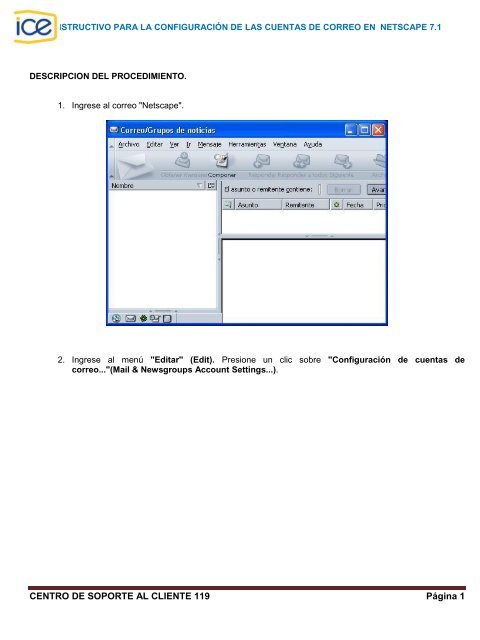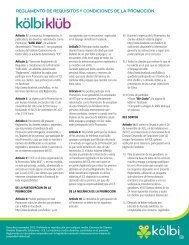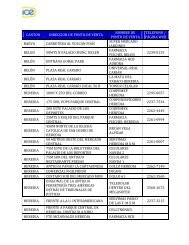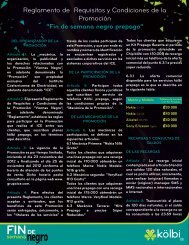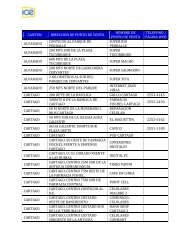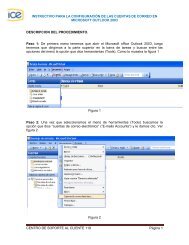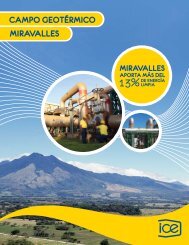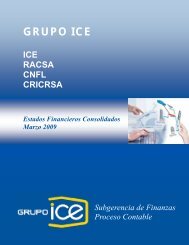CENTRO DE SOPORTE AL CLIENTE 119 Página 1 - Grupo ICE
CENTRO DE SOPORTE AL CLIENTE 119 Página 1 - Grupo ICE
CENTRO DE SOPORTE AL CLIENTE 119 Página 1 - Grupo ICE
Create successful ePaper yourself
Turn your PDF publications into a flip-book with our unique Google optimized e-Paper software.
INSTRUCTIVO PARA LA CONFIGURACIÓN <strong>DE</strong> LAS CUENTAS <strong>DE</strong> CORREO EN NETSCAPE 7.1<br />
<strong>DE</strong>SCRIPCION <strong>DE</strong>L PROCEDIMIENTO.<br />
1. Ingrese al correo "Netscape".<br />
2. Ingrese al menú "Editar" (Edit). Presione un clic sobre "Configuración de cuentas de<br />
correo..."(Mail & Newsgroups Account Settings...).<br />
<strong>CENTRO</strong> <strong>DE</strong> <strong>SOPORTE</strong> <strong>AL</strong> <strong>CLIENTE</strong> <strong>119</strong> <strong>Página</strong> 1
INSTRUCTIVO PARA LA CONFIGURACIÓN <strong>DE</strong>L CORREO ACELERA EN NETSCAPE 7.1<br />
3. En la ventana de "Configuración de cuentas de correo..." (Mail & Newsgroups Account<br />
Settings...) presione sobre el botón "Agregar cuenta..." (New account).<br />
<strong>CENTRO</strong> <strong>DE</strong> <strong>SOPORTE</strong> <strong>AL</strong> <strong>CLIENTE</strong> <strong>119</strong> <strong>Página</strong> 2
INSTRUCTIVO PARA LA CONFIGURACIÓN <strong>DE</strong>L CORREO ACELERA EN NETSCAPE 7.1<br />
4. En la ventana del "Asistente de cuentas" (New account setup). Marque la opción "Cuenta de<br />
correo electrónico" (Email account). Presione sobre el botón "Siguiente" (Next).<br />
<strong>CENTRO</strong> <strong>DE</strong> <strong>SOPORTE</strong> <strong>AL</strong> <strong>CLIENTE</strong> <strong>119</strong> <strong>Página</strong> 3
INSTRUCTIVO PARA LA CONFIGURACIÓN <strong>DE</strong>L CORREO ACELERA EN NETSCAPE 7.1<br />
5. En "Identidad" (Identity) digite:<br />
• "Su nombre" (Your name): Nombre completo de la persona que utilizara el correo.<br />
• "Dirección de correo electrónico" (Email address): Escriba su dirección de correo<br />
electrónico del <strong>ICE</strong>.<br />
• Presione sobre el botón "Siguiente" (Next).<br />
<strong>CENTRO</strong> <strong>DE</strong> <strong>SOPORTE</strong> <strong>AL</strong> <strong>CLIENTE</strong> <strong>119</strong> <strong>Página</strong> 4
INSTRUCTIVO PARA LA CONFIGURACIÓN <strong>DE</strong>L CORREO ACELERA EN NETSCAPE 7.1<br />
6. En "Información del servidor" (Server information) escriba:<br />
• En la opción "Seleccione el tipo de servidor de entrada que está usando" (Select the type<br />
of incoming server you are using) escoja "POP".<br />
• En "Servidor de entrada" (Incomming Server): Escriba "icecom.ice.co.cr".<br />
• En "Servidor de salida" (Outgoing Server): Escriba "icecom.ice.co.cr".<br />
• Presione sobre el botón "Siguiente" (Next).<br />
<strong>CENTRO</strong> <strong>DE</strong> <strong>SOPORTE</strong> <strong>AL</strong> <strong>CLIENTE</strong> <strong>119</strong> <strong>Página</strong> 5
INSTRUCTIVO PARA LA CONFIGURACIÓN <strong>DE</strong>L CORREO ACELERA EN NETSCAPE 7.1<br />
7. En "Nombre de usuario" (Username) escriba el nombre de usuario (login) del <strong>ICE</strong>. Presione sobre el<br />
botón "Siguiente" (Next).<br />
<strong>CENTRO</strong> <strong>DE</strong> <strong>SOPORTE</strong> <strong>AL</strong> <strong>CLIENTE</strong> <strong>119</strong> <strong>Página</strong> 6
INSTRUCTIVO PARA LA CONFIGURACIÓN <strong>DE</strong>L CORREO ACELERA EN NETSCAPE 7.1<br />
8. En "Nombre de la cuenta" (Account name) escriba: "Correo del <strong>ICE</strong>" o el nombre que desee darle al<br />
buzón en Netscape. Presione sobre el botón "Siguiente" (Next).<br />
<strong>CENTRO</strong> <strong>DE</strong> <strong>SOPORTE</strong> <strong>AL</strong> <strong>CLIENTE</strong> <strong>119</strong> <strong>Página</strong> 7
INSTRUCTIVO PARA LA CONFIGURACIÓN <strong>DE</strong>L CORREO ACELERA EN NETSCAPE 7.1<br />
9. En la ventana final verifique todos los datos escritos. Presione sobre el botón "Terminar" (Finish).<br />
<strong>CENTRO</strong> <strong>DE</strong> <strong>SOPORTE</strong> <strong>AL</strong> <strong>CLIENTE</strong> <strong>119</strong> <strong>Página</strong> 8
INSTRUCTIVO PARA LA CONFIGURACIÓN <strong>DE</strong>L CORREO ACELERA EN NETSCAPE 7.1<br />
10. En la ventana de "Configuración de cuentas de correo...". (Mail & Newsgroups Account<br />
Settings...) presione sobre la opción "Servidor de salida (SMTP)" (Outgoing server SMTP).<br />
• "Nombre del servidor" (Server name) Escriba "icecom.ice.co.cr".<br />
• Marque la opción: "Utilizar un nombre de usuario y una contraseña". (Use name and<br />
password)<br />
• En "Nombre de usuario" (Username) escriba el nombre de usuario de su cuenta de correo del<br />
<strong>ICE</strong>".<br />
• La opción “Use Secure connection (SSL)” tiene que estar marcada como “Never”.<br />
<strong>CENTRO</strong> <strong>DE</strong> <strong>SOPORTE</strong> <strong>AL</strong> <strong>CLIENTE</strong> <strong>119</strong> <strong>Página</strong> 9
INSTRUCTIVO PARA LA CONFIGURACIÓN <strong>DE</strong>L CORREO ACELERA EN NETSCAPE 7.1<br />
11. Presione sobre la opción "Correo del <strong>ICE</strong>" y verifique los siguientes datos:<br />
• Nombre de la cuenta" (Account name): Puede escribir cualquier nombre, sugerido Correo del<br />
<strong>ICE</strong>.<br />
• "Su nombre" (Your name): Nombre completo del usuario que utilizara el correo.<br />
• "Dirección de correo electrónico" (Email address): En este espacio debe aparecer o tiene que<br />
escribir la dirección de correo que le asigno el <strong>ICE</strong>.<br />
• Presione sobre la opción "Valores del servidor" (Server settings).<br />
<strong>CENTRO</strong> <strong>DE</strong> <strong>SOPORTE</strong> <strong>AL</strong> <strong>CLIENTE</strong> <strong>119</strong> <strong>Página</strong> 10
INSTRUCTIVO PARA LA CONFIGURACIÓN <strong>DE</strong>L CORREO ACELERA EN NETSCAPE 7.1<br />
12. En "Valores del servidor" (Server settings) verifique que aparezca la siguiente información:<br />
• “Nombre del servidor" (Server name): "icecom.ice.co.cr".<br />
• "Nombre de usuario" (Username): El nombre de usuario de su cuenta de correo <strong>ICE</strong> (el usuario<br />
no es igual a la cuenta de correo electrónico).<br />
• Puerto: "110"<br />
• Presione sobre el botón "Aceptar" (Ok).<br />
<strong>CENTRO</strong> <strong>DE</strong> <strong>SOPORTE</strong> <strong>AL</strong> <strong>CLIENTE</strong> <strong>119</strong> <strong>Página</strong> 11
INSTRUCTIVO PARA LA CONFIGURACIÓN <strong>DE</strong>L CORREO ACELERA EN NETSCAPE 7.1<br />
13. Por último, cierre las ventanas del Netscape, ábralo de nuevo y presione el botón para enviar y recibir<br />
correo.<br />
FIN <strong>DE</strong>L PROCESO.<br />
<strong>CENTRO</strong> <strong>DE</strong> <strong>SOPORTE</strong> <strong>AL</strong> <strong>CLIENTE</strong> <strong>119</strong> <strong>Página</strong> 12