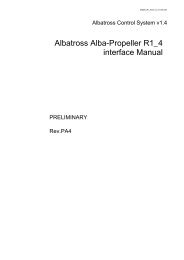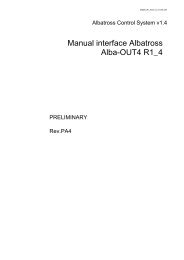PDF[0.59Mb] - Albatross Control System
PDF[0.59Mb] - Albatross Control System
PDF[0.59Mb] - Albatross Control System
You also want an ePaper? Increase the reach of your titles
YUMPU automatically turns print PDFs into web optimized ePapers that Google loves.
USER MANUAL<br />
MANUAL DE USUARIO<br />
Alba-In<br />
© COPYRIGHT 2009 EMMI Network S.L. All rights reserved - 30728283 Rev PA2 01-07-2008
English version ……………………………………………... 3<br />
Versión en español …………………………………………24<br />
2
No part of this document may be reproduced in any form without the written permission of the copyright owner.<br />
The contents of this document are subject to revision without notice due to continued progress in methodology, design and<br />
manufacturing. EMMI Network SL shall have no liability for any error or damage of any kind resulting from the use of this<br />
document.<br />
The information provided in this document concerning capacity, suitability and performance shall not be considered<br />
commercially binding.<br />
Please note that all capacity figures and dimensioning methods are based on EMMI Network’s SL own models of how devices<br />
behave in a network. The document is intended to be used by professionally trained personnel. It is strongly recommended to<br />
involve EMMI Network SL in discussions covering the contents of this document.<br />
Any feedback that may help EMMI Network SL improve the documentation and information methods is welcome.<br />
3
CONTENTS<br />
1. Contents .......................................................................................................................... 6<br />
1.1. Purpose ........................................................................................................................................................6<br />
1.2. Revision history ............................................................................................................................................6<br />
2. Introduction..................................................................................................................... 7<br />
2.1. Specifications................................................................................................................................................8<br />
2.2. Quick installation ..........................................................................................................................................8<br />
3. Installation....................................................................................................................... 9<br />
3.1. Unpacking the unit........................................................................................................................................9<br />
3.2. Choosing a location to mount the module ..................................................................................................10<br />
3.3. Alba-In connections ....................................................................................................................................10<br />
3.3.1 Alba-IN connection to volt-free contacts................................................................................................................ 12<br />
3.3.2 Connection to NMEA 2000 bus ............................................................................................................................. 13<br />
3.3.3 <strong>Albatross</strong> system integration ................................................................................................................................. 15<br />
3.4. Alba-In configuration...................................................................................................................................17<br />
3.4.1 Instance number and input ID ............................................................................................................................... 17<br />
3.4.2 NMEA address ...................................................................................................................................................... 19<br />
3.5. <strong>Albatross</strong> system upgrades ........................................................................................................................20<br />
3.6. Maintenance ...............................................................................................................................................21<br />
3.7. Technical specifications..............................................................................................................................22<br />
3.8. Technical support .......................................................................................................................................23<br />
3.8.1 Web....................................................................................................................................................................... 23<br />
3.8.2 Customer support hotline. ..................................................................................................................................... 23<br />
3.8.3 Help us help you ................................................................................................................................................... 23<br />
4
FIGURES TABLE<br />
Figure 1. Module mounting. .......................................................................................................10<br />
Figure 2. Connection diagram to the Alba-USB .........................................................................11<br />
Figure 3. Module connection diagram........................................................................................12<br />
Figure 4. View of the NMEA 2000 Micro-C connectors ..............................................................13<br />
Figure 5. Inside view of a Micro-C cable ....................................................................................14<br />
Figure 6. Connection diagram of an Alba-In to an Alba-CPU-controlled <strong>Albatross</strong> system.........15<br />
Figure 7. Connection diagram of an Alba-In to a laptop PC-controlled <strong>Albatross</strong> system ...........16<br />
Figure 8. Example of a digital button associated to an Alba-IN module input .............................16<br />
Figure 9. Main configuration screen for the Alba-In interface .....................................................17<br />
Figure 10. Detail of the NMEA address field ................................................................................19<br />
Figure 11. General diagram of possible upgrades to the <strong>Albatross</strong> system..................................20<br />
5
1. Contents<br />
1.1. Purpose<br />
The purpose of this document is to provide the user with the necessary instructions for the<br />
installation and usage of the NMEA 2000 Alba-IN interface. The Alba-IN is a module for the NMEA<br />
2000 monitoring of on/off devices intended to monitor other devices’ functioning. condition<br />
The following handbook deals with the Alba-IN firmware version 1.01<br />
1.2. Revision history<br />
Review Date Commentary/Changes<br />
PA1 2006-01-24 First version<br />
Table 1 Revision History<br />
6
2. Introduction<br />
Thanks for purchasing the new <strong>Albatross</strong> digital control system component.<br />
The following handbook contains important information regarding the installation, operation and<br />
maintenance of your new digital control system. In order to get the best results from the unit, please<br />
read this handbook thoroughly<br />
7
2.1. Specifications<br />
The <strong>Albatross</strong> Alba-IN interface has the following specifications:<br />
<br />
<br />
<br />
<br />
<br />
NMEA 2000 interface<br />
Alba-In monitors up to 8 on/off inputs or switches<br />
Volt-free contacts setup<br />
Setup of the switches feeding battery tension to the electric circuits to be controlled.<br />
Both montaje can be on the same module at the same time.<br />
2.2. Quick installation<br />
To install the Alba-IN interface, you must complete the following steps. Please study each<br />
referenced individual section for in-depth information on each of them:<br />
1 Unpacking the box.<br />
2 Choose a location for the interface installation.<br />
3 Connect the interface.<br />
4 Interface configuration.<br />
8
3. Installation<br />
3.1. Unpacking the unit<br />
When you unpack the box containing your <strong>Albatross</strong> Alba-In interface, you should find the following<br />
elements:<br />
<br />
<br />
<br />
Alba-In interface<br />
Alba-In User Manual<br />
Bag with the mounting screws<br />
If any of these elements is damaged or not present, please contact Emmi network<br />
9
3.2. Choosing a location to mount the module<br />
Figure 1. Module mounting.<br />
3.3. Alba-In connections<br />
There are two (see figure) connection points for the Alba-IN:<br />
1 – Motor sensor connections<br />
2 – NMEA 2000 network connection<br />
You should also take into account that Alba-IN requires an Alba-USB connected to a laptop computer to<br />
configure the sensors once all the connections are ready.<br />
10
Alba-In Module<br />
InstallTool equipped laptop PC<br />
Alba-USB<br />
Figure 2. Connection diagram to the Alba-USB<br />
11
3.3.1 Alba-IN connection to volt-free contacts<br />
Alba-IN works flawlessly when connected to switches and sensors with no effects on<br />
its readings. In order to make these connections, you’ll need to follow the instructions<br />
in the illustrations below.<br />
CONNECTIONS<br />
1 – Input 1<br />
2 – Input 2<br />
3 – Input 3<br />
4 – Input 4<br />
5 – Input 5<br />
6 – Input 6<br />
7 - Input 7<br />
8 - Input 8<br />
9 – Exc. internal<br />
10 – Common negative terminal.<br />
12<br />
Figure 3. Module connection diagram
3.3.2 Connection to NMEA 2000 bus<br />
The Alba-In interface can connect to a NMEA 2000 bus through a 5- pin Micro- C connector. You’ll have to<br />
connect the Alba-In interface to the NMEA 2000 bus using a cable of the suitable length from the module<br />
to a T-connector to the main network.<br />
Make sure the cable is firmly connected and the connector’s collar is screwed tight.<br />
Illustration 1 Male connector<br />
Illustration 2 Female connector<br />
Figure 4. View of the NMEA 2000 Micro-C connectors<br />
Pin 1:<br />
Pin 2:<br />
Pin 3:<br />
Pin 4:<br />
Pin 5:<br />
Protective Braid<br />
NET-S. (Positive feed, +V)<br />
NET-C. (Common feed, -V)<br />
NET-H. (CAN-H)<br />
NET-L. (CAN-L)<br />
Table2. Micro-C Connectors<br />
13
Protective braid<br />
Data:<br />
Blue : NET-H (CAN-H)<br />
White: NET-L.(CAN-L)<br />
Feed:<br />
Red : NET-S. Positive feed, +V<br />
Black: NET-C. Common Feed, -V<br />
External protective braiding<br />
Figure 5. Inside view of a Micro-C cable<br />
14
3.3.3 <strong>Albatross</strong> system integration<br />
The digital gauges in Alba-IN are the equivalent of LEDs or bulbs, showing the current state o fan on/off<br />
device such as a fuel reserve indicator or a working device sensor.<br />
The user can connect alarms to each of them so they carry out automatic actions or emit warnings<br />
whenever they reach certain readings.<br />
Figure 6. Connection diagram of an Alba-In to an Alba-CPU-controlled <strong>Albatross</strong> system.<br />
15
Figure 7. Connection diagram of an Alba-In to a laptop PC-controlled <strong>Albatross</strong> system.<br />
The user can also change the buttons’ names through their options menu.<br />
DISABLED state ENABLED state State undetected<br />
Figure 8. Example of a digital button associated to an Alba-IN module input.<br />
16
3.4. Alba-In configuration<br />
Before configuring the instances and input ID,<br />
it is advisable to assign a descriptive name to<br />
each input in the device selection screen,<br />
shown in figure 3. These names will appear<br />
later on the digital buttons of the <strong>Albatross</strong><br />
Onboard software.<br />
3.4.1 Instance number and input ID<br />
The following illustration shows the main<br />
configuration screen for the Alba-IN interface.<br />
This model has 8 ON/OFF type inputs, where<br />
the ON status of an input appears upon<br />
connection between its corresponding pin<br />
and the common pin and the OFF status<br />
appears when it is disconnected.<br />
Figure 9. Main configuration screen for the<br />
Alba-In interface<br />
17
Information regarding input status is transmitted through PGN 127501, Binary Switch Bank Status.<br />
Alba-IN has 8 inputs, that is, 8 channels. There are two ways of programming the module:<br />
1. The first one would be to consider the device a unique subsystem generating and transmitting 8 types of<br />
status information. The device would then have its own instance number, and incoming information would<br />
be labelled from 1 to 8, depending on input number (as in the Alba-Out8 module).<br />
For example, connecting two Alba-IN modules would need this programming:<br />
The instance programmed in each channel would be the same as the one in the module. All inputs would<br />
have a pin number they connect to.<br />
Input 1 2 3 4 5 6 7 8<br />
Instance 1 1 1 1 1 1 1 1<br />
Input ID 1 2 3 4 5 6 7 8<br />
The second module would be programmed as follows:<br />
Input 1 2 3 4 5 6 7 8<br />
Instance 2 2 2 2 2 2 2 2<br />
Input ID 1 2 3 4 5 6 7 8<br />
18
2. Another option World be to consider the device merely as a meter for incoming information from<br />
other subsystems, where each one of them has a different instance, and inputs correspond to external<br />
devices that can be numbered any way, regardless of these numbers corresponding to those of the<br />
input pins in the device.<br />
An example of this way of programming Alba-IN follows:<br />
The instance number in each channel is different. It is advisable (though not necessary) that inputs are<br />
numbered according to the pin they are connected to.<br />
Input 1 2 3 4 5 6 7 8<br />
Instance 10 10 11 8 12 15 13 16<br />
Input ID 1 2 3 4 5 6 7 8<br />
3.4.2 NMEA address<br />
The device’s NMEA address is automatically assigned, so it is not advisable to change the value in this<br />
dialog box. However, the NMEA address value can be set anywhere between 0 and 252.<br />
Figure 10. Detail of the NMEA address field<br />
19
3.5. <strong>Albatross</strong> system<br />
upgrades<br />
The <strong>Albatross</strong> <strong>Control</strong> <strong>System</strong> allows<br />
you to easily incorporate new<br />
characteristics and functions by<br />
installing software upgrades and<br />
expanding their licenses.<br />
<strong>Albatross</strong> <strong>Control</strong> <strong>System</strong> includes a<br />
digital onboard control system tool<br />
and remote ship safety, positioning<br />
and monitoring services.<br />
<strong>Albatross</strong> adapts to the needs of shipowners<br />
who care for onboard safety,<br />
and is flexible enough to adapt to<br />
ships of any kind and length.<br />
For further information, please visit:<br />
www.emminet.com<br />
Figure 11. General diagram of possible upgrades to the <strong>Albatross</strong> system<br />
20
3.6. Maintenance<br />
Once installed and configured, there are no specific maintenance measures to be taken.<br />
Periodically examine all the components of your <strong>Albatross</strong> system, including sensors and wiring, looking<br />
for signs of wear or damage. Repair them if needed.<br />
Troubleshooting<br />
All <strong>Albatross</strong> products go through exhaustive functioning and quality tests. However, if any problem<br />
appears, the following table may help you identify the cause and find a solution for it.<br />
Problem Possible cause Solution<br />
<strong>Albatross</strong> modules show no sign of<br />
activity (red LED is off)<br />
<strong>Albatross</strong> modules seem to be blocked<br />
(red LED is always on)<br />
Information shown on displays or<br />
visualization clients is incorrect<br />
Supply or connection failure<br />
Connection failure among modules or<br />
the NMEA bus ender is missing<br />
Module configuration is incorrect<br />
Check electric supply<br />
connection<br />
Verify Check use or protecting<br />
circuit.<br />
Check all connections among<br />
the modules<br />
Check all connections and the<br />
existence of at least one<br />
network ender.<br />
Check module/s configuration<br />
A certain type of data (e.g.: battery<br />
tension) is missing on the display or<br />
visualization clients<br />
Sensor information is missing<br />
Table 3. Common problems and their possible solution<br />
21<br />
Check sensor<br />
Check connections form the<br />
sensor to the <strong>Albatross</strong> module
3.7. Technical specifications<br />
SPECIFICATIONS<br />
Input<br />
8 x ON/OFF switch/sensor<br />
Tension 7V=”1” (32V max.)<br />
Excitation<br />
Shot circuit- protected 12V DC output<br />
(Pin 9)<br />
Common Excitation negative return (Pin 10)<br />
MECHANICAL SPECIFICATIONS<br />
Size<br />
143mm x 86mm x 38mm<br />
Weight<br />
230g<br />
Mounting<br />
Surface, screwed on<br />
Case material Polycarbonate UL94V0<br />
NMEA2000 Parameter Group Numbers (PGN’s)<br />
Periodic<br />
PGN127501 Bin Switch Bank Status<br />
PGN 126464 Tx/Rx PGN List<br />
Information<br />
PGN 126996 Product Information<br />
PGN 059392 ISO Acknowledge<br />
PGN 059904 ISO Request<br />
<strong>Control</strong><br />
PGN 060928 ISO Address Claim<br />
PGN 126208 NMEA Request Group<br />
PGN 126720 Proprietary fast-packet<br />
ELECTRIC SPECIFICATIONS<br />
Tension<br />
9-16V DC from the NMEA2000 bus<br />
Consumption
3.8. Technical support<br />
Emmi Network provides the user with complete technical support through its webpage and a<br />
customer support hotline. Please use any of these means to contact us if a problem should rise that<br />
you can’t solve.<br />
3.8.1 Web<br />
Please visit the customer support area in our webpage:<br />
3.8.2 Customer support hotline.<br />
www.emminet.com<br />
If you happen not to have Internet access, please call the following phone number:<br />
3.8.3 Help us help you<br />
902 010 759 (Spain)<br />
+34 96 287 99 44 (Outside Spain)<br />
Whenever you require any technical assistance, please keep the following information at hand.<br />
<br />
<br />
<br />
Equipment type<br />
Serial numbers<br />
Installed software version<br />
23
Ninguna parte de este documento puede ser reproducida sin la aprobación explicita del propietario del copyright.<br />
Los contenidos de este documento están sujetos a posibles cambios debidos a continuos progresos en metodología, diseño y<br />
fabricación. EMMI Network S.L. declina toda responsabilidad en caso de error o daño de cualquier tipo como resultado del uso<br />
de este documento.<br />
La información proporcionada en este documento relacionado con las capacidades, usos y prestaciones no debe ser<br />
considerada comercialmente vinculante.<br />
Todas las descripciones y figuras están basadas en modelos propios de EMMI Network S.L. acerca de cómo los dispositivos se<br />
comportan en su entorno. El presente documento está destinado al uso por personal profesional.<br />
Cualquier comentario o mejora que pueda ayudar a EMMI Network S.L. a mejorar la presente documentación es bienvenida.<br />
24
CONTENIDOS<br />
1. Contenido...................................................................................................................... 27<br />
1.1. Propósito.....................................................................................................................................................27<br />
1.2. Historial de revisiones ................................................................................................................................27<br />
2. Introducción.................................................................................................................. 28<br />
2.1. Características............................................................................................................................................29<br />
2.2. Instalación rápida .......................................................................................................................................29<br />
3. Instalación..................................................................................................................... 30<br />
3.1. Desembalaje...............................................................................................................................................30<br />
3.2. Seleccionar el lugar de montaje del módulo ..............................................................................................31<br />
3.3. Conexiones del Alba-In ..............................................................................................................................31<br />
3.3.1 Conexiones del Alba-IN a interruptores libres de potencial................................................................................... 33<br />
3.3.2 Conexión al bus NMEA 2000 ................................................................................................................................ 34<br />
3.3.3 Integración en el sistema <strong>Albatross</strong> ...................................................................................................................... 36<br />
3.4 Configuración del Alba- In ...........................................................................................................................38<br />
3.4.1 Número de instancia e identificador de entrada.................................................................................................... 39<br />
3.4.2 Dirección NMEA.................................................................................................................................................... 41<br />
3.5. Ampliaciones del sistema <strong>Albatross</strong>...........................................................................................................42<br />
3.6. Mantenimiento ............................................................................................................................................43<br />
3.7. Especificaciones técnicas...........................................................................................................................44<br />
3.8. Soporte técnico...........................................................................................................................................45<br />
3.8.1 Web....................................................................................................................................................................... 45<br />
3.8.2 E-mail.................................................................................................................................................................... 45<br />
3.8.3 Línea telefónica de ayuda. .................................................................................................................................... 45<br />
3.8.4 Ayúdenos a ayudarle............................................................................................................................................. 45<br />
25
TABLA DE FIGURAS<br />
Figura 1. Montaje del módulo. ...................................................................................................31<br />
Figura 2. Esquema de conexiones con Config Tool v1.6 ...........................................................32<br />
Figura 3. Esquema de conexión al módulo................................................................................33<br />
Figura 4. Vista de los conectores NMEA 2000 Micro-C .............................................................34<br />
Figura 5. Vista interior de un cable Micro-C ...............................................................................35<br />
Figura 6. Esquemas de conexión del Alba-In a un sistema <strong>Albatross</strong> controlado por un Alba-CPU.36<br />
Figura 7. Esquemas de conexión del Alba- In a un sistema <strong>Albatross</strong> controlado por un PC portatil..37<br />
Figura 8. Ejemplo de Indicador digital asociado a una entrada del módulo Alba-IN. .................37<br />
Figura 9. Cuadro de edición de pantalla en Install Tool 1.6........................................................38<br />
Figura 10. Cuadro de diálogo principal de configuración del Alba-IN...........................................39<br />
Figura 11. Detalle de campo dirección NMEA .............................................................................41<br />
Figura 12. Esquema general posibles ampliaciones del sistema Albatros ...................................42<br />
26
1. Contenido<br />
1.1. Propósito<br />
El propósito de este documento es proveer las instrucciones necesarias para la instalación y uso<br />
del interfaz NMEA2000 <strong>Albatross</strong> Alba-IN, módulo destinado a la sensorización NMEA2000 de<br />
estado de dispositivos on/off indicadores de funcionamiento de dispositivos.<br />
Este manual se corresponde con la versión de firmware del Alba-IN 1.4.1.<br />
1.2. Historial de revisiones<br />
Revisión Fecha Comentarios/Cambios<br />
PA1 2006-01-24 Primera versión<br />
PA2 2008-07-01 Configuración con Config Tool (versión 1.6)<br />
Tabla 1 Histórico de revisiones<br />
27
2. Introducción<br />
Gracias por adquirir su nuevo componente del sistema de control digital <strong>Albatross</strong>.<br />
Este manual contiene información importante relativa a la instalación, operación y mantenimiento de su<br />
nuevo sistema de control digital. Para obtener el mayor rendimiento del mismo le rogamos que lea<br />
completamente este manual.<br />
28
2.1. Características<br />
El interface Albatros Alba-IN posee las siguientes características:<br />
Interface NMEA 2000<br />
Alba-In monitoriza hasta 8 entradas ON/OFF o interruptores<br />
Montaje para interruptores libres de potencial<br />
Montaje para interruptores que alimentan con tensión de batería los circuitos<br />
eléctricos que se desean controlar.<br />
Ambos tipos de montaje pueden simultanearse en un mismo módulo.<br />
2.2. Instalación rápida<br />
Para instalar el interface Alba-IN deberá completar los siguientes pasos. Por favor, estudie cada<br />
uno de las secciones individuales referenciadas para obtener una información más detallada de<br />
cada uno de ellos:<br />
1 Desembalar la caja.<br />
2 Seleccionar una localización para el montaje del interface.<br />
3 Conectar el interface.<br />
4 Configurar el interface.<br />
29
3. Instalación<br />
3.1. Desembalaje<br />
Cuando abra la caja que contiene su interface Albatros Alba-IN, deberá encontrar los siguientes<br />
elementos:<br />
<br />
<br />
<br />
Interface Alba-IN<br />
Manual de usuario de Alba-IN<br />
Bolsa con tornillos de sujeción<br />
Si alguno de estos elementos no se encuentra o aparece dañado, por favor, póngase en contacto<br />
con Emmi Network<br />
30
3.2. Seleccionar el lugar de montaje del módulo<br />
Figura 1. Montaje del módulo<br />
3.3. Conexiones del Alba-In<br />
Hay dos puntos de conexión (ver figura) para el Alba-In:<br />
1 – Conexiones con los sensores o interruptores<br />
2 – Conexión con la red NMEA 2000<br />
También deberá tener en cuenta que el Alba-IN necesita de un Alba-USB conectado a un ordenador<br />
portátil para poder configurar el dispositivo una vez estén realizadas todas las conexiones.<br />
31
Módulo Alba-In<br />
PC con aplicación InstallTool<br />
Alba-USB<br />
Figura 2. Esquema de conexiones al Alba-USB<br />
32
3.3.1 Conexiones del Alba-IN a interruptores libres de potencial<br />
El Alba-IN puede funcionar conectado a interruptores o a puntos de tensión sin afectar<br />
a sus mediciones. Para realizar este tipo de conexionado deberá seguir las<br />
instrucciones de la siguientes ilustraciones.<br />
CONEXIONADO<br />
1 – Entrada 1<br />
2 – Entrada 2<br />
3 – Entrada 3<br />
4 – Entrada 4<br />
5 – Entrada 5<br />
6 – Entrada 6<br />
7 – Entrada 7<br />
8 – Entrada 8<br />
9 – Exc. Interna<br />
10 – Negativo común.<br />
33<br />
Figura 3. Esquema de conexión del módulo
3.3.2 Conexión al bus NMEA 2000<br />
EL interface Alba-IN proporciona una conexión al bus NMEA 2000 a través de un conector Micro-C de 5<br />
patillas. Usted deberá conectar el interface Alba-IN al bus NMEA utilizando un cable con la longitud<br />
apropiada que vaya desde el módulo a una “T” de conexión con la red troncal.<br />
Asegúrese de que el cable se ha quedado firmemente conectado y con el collar del conector firmemente<br />
roscado.<br />
Conector macho<br />
Conector hembra<br />
Figura 4. Vista de los conectores NMEA 2000 Micro-C<br />
Pin 1:<br />
Pin 2:<br />
Pin 3:<br />
Pin 4:<br />
Pin 5:<br />
Malla<br />
NET-S. (Alimentación positiva, +V)<br />
NET-C. (Alimentación común, -V)<br />
NET-H. (CAN-H)<br />
NET-L. (CAN-L)<br />
Tabla 2. Conectores Micro-C<br />
34
Malla<br />
Datos:<br />
Azul : NET-H (CAN-H)<br />
Blanco: NET-L.(CAN-L)<br />
Alimentación:<br />
Rojo : NET-S. Alimentación positiva, + V<br />
Negro: NET-C. Alimentación común, -V<br />
Trenzado protector externo<br />
Figura 5. Vista interior de un cable Micro-C<br />
35
3.3.3 Integración en el sistema <strong>Albatross</strong><br />
Los indicadores digitales asociados a los Alba-IN son el equivalente a un led o bombilla, mostrando el<br />
estado de un dispositivo on/off como pueda ser una luz de reserva o el indicador de funcionamiento de un<br />
dispositivo.<br />
Es posible asociarles alarmas para desencadenar avisos o acciones automáticas cuando cambie su estado.<br />
Figura 6. Esquemas de conexión del Alba-In a un sistema <strong>Albatross</strong> controlado por un Alba-CPU.<br />
36
Figura 7. Esquemas de conexión del Alba-IN a un sistema <strong>Albatross</strong> controlado por un PC portátil.<br />
Mediante su menú de opciones, es posible también cambiar su nombre.<br />
Estado DESACTIVADO Estado ACTIVADO Estado no detectado<br />
Figura 8. Ejemplo de Indicador digital asociado a una entrada del módulo Alba-IN.<br />
37
3.4 Configuración del Alba- In<br />
Es conveniente, antes de proceder a la configuración de las instancias e identificadores de entrada,<br />
asignar un nombre descriptivo a cada entrada en la pantalla de selección de dispositivos, en la<br />
herramienta Install Tool como puede observarse en la figura 9. Estos nombres serán los que aparecerán<br />
posteriormente en los indicadores luminosos del software <strong>Albatross</strong> Onboard.<br />
Figura 9. Cuadro de edición de pantalla en Install Tool 1.6<br />
38
3.4.1 Número de instancia e identificador de entrada<br />
En la siguiente ilustración puede observarse la pantalla de configuración principal del interface Alba-IN.<br />
Figura 10. Cuadro de diálogo principal de configuración del Alba-IN<br />
Este modelo dispone de 8 entradas de tipo ON / OFF en donde el nivel ON de una entrada se produce al<br />
cerrar el pin correspondiente a dicha entrada respecto al común y el nivel OFF al dejar abierto el pin.<br />
La información sobre el estado de las entradas se transmite en el PGN 127501, Binary Switch Bank Status.<br />
39
El Alba-IN tiene 8 entradas, es decir 8 canales. Existen dos maneras de programar el módulo :<br />
1. Una es suponer que el aparato forma un subsistema único que genera y transmite 8 informaciones de<br />
estado. En este caso el aparato tendría un número de instancia propio y las informaciones estarían<br />
numeradas de 1 a 8 según el número de entrada (igual que en el Alba-out8).<br />
Por ejemplo, si se deseara conectar dos módulos Alba-IN debería de programarse de la siguiente forma:<br />
La instancia que se programa en cada canal es la misma, al del módulo. Las entradas tendrán el número<br />
del pin donde se conecten.<br />
Entrada 1 2 3 4 5 6 7 8<br />
Instancia 1 1 1 1 1 1 1 1<br />
Id. de entrada 1 2 3 4 5 6 7 8<br />
Y el segundo módulo tendría esta programación :<br />
Entrada 1 2 3 4 5 6 7 8<br />
Instancia 2 2 2 2 2 2 2 2<br />
Id. de entrada 1 2 3 4 5 6 7 8<br />
40
2. Otra opción es pensar en el aparato como un simple medidor de informaciones provenientes de<br />
diferentes subsistemas, cada uno de ellos con una instancia diferente, y que las entradas corresponden a<br />
dispositivos externos que pueden tener cualquier numeración, no necesariamente coincidente con la de<br />
los pines de entrada del instrumento.<br />
Un ejemplo de programación del Alba-IN en este modo sería de la siguiente forma:<br />
La instancia que se programa en cada canal es distinta. Es conveniente que las entradas tenga el número<br />
del pin donde se conecten (aunque no es necesario).<br />
3.4.2 Dirección NMEA<br />
Entrada 1 2 3 4 5 6 7 8<br />
Instancia 10 10 11 8 12 15 13 16<br />
Id. de entrada 1 2 3 4 5 6 7 8<br />
La dirección NMEA del dispositivo se asigna de forma automática, por lo que no es recomendable<br />
modificar el valor que aparece en el cuadro de dialogo<br />
Figura 11. Detalle de campo dirección NMEA<br />
41
3.5. Ampliaciones del<br />
sistema <strong>Albatross</strong><br />
El sistema <strong>Albatross</strong> <strong>Control</strong> <strong>System</strong><br />
permite incorporar nuevas características<br />
y funcionalidad de forma<br />
sencilla cargando las ampliaciones<br />
de software y ampliando las<br />
licencias.<br />
<strong>Albatross</strong> <strong>Control</strong> <strong>System</strong> ofrece en<br />
una misma herramienta un sistema<br />
de control digital a bordo y servicios<br />
remotos de seguridad,<br />
posicionamiento y monitorización de<br />
la embarcación.<br />
<strong>Albatross</strong> se adapta a las necesidades<br />
de armadores preocupados<br />
por la seguridad a bordo y es tan<br />
flexible que puede adaptarse a<br />
cualquier tipo de embarcación y de<br />
eslora.<br />
Figura 12. Esquema general posibles ampliaciones del sistema Albatros .<br />
Para mayor información: visite: www.albatrosscontrol.com<br />
42
3.6. Mantenimiento<br />
No existen medidas especiales de mantenimiento a tener en cuenta una vez instalado y configurado su sistema.<br />
Periódicamente examine todos los componentes del sistema <strong>Albatross</strong>, incluyendo sensores y cableado,<br />
buscando signos de daños. Repárelos en caso de ser necesario.<br />
Resolución de problemas<br />
Todos los productos <strong>Albatross</strong> están sujetos a exhaustivos test de funcionamiento y calidad. Sin embargo,<br />
si ocurre algún problema, la siguiente tabla puede ayudarle a identificar la causa y dar con la solución.<br />
Problema Posible causa Solución<br />
Los módulos <strong>Albatross</strong> no muestran<br />
actividad (Led rojo apagado)<br />
Los módulos <strong>Albatross</strong> parecen<br />
bloqueados. (Led rojo encendido<br />
permanentemente)<br />
Se muestra información en los<br />
displays o clientes de visualización<br />
pero esta no es correcta<br />
Un tipo de dato (ej. Tensión de<br />
batería) se pierde en los displays o<br />
clientes de visualización<br />
Fallo de alimentación o fallo de<br />
conexión<br />
Fallo de conexión entre módulos o<br />
falta terminador del bus NMEA<br />
Configuración de los módulos<br />
incorrecta<br />
Perdida de la información del sensor<br />
Tabla 3. Problemas comunes y su posible solución<br />
43<br />
Verificar conexión de<br />
alimentación<br />
Verificar el fusible o circuito<br />
protector.<br />
Verificar todas las conexiones<br />
entre los módulos<br />
Verificar todas las conexiones y<br />
la existencia de al menos un<br />
terminador en la red.<br />
Verificar la configuración del<br />
módulo o módulos<br />
Verificar sensor<br />
Verificar las conexiones desde<br />
el sensor al módulo <strong>Albatross</strong>
3.7. Especificaciones técnicas<br />
ESPECIFICACIONES<br />
Entrada<br />
8 x ON/OFF interruptor / sensor<br />
Tensión 7V=”1” (máx. 32V)<br />
Excitación<br />
Salida 12V DC protegida contra<br />
cortocircuito (Pin 9)<br />
Común Negativo retorno excitación (Pin 10)<br />
MECÁNICAS<br />
Dimensiones<br />
Peso<br />
Montaje<br />
Material caja<br />
143mm x 86mm x 38mm<br />
230g<br />
Superficie, fijación por tornillos<br />
Policarbonato UL94V0<br />
NMEA2000 Parameter Group Numbers (PGN’s)<br />
Periódico<br />
PGN127501 Bin Switch Bank Status<br />
PGN 126464 Tx/Rx PGN List<br />
Información<br />
PGN 126996 Product Information<br />
PGN 059392 ISO Acknowledge<br />
PGN 059904 ISO Request<br />
<strong>Control</strong><br />
PGN 060928 ISO Address Claim<br />
PGN 126208 NMEA Request Group<br />
PGN 126720 Proprietary fast-packet<br />
AMBIENTALES<br />
Estanqueidad IP54<br />
Temp. Trab. -15ºC a +55ºC<br />
Temp. Alm. -25ºC a +85ºC<br />
Humedad R. 93% HR @ 40ºC IEC60945-8.3<br />
Vibración<br />
2-13.2Hz @ ±1mm<br />
13.2-100Hz @ 7m/s 2 IEC60945-8.7<br />
Corrosión<br />
4x7días@40ºC, 95%HR después 2h<br />
rociado niebla salina IEC60945-8.12<br />
E.M.C.<br />
Emisión<br />
IEC60945-9<br />
Inmunidad<br />
IEC60945-10<br />
ELÉCTRICAS<br />
Tensión<br />
Consumo<br />
Carga Equiv.<br />
9-16V DC del bus NMEA2000<br />
3.8. Soporte técnico<br />
3.8.1 Web<br />
Por favor, visite el área de soporte técnico en: www.albatrosscontrol.com\tech<br />
3.8.2 E-mail<br />
Puede ponerse en contacto con el soporte técnico en la dirección: support@emminet.com<br />
3.8.3 Línea telefónica de ayuda.<br />
Si usted no dispone de acceso a la web, por favor llame al teléfono:<br />
3.8.4 Ayúdenos a ayudarle<br />
+34 962 879 944<br />
Cuando requiera del servicio de asistencia técnica, por favor tenga disponible la siguiente<br />
información:<br />
<br />
<br />
<br />
Tipo de equipamiento<br />
Números de serie<br />
Versión de software instalado<br />
45


![PDF[0.59Mb] - Albatross Control System](https://img.yumpu.com/28676183/1/500x640/pdf059mb-albatross-control-system.jpg)