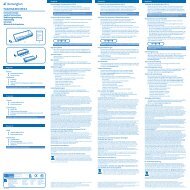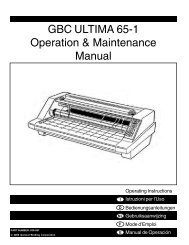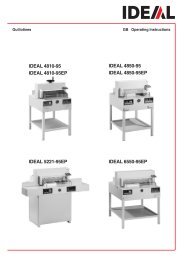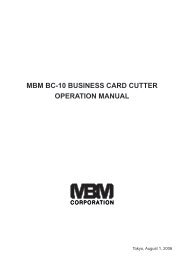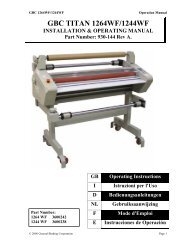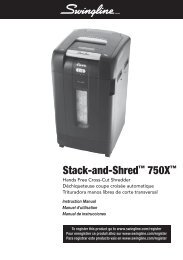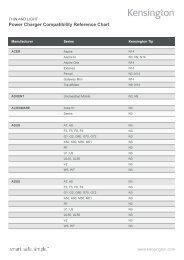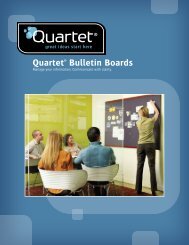HeatSeal H212/H312 - Net
HeatSeal H212/H312 - Net
HeatSeal H212/H312 - Net
Create successful ePaper yourself
Turn your PDF publications into a flip-book with our unique Google optimized e-Paper software.
G<br />
Important: Before operating your new laminator, lift up the exit tray located at the rear of the machine and lock it in place (fig. 1).<br />
Operation, hot lamination<br />
1 Connect power cord to appropriate power source.<br />
2 Push the power button to turn the power “ON” (fig. 2). The<br />
indicator will glow red.<br />
3 Using the lamination guidelines (fig. 3), select the appropriate<br />
temperature setting for the pouch gauge thickness and material you<br />
are laminating.<br />
• If the laminated item appears to be cloudy, it means that the<br />
laminator temperature is not hot enough. Allow the laminator to<br />
heat for a few more minutes then run the pouch through again.<br />
• If the laminated item is wavy, the TEMPERATURE is too hot. Verify<br />
temperature selector is set at the appropriate temperature.<br />
• Always allow sufficient time for the laminator to adjust to changes<br />
in temperature setting.<br />
4 A series of four beeps will be heard when laminator reaches<br />
operating temperature.<br />
5 Position the document to be laminated into a GBC laminating pouch,<br />
so that the document is aligned to the folded sealed edge and the<br />
right and left borders are equal (fig. 4).<br />
6 Insert the pouch and its contents straight into the machine, leading<br />
with the folded edge.<br />
7 The laminated item will automatically exit the rear of the machine.<br />
After the pouch has stopped moving, immediately place it on a flat<br />
surface to cool for one minute before handling (fig. 5).<br />
8 If you have finished laminating, push the switch to turn “OFF” the<br />
machine.<br />
DO NOT LAMINATE AN EMPTY POUCH<br />
Operation, cold lamination<br />
1 Connect power cord to appropriate power source.<br />
2 Rotate the temperature dial to the “cold” position (fig. 2).<br />
3 Push the power button to turn the power “ON” (fig. 2), the<br />
indicator light will glow red.<br />
4 A series of four beeps will be heard when the laminator is ready to<br />
use.<br />
5 Use and laminate your GBC cold pouch.<br />
(Pressure sensitive—non-thermal laminating pouch)<br />
Release lever<br />
How to use the release lever.<br />
1 If pouch jams or is fed improperly, turn off the laminator immediately.<br />
2 Press the release lever down to release the motor from the rollers<br />
(fig. 6).<br />
3 Pull your document back out of the laminator while pressing the<br />
release lever down (fig. 7).<br />
4 Clean the rollers by running the cleaning sheet supplied with the<br />
laminator through the machine 2 or 3 times in the hot operation<br />
mode (red zone on temperature dial). If you do not have this sheet,<br />
use a similar cardboard sheet that fits the width of the laminator.<br />
5 Continue laminating.<br />
Helpful lamination hints<br />
1 Temperature setting Guidelines:<br />
When laminating thin paper with light ink coverage, set the<br />
temperature dial at the low end of the range. Thick paper and heavy<br />
ink coverage require higher settings. Temperature settings will vary<br />
due to the finish, chemistry and heat absorption properties of the<br />
material being laminated.<br />
2 Before laminating important or unique documents always run a test<br />
pouch through the laminator using a similar type document.<br />
3 Do not attempt to do single sided lamination. This will destroy the<br />
laminator.<br />
4 As soon as the lamination is completed, remove from the rear of the<br />
machine and place on a cool flat surface for cooling to prevent the<br />
pouch from curling.<br />
5 Do not block the vent slots, this will cause the laminator to overheat.<br />
Guarantee<br />
Operation of this machine is guaranteed for two years from date of<br />
purchase, subject to normal use. Within the guarantee period, ACCO<br />
Brands Europe will at its own discretion either repair or replace the<br />
defective machine free of charge. Defects due to misuse or use for<br />
inappropriate purposes are not covered under the guarantee. Proof<br />
of date of purchase will be required. Repairs or alterations made by<br />
persons not authorised by ACCO Brands Europe will invalidate the<br />
guarantee. It is our aim to ensure that our products perform to the<br />
specifications stated. This guarantee does not affect the legal rights<br />
which consumers have under applicable national legislation governing<br />
the sale of goods.<br />
Register this product online at www.accoeurope.com