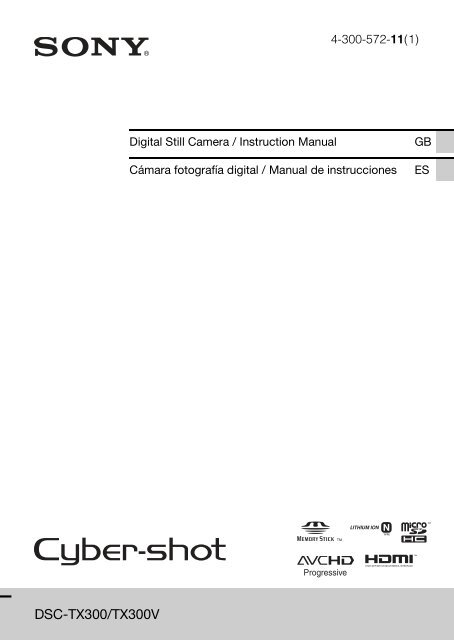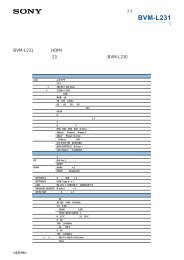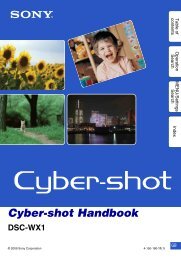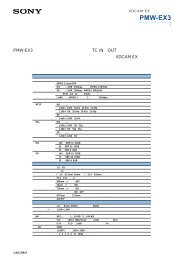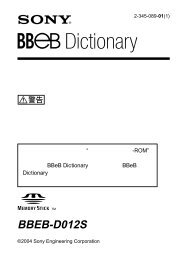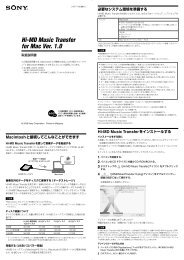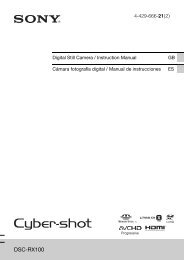Create successful ePaper yourself
Turn your PDF publications into a flip-book with our unique Google optimized e-Paper software.
<strong>DSC</strong>-<strong>TX300</strong>/<strong>TX300</strong>V<br />
4-300-572-11(1)<br />
Digital Still Camera / Instruction Manual GB<br />
Cámara fotografía digital / Manual de instrucciones ES
GB<br />
2<br />
English<br />
Learning more about the camera (“Cyber-shot<br />
User Guide”)<br />
“Cyber-shot User Guide” is an on-line manual. Refer to it for<br />
in-depth instructions on the many functions of the camera.<br />
1 Access the Sony support page.<br />
http://www.sony.net/SonyInfo/Support/<br />
2 Select your country or region.<br />
3 Search for the model name of your camera within the<br />
support page.<br />
Check the model name on the bottom of your camera.<br />
Checking the supplied items<br />
The number in parentheses indicates the number of pieces.<br />
• Camera (1)<br />
Rechargeable battery pack NP-BN (1)<br />
(This rechargeable battery pack cannot be used with Cyber-shot that are<br />
supplied with the NP-BN1 battery pack.)<br />
Paint pen (1)<br />
Multi Station UC-TH (1)<br />
Micro USB cable (1)<br />
AC Adaptor AC-UB10/UB10B (1)<br />
Power cord (mains lead) (not supplied in the USA and Canada) (1)<br />
Wrist strap (1)<br />
Cleaning Cloth (1)<br />
Instruction Manual (this manual) (1)<br />
Notes on the water-proofing (1)
Owner’s Record<br />
The model and serial numbers are located on the bottom. Record the serial number in the<br />
space provided below. Refer to these numbers whenever you call your Sony dealer<br />
regarding this product.<br />
Model No. <strong>DSC</strong>-<strong>TX300</strong>/<strong>DSC</strong>-<strong>TX300</strong>V<br />
Serial No. _____________________________<br />
Model No. AC-UB10/AC-UB10B<br />
Serial No. _____________________________<br />
WARNING<br />
To reduce fire or shock hazard, do not expose the unit to rain or<br />
moisture.<br />
IMPORTANT SAFETY INSTRUCTIONS<br />
-SAVE THESE INSTRUCTIONS<br />
DANGER<br />
TO REDUCE THE RISK OF FIRE OR ELECTRIC<br />
SHOCK, CAREFULLY FOLLOW THESE<br />
INSTRUCTIONS<br />
If the shape of the plug does not fit the power outlet, use an attachment plug adaptor of the<br />
proper configuration for the power outlet.<br />
CAUTION<br />
[ Battery pack<br />
If the battery pack is mishandled, the battery pack can burst, cause a fire or even chemical<br />
burns. Observe the following cautions.<br />
Do not disassemble.<br />
Do not crush and do not expose the battery pack to any shock or force such as<br />
hammering, dropping or stepping on it.<br />
Do not short circuit and do not allow metal objects to come into contact with the battery<br />
terminals.<br />
Do not expose to high temperature above 60°C (140°F) such as in direct sunlight or in a<br />
car parked in the sun.<br />
Do not incinerate or dispose of in fire.<br />
Do not handle damaged or leaking lithium ion batteries.<br />
GB<br />
GB<br />
3
GB<br />
4<br />
Be sure to charge the battery pack using a genuine Sony battery charger or a device that<br />
can charge the battery pack.<br />
Keep the battery pack out of the reach of small children.<br />
Keep the battery pack dry.<br />
Replace only with the same or equivalent type recommended by Sony.<br />
Dispose of used battery packs promptly as described in the instructions.<br />
[ AC Adaptor<br />
Connect the AC Adaptor to the nearest wall outlet (wall socket).<br />
If some trouble occurs while using the AC Adaptor, immediately shut off the power by<br />
disconnecting the plug from the wall outlet (wall socket).<br />
The power cord (mains lead), if supplied, is designed specifically for use with this camera<br />
only, and should not be used with other electrical equipment.<br />
For Customers in the U.S.A. and Canada<br />
[ RECYCLING LITHIUM-ION BATTERIES<br />
Lithium-Ion batteries are recyclable.<br />
You can help preserve our environment by returning your used<br />
rechargeable batteries to the collection and recycling location nearest<br />
you.<br />
For more information regarding recycling of rechargeable batteries,<br />
call toll free<br />
1-800-822-8837, or visit http://www.rbrc.org/<br />
Caution: Do not handle damaged or leaking Lithium-Ion batteries.<br />
[ Battery pack<br />
This device complies with Part 15 of the FCC Rules. Operation is subject to the following<br />
two conditions:<br />
(1) This device may not cause harmful interference, and (2) this device must accept any<br />
interference received, including interference that may cause undesired operation.<br />
This Class B digital apparatus complies with Canadian ICES-003.
For Customers in the U.S.A.<br />
UL is an internationally recognized safety organization.<br />
The UL Mark on the product means it has been UL Listed.<br />
If you have any questions about this product, you may call:<br />
Sony Customer Information Center<br />
1-800-222-SONY (7669).<br />
The number below is for the FCC related matters only.<br />
[ Regulatory Information<br />
Declaration of Conformity<br />
Trade Name: SONY<br />
Model No.: <strong>DSC</strong>-<strong>TX300</strong>V<br />
Responsible Party: Sony Electronics Inc.<br />
Address: 16530 Via Esprillo,<br />
San Diego, CA 92127 U.S.A.<br />
Telephone No.: 858-942-2230<br />
This device complies with Part15 of the FCC Rules. Operation is subject to the<br />
following two conditions: (1) This device may not cause harmful interference, and (2)<br />
this device must accept any interference received, including interference that may cause<br />
undesired operation.<br />
Declaration of Conformity<br />
Trade Name: SONY<br />
Model No.: UC-TH<br />
Responsible Party: Sony Electronics Inc.<br />
Address: 16530 Via Esprillo,<br />
San Diego, CA 92127 U.S.A.<br />
Telephone No.: 858-942-2230<br />
This device complies with Part15 of the FCC Rules. Operation is subject to the<br />
following two conditions: (1) This device may not cause harmful interference, and (2)<br />
this device must accept any interference received, including interference that may cause<br />
undesired operation.<br />
This equipment must not be co-located or operated in conjunction with any other antenna<br />
or transmitter.<br />
GB<br />
GB<br />
5
GB<br />
6<br />
The available scientific evidence does not show that any health problems are associated<br />
with using low power wireless devices. There is no proof, however, that these low power<br />
wireless devices are absolutely safe. Low power Wireless devices emit low levels of radio<br />
frequency energy (RF) in the microwave range while being used. Whereas high levels of<br />
RF can produce health effects (by heating tissue), exposure of low-level RF that does not<br />
produce heating effects causes no known adverse health effects. Many studies of low-level<br />
RF exposures have not found any biological effects. Some studies have suggested that<br />
some biological effects might occur, but such findings have not been confirmed by<br />
additional research. This equipment has been tested and found to comply with FCC<br />
radiation exposure limits set forth for an uncontrolled environment and meets the FCC<br />
radio frequency (RF) Exposure Guidelines in Supplement C to OET65.<br />
[ CAUTION<br />
You are cautioned that any changes or modifications not expressly approved in this manual<br />
could void your authority to operate this equipment.<br />
[ Note:<br />
This equipment has been tested and found to comply with the limits for a Class B digital<br />
device, pursuant to Part 15 of the FCC Rules.<br />
These limits are designed to provide reasonable protection against harmful interference in<br />
a residential installation. This equipment generates, uses, and can radiate radio frequency<br />
energy and, if not installed and used in accordance with the instructions, may cause<br />
harmful interference to radio communications. However, there is no guarantee that<br />
interference will not occur in a particular installation. If this equipment does cause harmful<br />
interference to radio or television reception, which can be determined by turning the<br />
equipment off and on, the user is encouraged to try to correct the interference by one or<br />
more of the following measures:<br />
– Reorient or relocate the receiving antenna.<br />
– Increase the separation between the equipment and receiver.<br />
– Connect the equipment into an outlet on a circuit different from that to which the<br />
receiver is connected.<br />
– Consult the dealer or an experienced radio/TV technician for help.<br />
This product contains FCC ID: AK8CXN5100<br />
The supplied interface cable must be used with the equipment in order to comply with the<br />
limits for a digital device pursuant to Subpart B of Part 15 of FCC Rules.
About water-proof and dust-proof performance of<br />
the camera<br />
This camera is equipped to be water-proof and dust-proof. Damage caused<br />
from misuse, abuse or failure to properly maintain the camera is not covered<br />
by the limited warranty.<br />
This camera is water-proof/dust-proof equivalent to IEC60529 IP58. The<br />
camera is operable up to a water depth of 5 m for 60 minutes.<br />
Do not subject the camera to pressurized water, such as from a tap.<br />
Do not use in hot springs.<br />
Use the camera in the recommended operating water temperature range of<br />
–10°C to +40°C (14°F to 104°F).<br />
As for dust-proof performance, there is no guarantee that the camera will not<br />
become scratched or dented.<br />
Sometimes water-proof performance is lost if the camera is subjected to a<br />
strong shock such as from being dropped. We recommend the camera be<br />
inspected at an authorized repair shop for a fee.<br />
Accessories supplied do not meet water-proof and dust-proof specifications.<br />
Notes before using the camera under/near water<br />
Make sure that no foreign matter such as sand, hair, or dirt gets inside the<br />
battery/memory card cover. Even a small amount of foreign matter may lead<br />
to water entering the camera.<br />
Confirm that the sealing gasket and its<br />
mating surfaces have not become<br />
scratched. Even a small scratch may<br />
lead to water entering the camera. If the<br />
sealing gasket or its mating surfaces<br />
become scratched, take the camera to an<br />
authorized repair shop to have the<br />
sealing gasket replaced for a fee.<br />
If dirt or sand gets on the sealing gasket<br />
or its mating surfaces, wipe the area<br />
clean with a soft cloth that will not leave<br />
behind any fibers. Prevent the sealing<br />
1 Sealing gasket<br />
2 Surface contacting<br />
the sealing gasket<br />
gasket from becoming scratched by touching it while charging a battery or<br />
using a cable.<br />
Do not open/close the battery/memory card cover with wet or sandy hands or<br />
near water. There is a risk this will lead to sand or water getting inside.<br />
Before opening the cover, perform the procedure described in “Cleaning<br />
after using the camera under/near water”.<br />
GB<br />
GB<br />
7
GB<br />
8<br />
Open the battery/memory card cover with the camera completely dry.<br />
Always confirm that the battery/memory card cover has been securely<br />
locked.<br />
Notes on using the camera under/near water<br />
The touch panel may be activated by water splashes on the screen icons.<br />
When using the camera under/near water, it is recommended that you hide<br />
the icons by touching on the right side of the screen. Touch for a few<br />
seconds to display the icons again.<br />
The touch panel cannot be operated underwater. Use the buttons of the<br />
camera to perform shooting operations.<br />
Do not subject the camera to shock such as from jumping into water.<br />
Do not open and close the battery/memory card cover while under/near<br />
water.<br />
This camera sinks in water. Place your hand through the wrist strap to<br />
prevent the camera from sinking.<br />
Faint, white, circular spots may appear in under-water flash photos due to<br />
reflections off of floating objects. This is not a malfunction.<br />
Select (Underwater) in Scene Selection to shoot underwater with less<br />
distortion.<br />
Cleaning after using the camera under/near water<br />
Always clean the camera with water after use<br />
within 60 minutes, and do not open the<br />
battery/memory card cover before cleaning is<br />
finished. Sand or water may get inside places<br />
where it cannot be seen. If not rinsed, waterproof<br />
performance will be degraded.<br />
Allow the camera to sit in pure water poured<br />
into a cleaning bowl for about 5 minutes.<br />
Then, gently shake the camera, press each button, slide the zoom lever inside<br />
the water, to clean away any salt, sand or other matter lodged around the<br />
buttons.<br />
After rinsing, wipe away water drops with a soft cloth. Allow the camera to<br />
dry completely in a shady location with good ventilation. Do not blow dry<br />
with a hair dryer as there is a risk of deformation and/or degraded waterproof<br />
performance.<br />
Wipe away water drops or dust on the memory card/battery cover or terminal<br />
cover with a soft dry cloth.
This camera is constructed to drain water. Water will drain from openings<br />
around the ON/OFF (Power) button, zoom lever, and other controls. After<br />
removing from water, place the camera on a dry cloth for a while to allow<br />
water to drain.<br />
Bubbles may appear when the camera is placed under water. This is not a<br />
malfunction.<br />
The camera body may become discolored if it comes in contact with<br />
sunscreen or suntan oil. If the camera does come in contact with sunscreen or<br />
suntan oil, quickly wipe it clean.<br />
Do not allow the camera to sit with salt water inside or on the surface. This<br />
may lead to corrosion or discoloration, and degradation of water-proof<br />
performance.<br />
To maintain the water-proof performance, we recommend that once a year<br />
you take the camera to your dealer, or to an authorized repair shop, to have<br />
the sealing gasket of the battery/memory card cover replaced for a fee.<br />
GB<br />
GB<br />
9
GB<br />
10<br />
Identifying parts<br />
A Shutter button<br />
B W/T (Zoom) lever<br />
C Self-timer lamp/Smile Shutter<br />
lamp/AF illuminator<br />
D Flash<br />
E ON/OFF (Power) button<br />
F Power/Charge lamp<br />
G GPS sensor (built-in,<br />
<strong>DSC</strong>-<strong>TX300</strong>V only)<br />
H Lens<br />
I (TransferJet) sensor<br />
(built-in)<br />
J OLED/Touch panel<br />
K Microphone<br />
L Speaker<br />
M Hook for wrist strap<br />
N Wi-Fi sensor (built-in)<br />
O HDMI Micro jack<br />
P Access lamp<br />
Q Memory card slot<br />
R Micro USB connector<br />
S Battery/memory card cover<br />
T Battery insertion slot<br />
U Battery eject lever<br />
V Tripod receptacle<br />
Use a tripod with a screw less<br />
than 5.5 mm (7/32 inches) long.<br />
Otherwise, you cannot firmly<br />
secure the camera, and damage to<br />
the camera may occur.
Inserting the battery pack<br />
Battery eject lever<br />
1 Open the cover.<br />
2 Insert the battery pack.<br />
Align the battery pack with the guide inside the battery insertion slot.<br />
Insert the battery pack until the battery eject lever locks into place.<br />
Securely close the battery cover until you hear the slide lock on the<br />
cover catch in place and so that the yellow mark under the slide lock can<br />
no longer be seen.<br />
Closing the cover with the battery inserted incorrectly may damage the<br />
camera.<br />
GB<br />
GB<br />
11
GB<br />
12<br />
Charging the battery pack<br />
ACCESS lamp<br />
CHARGE lamp<br />
Power/Charge lamp<br />
Lit: Charging<br />
Off: Charging finished<br />
Flashing:<br />
Charging error<br />
Charging paused due to overheating<br />
1 Connect the Multi Station (supplied) to a computer,<br />
using the micro USB cable (supplied).<br />
2 Set the camera on the Multi Station.<br />
The ACCESS lamp and CHARGE lamp on the Multi Station will light up.<br />
With the camera screen facing upward, set the camera on the Multi<br />
Station as illustrated.<br />
If the CHARGE lamp flashes continuously, make sure that there is no<br />
dirt or other foreign matter on the Multi Station, and that no camera<br />
other than this camera is connected to the Multi Station. After that,<br />
disconnect the micro USB cable once and connect it again.<br />
3 Make sure that charging has started.<br />
The Power/Charge lamp lights orange, and charging starts.<br />
Turn off the camera while charging the battery.<br />
You can charge the battery pack even when it is partially charged.<br />
When the Power/Charge lamp flashes and charging is not finished,<br />
remove and re-insert the battery pack.
z Charging the battery pack quickly<br />
If you connect the camera to the AC Adaptor using the micro USB cable, then<br />
plug the AC Adaptor into a wall outlet (wall socket), you can charge the battery<br />
pack more quickly than with the Multi Station.<br />
For customers in the USA<br />
Power cord<br />
(Mains lead)<br />
For customers in countries/regions<br />
other than the USA<br />
Notes<br />
If the Power/Charge lamp on the camera flashes when the AC Adaptor is<br />
connected to the wall outlet (wall socket), this indicates that charging is<br />
temporarily stopped because the temperature is outside the recommended range.<br />
When the temperature gets back within the appropriate range, the charging<br />
resumes. We recommend charging the battery pack in an ambient temperature of<br />
between 10°C to 30°C (50ºF to 86ºF).<br />
The battery pack may not be effectively charged if the terminal section of the<br />
battery is dirty. In this case, wipe any dust off lightly using a soft cloth or a cotton<br />
swab to clean the terminal section of the battery.<br />
Connect the AC Adaptor (supplied) to the nearest wall outlet (wall socket). If<br />
malfunctions occur while using the AC Adaptor, disconnect the plug from the wall<br />
outlet (wall socket) immediately to disconnect from the power source.<br />
When charging is finished, disconnect the AC Adaptor from the wall outlet (wall<br />
socket).<br />
GB<br />
GB<br />
13
GB<br />
14<br />
Be sure to use only genuine Sony brand battery packs, micro USB cable (supplied)<br />
and AC Adaptor (supplied).<br />
BC-TRN2 battery charger (sold separately) is able to quick-charge the NP-BN<br />
rechargeable battery pack supplied with this model. BC-TRN battery charger (sold<br />
separately) is not able to quick-charge the NP-BN rechargeable battery pack<br />
supplied with this model.<br />
Note the following points when charging via a computer:<br />
– If the camera is connected to a laptop computer that is not connected to a power<br />
source, the laptop battery level decreases. Do not charge for an extended period<br />
of time.<br />
– Do not turn on/off or restart the computer, or wake the computer to resume from<br />
sleep mode when a USB connection has been established between the computer<br />
and the camera. The camera may cause a malfunction. Before turning on/off, or<br />
restarting the computer or waking the computer from sleep mode, disconnect the<br />
camera and the computer.<br />
– No guarantees are made for charging using a custom-built computer or a<br />
modified computer.<br />
x Charging time (Full charge)<br />
Using the AC Adaptor (supplied), the charging times are as follows:<br />
When using the Multi Station: Approx. 225 min.<br />
When not using the Multi Station: Approx. 115 min.<br />
Notes<br />
The above charging time applies when charging a fully depleted battery pack at a<br />
temperature of 25°C (77°F). Charging may take longer depending on conditions of<br />
use and circumstances.<br />
When charging while connected to a computer, charging time will vary depending<br />
on your computer.
x Battery life and number of images that can be<br />
recorded and played back<br />
Battery life Number of images<br />
Shooting (still images) Approx. 110 min. Approx. 220 images<br />
Viewing (still images) Approx. 160 min. Approx. 3200 images<br />
Shooting (movies) Approx. 55 min. —<br />
Notes<br />
The above number of images applies when the battery pack is fully charged. The<br />
number of images may decrease depending on the conditions of use.<br />
The number of images that can be recorded is for shooting under the following<br />
conditions:<br />
– Using Sony microSD memory card (Class 4 or faster) (sold separately)<br />
– The battery pack is used at an ambient temperature of 25°C (77°F).<br />
– [GPS setting] is set to [Off] (<strong>DSC</strong>-<strong>TX300</strong>V only).<br />
– [Disp. Resolution] is set to [Standard].<br />
The number for “Shooting (still images)” is based on the CIPA standard, and is for<br />
shooting under the following conditions:<br />
(CIPA: Camera & Imaging Products Association)<br />
– [Panel Brightness] is set to [3(Normal)].<br />
– Shooting once every 30 seconds.<br />
– The zoom is switched alternately between the W and T ends.<br />
– The flash strobes once every two times.<br />
– The power turns on and off once every ten times.<br />
The battery life for movies applies shooting under the following conditions:<br />
– Movie quality: AVC HD HQ<br />
– When continuous shooting ends because of set limits (page 28), press the shutter<br />
button down again and continue shooting. Shooting functions such as the zoom<br />
do not operate.<br />
GB<br />
GB<br />
15
GB<br />
16<br />
x Supplying power<br />
The camera can be supplied with power from the wall outlet (wall socket) by<br />
connecting to the AC Adaptor, using the micro USB cable (supplied).<br />
You can import images to a computer without worrying about draining the<br />
battery pack by connecting the camera to a computer using the micro USB<br />
cable.<br />
In addition, you can use the AC Adaptor AC-UD10 (sold separately) for<br />
shooting to supply power when shooting.<br />
Notes<br />
Power cannot be supplied when the battery pack is not inserted in the camera.<br />
When using the Wi-Fi while power is being supplied by the Multi Station, the<br />
battery charge may be depleted, depending on the condition of use.<br />
When the camera is connected directly to a computer or to a power outlet using the<br />
supplied AC Adaptor AC-UB10/UB10B, power supply is available only in<br />
playback mode. If the camera is in shooting mode or while you are changing the<br />
settings of the camera, power is not supplied even if you make a USB connection<br />
using the micro USB cable.<br />
If you connect the camera and a computer using the micro USB cable while the<br />
camera is in playback mode, the display on the camera will change from the<br />
playback screen to the USB connection screen. Touch (Playback) button to<br />
switch to the playback screen.
Inserting a memory card (sold separately)<br />
“Memory Stick microSD memory<br />
Micro” media (M2) card<br />
Make sure that the correct<br />
side is facing up. Terminal Printing<br />
surface<br />
1 Open the cover.<br />
2 Insert the memory card (sold separately).<br />
With the camera lens facing upward, as illustrated, insert the memory<br />
card straight in until it clicks into place.<br />
Pushing down on the microSD memory card (in the direction of the<br />
battery insertion slot) while inserting it may damage the camera.<br />
Be careful when removing the microSD memory card, as it may pop out<br />
quickly.<br />
3 Close the cover.<br />
4 Check the icon displayed on the upper right screen and<br />
make sure the memory card is inserted correctly.<br />
A: The memory card is inserted<br />
correctly.<br />
B: The memory card is not inserted<br />
correctly. Confirm the direction of the<br />
memory card and reinsert it straight into<br />
the camera.<br />
Only one memory card can be inserted.<br />
GB<br />
GB<br />
17
GB<br />
18<br />
x Memory cards that can be used<br />
A<br />
B<br />
Memory card For still images For movies<br />
Memory Stick Micro a —<br />
Memory Stick Micro (Mark2) a a<br />
microSD memory card a a (Class 4 or faster)<br />
microSDHC memory card a a (Class 4 or faster)<br />
In this manual, products in A are collectively referred to as “Memory Stick Micro”<br />
media, and products in B are collectively referred to as microSD memory card.<br />
x To remove the memory card/battery pack<br />
Memory card: Push the memory card in once to eject the memory card.<br />
Battery pack: Slide the battery eject lever. Be sure not to drop the battery pack.<br />
Note<br />
Never remove the memory card/battery pack when the access lamp (page 10) is lit.<br />
This may cause damage to data in the memory card/internal memory.
Setting the clock<br />
ON/OFF (Power) button<br />
1 Press the ON/OFF (Power) button.<br />
The camera is turned on. The power lamp lights up green only when the<br />
camera starts up.<br />
Date & Time setting is displayed when you turn on the camera for the first<br />
time.<br />
It may take time for the power to turn on and allow operation.<br />
2 Select a desired language.<br />
3 Select a desired geographic location by following the<br />
on-screen instructions, then touch [Next].<br />
4 Set [Daylight Savings] or [Summer Time], [Date & Time<br />
Format] and [Date & Time], then touch [Next].<br />
Midnight is indicated as 12:00 AM, and noon as 12:00 PM.<br />
5 Touch [OK].<br />
6 Follow the instructions on the screen.<br />
If you set [GPS setting] to [On], the battery charge may be depleted<br />
faster.<br />
If you set [Disp. Resolution] to [High], the battery charge may be<br />
depleted faster.<br />
GB<br />
GB<br />
19
GB<br />
20<br />
Shooting still images/movies<br />
Shooting still images<br />
1 Press the shutter button halfway down to focus.<br />
When the image is in focus, a beep sounds and the z indicator lights.<br />
2 Press the shutter button fully down to shoot an image.<br />
Shooting movies<br />
1 Touch (REC Mode) t (Movie Mode).<br />
2 Press the shutter button to start recording.<br />
Do not cover the microphone with your fingers.<br />
Use the W/T (zoom) lever to change the zoom scale.<br />
When (REC Mode) is not set to (Movie Mode), you can start<br />
or stop recording by touching (Movie button) on the screen.<br />
3 Press the shutter button again to stop recording.<br />
Notes<br />
Shutter button<br />
The sound of the lever operating will be recorded when the zoom function<br />
operates while shooting a movie.<br />
Continuous shooting is possible for approximately 29 minutes at one time at the<br />
camera’s default settings and when the temperature is approximately 25°C (77°F).<br />
When movie recording is finished, you can restart recording by performing the<br />
steps above from the beginning. Recording may stop to protect the camera<br />
depending on the ambient temperature.
Viewing images<br />
1 Touch (Playback).<br />
When images on a memory card recorded with other cameras are played<br />
back on this camera, the registration screen for the data file appears.<br />
x Selecting next/previous image<br />
Touch (Next)/ (Previous) on the screen.<br />
To play back movies, touch (Playback) in the center of the screen.<br />
To zoom in, slide the W/T (Zoom) lever to T side.<br />
x Deleting an image<br />
Touch (Delete) t [This Image].<br />
x Returning to shooting images<br />
Touch on the screen.<br />
You can also return to shooting mode by pressing the shutter button halfway<br />
down.<br />
GB<br />
GB<br />
21
GB<br />
22<br />
In-Camera Guide<br />
This camera is equipped with a built-in instruction guide. This allows you to<br />
search the camera’s functions according to your needs.<br />
1 Touch MENU.<br />
2 Touch (In-Camera Guide), then select the desired<br />
MENU item.<br />
The operating guide for the selected item is displayed.<br />
If you touch (In-Camera Guide) when the MENU screen is not<br />
displayed, you can search the guide using keywords or icons.
Introduction of other functions<br />
Other functions used when shooting or playing back can be operated touching<br />
the MENU on the screen. This camera is equipped with a Function Guide that<br />
allows you to easily select from the functions. While displaying the guide, you<br />
can use various functions.<br />
x Menu Items<br />
Shooting<br />
Movie shooting<br />
scene<br />
Select movie recording mode.<br />
Easy Mode Shoot still images using minimal functions.<br />
Photo Creativity<br />
Change settings easily and shoot images when the<br />
shooting mode is set to [Intelligent Auto] or [Superior<br />
Auto].<br />
Movie button<br />
Shoot movies quickly from shooting mode other than<br />
[Movie Mode].<br />
Flash Sets the flash settings.<br />
Self-Timer Sets the self-timer settings.<br />
Defocus Effect<br />
Still Image<br />
Size(Dual Rec)<br />
Still Image Size/<br />
Panorama Image<br />
Size/Movie Size/<br />
Movie Quality<br />
Cont. Shooting<br />
Settings<br />
Set the level of background defocus effect when<br />
shooting in Background Defocus mode.<br />
Set the still image size shot while recording a movie.<br />
Select the image size and the quality for still images,<br />
panoramic images or movie files.<br />
Sets the burst shooting settings.<br />
GB<br />
GB<br />
23
GB<br />
24<br />
Macro Shoots beautiful close-up images of small subjects.<br />
HDR Painting<br />
effect<br />
Area of emphasis<br />
Color hue<br />
Extracted Color<br />
Watercolor Effect<br />
When [HDR Painting] is selected in Picture Effect, sets<br />
the effect level.<br />
When [Miniature] is selected in Picture Effect, sets the<br />
part to focus on.<br />
When [Toy camera] is selected in Picture Effect, sets the<br />
color hue.<br />
When [Partial Color] is selected in Picture Effect, selects<br />
the color to extract.<br />
When [Watercolor] is selected in Picture Effect, sets the<br />
effect level.<br />
Illustration Effect<br />
When [Illustration] is selected in Picture Effect, sets the<br />
effect level.<br />
EV Adjust the exposure manually.<br />
ISO Adjust the luminous sensitivity.<br />
White Balance Adjust color tones of an image.<br />
Underwater White<br />
Balance<br />
Adjust color tones when shooting underwater.<br />
Focus Select the focus method.<br />
Metering Mode<br />
Select the metering mode that sets which part of the<br />
subject to measure to determine the exposure.<br />
Scene Recognition Set to automatically detect shooting conditions.<br />
Soft Skin Effect Set the Soft Skin Effect and the effect level.<br />
Smile Shutter<br />
Smile Detection<br />
Sensitivity<br />
Face Detection<br />
Set to automatically release the shutter when a smile is<br />
detected.<br />
Set the Smile Shutter function sensitivity for detecting<br />
smiles.<br />
Select to detect faces and adjust various settings<br />
automatically.<br />
Anti Blink<br />
Set to automatically shoot two images and select image<br />
in which the eyes are not blinking.<br />
Movie SteadyShot Set the strength of SteadyShot in movie mode.
Position<br />
Information *<br />
* <strong>DSC</strong>-<strong>TX300</strong>V only<br />
Viewing<br />
Check triangulating status.<br />
GPS Log REC * Record the route traveled by the camera.<br />
Send to Computer<br />
Back up images by transferring them to a computer<br />
connected to a network.<br />
In-Camera Guide Search the camera’s functions according to your needs.<br />
Easy Mode Increase the text size on the screen for ease of use.<br />
Date Select Selects the desired image to view by date.<br />
Calendar Selects the date to be played back on Calendar.<br />
Image Index Displays multiple images at the same time.<br />
Slideshow Select a method of continuous playback.<br />
Delete Delete an image.<br />
View on<br />
Smartphone<br />
Upload and transfer images to a smartphone.<br />
View on TV View images on a network-enabled TV.<br />
Send to Computer<br />
Send by<br />
TransferJet<br />
Back up images by transferring them to a computer<br />
connected to a network.<br />
Transfer data by closely aligning two products equipped<br />
with TransferJet.<br />
Retouch Retouch an image using various effects.<br />
Picture Effect Add various texture on images.<br />
Paint Paints on a still image and saves it as a new file.<br />
3D Viewing Set to play back images shot in 3D mode on a 3D TV.<br />
View Mode Select the display format for images.<br />
Display Cont. Select to display burst images in groups or display all<br />
Shooting Group images during playback.<br />
Protect Protect the images.<br />
Print (DPOF) Add a print order mark to a still image.<br />
GB<br />
GB<br />
25
GB<br />
26<br />
Rotate Rotate a still image to the left.<br />
Volume Adjusts the volume.<br />
Exposure data<br />
Number of images<br />
in index<br />
Sets whether or not to display the shooting data (Exif<br />
data) of the currently displayed file on the screen.<br />
Sets the number of images displayed in the index screen.<br />
In-Camera Guide Search the camera’s functions according to your needs.<br />
x Setting items<br />
If you touch the MENU while shooting or during playback, (Settings) is<br />
provided as a final selection. You can change the default settings on the<br />
(Settings) screen.<br />
Shooting Settings<br />
Main Settings<br />
Network Settings<br />
Memory Card<br />
Tool* 2<br />
Movie format/AF Illuminator/Grid Line/Clear Image<br />
Zoom/Digital Zoom/Wind Noise Reduct./Scene Recog.<br />
Guide/Red Eye Reduction/Blink Alert/Write Date/Disp.<br />
Resolution<br />
Beep/Panel Brightness/Language Setting/Display color/<br />
Demo Mode/Initialize/HDMI Resolution/CTRL FOR<br />
HDMI/Eco Mode/USB Connect Setting/USB Power<br />
Supply/LUN Setting/Download Music/Empty Music/<br />
Airplane Mode/GPS setting *1 /GPS assist data *1 /Dlt.<br />
GPS Log Data *1 /TransferJet/Version<br />
WPS Push/Access point settings/Edit Device Name/<br />
View on Smartphone/Disp MAC Address<br />
Format/Create REC.Folder/Change REC.Folder/Delete<br />
REC.Folder/Copy/File Number<br />
Area Setting/Date & Time Setting/Auto Clock ADJ<br />
Clock Settings<br />
*1<br />
<strong>DSC</strong>-<strong>TX300</strong>V only<br />
*2<br />
If a memory card is not inserted, (Internal Memory Tool) will be displayed<br />
and only [Format] can be selected.<br />
*1 /<br />
Auto Area ADJ *1
Install PC application (Windows)<br />
“PlayMemories Home” allows you to import images shot with the camera to a<br />
computer for display.<br />
1 Connect the camera to a computer.<br />
2 Windows 7: [Computer] t Double-click camera icon<br />
t [PMHOME.EXE]<br />
Windows XP/Vista: [Computer] (in Windows XP, [My<br />
Computer]) t [PMHOME] t Double-click<br />
[PMHOME.EXE]<br />
3 Follow the instructions on the screen to complete the<br />
installation.<br />
Note<br />
“PlayMemories Home” is not compatible to Mac OS. If you play back images on a<br />
Mac, use the applications that are installed on your Mac.<br />
For details, see http://www.sony.co.jp/imsoft/Mac/<br />
x Features of “PlayMemories Home”<br />
Below are examples of the functions available when you use “PlayMemories<br />
Home”. To take advantage of the various “PlayMemories Home” functions,<br />
connect to the Internet and install the “Expanded Feature”.<br />
You can import images shot with the camera to a computer and display them.<br />
You can display images stored on a computer by shooting date in a calendar<br />
display.<br />
You can correct (Red Eye Correction, etc.) still images, print the images,<br />
send images by e-mail, and change the shooting date and time.<br />
You can save and print images with the date.<br />
You can create a disc from AVCHD movies imported to a computer.<br />
(Expanded Feature)<br />
GB<br />
GB<br />
27
GB<br />
28<br />
Number of still images and recordable time of<br />
movies<br />
The number of still images and recordable time may vary depending on the<br />
shooting conditions and the memory card.<br />
x Still images<br />
Capacity Internal memory<br />
(Units: Images)<br />
Memory card<br />
Size<br />
Approx. 105 MB 2 GB<br />
18M 17 295<br />
VGA 370 6400<br />
16:9(13M) 19 330<br />
x Movies<br />
The table below shows the approximate maximum recording times. These are<br />
the total times for all movie files. Continuous shooting is possible for<br />
approximately 29 minutes. The maximum size of an MP4-format movie file is<br />
up to approximately 2 GB.<br />
(h (hour), m (minute))<br />
Capacity Internal memory Memory card<br />
Size<br />
Approx. 105 MB 2 GB<br />
AVC HD 28M (PS) — 9 m<br />
(9 m)<br />
AVC HD 24M (FX) — 10 m<br />
(10 m)<br />
AVC HD 9M (HQ) — 25 m<br />
(15 m)<br />
MP4 12M — 15 m<br />
MP4 3M — 1 h 10 m<br />
The number in ( ) is the minimum recordable time.<br />
The recordable time of movies varies because the camera is equipped with VBR<br />
(Variable Bit Rate), which automatically adjusts image quality depending on the<br />
shooting scene. When you record a fast-moving subject, the image is clearer but<br />
the recordable time is shorter because more memory is required for recording.<br />
The recordable time also varies depending on the shooting conditions, the subject<br />
or the image quality/size settings.
Notes on using the camera<br />
Functions built into this camera<br />
This manual describes each of the functions of GPS function compatible/<br />
incompatible devices,1080 60i-compatible devices and 1080 50i-compatible<br />
devices.<br />
To check if your camera supports the GPS function, check for the model name.<br />
GPS-compatible device: <strong>DSC</strong>-<strong>TX300</strong>V<br />
GPS-incompatible device: <strong>DSC</strong>-<strong>TX300</strong><br />
To check whether your camera is a 1080 60i-compatible device or a 1080 50icompatible<br />
device, check for the following marks on the bottom of the camera.<br />
1080 60i-compatible device: 60i<br />
1080 50i-compatible device: 50i<br />
This camera is compatible with 1080 60p movie. Progressive mode increases<br />
resolution over standard interlaced recording mode, resulting in smoother and<br />
more realistic images.<br />
While aboard an airplane, set [Airplane Mode] to [On].<br />
Do not watch 3D images shot with this camera for extended periods of time on<br />
3D-compatible monitors.<br />
When you view 3D images shot with this camera on a 3D-compatible monitors,<br />
you may experience discomfort in the form of eye strain, fatigue, or nausea. To<br />
prevent these symptoms, we recommend that you take regular breaks. However,<br />
you need to determine for yourself the length and frequency of breaks you require,<br />
as they vary according to the individual. If you experience any type of discomfort,<br />
stop viewing the 3D images until you feel better, and consult a physician as<br />
necessary. Also refer to the operating instructions supplied with the device or<br />
software you have connected or are using with this camera. Note that a child’s<br />
eyesight is still at the development stage (particularly children below the age of 6).<br />
Consult a pediatrician or ophthalmologist before letting your child view 3D<br />
images, and make sure he/she observes the above precautions when viewing such<br />
images.<br />
On GPS-compatible devices (<strong>DSC</strong>-<strong>TX300</strong>V only)<br />
Use GPS in accordance with regulations of countries and regions where you use it.<br />
If you do not record the direction or location information, set [GPS setting] to<br />
[Off].<br />
On use and care<br />
Avoid rough handling, disassembling, modifying, physical shock, or impact such as<br />
hammering, dropping, or stepping on the product. Be particularly careful of the lens.<br />
GB<br />
GB<br />
29
GB<br />
30<br />
Notes on recording/playback<br />
Before you start recording, make a trial recording to make sure that the camera is<br />
working correctly.<br />
Do not aim the camera at the sun or other bright light. It may cause the<br />
malfunction of the camera.<br />
If moisture condensation occurs, remove it before using the camera.<br />
Do not shake or strike the camera. It may cause a malfunction and you may not be<br />
able to record images. Furthermore, the recording media may become unusable or<br />
image data may be damaged.<br />
Do not use/store the camera in the following places<br />
In an extremely hot, cold or humid place<br />
In places such as in a car parked in the sun, the camera body may become<br />
deformed and this may cause a malfunction.<br />
Under direct sunlight or near a heater<br />
The camera body may become discolored or deformed, and this may cause a<br />
malfunction.<br />
In a location subject to rocking vibration<br />
Near a location that generates strong radio waves, emits radiation or is strongly<br />
magnetic place. Otherwise, the camera may not properly record or play back<br />
images.<br />
On carrying<br />
Do not sit down in a chair or other place with the camera in the back pocket of your<br />
trousers or skirt, as this may cause malfunction or damage the camera.<br />
Carl Zeiss lens<br />
The camera is equipped with a Carl Zeiss lens which is capable of reproducing sharp<br />
images with excellent contrast. The lens for the camera has been produced under a<br />
quality assurance system certified by Carl Zeiss in accordance with the quality<br />
standards of Carl Zeiss in Germany.<br />
Notes on the screen<br />
The screen is manufactured using extremely high-precision technology so over<br />
99.99% of the pixels are operational for effective use. However, some tiny black<br />
and/or bright dots (white, red, blue or green) may appear on the screen. These dots<br />
are a normal result of the manufacturing process, and do not affect the recording.<br />
On camera’s temperature<br />
Your camera and battery may get hot due to continuous use, but it is not a<br />
malfunction.
On the overheat protection<br />
Depending on the camera and battery temperature, you may be unable to record<br />
movies or the power may turn off automatically to protect the camera.<br />
A message will be displayed on the screen before the power turns off or you can no<br />
longer record movies. In this case, leave the power off and wait until the camera and<br />
battery temperature goes down. If you turn on the power without letting the camera<br />
and battery cool enough, the power may turn off again or you may be unable to<br />
record movies.<br />
On charging the battery<br />
If you charge a battery that has not been used for a long time, you may be unable to<br />
charge it to the proper capacity.<br />
This is due to the battery characteristics, and is not a malfunction. Charge the battery<br />
again.<br />
Warning on copyright<br />
Television programs, films, videotapes, and other materials may be copyrighted.<br />
Unauthorized recording of such materials may be contrary to the provisions of the<br />
copyright laws.<br />
No compensation for damaged content or recording failure<br />
Sony cannot compensate for failure to record or loss or damage of recorded content<br />
due to a malfunction of the camera or recording media, etc.<br />
Cleaning the camera surface<br />
Clean the camera surface with a soft cloth slightly moistened with water, then wipe<br />
the surface with a dry cloth. To prevent damage to the finish or casing:<br />
– Do not expose the camera to chemical products such as thinner, benzine, alcohol,<br />
disposable cloths, insect repellent, sunscreen or insecticide.<br />
GB<br />
GB<br />
31
GB<br />
32<br />
Specifications<br />
Camera<br />
[System]<br />
Image device: 7.76 mm (1/2.3 type)<br />
Exmor R CMOS sensor<br />
Total pixel number of camera:<br />
Approx. 18.9 Megapixels<br />
Effective pixel number of camera:<br />
Approx. 18.2 Megapixels<br />
Lens: Carl Zeiss Vario-Tessar 5× zoom<br />
lens<br />
f = 4.7 mm – 23.5 mm (26 mm –<br />
130 mm (35 mm film equivalent))<br />
F3.5 (W) – F4.8 (T)<br />
While shooting movies (16:9):<br />
28 mm – 140 mm*<br />
While shooting movies (4:3):<br />
35 mm – 175 mm*<br />
* When [Movie SteadyShot] is set<br />
to [Standard]<br />
SteadyShot: Optical<br />
Exposure control: Automatic exposure,<br />
Scene Selection (16 modes)<br />
White balance: Automatic, Daylight,<br />
Cloudy, Fluorescent 1/2/3,<br />
Incandescent, Flash, One Push,<br />
Underwater 1/2<br />
Signal format:<br />
For 1080 50i: PAL color, CCIR<br />
standards HDTV 1080/50i, 1080/<br />
50p specification<br />
For 1080 60i: NTSC color, EIA<br />
standards HDTV 1080/60i, 1080/<br />
60p specification<br />
File format:<br />
Still images: JPEG (DCF, Exif,<br />
MPF Baseline) compliant, DPOF<br />
compatible<br />
3D still images: MPO (MPF<br />
Extended (Disparity Image))<br />
compliant<br />
Movies (AVCHD format):<br />
AVCHD format Ver. 2.0<br />
compatible<br />
Video: MPEG-4 AVC/H.264<br />
Audio: Dolby Digital 2ch,<br />
equipped with Dolby Digital Stereo<br />
Creator<br />
Manufactured under license from<br />
Dolby Laboratories.<br />
Movies (MP4 format):<br />
Video: MPEG-4 AVC/H.264<br />
Audio: MPEG-4 AAC-LC 2ch<br />
Recording media: Internal Memory<br />
(Approx. 105 MB), “Memory Stick<br />
Micro” media, microSD memory<br />
cards<br />
Flash: Flash range (ISO sensitivity<br />
(Recommended Exposure Index)<br />
set to Auto):<br />
Approx. 0.08 m to 3.1 m<br />
(3 1/4 inches to 10 feet<br />
2 1/8 inches) (W)<br />
Approx. 0.6 m to 2.3 m<br />
(1 feet 11 5/8 inches to 7 feet<br />
6 5/8 inches) (T)
[Input and Output connectors]<br />
HDMI connector: HDMI micro jack<br />
Micro USB connector:<br />
USB communication<br />
USB communication:<br />
Hi-Speed USB (USB 2.0)<br />
[Screen]<br />
OLED: Wide (16:9), 8.3 cm (3.3 type)<br />
TFT drive<br />
Total number of dots:<br />
1 229 760 dots<br />
[Power, general]<br />
Power: Rechargeable battery pack<br />
NP-BN, 3.6 V<br />
AC Adaptor AC-UB10/UB10B,<br />
5V<br />
Power consumption (during shooting):<br />
1.0 W<br />
Operating temperature:<br />
–10 °C to +40 °C (14 °F to 104 °F)<br />
Storage temperature: –20 °C to +60 °C<br />
(–4 °F to +140 °F)<br />
Dimensions (CIPA compliant):<br />
95.5 mm × 58.3 mm × 16.0 mm<br />
(3 7/8 inches × 2 3/8 inches ×<br />
21/32 inches) (W/H/D)<br />
Mass (CIPA compliant) (including NP-<br />
BN battery pack, “Memory Stick<br />
Micro” media):<br />
Approx. 134 g (4.7 oz)<br />
Microphone: Stereo<br />
Speaker: Monaural<br />
Exif Print: Compatible<br />
PRINT Image Matching III:<br />
Compatible<br />
Water-proof/dust-proof performance:<br />
Equivalent to IEC60529 IP58 (The<br />
camera is operable up to a water<br />
depth of 5 m for 60 minutes.)<br />
Water-proof, dust-proof<br />
performance is based on Sony test<br />
criteria.<br />
[Wireless LAN]<br />
Supported format: IEEE 802.11 b/g/n<br />
Multi Station UC-TH<br />
Communication format: TransferJet<br />
Maximum dimensions:<br />
Approx. 103 mm × 12 mm ×<br />
65 mm (4 1/8 inches × 1/2 inches<br />
× 2 5/8 inches) (W/H/D)<br />
Mass: Approx. 75 g (2.6 oz)<br />
Operating temperature: 0 °C to 40 °C<br />
(32°F to 104°F)<br />
Power: DC 5 V, 0.5 A<br />
Connector: Micro USB connector<br />
AC Adaptor AC-UB10/UB10B<br />
Power requirements: AC 100 V to<br />
240 V, 50 Hz/60 Hz, 70 mA<br />
Output voltage: DC 5 V, 0.5 A<br />
Operating temperature: 0 °C to 40 °C<br />
(32°F to 104°F)<br />
Storage temperature: –20 °C to +60 °C<br />
(–4 °F to +140 °F)<br />
Dimensions:<br />
Approx. 50 mm × 22 mm × 54 mm<br />
(2 inches × 7/8 inches ×<br />
2 1/4 inches) (W/H/D)<br />
Mass:<br />
For the USA and Canada:<br />
Approx. 48 g (1.7 oz)<br />
For countries or regions other than<br />
the USA and Canada:<br />
Approx. 43 g (1.5 oz)<br />
GB<br />
GB<br />
33
GB<br />
34<br />
Rechargeable battery pack<br />
NP-BN<br />
Used battery: Lithium-ion battery<br />
Maximum voltage: DC 4.2 V<br />
Nominal voltage: DC 3.6 V<br />
Maximum charge voltage: DC 4.2 V<br />
Maximum charge current: 0.9 A<br />
Capacity:<br />
typical: 2.3 Wh (630 mAh)<br />
minimum: 2.2 Wh (600 mAh)<br />
Design and specifications are subject to<br />
change without notice.<br />
Trademarks<br />
The following marks are trademarks<br />
of Sony Corporation.<br />
, “Cyber-shot,”<br />
“Memory Stick Micro”<br />
“AVCHD Progressive” and<br />
“AVCHD Progressive” logotype are<br />
trademarks of Panasonic Corporation<br />
and Sony Corporation.<br />
Windows is registered trademark of<br />
Microsoft Corporation in the United<br />
States and/or other countries.<br />
Mac is registered trademark of Apple<br />
Inc.<br />
microSDHC logo is a trademark of<br />
SD-3C, LLC.<br />
“ ” and “PlayStation” are<br />
registered trademarks of Sony<br />
Computer Entertainment Inc.<br />
In addition, system and product<br />
names used in this manual are, in<br />
general, trademarks or registered<br />
trademarks of their respective<br />
developers or manufacturers.<br />
However, the or ® marks are not<br />
used in all cases in this manual.<br />
Add further enjoyment with your<br />
PlayStation 3 by downloading the<br />
application for PlayStation 3 from<br />
PlayStation Store (where available.)<br />
The application for PlayStation 3<br />
requires PlayStation Network<br />
account and application download.<br />
Accessible in areas where the<br />
PlayStation Store is available.<br />
Additional information on this<br />
product and answers to frequently<br />
asked questions can be found at<br />
our Customer Support Website.<br />
Printed on 70% or more recycled paper<br />
using VOC (Volatile Organic<br />
Compound)-free vegetable oil based<br />
ink.
GB<br />
GB<br />
35
ES<br />
2<br />
Español<br />
Para saber más sobre la cámara (“Guía del<br />
usuario de Cyber-shot”)<br />
La “Guía del usuario de Cyber-shot” es un manual on-line.<br />
Consúltela para ver instrucciones exhaustivas sobre las<br />
muchas funciones de la cámara.<br />
1 Acceda a la página de atención al cliente de Sony.<br />
http://www.sony.net/SonyInfo/Support/<br />
2 Seleccione su país o región.<br />
3 Busque el nombre del modelo de su cámara en la página<br />
de atención al cliente.<br />
Compruebe el nombre del modelo en la parte inferior de<br />
su cámara.<br />
Comprobación de los artículos suministrados<br />
El número entre paréntesis indica el número de piezas.<br />
Cámara (1)<br />
Batería recargable NP-BN (1)<br />
(Esta batería recargable no se puede utilizar con las Cyber-shot que se<br />
suministran con la batería NP-BN1.)<br />
Lápiz de pintar (1)<br />
Estación múltiple UC-TH (1)<br />
Cable micro USB (1)<br />
Adaptador de alimentación de ca AC-UB10/UB10B (1)<br />
Cable de alimentación (no suministrado en EE.UU. y Canadá) (1)<br />
Correa para muñeca (1)<br />
Paño de limpieza (1)<br />
Manual de instrucciones (este manual) (1)<br />
Notas sobre la resistencia a prueba de agua (1)
AVISO<br />
Para reducir el riesgo de incendio o descarga eléctrica, no<br />
exponga la unidad a la lluvia ni a la humedad.<br />
INSTRUCCIONES DE SEGURIDAD IMPORTANTES<br />
-GUARDE ESTAS INSTRUCCIONES<br />
PELIGRO<br />
PARA REDUCIR EL RIESGO DE INCENDIO O DESCARGA<br />
ELÉCTRICA, SIGA ATENTAMENTE ESTAS INSTRUCCIONES<br />
Si la forma de la clavija no encaja en la toma de corriente, utilice un accesorio adaptador de<br />
clavija de la configuración apropiada para la toma de corriente.<br />
PRECAUCIÓN<br />
[ Batería<br />
Si la batería se manipula indebidamente, puede explotar y causar un incendio o provocarle<br />
quemaduras químicas. Tenga en cuenta las siguientes precauciones.<br />
No desmonte el producto.<br />
No aplaste ni exponga la batería a impactos tales como golpes o caídas, ni la deje caer o<br />
la pise.<br />
No provoque un cortocircuito en la batería ni permita que objetos metálicos entren en<br />
contacto con sus terminales.<br />
No exponga la batería a temperaturas superiores a 60 °C como a la luz solar directa, o en<br />
el interior de un automóvil estacionado al sol.<br />
No la incinere ni la arroje al fuego.<br />
No manipule baterías de iones de litio dañadas o con fugas.<br />
Asegúrese de cargar la batería con un cargador de baterías original de Sony o con un<br />
dispositivo que pueda cargarla.<br />
Mantenga la batería fuera del alcance de niños pequeños.<br />
Mantenga la batería seca.<br />
Sustitúyala únicamente por otra del mismo tipo o equivalente recomendada por Sony.<br />
Deshágase de la baterías usada lo antes posible según el procedimiento que se describe<br />
en las instrucciones.<br />
ES<br />
ES<br />
3
ES<br />
4<br />
[ Adaptador de ca<br />
Conecte el adaptador de ca a la toma de corriente de la pared más cercana.<br />
Si ocurriera algún problema mientras utiliza el adaptador de ca, corte inmediatamente la<br />
corriente desenchufando el cable de alimentación de la toma de corriente de la pared.<br />
El cable de alimentación, si se ha suministrado, está diseñado de manera específica para<br />
utilizarse únicamente con esta cámara y no debería utilizarse con ningún otro equipo<br />
eléctrico.
Acerca del rendimiento a prueba de agua y a<br />
prueba de polvo de la cámara<br />
Esta cámara está equipada para ser a prueba de agua y a prueba de polvo. Los<br />
daños ocasionados por un uso indebido, abuso o por no realizar el<br />
mantenimiento debido a la cámara no están cubiertos por la garantía limitada.<br />
Esta cámara es a prueba de agua/a prueba de polvo equivalente a IEC60529<br />
IP58. La cámara se puede utilizar en una profundidad de hasta 5 m durante<br />
60 min (minuto).<br />
No someta la cámara a agua a presión, tal como la de un grifo.<br />
No la utilice en balnearios de aguas termales.<br />
Utilice la cámara en el rango de temperatura de agua recomendado de –10 °C<br />
a +40 °C<br />
En cuanto al rendimiento a prueba de polvo, no hay garantía de que la<br />
cámara no se vaya a rayar o abollar.<br />
Algunas veces el rendimiento a prueba de agua se perderá si la cámara es<br />
sometida a un golpe fuerte tal como al dejarla caer. Le recomendamos que la<br />
cámara sea inspeccionada en un taller de reparación autorizado, pagando por<br />
el servicio.<br />
Los accesorios suministrados no cumplen con las especificaciones de a<br />
prueba de agua y a prueba de polvo.<br />
Notas antes de utilizar la cámara bajo/cerca del agua<br />
Asegúrese de que no entre materia extraña tal como arena, pelos, o suciedad<br />
dentro de la tapa de la batería/tarjeta de memoria. Incluso una pequeña<br />
cantidad de materia extraña puede dar lugar a que entre agua en la cámara.<br />
Confirme que la junta de sellado y sus<br />
superficies de acoplamiento no se han<br />
rayado. Incluso un pequeño arañazo<br />
puede dar lugar a entrada de agua en la<br />
cámara. Si la junta de sellado o sus<br />
superficies de acoplamiento se rayan,<br />
lleve la cámara a un taller de reparación<br />
autorizado para que le sustituyan la<br />
junta de sellado, pagando por el<br />
servicio.<br />
1 Junta de sellado<br />
2 Superficie de<br />
contacto de la junta<br />
de sellado<br />
ES<br />
ES<br />
5
ES<br />
6<br />
Si entra suciedad o arena en la junta de sellado o sus superficies de<br />
acoplamiento, limpie el área con un paño suave que no deje ningún tipo de<br />
fibras. Evite tocar la junta de sellado mientras cambia la batería o utiliza un<br />
cable para no rayarla.<br />
No abra/cierre la tapa de la batería/tarjeta de memoria con las manos<br />
mojadas o manchadas de arena ni cerca del agua. Existe el riesgo de que esto<br />
dé lugar a que la arena o el agua entre en la cámara. Antes de abrir la tapa,<br />
realice el procedimiento descrito en “Limpieza de la cámara después de<br />
utilizarla bajo/cerca del agua”.<br />
Abra la tapa de la batería/tarjeta de memoria con la cámara completamente<br />
seca.<br />
Confirme siempre que la tapa de la batería/tarjeta de memoria ha sido<br />
bloqueada firmemente.<br />
Notas sobre la utilización de la cámara bajo/cerca del agua<br />
Es posible que el panel táctil se active si el agua salpica los iconos en la<br />
pantalla. Cuando utilice la cámara bajo/cerca del agua, se recomienda que<br />
oculte los iconos tocando en el lado derecho de la pantalla. Toque<br />
durante unos pocos segundos para visualizar los iconos otra vez.<br />
El panel táctil no se puede utilizar bajo el agua. Utilice los botones de la<br />
cámara para realizar las operaciones de toma de imagen.<br />
No someta la cámara a golpes tales como saltando al agua.<br />
No abra y cierre la tapa de la batería/tarjeta de memoria mientras esté bajo/<br />
cerca del agua.<br />
Esta cámara se hunde en el agua. Pase la mano a través de la correa para<br />
muñeca para evitar que la cámara se hunda.<br />
Es posible que aparezcan puntos circulares blancos débiles en fotos tomadas<br />
bajo el agua con flash debido al reflejo de objetos flotantes. Esto no es un<br />
fallo de funcionamiento.<br />
Seleccione (Submarino) en Selección escena para tomar imágenes bajo<br />
el agua con menos distorsión.
Limpieza de la cámara después de utilizarla bajo/cerca del agua<br />
Limpie siempre la cámara con agua después de<br />
utilizarla antes de transcurrir 60 min (minuto)<br />
y no abra la tapa de la batería/tarjeta de<br />
memoria antes de terminar de limpiarla. La<br />
arena y el agua pueden entrar en lugares donde<br />
no se pueden ver. Si no se enjuaga, el<br />
rendimiento a prueba de agua se deteriorará.<br />
Deje la cámara en agua dulce vertida dentro de<br />
un cuenco de limpieza durante unos 5 min (minuto).<br />
Después, sacuda suavemente la cámara, pulse cada botón, deslice la palanca<br />
del zoom dentro del agua, para limpiar cualquier resto de sal, arena o materia<br />
retenida alrededor de los botones.<br />
Después de enjuagarla, limpie las gotas de agua con un paño suave. Deje que<br />
la cámara se seque completamente en un lugar a la sombra con buena<br />
ventilación. No sople aire con un secador para el pelo porque existe el riesgo<br />
de que se produzcan deformaciones y/o que el rendimiento a prueba de agua<br />
se deteriore.<br />
Limpie las gotas de agua o el polvo de la tapa de la batería/tarjeta de<br />
memoria o de la tapa del terminal con un paño suave y seco.<br />
Esta cámara está fabricada de forma que drene el agua. El agua se drenará<br />
por las aberturas alrededor del botón ON/OFF (Alimentación), palanca del<br />
zoom, y otros controles. Después de sacarla del agua, ponga la cámara sobre<br />
un paño seco durante un rato para permitir que el agua se drene.<br />
Es posible que aparezcan burbujas cuando la cámara sea puesta bajo el agua.<br />
Esto no es un fallo de funcionamiento.<br />
Es posible que el cuerpo de la cámara pierda color si entra en contacto con<br />
bloqueador solar o aceite bronceador. Si la cámara entra en contacto con<br />
bloqueador solar o aceite bronceador, límpiela rápidamente.<br />
No permita que quede agua salada en el interior ni en la superficie de la<br />
cámara. Esto puede dar lugar a corrosión o pérdida de color, y al deterioro<br />
del rendimiento a prueba de agua.<br />
Para conservar el rendimiento a prueba de agua, recomendamos que una vez<br />
al año lleve la cámara a su distribuidor, o a un taller de reparación<br />
autorizado, para que le sustituyan la junta de sellado de la tapa de la batería/<br />
tarjeta de memoria pagando por el servicio.<br />
ES<br />
ES<br />
7
ES<br />
8<br />
Identificación de las partes<br />
A Botón del disparador<br />
B Palanca W/T (Zoom)<br />
C Lámpara del autodisparador/<br />
Lámpara del captador de<br />
sonrisas/Iluminador AF<br />
D Flash<br />
E Botón ON/OFF (Alimentación)<br />
F Lámpara de alimentación/carga<br />
G Sensor GPS (incorporado, <strong>DSC</strong>-<br />
<strong>TX300</strong>V solamente)<br />
H Objetivo<br />
I Sensor (TransferJet)<br />
(incorporado)<br />
J OLED/Panel táctil<br />
K Micrófono<br />
L Altavoz<br />
M Gancho para correa de muñeca<br />
N Sensor Wi-Fi (incorporado)<br />
O Microtoma HDMI<br />
P Lámpara de acceso<br />
Q Ranura de tarjeta de memoria<br />
R Conector micro USB<br />
S Tapa de la batería/tarjeta de<br />
memoria<br />
T Ranura de inserción de la batería<br />
U Palanca de expulsión de la<br />
batería<br />
V Rosca para trípode<br />
Utilice un trípode con un tornillo<br />
de menos de 5,5 mm de largo. De<br />
lo contrario, no podrá sujetar<br />
firmemente la cámara, y es<br />
posible que la cámara se dañe.
Inserción de la batería<br />
Palanca de expulsión de la batería<br />
1 Abra la tapa.<br />
2 Inserte la batería.<br />
Alinee la batería con la guía dentro de la ranura de inserción de la<br />
batería. Inserte la batería hasta que la palanca de expulsión de la batería<br />
se bloquee en su sitio.<br />
Cierre firmemente la tapa de la batería hasta que oiga el bloqueo<br />
deslizante de la tapa encajar en su sitio y de forma que la marca amarilla<br />
de debajo del bloqueo deslizante ya no pueda verse.<br />
El cerrar la tapa con la batería insertada incorrectamente podrá dañar la<br />
cámara.<br />
ES<br />
ES<br />
9
ES<br />
10<br />
Carga de la batería<br />
Lámpara ACCESS<br />
Lámpara CHARGE<br />
Lámpara de alimentación/carga<br />
Iluminada: Cargando<br />
Apagada: La carga ha terminado<br />
Parpadea:<br />
Error de carga<br />
Se ha hecho una pausa en la carga<br />
debido al recalentamiento<br />
1 Conecte la estación múltiple (suministrado) a un<br />
ordenador, utilizando el cable micro USB<br />
(suministrado).<br />
2 Ponga la cámara en la estación múltiple.<br />
Se iluminarán la lámpara ACCESS y la lámpara CHARGE de la estación<br />
múltiple.<br />
Con la pantalla de la cámara orientada hacia arriba, ponga la cámara en<br />
la estación múltiple como se muestra en la ilustración.<br />
Si la lámpara CHARGE parpadea continuamente, asegúrese de que no<br />
hay suciedad u otra materia extraña en la estación múltiple, y que no hay<br />
conectada otra cámara distinta a esta a la estación múltiple. Después de<br />
eso, desconecte el cable micro USB y conéctelo otra vez.
3 Asegúrese de que ha comenzado la carga.<br />
Se ilumina en naranja la lámpara de alimentación/carga, y comienza la<br />
carga.<br />
Apague la cámara mientras carga la batería.<br />
Puede cargar la batería incluso cuando esté parcialmente cargada.<br />
Cuando la lámpara de alimentación/carga parpadee y la carga no haya<br />
finalizado, extraiga la batería y vuelva a insertarla.<br />
z Carga de la batería rápidamente<br />
Si conecta la cámara al adaptador de alimentación de ca utilizando el cable<br />
micro USB, en ese caso enchufe el adaptador de alimentación de ca a una toma<br />
de corriente de la pared, y podrá cargar la batería más rápidamente que con la<br />
estación múltiple.<br />
Para clientes en EE.UU.<br />
Cable de<br />
alimentación<br />
Para clientes en países/regiones<br />
distintos de EE. UU.<br />
Notas<br />
Si la lámpara de alimentación/carga de la cámara parpadea cuando el adaptador de<br />
alimentación de ca está conectado a la toma de corriente de la pared, indica que la<br />
carga se ha detenido temporalmente porque la temperatura está fuera del rango<br />
recomendado. Cuando la temperatura vuelve dentro del rango apropiado, se<br />
reanuda la carga. Le recomendamos cargar la batería a una temperatura ambiente<br />
de entre 10 °C a 30 °C<br />
ES<br />
ES<br />
11
ES<br />
12<br />
Es posible que la batería no se cargue eficazmente si la sección del terminal de la<br />
batería está sucia. En este caso, quite el polvo ligeramente utilizando un paño<br />
suave o un bastoncillo de algodón para limpiar la sección del terminal de la<br />
batería.<br />
Conecte el adaptador de alimentación de ca (suministrado) a la toma de corriente<br />
de la pared más cercana. Si se produce algún malfuncionamiento mientras se<br />
utiliza el adaptador de alimentación de ca, desenchufe la clavija de la toma de<br />
corriente de la pared inmediatamente para desconectarlo de la fuente de<br />
alimentación.<br />
Cuando termine la carga, desconecte el adaptador de alimentación de ca de la toma<br />
de corriente de la pared.<br />
Asegúrese de utilizar solamente baterías, cable micro USB (suministrado) y<br />
adaptador de alimentación de ca (suministrado) de la marca Sony genuinos.<br />
Con el cargador de baterías BC-TRN2 (se vende por separado) se puede cargar<br />
rápidamente la batería recargable NP-BN suministrada con este modelo. Con el<br />
cargador de baterías BC-TRN (se vende por separado) no se puede cargar<br />
rápidamente la batería recargable NP-BN suministrada con este modelo.<br />
Tenga en cuenta los puntos siguientes cuando cargue a través de un ordenador:<br />
– Si conecta la cámara a un ordenador portátil que no está conectado a la fuente de<br />
corriente, el nivel de la batería del portátil disminuirá. No cargue durante un<br />
periodo de tiempo prolongado.<br />
– No encienda/apague o reinicie el ordenador, ni lo reanude desde el modo de<br />
ahorro de energía cuando se encuentre establecida una conexión USB entre el<br />
ordenador y la cámara. La cámara podría causar un malfuncionamiento. Antes<br />
de encender/apagar, o reiniciar el ordenador o reanudarlo desde el modo de<br />
ahorro de energía, desconecte la cámara y el ordenador.<br />
– No existen garantías para la carga utilizando un ordenador de diseño particular o<br />
un ordenador modificado.<br />
x Tiempo de carga (Carga completa)<br />
Utilizando el adaptador de alimentación de ca (suministrado), los tiempos de<br />
carga son los siguientes:<br />
Cuando se utiliza la estación múltiple: Aprox. 225 min (minuto).<br />
Cuando no se utiliza la estación múltiple: Aprox. 115 min (minuto).<br />
Notas<br />
El tiempo de carga de arriba se aplica cuando se carga una batería completamente<br />
agotada a una temperatura de 25 °C<br />
La carga podrá llevar más tiempo dependiendo de las condiciones de utilización y<br />
las circunstancias.<br />
Cuando se cargue mientras está conectada a un ordenador, el tiempo de carga<br />
variará dependiendo de su ordenador.
x Duración de la batería y número de imágenes que se<br />
pueden grabar y reproducir<br />
Duración de la batería Número de imágenes<br />
Tomar (imágenes fijas) Aprox. 110 min<br />
(minuto)<br />
Aprox. 220 imágenes<br />
Ver (imágenes fijas) Aprox. 160 min<br />
(minuto)<br />
Aprox. 3 200 imágenes<br />
Tomar (películas) Aprox. 55 min (minuto) —<br />
Notas<br />
El número de arriba de imágenes se aplica cuando la batería está completamente<br />
cargada. El número de imágenes podrá disminuir dependiendo de las condiciones<br />
de uso.<br />
El número de imágenes que se puede grabar es cuando las tomas se hacen en las<br />
condiciones siguientes:<br />
– Utilizando tarjeta de memoria microSD (Clase 4 o más rápida) de Sony (se<br />
vende por separado)<br />
– La batería se utiliza a una temperatura ambiente de 25 °C<br />
– [Ajuste GPS] está ajustado a [Desactivar] (<strong>DSC</strong>-<strong>TX300</strong>V solamente).<br />
– [Resolución visualiz.] está ajustado a [Estándar].<br />
El número para “Tomar (imágenes fijas)” está basado en el estándar CIPA, y es<br />
tomando imágenes en las condiciones siguientes:<br />
(CIPA: Camera & Imaging Products Association)<br />
– [Luminosidad panel] está ajustada a [3(Normal)].<br />
– Tomando una imagen cada 30 s (segundo)<br />
– Se cambia el zoom alternativamente entre los extremos W y T.<br />
– El flash destella una de cada dos veces.<br />
– La alimentación se activa y desactiva una vez cada diez veces.<br />
La duración de la batería para películas se aplica tomando en las condiciones<br />
siguientes:<br />
– Calidad película: AVC HD HQ<br />
– Cuando finalice la toma continua debido a los límites establecidos (página 26),<br />
pulse el botón del disparador otra vez y continúe tomando. Las funciones de<br />
toma tal como el zoom no responderán.<br />
ES<br />
ES<br />
13
ES<br />
14<br />
x Suministro de alimentación<br />
A la cámara se le puede suministrar alimentación desde la toma de corriente de<br />
la pared conectando el adaptador de alimentación de ca, utilizando el cable<br />
micro USB (suministrado).<br />
Puede importar imágenes a un ordenador sin preocuparse de si se agota la<br />
batería conectando la cámara a un ordenador utilizando el cable micro USB.<br />
Además, puede utilizar el adaptador de alimentación de ca AC-UD10 (se<br />
vende por separado) para hacer la toma y así suministrar alimentación cuando<br />
toma imágenes.<br />
Notas<br />
La alimentación no se puede suministrar cuando la batería no está insertada en la<br />
cámara.<br />
Cuando utilice el Wi-Fi mientras la alimentación está siendo suministrada<br />
mediante la estación múltiple, la carga de la batería podrá agotarse, dependiendo<br />
de la condición de utilización.<br />
Cuando la cámara esté conectada directamente a un ordenador o a una toma de<br />
corriente utilizando el adaptador de alimentación de ca AC-UB10/UB10B<br />
suministrado, el suministro de alimentación estará disponible solamente en modo<br />
de reproducción. Si la cámara está en modo de toma de imagen o mientras usted<br />
está cambiando los ajustes de la cámara, no se suministrará alimentación aunque<br />
haga una conexión USB utilizando el cable micro USB.<br />
Si conecta la cámara y un ordenador utilizando el cable micro USB mientras la<br />
cámara está en modo de reproducción, la visualización en la cámara cambiará de<br />
la pantalla de reproducción a la pantalla de conexión USB. Toque el botón<br />
(Reproducir) para cambiar a la pantalla de reproducción.
Inserción de una tarjeta de memoria (se vende<br />
por separado)<br />
Asegúrese de que el lado<br />
correcto está orientado<br />
hacia arriba.<br />
“Memory Stick<br />
Micro” (M2)<br />
Tarjeta de memoria<br />
microSD<br />
Terminal Superficie de<br />
impresión<br />
1 Abra la tapa.<br />
2 Inserte la tarjeta de memoria (se vende por separado).<br />
Con el objetivo de la cámara orientado hacia arriba, como se muestra en<br />
la ilustración, inserte la tarjeta de memoria en línea recta hasta encaje en<br />
su sitio con un chasquido.<br />
Si empuja hacia abajo la tarjeta de memoria microSD (en la dirección de<br />
la ranura de inserción de la batería) mientras la inserta podrá dañar la<br />
cámara.<br />
Tenga cuidado cuando extraiga la tarjeta de memoria microSD, porque<br />
podrá salir de pronto rápidamente.<br />
3 Cierre la tapa.<br />
ES<br />
ES<br />
15
ES<br />
16<br />
4 Compruebe el icono visualizado en la parte superior<br />
derecha de la pantalla y asegúrese de que la tarjeta de<br />
memoria está insertada correctamente.<br />
A: La tarjeta de memoria está insertada<br />
correctamente.<br />
B: La tarjeta de memoria no está<br />
insertada correctamente. Confirme la<br />
dirección de la tarjeta de memoria y<br />
vuelva a insertarla en línea recta en la<br />
cámara.<br />
Solamente se puede insertar una tarjeta<br />
de memoria.<br />
x Tarjetas de memoria que se pueden utilizar<br />
A<br />
B<br />
Tarjeta de memoria<br />
Para imágenes<br />
fijas<br />
Para películas<br />
Memory Stick Micro a —<br />
Memory Stick Micro (Mark2) a a<br />
Tarjeta de memoria microSD a a (Clase 4 o más<br />
rápida)<br />
Tarjeta de memoria<br />
microSDHC<br />
a a (Clase 4 o más<br />
rápida)<br />
En este manual, los productos en A se conocen colectivamente como “Memory<br />
Stick Micro”, y los productos en B se conocen colectivamente como tarjeta de<br />
memoria microSD.<br />
x Para extraer la tarjeta de memoria/batería<br />
Tarjeta de memoria: Empuje la tarjeta de memoria hacia dentro una vez para<br />
expulsar la tarjeta de memoria.<br />
Batería: Deslice la palanca de expulsión de la batería. Asegúrese de no dejar<br />
caer la batería.<br />
Nota<br />
No extraiga nunca la tarjeta de memoria/batería cuando la lámpara de acceso<br />
(página 8) esté encendida. Esto podría ocasionar daño a los datos en la tarjeta de<br />
memoria/memoria interna.
Ajuste del reloj<br />
Botón ON/OFF (Alimentación)<br />
1 Pulse el botón ON/OFF (Alimentación).<br />
La cámara se enciende. La lámpara de alimentación se ilumina en verde<br />
solamente al encenderse la cámara.<br />
Cuando encienda la cámara por primera vez se visualizará el ajuste de<br />
Fecha y Hora.<br />
Es posible que lleve algún tiempo en conectarse la alimentación y<br />
permitir realizar operaciones.<br />
2 Seleccione un idioma deseado.<br />
3 Seleccione un lugar geográfico deseado siguiendo las<br />
instrucciones en pantalla, después toque [Sig.].<br />
4 Ajuste [Hora verano], [Format fecha y hora] y [Fecha y<br />
hora], después toque [Sig.].<br />
Medianoche se indica como 12:00 AM, y mediodía como 12:00 PM.<br />
5 Toque [OK].<br />
6 Siga las instrucciones de la pantalla.<br />
Si ajusta [Ajuste GPS] a [Activar], es posible que la carga de la batería<br />
se agote más rápidamente.<br />
Si ajusta [Resolución visualiz.] a [Alta], es posible que la carga de la<br />
batería se agote más rápidamente.<br />
ES<br />
ES<br />
17
ES<br />
18<br />
Toma de imágenes fijas/películas<br />
Botón del disparador<br />
Toma de imágenes fijas<br />
1 Pulse el botón del disparador hasta la mitad para<br />
enfocar.<br />
Cuando la imagen está enfocada, suena un pitido y se ilumina el indicador<br />
z.<br />
2 Pulse el botón del disparador a fondo para tomar una<br />
imagen.<br />
Toma de películas<br />
1 Toque (Modo Grabación) t (Modo película).<br />
2 Pulse el botón del disparador para iniciar la grabación.<br />
No cubra el micrófono con los dedos.<br />
Utilice la palanca W/T (zoom) para cambiar la escala del zoom.<br />
Cuando (Modo Grabación) no está ajustado a (Modo película),<br />
puede iniciar o detener la grabación tocando<br />
pantalla.<br />
(Botón película) en la<br />
3 Pulse el botón del disparador otra vez para detener la<br />
grabación.
Notas<br />
El sonido de la palanca funcionando se grabará cuando se accione la función de<br />
zoom mientras se toma una película.<br />
Se puede filmar continuamente durante 29 min (minuto) aproximadamente de una<br />
vez con los ajustes predeterminados de la cámara y cuando la temperatura es de<br />
aproximadamente 25 °C<br />
Cuando termine la grabación de película, puede reiniciar la grabación realizando<br />
los pasos de arriba desde el principio. Es posible que la grabación se detenga para<br />
proteger la cámara dependiendo de la temperatura ambiente.<br />
Visualización de imágenes<br />
1 Toque (Reproducción).<br />
Cuando se reproduzcan en esta cámara imágenes de una tarjeta de<br />
memoria grabadas con otras cámaras, aparecerá la pantalla de registro<br />
para el archivo de datos.<br />
x Selección de la imagen siguiente/anterior<br />
Toque (Siguiente)/ (Anterior) en la pantalla.<br />
Para reproducir películas, toque (Reproducir) en el centro de la pantalla.<br />
Para acercar con zoom, deslice la palanca W/T (Zoom) hacia el lado T.<br />
x Eliminación de una imagen<br />
Toque (Borrar) t [Esta ima].<br />
x Para volver a la toma de imágenes<br />
Toque en la pantalla.<br />
Puede también volver al modo de toma de imagen pulsando el botón del<br />
disparador hasta la mitad.<br />
ES<br />
ES<br />
19
ES<br />
20<br />
Guía en la cámara<br />
Esta cámara está equipada con una guía de instrucciones incorporada. Esto le<br />
permite buscar las funciones de la cámara de acuerdo con sus necesidades.<br />
1 Toque MENU.<br />
2 Toque (Guía en la cámara), después seleccione el<br />
elemento de MENU deseado.<br />
Se visualiza la guía de operación para el elemento seleccionado.<br />
Si toca (Guía en la cámara) cuando no está visualizada la pantalla de<br />
MENU, puede buscar en la guía utilizando palabras claves o iconos.<br />
Presentación de otras funciones<br />
Tocando el MENU en la pantalla se pueden emplear otras funciones usadas<br />
cuando se toma imagen o se reproduce. Esta cámara está equipada con una<br />
guía de funciones que le permite seleccionar fácilmente entre las funciones.<br />
Mientras se muestra la guía, puede utilizar varias funciones.
x Elementos del menú<br />
Toma de imagen<br />
Escena toma<br />
película<br />
Selecciona el modo de grabación de película.<br />
Modo fácil Toma imágenes fijas utilizando el mínimo de funciones.<br />
Creatividad fotogr.<br />
Cambia ajustes fácilmente y toma imágenes cuando el<br />
modo de toma de imagen está ajustado a [Inteligente<br />
Auto] o [Automático superior].<br />
Botón película<br />
Toma películas rápidamente en un modo de toma<br />
distinto de [Modo película].<br />
Flash Establece los ajustes del flash.<br />
Contador automát. Establece los ajustes del autodisparador.<br />
Efecto de<br />
desenfoque<br />
Tamaño img<br />
fija(Dual Rec)<br />
Tamaño img fija/<br />
Tamaño imagen<br />
panorámica/<br />
Tamaño película/<br />
Calidad de película<br />
Ajustes de captura<br />
continua<br />
Macro<br />
Efecto pintura HDR<br />
Área de énfasis<br />
Tono de color<br />
Color Extraído<br />
Efecto de acuarela<br />
Ajusta el nivel del efecto de desenfoque de fondo cuando<br />
se toma en modo Desenfoque de fondo.<br />
Establece el tamaño de la imagen fija tomada mientras se<br />
graba una película.<br />
Selecciona el tamaño de imagen y la calidad para<br />
imágenes fijas, imágenes panorámicas o archivos de<br />
película.<br />
Establece los ajustes de toma con ráfaga.<br />
Toma bellas imágenes en primeros planos de objetos<br />
pequeños.<br />
Cuando está seleccionado [Pintura HDR] en Efecto foto,<br />
establece el nivel de efecto.<br />
Cuando está seleccionado [Miniatura] en Efecto foto,<br />
establece la parte a enfocar.<br />
Cuando está seleccionado [Cámara juguete] en Efecto<br />
foto, establece el tono de color.<br />
Cuando está seleccionado [Color parcial] en Efecto foto,<br />
establece el color a extraer.<br />
Cuando está seleccionado [Acuarela] en Efecto foto,<br />
establece el nivel de efecto.<br />
ES<br />
ES<br />
21
ES<br />
22<br />
Efecto de<br />
ilustración<br />
* <strong>DSC</strong>-<strong>TX300</strong>V solamente<br />
Cuando está seleccionado [Ilustración] en Efecto foto,<br />
establece el nivel de efecto.<br />
EV Ajusta la exposición manualmente.<br />
ISO Ajusta la sensibilidad luminosa.<br />
Balance Blanco Ajusta los tonos de color de una imagen.<br />
Balance Blanco Ajusta los tonos de los colores cuando se hace una toma<br />
submarino<br />
submarina.<br />
Enfoque Selecciona el método de enfoque.<br />
Modo medición<br />
Reconocimiento de<br />
escena<br />
Selecciona el modo de medición que establece qué parte<br />
del motivo se mide para determinar la exposición.<br />
Ajusta para detectar automáticamente las condiciones de<br />
la toma.<br />
Efecto piel suave Ajusta el Efecto piel suave y el nivel del efecto.<br />
Captador de<br />
sonrisas<br />
Sensibilidad de<br />
sonrisa<br />
Detección de cara<br />
Reducc ojos<br />
cerrados<br />
SteadyShot<br />
película<br />
Información<br />
posición *<br />
Ajusta para que la cámara accione automáticamente el<br />
obturador cuando se detecta una sonrisa.<br />
Ajusta la sensibilidad de la función Captador de sonrisas<br />
para detectar sonrisas.<br />
Selecciona la detección de caras y hace varios ajustes<br />
automáticamente.<br />
Ajusta para tomar automáticamente dos imágenes y<br />
selecciona la imagen en la que los ojos no están<br />
parpadeando.<br />
Ajusta la intensidad de SteadyShot en modo película.<br />
Comprueba el estado de triangulación.<br />
GRAB GPS log * Registra la ruta que ha viajado la cámara.<br />
Enviar a ordenador<br />
Guía en la cámara<br />
Haga una copia de seguridad de las imágenes<br />
transfiriéndolas a un ordenador conectado a una red.<br />
Busca funciones de la cámara de acuerdo con sus<br />
necesidades.
Visionado<br />
Modo fácil<br />
Aumenta el tamaño de texto en la pantalla para facilitar<br />
el uso.<br />
Seleccionar fecha Selecciona la imagen deseada para ver mediante fecha.<br />
Calendario Selecciona la fecha que se va a reproducir en Calendario.<br />
Índice imágenes Visualiza múltiples imágenes al mismo tiempo.<br />
Diapositivas Selecciona un método de reproducción continua.<br />
Borrar Elimina una imagen.<br />
Ver en smartphone Cargue y transfiera imágenes a un teléfono inteligente.<br />
Ver en TV<br />
Enviar a ordenador<br />
Enviar por<br />
TransferJet<br />
Vea imágenes en un televisor que permita acceso a la<br />
red.<br />
Haga una copia de seguridad de las imágenes<br />
transfiriéndolas a un ordenador conectado a una red.<br />
Transfiere datos alineando a corta distancia dos<br />
productos equipados con TransferJet.<br />
Retocar Retoca una imagen utilizando varios efectos.<br />
Efecto de foto Añade varias texturas a las imágenes.<br />
Pintar<br />
Pinta sobre una imagen fija y la guarda como archivo<br />
nuevo.<br />
Visionado 3D<br />
Ajusta para reproducir imágenes tomadas en modo 3D<br />
en un televisor 3D.<br />
Modo visualización Selecciona el formato de visualización para imágenes.<br />
Visualiza grupo de<br />
capt. cont.<br />
Proteger Protege las imágenes.<br />
Selecciona para visualizar imágenes de ráfaga en grupos<br />
o visualizar todas las imágenes durante la reproducción.<br />
Impresión (DPOF)<br />
Añade una marca de orden de impresión a una imagen<br />
fija.<br />
Rotar Gira una imagen fija hacia la izquierda.<br />
Volumen Añade el volumen.<br />
Datos de<br />
exposición<br />
Establece si se visualizan o no los datos de toma de<br />
imagen (datos Exif) del archivo visualizado actualmente<br />
en la pantalla.<br />
ES<br />
ES<br />
23
ES<br />
24<br />
Número de imágs<br />
en índice<br />
Guía en la cámara<br />
Establece el número de imágenes visualizadas en la<br />
pantalla de índice.<br />
Busca funciones de la cámara de acuerdo con sus<br />
necesidades.<br />
x Elementos de ajuste<br />
Si toca MENU mientras toma una imagen o durante la reproducción, se<br />
proveerá (Ajustes) como selección final. Puede cambiar los ajustes<br />
predeterminados en la pantalla (Ajustes).<br />
Ajustes de Toma<br />
Ajustes Principales<br />
Configuración Red<br />
Herramienta<br />
Tarjeta Memoria *2<br />
Formato de película/Iluminador AF/Cuadrícula/Zoom<br />
Imag. Clara/Zoom digital/Reducc. ruido viento/Guía<br />
Recono.escena/Reduc. ojos rojos/Aviso ojos cerrados/<br />
Inscribir fecha/Resolución visualiz.<br />
Pitido/Luminosidad panel/Language Setting/Color<br />
visualización/Modo demostración/Inicializar/Resolución<br />
HDMI/CTRL. POR HDMI/Modo eco/Ajuste conexión<br />
USB/Alimentación USB/Ajuste LUN/Desc música/<br />
Vaciar música/Modo avión/Ajuste GPS *1 /Datos de GPS<br />
assist *1 /Bor datos GPS log *1 /TransferJet/Versión<br />
WPS Push/Conf. punto acceso/Edit. Nombre Dispos./<br />
Ver en smartphone/Mostr. Direcc. MAC<br />
Formatear/Crear Carpeta Grab/Camb. Carp. Grab/<br />
ElimCarpGrabación/Copiar/Número Archivo<br />
Configuración área/Config.fecha y hora/Aj. reloj<br />
Ajustes de Reloj automático<br />
*1<br />
<strong>DSC</strong>-<strong>TX300</strong>V solamente<br />
*2<br />
Si no hay insertada una tarjeta de memoria, se visualizará (Herramienta<br />
Memoria Interna) y solamente se podrá seleccionar [Formatear].<br />
*1 /Aj. área automático *1
Instalación de aplicación de PC (Windows)<br />
“PlayMemories Home” le permite importar imágenes tomadas con la cámara a<br />
un ordenador para visualizarlas.<br />
1 Conecte la cámara a un ordenador.<br />
2 Windows 7: [Equipo] t Haga doble clic en el icono de<br />
cámara t [PMHOME.EXE]<br />
Windows XP/Vista: [Equipo] (en Windows XP, [Mi PC])<br />
t [PMHOME] t Haga doble clic en [PMHOME.EXE]<br />
3 Siga las instrucciones de la pantalla para completar la<br />
instalación.<br />
Nota<br />
“PlayMemories Home” no es compatible con Mac OS. Si reproduce imágenes en<br />
un ordenador Mac, utilice las aplicaciones que hay instaladas en su ordenador<br />
Mac.<br />
Para más detalles, consulte http://www.sony.co.jp/imsoft/Mac/<br />
x Características de “PlayMemories Home”<br />
Lo de abajo son ejemplos de las funciones disponibles cuando usted utiliza<br />
“PlayMemories Home”. Para sacar provecho a las distintas funciones de<br />
“PlayMemories Home”, conéctese a Internet e instale la “Función adicional”.<br />
Puede importar imágenes tomadas con la cámara a un ordenador y<br />
visualizarlas.<br />
Puede visualizar imágenes almacenadas en un ordenador por fecha de toma<br />
en una visualización de calendario.<br />
Puede corregir imágenes fijas (Corrección ojos rojos, etc.), imprimir las<br />
imágenes, enviar imágenes por correo electrónico, y cambiar la fecha y hora<br />
de toma.<br />
Puede guardar e imprimir imágenes con la fecha.<br />
Puede crear un disco de películas AVCHD importadas a un ordenador.<br />
(Función adicional)<br />
ES<br />
ES<br />
25
ES<br />
26<br />
Número de imágenes fijas y tiempo grabable de<br />
películas<br />
El número de imágenes fijas y el tiempo que se puede grabar podrán variar<br />
dependiendo de las condiciones de la toma y de la tarjeta de memoria.<br />
x Imágenes fijas<br />
Capacidad Memoria interna<br />
(Unidades: Imágenes)<br />
Tarjeta de memoria<br />
Tamaño<br />
Aprox. 105 MB 2 GB<br />
18M 17 295<br />
VGA 370 6 400<br />
16:9(13M) 19 330<br />
x Películas<br />
La tabla de abajo muestra los tiempos de grabación máximos aproximados.<br />
Estos son los tiempos totales para todos los archivos de película. Se puede<br />
filmar continuamente durante 29 min (minuto) aproximadamente. El tamaño<br />
máximo de un archivo de película de formato MP4 es de hasta<br />
aproximadamente 2 GB<br />
(h (hora), min (minuto))<br />
Capacidad Memoria interna Tarjeta de memoria<br />
Tamaño<br />
Aprox. 105 MB 2 GB<br />
AVC HD 28M (PS) — 9 min<br />
(9 min)<br />
AVC HD 24M (FX) — 10 min<br />
(10 min)<br />
AVC HD 9M (HQ) — 25 min<br />
(15 min)<br />
MP4 12M — 15 min<br />
MP4 3M — 1 h 10 min<br />
El número dentro de ( ) es el tiempo grabable mínimo.
El tiempo grabable de películas varía porque la cámara está equipada con VBR<br />
(Velocidad de bits variable), que ajusta automáticamente la calidad de imagen<br />
dependiendo de la escena que se está tomando. Cuando grabe un motivo que se<br />
mueve rápidamente, la imagen será más clara pero el tiempo grabable será más<br />
corto porque se requiere más memoria para grabar.<br />
El tiempo grabable también varía dependiendo de las condiciones de la toma, el<br />
motivo o los ajustes de calidad/tamaño de imagen.<br />
Notas sobre la utilización de la cámara<br />
Funciones incorporadas en esta cámara<br />
Este manual describe cada una de las funciones de los dispositivos compatibles/<br />
incompatibles con la función GPS, dispositivos compatibles con 1080 60i y<br />
dispositivos compatibles con 1080 50i.<br />
Para comprobar si la cámara admite la función GPS, compruebe el nombre del<br />
modelo.<br />
Dispositivo compatible con GPS: <strong>DSC</strong>-<strong>TX300</strong>V<br />
Dispositivo incompatible con GPS: <strong>DSC</strong>-<strong>TX300</strong><br />
Para comprobar si su cámara es un dispositivo compatible con 1080 60i o un<br />
dispositivo compatible con 1080 50i, compruebe si hay las marcas siguientes en la<br />
parte inferior de la cámara.<br />
Dispositivo compatible con 1080 60i: 60i<br />
Dispositivo compatible con 1080 50i: 50i<br />
Esta cámara es compatible con película 1080 60p. El modo progresivo aumenta la<br />
resolución sobre el modo de grabación entrelazado estándar, resultando en unas<br />
imágenes más uniformes y más realistas.<br />
Mientras esté a bordo de un avión, ajuste [Modo avión] a [Activar].<br />
No vea imágenes 3D tomadas con esta cámara durante periodos de tiempo<br />
prolongados en monitores compatibles con 3D.<br />
Cuando vea imágenes 3D tomadas con esta cámara en monitores compatibles con<br />
3D, es posible que note molestias en forma de cansancio de la vista, fatiga, o<br />
náuseas. Para evitar estos síntomas, recomendamos que haga descansos regulares.<br />
Sin embargo, necesitará determinar por sí mismo la duración y la frecuencia de los<br />
descansos que requiere, porque éstos varían de una persona a otra. Si nota<br />
cualquier tipo de molestia, detenga el visionado de imágenes 3D hasta que se<br />
sienta mejor, y consulte con un médico si lo cree necesario. Además, consulte los<br />
manuales de instrucciones suministrados con el dispositivo o software que ha<br />
conectado o está utilizando con esta cámara. Tenga en cuenta que la vista de un<br />
niño aún está en estado de desarrollo (particularmente los niños de menos de 6<br />
años).<br />
Consulte con un pediatra u oculista antes de permitir que su niño vea imágenes<br />
3D, y asegúrese de que él/ella observa las precauciones de arriba cuando vea tales<br />
imágenes.<br />
ES<br />
ES<br />
27
ES<br />
28<br />
Acerca de los dispositivos compatibles con GPS (<strong>DSC</strong>-<strong>TX300</strong>V<br />
solamente)<br />
Utilice el GPS de acuerdo con los reglamentos de los países y regiones donde lo<br />
utilice.<br />
Si no quiere grabar la información de dirección y ubicación, ajuste [Ajuste GPS] a<br />
[Desactivar].<br />
Uso y cuidados<br />
Evite un manejo brusco, desmontaje, modificación, golpes físicos, o impactos tales<br />
como golpear, dejar caer, o pisar el producto. Sea especialmente cuidadoso con el<br />
objetivo.<br />
Notas sobre la grabación/reproducción<br />
Antes de comenzar a grabar, haga una grabación a modo de prueba para<br />
asegurarse de que la cámara está funcionando correctamente.<br />
No dirija la cámara hacia el sol ni hacia otras luces intensas. Podrá ocasionar un<br />
mal funcionamiento de la cámara.<br />
Si se produce condensación de humedad, elimínela antes de utilizar la cámara.<br />
No agite ni golpee la cámara. Podría ocasionar un mal funcionamiento y no poder<br />
grabar imágenes. Además, el soporte de grabación podría quedar inutilizable o<br />
dañarse los datos de imagen.<br />
No utilice o almacene la cámara en los siguientes lugares<br />
En un lugar muy caluroso, frío o húmedo<br />
En lugares tales como en un automóvil aparcado al sol, es posible que el cuerpo de<br />
la cámara se deforme y esto podrá ocasionar un mal funcionamiento.<br />
Bajo la luz solar directa o cerca de una estufa<br />
El cuerpo de la cámara podrá decolorarse o deformarse, y esto podrá ocasionar un<br />
mal funcionamiento.<br />
En un lugar expuesto a vibración basculante<br />
Cerca de un lugar que genera ondas de radio intensas, emite radiación o tiene<br />
magnetismo fuerte. De lo contrario, es posible que la cámara no pueda grabar o<br />
reproducir imágenes correctamente.<br />
Acerca del transporte<br />
No se siente en una silla u otro lugar con la cámara en el bolsillo trasero de sus<br />
pantalones o falda, porque podrá ocasionar un mal funcionamiento de la cámara o<br />
dañarla.<br />
Objetivo Carl Zeiss<br />
La cámara está equipada con un objetivo Carl Zeiss que puede reproducir imágenes<br />
nítidas con excelente contraste. El objetivo de la cámara ha sido fabricado bajo el<br />
sistema de garantía de calidad certificado por Carl Zeiss de acuerdo con las normas<br />
de calidad de Carl Zeiss en Alemania.
Notas sobre la pantalla<br />
La pantalla está fabricada utilizando tecnología de muy alta precisión por lo que más<br />
del 99,99 % de los píxeles son operativos para uso efectivo. Sin embargo, es posible<br />
que aparezcan algunos puntos diminutos negros y/o brillantes (de color blanco, rojo,<br />
azul o verde) en la pantalla. Estos puntos son un resultado normal del proceso de<br />
fabricación, y no afectan a la grabación.<br />
Acerca de la temperatura de la cámara<br />
Es posible que la cámara y la batería se sobrecalienten debido al uso continuo, pero<br />
no se trata de un fallo de funcionamiento.<br />
Acerca de la protección contra el recalentamiento<br />
Dependiendo de la temperatura de la cámara y de la batería, es posible que no pueda<br />
grabar películas o que la alimentación se desconecte automáticamente para proteger<br />
la cámara.<br />
Se visualizará un mensaje en la pantalla antes de que se desconecte la alimentación o<br />
ya no podrá grabar películas. En este caso, deje desconectada la alimentación y<br />
espere hasta que la temperatura de la cámara y la batería descienda. Si conecta la<br />
alimentación sin dejar que la cámara y la batería se enfríen suficientemente, es<br />
posible que la alimentación se desconecte otra vez o que no pueda grabar películas.<br />
Acerca de la carga de la batería<br />
Si carga una batería que no ha sido utilizada durante largo tiempo, es posible que no<br />
pueda cargarla hasta la capacidad apropiada.<br />
Esto se debe a las características de la batería, y no es un malfuncionamiento.<br />
Cargue la batería otra vez.<br />
Aviso sobre los derechos de autor<br />
Los programas de televisión, películas, cintas de vídeo y demás materiales pueden<br />
estar protegidos por copyright. La grabación no autorizada de tales materiales puede<br />
ir en contra de los artículos de las leyes de copyright.<br />
No hay compensación por daño del contenido o fallo de grabación<br />
Sony no compensará por no poder grabar o por la pérdida o daño del contenido<br />
grabado debido a un mal funcionamiento de la cámara o el soporte de grabación, etc.<br />
Limpieza de la superficie de la cámara<br />
Limpie la superficie de la cámara con un paño suave ligeramente humedecido con<br />
agua, después limpie la superficie con un paño seco. Para evitar dañar el acabado o<br />
la envoltura:<br />
– No exponga la cámara a productos químicos tales como diluyente, bencina,<br />
alcohol, paños desechables, repelente de insectos, bronceador o insecticida.<br />
ES<br />
ES<br />
29
ES<br />
30<br />
Especificaciones<br />
Cámara<br />
[Sistema]<br />
Dispositivo de imagen: Sensor CMOS<br />
Exmor R de 7,76 mm (tipo 1/2,3)<br />
Número total de píxeles de la cámara:<br />
Aprox. 18,9 Megapíxeles<br />
Número efectivo de píxeles de la<br />
cámara:<br />
Aprox. 18,2 Megapíxeles<br />
Objetivo: Objetivo zoom 5× Carl Zeiss<br />
Vario-Tessar<br />
f = 4,7 mm – 23,5 mm (26 mm –<br />
130 mm (equivalente a película de<br />
35 mm))<br />
F3,5 (W) – F4,8 (T)<br />
Mientras se toman películas (16:9):<br />
28 mm – 140 mm*<br />
Mientras se toman películas (4:3):<br />
35 mm – 175 mm*<br />
* Cuando [SteadyShot película]<br />
está ajustado a [Estándar]<br />
SteadyShot: Óptico<br />
Control de exposición: Exposición<br />
automática, Selección de escena<br />
(16 modos)<br />
Balance del blanco: Automático, Luz<br />
diurna, Nublado, Fluorescente<br />
1/2/3, Incandescente, Flash, Una<br />
pulsación, Submarino 1/2<br />
Formato de señal:<br />
Para 1080 50i: Color PAL, normas<br />
CCIR, especificación HDTV 1080/<br />
50i, 1080/50p<br />
Para 1080 60i: Color NTSC,<br />
normas EIA, especificación HDTV<br />
1080/60i, 1080/60p<br />
Formato de archivo:<br />
Imágenes fijas: Cumple con JPEG<br />
(DCF, Exif, MPF Baseline),<br />
compatible con DPOF<br />
Imágenes fijas 3D: Compatible con<br />
MPO (MPF Extendido (Imagen<br />
con disparidad))<br />
Películas (Formato AVCHD):<br />
Compatible con formato AVCHD<br />
versión 2,0<br />
Vídeo: MPEG-4 AVC/H.264<br />
Audio: Dolby Digital 2 canales,<br />
equipado con Dolby Digital Stereo<br />
Creator<br />
Fabricado bajo licencia de Dolby<br />
Laboratories.<br />
Películas (Formato MP4):<br />
Vídeo: MPEG-4 AVC/H.264<br />
Audio: MPEG-4 AAC-LC<br />
2 canales<br />
Soporte de grabación: Memoria interna<br />
(Aprox. 105 MB) “Memory Stick<br />
Micro”, tarjeta de memoria<br />
microSD<br />
Flash: Alcance del flash (sensibilidad<br />
ISO (Índice de exposición<br />
recomendado) ajustado a Auto):<br />
Aprox. 0,08 m a 3,1 m (W)<br />
Aprox. 0,6 m a 2,3 m (T)<br />
[Conectores de entrada y salida]<br />
Conector HDMI: Microtoma HDMI<br />
Conector micro USB: Comunicación<br />
USB<br />
Comunicación USB: Hi-Speed USB<br />
(USB 2.0)
[Pantalla]<br />
OLED: Panorámico (16:9), unidad TFT<br />
8,3 cm (tipo 3,3)<br />
Número total de puntos:<br />
1 229 760 puntos<br />
[Alimentación, general]<br />
Alimentación: Batería recargable<br />
NP-BN, cc 3,6 V<br />
Adaptador de alimentación de ca<br />
AC-UB10/UB10B, cc 5 V<br />
Consumo (durante la toma de imagen):<br />
1,0 W<br />
Temperatura de funcionamiento:<br />
–10 °C a +40 °C<br />
Temperatura de almacenamiento:<br />
–20 °C a +60 °C<br />
Dimensiones (cumple con CIPA):<br />
95,5 mm × 58,3 mm × 16,0 mm<br />
(An/Al/Pr)<br />
Peso (cumple con CIPA) (incluyendo<br />
la batería NP-BN, “Memory Stick<br />
Micro”): Aprox. 134 g<br />
Micrófono: Estéreo<br />
Altavoz: Monoaural<br />
Exif Print: Compatible<br />
PRINT Image Matching III:<br />
Compatible<br />
Rendimiento a prueba de agua/a prueba<br />
de polvo: Equivalente a IEC60529<br />
IP58 (La cámara se puede utilizar<br />
en una profundidad de hasta 5 m<br />
durante 60 min (minuto))<br />
El rendimiento de a prueba de agua<br />
y a prueba de polvo está basado en<br />
criterios de pruebas realizadas por<br />
Sony.<br />
[LAN inalámbrica]<br />
Formato admitido: IEEE 802.11 b/g/n<br />
Estación múltiple UC-TH<br />
Formato de comunicación: TransferJet<br />
Dimensiones máximas:<br />
Aprox. 103 mm × 12 mm ×<br />
65 mm (An/Al/Pr)<br />
Peso: Aprox. 75 g<br />
Temperatura de funcionamiento:<br />
0°C a 40°C<br />
Alimentación: cc 5 V 0,5 A<br />
Conector: Conector micro USB<br />
Adaptador de alimentación de<br />
ca AC-UB10/UB10B<br />
Requisitos de alimentación: ca 100 V a<br />
240 V 50 Hz/60 Hz 70 mA<br />
Tensión de salida: cc 5 V 0,5 A<br />
Temperatura de funcionamiento:<br />
0°C a 40°C<br />
Temperatura de almacenamiento:<br />
–20 °C a +60 °C<br />
Dimensiones: Aprox. 50 mm × 22 mm<br />
× 54 mm (An/Al/Pr)<br />
Peso:<br />
Para EE.UU. y Canadá:<br />
Aprox. 48 g<br />
Para países o regiones distintos de<br />
EE.UU. y Canadá: Aprox. 43 g<br />
Batería recargable NP-BN<br />
Batería utilizada: Batería de litio-ión<br />
Tensión máxima: cc 4,2 V<br />
Tensión nominal: cc 3,6 V<br />
Tensión de carga máxima: cc 4,2 V<br />
Corriente de carga máxima: 0,9 A<br />
Capacidad:<br />
típica: 2,3 Wh (630 mAh)<br />
mínima: 2,2 Wh (600 mAh)<br />
El diseño y las especificaciones están<br />
sujetos a cambios sin previo aviso.<br />
ES<br />
ES<br />
31
ES<br />
32<br />
Marcas comerciales<br />
Las marcas siguientes son marcas<br />
comerciales de Sony Corporation.<br />
, “Cyber-shot”,<br />
“Memory Stick Micro”<br />
“AVCHD Progressive” y el logotipo<br />
de “AVCHD Progressive” son<br />
marcas comerciales de Panasonic<br />
Corporation y Sony Corporation.<br />
Windows es una marca comercial<br />
registrada de Microsoft Corporation<br />
en los Estados Unidos y/u otros<br />
países.<br />
Mac es una marca comercial<br />
registrada de Apple Inc.<br />
El logotipo de microSDHC es una<br />
marca comercial de SD-3C, LLC.<br />
“ ” y “PlayStation” son marcas<br />
comerciales registradas de Sony<br />
Computer Entertainment Inc.<br />
Además, los nombres de sistemas y<br />
productos utilizados en este manual<br />
son, en general, marcas comerciales o<br />
marcas comerciales registradas de sus<br />
respectivos desarrolladores o<br />
fabricantes. Sin embargo, las marcas<br />
o ® no se utilizan en todos los<br />
casos en este manual.<br />
Disfrute aún más de su PlayStation 3<br />
descargando la aplicación para<br />
PlayStation 3 en PlayStation Store<br />
(donde esté disponible.)<br />
La aplicación en la PlayStation 3<br />
requiere una cuenta PlayStation<br />
Network y la descarga de la<br />
aplicación. Podrá acceder a ella en las<br />
zonas donde la PlayStation Store esté<br />
disponible.<br />
En la página Web de atención al<br />
cliente puede encontrar<br />
información adicional sobre este<br />
producto y respuesta a las<br />
preguntas hechas con más<br />
frecuencia.<br />
Impreso en papel reciclado en un 70%<br />
o más utilizando tinta hecha con aceite<br />
vegetal exento de compuesto orgánico<br />
volátil (COV).
ES<br />
ES<br />
33
©2012 Sony Corporation Printed in Japan