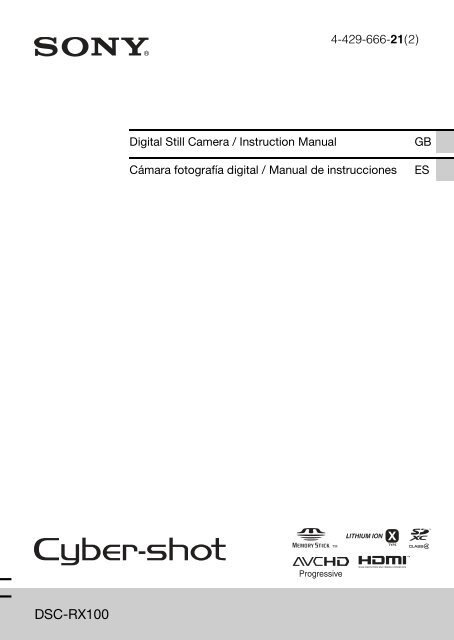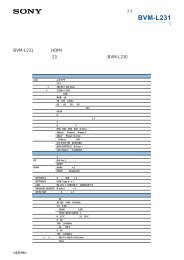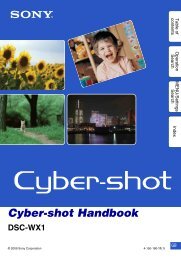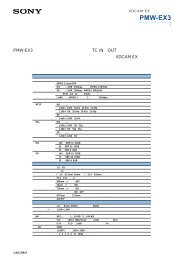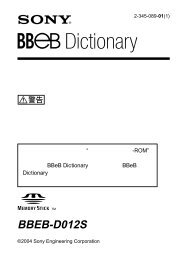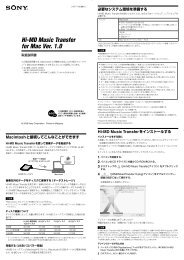Create successful ePaper yourself
Turn your PDF publications into a flip-book with our unique Google optimized e-Paper software.
<strong>DSC</strong>-<strong>RX100</strong><br />
4-429-666-21(2)<br />
Digital Still Camera / Instruction Manual GB<br />
Cámara fotografía digital / Manual de instrucciones ES
GB<br />
2<br />
English<br />
Learning more about the camera (“Cyber-shot<br />
User Guide”)<br />
“Cyber-shot User Guide” is an on-line manual. Refer to it for<br />
in-depth instructions on the many functions of the camera.<br />
1 Access the Sony support page.<br />
http://www.sony.net/SonyInfo/Support/<br />
2 Select your country or region.<br />
3 Search for the model name of your camera within the<br />
support page.<br />
Check the model name on the bottom of your camera.<br />
Checking the supplied items<br />
The number in parentheses indicates the number of pieces.<br />
• Camera (1)<br />
Rechargeable battery pack NP-BX1 (1)<br />
Micro USB cable (1)<br />
AC Adaptor AC-UD10/UD11 (1)<br />
Power cord (mains lead) (not supplied in the USA and Canada) (1)<br />
Wrist strap (1)<br />
Shoulder strap adapter (2)<br />
(Shoulder strap adapters are used to attach the shoulder strap (sold separately), as<br />
illustrated.)<br />
Instruction Manual (this manual) (1)
Owner’s Record<br />
The model and serial numbers are located on the bottom. Record the serial number in the<br />
space provided below. Refer to these numbers whenever you call your Sony dealer<br />
regarding this product.<br />
Model No. <strong>DSC</strong>-<strong>RX100</strong><br />
Serial No. _____________________________<br />
Model No. AC-UD10/AC-UD11<br />
Serial No. _____________________________<br />
WARNING<br />
To reduce fire or shock hazard, do not expose the unit to rain or<br />
moisture.<br />
IMPORTANT SAFETY INSTRUCTIONS<br />
-SAVE THESE INSTRUCTIONS<br />
DANGER<br />
TO REDUCE THE RISK OF FIRE OR ELECTRIC<br />
SHOCK, CAREFULLY FOLLOW THESE<br />
INSTRUCTIONS<br />
If the shape of the plug does not fit the power outlet, use an attachment plug adaptor of the<br />
proper configuration for the power outlet.<br />
CAUTION<br />
[ Battery pack<br />
If the battery pack is mishandled, the battery pack can burst, cause a fire or even chemical<br />
burns. Observe the following cautions.<br />
Do not disassemble.<br />
Do not crush and do not expose the battery pack to any shock or force such as<br />
hammering, dropping or stepping on it.<br />
Do not short circuit and do not allow metal objects to come into contact with the battery<br />
terminals.<br />
Do not expose to high temperature above 60°C (140°F) such as in direct sunlight or in a<br />
car parked in the sun.<br />
Do not incinerate or dispose of in fire.<br />
Do not handle damaged or leaking lithium ion batteries.<br />
GB<br />
GB<br />
3
GB<br />
4<br />
Be sure to charge the battery pack using a genuine Sony battery charger or a device that<br />
can charge the battery pack.<br />
Keep the battery pack out of the reach of small children.<br />
Keep the battery pack dry.<br />
Replace only with the same or equivalent type recommended by Sony.<br />
Dispose of used battery packs promptly as described in the instructions.<br />
[ AC Adaptor<br />
Connect the AC Adaptor to the nearest wall outlet (wall socket).<br />
If some trouble occurs while using the AC Adaptor, immediately shut off the power by<br />
disconnecting the plug from the wall outlet (wall socket).<br />
The power cord (mains lead), if supplied, is designed specifically for use with this camera<br />
only, and should not be used with other electrical equipment.<br />
For Customers in the U.S.A. and Canada<br />
[ RECYCLING LITHIUM-ION BATTERIES<br />
Lithium-Ion batteries are recyclable.<br />
You can help preserve our environment by returning your used<br />
rechargeable batteries to the collection and recycling location nearest<br />
you.<br />
For more information regarding recycling of rechargeable batteries,<br />
call toll free<br />
1-800-822-8837, or visit http://www.rbrc.org/<br />
Caution: Do not handle damaged or leaking Lithium-Ion batteries.<br />
[ Battery pack<br />
This device complies with Part 15 of the FCC Rules. Operation is subject to the following<br />
two conditions:<br />
(1) This device may not cause harmful interference, and (2) this device must accept any<br />
interference received, including interference that may cause undesired operation.<br />
This Class B digital apparatus complies with Canadian ICES-003.
For Customers in the U.S.A.<br />
UL is an internationally recognized safety organization.<br />
The UL Mark on the product means it has been UL Listed.<br />
If you have any questions about this product, you may call:<br />
Sony Customer Information Center<br />
1-800-222-SONY (7669).<br />
The number below is for the FCC related matters only.<br />
[ Regulatory Information<br />
Declaration of Conformity<br />
Trade Name: SONY<br />
Model No.: <strong>DSC</strong>-<strong>RX100</strong><br />
Responsible Party: Sony Electronics Inc.<br />
Address: 16530 Via Esprillo,<br />
San Diego, CA 92127 U.S.A.<br />
Telephone No.: 858-942-2230<br />
This device complies with Part15 of the FCC Rules. Operation is subject to the<br />
following two conditions: (1) This device may not cause harmful interference, and (2)<br />
this device must accept any interference received, including interference that may cause<br />
undesired operation.<br />
[ CAUTION<br />
You are cautioned that any changes or modifications not expressly approved in this manual<br />
could void your authority to operate this equipment.<br />
[ Note:<br />
This equipment has been tested and found to comply with the limits for a Class B digital<br />
device, pursuant to Part 15 of the FCC Rules.<br />
These limits are designed to provide reasonable protection against harmful interference in<br />
a residential installation. This equipment generates, uses, and can radiate radio frequency<br />
energy and, if not installed and used in accordance with the instructions, may cause<br />
harmful interference to radio communications. However, there is no guarantee that<br />
interference will not occur in a particular installation. If this equipment does cause harmful<br />
interference to radio or television reception, which can be determined by turning the<br />
equipment off and on, the user is encouraged to try to correct the interference by one or<br />
more of the following measures:<br />
– Reorient or relocate the receiving antenna.<br />
– Increase the separation between the equipment and receiver.<br />
– Connect the equipment into an outlet on a circuit different from that to which the<br />
receiver is connected.<br />
– Consult the dealer or an experienced radio/TV technician for help.<br />
The supplied interface cable must be used with the equipment in order to comply with the<br />
limits for a digital device pursuant to Subpart B of Part 15 of FCC Rules.<br />
GB<br />
GB<br />
5
GB<br />
6<br />
For Customers in Europe<br />
[ Notice for the customers in the countries applying EU Directives<br />
The manufacturer of this product is Sony Corporation, 1-7-1 Konan Minato-ku Tokyo,<br />
108-0075 Japan. The Authorized Representative for EMC and product safety is Sony<br />
Deutschland GmbH, Hedelfinger Strasse 61, 70327 Stuttgart, Germany. For any service or<br />
guarantee matters please refer to the addresses given in separate service or guarantee<br />
documents.<br />
This product has been tested and found compliant with the limits set out in the EMC<br />
Directive for using connection cables shorter than 3 meters (9.8 feet).<br />
[ Attention<br />
The electromagnetic fields at the specific frequencies may influence the picture and sound<br />
of this unit.<br />
[ Notice<br />
If static electricity or electromagnetism causes data transfer to discontinue midway (fail),<br />
restart the application or disconnect and connect the communication cable (USB, etc.)<br />
again.<br />
[ Disposal of Old Electrical & Electronic Equipment (Applicable in<br />
the European Union and other European countries with separate<br />
collection systems)<br />
This symbol on the product or on its packaging indicates that this product<br />
shall not be treated as household waste. Instead it shall be handed over to<br />
the applicable collection point for the recycling of electrical and electronic<br />
equipment. By ensuring this product is disposed of correctly, you will help<br />
prevent potential negative consequences for the environment and human<br />
health, which could otherwise be caused by inappropriate waste handling<br />
of this product. The recycling of materials will help to conserve natural<br />
resources. For more detailed information about recycling of this product,<br />
please contact your local Civic Office, your household waste disposal service or the shop<br />
where you purchased the product.
[ Disposal of waste batteries (applicable in the European Union<br />
and other European countries with separate collection systems)<br />
This symbol on the battery or on the packaging indicates that the battery<br />
provided with this product shall not be treated as household waste.<br />
On certain batteries this symbol might be used in combination with a<br />
chemical symbol. The chemical symbols for mercury (Hg) or lead (Pb) are<br />
added if the battery contains more than 0.0005% mercury or 0.004% lead.<br />
By ensuring these batteries are disposed of correctly, you will help prevent<br />
potentially negative consequences for the environment and human health which could<br />
otherwise be caused by inappropriate waste handling of the battery. The recycling of the<br />
materials will help to conserve natural resources.<br />
In case of products that for safety, performance or data integrity reasons require a<br />
permanent connection with an incorporated battery, this battery should be replaced by<br />
qualified service staff only. To ensure that the battery will be treated properly, hand over<br />
the product at end-of-life to the applicable collection point for the recycling of electrical<br />
and electronic equipment.<br />
For all other batteries, please view the section on how to remove the battery from the<br />
product safely.<br />
Hand the battery over to the applicable collection point for the recycling of waste batteries.<br />
For more detailed information about recycling of this product or battery, please contact<br />
your local Civic Office, your household waste disposal service or the shop where you<br />
purchased the product.<br />
Notice for customers in the United Kingdom<br />
A moulded plug complying with BS 1363 is fitted to this equipment for your safety and<br />
convenience.<br />
Should the fuse in the plug supplied need to be replaced, a fuse of the same rating as the<br />
supplied one and approved by ASTA or BSI to BS 1362, (i.e., marked with an or<br />
mark) must be used.<br />
If the plug supplied with this equipment has a detachable fuse cover, be sure to attach the<br />
fuse cover after you change the fuse. Never use the plug without the fuse cover. If you<br />
should lose the fuse cover, please contact your nearest Sony service station.<br />
GB<br />
GB<br />
7
GB<br />
8<br />
Identifying parts<br />
A Shutter button<br />
B Mode dial<br />
(Intelligent Auto)/<br />
(Superior Auto)/<br />
(Program Auto)/<br />
(Aperture Priority)/<br />
(Shutter Priority)/<br />
(Manual Exposure)/<br />
(Memory recall)/<br />
(Movie)/ (Sweep<br />
Shooting)/ (Scene Selection)<br />
C For shooting: W/T (zoom) lever<br />
For viewing: Index/Playback<br />
zoom lever<br />
D Self-timer lamp/Smile Shutter<br />
lamp/AF illuminator<br />
E Power/Charge lamp<br />
F ON/OFF (Power) button<br />
G Flash<br />
Do not cover the flash with your<br />
fingers.<br />
When using the flash, the flash<br />
pops up automatically.<br />
H Microphone<br />
I Hook for strap<br />
J Control Ring<br />
K Lens<br />
L Speaker<br />
M Light sensor<br />
N LCD screen<br />
O Fn (Function) button<br />
P MOVIE (Movie) button<br />
Q Micro USB connector<br />
R MENU button<br />
S Control wheel
T (Playback) button<br />
U / (In-Camera Guide/Delete)<br />
button<br />
V Battery insertion slot<br />
W Battery eject lever<br />
X Tripod socket hole<br />
Use a tripod with a screw less<br />
than 5.5 mm (7/32 inches) long.<br />
Otherwise, you cannot firmly<br />
secure the camera, and damage to<br />
the camera may occur.<br />
Inserting the battery pack<br />
Y Access lamp<br />
Z Memory card slot<br />
wj HDMI micro jack<br />
wk Battery/Memory card cover<br />
Battery eject lever<br />
1 Open the cover.<br />
2 Insert the battery pack.<br />
While pressing the battery eject lever, insert the battery pack as<br />
illustrated. Make sure that the battery eject lever locks after insertion.<br />
Closing the cover with the battery inserted incorrectly may damage the<br />
camera.<br />
GB<br />
GB<br />
9
GB<br />
10<br />
Charging the battery pack<br />
Power/Charge lamp<br />
Lit: Charging<br />
Off: Charging finished<br />
Flashing:<br />
Charging error or<br />
charging paused<br />
temporarily<br />
because the<br />
camera is not within<br />
the proper<br />
temperature range<br />
For customers in the USA<br />
and Canada<br />
Power cord<br />
(Mains lead)<br />
For customers in countries/<br />
regions other than the USA<br />
and Canada<br />
1 Connect the camera to the AC Adaptor (supplied),<br />
using the micro USB cable (supplied).<br />
2 Connect the AC Adaptor to the wall outlet (wall socket).<br />
The Power/Charge lamp lights orange, and charging starts.<br />
Turn off the camera while charging the battery.<br />
You can charge the battery pack even when it is partially charged.<br />
When the Power/Charge lamp flashes and charging is not finished,<br />
remove and re-insert the battery pack.
Notes<br />
If the Power/Charge lamp on the camera flashes when the AC Adaptor is<br />
connected to the wall outlet (wall socket), this indicates that charging is<br />
temporarily stopped because the temperature is outside the recommended range.<br />
When the temperature gets back within the appropriate range, the charging<br />
resumes. We recommend charging the battery pack in an ambient temperature of<br />
between 10°C to 30°C (50ºF to 86ºF).<br />
The battery pack may not be effectively charged if the terminal section of the<br />
battery is dirty. In this case, wipe any dust off lightly using a soft cloth or a cotton<br />
swab to clean the terminal section of the battery.<br />
Connect the AC Adaptor (supplied) to the nearest wall outlet (wall socket). If<br />
malfunctions occur while using the AC Adaptor, disconnect the plug from the wall<br />
outlet (wall socket) immediately to disconnect from the power source.<br />
When charging is finished, disconnect the AC Adaptor from the wall outlet (wall<br />
socket).<br />
Be sure to use only genuine Sony brand battery packs, micro USB cable (supplied)<br />
and AC Adaptor (supplied).<br />
x Charging time (Full charge)<br />
The charging time is approximately 155 min. using the AC Adaptor<br />
(supplied).<br />
Notes<br />
The above charging time applies when charging a fully depleted battery pack at a<br />
temperature of 25°C (77°F). Charging may take longer depending on conditions of<br />
use and circumstances.<br />
GB<br />
GB<br />
11
GB<br />
12<br />
x Charging by connecting to a computer<br />
The battery pack can be charged by connecting the camera to a computer using<br />
a micro USB cable.<br />
Notes<br />
Note the following points when charging via a computer:<br />
– If the camera is connected to a laptop computer that is not connected to a power<br />
source, the laptop battery level decreases. Do not charge for an extended period<br />
of time.<br />
– Do not turn on/off or restart the computer, or wake the computer to resume from<br />
sleep mode when a USB connection has been established between the computer<br />
and the camera. The camera may cause a malfunction. Before turning on/off, or<br />
restarting the computer or waking the computer from sleep mode, disconnect the<br />
camera and the computer.<br />
– No guarantees are made for charging using a custom-built computer or a<br />
modified computer.
x Battery life and number of images that can be<br />
recorded and played back<br />
Battery life Number of images<br />
Shooting (still images) Approx. 165 min. Approx. 330 images<br />
Viewing (still images) Approx. 250 min. Approx. 5000 images<br />
Shooting (movies) Approx. 80 min. —<br />
Notes<br />
The above number of images applies when the battery pack is fully charged. The<br />
number of images may decrease depending on the conditions of use.<br />
The number of images that can be recorded is for shooting under the following<br />
conditions:<br />
– Using Sony “Memory Stick PRO Duo” (Mark2) media (sold separately)<br />
– The battery pack is used at an ambient temperature of 25°C (77°F).<br />
The number for “Shooting (still images)” is based on the CIPA standard, and is for<br />
shooting under the following conditions:<br />
(CIPA: Camera & Imaging Products Association)<br />
– DISP is set to [Display All Info.].<br />
– Shooting once every 30 seconds.<br />
– The zoom is switched alternately between the W and T ends.<br />
– The flash strobes once every two times.<br />
– The power turns on and off once every ten times.<br />
The battery life for movies applies shooting under the following conditions:<br />
– Record Setting: 60i 17M(FH)/50i 17M(FH)<br />
– When continuous shooting ends because of set limits (29 minutes), press the<br />
MOVIE (Movie) button again to continue shooting. Shooting functions such as<br />
zoom will not be available.<br />
GB<br />
GB<br />
13
GB<br />
14<br />
x Supplying power<br />
The camera can be supplied with power from the wall outlet (wall socket) by<br />
connecting to the AC Adaptor (supplied), using the micro USB cable<br />
(supplied). This way, there is no need to worry about draining the battery when<br />
shooting over extended periods or when the camera is connected to a TV or<br />
computer.<br />
Shooting and playback are possible without a battery pack in the camera.<br />
Inserting a memory card (sold separately)<br />
Ensure the notched corner<br />
faces correctly.<br />
1 Open the cover.<br />
2 Insert the memory card (sold separately).<br />
With the notched corner facing as illustrated, insert the memory card<br />
until it clicks into place.<br />
3 Close the cover.
x Memory cards that can be used<br />
Memory card For still images For movies<br />
Memory Stick PRO Duo (Mark2 only)<br />
A Memory Stick PRO-HG Duo<br />
Memory Stick Duo —<br />
B Memory Stick Micro (M2) (Mark2 only)<br />
SD memory card (Class 4 or faster)<br />
C SDHC memory card (Class 4 or faster)<br />
SDXC memory card (Class 4 or faster)<br />
D<br />
microSD memory card<br />
microSDHC memory card<br />
(Class 4 or faster)<br />
(Class 4 or faster)<br />
In this manual, the products in the table are collectively referred to as follows:<br />
A: “Memory Stick Duo” media<br />
B: “Memory Stick Micro” media<br />
C: SD card<br />
D: microSD memory card<br />
Notes<br />
When using “Memory Stick Micro” media or microSD memory cards with this<br />
camera, make sure to use with the appropriate adaptor.<br />
x To remove the memory card/battery pack<br />
Memory card: Push the memory card in once to eject the memory card.<br />
Battery pack: Slide the battery eject lever. Be sure not to drop the battery pack.<br />
Notes<br />
Never remove the memory card/battery pack when the access lamp (page 8) is lit.<br />
This may cause damage to data in the memory card.<br />
GB<br />
GB<br />
15
GB<br />
16<br />
Setting the clock<br />
ON/OFF (Power)<br />
Power/Charge lamp (green)<br />
Control wheel<br />
Select items: b/B<br />
Set the numeric value of date and<br />
time: v/V/ /<br />
Set: z<br />
1 Press the ON/OFF (Power) button.<br />
Date & Time setting is displayed when you turn on the camera for the first<br />
time.<br />
It may take time for the power to turn on and allow operation.<br />
2 Check that [Enter] is selected on the screen, then press<br />
z on the control wheel.<br />
3 Select a desired geographic location by following the<br />
on-screen instructions, then press z.<br />
4 Set [Daylight Svg.:], date and [Date Format:], then<br />
press z.<br />
Midnight is indicated as 12:00 AM, and noon as 12:00 PM.<br />
5 Check that [Enter] is selected, then press z.
Shooting still images/movies<br />
Shooting still images<br />
1 Press the shutter button halfway down to focus.<br />
When the image is in focus, a beep sounds and the z or indicator<br />
lights.<br />
2 Press the shutter button fully down to shoot an image.<br />
Shooting movies<br />
1 Press the MOVIE (Movie) button to start recording.<br />
Use the W/T (zoom) lever to change the zoom scale.<br />
Press the shutter button to shoot still images while continuing to record<br />
the movie.<br />
2 Press the MOVIE button again to stop recording.<br />
Notes<br />
Mode dial<br />
: Intelligent Auto<br />
: Movie<br />
Do not cover the flash.<br />
Shutter button<br />
MOVIE<br />
W/T (zoom)<br />
lever<br />
W: zoom out<br />
T: zoom in<br />
Do not pull up the flash manually. This may cause a malfunction.<br />
When using the zoom function while shooting a movie, the sound of the camera<br />
operating will be recorded. The sound of the MOVIE button operating may also be<br />
recorded when movie recording is finished.<br />
Continuous shooting is possible for approximately 29 minutes at one time at the<br />
camera’s default settings and when the temperature is approximately 25°C (77°F).<br />
When movie recording is finished, you can restart recording by pressing the<br />
MOVIE button again. Recording may stop to protect the camera depending on the<br />
ambient temperature.<br />
GB<br />
GB<br />
17
GB<br />
18<br />
Viewing images<br />
Fn (Function)<br />
(Playback)<br />
/ (Delete)<br />
1 Press the (Playback) button.<br />
You can switch the display mode between still images and movies by<br />
selecting MENU t 1 t [Still/Movie Select].<br />
x Selecting next/previous image<br />
Select an image by pressing B (next)/b (previous) on the control wheel or by<br />
turning the control wheel. Press z in the center of the control wheel to view<br />
movies.<br />
x Deleting an image<br />
1 Press / (Delete) button.<br />
2 Select [Delete] with v on the control wheel, then press z.<br />
x Rotating an image<br />
Press the Fn (Function) button.<br />
x Returning to shooting images<br />
Press the shutter button halfway down.<br />
W: zoom out<br />
T: zoom in<br />
Control wheel<br />
Select images: B (next)/b (previous) or<br />
turn the control wheel<br />
Set: z
Viewing the Guide<br />
This camera is equipped with a built-in instruction guide.<br />
MENU<br />
/ (In-Camera Guide)<br />
In-Camera Guide<br />
The camera displays explanations for MENU items and the setting values.<br />
1 Press the MENU button.<br />
2 Select the desired MENU item, then press<br />
/ (In-Camera Guide) button.<br />
Shooting Tip<br />
The camera displays shooting tips for the shooting mode selected.<br />
1 Press / (In-Camera Guide) button in shooting mode.<br />
2 Select the desired shooting tip, then press z on the<br />
control wheel.<br />
The shooting tip is displayed.<br />
You can scroll the screen using v/V and change shooting tips using<br />
b/B.<br />
GB<br />
GB<br />
19
GB<br />
20<br />
Introduction of other functions<br />
Other functions can be operated using the control wheel, MENU button, etc.<br />
Fn (Function)<br />
Control Ring<br />
MENU<br />
Control wheel<br />
x Control wheel<br />
DISP (Display Contents): Allows you to change the screen display.<br />
(Flash Mode): Allows you to select a flash mode for still images.<br />
/ (Exposure Comp./Photo Creativity): Allows you to adjust image<br />
brightness. Allows you to change [Bkground Defocus], [Brightness], [Color],<br />
[Vividness] and [Picture Effect] when shooting mode is set to [Intelligent<br />
Auto] or [Superior Auto].<br />
/ (Drive Mode): Allows you to use the self-timer and burst shooting<br />
mode.<br />
z (Tracking focus): The camera tracks the subject and adjusts focus<br />
automatically even when the subject is moving.
x Fn (Function) button<br />
Allows you to register seven functions and recall those functions when<br />
shooting.<br />
1 Press the Fn (Function) button.<br />
2 Select the desired function using the Fn (Function) button or b/B on the<br />
control wheel.<br />
3 Select the setting value by turning the control wheel or Control Ring.<br />
x Control Ring<br />
Your favorite functions can be assigned to the Control Ring; when shooting,<br />
established settings can be changed just by turning the Control Ring.<br />
x Menu Items<br />
Still shooting menu<br />
Image Size Selects the size of still images.<br />
Aspect Ratio Selects the aspect ratio for still images.<br />
Quality Sets the image quality for still images.<br />
Panorama: Size Selects the size of panoramic images.<br />
Panorama:<br />
Direction<br />
Sets the shooting direction for panoramic images.<br />
Drive Mode Sets the drive mode, such as for continuous shooting.<br />
Flash Mode Sets the flash settings.<br />
Focus Mode Selects the focus method.<br />
Autofocus Area Selects the area of focus.<br />
Soft Skin Effect Sets the Soft Skin Effect and the effect level.<br />
Smile/Face Detect.<br />
Auto Port. Framing<br />
Selects to detect faces and adjust various settings<br />
automatically. Sets to automatically release the shutter<br />
when a smile is detected.<br />
Analyzes the scene when capturing a face and saves<br />
another image with a more impressive composition.<br />
ISO Adjusts the luminous sensitivity.<br />
Metering Mode<br />
Selects the metering mode that sets which part of the<br />
subject to measure to determine the exposure.<br />
GB<br />
GB<br />
21
GB<br />
22<br />
Flash Comp. Adjusts the intensity of flash output.<br />
White Balance Adjusts color tones of an image.<br />
DRO/Auto HDR Compensates automatically for brightness and contrast.<br />
Creative Style Selects the desired image processing.<br />
Picture Effect<br />
Clear Image Zoom<br />
Digital Zoom<br />
Long Exposure NR<br />
High ISO NR<br />
AF Illuminator<br />
SteadyShot Sets SteadyShot.<br />
Shoots still images with a texture unique to the selected<br />
effect.<br />
Provides a higher-quality zoomed image than with<br />
Digital Zoom.<br />
Provides zoomed images at higher magnification than<br />
with Clear Image Zoom.<br />
Sets noise reduction processing for shots with a shutter<br />
speed of 1/3 second or longer.<br />
Sets noise reduction processing for high-sensitivity<br />
shooting.<br />
Sets the AF illuminator, which provides light for a dark<br />
scene to aid focusing.<br />
Color Space Changes the range of reproducible colors.<br />
Shooting Tip List Accesses all shooting tips.<br />
Write Date Sets whether to record a shooting date on the still image.<br />
Scene Selection<br />
Memory recall<br />
Selects pre-set settings to match various scene<br />
conditions.<br />
Selects settings you want to recall when the mode dial is<br />
set to [Memory recall].<br />
Memory Registers the desired modes or camera settings.
Movie shooting menu<br />
File Format Selects the movie file format.<br />
Record Setting Selects the size of the recorded movie frame.<br />
Image Size(Dual<br />
Rec)<br />
SteadyShot Sets SteadyShot.<br />
Custom menu<br />
Sets the still image size shot when recording a movie.<br />
Audio Recording Sets whether to record audio when shooting a movie.<br />
Wind Noise<br />
Reduct.<br />
Reduces wind noise during movie recording.<br />
Movie Selects the exposure mode to suit your subject or effect.<br />
Red Eye Reduction Reduces the red-eye phenomenon when using flash.<br />
Grid Line<br />
Auto Review<br />
DISP<br />
Button(Monitor)<br />
Peaking Level<br />
Sets a grid line display to enable alignment to a structural<br />
outline.<br />
Displays the captured image after shooting. Sets auto<br />
review.<br />
Sets the screen display modes that can be selected by<br />
pressing DISP on the control wheel.<br />
Enhances the outline of in-focus ranges with a specific<br />
color.<br />
Peaking Color Sets the color used for the peaking function.<br />
Control Ring Assigns the desired functions to the Control Ring.<br />
Control Ring<br />
Display<br />
Function Button<br />
Func. of Center<br />
Button<br />
Func. of Left<br />
Button<br />
Func. of Right<br />
Button<br />
Sets whether to display animation when operating the<br />
Control Ring.<br />
Customizes the functions displayed when the Fn<br />
(Function) button is pressed.<br />
Assigns the desired functions to the center button.<br />
Assigns the desired functions to the left button.<br />
Assigns the desired functions to the right button.<br />
GB<br />
GB<br />
23
GB<br />
24<br />
MF Assist Displays an enlarged image when focusing manually.<br />
Focus Magnif.<br />
Time<br />
Face Priority<br />
Tracking<br />
Face Registration<br />
Playback menu<br />
Memory Card Tool menu<br />
Sets the length of time the image will be shown in an<br />
enlarged form.<br />
Sets whether to track faces as a priority when tracking.<br />
Registers or changes the person to be given priority in<br />
the focus.<br />
Still/Movie Select Selects the display format for images.<br />
Delete Deletes an image.<br />
Slide Show Shows a slide show.<br />
Image Index Displays multiple images at the same time.<br />
3D Viewing<br />
Protect Protects the images.<br />
Connects to a 3D compatible TV and allows you to view<br />
3D images.<br />
Specify Printing Adds a print order mark to a still image.<br />
Picture Effect Adds various textures to images.<br />
Volume Settings Adjusts the volume.<br />
Playback Display Sets how to play back an image recorded in portrait.<br />
Format Formats the memory card.<br />
File Number<br />
Sets the method used to assign file numbers to still<br />
images and movies.<br />
Select REC Folder Changes the selected folder for storing images.<br />
New Folder<br />
Recover Image DB<br />
Display Card<br />
Space<br />
Creates a new folder for storing still images and movies<br />
(MP4).<br />
Recovers the image database file and enables recording<br />
and playback.<br />
Displays the remaining recording time of movies and the<br />
recordable number of still images on the memory card.
Clock setup menu<br />
Date/Time Setup Sets date and time, and daylight savings.<br />
Area Setting Sets the location of use.<br />
Setup menu<br />
Menu start<br />
Mode Dial Guide<br />
Sets the default position of the cursor on the menu to the<br />
top item or the last-selected item.<br />
Turns the mode dial guide (the explanation of each<br />
shooting mode) on or off.<br />
LCD Brightness Sets the screen brightness.<br />
Power Saving Start<br />
Time<br />
HDMI Resolution<br />
CTRL FOR HDMI<br />
Upload Settings*<br />
Sets the length of time until the camera turns off<br />
automatically.<br />
Sets the resolution when the camera is connected to an<br />
HDMI TV.<br />
Operates the camera from a TV that supports<br />
“BRAVIA” Sync.<br />
Sets the upload function of the camera when using an<br />
Eye-Fi card.<br />
USB Connection Sets the USB connection method.<br />
USB LUN Setting<br />
Sets the mode when the camera is connected to a<br />
computer using a USB connection.<br />
USB Power Supply Sets whether to supply power using a USB connection.<br />
Audio signals Sets the operating sound of the camera.<br />
Version Displays the camera software version.<br />
Language Selects the language.<br />
Drop Sensor Sets the [Drop Sensor] function.<br />
Demo Mode Sets demonstration playback of a movie to on or off.<br />
Initialize Restores settings to their defaults.<br />
* Appears when an Eye-Fi card (sold separately) is inserted into the camera.<br />
GB<br />
GB<br />
25
GB<br />
26<br />
Install “PlayMemories Home” (Windows)<br />
The built-in software “PlayMemories Home” allows you to import still images<br />
and movies to your computer and use them.<br />
You can shoot or play back images on this camera even if you do not install<br />
“PlayMemories Home”, however, “PlayMemories Home” is required to<br />
import AVCHD movies to your computer.<br />
1 Connect the camera to a computer.<br />
2 Windows 7: [Computer] t camera icon t media icon<br />
t Double-click [PMHOME.EXE]<br />
Windows XP/Vista: [Computer] (in Windows XP, [My<br />
Computer]) t [PMHOME] t Double-click<br />
[PMHOME.EXE]<br />
3 Follow the instructions on the screen to complete the<br />
installation.<br />
Notes<br />
“PlayMemories Home” is not compatible to Mac OS. If you play back images on a<br />
Mac, use the applications that are installed on your Mac.<br />
For details, visit the following URL.<br />
http://www.sony.co.jp/imsoft/Mac/<br />
x Features of “PlayMemories Home”<br />
Below are examples of the functions available when you use “PlayMemories<br />
Home”. To take advantage of the various “PlayMemories Home” functions,<br />
connect to the Internet and install the “Expanded Feature”.<br />
You can import images shot with the camera to a computer and display them.<br />
You can display images stored on a computer by shooting date in a calendar<br />
display.<br />
You can correct (Red Eye Correction, etc.) still images, print the images,<br />
send images by e-mail, and change the shooting date and time.<br />
You can save and print images with the date.<br />
You can create a disc from AVCHD movies imported to a computer.<br />
(Expanded Feature)
Install “Image Data Converter”<br />
“Image Data Converter” allows you to develop RAW images.<br />
1 Download the software from the following URL and<br />
install it on your computer.<br />
Windows: http://www.sony.co.jp/imsoft/Win/<br />
Mac: http://www.sony.co.jp/imsoft/Mac/<br />
x Features of “Image Data Converter”<br />
Below are examples of the functions available when you use “Image Data<br />
Converter”.<br />
You can edit RAW images using multiple correction functions, such as tone<br />
curve or sharpness.<br />
You can adjust images using white balance, aperture and Creative Style, etc.<br />
You can save displayed and edited still images to your computer.<br />
There are two ways to save RAW images: save and leave as RAW data or<br />
save in a general-purpose file format.<br />
You can display and compare the RAW images/JPEG images that are shot<br />
with this camera.<br />
You can rank images in five levels.<br />
You can set the color label.<br />
For other details, see Help under “Image Data Converter”.<br />
Click [Start] t [All Programs] t [Image Data Converter] t [Help] t<br />
[Image Data Converter Ver.4].<br />
“Image Data Converter” support page (English only)<br />
http://www.sony.co.jp/ids-se/<br />
GB<br />
GB<br />
27
GB<br />
28<br />
Number of still images and recordable time of<br />
movies<br />
The number of still images and recordable time may vary depending on the<br />
shooting conditions and the memory card.<br />
x Still images<br />
Image Size: L: 20M<br />
When [Aspect Ratio] is set to [3:2]*<br />
Capacity<br />
2 GB<br />
Quality<br />
Standard 295 images<br />
Fine 170 images<br />
RAW & JPEG 58 images<br />
RAW 88 images<br />
* When the [Aspect Ratio] is set to other than [3:2], you can record more pictures<br />
than shown above. (Except when [Quality] is set to [RAW].)<br />
x Movies<br />
The table below shows the approximate maximum recording times. These are<br />
the total times for all movie files. Continuous shooting is possible for<br />
approximately 29 minutes. The maximum size of an MP4-format movie file is<br />
up to approximately 2 GB.<br />
(h (hour), m (minute))<br />
Capacity<br />
2 GB<br />
Record Setting<br />
60i 24M(FX)/50i 24M(FX) 10 m<br />
60i 17M(FH)/50i 17M(FH) 10 m<br />
60p 28M(PS)/50p 28M(PS) 9 m<br />
1440×1080 12M 15 m<br />
VGA 3M 1 h 10 m
The recordable time of movies varies because the camera is equipped with VBR<br />
(Variable Bit Rate), which automatically adjusts image quality depending on the<br />
shooting scene. When you record a fast-moving subject, the image is clearer but<br />
the recordable time is shorter because more memory is required for recording.<br />
The recordable time also varies depending on the shooting conditions, the subject<br />
or the image quality/size settings.<br />
Notes on using the camera<br />
Functions built into this camera<br />
This manual describes 1080 60i-compatible devices and 1080 50i-compatible<br />
devices.<br />
To check whether your camera is a 1080 60i-compatible device or 1080 50icompatible<br />
device, check for the following marks on the bottom of the camera.<br />
1080 60i-compatible device: 60i<br />
1080 50i-compatible device: 50i<br />
This camera is compatible with 1080 60p or 50p-format movies. Unlike standard<br />
recording modes up to now, which record in an interlacing method, this camera<br />
records using a progressive method. This increases the resolution, and provides a<br />
smoother, more realistic image.<br />
On use and care<br />
Avoid rough handling, disassembling, modifying, physical shock, or impact such as<br />
hammering, dropping, or stepping on the product. Be particularly careful of the lens.<br />
GB<br />
GB<br />
29
GB<br />
30<br />
Notes on recording/playback<br />
Before you start recording, make a trial recording to make sure that the camera is<br />
working correctly.<br />
The camera is neither dust-proof, nor splash-proof, nor water-proof.<br />
Avoid exposing the camera to water. If water enters inside the camera, a<br />
malfunction may occur. In some cases, the camera cannot be repaired.<br />
Do not aim the camera at the sun or other bright light. It may cause the<br />
malfunction of the camera.<br />
If moisture condensation occurs, remove it before using the camera.<br />
Do not shake or strike the camera. It may cause a malfunction and you may not be<br />
able to record images. Furthermore, the recording media may become unusable or<br />
image data may be damaged.<br />
Do not use/store the camera in the following places<br />
In an extremely hot, cold or humid place<br />
In places such as in a car parked in the sun, the camera body may become<br />
deformed and this may cause a malfunction.<br />
Storing under direct sunlight or near a heater<br />
The camera body may become discolored or deformed, and this may cause a<br />
malfunction.<br />
In a location subject to rocking vibration<br />
Near a location that generates strong radio waves, emits radiation or is strongly<br />
magnetic place. Otherwise, the camera may not properly record or play back<br />
images.<br />
In sandy or dusty places<br />
Be careful not to let sand or dust get into the camera. This may cause the camera to<br />
malfunction, and in some cases this malfunction cannot be repaired.<br />
On carrying<br />
Do not sit down in a chair or other place with the camera in the back pocket of your<br />
trousers or skirt, as this may cause malfunction or damage the camera.<br />
Carl Zeiss lens<br />
The camera is equipped with a Carl Zeiss lens which is capable of reproducing sharp<br />
images with exellent contrast. The lens for the camera has been produced under a<br />
quality assurance system certified by Carl Zeiss in accordance with the quality<br />
standards of Carl Zeiss in Germany.<br />
Notes on the screen<br />
The screen is manufactured using extremely high-precision technology so over<br />
99.99% of the pixels are operational for effective use. However, some tiny black<br />
and/or bright dots (white, red, blue or green) may appear on the screen. These dots<br />
are a normal result of the manufacturing process, and do not affect the recording.<br />
Notes on the flash<br />
Do not carry the camera by the flash unit, or use excessive strength on it.<br />
If water, dust or sand get into the open flash unit, it may cause a malfunction.
On camera’s temperature<br />
Your camera and battery may get hot due to continuous use, but it is not a<br />
malfunction.<br />
On the overheat protection<br />
Depending on the camera and battery temperature, you may be unable to record<br />
movies or the power may turn off automatically to protect the camera.<br />
A message will be displayed on the screen before the power turns off or you can no<br />
longer record movies. In this case, leave the power off and wait until the camera and<br />
battery temperature goes down. If you turn on the power without letting the camera<br />
and battery cool enough, the power may turn off again or you may be unable to<br />
record movies.<br />
On charging the battery<br />
If you charge a battery that has not been used for a long time, you may be unable to<br />
charge it to the proper capacity.<br />
This is due to the battery characteristics, and is not a malfunction. Charge the battery<br />
again.<br />
Warning on copyright<br />
Television programs, films, videotapes, and other materials may be copyrighted.<br />
Unauthorized recording of such materials may be contrary to the provisions of the<br />
copyright laws.<br />
No compensation for damaged content or recording failure<br />
Sony cannot compensate for failure to record or loss or damage of recorded content<br />
due to a malfunction of the camera or recording media, etc.<br />
Cleaning the camera surface<br />
Clean the camera surface with a soft cloth slightly moistened with water, then wipe<br />
the surface with a dry cloth. To prevent damage to the finish or casing:<br />
– Do not expose the camera to chemical products such as thinner, benzine, alcohol,<br />
disposable cloths, insect repellent, sunscreen or insecticide.<br />
GB<br />
GB<br />
31
GB<br />
32<br />
Specifications<br />
Camera<br />
[System]<br />
Image device: 13.2 mm × 8.8 mm<br />
(1.0 type) Exmor CMOS sensor<br />
Total pixel number of camera:<br />
Approx. 20.9 Megapixels<br />
Effective pixel number of camera:<br />
Approx. 20.2 Megapixels<br />
Lens: Carl Zeiss Vario-Sonnar T* 3.6×<br />
zoom lens<br />
f = 10.4 mm – 37.1 mm (28 mm –<br />
100 mm (35 mm film equivalent))<br />
F1.8 (W) – F4.9 (T)<br />
While shooting movies (16:9):<br />
29 mm – 105 mm*<br />
While shooting movies (4:3):<br />
36 mm – 128 mm*<br />
* When [SteadyShot] is set to<br />
[Standard]<br />
SteadyShot: Optical<br />
Exposure control: Automatic exposure,<br />
Aperture priority, Shutter priority,<br />
Manual exposure, Scene Selection<br />
(13 modes)<br />
White balance: Automatic, Daylight,<br />
Shade, Cloudy, Incandescent,<br />
Fluorescent (Warm White/<br />
Cool White/Day White/Daylight),<br />
Flash, Color temperature/Color<br />
filter, Custom<br />
Signal format:<br />
For 1080 50i:<br />
PAL color, CCIR standards HDTV<br />
1080/50i, 1080/50p specification<br />
For 1080 60i:<br />
NTSC color, EIA standards HDTV<br />
1080/60i, 1080/60p specification<br />
File format:<br />
Still images: JPEG (DCF, Exif,<br />
MPF Baseline) compliant, DPOF<br />
compatible<br />
Movies (AVCHD format):<br />
AVCHD format Ver. 2.0<br />
compatible<br />
Video: MPEG-4 AVC/H.264<br />
Audio: Dolby Digital 2ch,<br />
equipped with Dolby Digital Stereo<br />
Creator<br />
Manufactured under license from<br />
Dolby Laboratories.<br />
Movies (MP4 format):<br />
Video: MPEG-4 AVC/H.264<br />
Audio: MPEG-4 AAC-LC 2ch<br />
Recording media: “Memory Stick<br />
Duo” media, “Memory Stick<br />
Micro” media, SD cards, microSD<br />
memory cards<br />
Flash: Flash range (ISO sensitivity<br />
(Recommended Exposure Index)<br />
set to Auto):<br />
Approx. 0.3 m to 17.1 m<br />
(11 3/4 inches to 56 ft.<br />
1 3/4 inches) (W)<br />
Approx. 0.55 m to 6.3 m (1 ft.<br />
9 1/2 inches to 20 ft. 8 inches) (T)<br />
[Input and Output connectors]<br />
HDMI connector: HDMI micro jack<br />
Micro USB connector:<br />
USB communication<br />
USB communication: Hi-Speed USB<br />
(USB 2.0)
[Screen]<br />
LCD screen:<br />
7.5 cm (3.0 type) TFT drive<br />
Total number of dots:<br />
1 228 800 dots<br />
[Power, general]<br />
Power: Rechargeable battery pack<br />
NP-BX1, 3.6 V<br />
AC Adaptor AC-UD10/UD11, 5 V<br />
Power consumption (during shooting):<br />
1.5 W<br />
Operating temperature: 0 °C to 40 °C<br />
(32 °F to 104 °F)<br />
Storage temperature: –20 °C to +60 °C<br />
(–4 °F to +140 °F)<br />
Dimensions (CIPA compliant):<br />
101.6 mm × 58.1 mm × 35.9 mm<br />
(4 inches × 2 3/8 inches ×<br />
1 7/16 inches) (W/H/D)<br />
Mass (CIPA compliant) (including NP-<br />
BX1 battery pack, “Memory Stick<br />
Duo” media):<br />
Approx. 240 g (8.5 oz)<br />
Microphone: Stereo<br />
Speaker: Monaural<br />
Exif Print: Compatible<br />
PRINT Image Matching III:<br />
Compatible<br />
AC Adaptor AC-UD10/UD11<br />
Power requirements: AC 100 V to<br />
240 V, 50 Hz/60 Hz, 0.2 A<br />
Output voltage: DC 5 V, 1 500 mA<br />
Operating temperature: 0 °C to 40 °C<br />
(32°F to 104°F)<br />
Storage temperature: –20 °C to +60 °C<br />
(–4 °F to +140 °F)<br />
Dimensions:<br />
AC-UD10: Approx. 78 mm ×<br />
22 mm × 36 mm (3 1/8 inches ×<br />
7/8 inches × 1 7/16 inches)<br />
(W/H/D)<br />
AC-UD11: Approx. 70 mm ×<br />
33 mm × 36 mm (2 7/8 inches ×<br />
1 5/16 inches × 1 7/16 inches)<br />
(W/H/D)<br />
Mass:<br />
AC-UD10: Approx. 45 g (1.6 oz)<br />
AC-UD11: Approx. 50 g (1.8 oz)<br />
Rechargeable battery pack<br />
NP-BX1<br />
Used battery: Lithium-ion battery<br />
Maximum voltage: DC 4.2 V<br />
Nominal voltage: DC 3.6 V<br />
Maximum charge voltage: DC 4.2 V<br />
Maximum charge current: 1.89 A<br />
Capacity: 4.5 Wh (1 240 mAh)<br />
Design and specifications are subject to<br />
change without notice.<br />
GB<br />
GB<br />
33
GB<br />
34<br />
Trademarks<br />
The following marks are trademarks<br />
of Sony Corporation.<br />
, “Cyber-shot,”<br />
“Memory Stick PRO Duo,”<br />
“Memory Stick PRO-HG Duo,”<br />
“Memory Stick Duo,” “Memory<br />
Stick Micro”<br />
“AVCHD Progressive” and<br />
“AVCHD Progressive” logotype are<br />
trademarks of Panasonic Corporation<br />
and Sony Corporation.<br />
Windows is registered trademark of<br />
Microsoft Corporation in the United<br />
States and/or other countries.<br />
Mac and Mac OS are registered<br />
trademarks of Apple Inc.<br />
SDXC logo is a trademark of SD-3C,<br />
LLC.<br />
“ ” and “PlayStation” are<br />
registered trademarks of Sony<br />
Computer Entertainment Inc.<br />
In addition, system and product<br />
names used in this manual are, in<br />
general, trademarks or registered<br />
trademarks of their respective<br />
developers or manufacturers.<br />
However, the or ® marks are not<br />
used in all cases in this manual.<br />
Add further enjoyment with your<br />
PlayStation 3 by downloading the<br />
application for PlayStation 3 from<br />
PlayStation Store (where available.)<br />
The application for PlayStation 3<br />
requires PlayStation Network<br />
account and application download.<br />
Accessible in areas where the<br />
PlayStation Store is available.<br />
Additional information on this<br />
product and answers to frequently<br />
asked questions can be found at<br />
our Customer Support Website.<br />
Printed on 70% or more recycled paper<br />
using VOC (Volatile Organic<br />
Compound)-free vegetable oil based<br />
ink.
GB<br />
GB<br />
35
ES<br />
2<br />
Español<br />
Para saber más sobre la cámara (“Guía del<br />
usuario de Cyber-shot”)<br />
La “Guía del usuario de Cyber-shot” es un manual on-line.<br />
Consúltela para ver instrucciones exhaustivas sobre las<br />
muchas funciones de la cámara.<br />
1 Acceda a la página de atención al cliente de Sony.<br />
http://www.sony.net/SonyInfo/Support/<br />
2 Seleccione su país o región.<br />
3 Busque el nombre del modelo de su cámara en la página<br />
de atención al cliente.<br />
Compruebe el nombre del modelo en la parte inferior de<br />
su cámara.<br />
Comprobación de los artículos suministrados<br />
El número entre paréntesis indica el número de piezas.<br />
Cámara (1)<br />
Batería recargable NP-BX1 (1)<br />
Cable micro USB (1)<br />
Adaptador de alimentación de ca AC-UD10/UD11 (1)<br />
Cable de alimentación (no suministrado en EE.UU. y Canadá) (1)<br />
Correa para muñeca (1)<br />
Adaptador para correa de bandolera (2)<br />
(Para colocar la correa de bandolera (se vende por separado) se utilizan<br />
adaptadores de correa de bandolera, como se muestra en la ilustración.)<br />
Manual de instrucciones (este manual) (1)
Nombre del producto: Cámara Digital<br />
Modelo: <strong>DSC</strong>-<strong>RX100</strong><br />
POR FAVOR LEA DETALLADAMENTE ESTE MANUAL DE INSTRUCCIONES<br />
ANTES DE CONECTAR Y OPERAR ESTE EQUIPO.<br />
RECUERDE QUE UN MAL USO DE SU APARATO PODRÍA ANULAR LA<br />
GARANTÍA.<br />
AVISO<br />
Para reducir el riesgo de incendio o descarga eléctrica, no<br />
exponga la unidad a la lluvia ni a la humedad.<br />
INSTRUCCIONES DE SEGURIDAD IMPORTANTES<br />
-GUARDE ESTAS INSTRUCCIONES<br />
PELIGRO<br />
PARA REDUCIR EL RIESGO DE INCENDIO O DESCARGA<br />
ELÉCTRICA, SIGA ATENTAMENTE ESTAS INSTRUCCIONES<br />
Si la forma de la clavija no encaja en la toma de corriente, utilice un accesorio adaptador de<br />
clavija de la configuración apropiada para la toma de corriente.<br />
PRECAUCIÓN<br />
[ Batería<br />
Si la batería se manipula indebidamente, puede explotar y causar un incendio o provocarle<br />
quemaduras químicas. Tenga en cuenta las siguientes precauciones.<br />
No desmonte el producto.<br />
No aplaste ni exponga la batería a impactos tales como golpes o caídas, ni la deje caer o<br />
la pise.<br />
No provoque un cortocircuito en la batería ni permita que objetos metálicos entren en<br />
contacto con sus terminales.<br />
No exponga la batería a temperaturas superiores a 60 °C como a la luz solar directa, o en<br />
el interior de un automóvil estacionado al sol.<br />
No la incinere ni la arroje al fuego.<br />
No manipule baterías de iones de litio dañadas o con fugas.<br />
Asegúrese de cargar la batería con un cargador de baterías original de Sony o con un<br />
dispositivo que pueda cargarla.<br />
Mantenga la batería fuera del alcance de niños pequeños.<br />
Mantenga la batería seca.<br />
ES<br />
ES<br />
3
ES<br />
4<br />
Sustitúyala únicamente por otra del mismo tipo o equivalente recomendada por Sony.<br />
Deshágase de la baterías usada lo antes posible según el procedimiento que se describe<br />
en las instrucciones.<br />
[ Adaptador de ca<br />
Conecte el adaptador de ca a la toma de corriente de la pared más cercana.<br />
Si ocurriera algún problema mientras utiliza el adaptador de ca, corte inmediatamente la<br />
corriente desenchufando el cable de alimentación de la toma de corriente de la pared.<br />
El cable de alimentación, si se ha suministrado, está diseñado de manera específica para<br />
utilizarse únicamente con esta cámara y no debería utilizarse con ningún otro equipo<br />
eléctrico.<br />
Atención para los clientes en Europa<br />
[ Aviso para los clientes de países en los que se aplican las<br />
directivas de la UE<br />
El fabricante de este producto es Sony Corporation, 1-7-1 Konan Minato-ku Tokyo,<br />
108-0075, Japón. El representante autorizado en lo referente al cumplimiento de la<br />
directiva EMC y a la seguridad de los productos es Sony Deutschland GmbH, Hedelfinger<br />
Strasse 61, 70327 Stuttgart, Alemania. Para resolver cualquier asunto relacionado con el<br />
soporte técnico o la garantía, consulte las direcciones que se indican en los documentos de<br />
soporte técnico y garantía suministrados por separado.<br />
Este producto se ha probado y cumple con la normativa que establece la Directiva EMC si<br />
se utiliza un cable de conexión de menos de 3 metros de longitud.<br />
[ Atención<br />
Los campos electromagnéticos a frecuencias específicas podrán influir en la imagen y el<br />
sonido de esta unidad.<br />
[ Aviso<br />
Si la electricidad estática o el electromagnetismo interrumpen la transmisión de datos<br />
(fallo), reinicie la aplicación o desconecte el cable de comunicación (USB, etc.) y vuelva a<br />
conectarlo.
[ Tratamiento de los equipos eléctricos y electrónicos al final de<br />
su vida útil (aplicable en la Unión Europea y en países europeos<br />
con sistemas de tratamiento selectivo de residuos)<br />
Este símbolo en el equipo o en su embalaje indica que el presente<br />
producto no puede ser tratado como residuos doméstico normal. Debe<br />
entregarse en el correspondiente punto de recogida de equipos eléctricos y<br />
electrónicos. Al asegurarse de que este producto se desecha<br />
correctamente, usted ayuda a prevenir las consecuencias potencialmente<br />
negativas para el medio ambiente y la salud humana que podrían derivarse<br />
de la incorrecta manipulación en el momento de deshacerse de este<br />
producto. El reciclaje de materiales ayuda a conservar los recursos<br />
naturales. Para recibir información detallada sobre el reciclaje de este producto, póngase en<br />
contacto con el ayuntamiento, el punto de recogida más cercano o el establecimiento donde<br />
ha adquirido el producto.<br />
[ Tratamiento de las baterías al final de su vida útil (aplicable en la<br />
Unión Europea y en países europeos con sistemas de<br />
tratamiento selectivo de residuos)<br />
Este símbolo en la batería o en el embalaje indica que la batería<br />
proporcionada con este producto no puede ser tratada como un residuo<br />
doméstico normal.<br />
En algunas baterías este símbolo puede utilizarse en combinación con un<br />
símbolo químico. El símbolo químico del mercurio (Hg) o del plomo (Pb)<br />
se añadirá si la batería contiene más del 0,0005% de mercurio o del<br />
0,004% de plomo.<br />
Al asegurarse de que estas baterías se desechan correctamente, usted ayuda a prevenir las<br />
consecuencias potencialmente negativas para el medio ambiente y la salud humana que<br />
podrían derivarse de la incorrecta manipulación en el momento de deshacerse de la<br />
batería. El reciclaje de materiales ayuda a conservar los recursos naturales.<br />
En el caso de productos que por razones de seguridad, rendimiento o mantenimiento de<br />
datos sea necesaria una conexión permanente con la batería incorporada, esta batería solo<br />
deberá ser reemplazada por personal técnico cualificado para ello.<br />
Para asegurarse de que la batería será tratada correctamente, entregue el producto al final<br />
de su vida útil en un punto de recogida para el reciclado de aparatos eléctricos y<br />
electrónicos.<br />
Para las demás baterías, consulte la sección donde se indica cómo extraer la batería del<br />
producto de forma segura. Deposite la batería en el correspondiente punto de recogida para<br />
el reciclado de baterías.<br />
Para recibir información detallada sobre el reciclaje de este producto o de la batería,<br />
póngase en contacto con el ayuntamiento, el punto de recogida más cercano o el<br />
establecimiento donde ha adquirido el producto.<br />
ES<br />
ES<br />
5
ES<br />
6<br />
Identificación de las partes<br />
A Botón del disparador<br />
B Dial de modo<br />
(Auto. inteligente)/<br />
(Automático superior)/<br />
(Programa auto.)/<br />
(Priorid. abertura)/ (Prior.<br />
tiempo expos.)/ (Exposición<br />
manual)/ (Recuperar<br />
memoria)/ (Película)/<br />
(Toma de barrido)/<br />
(Selección escena)<br />
C Para tomar imagen: Palanca W/T<br />
(zoom)<br />
Para visualizar: Palanca de<br />
índice/Zoom de reproducción<br />
D Lámpara del autodisparador/<br />
Lámpara del captador de<br />
sonrisas/Iluminador AF<br />
E Lámpara de alimentación/carga<br />
F Botón ON/OFF (Alimentación)<br />
G Flash<br />
No cubra el flash con los dedos.<br />
Cuando se utiliza el flash, el flash<br />
asoma de repente<br />
automáticamente.<br />
H Micrófono<br />
I Gancho para correa<br />
J Anillo de control<br />
K Objetivo<br />
L Altavoz<br />
M Detector de luz<br />
N Pantalla LCD<br />
O Botón Fn (Función)<br />
P Botón MOVIE (Película)<br />
Q Conector micro USB<br />
R Botón MENU<br />
S Rueda de control
T Botón (Reproducción)<br />
U Botón / (Guía en la cámara/<br />
Eliminar)<br />
V Ranura de inserción de la batería<br />
W Palanca de expulsión de la<br />
batería<br />
X Agujero roscado para el trípode<br />
Utilice un trípode con un tornillo<br />
de menos de 5,5 mm de largo. De<br />
lo contrario, no podrá sujetar<br />
firmemente la cámara, y es<br />
posible que la cámara se dañe.<br />
Inserción de la batería<br />
Y Lámpara de acceso<br />
Z Ranura de tarjeta de memoria<br />
wj Microtoma HDMI<br />
wk Tapa de la batería/tarjeta de<br />
memoria<br />
Palanca de expulsión de la batería<br />
1 Abra la tapa.<br />
2 Inserte la batería.<br />
Mientras pulsa la palanca de expulsión de la batería, inserte la batería<br />
como se muestra en la ilustración. Asegúrese de que la palanca de<br />
expulsión de la batería se bloquea después de insertarla.<br />
El cerrar la tapa con la batería insertada incorrectamente podrá dañar la<br />
cámara.<br />
ES<br />
ES<br />
7
ES<br />
8<br />
Carga de la batería<br />
Lámpara de<br />
alimentación/carga<br />
Iluminada: Cargando<br />
Apagada: La carga<br />
ha terminado<br />
Parpadea:<br />
Error de carga o<br />
carga detenida<br />
temporalmente porque<br />
la cámara no<br />
se encuentra dentro<br />
del rango de temperatura<br />
apropiado<br />
Para clientes en EE.UU. y<br />
Canadá<br />
Cable de<br />
alimentación<br />
Para clientes en países/regiones<br />
distintos de EE.UU. y Canadá<br />
1 Conecte la cámara al adaptador de alimentación de ca<br />
(suministrado), utilizando el cable micro USB<br />
(suministrado).<br />
2 Conecte el adaptador de alimentación de ca a la toma<br />
de corriente de la pared.<br />
Se ilumina en naranja la lámpara de alimentación/carga, y comienza la<br />
carga.<br />
Apague la cámara mientras carga la batería.<br />
Puede cargar la batería incluso cuando esté parcialmente cargada.<br />
Cuando la lámpara de alimentación/carga parpadee y la carga no haya<br />
finalizado, extraiga la batería y vuelva a insertarla.
Notas<br />
Si la lámpara de alimentación/carga de la cámara parpadea cuando el adaptador de<br />
alimentación de ca está conectado a la toma de corriente de la pared, indica que la<br />
carga se ha detenido temporalmente porque la temperatura está fuera del rango<br />
recomendado. Cuando la temperatura vuelve dentro del rango apropiado, se<br />
reanuda la carga. Le recomendamos cargar la batería a una temperatura ambiente<br />
de entre 10 °C a 30 °C<br />
Es posible que la batería no se cargue eficazmente si la sección del terminal de la<br />
batería está sucia. En este caso, quite el polvo ligeramente utilizando un paño<br />
suave o un bastoncillo de algodón para limpiar la sección del terminal de la<br />
batería.<br />
Conecte el adaptador de alimentación de ca (suministrado) a la toma de corriente<br />
de la pared más cercana. Si se produce algún malfuncionamiento mientras se<br />
utiliza el adaptador de alimentación de ca, desenchufe la clavija de la toma de<br />
corriente de la pared inmediatamente para desconectarlo de la fuente de<br />
alimentación.<br />
Cuando termine la carga, desconecte el adaptador de alimentación de ca de la toma<br />
de corriente de la pared.<br />
Asegúrese de utilizar solamente baterías, cable micro USB (suministrado) y<br />
adaptador de alimentación de ca (suministrado) de la marca Sony genuinos.<br />
x Tiempo de carga (Carga completa)<br />
El tiempo de carga es de aproximadamente 155 min (minuto) utilizando el<br />
adaptador de alimentación de ca (suministrado).<br />
Notas<br />
El tiempo de carga de arriba se aplica cuando se carga una batería completamente<br />
agotada a una temperatura de 25 °C<br />
La carga podrá llevar más tiempo dependiendo de las condiciones de utilización y<br />
las circunstancias.<br />
ES<br />
ES<br />
9
ES<br />
10<br />
x Carga conectando a un ordenador<br />
La batería se puede cargar conectando la cámara a un ordenador utilizando el<br />
cable micro USB.<br />
Notas<br />
Tenga en cuenta los puntos siguientes cuando cargue a través de un ordenador:<br />
– Si conecta la cámara a un ordenador portátil que no está conectado a la fuente de<br />
corriente, el nivel de la batería del portátil disminuirá. No cargue durante un<br />
periodo de tiempo prolongado.<br />
– No encienda/apague o reinicie el ordenador, ni lo reanude desde el modo de<br />
ahorro de energía cuando se encuentre establecida una conexión USB entre el<br />
ordenador y la cámara. La cámara podría causar un mal funcionamiento. Antes<br />
de encender/apagar, o reiniciar el ordenador o reanudarlo desde el modo de<br />
ahorro de energía, desconecte la cámara y el ordenador.<br />
– No existen garantías para la carga utilizando un ordenador de diseño particular o<br />
un ordenador modificado.<br />
x Duración de la batería y número de imágenes que se<br />
pueden grabar y reproducir<br />
Duración de la batería Número de imágenes<br />
Tomar (imágenes fijas) Aprox. 165 min (minuto) Aprox. 330 imágenes<br />
Ver (imágenes fijas) Aprox. 250 min (minuto) Aprox. 5000 imágenes<br />
Tomar (películas) Aprox. 80 min (minuto) —
Notas<br />
El número de arriba de imágenes se aplica cuando la batería está completamente<br />
cargada. El número de imágenes podrá disminuir dependiendo de las condiciones<br />
de uso.<br />
El número de imágenes que se puede grabar es cuando las tomas se hacen en las<br />
condiciones siguientes:<br />
– Utilización de “Memory Stick PRO Duo” (Mark2) de Sony (se vende por<br />
separado)<br />
– La batería se utiliza a una temperatura ambiente de 25 °C<br />
El número para “Tomar (imágenes fijas)” está basado en el estándar CIPA, y es<br />
tomando imágenes en las condiciones siguientes:<br />
(CIPA: Camera & Imaging Products Association)<br />
– DISP está ajustado a [Mostrar toda info.].<br />
– Tomando una imagen cada 30 s (segundo).<br />
– Se cambia el zoom alternativamente entre los extremos W y T.<br />
– El flash destella una de cada dos veces.<br />
– La alimentación se activa y desactiva una vez cada diez veces.<br />
La duración de la batería para películas se aplica tomando en las condiciones<br />
siguientes:<br />
– Grabar ajuste: 60i 17M(FH)/50i 17M(FH)<br />
– Cuando finalice la toma continua debido a los límites establecidos (29 min<br />
(minuto)), pulse el botón MOVIE (Película) otra vez para continuar tomando.<br />
Funciones de toma tales como el zoom no estarán disponibles.<br />
x Suministro de alimentación<br />
A la cámara se le puede suministrar alimentación desde la toma de corriente de<br />
la pared conectando el adaptador de alimentación de ca (suministrado),<br />
utilizando el cable micro USB (suministrado). De esta forma, no tendrá que<br />
preocuparse de que la batería se agote cuando esté tomando imágenes durante<br />
periodos de tiempo prolongados o cuando la cámara esté conectada a un<br />
televisor u ordenador.<br />
Se puede tomar imágenes y reproducir sin una batería en la cámara.<br />
ES<br />
ES<br />
11
ES<br />
12<br />
Inserción de una tarjeta de memoria (se vende<br />
por separado)<br />
Asegúrese de que la<br />
esquina cortada está<br />
orientada correctamente.<br />
1 Abra la tapa.<br />
2 Inserte la tarjeta de memoria (se vende por separado).<br />
Con la esquina cortada orientada como en la ilustración, inserte la tarjeta<br />
de memoria hasta que encaje en su sitio con un chasquido.<br />
3 Cierre la tapa.
x Tarjetas de memoria que se pueden utilizar<br />
Tarjeta de memoria<br />
Para<br />
Para películas<br />
imágenes fijas<br />
Memory Stick PRO Duo (Mark2 solamente)<br />
A Memory Stick PRO-HG Duo<br />
Memory Stick Duo —<br />
B Memory Stick Micro (M2) (Mark2 solamente)<br />
Tarjeta de memoria SD (Clase 4 o más rápida)<br />
C Tarjeta de memoria SDHC (Clase 4 o más rápida)<br />
Tarjeta de memoria SDXC (Clase 4 o más rápida)<br />
Tarjeta de memoria microSD (Clase 4 o más rápida)<br />
D Tarjeta de memoria<br />
microSDHC<br />
(Clase 4 o más rápida)<br />
En este manual, los productos en la tabla se conocen colectivamente con el<br />
nombre siguiente:<br />
A: “Memory Stick Duo”<br />
B: “Memory Stick Micro”<br />
C: Tarjeta SD<br />
D: Tarjeta de memoria microSD<br />
Notas<br />
Cuando utilice “Memory Stick Micro” o tarjetas de memoria microSD con esta<br />
cámara, asegúrese de utilizar el adaptador apropiado.<br />
x Para extraer la tarjeta de memoria/batería<br />
Tarjeta de memoria: Empuje la tarjeta de memoria hacia dentro una vez para<br />
expulsar la tarjeta de memoria.<br />
Batería: Deslice la palanca de expulsión de la batería. Asegúrese de no dejar<br />
caer la batería.<br />
Notas<br />
No extraiga nunca la tarjeta de memoria/batería cuando la lámpara de acceso<br />
(página 6) esté encendida. Esto podría ocasionar daño a los datos en la tarjeta de<br />
memoria.<br />
ES<br />
ES<br />
13
ES<br />
14<br />
Ajuste del reloj<br />
ON/OFF (Alimentación)<br />
Lámpara de alimentación/carga (verde)<br />
Rueda de control<br />
Seleccione elementos: b/B<br />
Ajuste el valor numérico de fecha y<br />
hora: v/V/ /<br />
Ajuste: z<br />
1 Pulse el botón ON/OFF (Alimentación).<br />
Cuando encienda la cámara por primera vez se visualizará el ajuste de<br />
Fecha y Hora.<br />
Es posible que lleve algún tiempo en conectarse la alimentación y<br />
permitir realizar operaciones.<br />
2 Compruebe que está seleccionado [Intro] en la pantalla,<br />
después pulse z en la rueda de control.<br />
3 Seleccione un lugar geográfico deseado siguiendo las<br />
instrucciones en pantalla, después pulse z.<br />
4 Ajuste [Horario verano:], fecha y [Formato fecha:],<br />
después pulse z.<br />
Medianoche se indica como 12:00 AM, y mediodía como 12:00 PM.<br />
5 Compruebe que está seleccionado [Intro], después<br />
pulse z.
Toma de imágenes fijas/películas<br />
Toma de imágenes fijas<br />
1 Pulse el botón del disparador hasta la mitad para<br />
enfocar.<br />
Cuando la imagen está enfocada, suena un pitido y se ilumina el indicador<br />
z o .<br />
2 Pulse el botón del disparador a fondo para tomar una<br />
imagen.<br />
Toma de películas<br />
1 Pulse el botón MOVIE (Película) para comenzar a<br />
grabar.<br />
Utilice la palanca W/T (zoom) para cambiar la escala del zoom.<br />
Pulse el botón del disparador para tomar imágenes fijas mientras<br />
continúa grabando la película.<br />
2 Pulse el botón MOVIE otra vez para detener la<br />
grabación.<br />
Notas<br />
Dial de modo<br />
: Auto. inteligente<br />
: Película<br />
No cubra el flash.<br />
Botón del disparador<br />
MOVIE<br />
Palanca W/T<br />
(zoom)<br />
W: alejar con<br />
zoom<br />
T: acercar<br />
con zoom<br />
No levante el flash manualmente. Ello podría ocasionar un mal funcionamiento.<br />
Cuando utilice la función del zoom mientras toma una película, se grabará el<br />
sonido del funcionamiento de la cámara. Es posible que también se grabe el sonido<br />
del botón MOVIE funcionando cuando termine la grabación de película.<br />
ES<br />
ES<br />
15
ES<br />
16<br />
Se puede filmar continuamente durante 29 min (minuto) aproximadamente de una<br />
vez con los ajustes predeterminados de la cámara y cuando la temperatura es de<br />
aproximadamente 25 °C<br />
Cuando termine la grabación de película, puede volver a grabar pulsando el botón<br />
MOVIE otra vez. Es posible que la grabación se detenga para proteger la cámara<br />
dependiendo de la temperatura ambiente.<br />
Visualización de imágenes<br />
Fn (Función)<br />
(Reproducción)<br />
/ (Borrar)<br />
1 Pulse el botón (Reproducción).<br />
Puede cambiar el modo de visualización entre imagen fija y películas<br />
seleccionando MENU t 1 t [Selec. im. fija/pelíc.].<br />
x Selección de la imagen siguiente/anterior<br />
Seleccione una imagen pulsando B (siguiente)/b (anterior) de la rueda de<br />
control o girando la rueda de control. Pulse z en el centro de la rueda de<br />
control para ver películas.<br />
x Eliminación de una imagen<br />
1 Pulse el botón / (Borrar).<br />
2 Seleccione [Borrar] con v de la rueda de control, después pulse z.<br />
x Rotación de una imagen<br />
Pulse el botón Fn (Función).<br />
W: alejar con zoom<br />
T: acercar con zoom<br />
Rueda de control<br />
Seleccione imágenes:<br />
B (siguiente)/b (anterior) o gire<br />
la rueda de control<br />
Ajuste: z
x Para volver a la toma de imágenes<br />
Pulse el botón del disparador hasta la mitad.<br />
Visionado de la guía<br />
Esta cámara está equipada con una guía de instrucciones incorporada.<br />
MENU<br />
/ (Guía en la cámara)<br />
Guía en la cámara<br />
La cámara visualiza explicaciones para los elementos de MENU y los valores<br />
de los ajustes.<br />
1 Pulse el botón MENU.<br />
2 Seleccione el elemento de MENU deseado, después<br />
pulse el botón / (Guía en la cámara).<br />
Consejo para la toma de imagen<br />
La cámara visualiza consejos para la toma de imagen para el modo de toma<br />
seleccionado.<br />
1 Pulse el botón / (Guía en la cámara) en modo de<br />
toma.<br />
2 Seleccione el consejo para la toma de imagen<br />
deseado, después pulse z en la rueda de control.<br />
Se visualiza el consejo para la toma de imagen.<br />
Puede desplazar la pantalla utilizando v/V y cambiar los consejos para<br />
la toma de imagen utilizando b/B.<br />
ES<br />
ES<br />
17
ES<br />
18<br />
Presentación de otras funciones<br />
Las otras funciones se pueden realizar utilizando la rueda de control, el botón<br />
MENU, etc.<br />
Fn (Función)<br />
Anillo de control<br />
MENU<br />
Rueda de control<br />
x Rueda de control<br />
DISP (Mostrar contenido): Le permite cambiar la visualización en la pantalla.<br />
(Modo flash): Le permite seleccionar un modo de flash para imágenes fijas.<br />
/ (Compensar exp./Creatividad fotográfica): Le permite ajustar el brillo<br />
de la imagen. Le permite cambiar [Desenf. del fondo], [Brillo], [Color],<br />
[Vividez] y [Efecto de foto] cuando el modo de toma está ajustado a [Auto.<br />
inteligente] o [Automático superior].<br />
/ (Modo manejo): Le permite utilizar el autodisparador y el modo de<br />
toma con ráfaga.<br />
z (Enfoque seguido): La cámara sigue al motivo y ajusta el enfoque<br />
automáticamente incluso cuando el motivo se está moviendo.<br />
x Botón Fn (Función)<br />
Le permite registrar siete funciones e invocar esas funciones cuando hace la<br />
toma.<br />
1 Pulse el botón Fn (Función).<br />
2 Seleccione la función deseada utilizando el botón Fn (Función) o b/B de<br />
la rueda de control.<br />
3 Seleccione el valor del ajuste girando la rueda de control o el anillo de<br />
control.
x Anillo de control<br />
Las funciones favoritas se pueden asignar al anillo control; al hacer la toma,<br />
los ajustes establecidos se pueden cambiar simplemente girando el anillo de<br />
control.<br />
x Elementos del menú<br />
Menú de toma de imágenes fijas<br />
Tamaño de imagen Selecciona el tamaño de las imágenes fijas.<br />
Relación de<br />
aspecto<br />
Selecciona la relación de aspecto para las imágenes fijas.<br />
Calidad Ajusta la calidad de imagen para las imágenes fijas.<br />
Panorama: tamaño Selecciona el tamaño de las imágenes panorámicas.<br />
Panorama:<br />
dirección<br />
Modo manejo<br />
Ajusta la dirección de toma para las imágenes<br />
panorámicas.<br />
Ajusta el modo de manejo, tal como para la toma<br />
continua.<br />
Modo flash Establece los ajustes del flash.<br />
Modo de enfoque Selecciona el método de enfoque.<br />
Área enf. auto. Selecciona el área de enfoque.<br />
Efecto piel suave Ajusta el Efecto piel suave y el nivel del efecto.<br />
Sonrisa/Detec.<br />
cara<br />
Encuad. auto.<br />
retrato<br />
Selecciona la detección de caras y hace varios ajustes<br />
automáticamente. Ajusta el accionamiento automático<br />
del obturador para cuando se detecta una sonrisa.<br />
Analiza la escena cuando se captura una cara y guarda<br />
otra imagen con una composición más impresionante.<br />
ISO Ajusta la sensibilidad luminosa.<br />
Modo medición<br />
Selecciona el modo de medición que establece la parte<br />
del motivo que va a medirse para determinar la<br />
exposición.<br />
Compensac. flash Ajusta la intensidad del destello del flash.<br />
Balance blanco Ajusta los tonos de color de una imagen.<br />
DRO/HDR<br />
automát.<br />
Compensa automáticamente el brillo y contraste.<br />
ES<br />
ES<br />
19
ES<br />
20<br />
Estilo creativo Selecciona el procesamiento de imagen deseado.<br />
Efecto de foto<br />
Zoom Imag. Clara<br />
Zoom digital<br />
RR Exp.Larga<br />
RR ISO Alta<br />
Iluminador AF<br />
SteadyShot Ajusta SteadyShot.<br />
Toma imágenes fijas con una textura única para el efecto<br />
deseado.<br />
Ofrece una imagen acercada con zoom de mayor calidad<br />
que con el zoom digital.<br />
Ofrece imágenes acercadas con zoom de mayor aumento<br />
que con Zoom Imag. Clara.<br />
Ajusta el procesamiento de reducción de ruido para<br />
tomas con un tiempo de exposición de 1/3 s (segundo) o<br />
más.<br />
Ajusta el procesamiento de reducción de ruido para toma<br />
de imágenes de alta sensibilidad.<br />
Ajusta el iluminador AF, que proporciona luz en<br />
entornos oscuros para facilitar el enfoque.<br />
Rango color Cambia la gama de colores reproducibles.<br />
Consejos de toma Accede a todos los consejos para la toma de imagen.<br />
Inscribir fecha<br />
Selección escena<br />
Recuperar<br />
memoria<br />
Ajusta si debe grabarse la fecha de una toma en la<br />
imagen fija.<br />
Selecciona ajustes predeterminados para adaptarlos a<br />
diversas condiciones de escena.<br />
Selecciona los ajustes que usted quiere invocar cuando el<br />
dial de modo está ajustado a [Recuperar memoria].<br />
Memoria Registra los modos o ajustes de la cámara deseados.
Menú de toma de película<br />
Formato de archivo Selecciona el formato de archivo de película.<br />
Grabar ajuste Selecciona el tamaño del fotograma de película grabado.<br />
Tamaño imgn(Dual<br />
Rec)<br />
SteadyShot Ajusta SteadyShot.<br />
Grabación de<br />
sonido<br />
Reducc. ruido<br />
viento<br />
Película<br />
Menú personalizado<br />
Reducción ojos<br />
rojos<br />
Línea de<br />
cuadrícula<br />
Rev.automática<br />
Botón DISP<br />
(monitor)<br />
Nivel de resalte<br />
Ajusta el tamaño de la imagen fija tomada cuando se<br />
graba una película.<br />
Ajusta si debe grabarse audio cuando se toma una<br />
película.<br />
Reduce el ruido del viento durante la grabación de<br />
película.<br />
Selecciona el modo de exposición de acuerdo con el<br />
motivo o el efecto.<br />
Reduce el efecto ojos rojos causado por el flash.<br />
Ajusta la visualización de una línea de cuadrícula para<br />
permitir la alineación con el contorno de una estructura.<br />
Visualiza la imagen capturada después de la toma.<br />
Ajusta la revisión automática.<br />
Ajusta los modos de visualización en pantalla que se<br />
pueden seleccionar pulsando DISP en la rueda de<br />
control.<br />
Realza el contorno de las gamas de enfoque con un color<br />
específico.<br />
Color de resalte Ajusta el color utilizado para la función de resalte.<br />
Anillo de control Asigna las funciones deseadas al anillo de control.<br />
Visual. anillo de<br />
control<br />
Botón de función<br />
Función botón<br />
central<br />
Ajusta si debe visualizarse una animación cuando se<br />
utiliza el anillo de control.<br />
Personaliza las funciones visualizadas cuando se pulsa el<br />
botón Fn (Función).<br />
Asigna las funciones deseadas al botón central.<br />
ES<br />
ES<br />
21
ES<br />
22<br />
Función botón<br />
izquierdo<br />
Función botón<br />
derecho<br />
Asistencia MF<br />
Tiempo aumento<br />
enfoq.<br />
Seguimiento prior.<br />
cara<br />
Registro de rostros<br />
Menú de reproducción<br />
Asigna las funciones deseadas al botón izquierdo.<br />
Asigna las funciones deseadas al botón derecho.<br />
Visualiza una imagen ampliada cuando se enfoca<br />
manualmente.<br />
Ajusta el tiempo que será mostrada la imagen en forma<br />
ampliada.<br />
Ajusta si deben seguirse las caras como prioridad cuando<br />
se hace el seguimiento.<br />
Registra o cambia la persona a la que se dará prioridad<br />
en el enfoque.<br />
Selec. im. fija/pelíc. Selecciona el formato de visualización para imágenes.<br />
Borrar Elimina una imagen.<br />
Diapositivas Muestra una presentación de diapositivas.<br />
Índice imágenes Visualiza múltiples imágenes al mismo tiempo.<br />
Visionado 3D<br />
Proteger Protege las imágenes.<br />
Especific.<br />
Impresión<br />
Conecta con un televisor compatible con 3D y permite<br />
ver imágenes 3D.<br />
Añade una marca de orden de impresión a una imagen<br />
fija.<br />
Efecto de foto Añade varias texturas a las imágenes.<br />
Ajustes de<br />
volumen<br />
Visualización<br />
reprod.<br />
Ajusta el volumen.<br />
Ajusta cómo reproducir una imagen grabada en retrato.
Menú de Herramienta tarjeta memoria<br />
Formatear Formatea la tarjeta de memoria.<br />
Número archivo<br />
Selec. carpeta<br />
grab.<br />
Carpeta nueva<br />
Recuperar BD<br />
imág.<br />
Ver espacio tarjeta<br />
Menú de ajustes del reloj<br />
Menú de ajustes<br />
Ajusta el método utilizado para asignar números de<br />
archivo a imágenes fijas y películas.<br />
Cambia la carpeta seleccionada para almacenar<br />
imágenes.<br />
Crea una carpeta nueva para almacenar imágenes fijas y<br />
películas (MP4).<br />
Recupera el archivo de base de datos de imágenes y<br />
habilita la grabación y reproducción.<br />
Visualiza el tiempo de grabación restante de películas y<br />
el número de imágenes fijas que se pueden grabar en la<br />
tarjeta de memoria.<br />
Ajuste fecha/hora Ajusta la fecha y la hora, y el horario de verano.<br />
Configuración área Ajusta el lugar de utilización.<br />
Inicio menú<br />
Guía del dial de<br />
modo<br />
Ajusta la posición predeterminada del cursor en el menú<br />
en el elemento principal o en el último elemento<br />
seleccionado.<br />
Activa o desactiva la guía del dial de modo (la<br />
explicación de cada modo de toma).<br />
Brillo LCD Ajusta el brillo de la pantalla.<br />
Hora inicio ahorro<br />
ener.<br />
Resolución HDMI<br />
CTRL.POR HDMI<br />
Ajustes de carga*<br />
Ajusta el tiempo hasta que la cámara se apaga<br />
automáticamente.<br />
Ajusta la resolución cuando se conecta la cámara a un<br />
televisor HDMI.<br />
Controla la cámara desde un televisor que admite<br />
“BRAVIA” Sync.<br />
Ajusta la función de carga de la cámara cuando se utiliza<br />
una tarjeta Eye-Fi.<br />
Conexión USB Ajusta el método de conexión USB.<br />
ES<br />
ES<br />
23
ES<br />
24<br />
Ajuste USB LUN<br />
Alimentación USB<br />
Ajusta el modo cuando se conecta la cámara a un<br />
ordenador utilizando una conexión USB.<br />
Ajusta si debe suministrarse alimentación utilizando una<br />
conexión USB.<br />
Señales audio Ajusta el sonido de operación de la cámara.<br />
Versión Visualiza la versión del software de la cámara.<br />
Idioma Selecciona el idioma.<br />
Sensor caída Ajusta la función [Sensor caída].<br />
Modo<br />
demostración<br />
Ajusta la reproducción de demostración de una película a<br />
activado o desactivado.<br />
Inicializar Restablece los ajustes a sus valores predeterminados.<br />
* Aparece cuando se inserta una tarjeta Eye-Fi (se vende por separado) en la cámara.<br />
Instalación de “PlayMemories Home”<br />
(Windows)<br />
El software incorporado “PlayMemories Home” le permite importar imágenes<br />
fijas y películas a su ordenador y utilizarlas.<br />
Puede tomar o reproducir imágenes en esta cámara aunque no instale<br />
“PlayMemories Home”, sin embargo, necesitará “PlayMemories Home” para<br />
importar películas AVCHD a su ordenador.<br />
1 Conecte la cámara a un ordenador.<br />
2 Windows 7: [Equipo] t icono de cámara t icono de<br />
soporte t Haga doble clic en [PMHOME.EXE]<br />
Windows XP/Vista: [Equipo] (en Windows XP, [Mi PC])<br />
t [PMHOME] t Haga doble clic en [PMHOME.EXE]<br />
3 Siga las instrucciones de la pantalla para completar la<br />
instalación.
Notas<br />
“PlayMemories Home” no es compatible con Mac OS. Si reproduce imágenes en<br />
un ordenador Mac, utilice las aplicaciones que hay instaladas en su ordenador Mac.<br />
Para más detalles, visite la URL siguiente:<br />
http://www.sony.co.jp/imsoft/Mac/<br />
x Características de “PlayMemories Home”<br />
Lo de abajo son ejemplos de las funciones disponibles cuando usted utiliza<br />
“PlayMemories Home”. Para sacar provecho a las distintas funciones de<br />
“PlayMemories Home”, conéctese a Internet e instale la “Función adicional”.<br />
Puede importar imágenes tomadas con la cámara a un ordenador y<br />
visualizarlas.<br />
Puede visualizar imágenes almacenadas en un ordenador por fecha de toma<br />
en una visualización de calendario.<br />
Puede corregir imágenes fijas (Corrección ojos rojos, etc.), imprimir las<br />
imágenes, enviar imágenes por correo electrónico, y cambiar la fecha y hora<br />
de toma.<br />
Puede guardar e imprimir imágenes con la fecha.<br />
Puede crear un disco de películas AVCHD importadas a un ordenador.<br />
(Función adicional)<br />
ES<br />
ES<br />
25
ES<br />
26<br />
Instalación de “Image Data Converter”<br />
“Image Data Converter” le permite desarrollar imágenes RAW.<br />
1 Descargue el software en la URL siguiente e instálelo<br />
en su ordenador.<br />
Windows: http://www.sony.co.jp/imsoft/Win/<br />
Mac: http://www.sony.co.jp/imsoft/Mac/<br />
x Características de “Image Data Converter”<br />
Lo de abajo son ejemplos de las funciones disponibles cuando usted utiliza<br />
“Image Data Converter”.<br />
Puede editar imágenes RAW utilizando múltiples funciones de corrección,<br />
tales como curva de tono o nitidez.<br />
Puede ajustar imágenes utilizando el balance blanco, abertura y Estilo<br />
creativo, etc.<br />
Puede guardar en su ordenador imágenes fijas visualizadas y editadas.<br />
Hay dos formas de guardar imágenes RAW: guardarlas y dejarlas como<br />
datos RAW o guardarlas en un formato de archivo de uso general.<br />
Puede visualizar y comparar las imágenes RAW/imágenes JPEG que se<br />
toman con esta cámara.<br />
Puede clasificar las imágenes en cinco niveles.<br />
Puede ajustar el nivel de color.<br />
Para otros detalles, consulte Ayuda en “Image Data Converter”.<br />
Haga clic en [Inicio] t [Todos los programas] t [Image Data Converter] t<br />
[Ayuda] t [Image Data Converter Ver.4].<br />
Página de soporte técnico “Image Data Converter” (Solamente en inglés)<br />
http://www.sony.co.jp/ids-se/
Número de imágenes fijas y tiempo grabable de<br />
películas<br />
El número de imágenes fijas y el tiempo que se puede grabar podrán variar<br />
dependiendo de las condiciones de la toma y de la tarjeta de memoria.<br />
x Imágenes fijas<br />
Tamaño de imagen: L: 20M<br />
Cuando [Relación de aspecto] está ajustado a [3:2]*<br />
Capacidad<br />
2 GB<br />
Calidad<br />
Estándar 295 imágenes<br />
Fina 170 imágenes<br />
RAW & JPEG 58 imágenes<br />
RAW 88 imágenes<br />
* Cuando el [Relación de aspecto] está ajustado a algo distinto de [3:2], puede<br />
grabar más imágenes que las mostradas arriba. (Excepto cuando [Calidad] está<br />
ajustado a [RAW].)<br />
x Películas<br />
La tabla de abajo muestra los tiempos de grabación máximos aproximados.<br />
Estos son los tiempos totales para todos los archivos de película. Se puede<br />
filmar continuamente durante 29 min (minuto) aproximadamente. El tamaño<br />
máximo de un archivo de película de formato MP4 es de hasta<br />
aproximadamente 2 GB<br />
(h (hora), min (minuto))<br />
Capacidad<br />
2 GB<br />
Grabar ajuste<br />
60i 24M(FX)/50i 24M(FX) 10 min<br />
60i 17M(FH)/50i 17M(FH) 10 min<br />
60p 28M(PS)/50p 28M(PS) 9 min<br />
1440×1080 12M 15 min<br />
VGA 3M 1 h 10 min<br />
ES<br />
ES<br />
27
ES<br />
28<br />
El tiempo grabable de películas varía porque la cámara está equipada con VBR<br />
(Velocidad de bits variable), que ajusta automáticamente la calidad de imagen<br />
dependiendo de la escena que se está tomando. Cuando grabe un motivo que se<br />
mueve rápidamente, la imagen será más clara pero el tiempo grabable será más<br />
corto porque se requiere más memoria para grabar.<br />
El tiempo grabable también varía dependiendo de las condiciones de la toma, el<br />
motivo o los ajustes de calidad/tamaño de imagen.<br />
Notas sobre la utilización de la cámara<br />
Funciones incorporadas en esta cámara<br />
Este manual describe los dispositivos compatibles con 1080 60i y los dispositivos<br />
compatibles con 1080 50i.<br />
Para comprobar si su cámara es un dispositivo compatible con 1080 60i o<br />
dispositivo compatible con 1080 50i, compruebe las marcas siguientes en la parte<br />
inferior de la cámara.<br />
Dispositivo compatible con 1080 60i: 60i<br />
Dispositivo compatible con 1080 50i: 50i<br />
Esta cámara es compatible con películas de formato 1080 60p o 50p. A diferencia<br />
de los modos de grabación estándar hasta ahora, que graban en un método<br />
entrelazado, esta cámara graba utilizando un método progresivo. Esto aumenta la<br />
resolución, y proporciona una imagen más uniforme y más realística.<br />
Uso y cuidados<br />
Evite un manejo brusco, desmontaje, modificación, golpes físicos, o impactos tales<br />
como golpear, dejar caer, o pisar el producto. Sea especialmente cuidadoso con el<br />
objetivo.
Notas sobre la grabación/reproducción<br />
Antes de comenzar a grabar, haga una grabación a modo de prueba para<br />
asegurarse de que la cámara está funcionando correctamente.<br />
La cámara no está hecha a prueba de polvo, ni a prueba de salpicaduras, ni a<br />
prueba de agua.<br />
Evite exponer la cámara al agua. Si entra agua dentro de la cámara, podrá ocurrir<br />
un mal funcionamiento. En algunos casos, la cámara no podrá ser reparada.<br />
No dirija la cámara hacia el sol ni hacia otras luces intensas. Podrá ocasionar un<br />
mal funcionamiento de la cámara.<br />
Si se produce condensación de humedad, elimínela antes de utilizar la cámara.<br />
No agite ni golpee la cámara. Podría ocasionar un mal funcionamiento y no poder<br />
grabar imágenes. Además, el soporte de grabación podría quedar inutilizable o<br />
dañarse los datos de imagen.<br />
No utilice o almacene la cámara en los siguientes lugares<br />
En un lugar muy caluroso, frío o húmedo<br />
En lugares tales como en un automóvil aparcado al sol, es posible que el cuerpo de<br />
la cámara se deforme y esto podrá ocasionar un mal funcionamiento.<br />
Bajo la luz solar directa o cerca de una estufa<br />
El cuerpo de la cámara podrá decolorarse o deformarse, y esto podrá ocasionar un<br />
mal funcionamiento.<br />
En un lugar expuesto a vibración basculante<br />
Cerca de un lugar que genera ondas de radio intensas, emite radiación o tiene<br />
magnetismo fuerte. De lo contrario, es posible que la cámara no pueda grabar o<br />
reproducir imágenes correctamente.<br />
En lugares arenosos o polvorientos<br />
Tenga cuidado de no dejar entrar dentro de la cámara arena o polvo. Esto podrá<br />
ocasionar un mal funcionamiento en la cámara, y en algunos casos este mal<br />
funcionamiento no podrá repararse.<br />
Acerca del transporte<br />
No se siente en una silla u otro lugar con la cámara en el bolsillo trasero de sus<br />
pantalones o falda, porque podrá ocasionar un mal funcionamiento de la cámara o<br />
dañarla.<br />
Objetivo Carl Zeiss<br />
La cámara está equipada con un objetivo Carl Zeiss que puede reproducir imágenes<br />
nítidas con excelente contraste. El objetivo de la cámara ha sido fabricado bajo el<br />
sistema de aseguramiento de la calidad certificado por Carl Zeiss de acuerdo con las<br />
normas de calidad de Carl Zeiss en Alemania.<br />
Notas sobre la pantalla<br />
La pantalla está fabricada utilizando tecnología de muy alta precisión por lo que más<br />
del 99,99 % de los píxeles son operativos para uso efectivo. Sin embargo, es posible<br />
que aparezcan algunos puntos diminutos negros y/o brillantes (de color blanco, rojo,<br />
azul o verde) en la pantalla. Estos puntos son un resultado normal del proceso de<br />
fabricación, y no afectan a la grabación.<br />
ES<br />
ES<br />
29
ES<br />
30<br />
Notas acerca del flash<br />
No transporte la cámara cogiéndola por el flash, ni utilice fuerza excesiva en él.<br />
Si entra agua, polvo o arena en el flash cuando está abierto, podrá ocasionar un<br />
malfuncionamiento.<br />
Acerca de la temperatura de la cámara<br />
Es posible que la cámara y la batería se sobrecalienten debido al uso continuo, pero<br />
no se trata de un fallo de funcionamiento.<br />
Acerca de la protección contra el recalentamiento<br />
Dependiendo de la temperatura de la cámara y de la batería, es posible que no pueda<br />
grabar películas o que la alimentación se desconecte automáticamente para proteger<br />
la cámara.<br />
Se visualizará un mensaje en la pantalla antes de que se desconecte la alimentación o<br />
ya no podrá grabar películas. En este caso, deje desconectada la alimentación y<br />
espere hasta que la temperatura de la cámara y la batería descienda. Si conecta la<br />
alimentación sin dejar que la cámara y la batería se enfríen suficientemente, es<br />
posible que la alimentación se desconecte otra vez o que no pueda grabar películas.<br />
Acerca de la carga de la batería<br />
Si carga una batería que no ha sido utilizada durante largo tiempo, es posible que no<br />
pueda cargarla hasta la capacidad apropiada.<br />
Esto se debe a las características de la batería, y no es un malfuncionamiento.<br />
Cargue la batería otra vez.<br />
Aviso sobre los derechos de autor<br />
Los programas de televisión, películas, cintas de vídeo y demás materiales pueden<br />
estar protegidos por copyright. La grabación no autorizada de tales materiales puede<br />
ir en contra de los artículos de las leyes de copyright.<br />
No hay compensación por daño del contenido o fallo de grabación<br />
Sony no compensará por no poder grabar o por la pérdida o daño del contenido<br />
grabado debido a un mal funcionamiento de la cámara o el soporte de grabación, etc.<br />
Limpieza de la superficie de la cámara<br />
Limpie la superficie de la cámara con un paño suave ligeramente humedecido con<br />
agua, después limpie la superficie con un paño seco. Para evitar dañar el acabado o<br />
la envoltura:<br />
– No exponga la cámara a productos químicos tales como diluyente, bencina,<br />
alcohol, paños desechables, repelente de insectos, bronceador o insecticida.
Especificaciones<br />
Cámara<br />
[Sistema]<br />
Dispositivo de imagen: Sensor<br />
13,2 mm × 8,8 mm (tipo 1,0)<br />
Exmor CMOS<br />
Número total de píxeles de la cámara:<br />
Aprox. 20,9 Megapíxeles<br />
Número efectivo de píxeles de la<br />
cámara:<br />
Aprox. 20,2 Megapíxeles<br />
Objetivo: Objetivo zoom 3,6× Carl<br />
Zeiss Vario-Sonnar T*<br />
f = 10,4 mm – 37,1 mm (28 mm –<br />
100 mm (equivalente a película de<br />
35 mm))<br />
F1,8 (W) – F4,9 (T)<br />
Mientras se toman películas (16:9):<br />
29 mm – 105 mm*<br />
Mientras se toman películas (4:3):<br />
36 mm – 128 mm*<br />
* Cuando [SteadyShot] está<br />
ajustado a [Estándar]<br />
SteadyShot: Óptico<br />
Control de exposición: Exposición<br />
automática, Prioridad a la abertura,<br />
Prioridad a la obturación,<br />
Exposición manual, Selección<br />
escena (13 modos)<br />
Balance del blanco: Automático, Luz<br />
diurna, Sombra, Nublado,<br />
Incandescente, Fluorescente<br />
(Blanco cálido/Blanco frío/Blanco<br />
diurno/Luz diurna), Flash,<br />
Temperatura color/Filtro color,<br />
Personalizado<br />
Formato de señal:<br />
Para 1080 50i:<br />
Color PAL, normas CCIR,<br />
especificación HDTV 1080/50i,<br />
1080/50p<br />
Para 1080 60i:<br />
Color NTSC, normas EIA,<br />
especificación HDTV 1080/60i,<br />
1080/60p<br />
Formato de archivo:<br />
Imágenes fijas: Compatible con<br />
JPEG (DCF, Exif, MPF Baseline),<br />
compatible con DPOF<br />
Películas (Formato AVCHD):<br />
Compatible con formato AVCHD<br />
versión 2,0<br />
Vídeo: MPEG-4 AVC/H.264<br />
Audio: Dolby Digital 2 canales,<br />
equipado con Dolby Digital Stereo<br />
Creator<br />
Fabricado bajo licencia de Dolby<br />
Laboratories.<br />
Películas (Formato MP4):<br />
Vídeo: MPEG-4 AVC/H.264<br />
Audio: MPEG-4 AAC-LC<br />
2 canales<br />
Soporte de grabación: “Memory Stick<br />
Duo”, “Memory Stick Micro”,<br />
tarjetas SD, tarjetas de memoria<br />
microSD<br />
Flash: Alcance del flash (sensibilidad<br />
ISO (Índice de exposición<br />
recomendado) ajustado a Auto):<br />
Aprox. 0,3 m a 17,1 m (W)<br />
Aprox. 0,55 m a 6,3 m (T)<br />
ES<br />
ES<br />
31
ES<br />
32<br />
[Conectores de entrada y salida]<br />
Conector HDMI: Microtoma HDMI<br />
Conector micro USB:<br />
Comunicación USB<br />
Comunicación USB: Hi-Speed USB<br />
(USB 2.0)<br />
[Pantalla]<br />
Pantalla LCD:<br />
7,5 cm (tipo 3,0) unidad TFT<br />
Número total de puntos:<br />
1 228 800 puntos<br />
[Alimentación, general]<br />
Alimentación: Batería recargable<br />
NP-BX1, cc 3,6 V<br />
Adaptador de alimentación de ca<br />
AC-UD10/UD11, cc 5 V<br />
Consumo (durante la toma de imagen):<br />
1,5 W<br />
Temperatura de funcionamiento:<br />
0°C a 40°C<br />
Temperatura de almacenamiento:<br />
–20 °C a +60 °C<br />
Dimensiones (cumple con CIPA):<br />
101,6 mm × 58,1 mm × 35,9 mm<br />
(An/Al/Pr)<br />
Peso (cumple con CIPA) (incluyendo<br />
la batería NP-BX1, “Memory Stick<br />
Duo”): Aprox. 240 g<br />
Micrófono: Estéreo<br />
Altavoz: Monoaural<br />
Exif Print: Compatible<br />
PRINT Image Matching III:<br />
Compatible<br />
Adaptador de alimentación de<br />
ca AC-UD10/UD11<br />
Requisitos de alimentación: ca 100 V a<br />
240 V 50 Hz/60 Hz 0,2 A<br />
Tensión de salida: cc 5 V<br />
1 500 mA<br />
Temperatura de funcionamiento:<br />
0°C a 40°C<br />
Temperatura de almacenamiento:<br />
–20 °C a +60 °C<br />
Dimensiones:<br />
AC-UD10: Aprox. 78 mm ×<br />
22 mm × 36 mm (An/Al/Pr)<br />
AC-UD11: Aprox. 70 mm ×<br />
33 mm × 36 mm (An/Al/Pr)<br />
Peso:<br />
AC-UD10: Aprox. 45 g<br />
AC-UD11: Aprox. 50 g<br />
Batería recargable NP-BX1<br />
Batería utilizada: Batería de litio-ión<br />
Tensión máxima: cc 4,2 V<br />
Tensión nominal: cc 3,6 V<br />
Tensión de carga máxima: cc 4,2 V<br />
Corriente de carga máxima: 1,89 A<br />
Capacidad: 4,5 Wh (1 240 mAh)<br />
El diseño y las especificaciones están<br />
sujetos a cambios sin previo aviso.
Marcas comerciales<br />
Las marcas siguientes son marcas<br />
comerciales de Sony Corporation.<br />
, “Cyber-shot”,<br />
“Memory Stick PRO Duo”,<br />
“Memory Stick PRO-HG Duo”,<br />
“Memory Stick Duo”, “Memory<br />
Stick Micro”<br />
“AVCHD Progressive” y el logotipo<br />
de “AVCHD Progressive” son<br />
marcas comerciales de Panasonic<br />
Corporation y Sony Corporation.<br />
Windows es una marca comercial<br />
registrada de Microsoft Corporation<br />
en los Estados Unidos y/u otros<br />
países.<br />
Mac y Mac OS son marcas<br />
comerciales registradas de Apple Inc.<br />
El logotipo de SDXC es una marca<br />
comercial de SD-3C, LLC.<br />
“ ” y “PlayStation” son marcas<br />
comerciales registradas de Sony<br />
Computer Entertainment Inc.<br />
Además, los nombres de sistemas y<br />
productos utilizados en este manual<br />
son, en general, marcas comerciales o<br />
marcas comerciales registradas de sus<br />
respectivos desarrolladores o<br />
fabricantes. Sin embargo, las marcas<br />
o ® no se utilizan en todos los<br />
casos en este manual.<br />
Disfrute aún más de su PlayStation 3<br />
descargando la aplicación para<br />
PlayStation 3 en PlayStation Store<br />
(donde esté disponible).<br />
La aplicación en la PlayStation 3<br />
requiere una cuenta PlayStation<br />
Network y la descarga de la<br />
aplicación. Podrá acceder a ella en las<br />
zonas donde la PlayStation Store esté<br />
disponible.<br />
En la página Web de atención al<br />
cliente puede encontrar<br />
información adicional sobre este<br />
producto y respuesta a las<br />
preguntas hechas con más<br />
frecuencia.<br />
Impreso en papel reciclado en un 70%<br />
o más utilizando tinta hecha con aceite<br />
vegetal exento de compuesto orgánico<br />
volátil (COV).<br />
ES<br />
ES<br />
33
©2012 Sony Corporation Printed in China