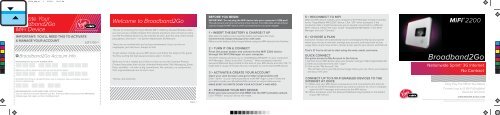You also want an ePaper? Increase the reach of your titles
YUMPU automatically turns print PDFs into web optimized ePapers that Google loves.
C<br />
M<br />
Y<br />
CM<br />
MY<br />
CY<br />
CMY<br />
K<br />
68351_MIFI2200_QSG.ai 1 3/24/11 10:13 AM<br />
Activate Your<br />
Broadband2Go<br />
MiFi Device<br />
IMPORTANT: YOU'LL NEED THIS TO ACTIVATE<br />
& MANAGE YOUR ACCOUNT<br />
Let’s Go ><br />
Broadband2Go Account Info<br />
MSID (Leave off any leading zeros and use only the last ten digits.)<br />
ACCOUNT PIN: (Think of a 6-digit PIN that’s easy to remember, like your birthday, and write it<br />
down for safekeeping.)<br />
BROADBAND2GO CUSTOMER CARE: 1-877-877-8443<br />
You can check your account whenever you like. Enter your admin password on the MiFi <strong>Mobile</strong><br />
Hotspot page, click Login, and then click My Account.<br />
Welcome to Broadband2Go<br />
Thanks for choosing the <strong>Virgin</strong> <strong>Mobile</strong> MiFi® 2200 by Novatel Wireless. Now<br />
you can set up a mobile hotspot from almost anywhere and connect as many<br />
as 5 Wi-Fi enabled devices to the Internet at once. Surf the web, check email,<br />
play games, and more – on Sprint’s Nationwide 3G Network.<br />
There are no monthly bills and no big commitments. If you run low on<br />
megabytes, just add more. Simple as that.<br />
To get started, charge up your MiFi device and follow the steps in this guide.<br />
You’ll be surfing the high-speed wireless web in no time.<br />
While you’re at it, maybe you’d like to check out our No Contract Phones.<br />
Choose from plans that include Unlimited Nationwide Talk, Messaging, Email,<br />
Data, and Web – all with no big commitment. No contracts, no compromise.<br />
Visit virginmobileusa.com to learn more.<br />
Thanks, and welcome.<br />
Next ><br />
BEFORE YOU BEGIN<br />
IMPORTANT: Do not plug the MiFi device into your computer’s USB port!<br />
This will prevent you from connecting to the internet. The USB cable should only be<br />
used to charge the MiFi device when connected to the car power adapter.<br />
1 > INSERT THE BATTERY & CHARGE IT UP<br />
Slide open the battery cover, insert the battery and replace the cover.<br />
Connect the AC charger and plug it into a wall outlet.<br />
Make sure the battery is fully charged before using your MiFi device for the first time.<br />
2 > TURN IT ON & CONNECT<br />
Press the power button and connect to the MiFi 2200 device<br />
through the Wi-Fi Manager on your computer.<br />
The Wi-Fi network will show up as “<strong>Virgin</strong><strong>Mobile</strong> MiFi2200” on your computer’s<br />
Wi-Fi Manager. Select it and click “Connect.” When prompted, enter the<br />
password (Network Key) located on the back of your MiFi device and click “OK.” It<br />
might take a couple of minutes for your computer to connect to the MiFi device.<br />
3 > ACTIVATE & CREATE YOUR ACCOUNT<br />
Open your web browser and go to http://virginmobile.mifi<br />
Enter “admin” as your default password at the MiFi login screen. Follow the<br />
prompts to create your Broadband2Go account on virginmobileusa.com.<br />
MAKE SURE YOU WRITE DOWN YOUR ACCOUNT # AND MSID.<br />
4 > PROGRAM YOUR MIFI DEVICE<br />
Enter your new account # and MSID into the MiFi activation wizard.<br />
Click “FINISH” and your device will restart.<br />
5 > RECONNECT TO MIFI<br />
After the MiFi device restarts, your computer’s Wi-Fi Manager should reconnect<br />
to the “<strong>Virgin</strong><strong>Mobile</strong> MiFi2200” device. Click “OK” when prompted. If the<br />
connection fails, it might be because you’re already connected to a different<br />
Wi-Fi network. If that’s the case, locate “<strong>Virgin</strong><strong>Mobile</strong> MiFi2200” in the Wi-Fi<br />
Manager and click “Connect.”<br />
6 > CHOOSE A PLAN<br />
A browser window will automatically launch and display the My Account portal<br />
where you can buy a new plan, manage your account, and keep track of your<br />
usage. Now, all you have to do is choose a plan, pay for your service, and that's it!<br />
That’s it! You’re all set to start using the web, email, and more.<br />
QUICK CONNECT<br />
For quick access to My Account in the future:<br />
1. Connect to your MiFi device, open your browser, and go to http://virginmobile.mifi<br />
2. Enter your password and click “Login”<br />
3. Click on the “My Account” link<br />
This will take you to your My Account page where you can check your balance<br />
and buy a new plan.<br />
CONNECT UP TO 5 WI-FI ENABLED DEVICES TO THE<br />
INTERNET AT ONCE<br />
1 > Make sure your MiFi device is powered on and connected to the Internet.<br />
2 > Turn on the Wi-Fi enabled device you want to connect. Or, if it’s a computer,<br />
open the Wi-Fi manager and connect to the MiFi device.<br />
3 > When prompted, enter the password (Network Key) located on the bottom<br />
of your MiFi device.<br />
MiFi ® 2200<br />
Broadband2Go<br />
Nationwide Sprint ® 3G Internet<br />
No Contract<br />
Only Pay For What You Need<br />
Connect up to 5 Wi-Fi Enabled<br />
Devices at Once<br />
VIRGINMOBILE<strong>USA</strong>.COM<br />
<strong>Virgin</strong> <strong>Mobile</strong> <strong>USA</strong> customers have access to broadband service on the nationwide Sprint 3G network reaching more than 272 million people.<br />
Coverage not available everywhere. Visit virginmobileusa.com to check coverage in your area.
C<br />
M<br />
Y<br />
CM<br />
MY<br />
CY<br />
CMY<br />
K<br />
68351_MIFI2200_QSG.ai 2 3/24/11 10:13 AM<br />
Activa Tu Dispositivo<br />
MiFi Broadband2Go<br />
IMPORTANTE: NECESITARÁS ESTA INFORMACIÓN<br />
PARA ACTIVAR Y MANEJAR TU CUENTA<br />
Vamos ><br />
Información de Cuenta Broadband2Go<br />
BROADBAND2GO NÚMERO DE LA CUENTA<br />
MSID (Omite cualquier cero del inicio y usa solo los últimos 10 dígitos.)<br />
PIN DE LA CUENTA: (Piensa en un número de 6 dígitos que sea fácil de recordar, como tu cumpleaños,<br />
y escríbelo en alguna parte para que no se te olvide.)<br />
ATENCIÓN AL CLIENTE DE BROADBAND2GO: 1_877_877_8443.<br />
Puedes chequear tu cuenta cuando quieras. Ingresa tu contraseña de admin en la pagina de<br />
MiFi <strong>Mobile</strong> Hotspot, haz clic en Login, y luego haz clic en My Account.<br />
VMM220NTMAN361<br />
VR-03-2011<br />
Bienvenido a<br />
Broadband2Go<br />
Gracias por escoger MiFi® 2200 por Novatel Wireless de <strong>Virgin</strong><br />
<strong>Mobile</strong>. Ahora te puedes configurar un hotspot móvil desde casi<br />
cualquier lugar y conectar hasta 5 aparatos capacitados para Wi-Fi<br />
al Internet a la misma vez. Navega por la Internet, revisa tus emails,<br />
descarga archivos y más – todo esto a velocidad de 3G.<br />
No hay cuentas mensuales ni grandes compromisos. Si se te están<br />
acabando tus megabytes, solo agrega más. Así de simple.<br />
Para comenzar, carga tu aparato MiFi y sigue las instrucciones en<br />
esta guía. Estarás navegando por Internet con alta velocidad en un<br />
momentos.<br />
Mientras haces eso, tal vez te gustaría revisar nuestros Teléfonos Sin<br />
Contratos Anuales. Elije entre Planes que incluyen Hablar del ámbito<br />
Nacional, Mensajería, Emails, Datos, e Internet sin limite-todo sin<br />
grandes compromisos. Para obtener más información visita<br />
virginmobileusa.com.<br />
Gracias y bienvenido.<br />
Próximo ><br />
ANTES DE COMENZAR<br />
IMPORTANTE: ¡No conectes el dispositivo MiFi en el puerto USB de tu computadora!<br />
Esto impedirá que te conectes a Internet desde tu computadora. El cable USB<br />
sólo debe utilizarse para cargar el equipo MiFi cuando esté conectado al<br />
adaptador de corriente del auto.<br />
1 >INSERTA LA BATERÍA Y CÁRGALA<br />
Abre la tapa de la batería, inserta la batería y vuelve a colocar la tapa de la batería.<br />
Conecta el cargador de CA y enchúfalo en un tomacorriente. Asegúrate de que la batería<br />
esté completamente cargada antes de usar por primera vez tu equipo MiFi.<br />
2 > PRÉNDELO Y CONÉCTATE<br />
Presiona el botón de encendido y conéctate al equipo MiFi 2200 por medio del<br />
administrador de Wi-Fi de tu computadora. La red Wi-Fi se verá como “<strong>Virgin</strong><strong>Mobile</strong><br />
MiFi2200” en el administrador de Wi-Fi de tu computadora. Selecciónala y haz<br />
clic en “Connect”. Cuando te lo indique, escribe la contraseña (clave de red) que se<br />
localiza en la parte posterior de tu equipo MiFi y haz clic en “OK”. Se puede tardar<br />
un par de minutos que tu computadora se conecte al equipo MiFi.<br />
3 > ACTIVA Y CREA TU CUENTA<br />
Abre tu navegador de Internet y ve a http://virginmobile.mifi.<br />
Ingresa “admin” como tu contraseña predeterminada en la pantalla de inicio de<br />
sesión de MiFi. Sigue las instrucciones en pantalla para crear tu cuenta de<br />
Broadband2Go en virginmobileusa.com.<br />
ASEGÚRATE DE ANOTAR EL NRO. DE TU CUENTA Y EL MSID.<br />
4 > PROGRAMA TU EQUIPO MIFI<br />
Ingresa tu nuevo nro. de cuenta y MSID en el asistente<br />
de activación de MiFi. Haz clic en “Finís” y tu aparato recomenzara.<br />
5 > RECONÉCTATE A MIFI<br />
Después de que tu equipo MiFi se reinicie, el administrador de Wi-Fi de tu computadora<br />
debe reconectarse con el dispositivo “<strong>Virgin</strong><strong>Mobile</strong> MiFi2200”. Haz clic en “OK”<br />
cuando se te indique.<br />
Si no se puede establecer la conexión, puede ser porque ya estás conectado<br />
a una red Wi-Fi diferente. En ese caso, localiza “<strong>Virgin</strong><strong>Mobile</strong> MiFi2200” en el<br />
administrador de Wi-Fi y haz clic en "Conectar".<br />
6 > ELIGE UN PLAN<br />
Se abrirá automáticamente una ventana del navegador y se mostrará la página My<br />
account, donde puedes comprar un nuevo plan, administrar tu cuenta y darle<br />
seguimiento a su uso. Ahora, todo lo que debes hacer es elegir un plan, pagar el<br />
servicio y ¡eso es todo!<br />
Eso es todo para comenzar a navegar por Internet, revisar el email y más.<br />
CONEXIÓN RÁPIDA:<br />
Para tener acceso rápido a My Account en el futuro:<br />
1. Conéctate a tu equipo MiFi, abre tu navegador y visita http://virginmobile.mifi<br />
2. Ingresa tu contraseña admin y haz clic en "Iniciar sesión"<br />
3. Haz clic en el enlace “My Account”<br />
Esto te llevará a la página My Account, donde puedes ver tu saldo y comprar un<br />
nuevo plan.<br />
CONECTA AL INTERNET HASTA 5 APARATOS<br />
CAPACITADOS PARA WI-FI A LA MISMA VEZ.<br />
1 > Asegúrate que tu aparato MiFi este prendido y conectado al Internet<br />
2 > Prende el aparato capacitado para MiFi cual deseas conectar. O, si es una<br />
computadora, activa el manager de Wi-Fi y conéctate al aparato MiFi.<br />
3 > Ingrese la contraseña (Llave de la Red) cuando se le pida localizada en la<br />
parte posterior de tu aparato MiFi.<br />
MiFi ® 2200<br />
Broadband2Go<br />
Nationwide Sprint ® 3G Internet<br />
No Contract<br />
Only Pay For What You Need<br />
Connect up to 5 Wi-Fi Enabled<br />
Devices at Once<br />
VIRGINMOBILE<strong>USA</strong>.COM