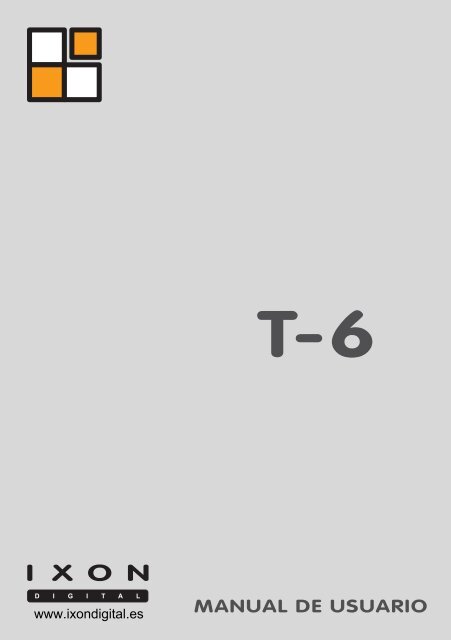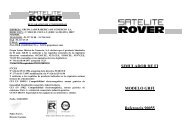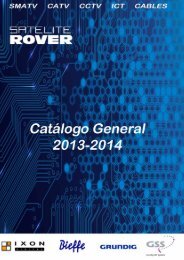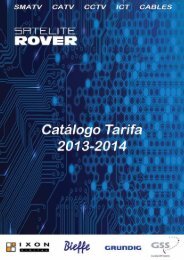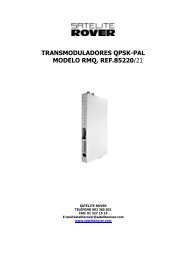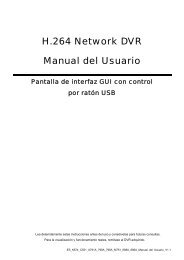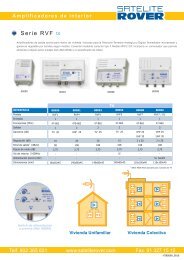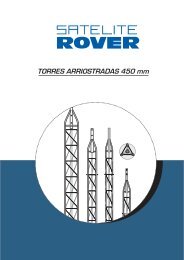Manual T-6 - Rover
Manual T-6 - Rover
Manual T-6 - Rover
Create successful ePaper yourself
Turn your PDF publications into a flip-book with our unique Google optimized e-Paper software.
封 面 A5.pdf 2009-4-24 17:55:07<br />
www.ixondigital.es
封 面 A5.pdf 2009-4-24 17:55:07<br />
www.ixondigital.es
<strong>Manual</strong> de Operación IXON T-6<br />
ÍNDICE DE MATERIAS<br />
Índice de Materias 2<br />
Referencia del panel frontal 3<br />
Referencia del panel trasero 4<br />
Control remoto 5<br />
Conexión básica 6<br />
Operación 7<br />
Instalación rápida 7<br />
Menú principal 8<br />
1. Canal 9<br />
2. Instalación 13<br />
3. Instalación del sistema 15<br />
4. Herramientas 21<br />
5. Media+ 22<br />
2
<strong>Manual</strong> de Operación IXON T-6<br />
ÍNDICE DE MATERIAS<br />
Índice de Materias 2<br />
Referencia del panel frontal 3<br />
Referencia del panel trasero 4<br />
Control remoto 5<br />
Conexión básica 6<br />
Operación 7<br />
Instalación rápida 7<br />
Menú principal 8<br />
1. Canal 9<br />
2. Instalación 13<br />
3. Instalación del sistema 15<br />
4. Herramientas 21<br />
5. Media+ 22<br />
2
<strong>Manual</strong> de Operación IXON T-6<br />
OPERACIÓN<br />
Instalación Rápida<br />
Conecta el receptor y otros equipos relacionados de acuerdo con<br />
“Conexiones Básicas”:<br />
Generalmente, una vez que el receptor está encendido el menú de<br />
instalación rápida aparece:<br />
a) Explora el menú con el botón / y selecciona las opciones de<br />
instalación necesarias con el botón /: Región (por defecto aparece<br />
Francia), y el lenguaje OSD (solo es disponible el inglés)<br />
b) Cuando la instalación está en marcha, busca con los botones /,<br />
luego pulsa el botón OK para cambiar la ventana de Auto Scan y<br />
comenzar la búsqueda por los servicios de radio y TV.<br />
c) Cuando la búsqueda automática ha terminado, el receptor pone el<br />
primero de los canales que se han detectado automáticamente.<br />
d) Presiona el botón de Ok para que aparezca la lista de canales y elige el<br />
canal preferido de la lista con el botón / y presiona OK para<br />
elegirlo.<br />
Si no aparece ningún menú de “Instalación rápida” después de que el<br />
receptor está encendido:<br />
a) Pulsa el botón MENÚ para abrir el Menú Principal y utiliza el botón /<br />
para entrar al submenú de herramientas que lleva a la carga por<br />
defecto. Para esta operación, la clave por defecto que se requiere es<br />
“0000” y el cambio debería guardarse.<br />
Nota: Los usuarios tendrán que hacer este paso cuando la unidad se<br />
usa por primera vez o el software ha sido actualizado.<br />
b) El menú de “Instalación rápida” aparece tan pronto como las posiciones<br />
por defecto se han cargado y guardado. Los usuarios pueden proceder<br />
a la operación como se indica arriba.<br />
c) Los usuarios también pueden abrir el menú principal y el submenú de<br />
instalación secuencialmente para realizar el auto scan directamente.<br />
Puedes elegir escanear todos los canales o solo los canales gratuitos.<br />
Cuando termina el proceso de escaneo, el primer canal se ve<br />
automáticamente.<br />
d) Pulsa el botón OK para abrir la lista de canales de TV y seleccionar uno<br />
con el botón /. Sin embargo, el usuario puede pulsar el botón de<br />
EXIT para abandonar el menú de grado superior.<br />
7
<strong>Manual</strong> de Operación IXON T-6<br />
MENÚ PRINCIPAL<br />
Presiona la tecla del menú para abrir el Menú Principal que incluye 5 submenús:<br />
-Canal<br />
-Instalación<br />
-Instalar<br />
-Herramientas<br />
-Media<br />
Utiliza el botón / para seleccionar un punto del submenú, pulsa botón OK<br />
para confirmar, botón / para elegir una opción de instalación, o EXIT para<br />
volver al nivel superior de menú.<br />
Nota:<br />
1. Ciertas opciones del menú deberían funcionar de acuerdo con la guía de<br />
navegación que se muestra en la pantalla.<br />
2. Los botones de colores se refieren a diferentes operaciones de funciones<br />
en diferentes menús.<br />
Botones de atajo:<br />
-STANDBY: Palanca de conmutación entre el estado de encendido y el estado<br />
de funcionamiento.<br />
-MUTE: Habilitar o deshabilitar la salida de sonido.<br />
-TEXT: Ver la información de Teletexto del servicio actual<br />
-SUB-T: Habilitar o deshabilitar el display de los subtítulos de la pantalla (si<br />
está disponible)<br />
-CH+/CH- (/): Accede a los canales siguientes o anteriores uno por uno.<br />
-VOL+/VOL- (/): Aumentar o disminuir la salida de volumen de un servicio.<br />
-OK: Confirmar una operación o traer el listado de canales de TV cuando el<br />
OSD no aparece en pantalla.<br />
8
<strong>Manual</strong> de Operación IXON T-6<br />
-TV/Radio: Palanca de conmutación entre los canales de radio y TV<br />
-LAST: Cambia al primer canal<br />
-INFO: Muestra la información del canal actual<br />
-AUDIO: Cambia los lenguajes de audio, así como los modos de salida de<br />
audio.<br />
-EPG: Comprueba la información EPG del canal actual (si está disponible)<br />
-RED, GREEN, YELLOW, BLUE: Se refiere a las diferentes funciones de<br />
acuerdo con la guía de navegación actual.<br />
-FAVOR: Trae los grupos favoritos que el usuario ha preprogramado.<br />
1. Canal<br />
Mueve el cursor al canal con el botón / y pulsa OK para abrir este menú:<br />
- Lista de canales de TV<br />
- Lista de canales de radio<br />
- Borrar todos los favoritos<br />
- Borrar todo<br />
- Renombrar grupo<br />
9
<strong>Manual</strong> de Operación IXON T-6<br />
1.1. Lista de canales de TV<br />
Listado abierto de canales de TV. A la izquierda está la lista de todos los<br />
canales de TV o canales disponibles, a la derecha se ve una pequeña ventana<br />
que muestra el canal seleccionado, y al fondo está la guía de navegación para<br />
todas las operaciones. Para todos los canales que soportan salida MHEG 5,<br />
saldrá una nota diciendo “MHEG 5 disponible” bajo la pequeña ventana<br />
visible.<br />
De acuerdo con la guía de navegación, el usuario puede conducir muchas<br />
operaciones de los canales de TV tales como:<br />
• Botón numérico 1 (Editar):<br />
Selecciona un canal con el botón /, pulsa el botón numérico 1 para<br />
editarlo. Al momento la guía de navegación para editar el canal se visualiza<br />
debajo de la lista de canales, desplazando la guía previa al nivel superior.<br />
Esta guía nos cuenta todos los botones de atajo válidos para el propósito de<br />
editar:<br />
OK: Selecciona. Pulsa el botón una vez para marcar el canal seleccionado al<br />
final su nombre de canal y púlsalo un segundo para cancelar la marca. Tal<br />
operación permite la selección de solo un canal cada vez.<br />
Numérico 0: Todo. Usa este botón para seleccionar o cancelar la selección de<br />
todos los canales de una vez. Púlsalo una vez y todos los canales se marcarán<br />
al final de sus nombres y si pulsas una segunda vez cancelarás todas sus<br />
marcas.<br />
Numérico 1: Favor. Selecciona un canal con el botón de OK para confirmar.<br />
Pulsa el botón Numérico 1 para que aparezca el grupo de menú que incluye 8<br />
grupos, nombrados de Grupo 1 a Grupo 8. Utiliza los botones / para<br />
seleccionar un grupo que establezca el canal elegido de TV con el botón OK<br />
presionado para confirmar. El sistema preguntará ¿Está seguro de querer<br />
guardarlo Pulsa sí para guardar y pulsa no para cancelar y salir. Una vez que<br />
“sí” se clica presionando el botón de OK, el canal seleccionado se fija con un<br />
icono con forma de corazón que aparece al final del nombre del canal. Para<br />
comprobar los grupos favoritos, pulsa el botón /para abrir la lista de grupo<br />
favorito donde el usuario puede cancelar el favorito fijado eliminando el canal<br />
favorito preseleccionado de su grupo.<br />
Numérico 2: Bloqueo. Selecciona un canal y pulsa el botón numérico 2. El<br />
sistema pregunta “¿Quiere guardar Contesta la pregunta clicando sí o no.<br />
Una vez que clicas sí, quiere decir que el canal elegido está bloqueado, un<br />
icono de bloqueo aparece al final del nombre del canal. Clica “no” para<br />
cancelar la operación actual y sal. Para desbloquear un canal, repite el<br />
proceso descrito arriba.<br />
Numérico 3: Salto. Selecciona un canal para omitirlo, luego presiona el botón<br />
numérico 3 y contesta la pregunta ¿Quieres guardar Pulsa “sí” para confirmar<br />
10
<strong>Manual</strong> de Operación IXON T-6<br />
o “no” para cancelar. Una vez que un canal se confirma que quiere ser<br />
omitido,<br />
un icono de flecha curvada se muestra al final del nombre del canal. Tal<br />
establecimiento será válido solo después de que salgas de la lista de canales<br />
de TV y te desplaces por los canales con el botón /. Por ejemplo: el canal<br />
objetivo preseleccionado para ser omitido será ignorado en este momento.<br />
Para cancelar la operación de omitir, repetir la operación de arriba una vez.<br />
Numérico 4: Eliminar. Para suprimir un canal de la lista de canales, pulsa el<br />
botón numérico 4 seguido de la respuesta a la pregunta ¿Quieres guardar<br />
Elige “Sí” para borrar el canal de TV señalado y elige “No” para cancelar.<br />
/(Grupo): Cuando hay canales favoritos seleccionados, pulsa cualquier<br />
botón para abrir la lista de canales favoritos tipificados dentro del grupo 1-8.<br />
Pulsa el botón para cambiar al siguiente grupo en orden ascendente,<br />
mientras que si pulsas el botón cambiarás al grupo anterior en orden<br />
contrario. Cuando llegas al final del grupo favorito en cualquier orden, pulsa<br />
una vez más el botón /que abandonará la lista de canales favoritos por la<br />
lista de canales ordinarios de TV. Para los canales favoritos de TV, el usuario<br />
puede editarlos con el botón numérico 1, de la misma forma descrita arriba<br />
para editar un canal de TV. El usuario puede también encontrar un canal<br />
favorito con el botón numérico 2 (instrucciones detalladas abajo a<br />
continuación); pulsa el botón / para cambiar grupos o volver al a lista de<br />
canales ordinarios de TV y botón de salida para salir.<br />
EXIT: Salida. Pulsa este botón para cancelar la operación del menú actual en<br />
cualquier momento y abandona el nivel superior del menú o el menú principal.<br />
• Botón numérico 2 (Buscar):<br />
Busca un canal particular por la entrada del nombre correcto del canal.<br />
Pulsa el botón numérico 2 para que aparezca un pequeño teclado diseñado<br />
para introducir el nombre correcto del canal que quieres buscar. Cuando el<br />
canal está introducido completamente y correctamente, pulsa la tecla OK en el<br />
teclado para confirmar. Encuentra el canal correcto y reprodúcelo.<br />
• Botón numérico 3 (Ordenar):<br />
Clasifica los canales de 5 formas: Por defecto, nombre (A-Z), nombre (Z-A),<br />
FTA y Bloqueo.<br />
Pulsa el botón numérico 3 para sacar el tipo de menú después de contestar<br />
“sí” a la pregunta ¿Quieres guardar Usa el botón / para seleccionar<br />
cualquier tipo de orden entre los 5.<br />
Por defecto: Los canales de TV serán clasificados por defecto en la lista<br />
Nombre (A-Z): Los canales de TV son clasificados por orden alfabético de la A<br />
a la Z de acuerdo a sus nombres.<br />
Nombre (Z-A): Los canales de TV son clasificados por orden alfabético de la Z<br />
a la A de acuerdo a sus nombres.<br />
11
<strong>Manual</strong> de Operación IXON T-6<br />
FTA: Clasifica los canales disponibles juntos<br />
Bloqueo: Clasifica los canales bloqueados juntos al final de la lista<br />
Nota: El orden de los canales está relacionado con la función LCN del<br />
receptor que se explicará más tarde.<br />
• Botón numérico 4 (Mover):<br />
Mover un canal a una posición preferente en la lista<br />
Selecciona un canal de la lista, y pulsa el botón numérico 4, entonces el canal<br />
objetivo está marcado con el símbolo “movimiento”. Utiliza el botón / para<br />
mover el canal arriba o abajo a cualquier posición. Finalmente pulsa el botón<br />
de OK para confirmar el movimiento y contesta sí para guardar el cambio.<br />
• / (Grupo) botón: accede, cambia o abandona los grupos favoritos o<br />
la lista de canales favoritos si está disponible al momento. Con respecto<br />
al método de la operación, se refiere a las instrucciones de la parte<br />
superior.<br />
• Botón de salida: Cancela el menú de operaciones actual en cualquier<br />
momento y abandona el menú de grado superior o el menú principal.<br />
1.2. Lista de cadenas de radio<br />
Abre la lista de cadenas de radio si hay alguna cadena de radio que haya sido<br />
detectada por el auto scan. Toma como referente la operación de la lista de<br />
cadenas de TV (Item 1.1) para instrucciones detalladas.<br />
1.3. Borra todos los favoritos<br />
Pulsa OK para conseguir instalarlo, luego borra todos los canales de TV<br />
favoritos que han sido editados siguiendo la guía de navegación de la<br />
pantalla.<br />
1.4. Borrar todo<br />
Pulsa Ok para conseguir instalarlo, luego borra todos los canales de radio y TV<br />
almacenados de acuerdo con los consejos de la pantalla.<br />
1.5. Renombrar grupo<br />
Entra en este menú, entonces usa el botón / para seleccionar un grupo de<br />
la lista, pulsa el botón OK para que aparezca una ventana del teclado para<br />
renombrar un grupo. Una vez que el grupo está renombrado, pulsa el botón<br />
EXIT para salir. Los usuarios también pueden hacer click en la tecla ESC en el<br />
teclado para salir.<br />
12
<strong>Manual</strong> de Operación IXON T-6<br />
2. Instalación<br />
Selecciona instalación en el menú principal y pulsa el botón OK para abrirlo.<br />
Consta de 4 menús:<br />
-Búsqueda automática<br />
-Búsqueda de canal<br />
-Instalación de antena<br />
-Lenguaje de servicio<br />
Usa el botón / para seleccionar un submenú, el botón OK para entrar al<br />
submenú elegido, el botón / para cambiar las opciones de instalación<br />
disponible, el botón de EXIT para salir.<br />
2.1. Búsqueda automática<br />
Selecciona y entra en el submenú Búsqueda automática que contiene la<br />
siguiente información:<br />
• Modo Búsqueda:<br />
Gratis (solo canales gratis), Todos (ambos gratis y de pago)<br />
• Búsqueda:<br />
Usa el botón / para elegir el modo de scan preferido, también todos o<br />
gratis, luego mueve el cursor para buscar y pulsa el botón OK para confirmar<br />
la operación de auto scan. Como auto scan está debajo, todos los canales<br />
(canales de radio y TV) que han sido detectados serán listados<br />
respectivamente en la ventana. Bajo la ventana están constantemente los<br />
datos cambiando, referentes a frecuencia de banda, frecuencia, canal, tipo de<br />
modulación, etc.<br />
Una vez que el scan está completo, el receptor reproducirá el primer canal de<br />
TV automáticamente. El usuario puede utilizar el botón CH+/CH- para cambiar<br />
el canal como quiera o pulsar el botón OK para que aparezca la lista de<br />
canales de TV y seleccione su canal favorito. O pulsar el botón TV/R para<br />
cambiar entre los canales de TV y de radio.<br />
2.2 Búsqueda de canales<br />
Selecciona y entra en el submenú de Búsqueda de canales que contiene lo<br />
siguiente:<br />
• Modo Búsqueda: Por canal o por frecuencia<br />
Escanea un canal particular por el número de frecuencia exacto del canal. A<br />
través del modo Canal el usuario podrá establecer la banda Scan y la red de<br />
13
<strong>Manual</strong> de Operación IXON T-6<br />
búsqueda al mismo tiempo. Para el modo por frecuencia, el usuario tendrá<br />
que establecer la frecuencia correcta y los datos del ancho de banda juntos.<br />
• Búsqueda de Banda. VHF o UHF.<br />
Busca canales también dentro de VHF (Frecuencia muy alta) o UHF<br />
(Frecuencia ultra alta) o ambas bandas. Tales establecimientos son activos<br />
solo a través del modo Canal.<br />
• Canal Nº.: Canal 5-12 (VHF) o Canal 21-69 (UHF)<br />
Elige el número exacto del canal para buscar un canal designado. Activa solo<br />
el modo Por Canal.<br />
• Frecuencia: 174-230MHz (VHF) o 470-862MHz (UHF)<br />
Introduce la frecuencia correcta del parámetro del canal para escanear. Activa<br />
sólo modo Por Frecuencia.<br />
• Ancho de banda: 6MHz, 7MHz u 8Mhz.<br />
Establece el ancho de banda correcto de la región cuando el receptor está en<br />
uso. Activa solo modo Por Frecuencia.<br />
• Búsqueda de red: On o Off<br />
Activa o desactiva la búsqueda de red. Funciona en ambos modos, por Canal<br />
y por Frecuencia.<br />
• Búsqueda:<br />
Clica búsqueda con el botón OK para empezar a escanear manualmente.<br />
• Intensidad de señal<br />
• Calidad de señal<br />
La intensidad de la señal de la barra verde y la intensidad de la señal de la<br />
barra amarilla indican las condiciones de recepción de la señal a tiempo real.<br />
Usa el botón / para seleccionar el punto establecido y el botón /para<br />
cambiar las opciones. Pulsa el botón de EXIT para salir.<br />
NOTA: El sistema de frecuencia automáticamente depende de la región donde<br />
se use el receptor, y la frecuencia actual establecida debería continuar<br />
estrictamente.<br />
Cuando la búsqueda del canal está en marcha, el usuario puede comprobar<br />
los parámetros relevantes referentes al proceso y al progreso: Frecuencia de<br />
banda, frecuencia, tipo de modulación, intervalo de guardia y el modo<br />
conocido FFT.<br />
14
<strong>Manual</strong> de Operación IXON T-6<br />
2.3. Configuración del sintonizador<br />
Selecciona la posición del sintonizador y abre el menú:<br />
Potencia del sintonizador: On/Off<br />
El ajuste esta diseñado para habilitar o deshabilitar la antena dependiendo de<br />
las necesidades del usuario.<br />
2.4. Lenguaje de servicio<br />
Abre este menú donde el usuario puede establecer el propio lenguaje para los<br />
servicios en el receptor.<br />
-Lenguaje de servicio: Inglés, gaélico o galés<br />
-Actualizar<br />
El lenguaje de servicio se refiere al lenguaje que se usa para presentar la<br />
información relevante de servicio, tal como Servicio (Programa) Nombre y EPG<br />
(Guía de Programa Electrónico) Título. Una vez que el lenguaje de servicio se<br />
selecciona, los nombres de servicio y los títulos EPG se presentarán en el<br />
lenguaje designado desde la señal cuando la búsqueda automática está en<br />
movimiento y tales nombres o títulos se guardarán en la lista de canales.<br />
Selecciona actualizar y pulsa el botón de OK, el sistema escaneará los<br />
canales almacenados un segundo y el sistema actualizará los nuevos<br />
nombres y títulos en el lenguaje designado en la última lista.<br />
NOTA: El lenguaje de servicio es de obligada instalación para la aplicación<br />
MHEG 5.<br />
3. Instalación del sistema<br />
Selecciona instalar menú y pulsa el botón de OK para acceder a la ventana de<br />
instalación del sistema que consiste en 6 submenús:<br />
- Lenguaje OSD<br />
- Sistema de TV<br />
- Tiempo y Región<br />
- Fijar el reloj<br />
- Fijar el OSD<br />
- Bloqueo parental<br />
Usa el botón / para<br />
seleccionar un submenú y<br />
pulsa OK para entrar y EXIT<br />
para salir.<br />
15
<strong>Manual</strong> de Operación IXON T-6<br />
3.1 Lenguaje OSD<br />
Selecciona lenguaje OSD y pulsa OK para entrar al menú de posición:<br />
• Lenguaje OSD: Inglés<br />
Usa el botón / para cambiar las opciones de lenguaje si hay muchos<br />
lenguajes disponibles. Aquí, para este receptor, solo el inglés. Pulsa EXIT para<br />
salir del grado superior del menú.<br />
3.2.Sistema de TV<br />
Selecciona el sistema de TV con el botón / y pulsa el botón OK para abrir<br />
el menú:<br />
• Modo Presentación: PAL es la única opción<br />
• Ratio de aspecto: 4:3 LB (buzón)/4:3 PS(Pan Scan/16:9)<br />
Usa el botón / para cambiar las opciones. El usuario puede también<br />
pulsar el botón OK que aparece en la lista de opciones y usar el botón /<br />
para seleccionar uno con el botón OK para confirmar el cambio.<br />
• Salida de Video: CVBS+RGB/CVBS+SVideo<br />
Usa el botón / para cambiar las opciones. El usuario puede también<br />
pulsar el botón OK que aparece en la lista de opciones y usar el botón /<br />
para seleccionar uno con el botón OK para confirmar el cambio.<br />
• Modo LCN: On/Off<br />
Usa el botón / para cambiar las opciones. El usuario puede también<br />
pulsar el botón OK que aparece en la lista de opciones y usar el botón /<br />
para seleccionar uno con el botón OK para confirmar el cambio.<br />
La opción ON se elige para posicionar el modo LCN, el sistema<br />
automáticamente listará los canales en el mismo orden que la señal; la opción<br />
OFF es la alternativa, el sistema listará los canales en orden ascendente de<br />
acuerdo con los números de los canales.<br />
En cualquier momento el usuario pulsa el botón EXIT para salir y vuelve al nivel<br />
superior del menú; por ejemplo: Menú de instalación de sistema.<br />
3.3 Región y Hora<br />
Abre el menú de Región y Tiempo que consiste en los siguientes puntos:<br />
• Región:<br />
16
<strong>Manual</strong> de Operación IXON T-6<br />
Francia, Alemania, Grecia, Irán, Italia, Polonia, Portugal, España, Suecia, Reino<br />
Unido, Vietnam, Argentina, Australia, República Checa, Dinamarca, y<br />
Finlandia.<br />
Este ajuste hace posible a los usuarios de diferentes países utilizar este<br />
dispositivo.<br />
Utiliza el botón / para seleccionar, el botón /, el botón OK para entrar<br />
y el botón EXIT para salir.<br />
• Uso de GMT:<br />
Definición de usuario, por región, o fuera.<br />
Este ajuste determina como se usará el Meridiano de Greenwich (GMT).<br />
Utilizar el botón / para seleccionar, el botón / para cambiar, el botón<br />
OK para entrar, el botón EXIT para salir.<br />
• Compensar GMT:<br />
Entre el rango de GMT+12.00-GMT-11.30<br />
El usuario necesita establecer el valor de correcto de GMT de la región<br />
cuando el receptor está en uso. Puede ser solo cuando el uso del GMT se<br />
cambiar a usuario definido.<br />
• Fecha:<br />
• Hora:<br />
Aquí el usuario puede introducir los ajustes y cambiar sus valores con botones<br />
numéricos como necesiten. Sin embargo, sólo son accesibles los ajustes<br />
cuando el uso de GMT está en off, por ejemplo: El uso de GMT está<br />
deshabitado.<br />
• Horario de verano: On/Off<br />
Está activo solo cuando el uso del GMT se establece por modo Región.<br />
Utilizar el botón / para seleccionar, el botón / para cambiar, el botón<br />
OK para entrar, el botón EXIT para salir.<br />
• Visualización de la hora: On/Off<br />
Introduce este ajuste para habilitar o deshabilitar el ajuste de la hora en la<br />
pantalla durante la emisión de radio o TV.<br />
Utilizar el botón / para seleccionar, el botón / para cambiar, el botón<br />
OK para entrar, el botón EXIT para salir.<br />
17
<strong>Manual</strong> de Operación IXON T-6<br />
3.4. Ajuste de Hora<br />
El menú de ajustar la hora consiste en los siguientes submenús: Temporizador<br />
de hora y temporizador de alarma.<br />
3.4.1. Temporizador de hora<br />
Utiliza el botón / para seleccionar el menú, el botón OK para entrar y el<br />
botón EXIT para salir.<br />
Este menú contiene lo siguiente:<br />
• Número de temporizador: 1, 2, 3, 4, 5-8<br />
Utilizar el botón / para seleccionar, el botón / para cambiar, el botón<br />
OK para entrar, el botón EXIT para salir.<br />
• Modo temporizador: Apagado/Una vez/Diario/Semanal/Mensual<br />
Utilizar el botón / para seleccionar, el botón / para cambiar, el botón<br />
OK para entrar, el botón EXIT para salir.<br />
• Servicio de temporizador: Servicio de TV o servicio de radio<br />
Los usuarios necesitan determinar qué servicio de temporizador está<br />
establecido. Utilizar el botón / para seleccionar, el botón / para<br />
cambiar, el botón OK para entrar, el botón EXIT para salir.<br />
Este ajuste está activo sólo cuando el modo temporizador está habilitado. Por<br />
ejemplo: Modo una vez, diariamente, semanalmente o mensualmente.<br />
• Canal despertador:<br />
Si un temporizador está habilitado y un canal despertador está<br />
preseleccionado, el sistema empezará mostrando el canal preseleccionado<br />
como el programa despertador.<br />
Utilizar el botón / para seleccionar, el botón / para cambiar, el botón<br />
OK para entrar, el botón EXIT para salir.<br />
• Mes: 1, 2, 3, - 10, 11 ,12.<br />
Sólo se puede establecer cuando el modo temporizador está para “una vez”, y<br />
quiere decir que en ese mes del año el programa “despertará”.<br />
Utilizar el botón / para seleccionar, el botón / para cambiar, el botón<br />
OK para entrar, el botón EXIT para salir.<br />
• Día: Domingo, Lunes, Martes, Miércoles, Jueves, Viernes o Sábado<br />
Sólo se puede establecer con el modo temporizador fijado semanalmente y<br />
quiere decir que en ese día el programa “despertará”.<br />
• Hora:<br />
18
<strong>Manual</strong> de Operación IXON T-6<br />
Se refiere al tiempo exacto en el que el programa “despierta” de acuerdo con<br />
el reloj del receptor.<br />
Utilizar el botón / para seleccionar, el botón / para cambiar, el botón<br />
OK para entrar, el botón EXIT para salir.<br />
3.4.2. Apagado nocturno<br />
Selecciona y abre el submenú del temporizador de “sueño”.<br />
• Apagado noctirno<br />
Apagado, 10 min, 30 min, 60 min, 90 min o 120 min.<br />
Una vez que el temporizador de sueño está habilitado (al menos 10 minutos),<br />
implica que el receptor estará “desconectado” en cierto periodo de tiempo.<br />
Utilizar el botón / para seleccionar, el botón / para cambiar, el botón<br />
OK para entrar, el botón EXIT para salir<br />
• Resto<br />
Indica cuanto tiempo queda antes de que el receptor se desconecte una vez<br />
que el “apagado nocturno” está habilitado.<br />
3.5. Ajuste de OSD<br />
Selecciona y abre este submenú:<br />
• Visualización de subtítulo: Standard/Teletexto/Apagado<br />
Hay 2 formas de visualizar los subtítulos si están activados. Utilizar el botón<br />
/ para seleccionar, el botón / para cambiar, el botón OK para entrar,<br />
el botón EXIT para salir.<br />
• Transparencia OSD: Apagado, 10%, 20%, 40%, 50%<br />
El usuario puede elegir cualquier nivel de transparencia OSD como preferida y<br />
tal ajuste es posible para conducir alguna operación de ajuste sin el<br />
programa.<br />
Utilizar el botón / para seleccionar, el botón / para cambiar, el botón<br />
OK para entrar, el botón EXIT para salir<br />
• Carga por defecto del ajuste OSD<br />
El usuario puede seleccionar este submenú y pulsar el botón OK para<br />
cancelar todos los cambios de los parámetros OSD y carga los ajustes por<br />
defecto.<br />
19
<strong>Manual</strong> de Operación IXON T-6<br />
3.6. Bloqueo<br />
Seleccionar este menú y presiona el botón OK, aparecerá una barra de<br />
información requiriendo la contraseña que tiene que ser introducida para abrir<br />
el menú. La contraseña preseleccionada de fábrica es el 0000. El menú incluye<br />
los siguientes submenús:<br />
• Menú bloqueo: On/Off<br />
Utilizar el botón / para seleccionar, el botón / para cambiar, el botón<br />
OK para entrar, el botón EXIT para salir.<br />
Una ves que el menú bloqueo está en On, quiere decir que el sistema de<br />
menú está bloqueado y el usuario tendrá que introducir el password para<br />
desbloquearlo primero para realizar cualquier otra operación del menú.<br />
• Bloqueo del canal: Off, <strong>Manual</strong>, Edad 4-18<br />
Esta función está diseñada para bloquear algunos canales que no son<br />
apropiados para audiencias de grupos especiales. Por ejemplo: menores de<br />
18 años. Utilizar el botón / para seleccionar, el botón / para cambiar,<br />
el botón OK para entrar, el botón EXIT para salir. Una vez que el canal está<br />
bloqueado, tendrás que introducir la contraseña correcta para acceder.<br />
Los ajustes de límite de edad dependen del la señal de la región dónde se<br />
esté usando el receptor.<br />
• Nueva contraseña<br />
• Confirma la contraseña<br />
Aquí el usuario puede cambiar la antigua contraseña por otra introduciendo<br />
una nueva contraseña válida y confirmándola.<br />
Utiliza el botón / para seleccionar, el botón OK para entrar, los botones<br />
numéricos para introducir los nombres como contraseña, el botón EXIT para<br />
salir.<br />
20
<strong>Manual</strong> de Operación IXON T-6<br />
4. Herramientas<br />
Herramientas destacadas y pulsa OK para entrar al menú que consiste en 4<br />
submenús:<br />
- Información del receptor<br />
- Juegos<br />
- Carga por defecto<br />
- Actualización del software.<br />
4.1. Información del receptor<br />
Elige esta característica y pulsa OK para comprobar la información relevante<br />
del receptor, tal como la versión del Hardware, la versión del Software, control<br />
Remoto, etc…<br />
4.2. Juegos<br />
Selecciona y abre el menú que incluye los siguientes juegos:<br />
- Tetris<br />
- Snake<br />
- Othello<br />
Utilizar el botón / para seleccionar, el botón / para cambiar, el botón<br />
OK para entrar, el botón EXIT para salir.<br />
4.3. Carga por defecto<br />
Selecciona este menú, pulsa Ok, introduce la contraseña requerida, luego<br />
elige Sí y pulsa OK de nuevo para cargar los ajustes por defecto.<br />
NOTA: Cuando se usa esta unidad la primera vez o acaba de ser actualizada,<br />
asegúrate de realizar esta operación de ajuste. La contraseña inicial de<br />
fábrica es “0000”<br />
21
<strong>Manual</strong> de Operación IXON T-6<br />
4.4. Actualización de software<br />
El usuario puede actualizar el software del receptor de 3 maneras:<br />
- Actualización por RS 232<br />
-Actualización por almacenaje<br />
Si el usuario selecciona Actualización por RS 232, tendrá que conectar el<br />
receptor al PC y actualizar la tabla de conversión dedicada a la operación de<br />
actualización.<br />
Respecto a la interconexión del receptor y el PC, así como la tabla de<br />
conversión usada en la operación de actualización, tenemos que referirnos a<br />
la información detallada de la conexión básica.<br />
Si usa dispositivos de soporte de almacenamiento (como USB o tarjeta flash)<br />
que contienen el software de actualización, en el receptor, puede elegir<br />
Actualización por aire.<br />
Para instrucciones detalladas respecto a la actualización del software, ver la<br />
guía de navegación durante tal operación.<br />
5.Media+<br />
Este receptor aguanta interfaz de lector de tarjeta que puede leer datos en<br />
una tarjeta de memoria (SD card). Cuando tiene una tarjeta dentro en la<br />
unidad, tenemos que poner atención en la dirección de introducción de la<br />
tarjeta – insertándola con el lado de la etiqueta cara abajo, o conectando la el<br />
lado, cara arriba. Y la introducción debería ser suave y constante.<br />
Selecciona este menú y pulsa el botón OK para abrirlo. Contiene 1 submenú<br />
habilitado:<br />
-USB Media Player<br />
5.1. USB Media Player<br />
Selecciona USB Media Player y pulsa el botón OK para abrir el menú. El<br />
contenido del menú depende de que haya sido almacenado en la tarjeta. El<br />
lector de tarjeta del receptor soporta solo 2 tipos de archivo: MP3, JPEG y<br />
BMP (otra tipo de archivo de imagen).<br />
A la izquierda de la ventana está la lista de archivos, a la derecha hay una<br />
pequeña ventana visible, lo cual es información importante sobre el archivo<br />
señalado actual y 4 botones coloreados, y al fondo hay 5 botones de<br />
funciones:<br />
22
<strong>Manual</strong> de Operación IXON T-6<br />
• Img (imagen) Lista:<br />
Seleccione el botón una vez directamente para poner los archivos JPEG uno<br />
por uno. Si el usuario selecciona algunos archivos JPEG con el botón /<br />
seguido de presionar el botón FAVOR para señalarlos uno a uno como<br />
favoritos, seleccionando el botón de listado de imagen al momento<br />
aparecerán los cuadros señalados.<br />
Durante la reproducción de los archivos de imagen, los siguientes botones<br />
están disponibles para operaciones más precisas:<br />
Botón amarillo: Púlsalo una vez y para un segundo para reanudar la<br />
reproducción normal.<br />
Botón OK: Púlsalo para hacer zoom en la imagen a varios niveles y mueve la<br />
imagen con varios botones de direcciones:<br />
Botón /: Púlsalos para cambiar el ángulo de vista o de la cámara de la<br />
imagen mostrada.<br />
Botón /: Púlsalos para cambiar a la imagen siguiente o anterior.<br />
Nota: Estos 4 botones de colores bajo la pequeña ventana son principalmente<br />
usados para poner archivos de música.<br />
• Lista de música<br />
Selecciona este botón de función y pulsa el botón OK para entrar al menú de<br />
listado de música que muestra todos los archivos de música favorita (MP3).<br />
Usa el botón / para seleccionar archivo, OK o el botón rojo para poner el<br />
archivo, el botón amarillo para borrar el archivo de música señalado de la lista<br />
de favoritos; el botón azul para borrar todos los archivos de música de una vez<br />
de la lista de favoritos.<br />
Nota: Los cuatro botones de colores se activan sólo cuando el listado de<br />
música está cerrado: el botón rojo se usa para cambiar a la canción anterior,<br />
con pulsar click, mientras que también se puede rebobinar rápido si se deja<br />
pulsado; el botón verde se usa para cambiar a la canción siguiente con pulsar<br />
clic, mientras que también se puede avanzar rápido si se deja pulsado; el<br />
botón amarillo se usa para hacer una pausa en la música, y la reproducción<br />
continuará si se deja pulsado un segundo; el botón azul se usa para cambiar<br />
entre modo repetición, repetir todo, repetir al azar, repetir sencillo y repetir 1,2,<br />
3.<br />
• Lista de imagen (2)<br />
Se refiere a la lista de imágenes favoritas si está disponible. Para los archivos<br />
de la lista, pulsa el botón rojo para ponerlos, el botón amarillo para borrarlos y<br />
el botón azul para borrarlos todos de una vez.<br />
• Instalación:<br />
23
<strong>Manual</strong> de Operación IXON T-6<br />
Usa este botón para instalar los parámetros relevantes del archivo de imagen<br />
actual.<br />
Pulsa el botón de instalación para traer el menú de instalación que consiste en<br />
los siguientes puntos:<br />
Tamaño de la imagen: Completa u otro tamaño disponible<br />
Intervalo de diapositiva (en segundos): Apagado, 4 seg., 6 seg., 8 seg. y 10<br />
seg.<br />
Repetición de diapositiva: Apagado/encendido<br />
Efecto “destino”: Por azar, obturador, estirar hacia la izquierda o hacia arriba,<br />
cuadro de ajedrez y atenuación.<br />
El usuario puede utilizar el botón / para seleccionar, el botón / para<br />
cambiar funciones de los botones, el botón EXIT para salir. Después de<br />
establecer los parámetros, el usuario necesita guardar los cambios antes de<br />
abandonar la operación del interfaz actual.<br />
• Tipo<br />
Usa este botón clasificar los archivos en el orden preferido: Nombre (A-Z),<br />
nombre (Z-A), primero Imagen y primero Música.<br />
24
OPERATION MANUAL IXON T-6<br />
5.2 Record Manage<br />
Press OK to open this menu. Use CH+/ CH- button to select a program, then press OK button to play it, or<br />
conduct any other operation such as Lock, Delete or Rename etc. according to the navigation guide on the<br />
screen.<br />
5.3 Removable Disk Information<br />
Open this menu to check the relevant information of disk storage.<br />
5.4 DVR Configuration<br />
Press OK to open this menu.<br />
Time Shift: On or Off<br />
Use LEFT/ RIGHT button to change the setting. Press EXIT to cancel and quit.<br />
Time Shift function allows user to review any fragment of a program as he does during playback of a DVD<br />
disc. It is playback of a recorded program in itself. The length of fragment that user can playback depends<br />
on the capacity of the SD card.<br />
Time Shift Space:<br />
Press OK button to enter the setting menu, input the numbers to set Time Shift Space with numeric buttons<br />
before pressing OK button to confirm.,<br />
Record Type:<br />
Use LEFT/ RIGHT button to select a record type.<br />
Time Shift to Rec: On or Off<br />
Use LEFT/ RIGHT button to change the setting option.<br />
Press RECORD button to record current program, and push STOP button to stop recording.<br />
During playback of recorded program, press YELLOW button to open Time Shift playback, and press this button<br />
a second time to enable step function, and each time the button is pressed, one frame of image will be viewed<br />
backward. Press PLAY button to resume to normal Time Shift playback. Use RED button to shift different rewind<br />
speed such as x2, x4, x8, or x16, and GREEN button to fast-forward at different speed levels (x2, 4x, x8 or x16).<br />
Press STOP button to stop and exit.<br />
5.5 Storage Manager<br />
Select this menu and open it with OK button. The menu contains the following contents:<br />
Device: SD Card or USB storage<br />
The external storage device that is supported by this receiver is SD card.<br />
Device ID: 1 (or more)<br />
The ID of external storage device means the number. This machine supports only one external storage<br />
device, therefore the Device ID is 1 only at the moment.<br />
Partition: 1 (or more)<br />
The storage device that is connected may consist of multiple partitions (depending on the device).<br />
If user wants to exit and proceed to other operation, it is recommended that “Safely Remove Storage Device” be<br />
conducted.<br />
5.6 Safely Remove Storage Device<br />
Select this item, press OK button to confirm. The system will response” Un-mount successfully”, then the card<br />
can be removed safely by pushing the card forward slightly before it is sprung out from the slot.<br />
Remark: 1. The size of image file that can be supported is no more than 6.0M<br />
2. SD card: the brand of SD card is Sandisk, the largest file size is 2G.<br />
EPG application<br />
EPG, standing for Electronic Program Guide, is a key feature of digital TV broadcast application.<br />
Press EPG button on the remote control to bring up the EPG menu.<br />
Through the menu user can check the relevant information of all the channels, like the date and time of the signal<br />
stream, Now information and Next information etc.. Under the menu is the navigation guide:<br />
Numeric 1: Booking List;<br />
Numeric 2: Change<br />
Numeric 3: Detail<br />
OK: Play Booking.<br />
Concerning the detailed operation description see the actual guide displayed on the screen.<br />
16
OPERATION MANUAL IXON T-6<br />
5. Media+<br />
This receiver supports card-reader interface that can read data on a flash memory card (SD card). When<br />
mounting a card onto the unit, close attention must be paid to the penetration direction of the card—inserting it<br />
with the label’s side facing down, or connecting side facing up. And the penetration activity should be gentle and<br />
even.<br />
Select this menu and press OK button to open it. It contains three submenus:<br />
USB Media Player<br />
Record Manage<br />
Removable Disk Information<br />
DVR Configuration<br />
Storage Manager<br />
Safely Remove Storage Device<br />
5.1 Media Player<br />
Select Media Player and press OK button to open the menu. The content of the menu depends on what has<br />
been stored on the card. The card-reader on the receiver supports only two file types: MP3, JPEG and BMP<br />
(another image file format).<br />
On the left of the window is the file list, on the right is a small visible window under which is the relevant data<br />
about the current highlighted file and four colored buttons, and at the bottom are five function buttons:<br />
Img (Image) List:<br />
Click the button once directly to play the JPEG files one by one. If user select some JPEG files with /<br />
button followed by pressing FAVOR button to tick them one by one as the favorite, clicking Img List button at<br />
the moment will only play the ticked pictures.<br />
During playback of image files, the following buttons are available for more precise operation:<br />
Yellow button: Press it once to pause and a second time to resume to normal playback;<br />
OK button: Press it to zoom in the picture at various levels, and move the picture with direction buttons;<br />
/ button: Press them to change the view angle or camera angle of the shown picture;<br />
/ button: Press them to shift to next to preceding one picture.<br />
Note: These four colored buttons under the small visible window are mainly used for playing music files.<br />
Music List:<br />
Select this function button and press OK button to enter the menu of Music List which lists all the favorite<br />
music (MP3) files. Use / button to select file, OK or Red button to play the file, Yellow button to delete<br />
the highlighted music file from the favorite list; Blue button to delete all music file at one time from the<br />
favorite list.<br />
Note: The four colored buttons are active only when the Music List is closed: Red button is used to shift to the<br />
previous song with one quick press, while it can also fast-rewind the playback if it is long pressed; Green<br />
button is used to shift to next song with one quick press, while it can fast-forward the playback if it is long<br />
pressed; Yellow button is pressed to make pause to the music playback and the playback will go on again it<br />
the button is pressed for the second time; Blue button is used to shift among the Repeat modes, like Repeat<br />
All, Random Repeat, Repeat Single and Repeat 1,2, 3.<br />
Image List (2);<br />
This refers to the Favorite Image List if available. For the files on the list, press Red button to play, Yellow<br />
button to delete, and Blue button to delete all at once.<br />
Setup:<br />
Use this button to setup the relevant parameters of the current image file.<br />
Click Setup button to bring up the Setup menu which consists the following items:<br />
Picture Size: Full or other size if available;<br />
Slide Interval(Sec): Off, 4 Sec., 6 Sec., 8 Sec., and 10 Sec..<br />
Slide Repeat: Off or On;<br />
Fade Effect: Random, Shutter, Left/ Up Stretch, Left/ Up Insert, Chess board, and Cross Fade<br />
User can use / button to select, / button to shift function buttons, EXIT button to exit. After setting the<br />
parameters, user needs to save the changes before he leave current operation interface.<br />
Sort:<br />
Use this button to sort the files in an order as preferred: Name (A-Z), Name (Z-A), Image first and Music first.<br />
15
OPERATION MANUAL IXON T-6<br />
If Menu Lock is closed, i.e. is set to Off, no password is required for performing menu operation.<br />
Channel Lock: Off, <strong>Manual</strong>, Age 4~18<br />
This function is designed to lock some channels that are not appropriate for audiences of special groups, e.g.<br />
children under 18 years old. Use / button to select, / button to change, OK button to enter, EXIT<br />
button to exit. Once a channel is locked, you will have to enter the right password to access it.<br />
The setting of age limits depends on the signal stream of the region where the receiver is in use.<br />
New Password:<br />
Confirm Password:<br />
Here user can change the old password to any other he likes by entering a new password that is valid and<br />
confirming it.<br />
Use / button to select, OK button to enter, Numeric buttons to enter numbers as the password, EXIT<br />
button to exit.<br />
4. Tools<br />
Highlight Tools and press OK to enter the menu which consists of four sub-items:<br />
Receiver Information<br />
Game<br />
Load Factory Default<br />
Software Upgrade<br />
4.1Receiver Information<br />
Choose this item to press OK button to check the relevant information of the<br />
receiver, such as Hardware version, Software version, Remote control etc..<br />
4.2 Game<br />
Select and open the menu that includes the following items:<br />
Tetris<br />
Snake<br />
Othello<br />
Use / button to select, / button to change, OK button to enter, EXIT button to exit.<br />
4.3 Load Factory Default<br />
Select this menu, press OK and input the password as required, then choose Yes and press OK again to load<br />
factory default settings.<br />
Note :When this unit is used for the first time or has just been upgraded, be sure to perform this setting operation.<br />
The initial password preset at the factory is “0000”.<br />
4.4 Software Upgrade<br />
User can update the receiver’s software in three ways:<br />
Upgrade by RS 232<br />
Enter the password to open the menu.<br />
Transfer Mode: P2 P or P 2 M;<br />
Upgrade Mode: ALL, CODE, LOGO, COUNTRYBAND, or DATA BASE<br />
Use / button to select, / button to change, OK button to enter, EXIT button to exit.<br />
If user selects Upgrade by RS-232, he will have to connect this receiver to PC via an upgrade conversion<br />
board which is dedicated for upgrade operation.<br />
Concerning the interconnection of the receiver and a PC as well as the conversion board used in upgrade<br />
operation, refer to Basic Connection for detailed information.<br />
Upgrade by Storage: SD or USB<br />
Use / button to select, / button to change, OK button to enter, EXIT button to exit.<br />
If use mounts a storage device (like USB device or flash card) that contains the software for upgrade, onto this<br />
receiver, he can choose Upgrade by Storage.<br />
As for detailed instructions regarding software upgrade, see the navigation guide during such operation.<br />
14
OPERATION MANUAL IXON T-6<br />
Timer Service: TV Service or Radio service.<br />
User needs to determine for what service a timer is set. Use / button to select, / button to change, OK<br />
button to enter, EXIT button to exit.<br />
This setting is active only when Timer Mode is enabled, e.g. in Once, Daily, Weekly or Monthly mode.<br />
Wakeup Channel:<br />
If a timer is enabled and a wakeup channel is preset, the system will start showing the preset channel as the<br />
program wakes up.<br />
Use / button to select, / button to change, OK button to enter, EXIT button to exit.<br />
Note: A receiver of which the standby consumption is less than 1 Watt dose not support such function setting.<br />
Month: 1, 2, 3, ~ 10, 11, 12.<br />
It can be set only when Timer Mode is set to Once, and it means that in which month of the year the program<br />
will wakes up.<br />
Use / button to select, / button to change, OK button to enter, EXIT button to exit.<br />
Date: 1, 2, 3, ~ 30, 31.<br />
It can be set with Timer Mode set to either Once or Monthly and means on which date the program will wake<br />
up.<br />
Use / button to select, / button to change, OK button to enter, EXIT button to exit.<br />
Day: Sunday, Monday, Tuesday, Wednesday, Thursday, Friday or Saturday.<br />
It can only be set with Timer Mode set to Weekly and means on which day the program will wake up.<br />
Use / button to select, / button to change, OK button to enter, EXIT button to exit.<br />
Time:<br />
Set the exact time when the preset program wakes up and stops according to the clock system of the receiver.<br />
Use / button to select, OK button to enter or confirm, / button to move the cursor, Numeric buttons to<br />
input the reasonable time value and EXIT button to exit.<br />
3.4.2 Sleep Timer<br />
Select and open the submenu Sleep Timer:<br />
Sleep Timer: Off, 10 Min, 30 Min, 60 Min, 90 Min or 120 Min.<br />
Once a sleep timer is enabled (at least 10 minutes), it implies that the receiver will go to sleep in certain period<br />
of time. Use / button to select, / button to change, OK button to enter, EXIT button to exit.<br />
Remains:<br />
It indicates how much time is left before the receiver goes to sleep once a sleep timer is enabled.<br />
3.5 OSD Setting<br />
Select and open this submenu:<br />
Subtitle Display: Standard/ Teletext / Off.<br />
There are two types of subtitle display if it is enabled. Use / button to select, / button to change, OK<br />
button to enter, EXIT button to exit.<br />
OSD Transparency: Off, 10%, 20%, 30%, 40% and 50%.<br />
User can choose any level of OSD transparency as preferred to and such setting makes it possible to conduct<br />
some setting operation without missing program. Use / button to select, / button to change, OK<br />
button to enter, EXIT button to exit.<br />
Load Default OSD Setting:<br />
User can select this submenu and press OK button to cancel all changes to OSD parameters and load the<br />
default settings.<br />
3.6 Parental Lock<br />
Select this menu and press OK button, an information bar will come up requiring that the password must be<br />
entered so as to open the menu. The password preset at the factory is 0000. The menu includes the following<br />
submenus:<br />
Menu Lock: On/Off.<br />
Use / button to select, / button to change, OK button to enter, EXIT button to exit.<br />
Once Menu Lock is set to On, it means that the menu system is locked, and user will have to enter the<br />
password to unlock it prior to any other menu operation.<br />
13
OPERATION MANUAL IXON T-6<br />
3.2 TV System<br />
Select TV System with / button and press OK button to open the menu:<br />
Display Mode: AUTO, PAL and NTSC<br />
Use / button to change the options. User can also press OK button to pop up the option list and use /<br />
button to select one with OK button to confirm the change.<br />
Aspect Ratio: 4: 3 LB (Letter Box)/4: 3 PS( Pan Scan/16: 9;<br />
Use / button to change the options. User can also press OK button to pop up the option list and use /<br />
button to select one with OK button to confirm the change.<br />
Video Output: CVBS+RGB<br />
Use / button to change the options.<br />
LCN mode: On/Off.<br />
Use / button to change the options. User can also press OK button to pop up the option list and use /<br />
button to select one with OK button to confirm the change.<br />
If On is chosen for setting LCN mode, the system will automatically list the channels in the same order as in the<br />
signal stream; if Off is the alternative, the system will list the channels in a ascending order according to the<br />
channel numbers.<br />
At any time user can press EXIT button to quit and get back to the upper-level menu, i.e. System Setup menu.<br />
3.3 Region and Time<br />
Open the menu of Region and Time which consists of the following items:<br />
Region: France, Germany, Greece, Iran, Italy, Poland, Portugal, Russia, Spain, Sweden, United Kingdom,<br />
Vietnam, Argentina, Australia, Czech, Denmark, and Finland.<br />
This setting makes it possible for users from different regions to utilize this device.<br />
Use / button to select, / button to change, OK button to enter, EXIT button to exit.<br />
GMT Usage: User Define, By Region, or Off.<br />
This setting determines how GMT (Greenwich Mean Time) will be used.<br />
Use / button to select, / button to change, OK button to enter, EXIT button to exit<br />
GMT Offset: Within the range of GMT+12:00~ GMT-11:30.<br />
User needs to set the right value of GMT offset of the region where the receiver is in use. It can be set only<br />
when GMT Usage is shifted to User Define.<br />
Use / button to select, / button to change, OK button to enter, EXIT button to exit.<br />
Date:<br />
Time:<br />
Here user can enter the settings and change their values with numeric buttons as needed. However, they are<br />
accessible for setting only when GMT Usage is set to Off, i.e. GMT usage is disabled.<br />
Summer Time: On/Off.<br />
This item is active only when GMT Usage is set to By Region mode.<br />
Use / button to select, / button to change, OK button to enter, EXIT button to exit.<br />
Time Display: On/ Off.<br />
Enter this setting to enable or disable time display on the screen during TV or radio broadcast.<br />
Use / button to select, / button to change, OK button to enter, EXIT button to exit.<br />
3.4 Timer Setting<br />
Open Timer Setting menu which consists of the following submenus: Program Timer and Sleep Timer.<br />
3.4.1 Program Timer:<br />
Use / button to select the menu, OK button to enter it or EXIT button to quit.<br />
This menu contains the following contents:<br />
Timer Number: 1, 2, 3, 4, 5~ 8.<br />
Use / button to select, / button to change, OK button to enter, EXIT button to exit.<br />
Timer Mode: Off, Once, Daily, Weekly, and Monthly.<br />
Use / button to select, / button to change, OK button to enter, EXIT button to exit.<br />
12
OPERATION MANUAL IXON T-6<br />
channels) that have been detected will be listed respectively in the window. Under the window are the constantly<br />
changing data concerning frequency band, frequency, channel No. modulation type etc..<br />
Once the scan is completed, the receiver will play the first TV channel automatically. User can use CH+/ CH- button<br />
to shift channel as like or press OK button to pop up TV Channel List and select a preferred channel to enjoy. Or<br />
press TV/ R button to toggle between TV channel and radio channels.<br />
2.2 Channel Scan<br />
Select and enter submenu Channel Scan which contains the following contents:<br />
Scan Mode: By Channel or By Frequency.<br />
Scan a particular channel by the exact channel Number or frequency. For By Channel mode, user will have to set<br />
Scan Band, Ch No. and Network Search in the meantime. For By Frequency mode, user will have to set the<br />
correct Frequency and Bandwidth data together.<br />
Scan Band: VHF or UHF.<br />
Scan channels within either VHF (Very High Frequency) or UHF (Ultra High Frequency) or both bands. Such<br />
setting is active only in By Channel mode.<br />
Ch No.: Channel 5~12 ( VHF), or Channel 21~69(UHF)<br />
Choose the exact channel number to search for a designated channel. Active only in By Channel mode.<br />
Frequency: 174~230MHz (VHF) or 470~862MHz (UHF).<br />
Enter the correct frequency parameter of certain channel for scan. Active only in By Frequency mode.<br />
Band Width: 6MHz, 7 MHz or 8 MHz.<br />
Set the right bandwidth of the region where the receiver is in use. Active only in By Frequency mode.<br />
Network Search: On or Off<br />
Activate or deactivate network search. It works in both By Channel Mode and By Frequency mode.<br />
Search:<br />
Click Search with OK button to start scanning manually.<br />
Signal Intensity:<br />
Signal Quality:<br />
The green Signal Intensity bar and yellow Signal Quality bar indicate the real-time receiving condition of the signal.<br />
Use / button to select a setting item, and / button to shift the options. Press EXIT button to leave.<br />
Note: The frequency system automatically depends on the region where the receiver is in use, and the actual<br />
frequency setting should follow the practice strictly.<br />
When channel scan is under way, user can check the relevant parameters concerning the process and progress:<br />
Frequency band, Frequency, Modulation type, Guard Interval and FFT mode namely.<br />
2.3 Tuner Setting<br />
Select Tuner Setting and open the menu:<br />
Tuner Power: On/ Off<br />
This setting is designed to enable or disable active antenna depending on user’s needs.<br />
3. System Setup<br />
Select Setup menu and press OK button to enter the System Setup window which consists of six submenus:<br />
Language<br />
TV System<br />
Region and Time<br />
Timer Setting<br />
OSD Setting<br />
Parental Lock<br />
Use / button to select a submenu and press OK to enter it, and press<br />
EXIT button to leave.<br />
3.1 Language<br />
Select Language and press OK to enter the setting menu:<br />
Language:, ten languages in total. English, French, Spanish etc.<br />
First Audio: English, French, Spanish etc., totally 17 languages.<br />
Second Audio: English, French, Spanish etc., totally 17 languages.<br />
Use / button to change the language options if multiple languages<br />
are available. Press EXIT to leave for the upper -level menu.<br />
11
OPERATION MANUAL IXON T-6<br />
Main Menu.<br />
Numeric 2 (Find) button: Search for a particular channel by inputting the correct channel name.<br />
Press Numeric 2 button to pop up a small soft keyboard which is designed for entering the right channel name of<br />
the target channel you want to search for. When the channel name is entered completely and correctly, click OK<br />
key on the soft keyboard to confirm. In no time, the receive find the right channel and play it.<br />
Numeric 3 (Sort) button: Sort the channel in five orders: Default, Name (A-Z), Name (Z-A), FTA and Lock.<br />
Press Numeric 3 button to bring up the Sort menu after answering Yes to question “ Are you sure to save”. Use<br />
/ button to select any order type among the five.<br />
Default : The TV channels will be sorted in a default order on the list;<br />
Name (A-Z): The TV channels will be sorted in the alphabetic order from A to Z according to their names;<br />
Name(Z-A): The TV channels will be sorted in the alphabetic order from Z to A according to their names;<br />
FTA: Sort the free channels together;<br />
Lock: Sort the locked channel together at the end of the list.<br />
Note: The order of channels relates to the LCN function of the receiver which will be explained later.<br />
Numeric 4 (Move) button: Move a channel to an preferred position on the list.<br />
Select a channel on the list, and press Numeric 4 button, then the target channel is marked with the “Move”<br />
symbol. Use / button to move the channel up or down to any position. Finally press OK button to confirm the<br />
movement and answer Yes to save the change.<br />
/(Groupbutton: Access, shift or leave favorite groups or the favorite channel list if available at the moment.<br />
Concerning the operation method, refer to related instruction above.<br />
EXIT button: Cancel current menu operation any time and leave for the upper-level menu or the Main Menu.<br />
1.2 Radio Channel List<br />
Open Radio Channel List if there is any radio channel that has been detected through auto scan.<br />
Refer to the operation of TV Channel List (Item 1.1) for detailed instructions.<br />
1.3 Delete All Favorites<br />
Press OK to get to this setup item, then delete all favorite TV channels and radio channels that have been<br />
edited following the navigation guidance on the screen.<br />
1.4 Delete All<br />
Press OK to get to this setup item, then delete all stored TV channels and radio channels according to the hints<br />
on the screen.<br />
1.5 Group Rename<br />
Enter this menu, then use / button to select a group from the list, press OK button to bring up a window of<br />
soft keyboard for renaming a group. Once the group is renamed, press EXIT button to leave. User can also click<br />
ESC key on the soft keyboard to exit.<br />
2. Installation<br />
Select Installation in the Main Menu and press OK button to open it. It consists of four submenus:<br />
Auto Scan<br />
Channel Scan<br />
Tuner Setting<br />
Use / button to select a submenu, OK button to enter the chosen submenu, / button to shift the setting options<br />
available, EXIT button to quit.<br />
2.1 Auto Scan<br />
Select and enter submenu Auto Scan which contains the following information:<br />
Scan Mode: Free (only free channels), All (both free and paid ones);<br />
Search:<br />
Use / button to choose a preferred scan mode, either All or Free, then move the cursor to Search and press OK<br />
button to confirm the operation of auto scan. As auto scan is under way, all channels (TV channels and radio<br />
10
OPERATION MANUAL IXON T-6<br />
STOP: Stop or quit time-shifting or recording<br />
RECORD: Record current program<br />
1. Channel<br />
Move the cursor to Channel with /button and press OK to open<br />
this menu:<br />
TV Channel List<br />
Radio Channel List<br />
Delete All Favorites<br />
Delete All<br />
Group Rename<br />
1.1 TV Channel List<br />
Open TV Channel List. On the left is the list of all TV channels or free channels, on the right is a visible small<br />
window for viewing the selected channel, and at the bottom is the navigation guide for all operations. For only the<br />
channels that support MHEG 5 output, there will be a note telling “ MHEG 5 available” under the small visible<br />
window,<br />
According to the navigation guide, user can conduct lots of operation on the TV channels as follows:<br />
Numeric 1 (Edit) button:<br />
Select one channel with / button, press Numeric 1 button to edit it. At the moment the navigation guide for<br />
editing the channel is displayed under the channel list, replacing the previous guide at the upper level. This guide<br />
tells all the shortcut buttons valid for the purpose of editing:<br />
OK : Select. Press this button once to tick the selected channel to the end of its channel name, and press it a<br />
second time to cancel the tick. Such operation allows selection of only one channel each time.<br />
Numeric 0: All. Use this button to select or to cancel the selection of all channels at one time. Press it once, all<br />
channels will be ticked to the end of their names and press it a second time to cancel all the ticks.<br />
Numeric 1: Favor. Select one channel with OK button to confirm. Press Numeric 1 button pop up Group menu<br />
including 8 groups, namely Group 1 to Group 8. Use / button to select a group to seat the chosen TV channel<br />
with OK button pressed to confirm. The system will ask “Are you sure to save”. Click Yes to save and click No to<br />
cancel and exit. Once Yes is clicked by pressing OK button, the selected channel is set as a favorite with a<br />
heart-shaped icon appearing to the end of its channel name. To check the favorite groups, press / button to<br />
open the favorite group list where user can cancel the Favor setting by deleting a preset favorite channel from its<br />
group.<br />
Numeric 2: Lock. Select one channel, and press Numeric 2 button. The system asks “Are you sure to save”<br />
Answer the question by clicking Yes or No. Once Yes is clicked, it means the chosen channel is locked, a lock<br />
icon appearing to the end of the channel name. Click No to cancel current operation and exit. To unlock a<br />
channel, repeat the process described above.<br />
Numeric 3: Skip. Select one channel to be skipped over, then press Numeric 3 button and reply to the question<br />
“Are you sure to save “ Click Yes to confirm, or click No to cancel. Once a channel is confirmed to be skipped<br />
over, an icon of bended arrowhead is shown to the end of its channel name. Such setting will be valid only after<br />
you exit from TV Channel List and scroll through the channels with / button, i.e. the target channel preset to<br />
be skipped over will be ignored at present. To cancel skip operation, repeat the operation above once.<br />
Numeric 4: Delete. To delete one channel from the channel list, press Numeric 4 button followed by answering<br />
the question “Are you sure to save” Choose Yes to delete the highlighted TV channel, and choose No to cancel.<br />
/Group: When there are favorite channels preset, press either button to open the favorite channel list<br />
sorted into Group 1-8. Press button to shift to next group in an ascending order, while press button to shift<br />
to a preceding group in a contrary order. When it is the final favorite group in either order, one more press of /<br />
button will leave the favorite channel list for ordinary TV channel list window. As for favorite TV channels, user<br />
can edit them with Numeric 1 button, the same way as described above on editing a TV channel. User can also<br />
find a favorite channel with Numeric 2 button (detailed instructions will follow below); press / button to shift<br />
groups or return to ordinary TV channel list and Exit button to exit.<br />
EXIT: Exit. Press this button to cancel current menu operation any time and leave for the upper-level menu or the<br />
9
OPERATION MANUAL IXON T-6<br />
Operation<br />
Easy Installation<br />
Connect the receiver and other equipments related according to “BASIC CONNECTION”:<br />
Generally, once the receiver is switched on, the Easy Install menu emerges:<br />
a. Explore the menu with / button, and select the necessary setting options with / button: Region (Default<br />
setting is France), and OSD Language (only English is available);<br />
b. When the setting is over, move to Search with / button, then press OK button to shift to Auto Scan window and<br />
start searching for TV services and radio services.<br />
c. When auto scan is finished, the receiver will play the first of all channels that have been detected automatically.<br />
d. Press OK button to pop up the Channel List and choose a preferred channel on the list with / button and press<br />
OK to enjoy it.<br />
If no Easy Install menu appears after the receiver is turned on:<br />
a. Press MENU button to open the Main Menu, and use /button to enter the submenu Tools to conduct Load<br />
Factory Default. For this operation, the default password “0000” is required and the change should be saved.<br />
b. Note: User will have to perform this step when this unit is used for the first time or the software has been updated.<br />
c. Easy Install menu appears as soon as the factory default settings have been loaded and saved. User can proceed<br />
to the operation as instructed above.<br />
d. User can also open the Main Menu and submenu Installation sequentially to perform auto scan directly. You can<br />
choose to scan all channels or just free channels. When the scan process is finished, the first channel is visible<br />
automatically.<br />
e. Press OK button to open the TV channel list and select one with / button to enjoy. However user can press<br />
EXIT button to quit or leave for upper level menu.<br />
Read Menu operation instruction for more details.<br />
Menu operation<br />
Main Menu<br />
Press MENU key to open the Main Menu which includes 5 sub-menus:<br />
Channel<br />
Installation<br />
Setup<br />
Tools<br />
Media +<br />
Use / button to select a submenu item, OK button to confirm, /<br />
button to choose a setting option, or EXIT to return to the upper-level<br />
menu.<br />
Note: 1. Certain menu option should be operated according to the navigation guide displayed on the screen;<br />
2. Colored buttons refer to different function operations in different menus.<br />
Shortcut buttons:<br />
STANDBY: Toggle between standby and working status.<br />
MUTE: Enable or disable sound output.<br />
TEXT: View text/MHEG 5 information of the current service<br />
SUB-T: Enable or disable subtitle display on the screen (if available).<br />
CH+/ CH-(/): Access next or preceding channels one by one.<br />
VOL+/ VOL-(/): Increase or decrease the volume output of a service.<br />
OK : Confirm an operation or bring up the TV Channel List when no OSD remains on the screen.<br />
TV/R: Toggle between TV and Radio channels.<br />
LAST: Shift to the previous one channel.<br />
MODE: Toggle between display mode 4: 3 or 16: 9.<br />
INFO: View the information of the current channel.<br />
M/ P: Preview multiple channel windows (maxi. 9 channels) at the same time.<br />
AUDIO: Shift the audio output modes.<br />
EPG: Check the EPG information of current channel (if available).<br />
RED, GREEN, YELLOW, BLUE: Refer to different function operation according to the actual navigation guide.<br />
FAVORBring up the favorite groups that are preset.<br />
PLAY: Play a time-shift program.<br />
8
页 面 提 取 自 - RECEPTOR IXON T6 [SPA_ENGPage 1 2009-4-28 9:39:47<br />
www.ixondigital.es