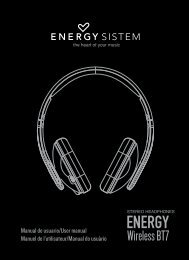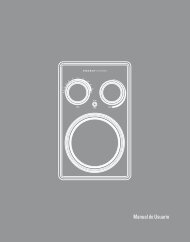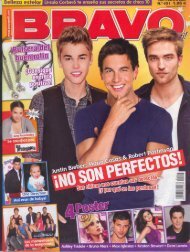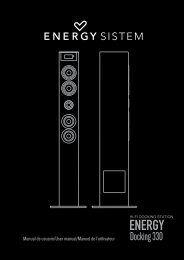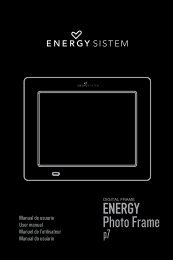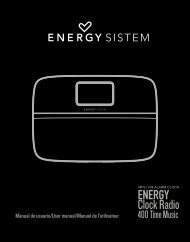Manual de Usuario - Energy Sistem
Manual de Usuario - Energy Sistem
Manual de Usuario - Energy Sistem
Create successful ePaper yourself
Turn your PDF publications into a flip-book with our unique Google optimized e-Paper software.
ACTUALIZACIÓN / UPDATING / ACTUALISATION / ACTUALIZAÇÃOESTu <strong>Energy</strong> Tablet tiene un sistema operativo instalado basado en Android, que es posible reinstalar oactualizar si es necesario. El proceso es sencillo pero ha <strong>de</strong> realizarse con cuidado y solamente cuandosea realmente necesario. Si observas que el dispositivo se bloquea, se reinicia inesperadamente o tienesproblemas para acce<strong>de</strong>r al contenido <strong>de</strong> la memoria, es conveniente reinstalar el sistema operativo oactualizarlo a una nueva versión compatible si esta se encuentra disponible.Sigue los siguientes pasos para realizar la instalación:1. Asegúrate <strong>de</strong> que la batería <strong>de</strong> tu <strong>Energy</strong> Tablet se encuentra totalmente cargada. En caso contrarioconecta tu <strong>Energy</strong> Tablet a la alimentación externa utilizando el adaptador <strong>de</strong> corriente AC/DCproporcionado y espera a que la batería se cargue <strong>de</strong>l todo.2. Acce<strong>de</strong> a la página web www.energysistem.com <strong>de</strong>s<strong>de</strong> tu or<strong>de</strong>nador.3. Entra en la sección “Soporte” y elige el tipo <strong>de</strong> producto “Tablet”.4. Elige tu mo<strong>de</strong>lo <strong>de</strong> <strong>Energy</strong> Tablet <strong>de</strong> la lista <strong>de</strong>splegable que aparecerá y a continuación <strong>de</strong>scarga laúltima versión sistema operativo Android disponible.Importante: Asegúrate <strong>de</strong> que la versión <strong>de</strong> sistema operativo que estás <strong>de</strong>scargando es específico paratu mo<strong>de</strong>lo y número <strong>de</strong> serie, ya que <strong>de</strong> lo contrario se podría dañar el dispositivo.5. Descomprime el archivo en tu or<strong>de</strong>nador.6. Abre el archivo <strong>de</strong> texto incluido en la <strong>de</strong>scarga y sigue las instrucciones para la instalación <strong>de</strong>l nuevosistema operativo en tu <strong>Energy</strong> Tablet.ENYour <strong>Energy</strong> Tablet has an operating system based on Android which is possible to reinstall or update ifnecessary. The process is simple but has to be done carefully and only when it is really necessary. If younotice that the <strong>de</strong>vice crashes, restarts on its own, or has problems accessing the contents of the internalstorage memory, you should reinstall the operating system or update it to a newer compatible version ifavailable.Follow these steps to install:1. Make sure the battery of your <strong>Energy</strong> Tablet is fully charged. Otherwise, plug your <strong>Energy</strong> Tablet to theexternal power using the provi<strong>de</strong>d AC/DC power adapter and wait until the battery is fully charged.2. Access the www.energysistem.com website from your computer.3. Enter the “Support” section and choose the type of product “Tablet”.4. Choose your <strong>Energy</strong> Tablet mo<strong>de</strong>l from the dropdown list that appears and then download the latestAndroid operating system version available.Important: Make sure the operating system version you are downloading is specific for your mo<strong>de</strong>l andserial number, otherwise you could damage the <strong>de</strong>vice.5. Unzip the file to your computer.6. Open the text file inclu<strong>de</strong>d in the download and follow the instructions for installing the new operatingsystem in your <strong>Energy</strong> Tablet.32