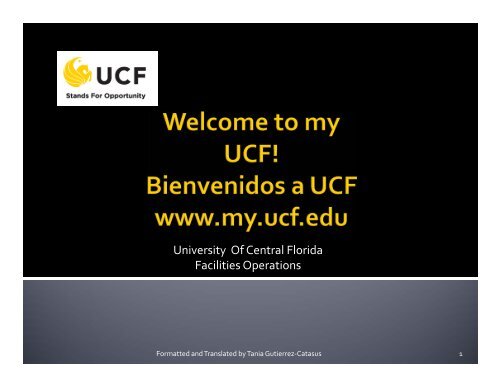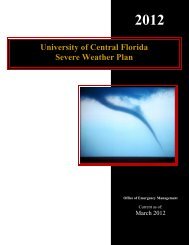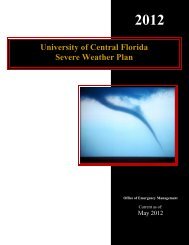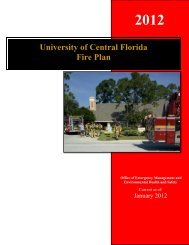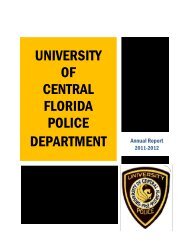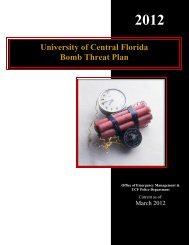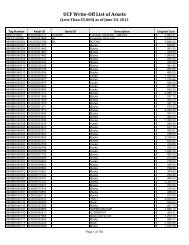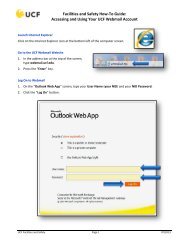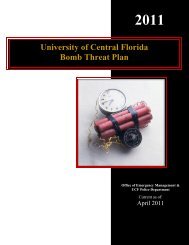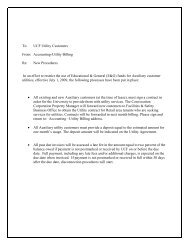MyUCF. - UCF Resource Management
MyUCF. - UCF Resource Management
MyUCF. - UCF Resource Management
You also want an ePaper? Increase the reach of your titles
YUMPU automatically turns print PDFs into web optimized ePapers that Google loves.
University Of Central FloridaFacilities OperationsFormatted and Translated by Tania Gutierrez‐Catasus1
• The my<strong>UCF</strong> Portal is an internal resource forstudents, faculty, staff, and alumni to access,modify, and review secure information regardingtheir records at the http://www.ucf.edu/• El portal de my<strong>UCF</strong> es un recurso interno paralos estudiantes, facultad, personaladministrativo y estudiantes egresados quedeseen acceder, modificar, y revisar informaciónconfidencial pertinente a sus records, enhttp://www.ucf.edu/Formatted and Translated by Tania Gutierrez‐Catasus 2
• How do I find my PID?• Logging in to the my<strong>UCF</strong> portal website requires a secure user ID called the Personal ID (PID). Toretrieve your PID, enter your First Name, Last Name, and any registered valid E‐mail Address asthey appear on your <strong>UCF</strong> record, then CLICK the Continue button. Your PID will be send to youremail address. Passwords will need to be change every 6 weeks.• Como averiguar su PID (número de empleado de <strong>UCF</strong>)• Para ingresar a my<strong>UCF</strong> se requiere de un número de identificación llamado PID. Para saber cuales este número, ingrese su nombre, apellido y su correo electrónico válido, y haga CLIC enContinue. Su PID será enviado a su email. Las claves/passwords deben cambiarse cada 6semanas.• *First Name ‐Nombre• *Last Name ‐ Apellido• *Email Address –correo electrónicoFormatted and Translated by Tania Gutierrez‐Catasus 3
<strong>UCF</strong> Federated Identity• How to access my.ucf.edu?• You will need your PID number and your password• Como ingresar a my.ucf.edu?• Necesitará su número de empleado y su número de clave• Sign on:• PID:•Password:…………• What is my PID? Cuál es mi PID?• What is my PID Password? Cuál es mi PID Password?• What is Federated Identity? Que es una identificación federada?Formatted and Translated by Tania Gutierrez‐Catasus 4
• To reset your<strong>UCF</strong> Federated Identity• How to reset your password?• Go to: www.my.ucf.edu• CLICK on: What is my PID Password?<strong>UCF</strong> Federated Identity• Como restablecer su contraseña?• Diríjase a: www.my.ucf.edu• CLIC en: What is my PID Password?• Sign on:• PID:•Password:• Sign on:• PID:•Password:• What is my PID?• What is my PID Password?• What is Federated Identity?• The system will direct you to another screen.• What is my PID?• What is my PID Password?• What is Federated Identity?• El sistema lo dirigirá a otro menú.Formatted and Translated by Tania Gutierrez‐Catasus 5
• The PID is the “Personal ID” used to identify <strong>UCF</strong>students, faculty, and staff who access my<strong>UCF</strong>. Tochange your PID password, fill in the fields below andCLICK “NEXT"• El PID es el “ID personal” utilizado para identificar a losestudiantes, facultad y personal administrativo que deseentener acceso a my<strong>UCF</strong>. Para cambiar su PID password,complete los espacios a continuación y CLIC “NEXT".Type your PID#Ingrese su # de PIDIngrese los caracteres que vea o escucheCLICK NEXT*If you have any questions or have difficulty, pleasecontact theService Desk at 407‐823‐5117.CLIC NEXT*Si tiene alguna pregunta o encuentra alguna dificultad, porfavor comuníquese con:Service Desk at 407‐823‐5117.Formatted and Translated by Tania Gutierrez‐Catasus 6
The system successfully looked up youraccount.Please select one of the options below toconfirm ownership of this account.Challenge QuestionsConfirm via emailConfirm via SMS (text message)To confirm ownership of this account andcomplete your password reset, select the emailaddress to which the system will send yourverification code.Select the email address:Su cuenta ha sido localizada.Por favor seleccione una de las opciones acontinuación para confirmar propiedad de lacuenta.Challenge QuestionsConfirm via emailConfirm via SMS (text message)Para confirmar su derecho a esta cuenta yterminar con el proceso de restablecerla ,seleccione la cuenta de email a la cual desea quese le envíe el código de verificación.Seleccione la cuenta de email:t************@gmail.comt**********************@ucf.edug***************************@knights.ucf.eduEnter a Registered email:Ingrese un email registrado:NEXTCLICKNEXTCLIC nextFormatted and Translated by Tania Gutierrez‐Catasus 7
• The Verification code has been sent tothe email of your choice.• Enter the verification code:0b379d98-91fe-565e-bb28-30222f1a599a• If you are having trouble confirmingownership using the email’s link, trycopying and pasting the verificationcode directly from the email into to“Enter the verification code” textboxand click next. Be sure to use themost recent verification code.• *Verification codes remain valid for aperiod of one hour.• Email did not arrive. (If emails doesnot arrived, CICK on link)• El código de verificación ha sido enviadoal correo escogido.• Ingrese el código de verificación:0b379d98-91fe-565e-bb28-30222f1a599a• Si esta experimentando problemasconfirmando la propiedad de esta cuenta,utilizando los enlaces de los correoselectrónicos, intente copiar y pegar elcódigo de verificación, directamente delemail a la cajita “textbox” y haga CLIC ennext. Asegúrese de utilizar el código deverificación mas reciente.• *El código de verificación permaneceactivo por el espacio de 1 hora.• Email did not arrive. (Si el email no llega asu cuenta, haga CLIC en el enlace)Formatted and Translated by Tania Gutierrez‐Catasus 8
Change Your PID PasswordTo change your PID account password, fill in apassword that meets the password requirementsand click Set Password.Password Requirements: Please enter a newpassword between 8 and 20 characters longcontaining at least one upper case and at least onelower case letter, at least one number, and at leastone special character such as # ! % _ @.Change Your PID Password –Cambie su ContraseñaPara cambiar la contraseña de su cuenta, utilice loscaracteres requeridos a continuación y haga CLIC enSet Password.Requisitos para su contraseña: Por favor ingreseuna contraseña de 8 a 20 caracteres, que contengapor lo menos una letra mayúscula, una letraminúscula, un número y por lo menos un carácterespecial: # ! % _ @.PID: t040****New Password:Confirm Password:Set PasswordType new passwordConfirm new passwordCLICK HEREPID: t040****New Password: Nueva contraseñaConfirm Password: Repita la contraseñaEstablezca su contraseñaSet PasswordEscriba su contraseñaRepita la contraseñaHaga CLICFormatted and Translated by Tania Gutierrez‐Catasus 9
The system successfully reset yourPID password.I would like to:Sign on to my<strong>UCF</strong>Learn more about your PID and PIDPassword*Once your password has beenreseated, you will be able to sign onto <strong>My<strong>UCF</strong></strong> website.Su contraseña ha sido restablecidaexitosamente.Me gustaría:Sign on to my<strong>UCF</strong>Ingresar a my<strong>UCF</strong>Learn more about your PID and PIDPasswordConozca mas acerca de su PID y de sucontraseña*Una vez que el sistema ha restablecidosu contraseña, Ud. podrá ingresar a ladirección electrónica de <strong>My<strong>UCF</strong></strong>.Formatted and Translated by Tania Gutierrez‐Catasus 10
• Alumni and Retirees• If you have a <strong>UCF</strong> ID card, youreset your password at theChange Your PID Passwordpage. If you don't have a <strong>UCF</strong>ID card, please call the ServiceDesk at 407‐823‐5117.• Current Students andEmployees• If you have a <strong>UCF</strong> ID card, youreset your password at theChange Your PID Passwordpage. If you don't have a <strong>UCF</strong>ID card, please call the ServiceDesk at 407‐823‐5117.• Need my<strong>UCF</strong> Help?• Egresados y Jubilados• Si tiene un ID de <strong>UCF</strong>, Ud. podrácambiar su clave en ChangeYourPID Password. Si no tiene un ID de<strong>UCF</strong>, por favor comuníquese con:Service Desk al 407‐823‐5117• Estudiantes y EmpleadosActuales• Si tiene un ID de <strong>UCF</strong>, cambie suclave en ChangeYour PIDPassword. Si Ud. No tiene un ID de<strong>UCF</strong>, por favor comuníquese con:Service Desk at 407‐823‐5117 ypida que le cambien su clave alformato inicial.• Need my<strong>UCF</strong> Help?Formatted and Translated by Tania Gutierrez‐Catasus 11
my<strong>UCF</strong> Menu•Academic <strong>Resource</strong>s••Health••Staff Applications••Student Self ServiceEmployee Self Service•Manager Self Service••Faculty/Advisor Self Service••Reporting Tools•Change my PID Password•Update my Challenge Questions•Knights Email•<strong>UCF</strong> Home Page•<strong>UCF</strong> COM Home PageCLICK here!Haga CLIC aquí!Formatted and Translated by Tania Gutierrez‐Catasus 12
• Employee Self Service• Personal Information• Payroll and Compensation• Benefits• Learning and Development• United Way ePledge• User Guide*Under Employee Self Serviceyou can find various topics.* Bajo el subtítulo deEmployee Self Sevice puedeencontrar varios tópicos.Formatted and Translated by Tania Gutierrez‐Catasus 13
Formatted and Translated by Tania Gutierrez‐Catasus 14
En el tópico de Personalinformation Summary, Ud. Podrámodificar información personal, lacual es manejada por el sistema dePeopleSoft SA/HR. Esta informaciónfue proveída a <strong>UCF</strong> durante sucontrato inicial y estará vigente hastaque Ud. la actualice.Si desea hablar con un representantede la oficina de Records acerca deesta información, llame a 407‐823‐2771 o email a records@ucf.eduUd . podrá acceder a su PersonalInformation Sumary haciendoCLICK en este enlace.Es imperativo que esta informacióneste correcta. Por favor notifique aRecursos Humanos, si suinformación está incorrecta.Formatted and Translated by Tania Gutierrez‐Catasus 15
• You can update the following information: Ud. Puede actualizar la siguiente información:• Home & Mailing Address •Dirección Postal y Residencial• Phone Numbers • Números de Teléfonos• Emergency Contacts • Contactos de Emergencia• Email Addresses • Correo Electrónico• Marital Status (view only) • Estado civil• Ethnic Group • Grupo étnico• You can view the following information: Ud. Puede observar/Revisar la siguienteinformación:• Name • Nombre• Gender • Género• Date of Birth • Fecha de Nacimiento• Birth Country and State • País de nacimiento y estado• Social Security Number • Número de seguro social• Military Status • Servicio Militar• Original Start Date • Fecha original de inicio• Highest Education Level • Nivel de EducaciónFormatted and Translated by Tania Gutierrez‐Catasus 16
• Your HOME & MAILING addresses are now required, so please ensure that both your HOME and MAILINGaddresses are typed correctly and are up‐to‐date• CLICK the EDIT button for the address type HOME• La dirección residencial ‐HOME‐ y postal – MAILING –son un requisito; por esta razón, es imperativo queestén correctas y actualizadas.• Haga CLIC en EDIT para editar la dirección de su casa/residenciaFormatted and Translated by Tania Gutierrez‐Catasus 17
*Note: Your HOME address isyour physical address, your placeof residence. Post Office (PO Box)addresses are not acceptable forHOME address.*Enter your address on Address 1and, if any, on Address 2, thenenter your City, State, Postal (ZipCode), County, and the effectivedate. CLICK SAVE. The databasewill update immediately with yourchange.*Once you CLIKC SAVE, you willbe directed to the SAVEConfirmation page. CLICK OK toreturn to the Home and MailingAddress page.*Nota: La dirección de suCASA/HOME es su dirección física osu lugar de residencia. Los apartadospostales (PO Box) no son aceptablescomo dirección residencial.*Ingrese su dirección en Address 1.Si tiene información adicional,escríbala en Address 2. Ingrese laciudad, Estado, Casilla postal, País yla fecha efectiva y haga CLIC enSAVE. La información seráactualizada inmediatamente.*Una vez que haga clic en SAVE,será dirigido a la página de SAVEConfirmation. CLIC OK pararegresar a la página de Home andMailing Address.Formatted and Translated by Tania Gutierrez‐Catasus 18
• CLICK the EDIT button for the Address Type MAILING.• Haga CLIC en EDIT para editar la dirección donde recibe su correspondencia.• If your Mailing address is the same as your Home address, just CLICK on Copy address from Home and it willupdate automatically. You will not have to retype the information again.• Si su dirección de residencia –HOME– es la misma que su Mailing address (la dirección Postal donde recibe sucorrespondencia) haga CLIC en Copy Address from Home y actualizará su información inmediatamente. Notendrá que ingresarla nuevamente.Formatted and Translated by Tania Gutierrez‐Catasus 19
• Note: Your Mailing address is the officialaddress to which Human <strong>Resource</strong>s will mailimportant information such as your W‐2s, 1042s,benefit information and other correspondence.Your Mailing address can be a PO Box, the sameas your Home address, or a different physicaladdress.• Due to HIPPA regulations and other State ofFlorida restrictions, we recommend that you donot use a work address for your Mailing address.The Mailing address is the address to whichconfidential information from your electedinsurance companies, as well as otherconfidential information, will be sent.• Due to Federal regulations, InternationalEmployees are required to update theiraddresses with the International Service Center(ISC) at the CMMS building, Room 101.• Nota: Su dirección postal – Mailing address–es la dirección oficial, donde RecursosHumanos (HR) enviará información vital, talcomo su W‐2s, 1042s, información acerca desus beneficios y otra correspondencia. Sudirección postal puede ser un apartadopostal (PO Box), o puede ser la mismadirección de su casa o una diferente.• De acuerdo a las regulaciones de HIPPA yotras restricciones del estado de la Florida, lerecomendamos que no utilice la dirección desu trabajo como dirección Postal ‐Mailingaddress‐. La dirección Postal es la que seutiliza para enviar información importante ypertinente a sus elecciones en los variosseguros escogidos u otra informaciónsignificante.• Debido a regulaciones Federales, losempleados internacionales deberánactualizar su dirección con el departamentode International Service Center (ISC)ubicado en edificio CMMS, Room 101.Formatted and Translated by Tania Gutierrez‐Catasus 20
• You can update your phone information by clicking on the Phone Numbers link underPersonal Information on the my<strong>UCF</strong> menu.• CLICK on the Add a Phone Number push button to add an additional phone number• Ud. Puede actualizar su número de teléfono haciendo CLIC en Phone Numbers, bajo elTópico de Personal Information, en el menú de my<strong>UCF</strong>.• Haga CLIC en Add a Phone Number. Puede añadir números adicionales.Formatted and Translated by Tania Gutierrez‐Catasus 21
• Enter the Phone Type for yourTelephone number. You mayadd more than one phonenumber. Once you select thePhone Type, enter your 10‐digit phone number withoutany formatting. The system willautomatically format the fieldonce you tab out. If you areentering more than one phonenumber, select which numberyou would like to store as thepreferred phone. To updatethe existing phone type, simplyenter the new number over theold data. CLICK on the SAVEpush button to submit thedata. This will automaticallyupdate the PeopleSoft SA/HRdatabase.• Once you save the phonenumber(s), you will be directedto the Save Confirmationpage. CLICK the OK pushbutton to return to the PhoneNumbers page.• Ingrese el tipo de número de teléfono.Ud. podrá añadir más de un número deteléfono. Una vez seleccionado el tipode número telefónico, ingrese los 10dígitos de su número, sin ningúnformato, el sistema lo haráautomáticamente. Si está ingresandomás de un número de teléfono,seleccione el que será de supreferencia. Para actualizar losnúmeros, simplemente escriba encimadel los números de teléfono anterioresy haga CLIC en el botón de SAVE parasometer la información. Estoautomáticamente actualizará lainformación de PeopleSoft SA/HR.• Una vez que haya guardado lainformación mediante el botón SAVE,Ud. será dirigido a la página de SAVEConfirmation. CLIC OK para regresara la página de Phone Numbers.Formatted and Translated by Tania Gutierrez‐Catasus 22
• You can update your Email addresses by clicking on the Email Addresses link underPersonal Information on the my<strong>UCF</strong> menu. Email options will vary based on yourrelationship with <strong>UCF</strong> as well as your use of the university’s Enterprise Email.• Puede actualizar su correo electrónico haciendo CLIC en Email Addresses, bajo el subtítulode Personal Information, en el menú de <strong>My<strong>UCF</strong></strong>.Formatted and Translated by Tania Gutierrez‐Catasus 23
• Most employees will have a Business Email addressand have the option of adding a Personal Email or anEmergency Email address. In cases where anemployee is a current student, they can also have aCampus address associated with Knights Email.• Work‐related Emails, including <strong>UCF</strong> Announcementsand Events and Employee Self Service confirmations,are sent to employees' Business Email address. If anunusual work‐related emergency arises, theUniversity will notify employees via their EmergencyEmail address. Please note that this is not theappropriate field for employees to enter the Emailaddresses for their emergency contacts. Employeesmay enter an Emergency Email address, if desired.• To add an Email type, CLICK on the Add an EmailType push button and enter the Email address forthat type. To update the existing Email address type,simply enter the new address over the old data.CLICK on the SAVE push button to submit the data.This will automatically update the PeopleSoft SA/HRdatabase.• Note: To receive the Good Morning <strong>UCF</strong> daily Emailsregarding campus announcements and events, pleasemake sure the Receive Good Morning <strong>UCF</strong>? box ischecked.• La mayoría de los empleados tendrán un email detrabajo; sin embargo, también podrán añadir un emailpersonal o de emergencia. Dado el caso, de que elempleado sea también un estudiante, el/ella podrá contarcon el email de la universidad, el cual se encuentraasociado con “Knights Email.”• Los emails relacionados con su trabajo, los cualesincluyan: anuncios, eventos y confirmaciones de <strong>UCF</strong>,serán enviados al email de su trabajo. En caso de algunaemergencia inusual, laboral, la universidad notificaría a suemail de emergencia. Por favor no confunda losespacios provistos para su email de emergencia, conlos contactos de emergencia. Se deberá incluir un emailde emergencia, únicamente si así es su deseo.• Para añadir el tipo de email, haga CLIC en Email Type yañada el email deseado. Para actualizar un emailexistente, simplemente ingrese el nuevo email encima dela información anterior. Haga ClLIC en el botón de SAVEy someta la data. Este proceso actualizaráinmediatamente la data base de PeopleSoft SA/HR.• Nota: para recibir los anuncios y eventos diarios de <strong>UCF</strong>llamados “Good Morning <strong>UCF</strong> daily Emails”, por favorasegúrese de hacer CLIC en la cajita de “Receive GoodMorning <strong>UCF</strong>?”.Formatted and Translated by Tania Gutierrez‐Catasus 24
• Once you save the Email addresses, you will be directed to the Save Confirmation page.CLICK the OK push button to return to the Email Addresses page.• Una vez que guarde la información de su email, será dirigido a Save Confirmation page.• Haga CLIC en el botón de OK para regresar a Email Addresses page.Formatted and Translated by Tania Gutierrez‐Catasus 25
Enter contact name, relationship,address and phone information. Ifthe contact’s address and phoneinformation is the same as yours,CLICK the two check boxes todefault the data from your personalinformation. CLICK on the SAVEpush button to submit the data.This will automatically update thePeopleSoft SA/HR database.Ingrese el nombre de su contactode emergencia: relación, dirección ynúmero de teléfono. Si lainformación de su contacto deemergencia –teléfono y direcciónesigual a la suya, haga CLIC en lasdos cajitas para copiar la mismainformación. CLIC en SAVE parasometer la data. Esto actualizaráautomáticamente la data base dePeopleSoft SA/HR.Formatted and Translated by Tania Gutierrez‐Catasus 27
Once you SAVE theemergency contact(s),you will be directed tothe SAVE Confirmationpage. CLICK the OKpush button to return tothe EmergencyContacts page.Una vez que guarde‐SAVE‐su contacto deemergencia,Ud. Será dirigido a lapágina de SAVEConfirmation page.CLIC en OK pararegresar a la página deEmergency Contactspage.Formatted and Translated by Tania Gutierrez‐Catasus 28
• You can view your marital status by clicking on the Marital Status link under Personal Information on themy<strong>UCF</strong> menu. This page is currently read only.• Ud. podrá revisar su estado civil si hace CLIC en ‐ Marital Status, bajo el tópico de Personal Information, en elmenú de my<strong>UCF</strong>. Esta página es únicamente valida para revisar información‐no cambios permitidos‐.If your marital status has changed, then it’s a good time toreconsider your health care coverage, tax withholdings, and otherimportant information. To ensure that your benefits information isupdated to reflect this event change in your life, please contactthe Benefits Staff at 407‐823‐2771 or Email benefits@ucf.edu.For tax purposes, please update your W‐4 information throughEmployee Self Service. To update your personal profile, pleasecomplete a Personal Data Sheet available athttp://www.hr.ucf.edu/web/forms/records/PersonalDataSheet.pdf and mail to Human <strong>Resource</strong>s –RecordsSi su estado civil ha cambiado, por favor revise lo siguiente:cobertura médica, la retención de sus taxes, y otra informaciónimportante. Para asegurarse de que esta nueva información seaactualizada en sus beneficios, por favor contacte al Personal deBeneficios al 407‐823‐2771 o Email benefits@ucf.edu. Por favoractualice su formulario de W‐4, ‐para sus taxes‐ en el tópicoEmployee Self Service. Para actualizar su perfil personal, porfavor llene el formulario de Personal Data Sheet, en la siguientedirección electrónica:http://www.hr.ucf.edu/web/forms/records/PersonalDataSheet.pdf y envíela al Human <strong>Resource</strong>s – RecordsFormatted and Translated by Tania Gutierrez‐Catasus 29
• You can view your name by Clicking on the Name Change link under Personal Informationon the my<strong>UCF</strong> menu. This page is currently read only.• Ud. podrá revisar su nombre haciendo CLIC en Name Change bajo el tópico de PersonalInformation, en el menú de my<strong>UCF</strong>. Esta página es únicamente valida para revisarinformación‐no cambios permitidos‐.To update your name, follow thedirections on the Human<strong>Resource</strong>s Name/AddressChange Instruction Chart athttp://hr.ucf.edu/web/forms/payroll/Namaddchg.pdf.Para actualizar su nombre, sigalas instrucciones del gráfico deHuman <strong>Resource</strong>s‐Name/Address Change en:http://hr.ucf.edu/web/forms/payroll/Namaddchg.pdf.Formatted and Translated by Tania Gutierrez‐Catasus 30
• You can change your first name by clicking on the Preferred Name Change link under PersonalInformation on the my<strong>UCF</strong> menu. This will change how your name is displayed in the <strong>UCF</strong> Directory.• Ud. Puede cambiar su primer nombre haciendo CLIC en Preferred Name Change, bajo el tópico dePersonal Information, en el menú de my<strong>UCF</strong>. Este proceso cambiará su nombre en el sistema.Formatted and Translated by Tania Gutierrez‐Catasus 31
• If you wish to add an Email address for your preferred name, CLICK the Email Address on the PreferredName Change page. Select Add an Email Type and enter the Email address.• Si desea añadir un email en el proceso de cambio a su nombre preferido, haga CLIC en Email Address enla página de Preferred Name Change. Seleccione Add an Email Type e ingrese su email.Once you save the Emailaddress(s), you will be directed tothe SAVE Confirmation page.CLICK the OK push button toreturn to the Email Addressespage.Una vez que guarde su email(s),Ud. será dirigido a la página deSAVE Confirmation page. CLICOK para regresar a la página deEmail Addresses.Formatted and Translated by Tania Gutierrez‐Catasus 32
• You can update your ethnic group by clicking on the Ethnic Groups link under Personal Information.Select the appropriate radio buttons on the page.• Ud. puede actualizar su grupo étnico haciendo CLIC en Ethnic Groups, bajo el tópico de PersonalInformation.Click on the SAVE push button tosubmit the data. This will automaticallyupdate the PeopleSoft SA/HR database.Once you SAVE your race or ethnicity,you will be directed to the SAVEConfirmation page. CLICK the OKpush button to return to the Ethnicitypage.Haga CLICK en SAVE para someter ladata. Este proceso automáticamenteactualizará la data base de PeopleSoftSA/HR.Una vez que guarde‐SAVE‐ la data deRace o Ethnicity, será dirigido a lapágina de Save Confirmation. HagaCLIC en OK para regresar a la página deEthnicity.Formatted and Translated by Tania Gutierrez‐Catasus 33
• <strong>UCF</strong>Alert is a service that will send text and Email notifications when life threatening events exist orduring periodic tests.• <strong>UCF</strong>Alert es un servicio que le enviará notificaciones mediante textos o emails cuando existan eventos deemergencia o durante pruebas rutinarias.*Enter emergency Email address, mailingaddress, pager #, cell phone #, pager carrier,cell phone carrier as applicable. Emailaddress, pager and cell phone are not allrequired. Update PeopleSoft SA/HR withhow you would like to receive <strong>UCF</strong> Alerts.CLICK on the OK push button to submit thedata. This will automatically update thePeopleSoft SA/HR database.*Ingrese su email de emergencia, direcciónpostal, pager #, cell phone #, compañía deteléfono o pager. No es requerido que seingresen todos estos contactos. ActualicePeopleSoft SA/HR y determine de quemanera le gustaría recibir las alertas de <strong>UCF</strong>.Haca CLIC en OK para someter la data. Esteproceso actualizará automáticamente la database de PeopleSoft SA/HR.Formatted and Translated by Tania Gutierrez‐Catasus 34
• The <strong>UCF</strong> ID Card # page is read only to display your unique <strong>UCF</strong> ID Card #.• La página de <strong>UCF</strong> ID Card # es únicamente accesible para revisarla. No cambios permitidos.9 9 9 9 9 9 9 9 9 9 9 9 9 9 9 9Formatted and Translated by Tania Gutierrez‐Catasus 35
• The Payroll and Compensation section can be used to view yourpaychecks,W‐2 forms, leave balances, voluntary deductions, andcompensation history that are tracked in the PeopleSoft SA/HR system. Itcan also be used to update your direct deposit and W‐4 tax information, W‐2electronic consent, and to request a duplicate W‐2.• If you would like to speak with a representative from Payroll Servicesregarding this information, please call (407) 823‐2771 or Emailpayroll@ucf.edu• La sección de Payroll and Compensation puede utilizarse para revisar sustalonarios de pago,W‐2 forms, balances de días de enfermedad y vacaciones,deducciones voluntarias, y el resumen laboral del empleado, los cuales soncontrolados por el sistema de PeopleSoft SA/HR. También puede utilizarsepara actualizar su deposito directo, W‐4 tax information (información de susimpuestos), W‐2 electronic consent (consentimiento electrónico para recibirla información anual de sus impuestos) y para requerir una copia de suformulario W‐2.• Si desea comunicarse con un representante de la oficina de Payroll Servicesreferente a esta información, por favor llame al (407) 823‐2771 o envíe unemail a payroll@ucf.eduFormatted and Translated by Tania Gutierrez‐Catasus 36
• View/print Your Paycheck• You can view your current earnings, taxes, deductions, net pay and leave balances by clicking on theView Paycheck link under Payroll and Compensation on the my<strong>UCF</strong> menu.• Revise/imprima su talonario de Pago• Ud. Puede observar sus pagos actuales, taxes, deducciones, pago bruto y balances devacaciones/enfermedad, si hace CLIC en View Paycheck, bajo el tópico de Payroll and Compensationen el menú de my<strong>UCF</strong>.Select the paycheck you wish to view/printby clicking the appropriate check date.Checks are in PDF format and pop‐ups mustbe enabled to view your paycheck.If you wish to view/print checks fromprevious dates, just CLICK on View 100 andyou will see an entire page containingadditional dates.Seleccione el cheque que Ud. Deseamirar/imprimir haciendo CLIC en la fechaapropiada. Los cheques están accesiblesmediante el formato PDF y los “pop‐ups”deben ser activados para poder ver sucheque.Si desea mirar/imprimir cheques de fechasprevias, haga CLIC en View 100 y apareceráuna página con fechas adicionales.Formatted and Translated by Tania Gutierrez‐Catasus 37
2Note: Any paycheckinformation prior toJanuary 2004 reflectswarrants issued by theBureau of State Payrolls.From January 2004through present,paychecks have beenissued by <strong>UCF</strong>.Note: cualquierinformación de loscheques previa a enero2004, reflejaautorizaciones emitidaspor el “Bureau of StatePayrolls.” Desde enerode 2004 hasta lapresente fecha, lospagos están siendoemitidos por <strong>UCF</strong>.Formatted and Translated by Tania Gutierrez‐Catasus 38
• You can submit or withdraw consent to receive electronic W‐2 or W‐2c forms by clicking the W‐2/W‐2cConsent under Payroll and Compensation on the my<strong>UCF</strong> menu. Your current status will be displayedand the checkbox below can be use to update your status and CLICK the Submit button.• Ud. puede someter o retirar su consentimiento de recibir el formulario W‐2 or W‐2c haciendo CLIC en W‐2/W‐2c Consent, bajo el tópico de Payroll and Compensation en el menú de my<strong>UCF</strong>. Su estado actualserá mostrado y aparecerá una cajita, en la cual podrá hacer CLIC para actualizar su estado. Finalmente,haga CLIC en Submit.Formatted and Translated by Tania Gutierrez‐Catasus 39
• You can view/print your previous years W‐2 forms by clicking View W‐2/W‐2cForms link under Payrolland Compensation on the my<strong>UCF</strong> menu. CLICK on Year End Form to print your W2 Form. CLICK onView a Different Tax Year to obtain a previous W2 form.• Puede revisar/imprimir sus formularios previos (W2), haciendo CLIC en View W‐2/W‐2cForms , bajo eltópico de Payroll and Compensation, en el menú de my<strong>UCF</strong>. Haga CLIC en Year End Form paraimprimir su formulario de W2. Haga CLIC en View a Different TaxYear para obtener un W2 previo.Formatted and Translated by Tania Gutierrez‐Catasus 40
• You can view your voluntary deductions by clicking on the Voluntary Deductions link under Payroll andCompensation on the my<strong>UCF</strong> menu.• Podrá revisar sus deducciones voluntarias haciendo CLIC en Voluntary Deductions, bajo el tópico dePayroll and Compensation, en el menú de my<strong>UCF</strong>.Formatted and Translated by Tania Gutierrez‐Catasus 41
• You can update your direct deposit distribution by clicking on the Direct Deposit link under Payroll andCompensation on the my<strong>UCF</strong> menu.• Puede actualizar la información de su depósito directo haciendo CLIC en el tópico de Direct Deposit , bajoPayroll and Compensation, en el menú de my<strong>UCF</strong>.Formatted and Translated by Tania Gutierrez‐Catasus 42
• *Importante! Por favor asegúrese de que el número de ruta y el número de cuentapertenezcan a una cuenta de cheques o de ahorros. Las cuentas de “Money Market,”de prestamos u otras cuentas no son aceptables y podrían retrasar su deposito ohacer que retorne a <strong>UCF</strong>.• *Los empleados que deseen recibir parte o todo su cheque, vía deposito directo, enuna institución bancaria de otro país, deberán informar a Payroll Services, ya queexisten nuevos requisitos que la universidad debe seguir ( No impactará su pago).• *Si desea depositar su cheque completo en una sola cuenta, seleccione Balance en lacajita de Deposit Type, y deje vacía la cajita de Amount/percent. Si Ud. deseaestablecer mas de una cuenta, seleccione la cantidad o el porcentaje para su cuenta/sy escoja balance como el tipo de depósito para su cuenta primordial (la cuenta con eldepósito más alto).• *Una información inválida podría traer contradicciones y demorarse hasta 3 díaslaborables hasta que el dinero regrese a <strong>UCF</strong>. Tampoco será posible generar uncheque adicional mientras ese dinero, ya emitido, esté de regreso en la cuenta de<strong>UCF</strong>.• *Si prefiere, podrá llenar un formulario de Direct Deposit Authorization(http://hr.ucf.edu/web/forms/payroll/Direct_Deposit_Devolution.pdf), en lugar detratar de hacer cambios en esta página.Formatted and Translated by Tania Gutierrez‐Catasus 43
• To update your current account type(s), CLICK on the EDIT push button. To add an additional account,CLICK on the Add Account push button.• Para actualizar su tipo(s) de cuenta actual, haga CLIC en EDIT. Para añadir una cuenta adicional. HagaCLIC en Add Account.*You may CLICK on the View CheckExample to make sure you entered thecorrect routing and account number fromyour check. Make the appropriate changesand click on the SAVE push button tosubmit the data. This will automaticallyupdate the PeopleSoft SA/HR database.*Puede hacer CLIC en View Check Examplepara asegurarse que ingreso el númerocorrecto de ruta y de cuenta. Haga loscambios apropiados y haga CLIC en SAVEpara someter la data. Esta acciónautomáticamente actualizará la data basede PeopleSoft SA/HR.Formatted and Translated by Tania Gutierrez‐Catasus 44
Ejemplo de un cheque1. Número de Ruta2. Número de Cuenta*Once you save the direct deposit distribution, youwill be directed to the Save Confirmation page.CLICK the OK push button to return to the DirectDeposit page.*CLICK de OK push button to return to theDirect Deposit Page.*Haga CLIC en OK para regresar a la páginade Direct Deposit.*Una vez guardada la información de Direct Deposit,será dirigido a la página de Save Confirmation. HagaCLIC en OK para regresar a la página de DirectDeposit.Formatted and Translated by Tania Gutierrez‐Catasus 45
• You can view your compensation history by clicking on the Compensation History link under Payroll andCompensation on the my<strong>UCF</strong> menu. CLICK on the View Another Date Range push button to choose anothertimeframe.• Podrá revisar su Historial de Remuneración haciendo CLIC en Compensation History bajo Payroll andCompensation en el menú de my<strong>UCF</strong>. CLIC en View Another Date Range, para escoger otro periodo detiempo.*Enter a From Date and To Date andCLICK on the Continue push button.*Ingrese la fecha DESDE y HASTA y hagaCLIC en Continúe.Formatted and Translated by Tania Gutierrez‐Catasus 46
• You can update your federal tax information by clicking on the W‐4 Tax Information link under Payrolland Compensation on the my<strong>UCF</strong> menu.• Ud. Puede actualizar su información federal de taxes haciendo CLIC en W‐4 Tax Information , bajo eltópico de Payroll and Compensation en el menú de my<strong>UCF</strong>.*Enter the total number of allowances you would like toclaim, any additional amount you would like withheldfrom each paycheck (if needed), and marital status. Ifyou wish to claim exemption from withholding taxes forthe current year, you must meet both of the conditionslisted. CLICK on the Submit push button to continue.Note: This page will be read only if you are an employeewith non‐resident alien status. Please submit a W‐4 Formto Payroll Services if this is the case.*Ingrese el número de dependientes que deseereclamar; cualquier cantidad adicional que dese añadir –de cada cheque y si es necesario – . Si desea reclamarexenciones de sus impuestos del año actual, deberáadherirse a las condiciones listadas. Haga CLIC enSubmit para continuar.Nota: Si Ud. es un empleado con un estado legal deextranjero non residente, esta página estará aptaúnicamente para revisión. Si este es el caso, por favorsometa el formulario W‐4 al departamento de PayrollServices.Formatted and Translated by Tania Gutierrez‐Catasus 47
• *Enter your my<strong>UCF</strong> password to verify your identity and CLICK on the Continue push button to save thedata. This will automatically update the PeopleSoft SA/HR database.• *Ingrese su clave/password de my<strong>UCF</strong> para verificar su identidad y haga CLIC en Continue para guardar lainformación. Este proceso automáticamente actualizará la data base de PeopleSoft SA/HR.*Once you submit the taxinformation, you will be directedto the Submit Confirmationpage. CLICK the OK push buttonto return to the W‐4 TaxInformation page.*Una vez sometida lainformación de sus taxes, serádirigido a la página de SubmitConfirmation. Haga CLIC en OKpara regresar a la pagina de W‐4Tax Information.Formatted and Translated by Tania Gutierrez‐Catasus 48
• After saving, you should receive an Email confirming your tax changes. The Email will be sent to theBusiness Email address indicated on your Personal Information Summary page.• Después de realizar cambios/actualizar, Ud. recibirá un email confirmando los cambios efectuados ensus taxes. El email será enviado a la dirección electrónica especificada en la página de PersonalInformation Summary.Formatted and Translated by Tania Gutierrez‐Catasus 49
• You can request a duplicate W‐2 by clicking on the W2 Reissue Request link under Payroll and Compensationon the my<strong>UCF</strong> menu.• Ud. Podrá requerir un duplicado de su W‐2 haciendo CLIC en el enlace W2 Reissue Request bajo Payroll andCompensation en el menú de my<strong>UCF</strong>.Formatted and Translated by Tania Gutierrez‐Catasus 50
• Select the tax year for which you wish to receive a duplicate W‐2 and which address you want your W‐2sent. CLICK on the Submit push button to send the request to Payroll Services. If you wish to receiveW‐2 at another address, please contact Payroll Services at payroll@ucf.edu or (407) 823‐2771.• Seleccione el año del duplicado (W‐2) –taxes– que desea recibir e indique la dirección a la que se debeenviar este formulario W‐2. Haga CLIC en Submit para enviar el pedido a la oficina de Payroll Services.Si desea recibir el formulario W‐2 en otra dirección, por favor contacte a la oficina de Payroll Services apayroll@ucf.edu o llame al (407) 823‐2771.• Once you submit the W‐2 reissuerequest, you will be directed to theSubmit Confirmation page. CLICK theOK push button to return to the W2Reissue Request page.• Una vez que haya sometido la petición desu W‐2, será dirigido a la página deSubmit Confirmation. CLIC OK pararegresar a W2 Reissue Request page.Formatted and Translated by Tania Gutierrez‐Catasus 51
BENEFITS*The Benefits section can be used to view your currentbenefits information that is tracked in the PeopleSoft SA/HRsystem. This includes such plans as medical, dental, flexiblespending accounts, vision, life, disability, retirement andleave.If you would like to speak with a representative fromBenefits regarding this information, please call (407) 823‐2771 or Email benefits@ucf.edu.*La sección de Beneficios está accesible para revisar susbeneficios actuales, los cuales son manejados por el sistemade PeopleSoft SA/HR. Este incluye varios planes, talescomo: médicos, dentales, cuentas de gastos flexibles,visión, seguros de vida, discapacidad, jubilación, y tiempodisponible de vacaciones y enfermedad.Si desea hablar con un representante del departamento deBeneficios con referencia a este asunto, por favor llame a(407) 823‐2771 o envíe un Email a benefits@ucf.edu.Formatted and Translated by Tania Gutierrez‐Catasus 52
*You can view yourbenefits summary byclicking on the BenefitsSummary link underBenefits on the my<strong>UCF</strong>menu.*Ud. Podrá revisar suhistorial de Beneficioshaciendo CLIC enBenefits Summary, bajoel tópico de Benefits enel menú de my<strong>UCF</strong>.Formatted and Translated by Tania Gutierrez‐Catasus 53
*Once you have opened the BenefitsSummary, you can also make contributionchanges to currently deducted Voluntary 403(b)plans. This is to include non‐ORP 403(b) andROTH 403(b) plans only.You will select the plan you wish to change.*CLICK the EDIT button on the plan informationpage. Once the change page opens you canselect a new percentage or flat rate amount andCLICK the SAVE button.*En el enlace de Benefits Summary, Ud. Puedehacer cambios en las contribuciones a los planesvoluntarios 403(b). Esto incluye únicamente losplanes non‐ORP 403(b) y ROTH 403(b) .Ud. Determinará el plan que desee cambiar.*CLIC EDIT en la página del plan escogido. Enesta página seleccione el porcentaje nuevo o lacantidad fija “flat rate” y CLIC SAVE.Formatted and Translated by Tania Gutierrez‐Catasus 54
• You will have to confirm your changes by clicking the Ok button .• Please note that the PeopleSoft system will send you a confirmation Email to your Business Emailaddress.• Deberá confirmar sus cambios haciendo CLIC en OK.• Por favor tome en cuenta que el sistema de PeopleSoft le enviará una confirmación a la direcciónelectrónica especificada en el sistema.Formatted and Translated by Tania Gutierrez‐Catasus 55
*The Learning and Developmentsection can be used to view yourtraining summary, requesttraining enrollment, updateprofessional training events andreview information about youreducation that is tracked in thePeopleSoft SA/HR system.If you would like to speak with arepresentative from OD &Training, please call (407) 823‐0440 or Emailod&training@ucf.edu.If you have questions about youreducation information, please callour Records section at (407) 823‐2771 or Email records@ucf.edu.*La sección de aprendizaje ydesarrollo profesional ha sido creadapara revisar sus entrenamientosprevios adquiridos; para requerirentrenamiento; para actualizareventos de entrenamiento profesionaly para revisar información acerca desu educación, la cual es registrada enel sistema de PeopleSoft SA/HR.Si desea comunicarse con unrepresentante de OD & Training, porfavor llame al (407) 823‐0440 o envíeun email a od&training@ucf.edu.Si tiene preguntas acerca de sueducación, por favor llame a nuestrasección de Records al (407) 823‐2771 oEmail records@ucf.edu.Formatted and Translated by Tania Gutierrez‐Catasus 56
• You can view your training summary by clicking on the Training Summary link under Learning andDevelopment on the my<strong>UCF</strong> menu.• Podrá revisar su Historial de Entrenamiento haciendo CLIC en Training Summary, bajo el tópico de Learningand Development, en el menú de my<strong>UCF</strong>.*This is very useful to verify the statusof your current training enrollmentsand to easily identify training youhave completed in order to include iton your annual performanceappraisal. For more information,CLICK on the highlighted coursename to view the following details:course code, description, trainingfacility and prerequisites.*Esta sección es muy útil paraverificar su entrenamiento actual ypara identificar el entrenamiento yaefectuado; el cual podrá ser incluidoen su evaluación anual. Parainformación adicional, por favor hagaCLIC en Course name para observarlos siguientes detalles: “course code,description, training facility andprerequisites.”Formatted and Translated by Tania Gutierrez‐Catasus 57
• You can request training enrollment with the Human <strong>Resource</strong>s OD & Training section by clicking on theRequest Training Enrollment link under Learning and Development on the my<strong>UCF</strong> menu.• Podrá requerir entrenamiento con el departamento de Human <strong>Resource</strong>s OD & Training sección haciendoCLIC en Request Training Enrollment, bajo el tópico de Learning and Development, en el menú demy<strong>UCF</strong>.*You can choose one of foursearch methods to find a coursesession:‣ Search by Course Name‣ Search by Course Number‣ Search by Location‣ Search by Date*Puede escoger entre estos 4métodos para inscribirse encursillos disponibles:se session:‣ Search by Course Name‣ Search by Course Number‣ Search by Location‣ Search by DateFormatted and Translated by Tania Gutierrez‐Catasus 58
• CLICK on the Search by Course Name link from the Request Training Enrollment page.• CLIC en Search by Course Name, en la página de Request Training Enrollment.*Enter a full or partial course nameand CLICK the Search push buttonto get a list of matching courses.Leave the course name blank toget a list of all courses. CLICK onSearch to get a list of all thecourses offered.*Ingrese el nombre del cursillo oclase completo o parcial y hagaCLIC en Search para obtener unalista de los cursillos parecidos.Puede dejar el nombre decursillo/clase vacío y hacer CLICen Search para obtener una listade todos los cursillospresentados.Formatted and Translated by Tania Gutierrez‐Catasus 59
• The course will display No Sessions Available if no course sessions are available to register for at thetime of your search. CLICK the View Available Sessions link next to the course code for which you wishto view a list of course sessions.• Si el cursillo no está disponible en el momento de su búsqueda, este le indicará lo siguiente: “NoSessions Available.” Haga CLIC en View Available Sessions –al lado del código de la clase‐ parainformarse de la lista de sesiones disponibles de dicha clase.Formatted and Translated by Tania Gutierrez‐Catasus 60
• CLICK on the Search by Course Number link from the Request Training Enrollment page.• CLIC en Search by Course Number, en la página de Request Training Enrollment.*Enter a full or partial coursenumber and CLICK the Searchpush button to get a list ofmatching courses. Leave thecourse number blank to get a listof all courses. CLICK on Search toget a list of all the coursesoffered.*Ingrese el número del cursillo/clase completo o parcial y hagaCLIC en Search para obtener unalista de los cursillos parecidos.Puede dejar el número decursillo/clase vacío y hacer CLICen Search para obtener una listade todos los cursillospresentados.Formatted and Translated by Tania Gutierrez‐Catasus 61
• The course will display No Sessions Available if no course sessions are available to register for at thetime of your search. CLICK the View Available Sessions link next to the course code for which you wishto view a list of course sessions.• Si el cursillo no está disponible en el momento de su búsqueda, este le indicará lo siguiente: “NoSessions Available.” Haga CLIC en View Available Sessions –al lado del código de la clase –parainformarse de la lista de sesiones disponibles de dicha clase.Formatted and Translated by Tania Gutierrez‐Catasus 62
• CLICK on the Search by Location link from the Request Training Enrollment page.• CLIC en Search by Location, en la página de Request Training Enrollment.*Enter a full or partial location nameand CLICK the Search push buttonto get a list of matching traininglocations. Leave the location blankto get a list of all locations. Click onSearch to get a list of all thecourses offered.*Ingrese el lugar del cursillo/clasecompleto o parcial y haga CLIC enSearch para obtener una lista de loslugares de entrenamientoparecidos. Puede dejar el lugar –Location – vacío y hacer CLIC enSearch para obtener una lista detodos los lugares done haypresentaciones de cursillos.Formatted and Translated by Tania Gutierrez‐Catasus 63
• The location will display No Sessions Available if no course sessions are available to register for at thetime of your search. CLICK the View Available Sessions link next to the location for which you wish toview a list of course sessions.• Si el cursillo no está disponible en el momento de su búsqueda, este le indicará lo siguiente: “NoSessions Available.” Haga CLIC en View Available Sessions –al lado de location –para informarse de lalista de sesiones disponibles de dicha clase.Formatted and Translated by Tania Gutierrez‐Catasus 64
• CLICK on the Search by Date link from the Request Training Enrollment page.• CLIC en Search by Date, en la página de Request Training Enrollment.*Enter a date range and CLICKthe Search push button to get alist of courses offered within thatrange. Leave the date fields blankto get a list of those courses withavailable course sessions inwhich to enroll.*Ingrese la fecha y haga CLIC enSearch para obtener una lista delos cursillos ofrecidos durante esasfechas. Puede dejar el espacio dedate fields vacío y hacer CLIC enSearch para obtener una lista detodos los cursillos ofrecidos.Formatted and Translated by Tania Gutierrez‐Catasus 65
• CLICK the View Available Sessions link next to the course code for which you wish to view a list ofcourse sessions.• Haga CLIC en View Available Sessions –al lado de location –para informarse de la lista de sesionesdisponibles de dicha clase.Formatted and Translated by Tania Gutierrez‐Catasus 66
• CLICK on the button to view details for a specific course in which you may be interested. It includesinformation such as course code, description and any prerequisites. CLICK the OK push button to returnto the Request Training Enrollment page.• Haga CLIC en este signo para revisar los detalles del cursillo especifico en el que Ud. está interesado.Éste incluye la siguiente información: código del curso, descripción y prerrequisitos. CLIC OK pararegresar a la página de Request Training Enrollment.Formatted and Translated by Tania Gutierrez‐Catasus 67
• To complete the training enrollment from either of the four search options, CLICK on the sessionnumber for the course you wish to attend. This page will also provide location, duration, number of openseats, and number of participants on a waitlist.• Para finalizar su inscripción en el entrenamiento deseado, mediante cualquiera de las cuatro opciones ,haga CLIC en el número de sesión del cursillo que desea asistir. Esta página también le proveerá el lugar,la duración, número de asientos disponibles, y el número de participantes que se encuentran en lista deespera.Formatted and Translated by Tania Gutierrez‐Catasus 68
*The session detail page will give acomplete summary of the course sessionin which you are about to enroll. Checkthe If this session is full, place me on thewaiting list check box if you wish to beadded to the waitlist for a course sessionthat is full. CLICK the Continue pushbutton to advance to the next step of theprocess.*La página con los detalles de la sesión, leofrecerá un resumen completo del cursilloal que desea inscribirse. Coloque la marcade check en la frase que lee: If thissession is full, place me on the waitinglist (si esta sesión está llena, póngame enla lista de espera). CLIC Continue paracontinuar con el próximo paso.Formatted and Translated by Tania Gutierrez‐Catasus 69
• The submit request page is the final step in the enrollment process. Please verify that this is the correctcourse session that you would like to attend. If not, CLICK on the Return to View Available Sessionslink. CLICK the Submit push button at the bottom of the page to complete your request.• La página de submit request es el último paso para el proceso de inscripción. Por favor verifique queeste sea el cursillo correcto al cual desea asistir. Si no es así, haga CLIC en Return to View AvailableSessions. CLIC en Submit, al final de página para finalizar su inscripción.*Once you submit the request for trainingenrollment, you will be directed to the SAVEConfirmation page. CLICK OK to return to theRequest Training Enrollment confirmation page.*Una vez que someta su pedido paraentrenamiento, será dirigido a la página de SAVEConfirmation page. CLIC OK para regresar a lapágina de Request Training EnrollmentConfirmation.Formatted and Translated by Tania Gutierrez‐Catasus 70
*After saving, you should receive an Emailconfirming your training enrollment. TheEmail will be sent to the Business Emailaddress indicated on your PersonalInformation Summary page. Please notethe attendance status. If it indicates SessionWait, the course training administrator willcontact you when the next course sessionbecomes available. Please mark this trainingsession on your calendar as a reminder.*Después de guardar está información(SAVE), Ud. recibirá un email confirmandosu inscripción al cursillo. El email seráenviado al correo electrónico especificadoen la página de Personal InformationSummary. Por favor revise el estado deasistencia. Si este indica Session Wait, eladministrador del cursillo lo contactará paraindicarle cuando se abrirá otra sesión . Porfavor marque esta sesión en su calendariocomo un recordatorio.Formatted and Translated by Tania Gutierrez‐Catasus 71
• You can update your professional training information by clicking on the Professional Training linkunder Learning and Development on the my<strong>UCF</strong> menu.• Ud. puede actualizar su entrenamiento profesional haciendo CLIC en el enlace de ProfessionalTraining, bajo el tópico de Learning and Development, en el menú de my<strong>UCF</strong>.CLICK on the EDIT push buttonto make changes to the currentprofessional traininginformation. If you do not haveexisting professional training,CLICK on the Add aProfessional Training Coursepush button to add professionaltraining information.CLIC en EDIT para hacercambios a la información deentrenamiento profesionalactual. Si Ud. Carece deentrenamiento actual, hagaCLIC en Add a ProfessionalTraining Course y añada estainformación.Formatted and Translated by Tania Gutierrez‐Catasus 72
• Enter the Course Name, Course Completion Date and School/Facility Where Course Was Taken. Toupdate the existing professional training details, simply enter the new address over the old data. CLICKon the SAVE push button to submit the data. This will automatically update the PeopleSoft SA/HRdatabase.• Ingrese el número del cursillo, la fecha de comienzo y de finalización del cursillo, la escuela donde elcursillo fue tomado. Para actualizar los detalles actuales de su entrenamiento profesional, simplementeingrese la nueva data encima de la anterior. CLIC SAVE para someter esta data. Este procesoautomáticamente actualizará la da base de PeopleSoft SA/HR.Formatted and Translated by Tania Gutierrez‐Catasus 73
• Once you SAVE the professional training, you will be directed to the SAVE Confirmation page. CLIK theOK push button to return to the Professional Training page.• Note: The Professional Training page lists any professional training you have participated in at conferences,seminars, or other professional meetings, either on or off campus. Human <strong>Resource</strong>s does not maintain thisdata, so please be sure to update this information as needed as well as verify its accuracy.• Una vez que guarde (SAVE), su entrenamiento profesional Ud. será dirigido a Save Confirmation page.CLIC OK para regresar a Professional Training page.• Nota: La página de Professional Training lista todos los entrenamientos en los que Ud. haya participado,tales como conferencias, seminarios, u otras reuniones profesionales ,ya sea dentro o fuera del campouniversitario. Human <strong>Resource</strong>s no mantiene esta data; por lo tanto, asegúrese de actualizar y verificaresta información tanto como sea necesario .Formatted and Translated by Tania Gutierrez‐Catasus 74
• The online giving system (e‐Pledge) can be found under the Employee Self Service menu. In 2009, <strong>UCF</strong>employees contributed over $140,000 to the FSECC. E‐Pledge is available to faculty, staff, students,alumni, and community supporters. To use payroll deduction, you must receive a paycheck from theuniversity (including adjuncts, OPS, and student assistants)• El sistema de asistencia prendario de <strong>UCF</strong> puede ser encontrado bajo Employee Self Service menu. Enel año 2009 los empleados contribuyeron con más de $140,000 a la institución FSECC. El sistemaprendario (E‐Pledge) está disponible para la facultad, personal administrativo y de línea, estudiantes, ypartidarios de la comunidad. Para poder establecer una deducción salarial, Ud. deberá ser recipiente depagos mediante un cheque de la universidad (incluyendo auxiliares, OPS, y estudiantes asistentes)<strong>UCF</strong> e‐Pledge SystemFormatted and Translated by Tania Gutierrez‐Catasus 75