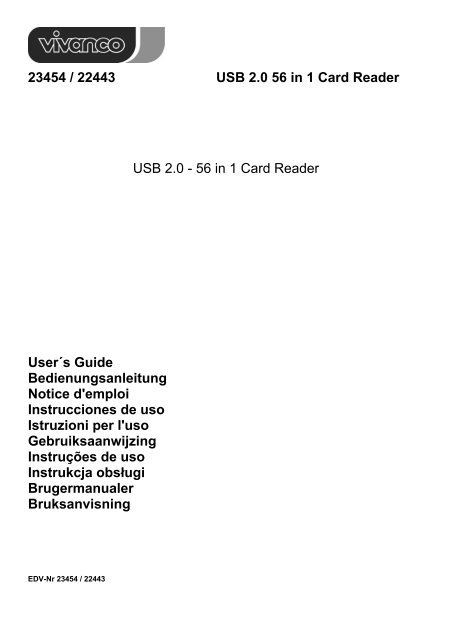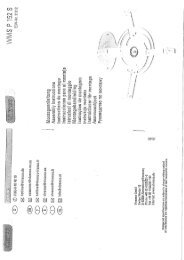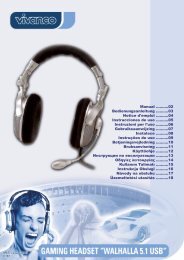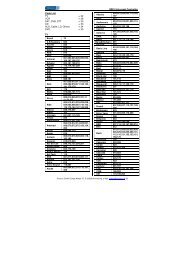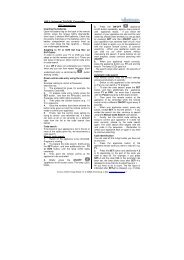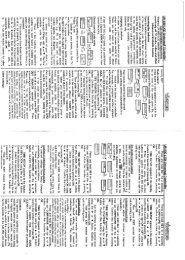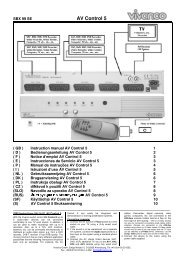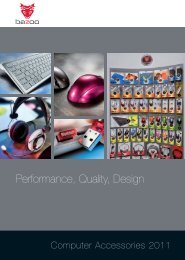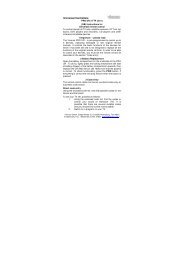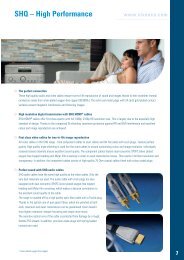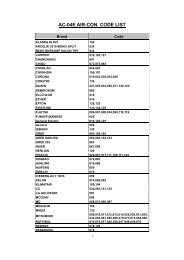23454 / 22443 USB 2.0 56 in 1 Card Reader USB 2.0 - 56 in 1 Card ...
23454 / 22443 USB 2.0 56 in 1 Card Reader USB 2.0 - 56 in 1 Card ...
23454 / 22443 USB 2.0 56 in 1 Card Reader USB 2.0 - 56 in 1 Card ...
- No tags were found...
Create successful ePaper yourself
Turn your PDF publications into a flip-book with our unique Google optimized e-Paper software.
<strong>23454</strong> / <strong>22443</strong> <strong>USB</strong> <strong>2.0</strong> <strong>56</strong> <strong>in</strong> 1 <strong>Card</strong> <strong>Reader</strong>Treiber<strong>in</strong>stallation (W<strong>in</strong>dows ME / W<strong>in</strong>dows XP SP1,SP2 / Vista)Für den Zugriff auf die Speicherkarten ist ke<strong>in</strong>e Treiber<strong>in</strong>stallation nötig, das Betriebssystem erkennt den <strong>Card</strong><strong>Reader</strong> automatisch.Schließen Sie das Gerät e<strong>in</strong>fach an. Auf dem Arbeitsplatz ersche<strong>in</strong>en 4 neue Wechseldatenträger, auf die Siezugreifen können, sofern Speichermedien e<strong>in</strong>gelegt s<strong>in</strong>d.Wollen Sie jedoch die unten angezeigten farbigen Kartensymbole auf Ihrem Arbeitsplatz sehen, so <strong>in</strong>stallieren Siebitte den Treiber gem. der Anleitung für W<strong>in</strong>dows 98SE / W<strong>in</strong>dows 2000.Treiber<strong>in</strong>stallation (MAC 10.3 oder höher)Wenn Sie MAC O.S 10.3 oder höher verwenden,benötigen Sie ke<strong>in</strong>en Treiber.Schließen Sie e<strong>in</strong>fach den <strong>Card</strong> <strong>Reader</strong> an und legendie Speicherkarten e<strong>in</strong> – schon s<strong>in</strong>d diese e<strong>in</strong>satzbereit.<strong>Reader</strong> aus <strong>USB</strong>-Anschluss entfernenBitte befolgen Sie die korrekte Vorgehensweise für IhrBetriebssystem, bevor sie das Kabel entfernen (Hardware sicherentfernen). Anderenfalls kann es zu unkritischen aberunerwünschten Effekten kommen.Anleitung für die Benutzung des Low Level Format Programms „FlashRanger”Sollten Sie mit dem Zugriff auf Ihre Speicherkarten Probleme haben, ist möglicherweise e<strong>in</strong>e “Low Level”Formatierung nötig.Achtung: Hierbei werden alle Daten auf den Speicherkarten gelöscht!Legen Sie die Speicherkarte e<strong>in</strong>, und starten Sie das “Low Level Format” Programm wie hier beschrieben(1) Entpacken Sie das Treiberarchiv (3) Wählen Sie die richtige Kartenart aus(2) Doppelklicken Sie auf den Ordner “Low level format” (SMC / XD)und anschließend auf “FlashRanger.exe”(4) Klicken Sie auf “Low Level Format”(5) Nach Abschluss der Formatieren klicken Siebitte „OK”, und versuchen Sie es bitte erneut,die Karte zu verwenden.
<strong>23454</strong> / <strong>22443</strong> <strong>USB</strong> <strong>2.0</strong> <strong>56</strong> <strong>in</strong> 1 <strong>Card</strong> <strong>Reader</strong>GBUser´s guideNoticePlease <strong>in</strong>stall the driver before plugg<strong>in</strong>g <strong>in</strong> your <strong>Card</strong> <strong>Reader</strong>SpecificationThis product supports the follow<strong>in</strong>g memory cards:1) CFI / CFII/ Extreme CF/ Extreme III CF/ Micro Drive (MD) / Highspeed-CF (HS-CF) / Embedded MD / CF-Plat<strong>in</strong>um/ CF-Professional / Ultra II CF/ XS CF/ CF Pro/CF Elite Pro/ CF Pro II/ Hitachi MD/ Magicstore2) SM(SMC) / SM-ROM / XD /XD(M) /SSFDC3) MS / MS-PRO / MS Magic Gate / MS Memory Select Function/ MS-PRO Magic Gate / MS-PRO Ultra II / MS-ROM <strong>Card</strong>/ MS-PRO DUO / MS-DUO / MS-PRO DUO Magic Gate/ MS-DUO Magic Gate / MS-SELECT / MS-ROM4) SD / M<strong>in</strong>i SD* / SD-HS / SG HC / SD Ultra-X / Ultra Speed SD/ SD-Mobile / MMC / MMC+ / MMC-HS / MMC-Mobile / RS-MMC / RS-MMC+ / RS-MMC DV /Trans Flash* / micro-SD* / C-Flash* )*with adapterInterface: Universal Serial Bus (<strong>USB</strong>) Revision 1.1/<strong>2.0</strong> device; <strong>USB</strong> and ACPI compliant; Support <strong>USB</strong> High–speed:480M bps /Full-Speed 12Mbps; Truly Plug & Play automatic system configurationCable: <strong>USB</strong> cable (A type male to m<strong>in</strong>i B type)LED: Active / PowerSystem Requirements- <strong>USB</strong> 1.1/<strong>2.0</strong> Host or <strong>USB</strong> 1.1/<strong>2.0</strong> HUB device.- IBM or other Compatible PCs / Mac G4- Operat<strong>in</strong>g system W<strong>in</strong>dows 98SE, W<strong>in</strong>dows ME, W<strong>in</strong>2000 or W<strong>in</strong>dows XP or Vista / MAC OS 10.3+.Package Contents- <strong>USB</strong> <strong>2.0</strong> Multi <strong>Card</strong> <strong>Reader</strong> / Writer- <strong>USB</strong> Extension cable (A male to m<strong>in</strong>i B type)Driver <strong>in</strong>stallation (W<strong>in</strong>dows 98SE / W<strong>in</strong>dows 2000)(1) Please <strong>in</strong>sert the <strong>in</strong>stallation CD <strong>in</strong>to your CD-ROM drive (7) After plugg<strong>in</strong>g <strong>in</strong> your card reader and double-(2) Double-click on the “Driver” folder click<strong>in</strong>g on “My Computer” after the PC has been(3) Double-click on ”Setup.exe” restarted, four new icons will appear:Compact Flash (CF), Memory Stick (MS),Secure Digital (SD)/ MultiMedia <strong>Card</strong> and(4) Click on “Next” to cont<strong>in</strong>ue Smart Media(Icons for W<strong>in</strong>98SE and W<strong>in</strong>2000 SP33 / SP4)(8) Insert your memory cards and start us<strong>in</strong>g your<strong>Card</strong> <strong>Reader</strong>(5) Click on “OK” to cont<strong>in</strong>ue(6) The driver has been <strong>in</strong>stalled successfully.Please restart the computer
<strong>23454</strong> / <strong>22443</strong> <strong>USB</strong> <strong>2.0</strong> <strong>56</strong> <strong>in</strong> 1 <strong>Card</strong> <strong>Reader</strong>Driver <strong>in</strong>stallation (W<strong>in</strong>dows ME / W<strong>in</strong>dows XP SP1,SP2 / Vista)You do not need to <strong>in</strong>stall the driver if you are runn<strong>in</strong>g the operation systems W<strong>in</strong>dows ME or W<strong>in</strong>dows XP. In thiscase, the system will detect the <strong>Card</strong> <strong>Reader</strong> automatically.Switch on your computer and plug <strong>in</strong> the <strong>Card</strong> <strong>Reader</strong>. You will see 4 removable disk icons under “My Computer”.Now you can start us<strong>in</strong>g the <strong>Card</strong> <strong>Reader</strong>/Writer.If you want to see the 4 coloured icons as below, please follow steps (1) through (7) of the driver <strong>in</strong>stallation forW<strong>in</strong>dows 98SE /W<strong>in</strong>dows 2000.Driver <strong>in</strong>stallation (MAC 10.3 or above)If your MAC O.S is 10.3 or above, there is no need to<strong>in</strong>stall a driver.Please plug <strong>in</strong> the card reader, <strong>in</strong>sert the memory cards,and start us<strong>in</strong>g the <strong>Card</strong> <strong>Reader</strong> / Writer.Remov<strong>in</strong>g the reader from the <strong>USB</strong> portPlease carry out the correct procedure for your operat<strong>in</strong>gsystem before remov<strong>in</strong>g the cable (Remove hardwaresafely). Otherwise, non-critical but undesired effectsmay occur.Gui Guide for us<strong>in</strong>g the Low Level Format Application “ FlashRanger”If you have trouble access<strong>in</strong>g a flash memory card with this card reader, a low level format of the memory card maybe required.Attention: All data on the memory cards will be removed!Please <strong>in</strong>sert your memory card and run the “Low Level Format” tool as described below.(1) Insert the Driver CD and open the Explorer (3) Select the type of memory card that is to(2) Please double-click on the “Low level format” folder be formatted (SMC / XD)and then double-click on “FlashRanger.exe”(4) Click on “Low Level Format”(5) After the “Low level Format” has completed,please click on “OK” and try us<strong>in</strong>g yourmemory card aga<strong>in</strong>.
<strong>23454</strong> / <strong>22443</strong> <strong>USB</strong> <strong>2.0</strong> <strong>56</strong> <strong>in</strong> 1 <strong>Card</strong> <strong>Reader</strong>FNitice d´emploiRemarqueInstaller le pilote avant de connecter le lecteur de carteSpécificationCe produit supporte les cartes mémoires suivantes:1) CFI / CFII/ Extreme CF/ Extreme III CF/ Micro Drive (MD) / Highspeed-CF (HS-CF) / Embedded MD / CF-Plat<strong>in</strong>um/ CF-Professional / Ultra II CF/ XS CF/ CF Pro/CF Elite Pro/ CF Pro II/ Hitachi MD/ Magicstore2) SM(SMC) / SM-ROM / XD /XD(M) /SSFDC3) MS / MS-PRO / MS Magic Gate / MS Memory Select Function/ MS-PRO Magic Gate / MS-PRO Ultra II / MS-ROM <strong>Card</strong>/ MS-PRO DUO / MS-DUO / MS-PRO DUO Magic Gate/ MS-DUO Magic Gate / MS-SELECT / MS-ROM4) SD / M<strong>in</strong>i SD* / SD-HS / SG HC / SD Ultra-X / Ultra Speed SD/ SD-Mobile / MMC / MMC+ / MMC-HS / MMC-Mobile / RS-MMC / RS-MMC+ / RS-MMC DV /Trans Flash* / micro-SD* / C-Flash* )* avec adaptateurInterface: Compatible Universal Serial Bus (<strong>USB</strong>) Rev. 1.1/<strong>2.0</strong>; <strong>USB</strong> et ACPI, supporte <strong>USB</strong> High–speed :480 Mbps / Full-Speed 12 Mbps ; Plug & Play = configuration automatiqueCâble : Câble B (prise type A sur prise type m<strong>in</strong>i-B)LED: activité / marcheConfiguration requise sur votre ord<strong>in</strong>ateur- Interface <strong>USB</strong> 1.1/<strong>2.0</strong> ou <strong>USB</strong> 1.1/<strong>2.0</strong> HUB- PC IBM ou compatible / MAC G4- W<strong>in</strong>dows 98SE, W<strong>in</strong>dows ME, W<strong>in</strong>2000, W<strong>in</strong>dows XP ou Vista / MAC OS 10.3+.Matériel fourni- <strong>USB</strong> Lecteur/graveur de carte <strong>USB</strong> <strong>2.0</strong>- Câble de raccordement <strong>USB</strong> (prise A sur m<strong>in</strong>i-B)Installation du pilote (W<strong>in</strong>dows 98SE / W<strong>in</strong>dows 2000)(1) Mettre le CD dans le lecteur (7) Si vous raccordez votre lecteur de carte et uvrez(2) Double-cliquer sur le répertoire ‘Driver’ ‘Poste de travail‘, 4 symboles apparaissent:(3) Double-cliquer sur ‘Setup.exe’Compact Flash (CF), Memory Stick (MS),Secure Digital (SD)/ MultiMedia <strong>Card</strong> et(4) Cliquer sur ‘Next’ Smart Media(uniquement sur W<strong>in</strong>98SE et W<strong>in</strong>2000 sp3/sp4)(8) Insérer vos cartes mémoires dansle lecteur de carte pour les utiliser.(5) Cliquer sur ‘OK’(6) Le pilote a été <strong>in</strong>stallé avec succès.Veuillez redémarrer votre ord<strong>in</strong>ateur.
<strong>23454</strong> / <strong>22443</strong> <strong>USB</strong> <strong>2.0</strong> <strong>56</strong> <strong>in</strong> 1 <strong>Card</strong> <strong>Reader</strong>Installation du pilote (W<strong>in</strong>dows ME / W<strong>in</strong>dows XP SP1,SP2 / Vista)Pour un accès aux cartes mémoires, il n’est pas requis d’<strong>in</strong>stallation de pilote, le système d’exploitation reconnaîtautomatiquement le lecteur de carte.Raccorder tout simplement l’appareil, 4 nouveaux supports d’échange de données apparaissent sur le poste detravail qu’il est possible d’appeler dès qu’un support de mémoire est <strong>in</strong>séré.Si vous souhaitez toutefois voir des symboles de carte sur votre poste de travail, il est nécessaire d’<strong>in</strong>staller le piloteselon le mode d’emploi pour W<strong>in</strong>dows 98SE / W<strong>in</strong>dows 2000.Installation du pilote (MAC 10.3 ou plus)Si vous utilisez un MAC O.S. 10.3 ou plus :Vous n’avez pas beso<strong>in</strong> d’un pilote.Raccorder simplement le lecteur, <strong>in</strong>sérer lescartes mémoire et les utiliser.Déconnexion du lecteur de la prise <strong>USB</strong>Veuillez procéder selon les <strong>in</strong>structions de votre systèmed’exploitation avant de débrancher le câble (déconnecterle matériel en sécurité). Cela peut autrement entraînerdes effets non critiques, mais <strong>in</strong>désirables pour autant.Mode d’emploi du logiciel de formatage ‘Flash Ranger’Si des problèmes apparaissent pour accéder à la carte mémoire, il peut être nécessaire d’avoir recours à unformatage de bas niveau.Attention : Toutes les données sur la carte mémoire seront effacées !Mettre en place la carte mémoire et démarrer le logiciel de formatage de bas niveau comme décrit ci-après(1) Insérer le disque et ouvrir l’explorateur (3) Choisir le type de carte adapté (SMC / XD)(2) Double-cliquer sur le répertoire ‘Formatage basniveau’ et double-cliquer sur ‘FlashRanger.exe’(4) Cliquer sur ‘Formatage bas niveau’(5) Une fois le formatage term<strong>in</strong>é, cliquer‘OK’ et réessayer d’utiliser la carte.
<strong>23454</strong> / <strong>22443</strong> <strong>USB</strong> <strong>2.0</strong> <strong>56</strong> <strong>in</strong> 1 <strong>Card</strong> <strong>Reader</strong>EInstrucciones de usoNotaEs necesario <strong>in</strong>stalar el driver antes de conectar el lector de tarjetasEspecificaciónEste producto admite las siguientes tarjetas de memoria:1) CFI / CFII/ Extreme CF/ Extreme III CF/ Micro Drive (MD) / Highspeed-CF (HS-CF) / Embedded MD / CF-Plat<strong>in</strong>um/ CF-Professional / Ultra II CF/ XS CF/ CF Pro/CF Elite Pro/ CF Pro II/ Hitachi MD/ Magicstore2) SM(SMC) / SM-ROM / XD /XD(M) /SSFDC3) MS / MS-PRO / MS Magic Gate / MS Memory Select Function/ MS-PRO Magic Gate / MS-PRO Ultra II / MS-ROM <strong>Card</strong>/ MS-PRO DUO / MS-DUO / MS-PRO DUO Magic Gate/ MS-DUO Magic Gate / MS-SELECT / MS-ROM4) SD / M<strong>in</strong>i SD* / SD-HS / SG HC / SD Ultra-X / Ultra Speed SD/ SD-Mobile / MMC / MMC+ / MMC-HS / MMC-Mobile / RS-MMC / RS-MMC+ / RS-MMC DV /Trans Flash* / micro-SD* / C-Flash* )* con adaptadorInterfaz: Universal Serial Bus (<strong>USB</strong>) Rev. 1.1/<strong>2.0</strong>; compatible con <strong>USB</strong> y ACPI, admite <strong>USB</strong> de alta velocidad:480M bps / Velocidad máxima 12Mbps; Plug & Play = configuración automáticaCable: Cable B (Clavija tipo A en tipo M<strong>in</strong>i B)LED: Activo / EncendidoRequerimientos mínimos del ordenador- Interfaz <strong>USB</strong> 1.1/<strong>2.0</strong> o hub <strong>USB</strong> 1.1/<strong>2.0</strong>- IBM u otro PC / MAC G4 compatible- W<strong>in</strong>dows 98SE, W<strong>in</strong>dows ME, W<strong>in</strong>2000, W<strong>in</strong>dows XP o Vista / MAC OS 10.3+.Contenido del paquete- Lector / editor de tarjetas <strong>USB</strong> <strong>2.0</strong>- Cable de conexión <strong>USB</strong> (clavija A en m<strong>in</strong>i B)Instalación del driver (W<strong>in</strong>dows 98SE / W<strong>in</strong>dows 2000)(1) Introduzca el CD en el lector (7) Aparecerán cuatro símbolos al conectar(2) Haga doble clic sobre la carpeta “Driver” el lector de tarjetas y abrir “Mi PC“:(3) Haga doble clic sobre ”Setup.exe”Compact Flash (CF), Memory Stick (MS),Secure Digital (SD)/ MultiMedia <strong>Card</strong> y(4) Pulse “Next” Smart Media(sólo en W<strong>in</strong>98SE y W<strong>in</strong>2000 sp3/sp4)(8) Introduzca las tarjetas de memoria enel lector y ya está listo para usarlas.(5) Pulse “OK”(6) El driver se ha <strong>in</strong>stalado correctamente.Re<strong>in</strong>icie el ordenador.
<strong>23454</strong> / <strong>22443</strong> <strong>USB</strong> <strong>2.0</strong> <strong>56</strong> <strong>in</strong> 1 <strong>Card</strong> <strong>Reader</strong>Instalación del driver (W<strong>in</strong>dows ME / W<strong>in</strong>dows XP SP1,SP2 / Vista)No es necesario <strong>in</strong>stalar el driver para acceder a las tarjetas de memoria, ya que el sistema reconoceautomáticamente el lector de tarjetas.Sólo hay que conectar el dispositivo. En “Mi PC” aparecerán cuatro nuevos iconos de discos extraíbles a los quepodrá acceder cuando se hayan <strong>in</strong>troducido los medios de almacenamiento.Si desea ver los cuatro iconos de color en “Mi PC”, realice la <strong>in</strong>stalación del driver siguiendo las <strong>in</strong>strucciones paraW<strong>in</strong>dows 98SE/W<strong>in</strong>dows 2000.Instalación del driver (MAC 10.3 o superior)Cuando utilice el S.O MAC 10.3 o superiorNo necesita el driver.Sólo tiene que conectar el lector, <strong>in</strong>troducir latarjeta de memoria y ya está listo para usar.Retirar el lector del puerto <strong>USB</strong>Siga las <strong>in</strong>dicaciones de su sistema operativo antes deretirar el cable (retirar el hardware de forma segura).De lo contrario pueden producirse efectos no graves,pero no deseados.Instrucciones de uso para el programa de formateo a bajo nivel “ FlashRanger”Si tiene algún problema a la hora de acceder a sus tarjetas de memoria, puede que sea necesario realizar unformateo a bajo nivel.Atención:¡Se perderán todos los datos de las tarjetas de memoria!Introduzca la tarjeta de memoria e <strong>in</strong>icie el programa de formateo a bajo nivel siguiendo estas <strong>in</strong>strucciones(1) Introduzca el CD y abra el explorador (3) Seleccione el tipo de tarjeta correspondiente(2) Haga doble clic sobre la carpeta “Low level format” (SMC / XD)y después, doble clic sobre.exe”(4) Haga clic sobre “Low Level Format”(5) Cuando haya term<strong>in</strong>ado el formateo,haga clic sobre “OK” e <strong>in</strong>tente utilizar latarjeta de nuevo.
<strong>23454</strong> / <strong>22443</strong> <strong>USB</strong> <strong>2.0</strong> <strong>56</strong> <strong>in</strong> 1 <strong>Card</strong> <strong>Reader</strong>IIstruzioni per I´usoAvvertenzaInstallare il driver prima di collegare il lettore di schedeSpecificaQuesto prodotto supporta le seguenti schede di memoria:1) CFI / CFII/ Extreme CF/ Extreme III CF/ Micro Drive (MD) / Highspeed-CF (HS-CF) / Embedded MD / CF-Plat<strong>in</strong>um/ CF-Professional / Ultra II CF/ XS CF/ CF Pro/CF Elite Pro/ CF Pro II/ Hitachi MD/ Magicstore2) SM(SMC) / SM-ROM / XD /XD(M) /SSFDC3) MS / MS-PRO / MS Magic Gate / MS Memory Select Function/ MS-PRO Magic Gate / MS-PRO Ultra II / MS-ROM <strong>Card</strong>/ MS-PRO DUO / MS-DUO / MS-PRO DUO Magic Gate/ MS-DUO Magic Gate / MS-SELECT / MS-ROM4) SD / M<strong>in</strong>i SD* / SD-HS / SG HC / SD Ultra-X / Ultra Speed SD/ SD-Mobile / MMC / MMC+ / MMC-HS / MMC-Mobile / RS-MMC / RS-MMC+ / RS-MMC DV /Trans Flash* / micro-SD* / C-Flash* )* con adattatoreInterfaccia:Cavo:LED:Universal Serial Bus (<strong>USB</strong>) Rev. 1.1/<strong>2.0</strong>; <strong>USB</strong> e ACPI compatibile, supporta <strong>USB</strong> High-speed:–480M bps / Full-Speed 12Mbps; Plug & Play = configurazione automaticacavo <strong>USB</strong> (connettore tipo A su connettore tipo m<strong>in</strong>i-B)attività / alimentazioneRequisiti m<strong>in</strong>imi del computer- Interfaccia <strong>USB</strong> 1.1/<strong>2.0</strong> oppure <strong>USB</strong> 1.1/<strong>2.0</strong> HUB- IBM o altro PC compatibile / MAC G4- W<strong>in</strong>dows 98SE, W<strong>in</strong>dows ME, W<strong>in</strong>2000, W<strong>in</strong>dows XP o Vista / MAC OS 10.3+.Contenuto dell’imballo- <strong>USB</strong> <strong>2.0</strong> <strong>Card</strong> <strong>Reader</strong> / Writer- Cavo di collegamento <strong>USB</strong> (connettore A su connettore m<strong>in</strong>i-B )Installazione del driver (W<strong>in</strong>dows 98SE / W<strong>in</strong>dows 2000)(1) Introdurre il CD nell’unità di lettura (7) Collegare il lettore di schede e aprire “Risorse del(2) Fare doppio clic sulla cartella “Driver” computer“.Qui compariranno 4 icone:(3) Fare doppio clic su “Setup.exe”Compact Flash (CF), Memory Stick (MS),Secure Digital (SD)/ MultiMedia <strong>Card</strong> e(4) Fare clic su “Next” Smart Media(solo con W<strong>in</strong>98SE e W<strong>in</strong>2000 sp3/sp4)(8) Inserire la scheda di memoria nellettore e utilizzarla.(5) Fare clic su “OK ”(6) Il driver è stato <strong>in</strong>stallato. Riavviare il computer.
<strong>23454</strong> / <strong>22443</strong> <strong>USB</strong> <strong>2.0</strong> <strong>56</strong> <strong>in</strong> 1 <strong>Card</strong> <strong>Reader</strong>Installazione del driver (W<strong>in</strong>dows ME / W<strong>in</strong>dows XP SP1,SP2 / Vista)Per l’accesso alle schede di memoria non è necessario <strong>in</strong>stallare il driver; il sistema operativo riconosce <strong>in</strong>fattiautomaticamente il lettore di schede.Dopo aver collegato l’apparecchio, <strong>in</strong> “Risorse del computer“ compariranno 4 nuovi supporti di dati ai quali saràpossibile accedere dopo aver <strong>in</strong>serito la corrispondente scheda nel lettore.Se tuttavia si desidera visualizzare <strong>in</strong> “Risorse del computer” le icone colorate delle schede, <strong>in</strong>stallare il driver comeillustrato per W<strong>in</strong>dows 98SE / W<strong>in</strong>dows 2000.Installazione del driver (MAC 10.3 o superiore)Se si utilizza il sistema operativo MAC O.S 10.3o superiore, non è necessario <strong>in</strong>stallare il driver.È sufficiente collegare il lettore, <strong>in</strong>serire le schededi memoria e utilizzarle.Rimozione del lettore dalla porta <strong>USB</strong>Procedere secondo le <strong>in</strong>dicazioni del proprio sistemaoperativo prima di rimuovere il cavo (rimozione sicuradello hardware) In caso contrario si potranno avere<strong>in</strong>convenienti non gravi, ma comunque spiacevoli.Istruzioni per l’uso del programma Low Level Format “FlashRanger”Qualora <strong>in</strong>sorgessero problemi nell’accedere alle schede di memoria, può essere necessario eseguire unaformattazione “Low Level”.Attenzione: Tutti i dati sulle schede di memoria saranno cancellati!Inserire la scheda di memoria e avviare il programma “Low Level Format” come di seguito descritto(1) Inserire il CD e aprire Esplora risorse (3) Selezionare il tipo di scheda <strong>in</strong>teressato(2) Fare doppio clic sulla cartella “Low level format” e (SMC / XD)poi di nuovo doppio clic su “FlashRanger.exe”(4) Fare clic su “Low Level Format”(5) A formattazione conclusa, fare clic su “OK”e riprovare a utilizzare la scheda
<strong>23454</strong> / <strong>22443</strong> <strong>USB</strong> <strong>2.0</strong> <strong>56</strong> <strong>in</strong> 1 <strong>Card</strong> <strong>Reader</strong>NLGebruiksaanwijz<strong>in</strong>gAanwijz<strong>in</strong>gInstalleer het stuurprogramma voordat u de <strong>Card</strong> reader aansluitSpecificatieDit product ondersteunt de volgende geheugenkaarten:1) CFI / CFII/ Extreme CF/ Extreme III CF/ Micro Drive (MD) / Highspeed-CF (HS-CF) / Embedded MD / CF-Plat<strong>in</strong>um/ CF-Professional / Ultra II CF/ XS CF/ CF Pro/CF Elite Pro/ CF Pro II/ Hitachi MD/ Magicstore2) SM(SMC) / SM-ROM / XD /XD(M) /SSFDC3) MS / MS-PRO / MS Magic Gate / MS Memory Select Function/ MS-PRO Magic Gate / MS-PRO Ultra II / MS-ROM <strong>Card</strong>/ MS-PRO DUO / MS-DUO / MS-PRO DUO Magic Gate/ MS-DUO Magic Gate / MS-SELECT / MS-ROM4) SD / M<strong>in</strong>i SD* / SD-HS / SG HC / SD Ultra-X / Ultra Speed SD/ SD-Mobile / MMC / MMC+ / MMC-HS / MMC-Mobile / RS-MMC / RS-MMC+ / RS-MMC DV /Trans Flash* / micro-SD* / C-Flash* )* met adapterInterface: Universal Serial Bus (<strong>USB</strong>) versie 1.1/<strong>2.0</strong>; <strong>USB</strong> en ACPI compatibel, ondersteunt <strong>USB</strong> High–speed:480M bps / Full-Speed 12Mbps; Plug & Play = automatische configuratieKabel: B Kabel (Type-A stekker op stekker type M<strong>in</strong>i-B)LED: Activiteit / PowerM<strong>in</strong>imale systeemvereisten- <strong>USB</strong> 1.1/<strong>2.0</strong> poort of <strong>USB</strong> 1.1/<strong>2.0</strong> HUB- IBM of andere compatibele PC / MAC G4- W<strong>in</strong>dows 98SE, W<strong>in</strong>dows ME, W<strong>in</strong>2000, W<strong>in</strong>dows XP, Vista / MAC OS 9.X+.Inhoud van de verpakk<strong>in</strong>g- <strong>USB</strong> <strong>2.0</strong> <strong>Card</strong> <strong>Reader</strong> / Writer- <strong>USB</strong> aansluitkabel (A-stekker op M<strong>in</strong>i-B )Installatie stuurprogramma (W<strong>in</strong>dows 98SE / W<strong>in</strong>dows 2000)(1) Leg de CD <strong>in</strong> het CD-ROM station (7) Wanneer u de cardreader aansluit en "Werkplek"(2) Dubbelklik op de map “driver” opent, verschijnen er 4 pictogrammen:(3) Dubbelklik op “setup.exe”Compact Flash (CF), Memory Stick (MS),Secure Digital (SD)/ MultiMedia <strong>Card</strong> en(4) Klik op “next” Smart Media(alleen bij W<strong>in</strong>98SE en W<strong>in</strong>2000 sp3/sp4)(8) Schuif uw geheugenkaarten <strong>in</strong>de <strong>Card</strong> <strong>Reader</strong>en gebruik ze.(5) Klik op “OK”(6) Het stuurprogramma is met succes geïnstalleerd.Start de computer opnieuw op.
<strong>23454</strong> / <strong>22443</strong> <strong>USB</strong> <strong>2.0</strong> <strong>56</strong> <strong>in</strong> 1 <strong>Card</strong> <strong>Reader</strong>Installatie stuurprogramma (W<strong>in</strong>dows ME / W<strong>in</strong>dows XP SP1,SP2 / Vista)Voor de toegang tot de geheugenkaarten hoeft u geen stuurprogramma te <strong>in</strong>stalleren. Het bestur<strong>in</strong>gssysteem herkentautomatisch de <strong>Card</strong> <strong>Reader</strong>.Sluit het apparaat gewoon aan. In het werkvenster verschijnen 4 nieuwe datamedia, die u kunt gebruiken, wanneerde geheugenmedia geplaatst zijn.Wanneer u de kleurenpictogrammen voor de kaarten <strong>in</strong> het werkscherm wilt zien, dient u het stuurprogramma te<strong>in</strong>stelleren volgens de aanwijz<strong>in</strong>gen voor W<strong>in</strong>dows 98SE en W<strong>in</strong>dows 2000.Installatie stuurprogramma (MAC 10.3 of hoger)Wanneer u MAC OS 10.3 of hoger gebruiktheeft u geen stuurprogramma nodig.Gewoon de <strong>Reader</strong> aansluiten, geheugenkaartenplaatsen en gebruiken.Verwijderen van de reader uit de <strong>USB</strong>-aansluit<strong>in</strong>gGa te werk volgens de richtlijnen van uw bestur<strong>in</strong>gssysteem,voordat u de kabel verwijdert (hardware veiligverwijderen). Anders kunnen zich niet-kritische, maarongewenste effecten voordoen.Handleid<strong>in</strong>g voor het gebruik van het Low Level Format Programms “ FlashRanger”Mocht u problemen onderv<strong>in</strong>den met de toegang tot uw geheugenkaarten, dan kan een “Low level” formatter<strong>in</strong>gnoodzakelijk zijn.Opgelet: Alle gegevens op de geheugenkaarten worden gewist!Plaats de geheugenkaart en start het “Low level Format” programma zoals hier beschreven(1) Leg de CD <strong>in</strong> het station en open Explorer (3) Selecteer het juiste type kaart(2) op de map “Low level Format” en dubbelklik (SMC / XD)op “FlashRanger.exe”(4) Klik op “Low Level Format ”(5) Na het formatteren klikt u op OK en probeertu opnieuw om de kaart te gebruiken
<strong>23454</strong> / <strong>22443</strong> <strong>USB</strong> <strong>2.0</strong> <strong>56</strong> <strong>in</strong> 1 <strong>Card</strong> <strong>Reader</strong>PInstruções de usoNotaPor favor <strong>in</strong>stale o controlador antes de ligar o leitor de cartões de memóriaEspecificaçõesEste produto suporta os segu<strong>in</strong>tes cartões de memória:1) CFI / CFII/ Extreme CF/ Extreme III CF/ Micro Drive (MD) / Highspeed-CF (HS-CF) / Embedded MD / CF-Plat<strong>in</strong>um/ CF-Professional / Ultra II CF/ XS CF/ CF Pro/CF Elite Pro/ CF Pro II/ Hitachi MD/ Magicstore2) SM(SMC) / SM-ROM / XD /XD(M) /SSFDC3) MS / MS-PRO / MS Magic Gate / MS Memory Select Function/ MS-PRO Magic Gate / MS-PRO Ultra II / MS-ROM <strong>Card</strong>/ MS-PRO DUO / MS-DUO / MS-PRO DUO Magic Gate/ MS-DUO Magic Gate / MS-SELECT / MS-ROM4) SD / M<strong>in</strong>i SD* / SD-HS / SG HC / SD Ultra-X / Ultra Speed SD/ SD-Mobile / MMC / MMC+ / MMC-HS / MMC-Mobile / RS-MMC / RS-MMC+ / RS-MMC DV /Trans Flash* / micro-SD* / C-Flash* )* com adaptadorInterface: Universal Serial Bus (<strong>USB</strong>) Rev. 1.1/<strong>2.0</strong>; compatível com <strong>USB</strong> e ACPI, suporta <strong>USB</strong> High–speed: 480M bps / Full-Speed 12Mbps; Plug & Play = configuração automáticaCabo: Cabo B (ficha tipo A para ficha tipo m<strong>in</strong>i-B)LED: actividade / PowerRequisitos mínimos do seu computador- Interface <strong>USB</strong> 1.1/<strong>2.0</strong> ou HUB <strong>USB</strong> 1.1/<strong>2.0</strong>- IBM ou outros PC / MAC G4 compatíveis- W<strong>in</strong>dows 98SE, W<strong>in</strong>dows ME, W<strong>in</strong>2000, W<strong>in</strong>dows XP ou Vista / MAC OS 9.X+.Conteúdo da embalagem- Leitor / Gravador de cartões de memória <strong>USB</strong> <strong>2.0</strong>- Cabo de ligação <strong>USB</strong> (ficha A para m<strong>in</strong>i B )Instalação do controlador (W<strong>in</strong>dows 98SE / W<strong>in</strong>dows 2000)(1) Insira o CD no drive (7) Quando conecta o leitor de cartões de memória e(2) Clique duas vezes na pasta “Driver” abre “O meu computador“ surgem 4 ícones:(3) Clique duas vezes em “Setup.exe”Compact Flash (CF), Memory Stick (MS),Secure Digital (SD)/ MultiMedia <strong>Card</strong> e(4) Clique em “Next” Smart Media(apenas em W<strong>in</strong>98SE e W<strong>in</strong>2000 sp3/sp4)(8) Insira o cartão de memória no Leitor e podecomeçar a utilizá-lo.(5) Clique “OK”(6) O controlador foi <strong>in</strong>stalado com sucesso.Re<strong>in</strong>icie o seu computador.
<strong>23454</strong> / <strong>22443</strong> <strong>USB</strong> <strong>2.0</strong> <strong>56</strong> <strong>in</strong> 1 <strong>Card</strong> <strong>Reader</strong>Instalação do controlador (W<strong>in</strong>dows ME / W<strong>in</strong>dows XP SP1,SP2 / Vista)Para aceder aos cartões de memória não necessita de <strong>in</strong>stalar o controlador, uma vez que o sistema reconheceautomaticamente o leitor de cartões de memória.Quando conectar o leitor surgem 4 novas drives de dados amovíveis em “O meu computador” às quais pode acederquando se encontram ligados os dispositivos de armazenamento.Se, no entanto, pretender visualizar os ícones dos cartões coloridos em “O meu computador”, deve <strong>in</strong>stalar ocontrolador de acordo com as <strong>in</strong>struções relativas ao sistema operativo W<strong>in</strong>dows 98SE / W<strong>in</strong>dows 2000.Instalação do controlador (MAC 10.3 ou superior)Caso utilize MAC O.S 10.3 ou superiornão necessita de controlador.Neste caso, basta conectar o Leitor, <strong>in</strong>serir oscartões de memória e utilizá-los.Desligar o leitor do <strong>USB</strong>Proceda de acordo com as directivas do seu sistemaoperativo antes de retirar o cabo (remover o hardware demodo seguro). Caso contrário, poderão verificar-se efeitosque, embora não sejam graves, são <strong>in</strong>desejados.Instruções para a utilização do programa de formatação de baixo nível “FlashRanger”Caso tenha dificuldades em aceder aos seus cartões de memória pode ser necessário efectuar uma formação “LowLevel” (baixo nível).Atenção: Todos os dados dos cartões de memória são apagados !Insira o cartão de memória e <strong>in</strong>icie o programa “Low Level Format” conforme descrito a seguir(1) Insira o CD e abra o Explorer (3) Seleccione o tipo de cartão correcto(2) Clique duas vezes sobre a pasta “Low level format” (SMC / XD)e depois faça duplo clique em “FlashRanger.exe”(4) Clique em “Low Level Format”(5) Assim que a formatação estiver concluída,clique em “OK” e tente utilizar o cartão de novo
<strong>23454</strong> / <strong>22443</strong> <strong>USB</strong> <strong>2.0</strong> <strong>56</strong> <strong>in</strong> 1 <strong>Card</strong> <strong>Reader</strong>PL*Instrukcja obsługiWskazówkaSterownik należy za<strong>in</strong>stalować przed podłączeniem czytnika kartSpecyfikacjaProdukt ten obsługuje następujące karty pamięci:1) CFI / CFII/ Extreme CF/ Extreme III CF/ Micro Drive (MD) / Highspeed-CF (HS-CF) / Embedded MD / CF-Plat<strong>in</strong>um/ CF-Professional / Ultra II CF/ XS CF/ CF Pro/CF Elite Pro/ CF Pro II/ Hitachi MD/ Magicstore2) SM(SMC) / SM-ROM / XD /XD(M) /SSFDC3) MS / MS-PRO / MS Magic Gate / MS Memory Select Function/ MS-PRO Magic Gate / MS-PRO Ultra II / MS-ROM <strong>Card</strong>/ MS-PRO DUO / MS-DUO / MS-PRO DUO Magic Gate/ MS-DUO Magic Gate / MS-SELECT / MS-ROM4) SD / M<strong>in</strong>i SD* / SD-HS / SG HC / SD Ultra-X / Ultra Speed SD/ SD-Mobile / MMC / MMC+ / MMC-HS / MMC-Mobile / RS-MMC / RS-MMC+ / RS-MMC DV /Trans Flash* / micro-SD* / C-Flash* )* z adapteremInterfejs: Universal Serial Bus (<strong>USB</strong>) Wersja 1.1/<strong>2.0</strong>; kompatybilny z <strong>USB</strong> i ACPI, obsługuje <strong>USB</strong> High–speed: 480M bps / Full-Speed 12Mbps; Plug & Play = konfiguracja automatycznaKabel: Kabel B (wtyczka A do wtyczki B)Diody LED: Stan pracy / ZasilanieM<strong>in</strong>imalne wymagania dla komputera- <strong>in</strong>terfejs 1.1./<strong>2.0</strong> lub <strong>USB</strong> 1.1/<strong>2.0</strong> HUB- IBM lub <strong>in</strong>ny kompatybilny komputer osobisty / MAC G4- W<strong>in</strong>dows 98SE, W<strong>in</strong>dows ME, W<strong>in</strong>2000, W<strong>in</strong>dows XP, Vista / MAC OS 9.X+.Zawartość opakowania- <strong>USB</strong> <strong>2.0</strong> <strong>Card</strong> <strong>Reader</strong> / Writer- Kabel <strong>USB</strong> (wtyczka A do wtyczki B)Instalacja sterownika (W<strong>in</strong>dows 98SE / W<strong>in</strong>dows 2000)(1) Umieścić CD w odpowiednim napędzie (7) Po podłączeniu czytnika kart i kliknięciu na ikonę(2) Kliknąć dwukrotnie na folder „Driver“ „Mój komputer” pojawiają się 4 ikony:(3) Kliknąć dwukrotnie na „Setup.exe“Compact Flash (CF), Memory Stick (MS),Secure Digital (SD)/ MultiMedia <strong>Card</strong> i(4) Kliknąć na „Next“ Smart Media(tylko w przypadku W<strong>in</strong>98SE i W<strong>in</strong>2000 sp3/sp4)(8) Wsunąć kartę pamięci do czytnika i rozpocząćpracę.(5) Kliknąć na „OK“(6) Sterownik został pomyślnie za<strong>in</strong>stalowany.Należy uruchomić ponownie komputer.
<strong>23454</strong> / <strong>22443</strong> <strong>USB</strong> <strong>2.0</strong> <strong>56</strong> <strong>in</strong> 1 <strong>Card</strong> <strong>Reader</strong>Instalacja sterownika (W<strong>in</strong>dows ME / W<strong>in</strong>dows XP SP1,SP2 / Vista)W celu dostępu do karty pamięci nie jest wymagana <strong>in</strong>stalacja sterownika; system operacyjny automatycznierozpozna czytnik kart.Należy po prostu podłączyć urządzenie, następnie pojawią się 4 nowe ikony wymiennych nośników danych wobszarze Mój komputer, z których można skorzystać po włożeniu kart pamięci.Jeśli jednak mają być widoczne kolorowe symbole kart po kliknięciu na ikonę Mój komputer, należy za<strong>in</strong>stalowaćsterownik zgodnie z <strong>in</strong>strukcją podaną dla W<strong>in</strong>dows 98SE / W<strong>in</strong>dows 2000.Instalacja sterownika (MAC 10.3 lub wyższa)Jeśli użytkownik korzysta z MAC 0.S 10.3 lubwersji wyższej, sterownik nie jest wymagany.Należy po prostu podłączyć czytnik, włożyć kartypamięci i rozpocząć pracę e<strong>in</strong>legen und verwenden.Usuwanie czytnika z portu <strong>USB</strong>Przed odłączeniem kabla należy postępować zgodnie zregułami systemu operacyjnego (bezpieczne usuwaniesprzętu). W przeciwnym wypadku może dojść dokrytycznych lub niepożądanych rezultatów.Instrukcja korzystania z programu Low Level Format „FlashRanger”Jeśli występuje problem z dostępem do karty pamięci, być może konieczne będzie formatowanie „Low Level”.Uwaga! Wszystkie dane znajdujące się na kartach pamięci zostaną usunięte!Włożyć kartę pamięci i uruchomić program „Low Level Format” zgodnie z poniższym opisem(1) Włożyć CD i uruchomić Eksploratora (3) Wybrać właściwy typ karty (SMC / XD)(2) Kliknąć dwukrotnie na katalog „Low Level format”i kliknąć dwukrotnie na „FlashRanger.exe”(4) Kliknąć „Low Level Format”(5) Po zakończeniu formatowania kliknąć „OK“ iponownie rozpocząć użytkowanie karty
<strong>23454</strong> / <strong>22443</strong> <strong>USB</strong> <strong>2.0</strong> <strong>56</strong> <strong>in</strong> 1 <strong>Card</strong> <strong>Reader</strong>DKBrugermanualerHenvisn<strong>in</strong>gInstallér drevet, før du tilslutter kortlæserenSpecifikationDette punkt understøtter følgende memorykort:1) CFI / CFII/ Extreme CF/ Extreme III CF/ Micro Drive (MD) / Highspeed-CF (HS-CF) / Embedded MD / CF-Plat<strong>in</strong>um/ CF-Professional / Ultra II CF/ XS CF/ CF Pro/CF Elite Pro/ CF Pro II/ Hitachi MD/ Magicstore2) SM(SMC) / SM-ROM / XD /XD(M) /SSFDC3) MS / MS-PRO / MS Magic Gate / MS Memory Select Function/ MS-PRO Magic Gate / MS-PRO Ultra II / MS-ROM <strong>Card</strong>/ MS-PRO DUO / MS-DUO / MS-PRO DUO Magic Gate/ MS-DUO Magic Gate / MS-SELECT / MS-ROM4) SD / M<strong>in</strong>i SD* / SD-HS / SG HC / SD Ultra-X / Ultra Speed SD/ SD-Mobile / MMC / MMC+ / MMC-HS / MMC-Mobile / RS-MMC / RS-MMC+ / RS-MMC DV /Trans Flash* / micro-SD* / C-Flash* )*med adapterInterface:Kabel:LED:Universel seriel bus (<strong>USB</strong>) rev. 1.1/<strong>2.0</strong>; <strong>USB</strong> og ACPI kompatibel,understøtter <strong>USB</strong> High–speed: 480M bps / Full-Speed 12Mbps; Plug & Play = automatisk konfiguration<strong>USB</strong> kabel (stik type A til stik type m<strong>in</strong>i-B)Aktivitet / powerM<strong>in</strong>dstekrav til d<strong>in</strong> computer- <strong>USB</strong> 1.1/<strong>2.0</strong> <strong>in</strong>terface eller <strong>USB</strong> 1.1/<strong>2.0</strong> HUB- IBM- eller på anden måde kompatibel PC / MAC G4- W<strong>in</strong>dows 98SE, W<strong>in</strong>dows ME, W<strong>in</strong>2000, W<strong>in</strong>dows XP, Vista / MAC OS 10.3+.Lever<strong>in</strong>gsomfang- <strong>USB</strong> <strong>2.0</strong> <strong>Card</strong> <strong>Reader</strong> / Writer- <strong>USB</strong> tilslutn<strong>in</strong>gskabel (A stik på m<strong>in</strong>i B )Driver<strong>in</strong>stallation (W<strong>in</strong>dows 98SE / W<strong>in</strong>dows 2000)(1) Pak driverarkivet ud (7) Når du tilslutter kortlæseren og åbner d<strong>in</strong>(2) Dobbeltklik på mappen “Driver” ”Arbejdsstation“, kommer der nu 4 symboler(3) Dobbeltklik på ”Setup.exe” til syneCompact Flash (CF), Memory Stick (MS),Secure Digital (SD)/ MultiMedia <strong>Card</strong> og(4) Klik på “Next” Smart Media(kun ved W<strong>in</strong>98SE og W<strong>in</strong>2000 sp3/sp4)(8) Læg memorykortet <strong>in</strong>d i kortlæseren,det er nu driftsklart.(5) Klik på “OK”(6) Driveren er blevet <strong>in</strong>stalleret korrekt.Genstart computeren.
<strong>23454</strong> / <strong>22443</strong> <strong>USB</strong> <strong>2.0</strong> <strong>56</strong> <strong>in</strong> 1 <strong>Card</strong> <strong>Reader</strong>Driver<strong>in</strong>stallation (W<strong>in</strong>dows ME / W<strong>in</strong>dows XP SP1,SP2 / Vista)For at få adgang til memorykortene er det ikke nødvendigt med en driver<strong>in</strong>stallation, operativsystemet genkenderautomatisk kortlæseren.Tilslut ganske enkelt apparatet. På arbejdsstationen kommer der 4 nye skifte-datamedier tilsyne, som du kan fåadgang til, hvis memorymedierne er lagt <strong>in</strong>d.Hvis du alligevel vil se de nedenfor viste farvede kortsymboler på d<strong>in</strong> arbejdsstation, så skal du <strong>in</strong>stallere driveren ihenhold til vejledn<strong>in</strong>gen for W<strong>in</strong>dows 98SE / W<strong>in</strong>dows 2000.Driver<strong>in</strong>stallation (MAC 10.3 eller højere)Hvis du anvender MAC O.S 10.3 eller højere,har du ikke brug for nogen driver.Tilslut ganske enkelt kortlæseren og lægmemorykortet <strong>in</strong>d – snart er dette driftsklart.Tag læseren ud af <strong>USB</strong>-tilslutn<strong>in</strong>genFølg den korrekte fremgangsmåde for ditoperativsystem, <strong>in</strong>den du fjerner kablet (fjern hardwaresikkert). Ellers kan det føre til ukritiske, menuønskede virkn<strong>in</strong>ger.Vejledn<strong>in</strong>g for anvendelse af Low Level Format programmet „FlashRanger”Hvis du har problemer med adgang til dit memorykort, er det muligvis nødvendigt med en ”Low Level” formater<strong>in</strong>g.Pas på: Herved slettes alle data på memorykortet!Læg memorykortet <strong>in</strong>d, og start ”Low Level Format” programmet som beskrevet her(1) Pak driverarkivet du (3) Vælg den rigtige korttype(2) Dobbeltklik på mappen ”Low level format” (SMC / XD)og derefter på “FlashRanger.exe”(4) Klik på “Low Level Format“(5) Efter afslutn<strong>in</strong>g af formater<strong>in</strong>gen skal duklikke på ”OK”, og forsøg så igen atanvende kortet.
<strong>23454</strong> / <strong>22443</strong> <strong>USB</strong> <strong>2.0</strong> <strong>56</strong> <strong>in</strong> 1 <strong>Card</strong> <strong>Reader</strong>SBruksanvisn<strong>in</strong>gAnvisn<strong>in</strong>gInstallera drivrut<strong>in</strong>en <strong>in</strong>nan du ansluter kortläsaren.SpecifikationDen här podukten stöder följande m<strong>in</strong>neskort:1) CFI / CFII/ Extreme CF/ Extreme III CF/ Micro Drive (MD) / Highspeed-CF (HS-CF) / Embedded MD / CF-Plat<strong>in</strong>um/ CF-Professional / Ultra II CF/ XS CF/ CF Pro/CF Elite Pro/ CF Pro II/ Hitachi MD/ Magicstore2) SM(SMC) / SM-ROM / XD /XD(M) /SSFDC3) MS / MS-PRO / MS Magic Gate / MS Memory Select Function/ MS-PRO Magic Gate / MS-PRO Ultra II / MS-ROM <strong>Card</strong>/ MS-PRO DUO / MS-DUO / MS-PRO DUO Magic Gate/ MS-DUO Magic Gate / MS-SELECT / MS-ROM4) SD / M<strong>in</strong>i SD* / SD-HS / SG HC / SD Ultra-X / Ultra Speed SD/ SD-Mobile / MMC / MMC+ / MMC-HS / MMC-Mobile / RS-MMC / RS-MMC+ / RS-MMC DV /Trans Flash* / micro-SD* / C-Flash* )*med adapterGränssnitt: Universal Serial Bus (<strong>USB</strong>) rev 1.1/<strong>2.0</strong>; <strong>USB</strong>- och ACPI-kompatibel,stöder <strong>USB</strong> high-speed: 480 Mbps / full-speed 12 Mbps; Plug & Play = automatisk konfigurationKabel: <strong>USB</strong>-kabel (kontakt typ A till kontakt typ m<strong>in</strong>i-B)Lysdiod: Aktivitet / PowerM<strong>in</strong>imikrav på d<strong>in</strong> dator- <strong>USB</strong> 1.1/<strong>2.0</strong>-gränssnitt eller <strong>USB</strong> 1.1/<strong>2.0</strong>-hub- IBM eller annan kompatibel PC / MAC G4- W<strong>in</strong>dows 98SE, W<strong>in</strong>dows ME, W<strong>in</strong>2000, W<strong>in</strong>dows XP, Vista / MAC OS 10.3+Leveransomfattn<strong>in</strong>g- <strong>USB</strong> <strong>2.0</strong> kortläsare / kortskrivare- <strong>USB</strong> förb<strong>in</strong>delsekabel (A-kontakt till m<strong>in</strong>i-B)Installation av drivrut<strong>in</strong> (W<strong>in</strong>dows 98SE / W<strong>in</strong>dows 2000)(1) Packa upp filerna med drivrut<strong>in</strong>en (7) När du ansluter kortläsaren och loggar(2) Dubbelklicka på mappen “Driver” (Drivrut<strong>in</strong>). <strong>in</strong> på d<strong>in</strong> dator, så ser du 4 symboler:(3) Dubbelklicka på ”Setup.exe”. Compact Flash (CF), Memory Stick (MS),Secure Digital (SD) / MultiMedia <strong>Card</strong> ochSmart Media(4) Klicka på “Next” (Nästa). (gäller endast W<strong>in</strong>98SE och W<strong>in</strong>2000 sp3/sp4)(8) Lägg ett m<strong>in</strong>neskort i kortläsaren,som nu är klar att använda.(5) Klicka på “OK”.(6) Drivrut<strong>in</strong>en har <strong>in</strong>stallerats.Starta om datorn.
<strong>23454</strong> / <strong>22443</strong> <strong>USB</strong> <strong>2.0</strong> <strong>56</strong> <strong>in</strong> 1 <strong>Card</strong> <strong>Reader</strong>Installation av drivrut<strong>in</strong> (W<strong>in</strong>dows ME / W<strong>in</strong>dows XP SP1, SP2 / Vista)Det krävs <strong>in</strong>gen <strong>in</strong>stallation av en drivrut<strong>in</strong> för att kunna komma åt m<strong>in</strong>neskorten; operativsystemet identifierarkortläsaren automatiskt.Det räcker att ansluta kortläsaren. På bildskärmen visas 4 nya flyttbara datamedier. De kan du använda, underförutsättn<strong>in</strong>g att m<strong>in</strong>nesmedier har lagts i.Men om vill kunna se de nedan visade färgade kortsymbolerna på d<strong>in</strong> dator, så ska du <strong>in</strong>stallera drivrut<strong>in</strong>en enligtanvisn<strong>in</strong>garna för W<strong>in</strong>dows 98SE / W<strong>in</strong>dows 2000.Installation av drivrut<strong>in</strong> (MAC 10.3 eller högre)Om du använder MAC O.S 10.3 eller högre, såbehöver du <strong>in</strong>gen drivrut<strong>in</strong>.Anslut helt enkelt kortläsaren och lägg im<strong>in</strong>neskorten; de är klara använda direkt.Borttagn<strong>in</strong>g av kortläsare från <strong>USB</strong>-uttagGör på det sätt som gäller för ditt aktuellaoperativsystem, <strong>in</strong>nan du tar bort kabeln(ta bort mask<strong>in</strong>varan på ett säkert sätt).I annat fall kan det ske oönskade effekter.Anvisn<strong>in</strong>g för att använda lågnivåprogrammet ”FlashRanger”Skulle du ha problem med att komma åt m<strong>in</strong>neskorten, så krävs det eventuellt en lågnivåformater<strong>in</strong>g.Observera: All data på m<strong>in</strong>neskorten raderas!Lägg i m<strong>in</strong>neskortet och starta lågnivåprogrammet enligt beskrivn<strong>in</strong>gen nedan:(1) Packa upp filerna med drivrut<strong>in</strong>en. (3) Välj rätt korttyp (SMC / XD).(2) Dubbelklicka först på mappen “Low level format” (lågnivå)och sedan på “FlashRanger.exe”(4) Klicka på “Low Level Format” (lågnivå).”(5) Klicka på ”OK” när formater<strong>in</strong>gen är klar ochförsök sedan att använda kortet igen.
<strong>23454</strong> / <strong>22443</strong> <strong>USB</strong> <strong>2.0</strong> <strong>56</strong> <strong>in</strong> 1 <strong>Card</strong> <strong>Reader</strong>DTel.: 0180-5 40 49 10 (14 Cent aus dem dt. Festnetz)Mail: hotl<strong>in</strong>e@vivanco.deGBFEINLMail: consumer@vivanco.co.ukMail: hotl<strong>in</strong>e@vivanco-france.frMail: vivanco@vivanco.esWeb: http://www.vivanco.itMail: <strong>in</strong>fo@vivanco.nlVivanco GmbHEwige Weide 15D-22926 Ahrensburg / GermanyPhone +49 (0) 4102 / 231 – 0Fax +49 (0) 4102 / 231 – 160Internet: www.vivanco.deDisclaimerInformation <strong>in</strong> this document is subject to change without notice. The manufacturer does not makeany representations or warranties (implied or otherwise) regard<strong>in</strong>g the accuracy andcompleteness of this document and shall <strong>in</strong> no event be liable for any loss of profit or anycommercial damages, <strong>in</strong>clud<strong>in</strong>g but not limited to special, <strong>in</strong>cidental, consequential, or otherdamages. No part of this document may be reproduced or transmitted <strong>in</strong> any form, electronic ormechanical, by any means, <strong>in</strong>clud<strong>in</strong>g photocopy<strong>in</strong>g, record<strong>in</strong>g or <strong>in</strong>formation record<strong>in</strong>g andretrieval systems without the expressed written permission of the manufacturer. All brand namesand product names mentioned <strong>in</strong> this document are trademarks, or registered trademarks of theirrespective holders.