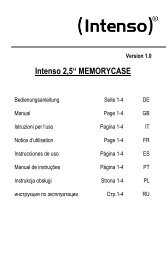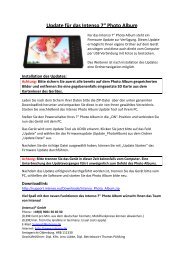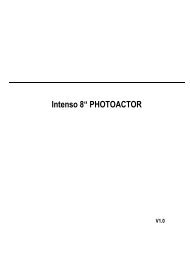Intenso Video Shooter
Intenso Video Shooter
Intenso Video Shooter
You also want an ePaper? Increase the reach of your titles
YUMPU automatically turns print PDFs into web optimized ePapers that Google loves.
Quality of<br />
recording<br />
Volume of<br />
recording<br />
Display settings<br />
High, medium, low,<br />
automatic adjustment<br />
Seite 15 von 22 EN<br />
Adjustment of recording quality.<br />
Off, 1, 2, 3, 4, 5 Setting the desired volume.<br />
Full screen, original,<br />
scaled<br />
Settings Settings menu<br />
Selecting a video from the playback list.<br />
Adjustment of display settings<br />
1. Press and hold the [ ] button to return to the main menu. Here, select the entry<br />
<strong>Video</strong>.<br />
2. Press the [ ] or [ ] button to select the “Content” or “Bookmark list” feature. To<br />
confirm please press the [ ] button.<br />
3. Using the [ ] or [ ] button you can select the desired video; press [ ] to start<br />
the video.<br />
12. Using the device as PC camera<br />
The camera lens on the Player’s rear panel can be used as webcam.<br />
1. Connect the mini USB cable with the mini USB port of the Player and put the other<br />
end into a free USB slot of the computer.<br />
2. Press the [ ] or [ ] button to select “Charge and Play”. Now, the main menu is<br />
displayed on the Player.<br />
3. Please select the Camera.<br />
4. Press the [ ] or [ ] button to select “PC Camera”. To confirm please press the [ ]<br />
button.<br />
5. Now you can use the Camera as PC Camera.<br />
13. FM Radio<br />
Please Note: Please always connect your headphones with the Player, since they are<br />
used as antenna.