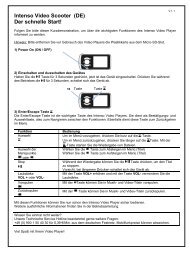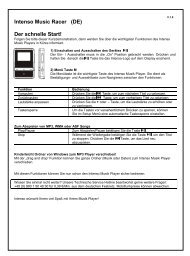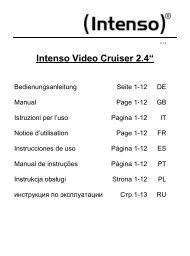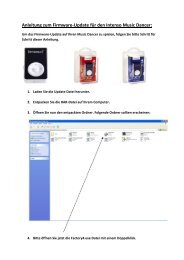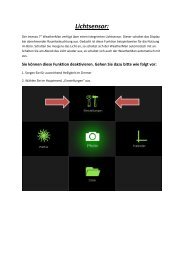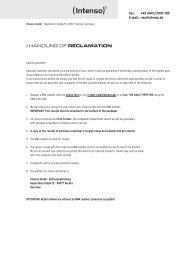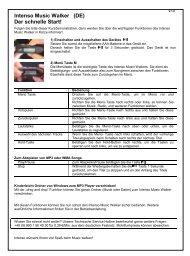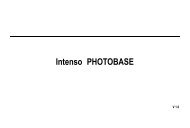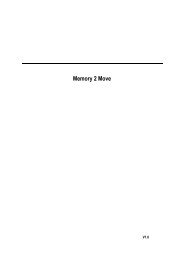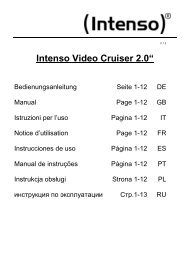Руководство - Intenso
Руководство - Intenso
Руководство - Intenso
- TAGS
- intenso
- www.intenso.de
You also want an ePaper? Increase the reach of your titles
YUMPU automatically turns print PDFs into web optimized ePapers that Google loves.
6. Operation<br />
a) Turning on and off<br />
Keep the - button pressed for 2 seconds in order to turn the device on or off.<br />
Please note:<br />
� If the device doesn’t respond, first make sure that the battery is charged or that an<br />
external power supply is established. In this case, briefly press the reset button by<br />
inserting a thin object (such as a needle) into the reset hole and then press the -<br />
button again for 2 seconds. The device should now turn on.<br />
b) Charging the battery<br />
When the state of charge is low, please connect the device with the included USB cable<br />
and via the USB port to a computer, or use the included network adapter to charge the<br />
batteries.<br />
c) Insert a memory card<br />
Insert the memory card with the brand logo facing down completely into the designated<br />
card reader, until it perceptibly and audibly clicks into place. To remove the SD card,<br />
gently press it into the card reader. The spring mechanism releases the card until it comes<br />
forth. Now you can easily pull out the card.<br />
Page 4 of 9 EN