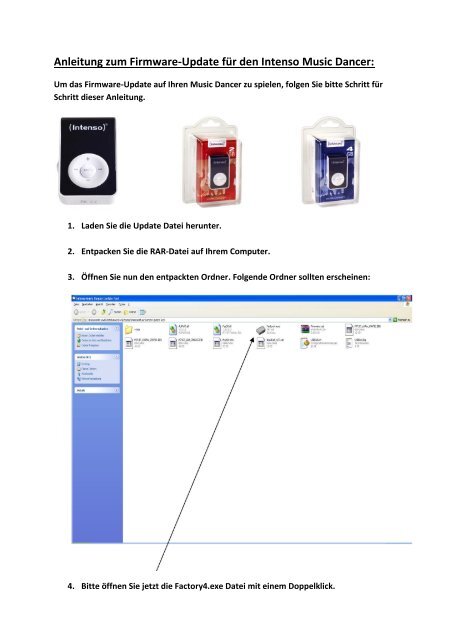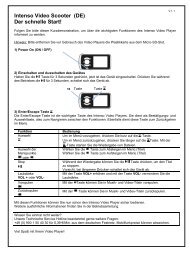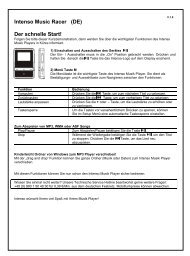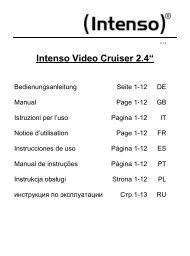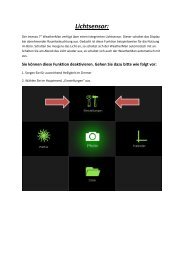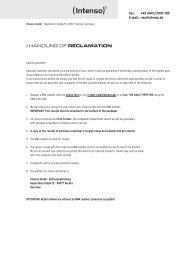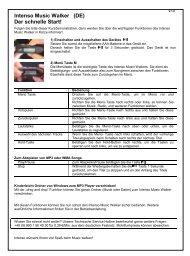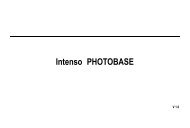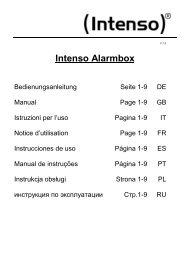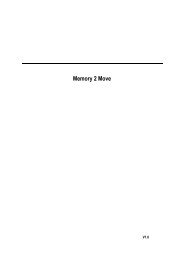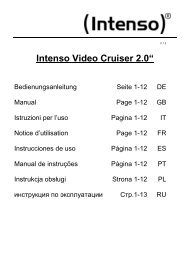Anleitung zum Firmware-Update für den Intenso Music Dancer:
Anleitung zum Firmware-Update für den Intenso Music Dancer:
Anleitung zum Firmware-Update für den Intenso Music Dancer:
Erfolgreiche ePaper selbst erstellen
Machen Sie aus Ihren PDF Publikationen ein blätterbares Flipbook mit unserer einzigartigen Google optimierten e-Paper Software.
<strong>Anleitung</strong> <strong>zum</strong> <strong>Firmware</strong>-<strong>Update</strong> <strong>für</strong> <strong>den</strong> <strong>Intenso</strong> <strong>Music</strong> <strong>Dancer</strong>:<br />
Um das <strong>Firmware</strong>-<strong>Update</strong> auf Ihren <strong>Music</strong> <strong>Dancer</strong> zu spielen, folgen Sie bitte Schritt <strong>für</strong><br />
Schritt dieser <strong>Anleitung</strong>.<br />
1. La<strong>den</strong> Sie die <strong>Update</strong> Datei herunter.<br />
2. Entpacken Sie die RAR-Datei auf Ihrem Computer.<br />
3. Öffnen Sie nun <strong>den</strong> entpackten Ordner. Folgende Ordner sollten erscheinen:<br />
4. Bitte öffnen Sie jetzt die Factory4.exe Datei mit einem Doppelklick.
5. Verbin<strong>den</strong> Sie bitte <strong>den</strong> <strong>Music</strong> <strong>Dancer</strong> mit dem Computer.<br />
Vor dem Verbin<strong>den</strong> mit dem Computer Nach dem Verbin<strong>den</strong> mit dem Computer<br />
Wenn der Player korrekt mit dem PC verbun<strong>den</strong> wurde, erscheint in Feld 1 ein gelber<br />
Punkt (siehe oben).<br />
6. Wenn der gelbe Punkt sichtbar ist, klicken Sie bitte auf das Feld „<strong>Firmware</strong><br />
Feature“.<br />
Das <strong>Update</strong> wird nun auf Ihren <strong>Music</strong> <strong>Dancer</strong> gespielt.<br />
Achtung: Bitte trennen Sie an dieser Stelle das Gerät nicht mehr von Ihrem Computer.<br />
Der <strong>Music</strong> <strong>Dancer</strong> würde dadurch unbrauchbar.
7. Wenn das <strong>Update</strong> abgeschlossen ist, erscheint ein grüner Haken in Feld 1. Sie<br />
können <strong>den</strong> <strong>Music</strong> <strong>Dancer</strong> nun wieder vom Computer trennen.<br />
Das Team von <strong>Intenso</strong> wünscht Ihnen nun viel Spaß mit Ihrem <strong>Music</strong> <strong>Dancer</strong>!
Quick Guide to update the firmware for the <strong>Intenso</strong> <strong>Music</strong> <strong>Dancer</strong>:<br />
Please follow this quick guide step by step to update the firmware of your <strong>Intenso</strong> <strong>Music</strong><br />
<strong>Dancer</strong>.<br />
1. Download the update file.<br />
2. Extract the RAR-file on your computer.<br />
3. Please now open the unzipped file. It should look like this:<br />
4. Please double click the Factory4.exe to open the file.
5. Connect the <strong>Music</strong> <strong>Dancer</strong> with your computer.<br />
Before connecting After connecting<br />
If the player is connected to the computer, a yellow circle should appear in square 1 (see<br />
picture above).<br />
6. If the yellow circle is visible, please click on “<strong>Firmware</strong> Feature”.<br />
The transfer of the update file to your <strong>Music</strong> <strong>Dancer</strong> starts now.<br />
Attention: Please do not disconnect the <strong>Music</strong> <strong>Dancer</strong> from your computer during the<br />
update. This could cause a fatal damage to your <strong>Music</strong> <strong>Dancer</strong>.
7. When the update is finished, a green check symbol will appear in square 1. Now<br />
you can disconnect the <strong>Music</strong> <strong>Dancer</strong> from your Computer. The update has<br />
finished.<br />
Enjoy your <strong>Music</strong> <strong>Dancer</strong> from <strong>Intenso</strong>!