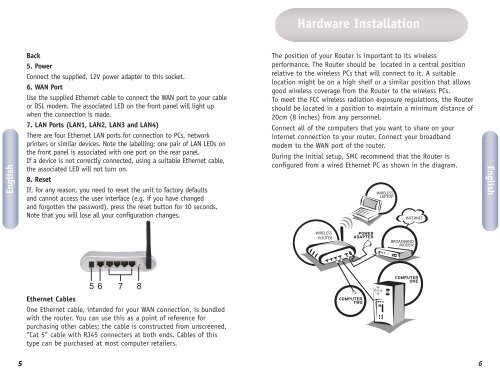SMCWBR14T-G SMCWBR14T-G 802.11g 108Mbps Wireless ...
SMCWBR14T-G SMCWBR14T-G 802.11g 108Mbps Wireless ...
SMCWBR14T-G SMCWBR14T-G 802.11g 108Mbps Wireless ...
Create successful ePaper yourself
Turn your PDF publications into a flip-book with our unique Google optimized e-Paper software.
English<br />
55<br />
Back<br />
5. Power<br />
Connect the supplied, 12V power adapter to this socket.<br />
6. WAN Port<br />
Use the supplied Ethernet cable to connect the WAN port to your cable<br />
or DSL modem. The associated LED on the front panel will light up<br />
when the connection is made.<br />
7. LAN Ports (LAN1, LAN2, LAN3 and LAN4)<br />
There are four Ethernet LAN ports for connection to PCs, network<br />
printers or similar devices. Note the labelling; one pair of LAN LEDs on<br />
the front panel is associated with one port on the rear panel.<br />
If a device is not correctly connected, using a suitable Ethernet cable,<br />
the associated LED will not turn on.<br />
8. Reset<br />
If, for any reason, you need to reset the unit to factory defaults<br />
and cannot access the user interface (e.g. if you have changed<br />
and forgotten the password), press the reset button for 10 seconds.<br />
Note that you will lose all your configuration changes.<br />
5<br />
6<br />
7<br />
Ethernet Cables<br />
One Ethernet cable, intended for your WAN connection, is bundled<br />
with the router. You can use this as a point of reference for<br />
purchasing other cables; the cable is constructed from unscreened,<br />
“Cat 5” cable with RJ45 connecters at both ends. Cables of this<br />
type can be purchased at most computer retailers.<br />
8<br />
Hardware Installation<br />
The position of your Router is important to its wireless<br />
performance. The Router should be located in a central position<br />
relative to the wireless PCs that will connect to it. A suitable<br />
location might be on a high shelf or a similar position that allows<br />
good wireless coverage from the Router to the wireless PCs.<br />
To meet the FCC wireless radiation exposure regulations, the Router<br />
should be located in a position to maintain a minimum distance of<br />
20cm (8 inches) from any personnel.<br />
Connect all of the computers that you want to share on your<br />
internet connection to your router. Connect your broadband<br />
modem to the WAN port of the router.<br />
During the initial setup, SMC recommend that the Router is<br />
configured from a wired Ethernet PC as shown in the diagram.<br />
WIRELESS<br />
ROUTER<br />
WIRELESS<br />
LAPTOP<br />
INTERNET<br />
BROADBAND<br />
MODEM<br />
6<br />
English