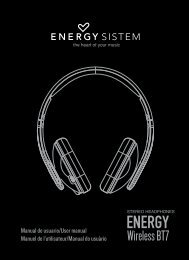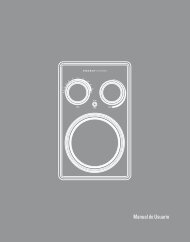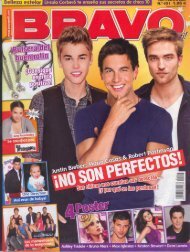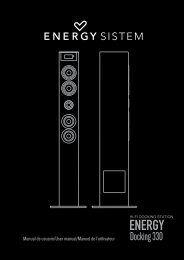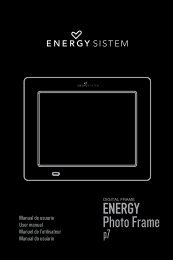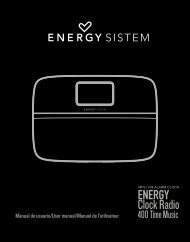Universal Remote Control (URC) Télécommande ... - Energy Sistem
Universal Remote Control (URC) Télécommande ... - Energy Sistem
Universal Remote Control (URC) Télécommande ... - Energy Sistem
You also want an ePaper? Increase the reach of your titles
YUMPU automatically turns print PDFs into web optimized ePapers that Google loves.
3 LEARNING<br />
3.1 By Learning Commands<br />
English<br />
Your <strong>URC</strong> is factory preprogrammed to operate your TVs, VCRs, SATs, CTVs<br />
& DVDs. Due to the limited number of keys, some minor functions may not be<br />
included. You may teach your <strong>URC</strong> with the original A/V remote to operate<br />
any excluded function by your choice.<br />
Besides the preprogrammed devices, you may also teach your <strong>URC</strong> to operate<br />
other infra-red controlled equipment and appliances, such as HiFi or air<br />
conditioners etc.<br />
Your <strong>URC</strong> can learn and reproduce up to 240 commands from other remote<br />
controls. All 8 Device Modes (TV, VCR, DVD, SAT, CTV) can be taught to<br />
operate additional commands:-<br />
1. Press a desired device mode key (e.g. ),TV<br />
the indicator will flash once.<br />
2. Hold down “ CH+ ” and “ VOL– ” keys on the<br />
<strong>URC</strong> together simultaneously for 2 seconds<br />
until the indicator lights up.<br />
3. Enter Magic Learn Code-0000, the indicator<br />
will flash once, and then keep on and your<br />
<strong>URC</strong> is ready to learn commands.<br />
4. Aim your A/V remote control to the <strong>URC</strong> Infrared<br />
Lens on a flat surface, with 5-8 cm apart.<br />
Make sure your A/V remote control is with<br />
fresh batteries.<br />
5. Press and release a desired key on the <strong>URC</strong> you want to hold the command.<br />
6. Press and hold the corresponding key on your A/V remote control to transfer<br />
the command. The indicator will flash once and keep on, the command<br />
has been learnt successfully, you can release the key on the A/V remote<br />
control. If the indicator flashes 6 times, it shows error in learning process.<br />
Ajust the position of both remote controls and repeat steps 5 to 6 again.<br />
7. Repeat steps 5 to 6 to transfer other signals into next function key. When<br />
you finish the whole device mode, press the same device mode key (e.g.<br />
our setting. The indicator will then turn off.<br />
)<br />
3.2 Advance Learning — Teaching a Dual Signal<br />
If you found a learned command work for your A/V equipment only occasionally,<br />
your original remote control may contain dual signals. Try the following steps to<br />
reprogram this command:–<br />
1. Follow steps 1 to 4 of section “ 3.1 By Learning Commands ”.<br />
2. Press and release a desired key on the <strong>URC</strong> you want to hold the command.<br />
Now, the backlight will turn off and the indicator will flash twice and then<br />
keep on.<br />
3. Press and hold the corresponding key on your A/V remote control to<br />
transfer the command. The indicator will flash once and then keep on. The<br />
first signal has been transferred successfully and you can release the key<br />
on the A/V remote control.<br />
4. Press and release the same button on the <strong>URC</strong> again.The backlight will turn<br />
off and the indicator will flash twice and then keep on.<br />
5. Press and hold the same corresponding key on your A/V remote control until<br />
the backlight will turn on and the indicator flashes once and then keeps on.<br />
The dual signal command has been transferred successfully.<br />
6. Repeat steps 2 to 5 of this procedure to transfer other signals if there is any.<br />
8. When finished, press the same Device Mode Key again to store your setting.<br />
The indicator will turn off.<br />
Warning:<br />
Entering a new pre-programmed Device Code will automatically erase and<br />
replace all learned commands in the chosen device mode.<br />
3