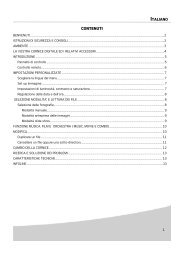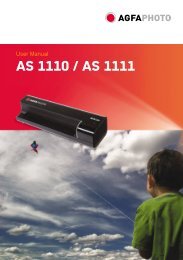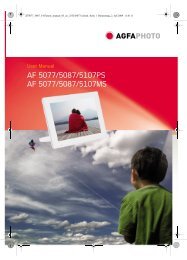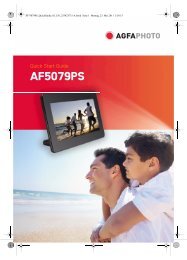AP1100 n-b.book - AgfaPhoto
AP1100 n-b.book - AgfaPhoto
AP1100 n-b.book - AgfaPhoto
Create successful ePaper yourself
Turn your PDF publications into a flip-book with our unique Google optimized e-Paper software.
<strong>AP1100</strong> n-b.<strong>book</strong> Page 9 Jeudi, 21. septembre 2006 11:17 11<br />
Incidents<br />
Note ! : The printer is fitted with an automatic time-out to prevent overheating, this can be tripped<br />
when performing large print jobs. The printer automatically restarts the current print job<br />
as soon as the temperature drops back to normal.<br />
Error indicators<br />
Flashing red<br />
Permanently red<br />
No mains supply<br />
Indicator Cause<br />
End of ribbon<br />
No more paper<br />
Paper jam<br />
Data reception error<br />
Consumable not compatible<br />
File format not supported<br />
PROBLEMS SOLUTIONS<br />
The printer was unplugged<br />
during a print job<br />
No photograph is printed on<br />
a sheet<br />
The photograph is marked<br />
with a continuous line or a<br />
lot of spots<br />
No printout from your<br />
personal computer or<br />
camera<br />
• Check that the power supply is correctly plugged into the mains.<br />
• Check that the power supply connector is correctly plugged into the<br />
printer.<br />
• Check that the mains socket is working (check fuses and/or circuit<br />
breakers of your installation as necessary).<br />
• Check that the printer is off and then reconnect the mains lead.<br />
• Switch on the printer and wait for the initialisation phase to be completed,<br />
until the indicator associated to this function lights up green.<br />
• If a sheet of paper is jammed, carry out the procedure (refer to paragraph<br />
Paper jam, page 8).<br />
• Printing will resume automatically.<br />
• Are you using sheets that meet the technical specifications (refer to<br />
paragraph Consumables, page 7).<br />
• Have the sheets been inserted glossy face up?<br />
• Clean the printhead (refer to paragraph Cleaning the print head,<br />
page 8).<br />
• Check that the cable is correctly connected (PC, camera...).<br />
• Is the printer driver installed?<br />
• Have you validated your consumable with the smartcard supplied?<br />
9