Create successful ePaper yourself
Turn your PDF publications into a flip-book with our unique Google optimized e-Paper software.
PLACING SLIDES & NEGATIVES IN THE HOLDERS<br />
1. Open <strong>the</strong> film holder<br />
by lifting <strong>the</strong> tab on<br />
<strong>the</strong> bottom.<br />
2. Insert <strong>the</strong> slide(s) into<br />
<strong>the</strong> slide slot(s) or lay<br />
<strong>the</strong> negative over <strong>the</strong><br />
negative slot.<br />
3. Close <strong>the</strong> film holder.<br />
Be sure <strong>the</strong> latch and<br />
sides of <strong>the</strong> holder are<br />
securely in place.<br />
Only push <strong>the</strong> holder<br />
through <strong>the</strong> FILM<br />
HOLDER SLOT in <strong>the</strong><br />
direction of <strong>the</strong> arrow (from right to left).*<br />
Slides Negatives Negatives (Roll)<br />
* To change move to <strong>the</strong> next picture when using <strong>the</strong> Roll Film Holder, slide <strong>the</strong> film itself<br />
through <strong>the</strong> holder (while <strong>the</strong> holder is inserted in FILM2SD's FILM HOLDER SLOT).<br />
Note: If <strong>the</strong> image is scanned upside down or mirrored, you can also correct this by using <strong>the</strong><br />
FLIP or MIRROR buttons later.<br />
Tip: To avoid laying a negative in <strong>the</strong> wrong direction (which will produce a mirror image), be<br />
sure you can correctly read <strong>the</strong> serial numbers at <strong>the</strong> top of <strong>the</strong> negative when placing it in <strong>the</strong><br />
holder.<br />
2



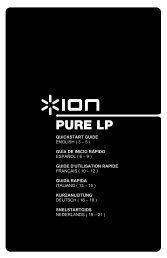

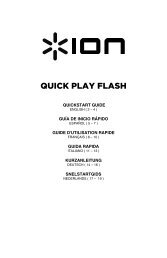
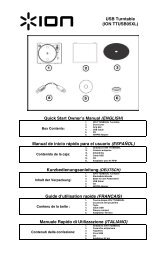

![EZ VHS Converter Software Manual [v1.0] - ION Audio](https://img.yumpu.com/6120537/1/184x260/ez-vhs-converter-software-manual-v10-ion-audio.jpg?quality=85)