You also want an ePaper? Increase the reach of your titles
YUMPU automatically turns print PDFs into web optimized ePapers that Google loves.
Playback / Edit Mode<br />
When you enter Playback/Edit Mode, your captured images will be displayed in a slideshow,<br />
allowing you to preview and/or edit <strong>the</strong>m. To stop <strong>the</strong> slideshow, press <strong>the</strong> OK button.<br />
With <strong>the</strong> slideshow stopped, you can use <strong>the</strong> UP / MIRROR and DOWN / FLIP buttons to move<br />
through your saved images one by one. Press <strong>the</strong> OK button to select one to edit.<br />
In Playback/Edit Mode, you will see <strong>the</strong> following menu<br />
options.<br />
1. Rotate Right: Rotates <strong>the</strong> image clockwise by<br />
90°.<br />
1 5<br />
2. Rotate Left: Rotates <strong>the</strong> image<br />
2 6<br />
3.<br />
counterclockwise by 90°.<br />
Mirror: Flips <strong>the</strong> image left to right.<br />
3 7<br />
4. Flip: Flips <strong>the</strong> image upside-down.<br />
4 8<br />
5. Exit: Returns to <strong>the</strong> slideshow.<br />
6. Delete: Deletes <strong>the</strong> image from <strong>the</strong> SD card.<br />
7. Save: Saves <strong>the</strong> captured image.<br />
8. Home: Returns to <strong>the</strong> Main Menu.<br />
If <strong>the</strong>re are no images saved to <strong>the</strong> SD card while in Playback Mode, a “?” icon will appear on<br />
<strong>the</strong> screen.<br />
5


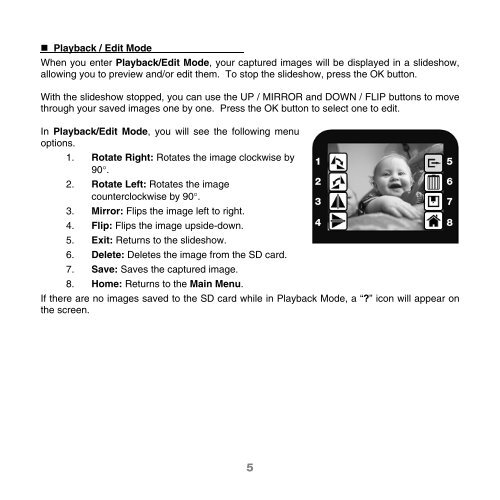
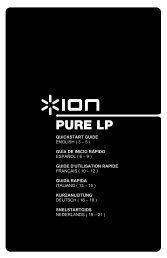

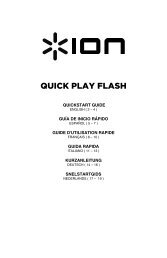
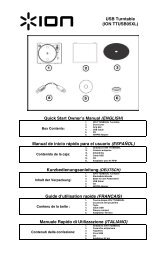

![EZ VHS Converter Software Manual [v1.0] - ION Audio](https://img.yumpu.com/6120537/1/184x260/ez-vhs-converter-software-manual-v10-ion-audio.jpg?quality=85)