Create successful ePaper yourself
Turn your PDF publications into a flip-book with our unique Google optimized e-Paper software.
Film Type<br />
Here, select <strong>the</strong> type of film you have placed in <strong>the</strong> film<br />
holder.<br />
1. Color Negative<br />
2. Slide<br />
3. Black & White Negative<br />
USB Mode<br />
USB Mode allows you to transfer images from your SD card directly to your computer.<br />
While in USB Mode, FILM2SD becomes an SD card reader for your computer. To enter<br />
USB mode, connect FILM2SD to your computer’s USB port with <strong>the</strong> included USB cable. Then,<br />
select <strong>the</strong> USB icon from FILM2SD’s Main Menu. A USB symbol should appear on <strong>the</strong><br />
DISPLAY, signifying that <strong>the</strong> connection has been established. FILM2SD will appear as a<br />
removeable device in "My Computer" (Windows) or on your Desktop (Mac).<br />
Note: While FILM2SD is in USB Mode, you will not be able to scan o<strong>the</strong>r pictures. To enable<br />
scanning again, turn off FILM2SD, <strong>the</strong>n turn it on again and enter Capture Mode.<br />
6<br />
1<br />
2<br />
3



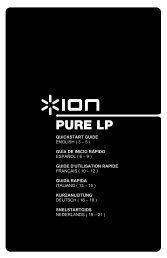

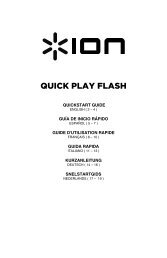
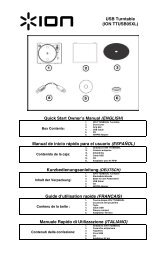

![EZ VHS Converter Software Manual [v1.0] - ION Audio](https://img.yumpu.com/6120537/1/184x260/ez-vhs-converter-software-manual-v10-ion-audio.jpg?quality=85)