English - Philips
English - Philips
English - Philips
Create successful ePaper yourself
Turn your PDF publications into a flip-book with our unique Google optimized e-Paper software.
Adjusting the Display Setting<br />
When you use the remote control, the display switches on.<br />
After 6 seconds, it switches off again.<br />
You can change this time out to one of the following options:<br />
1 Access the Set-up menu and press .<br />
The numbers 1 to 4 appear.<br />
2 Select the desired display time out:<br />
1 = 3 seconds;<br />
2 = 6 seconds;<br />
3 = 9 seconds;<br />
4 = 12 seconds.<br />
The Display key blinks twice to indicate that the new setting is stored and<br />
the Set-up menu reappears.<br />
Note The display time out has an impact on the lifetime of the batteries: the<br />
longer the display stays on, the faster the batteries will drain.<br />
Using the Remote Control<br />
Selecting a Device<br />
You can select a device that you have installed on the remote control with<br />
the Mode key:<br />
• The Device indicator lights up.<br />
• The touch screen keys for the selected device appear.<br />
• The hard keys operate the selected device.<br />
Using Touch Screen Keys and Hard Keys<br />
The most frequently used functions of your devices are covered in the touch<br />
screen keys and hard keys.<br />
Only the functions for the selected device appear on the touch screen.You<br />
can access other device functions with the Page 2 key at the bottom of the<br />
touch screen.<br />
Using Macros<br />
This remote control can contain up to 4 different macros.<br />
The macros on the remote control are accessible via .<br />
This key always appears on page 1 of the touch<br />
screen keys, no matter which device you are operating.<br />
1 Press to access the programmed macros.<br />
The numbers 1 to 4 appear on the touch screen.<br />
2 Press the number of the macro that you want to execute.<br />
The macro is executed and the Device indicator of the last selected<br />
device lights up.<br />
7<br />
ENGLISH


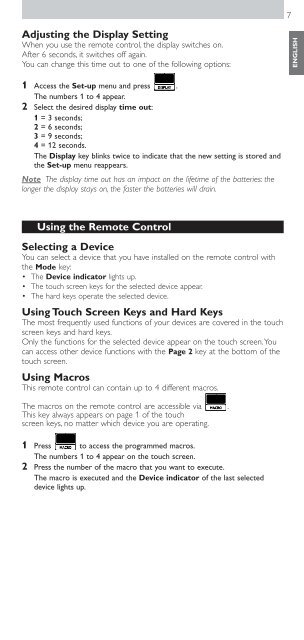






![03_[DE] - Philips](https://img.yumpu.com/25100096/1/184x260/03-de-philips.jpg?quality=85)







